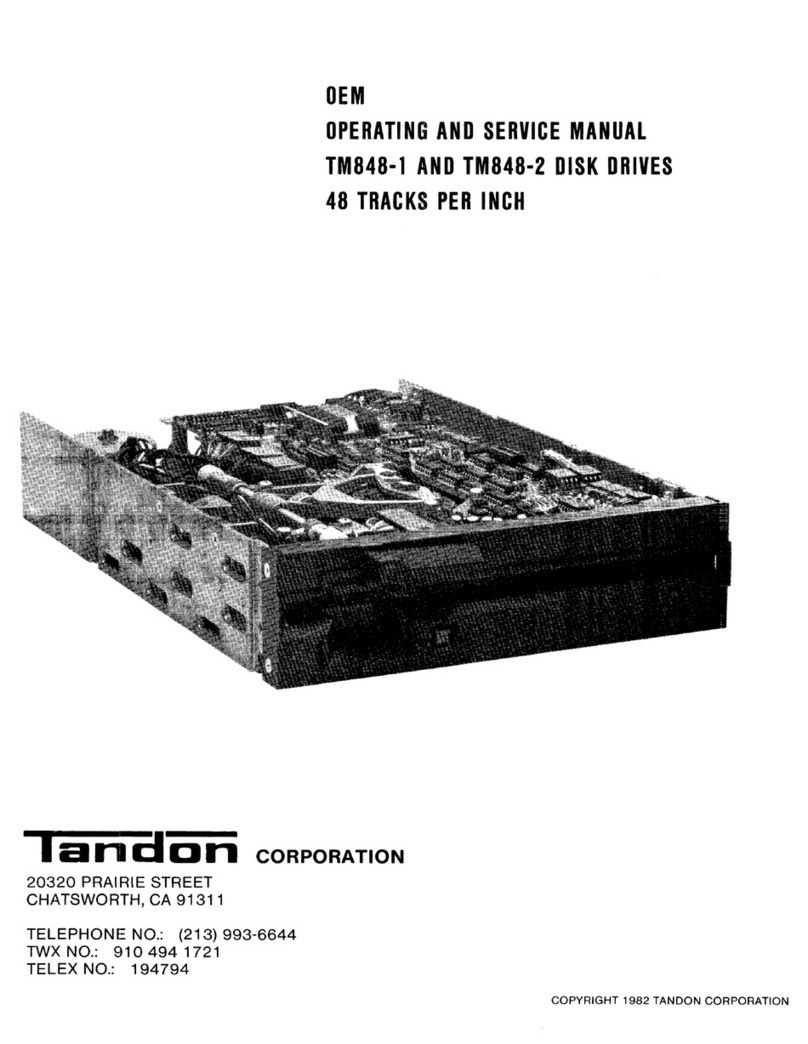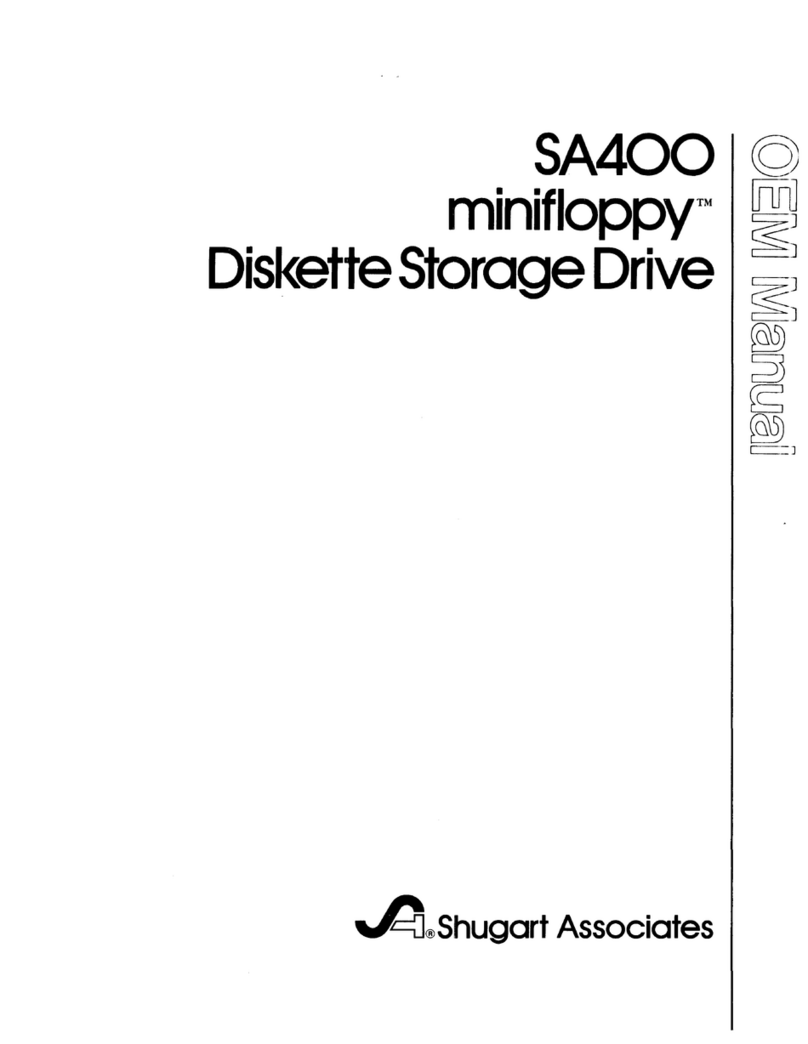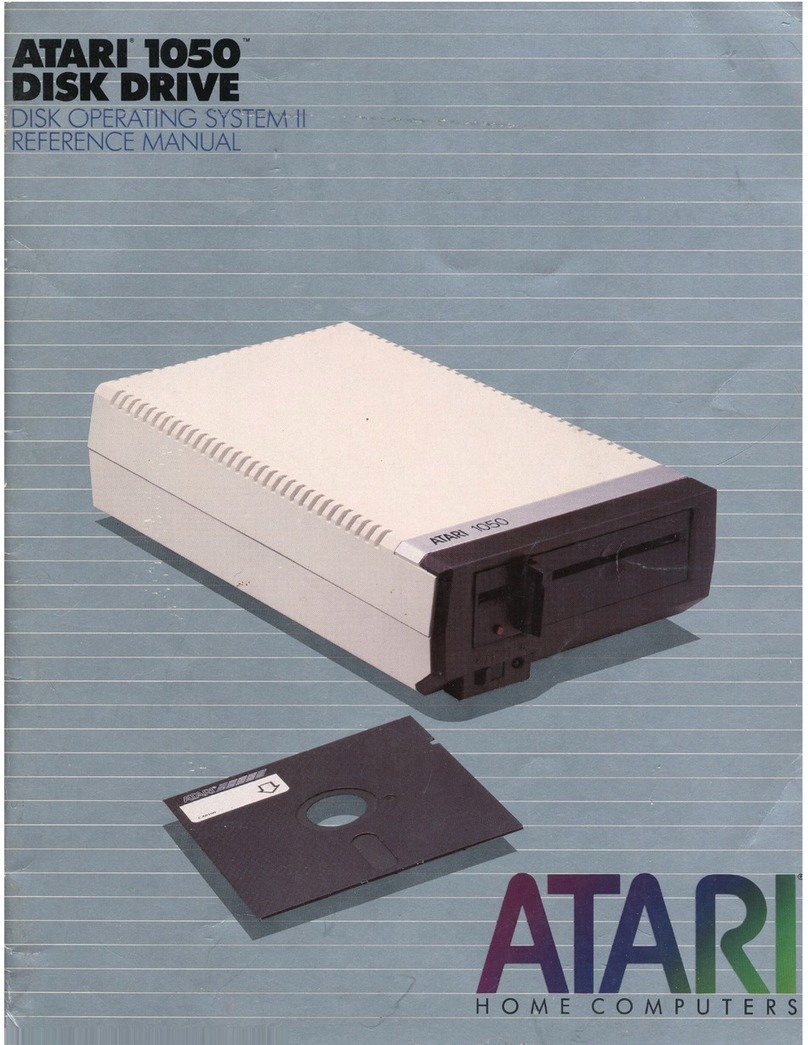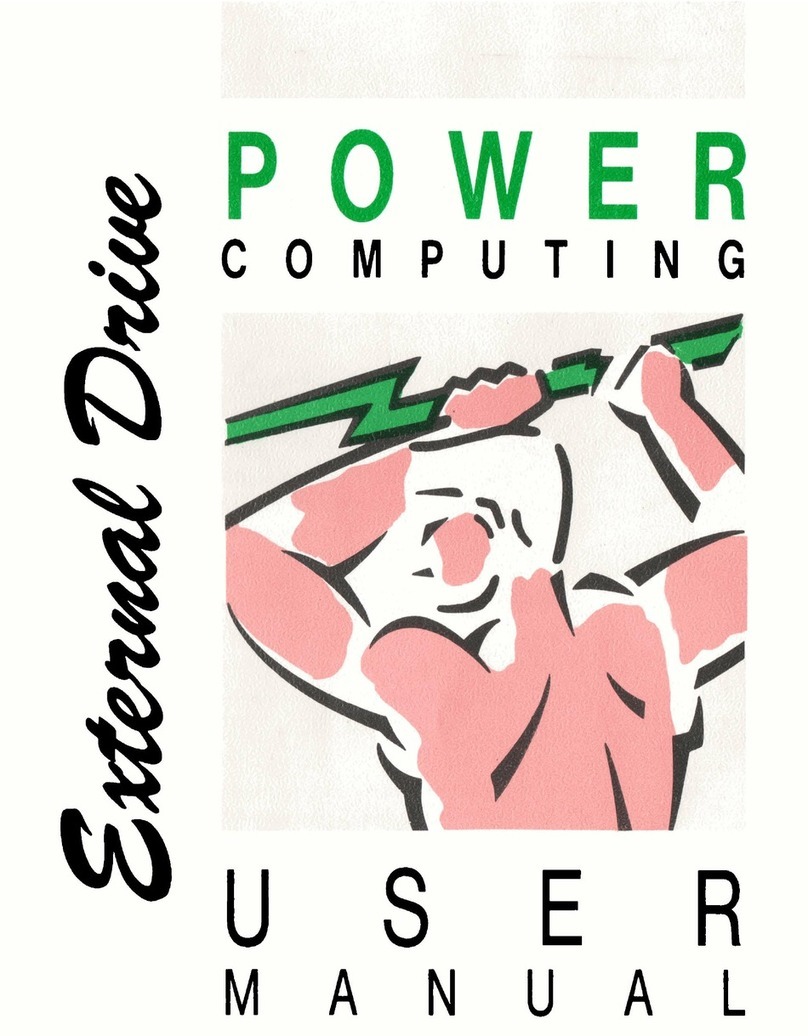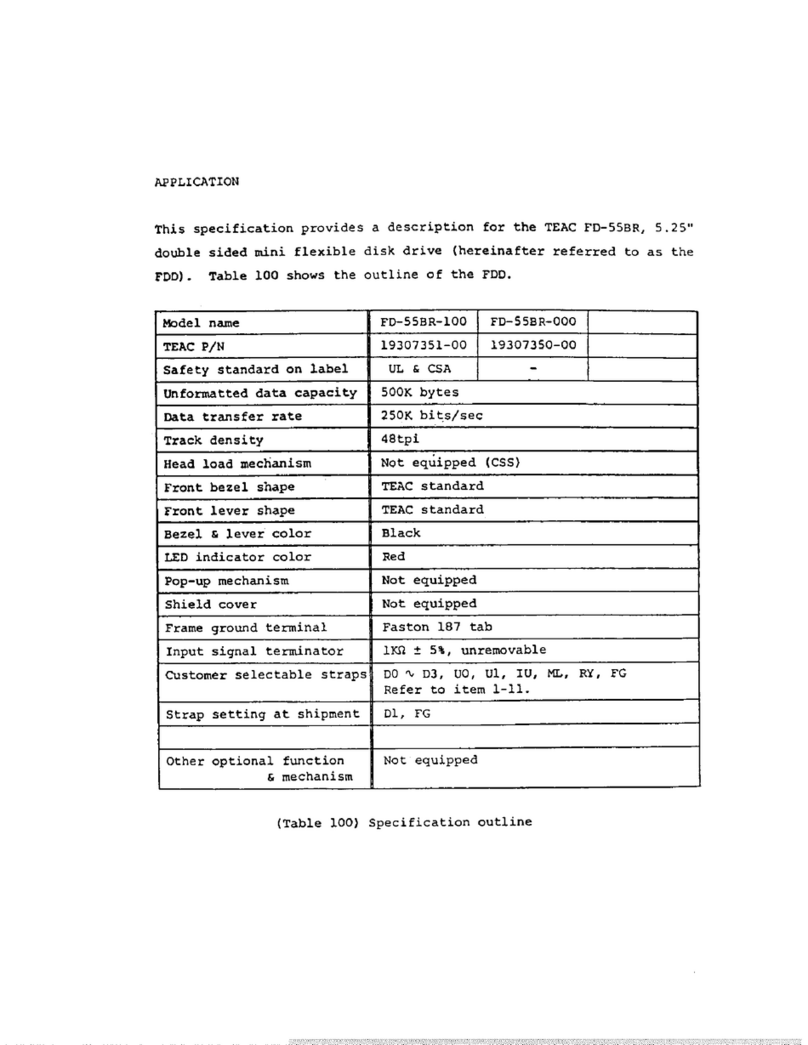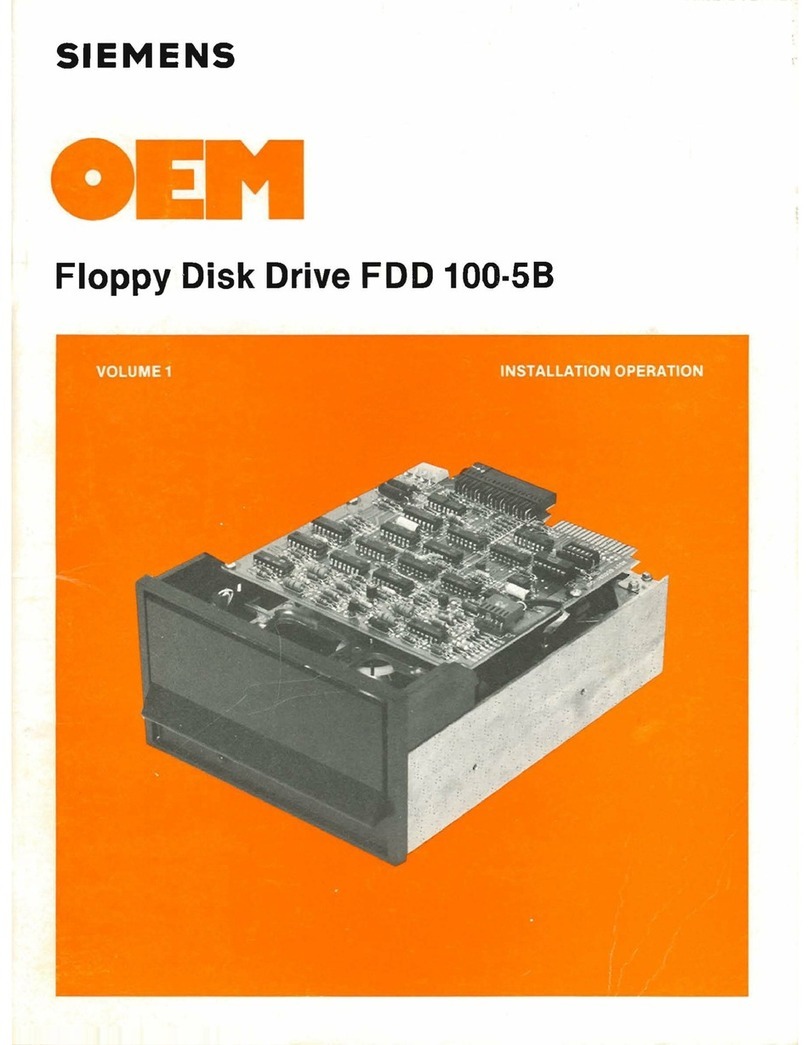LaCie 706018 User manual

Universal Serial Bus Interface External Floppy Disk Drive Unit
Standard Model
USB FDD
Installation Guide
For USB FDD Driver CD-ROM P/N 139283-01 Rev. B
Copyright © Lacie Group. All Rights Reserved.
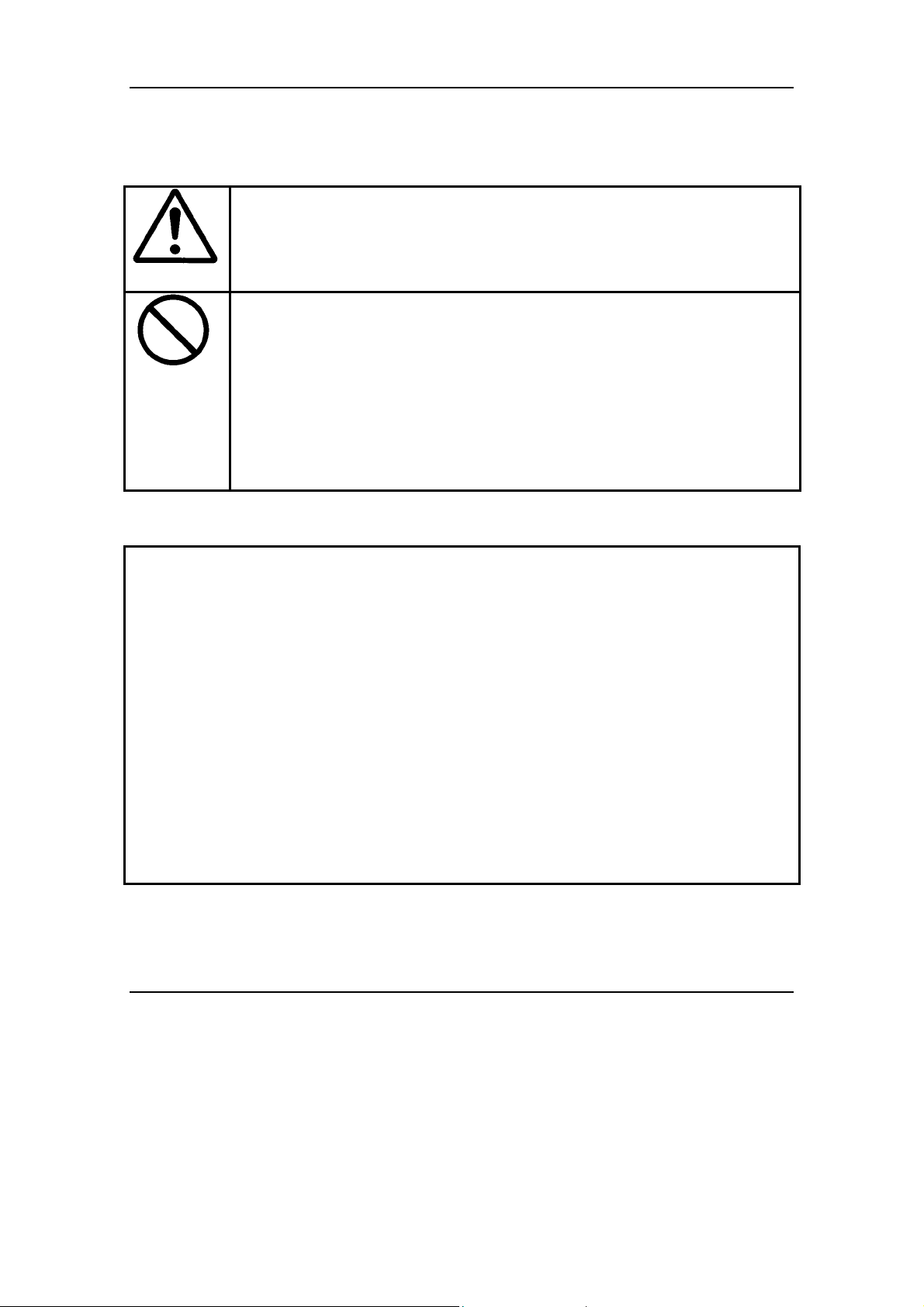
USB FDD Installation Guide Rev. B
Page 2 Feb. 2002
Important
ImportantImportant
Important Safety
SafetySafety
Safety
Instructions
InstructionsInstructions
Instructions
Attention
1) Please read all of the ReadMe file on the Driver CD-ROM before using.
2) The manufacturer and distributor accept absolutely no responsibility
nor liability for any loss, damage, or injury due to the improper use of
the USB FDD.
Don’t
1) The USB FDD is a precision machine adjusted by the manufacturer.
Do not drop, strike, shock or crush the USB FDD, as this may invite
trouble.
2) Remove any floppy disk from the USB FDD when not in use or when
carrying.
3) Do not carry or dangle the USB FDD by it’s cable.
4) Do not use the USB FDD near water, nor spill any liquid on it.
5) Do not open the USB FDD, as it may damage the unit or cause an
electric shock.
6) Do not use the near the radio transmitter such as caller phone.
Reproduction in whole or in part of this software and instruction manual, and the leasing
of this software, without written permission of the licensor, are prohibited by the
Copyright Law.
This software is for use only with the designated equipment.
The specification of this software is subject to change without notice for improvement.
No liability whatsoever is assumed for any damages of any kind, including without
limitation damages for loss of business or profits, other pecuniary loss, or third party
claims, resulting from the use of the software included with this product.
No liability whatsoever is assumed for any damages of any kind caused by misuse or by
other equipment, or for trouble or damage incurred by unauthorized repair or alteration.
Products with defects caused during manufacturing will gladly be replaced. No
liability whatsoever is assumed for defects due to other causes.
Apple, Mac and Macintosh are trademark of Apple Computer.
Microsoft Windows is a trademark of Microsoft Corporation.
Lacie Group is a trademark of Lacie Group S.A.
All other trademarks are the property of their respective owners and are hereby
acknowledged.

USB FDD Installation Guide Rev. B
Page 3 Feb. 2002
Index
IndexIndex
Index
1. Introduction....................................................................................................................4
1.1. Features of the USB FDD......................................................................................4
1.2. Working Environment............................................................................................4
1.3. Part Names of Standard Model.............................................................................5
1.4. Package Contents ...................................................................................................5
1.5. Overview of Driver Installation.............................................................................6
2. Mac OS X (Version 10.1 or later)...................................................................................7
2.1. Installation..............................................................................................................7
2.2. Operating & Connecting the USB FDD................................................................7
2.3. Restrictions .............................................................................................................8
3. Mac OS 8.6, 9.0, 9.0.4, 9.1 and 9.2................................................................................9
3.1. Installation..............................................................................................................9
3.2. Manual Installation and un-installation ..............................................................9
3.3. Operating & Connecting the USB FDD................................................................9
3.4. Restrictions ...........................................................................................................10
3.5. PACE Anti-Piracy’s USB Floppy Enabler........................................................... 11
4. Windows XP..................................................................................................................12
4.1. Installation............................................................................................................12
4.2. How to Unplug the USB Cable............................................................................12
5. Windows 2000...............................................................................................................13
5.1. Installation............................................................................................................13
5.2. How to Unplug the USB Cable............................................................................13
6. Windows Millennium Edition (Me).............................................................................14
6.1. Installation............................................................................................................14
6.2. How to Unplug the USB Cable............................................................................14
7. Windows 98 and Windows 98 Second Edition............................................................15
7.1. USB FDD Driver Installation..............................................................................15
7.2. Optional setting to use USB FDD as drive letterA:..........................................17
8. Restrictions Windows 98, Windows Me and Windows 2000.....................................19
9. Windows CE .................................................................................................................20
9.1. Installing with the Windows CE Service ............................................................20
9.2. To install using an Internet connection directly to your Handheld PC:...........23
9.3. Restrictions ...........................................................................................................24
10. Specifications................................................................................................................25
10.1. Temperature Range...........................................................................................25
10.2. Humidity Range................................................................................................25
10.3. Operating Position............................................................................................25
10.4. Supported Diskette Types (3.5 inch)................................................................25
11. Support .........................................................................................................................25
11.1. Contact Your Dealer..........................................................................................25
11.2. Contact Lacie.....................................................................................................25

USB FDD Installation Guide Rev. B
Page 4 Feb. 2002
1.
1.1.
1.
Introduction
IntroductionIntroduction
Introduction
The USB FDD is a slim type floppy disk drive (FDD) with a Universal Serial Bus (USB)
interface. The USB FDD plugs into the USB port of your personal computer (PC). To
use the USB FDD, you need a personal computer with a USB port, an operating system
that supports USB, and the USB FDD driver software. This guide tells you how to
install the USB FDD driver software.
1.1.
1.1.1.1.
1.1.
Features of the U
Features of the UFeatures of the U
Features of the USB FDD
SB FDDSB FDD
SB FDD
1) Supports dynamic “plug-and-play”, plugging and unplugging the USB FDD without
restarting your computer.
2) Supports Macintosh, Windows 98, Windows Me, Windows 2000,Windows XP and
Windows CE computers.
3) Works without any additional AC adapter, so you can use it anywhere.
1.2.
1.2.1.2.
1.2.
Working Environment
Working EnvironmentWorking Environment
Working Environment
Macintosh Mac OS X Ver.10.1 or Higher
Works with standard
built-in driver of OS X.
Mac OS 8.6
Mac OS 9.0
Mac OS 9.0.4
Mac OS 9.1, 9.2
iMac
Power Mac G3 / G4
Power Book G3 / G4
iBook
Windows XP
Windows 2000
Windows Millennium Edition (Me)
Works with standard
built-in driver of Windows.
Windows
Windows 98
Windows 98 Second Edition (SE)
Windows CE Windows CE 2.11 (H/PC Pro 3.0)
Windows Powered Hand Held PC
2000
Supported processor types:
ARM, MIPS and SH4.
Note:
Note:Note:
Note:
1) The USB FDD driver for Macintosh does not support Mac OS 8.1 and Mac OS 8.5. If
your iMac has Mac OS 8.1 or Mac OS 8.5, please update Mac OS 8.6 or later.
More information about updating your iMac is available on the web at
http://www.apple.com/swupdates/
2) According to Apple computer Inc., some Macintosh computers with Mac OS 9.0.2 or
9.0.3 may stop responding when certain Universal Serial Bus (USB) devices are
connected. Please update to Mac OS 9.0.4 or later.
More information about this problem is available on the web at
http://til.info.apple.com/techinfo.nsf/artnum/n25139.

USB FDD Installation Guide Rev. B
Page 5 Feb. 2002
1.3.
1.3.1.3.
1.3.
Part Names of
Part Names ofPart Names of
Part Names of Standard
StandardStandard
Standard Model
ModelModel
Model
1.4.
1.4.1.4.
1.4.
Pack
PackPack
Package Contents
age Contentsage Contents
age Contents
USB FDD Unit
USB FDD UnitUSB FDD Unit
USB FDD Unit
Driver CD
Driver CDDriver CD
Driver CD-
--
-ROM
ROMROM
ROM
USB Connector to PC or Mac
USB Cable
Eject Button
In Use LED

USB FDD Installation Guide Rev. B
Page 6 Feb. 2002
1.5.
1.5.1.5.
1.5.
Overview of Driver Installation
Overview of Driver InstallationOverview of Driver Installation
Overview of Driver Installation
Operating
OperatingOperating
Operating
System
SystemSystem
System
Description
DescriptionDescription
Description
Refer to:
Refer to:Refer to:
Refer to:
Mac OS X
Mac OS 9.0
Mac OS 9.0.4
Mac OS 9.1
Mac OS 9.2
No Drivers are necessary
No Drivers are necessaryNo Drivers are necessary
No Drivers are necessary.
..
.
Software must be set up before USB connectio
Software must be set up before USB connectioSoftware must be set up before USB connectio
Software must be set up before USB connection.
n.n.
n.
1) Run “USB FDD Installer” located in the driver
CD-ROM.
2) Upon completion of installing the driver, restart
your Macintosh.
3) Connect the USB FDD to your Macintosh and
insert a formatted diskette into the USB FDD. A
diskette icon will appear on the desktop.
Page 7
Page 9
Windows XP
Windows 2000
Windows Me
Connecting a USB triggers software setup
Connecting a USB triggers software setupConnecting a USB triggers software setup
Connecting a USB triggers software setup.
1) USB FDD works with the Windows XP, 2000
and Me, standard built-in driver. Therefore, no
additional driver installation is necessary.
2) Just plug your USB FDD to your PC. Windows
will detect the USB FDD and install the
necessary drivers automatically.
3) A new 3½ Floppy disk icon will appear in the
“My Computer” folder.
Page 12
Page 13
Page 14
Windows 98
Windows 98 SE Software must be set up before USB connection.
Software must be set up before USB connection.Software must be set up before USB connection.
Software must be set up before USB connection.
1) Run “USBFDD.exe” located in the driver
CD-ROM.
2) Upon completion of installing the driver, restart
your PC.
3) Connect the USB FDD to your PC. Windows will
detect the USB FDD and install the necessary
drivers automatically.
4) Anew 3½ Floppy disk icon will appear in the “My
Computer” folder.
Page 15
Windows CE Software must be set up before USB connection.
Software must be set up before USB connection.Software must be set up before USB connection.
Software must be set up before USB connection.
1) Connect your Handheld PC to your host
Windows PC with the Windows CE Service
software and cable.
2) Place the USB FDD driver CD in the CD-ROM
drive connected to the host Windows PC.
3) Run the Setup program located in the WINCE
folder of the driver CD-ROM.
4) Connect the USB FDD to your Handheld PC and
insert a formatted diskette into the USB FDD.
The diskette can be access as “Storage
StorageStorage
Storage Card
CardCard
Card”
folder in the “My Handheld PC”.
Page 20
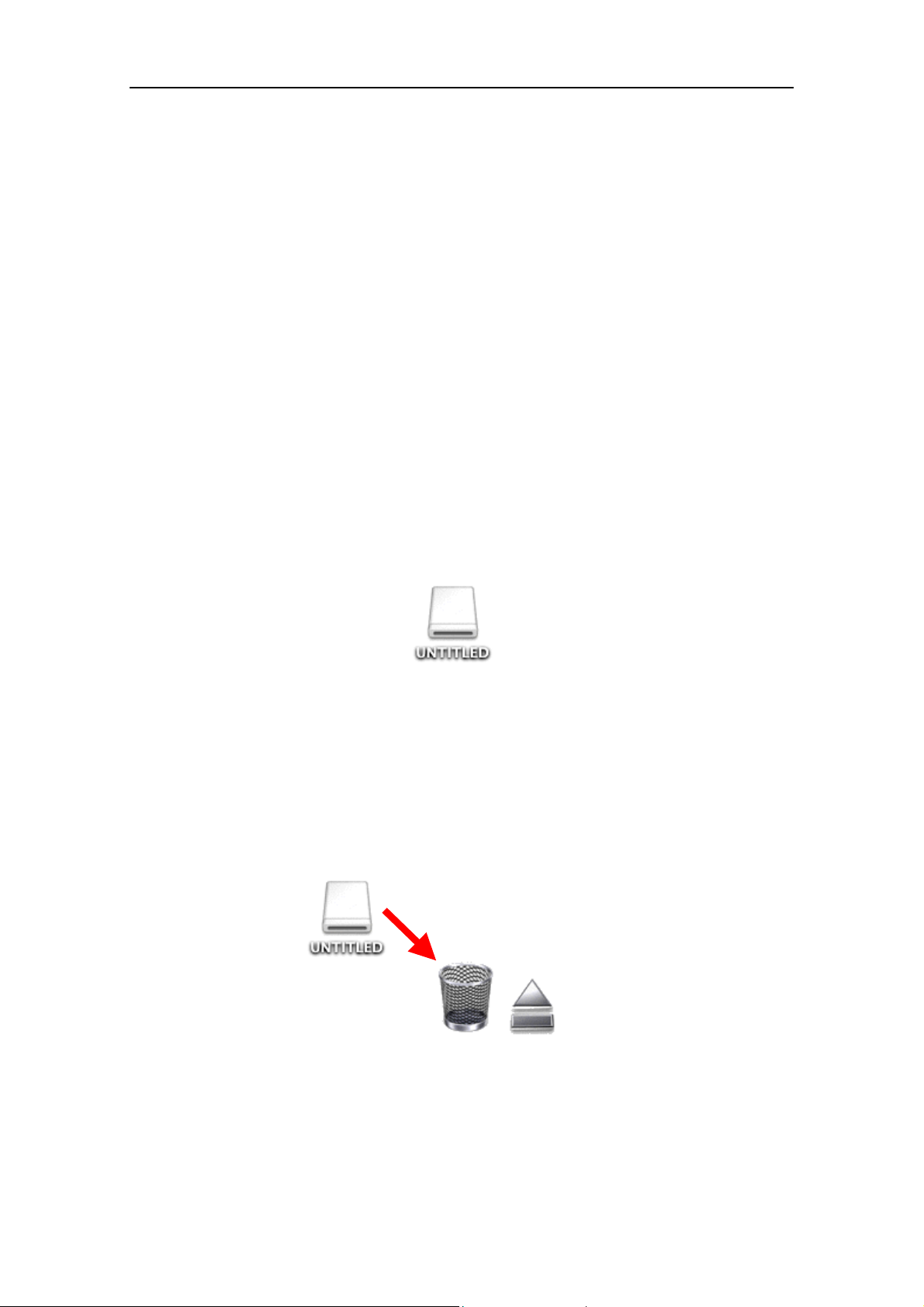
USB FDD Installation Guide Rev. B
Page 7 Feb. 2002
2.
2.2.
2.
Mac OS X (Version 10.1 or later)
Mac OS X (Version 10.1 or later)Mac OS X (Version 10.1 or later)
Mac OS X (Version 10.1 or later)
2.1.
2.1.2.1.
2.1.
Installation
InstallationInstallation
Installation
The USB FDDworks with the standard “USB Mass Storage Support” driver that is built
in to Mac OS X. Therefore, no additional driver is necessary.
1) Start up Mac OS X.
2) Plug your USB FDD into the USB port of your Macintosh. When you insert a
formatted floppy diskette into the USB FDD, a removable disk icon will appear on
the Macintosh desktop. The diskette can now be accessed.
2.2.
2.2.2.2.
2.2.
Operating &
Operating &Operating &
Operating & Connecting
ConnectingConnecting
Connecting the USB FDD
the USB FDDthe USB FDD
the USB FDD
1) Insert a Floppy Diskette
Insert a formatted floppy diskette into the USB FDD; a removable disk icon will
appear on the desktop. The diskette can now be accessed.
2) Ejecting a Floppy Diskette (IMPORTANT)
Drag the removable disk icon on to the trashcan. The trashcan icon will change to an
eject icon. Thendrop the removable disk icon. Or single click the floppy diskette icon
and select [Eject] from the Finder [Special] menu. After that, push the eject button
of USB FDD unit to eject the floppy diskette.
Do not remove the floppy diskette excepted as outlined above. If you remove the floppy
diskette without following theEject procedure above, Mac OS may become unstable, and
the contents of diskette may be damaged.
A
floppy disk will be displayed as a removable disk icon
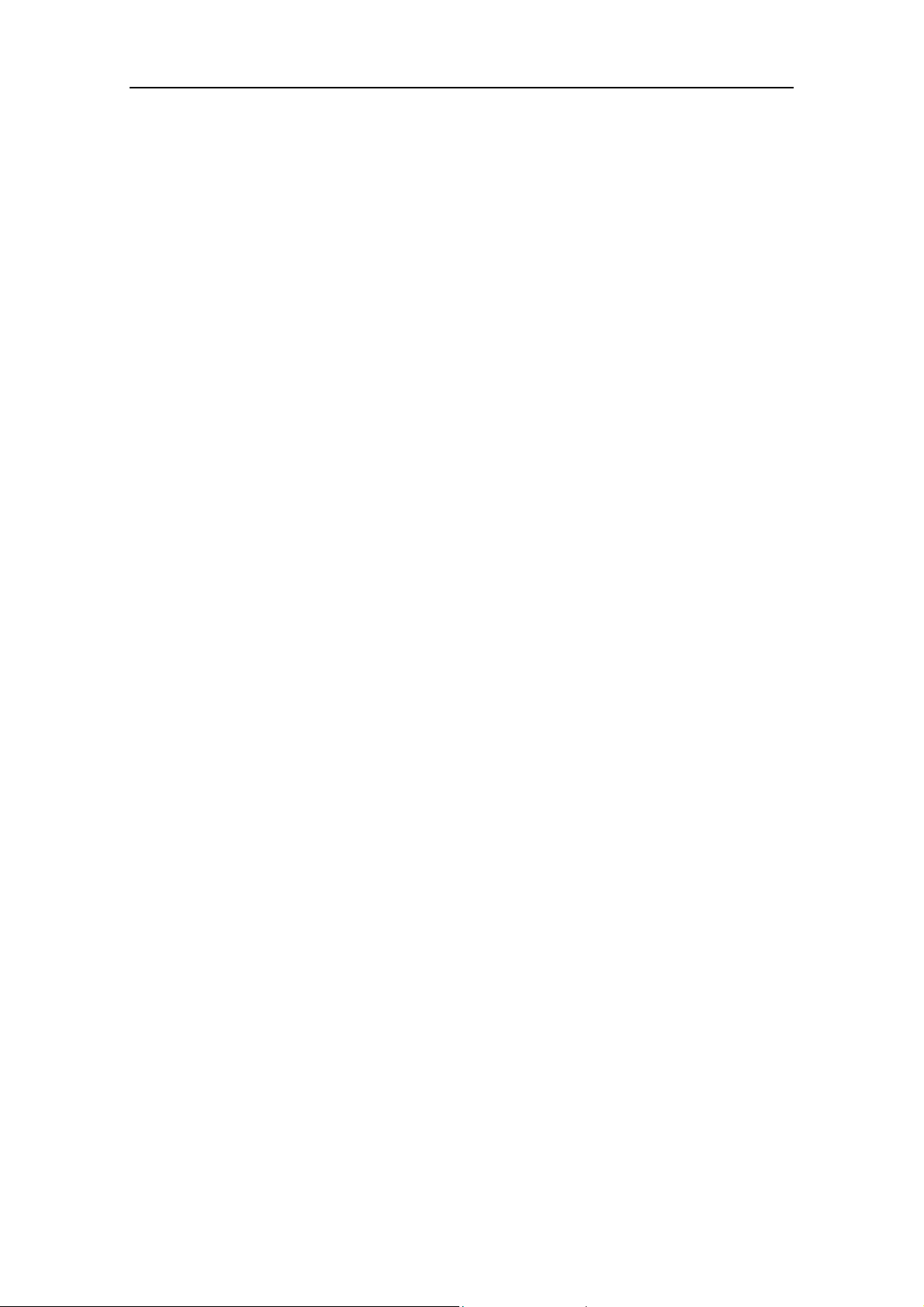
USB FDD Installation Guide Rev. B
Page 8 Feb. 2002
3) Connecting the USB FDD
The USB FDD is designed for Hot-Plug. You may plug in the USB FDD at any time.
4) Disconnecting the USB FDD
Before you unplug the USB FDD, be sure that any floppy diskettes have been ejected
as outlined in step 2) above.
Do not unplug the USB FDD during sleep mode. This may cause errors when
resuming your Macintosh.
If sleep mode does not seem to work correctly, try unplugging the USB FDD before
entering sleep mode.
2.3.
2.3.2.3.
2.3.
Restrictions
RestrictionsRestrictions
Restrictions
1) It takes about 30 seconds to mount DOS-formatted media. A Mac-formatted media
can be mounted in about 10 seconds.
2) Under Mac OS X, it is impossible to format (initialize) to Mac-standard 1.4 MB,
because the OS does not have the appropriate menu.
3) Mac-formatted media formatted on Mac OS 9.x and 8.x are readable and writable,
but desktop folders and other hidden files become visible. (This problem may be fixed
in Mac OS 10.1.1 and later.)
4) We recommend you format your floppy diskettes using Mac OS 9.x or 8.x.
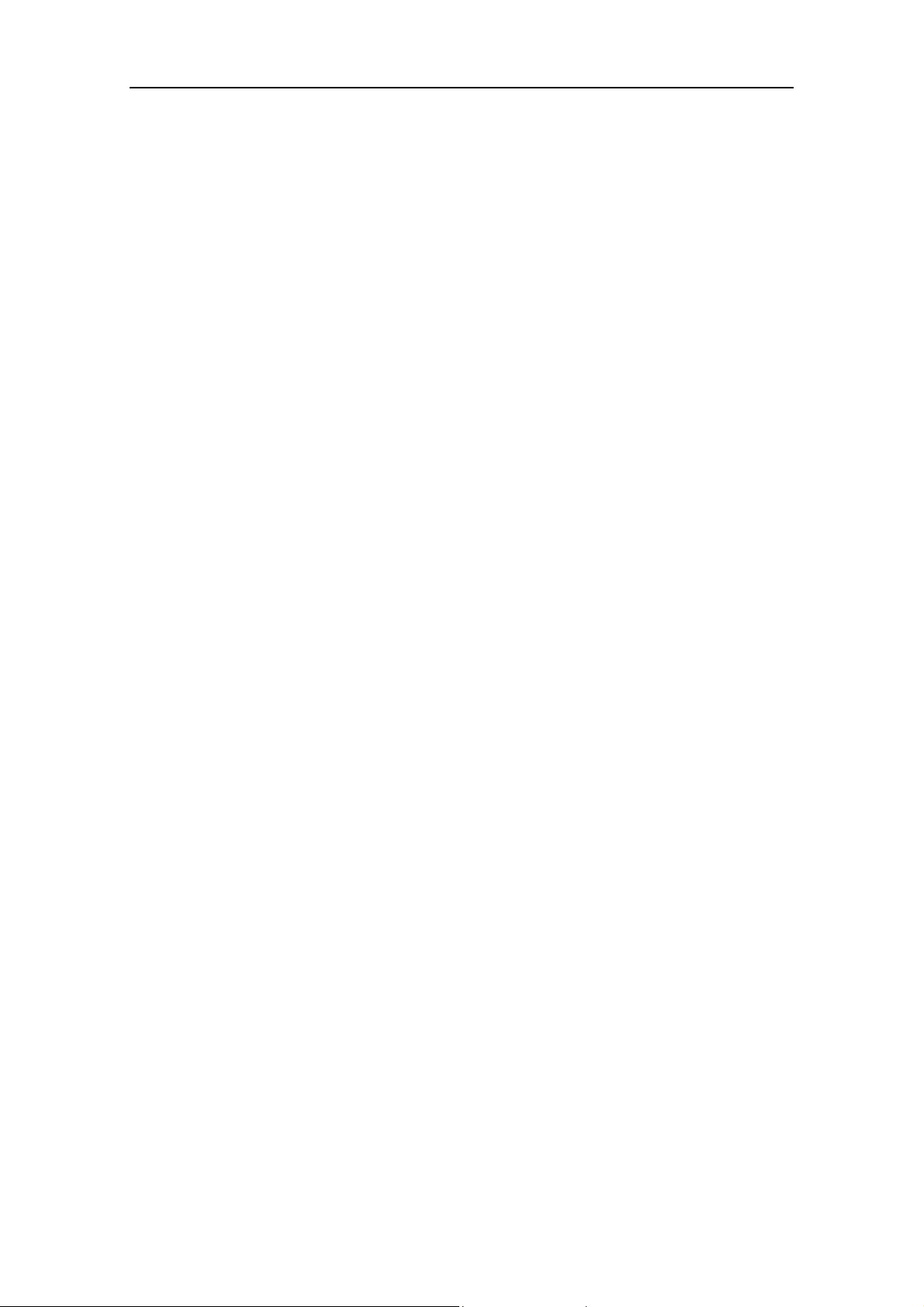
USB FDD Installation Guide Rev. B
Page 9 Feb. 2002
3.
3.3.
3.
Mac OS 8.6, 9.0, 9.0.4,
Mac OS 8.6, 9.0, 9.0.4,Mac OS 8.6, 9.0, 9.0.4,
Mac OS 8.6, 9.0, 9.0.4,
9.1 and 9.2
9.1 and 9.29.1 and 9.2
9.1 and 9.2
3.1.
3.1.3.1.
3.1.
Installation
InstallationInstallation
Installation
You must first install the USB FDD driver software on your Macintosh before you use
the USB FDD. Do not connect the USB FDD until you have installed the driver files.
If your PC has Mac OS 9.0 or later, USB FDD works with “USB Mass Storage Support ”
Driver that is a Mac OS standard built-in driver made by Apple Computer.
In this case, it is not necessary to install the USB FDD driver from the driver CD-ROM.
1) Insert the USB FDD driver CD-ROM into your Macintosh.
2) A CD-ROM window will open automatically. If it doesn’t open, double click the
CD-ROM icon on the desktop.
3) Double click the USB-FDD installer icon that appears in the CD-ROM window.
4) When installation of the USB FDD driver has completed, restart your Macintosh.
5) After your Macintosh restarted, plug the USB FDD into the USB port of your
Macintosh.
6) Insert a formatted floppy diskette into the USB FDD. A floppy icon will appear on
the Macintosh desktop.
3.2.
3.2.3.2.
3.2.
Manual Installation and
Manual Installation andManual Installation and
Manual Installation and un
unun
un-
--
-installation
installationinstallation
installation
To perform a manual installation, please use the following instructions:
1) Copy the file named “YE USB-FDU” and “YE USB-FDU Shim” to the Extensions
folder in the System folder.
2) After copying the file, restart your Macintosh.
3) After your Macintosh has restarted, plug the USB FDD into the USB port of your
Macintosh.
To perform a manual uninstallation, please use an Extensions manager and stop the
driver files “YE USB-FDU” and “YE USB-FDU Shim” in a System Folder.
3.3.
3.3.3.3.
3.3.
Operating &
Operating &Operating &
Operating & Connecting
ConnectingConnecting
Connecting the USB FDD
the USB FDDthe USB FDD
the USB FDD
1) Insert a Floppy Diskette.
Insert a formatted floppy diskette into the USB FDD. A floppy diskette icon will
appear on the desktop of your Macintosh. If the diskette has not been formatted yet,
an initialize dialog box will appear instead.
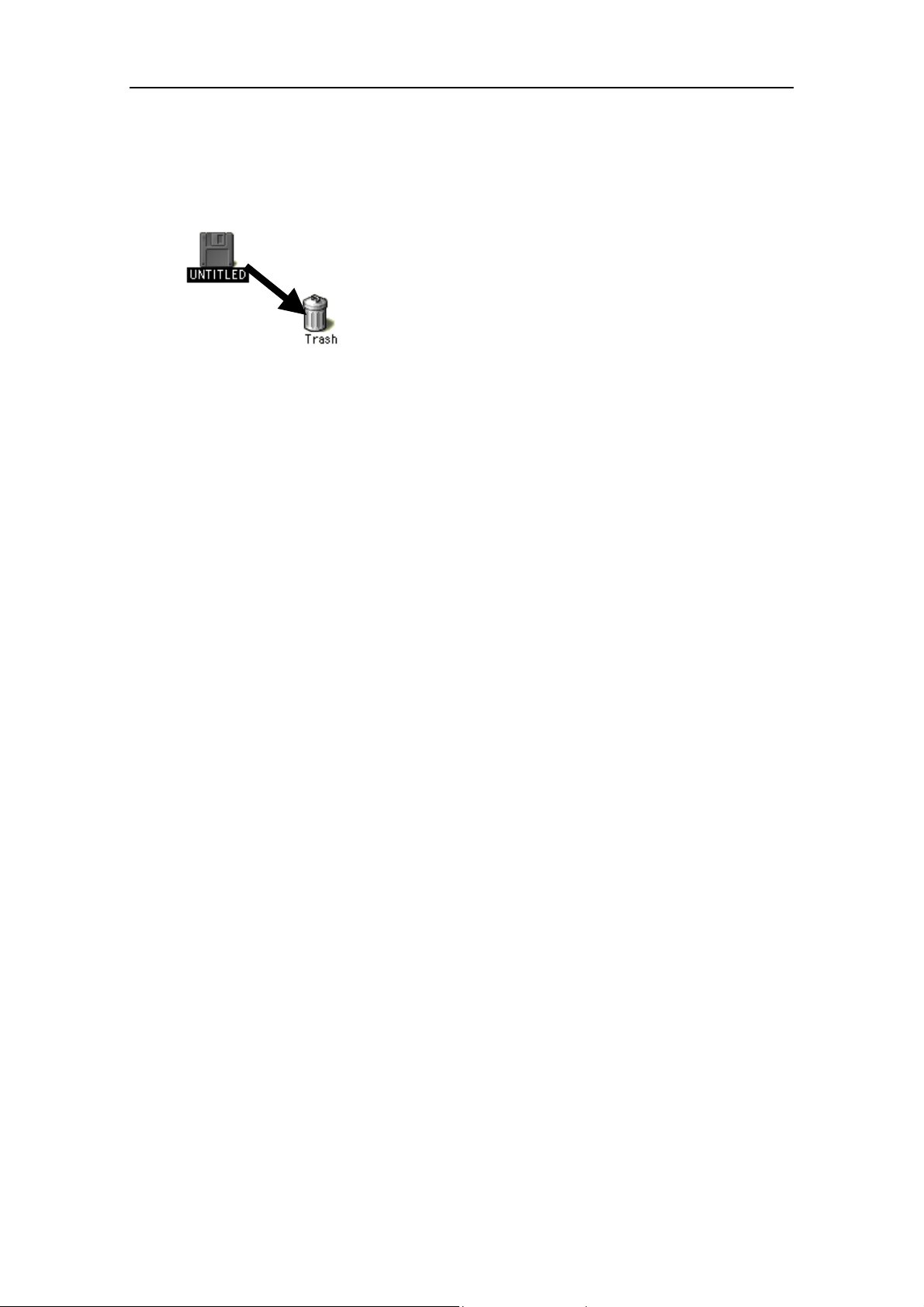
USB FDD Installation Guide Rev. B
Page 10 Feb. 2002
2) Ejecting a Floppy Diskette
Ejecting a Floppy DisketteEjecting a Floppy Diskette
Ejecting a Floppy Diskette (IMPORTANT)
(IMPORTANT)(IMPORTANT)
(IMPORTANT)
Drag the floppy diskette icon to the trash-can. Or single click the floppy diskette icon
and select [Eject] from the Finder [Special] menu.
Note:
Note:Note:
Note:
If the floppy diskette is removed from the USB FDD unexpectedly, the
operating system may become unstable, and the diskette contents may be damaged.
Do not remove the floppy
Do not remove the floppyDo not remove the floppy
Do not remove the floppy diskette
diskettediskette
diskette except as outlined above! If the floppy
except as outlined above! If the floppyexcept as outlined above! If the floppy
except as outlined above! If the floppy
diskette i
diskette idiskette i
diskette is removed from the USB FDD by mistake, be sure to
s removed from the USB FDD by mistake, be sure tos removed from the USB FDD by mistake, be sure to
s removed from the USB FDD by mistake, be sure to insert
insertinsert
insert the
thethe
the
same diskette back into the USB FDD immediately!
same diskette back into the USB FDD immediately!same diskette back into the USB FDD immediately!
same diskette back into the USB FDD immediately!
3) Connecting the USB FDD
The USB FDD is designed for Hot-Plug. You may plug in the USB FDD at any time.
4) Disconnecting the USB FDD
Before you unplug the USB FDD, be sure that any floppy diskettes have been ejected
as outlined in step 2) above.
Do not unplug the USB FDD during sleep mode. If sleep mode does not seem to work
correctly, try unplugging the USB FDD before entering sleep mode.
3.4.
3.4.3.4.
3.4.
Restrictions
RestrictionsRestrictions
Restrictions
1) 2DD 800KB Mac format diskettes are not supported.
2) ProDos (Apple-II) format is not supported. Do not select this menu on the initialize
dialog box.
3) There is no function for Auto-Eject. The floppy diskette must be ejected manually.
4) You cannot start up the Macintosh from the USB FDD.
5) This driver is designed only for use with this USB FDD. It cannot be used for other
USB-FDD devices.
6) Some application programs use more than one installation floppy diskette.
Application installers sometimes require the use of the auto-eject feature to switch
diskettes. In such cases, the diskette change mechanisms will not work with the
USB FDD.
7) Floppy diskettes formatted manually to avoid illegal duplication cannot be installed.
Some CD-ROM software may have these types of floppy diskettes.

USB FDD Installation Guide Rev. B
Page 11 Feb. 2002
8) Be sure to use a self-powered USB hub withAC adapter, if you use a USB hub.
9) Do not connect the USB FDD to the USB port on the keyboard.
10) Reset your Macintosh, if your Macintosh freezes or hangs up.
11) The USB FDD is a precision machine adjusted by the manufacturer. Do not drop,
strike, shock, or crush the USB FDD; otherwise the USB FDD may break.
12) When in sleep mode, do not remove the floppy diskette from the USB FDD or unplug
the USB FDD from your Macintosh. If you do, the Macintosh will prompt you to put
back the floppy diskette or plug in the USB FDD, when it wakes up from sleep mode.
Your Macintosh will continue to prompt it until you put back the floppy diskette or
plug the USB FDD back in.
Insert the same diskette in the USB FDD as the o
Insert the same diskette in the USB FDD as the oInsert the same diskette in the USB FDD as the o
Insert the same diskette in the USB FDD as the one you had removed during sleep
ne you had removed during sleepne you had removed during sleep
ne you had removed during sleep
mode, when prompted by the Macintosh. Do not insert a different diskette, as it will
mode, when prompted by the Macintosh. Do not insert a different diskette, as it willmode, when prompted by the Macintosh. Do not insert a different diskette, as it will
mode, when prompted by the Macintosh. Do not insert a different diskette, as it will
become corrupted.
become corrupted.become corrupted.
become corrupted.
We strongly recommend to eject any floppy diskette,as described in section 2.3 above,
and then unplug the USB FDD, before entering sleep mode. This is the best way to
protect the data on your diskettes.
3.5.
3.5.3.5.
3.5.
PACE Anti
PACE AntiPACE Anti
PACE Anti-
--
-Piracy
PiracyPiracy
Piracy’
’’’s USB Floppy Enabler
s USB Floppy Enablers USB Floppy Enabler
s USB Floppy Enabler
This USB FDD and driver supports PACE Anti-Piracy’s USB Floppy Enabler Ver 2.0 or
later. The USB Floppy Enabler is a special driver needed to install software that uses
diskette-based copy protection or key diskettes. Please refer to PACE Anti-Piracy web
site at http://www.paceap.com for more information.
Follow this procedure to install the PACE USB Floppy Enabler.
1) Install the USB FDD driver from the driver CD-ROM if you have not yet done so.
Install the USB FDD driver, even if you have been using the built-in Mac OS driver.
2) Insert the USB FDD driver CD-ROM into your Macintosh.
3) Open the PACE ANTI-PIRACY folder.
4) Double click the USB Floppy Enabler Installer icon to begin installation.
Note:
Note:Note:
Note:
If you boot your Macintosh while a diskette is inserted in the USB FDD, the USB
Floppy Enabler will not recognize the USB FDD, and a warning message will appear on
the screen. If this happen, drag the diskette icon on your desktop to the trash, eject the
diskette from the USB FDD, and then reinsert the diskette.
Note:
Note:Note:
Note:
When you don’t use a software protected by PACE Interlok, for example, you may
disable the USB Floppy Enabler using the Control Panel Extension Manager.
Note:
Note:Note:
Note:
The standard “USB Mass Storage Support” driver that is built in to Mac OS 9.x
does not support PACE Anti-Piracy’s USB Floppy Enabler.
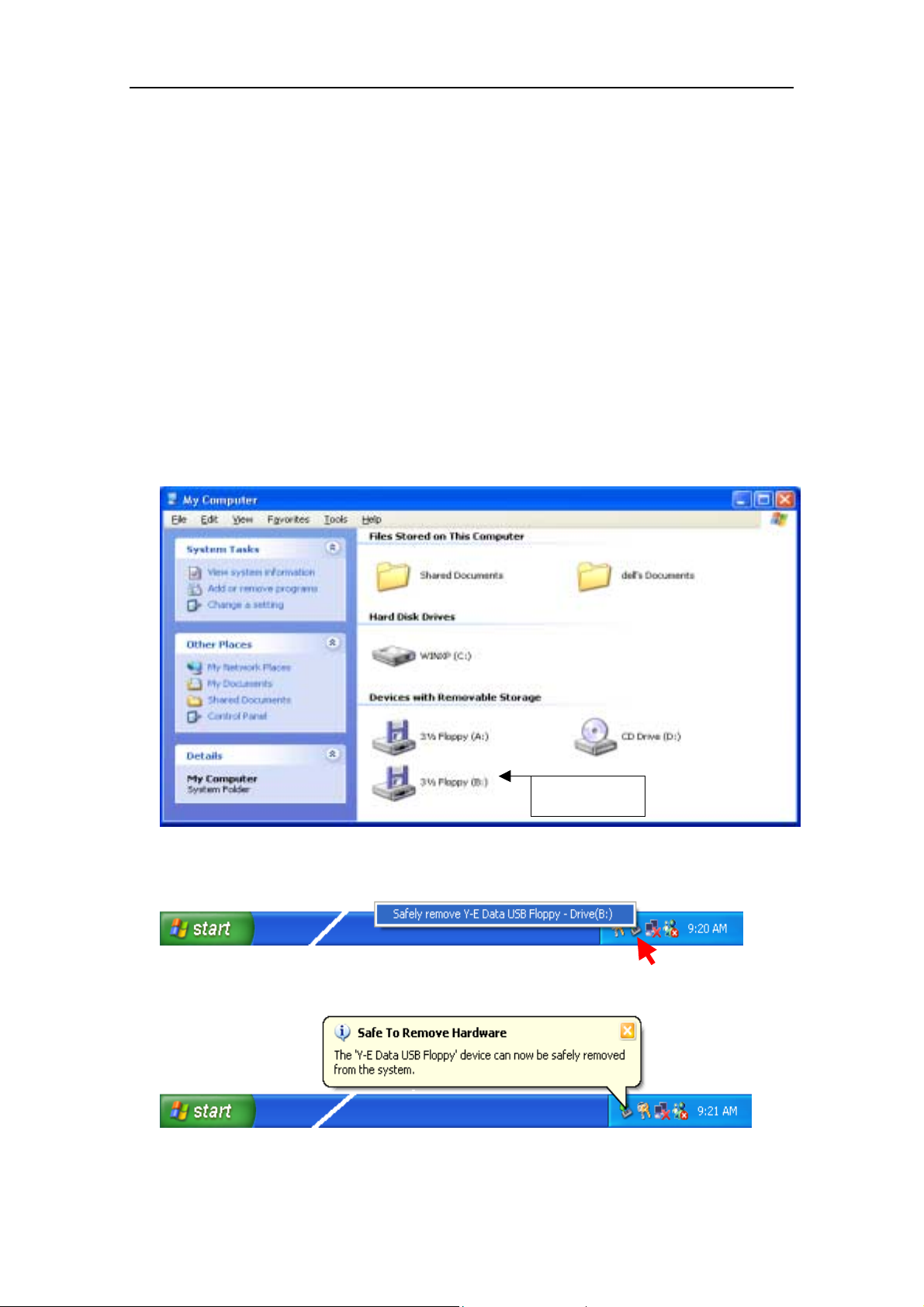
USB FDD Installation Guide Rev. B
Page 12 Feb. 2002
4.
4.4.
4.
Windows XP
Windows XPWindows XP
Windows XP
4.1.
4.1.4.1.
4.1.
Installation
InstallationInstallation
Installation
The USB FDD works with the Windows XP standard built-in driver made by Microsoft
Corporation. Therefore, no additional driver is necessary.
1) Start up Windows XP.
2) Plug your USB FDD to your PC. Windows XP will detect the USB FDD and install
the necessary driver files automatically.
3) A new 3½ Floppy disk icon will appear in the “My Computer” folder. In the figure
below, the USB FDD can be accessed as Floppy drive B:. Floppy driveA: below is the
built-in floppy drive of your PC. If your PC is a kind of “legacy free” PC, the USB
FDD will work as DriveA:.
4.2.
4.2.4.2.
4.2.
How to Unplug the USB Cable
How to Unplug the USB CableHow to Unplug the USB Cable
How to Unplug the USB Cable
1) Click Eject Icon on the taskbar and click the “Safely remove USB Floppy” message.
2) Unplug the USB cable.
USB FDD

USB FDD Installation Guide Rev. B
Page 13 Feb. 2002
5.
5.5.
5.
Windows 2000
Windows 2000Windows 2000
Windows 2000
5.1.
5.1.5.1.
5.1.
Installation
InstallationInstallation
Installation
The USBFDD works with the Windows 2000 standard built-in driver madeby Microsoft
Corporation. Therefore, no additional driver is necessary.
1) Start up Windows 2000.
2) Plug your USB FDD to your PC. Windows 2000 will detect the USB FDD and install
the necessary driver files automatically.
3) A new 3½ Floppy disk icon will appear in the “My Computer” folder. In the figure
below, the USB FDD can be accessed as Floppy drive B:. Floppy driveA: below is the
built-in floppy drive of your PC. If your PC is a kind of “legacy free” PC, the USB
FDD will work as Drive A:.
5.2.
5.2.5.2.
5.2.
How to Unplug t
How to Unplug tHow to Unplug t
How to Unplug the USB Cable
he USB Cablehe USB Cable
he USB Cable
1) Click Eject Icon on the taskbar and click the “Stop USB Floppy” message.
2) Click OK and then unplug the USB cable.
USB FDD

USB FDD Installation Guide Rev. B
Page 14 Feb. 2002
6.
6.6.
6.
Windows
WindowsWindows
Windows Millennium
MillenniumMillennium
Millennium Edition (Me)
Edition (Me)Edition (Me)
Edition (Me)
6.1.
6.1.6.1.
6.1.
Installation
InstallationInstallation
Installation
The USB FDD works with the Windows Me standard built-in driver made by Microsoft
Corporation. Therefore, no additional driver is necessary.
1) Start up Windows Me.
2) Plug your USB FDD to your PC. Windows Me will detect the USB FDD and install
the necessary driver files automatically.
3) A new 3½ Floppy disk icon will appear in the “My Computer” folder. In the figure
below, the USB FDD can be accessed as Floppy drive E:. Floppy driveA: below is the
built-in floppy drive of your PC. If your PC is a kind of “legacy free” PC, the USB
FDD will work as Drive A:.
6.2.
6.2.6.2.
6.2.
How to Unplug the U
How to Unplug the UHow to Unplug the U
How to Unplug the USB Cable
SB CableSB Cable
SB Cable
1) Click Eject Icon on the taskbar and click the “Stop USB Floppy” message.
2) Click OK button and then unplug the USB cable.
USB FDD
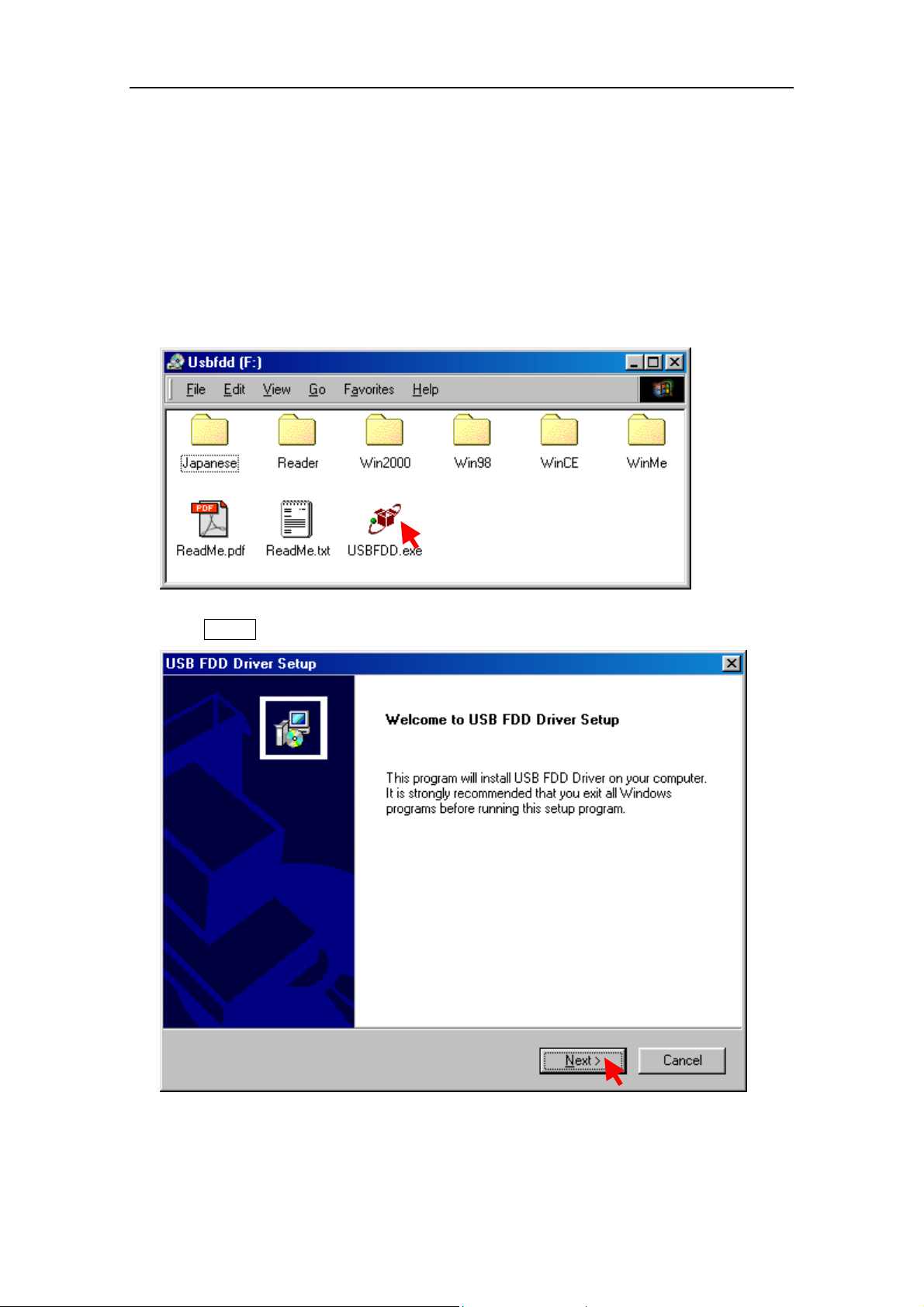
USB FDD Installation Guide Rev. B
Page 15 Feb. 2002
7.
7.7.
7.
Windows 98 and Windows 98
Windows 98 and Windows 98Windows 98 and Windows 98
Windows 98 and Windows 98 Second
SecondSecond
Second
Edition
EditionEdition
Edition
7.1.
7.1.7.1.
7.1.
USB FDD Driver Installation
USB FDD Driver InstallationUSB FDD Driver Installation
USB FDD Driver Installation
Note:
Note:Note:
Note:
Some
SomeSome
Some new
newnew
new computers have a special versi
computers have a special versicomputers have a special versi
computers have a special version of the USB FDD driver
on of the USB FDD driveron of the USB FDD driver
on of the USB FDD driver already
alreadyalready
already
installed. In this case,
installed. In this case,installed. In this case,
installed. In this case, do
dodo
do not install the USB FDD driver from the driver CD
not install the USB FDD driver from the driver CDnot install the USB FDD driver from the driver CD
not install the USB FDD driver from the driver CD-
--
-ROM.
ROM.ROM.
ROM.
1) Boot up Windows 98.
2) Insert the USB FDD driver CD-ROM into the CD-ROM drive.
3) Run “USBFDD.exe” to install the driver software.
4) Click Next > button to start an installation of the driver files.

USB FDD Installation Guide Rev. B
Page 16 Feb. 2002
5) Click the Finish button to complete the installation. Windows will restart your
computer with in a few seconds.
6) After re-start the Windows, plug your USB FDD to your PC. Windows will detect the
USB FDD automatically.A new 3½ Floppy disk icon will appear in the “My
Computer” folder. In the figure below, the USB FDD can be accessed as Floppy drive
E:. Floppy drive A: below is the built-in floppy drive of your PC.
USB FDD

USB FDD Installation Guide Rev. B
Page 17 Feb. 2002
7.2.
7.2.7.2.
7.2.
Op
OpOp
Optional setting to use USB FDD as drive letter A:
tional setting to use USB FDD as drive letter A:tional setting to use USB FDD as drive letter A:
tional setting to use USB FDD as drive letter A:
If you want use USB FDD as Drive letter A:, disable the Standard Floppy Disk
Controller. This is an optional setting for power user and we could not guarantee all of
the PC. If your PC does not work correctly, please set back the original setting.
Note: If you disable the
Note: If you disable theNote: If you disable the
Note: If you disable the Standard
StandardStandard
Standard Floppy Disk
Floppy DiskFloppy Disk
Floppy Disk Controller
ControllerController
Controller, you could not
, you could not, you could not
, you could not access
accessaccess
access
legacy
legacylegacy
legacy
FDD. If you need to take a legacy FDD, do not disable the
FDD. If you need to take a legacy FDD, do not disable theFDD. If you need to take a legacy FDD, do not disable the
FDD. If you need to take a legacy FDD, do not disable the Standard
StandardStandard
Standard Floppy Disk
Floppy DiskFloppy Disk
Floppy Disk
Controller
ControllerController
Controller.
..
.
1) Double click the “System” icon on the control panel.
2) Select Standard Floppy Disk Controller and click Properties button in the Device
Manager Tab.

USB FDD Installation Guide Rev. B
Page 18 Feb. 2002
3) Check “Disable in this hardware profile” and click OK button.
4) After re-start your computer, USB FDD will work as drive letter A:.
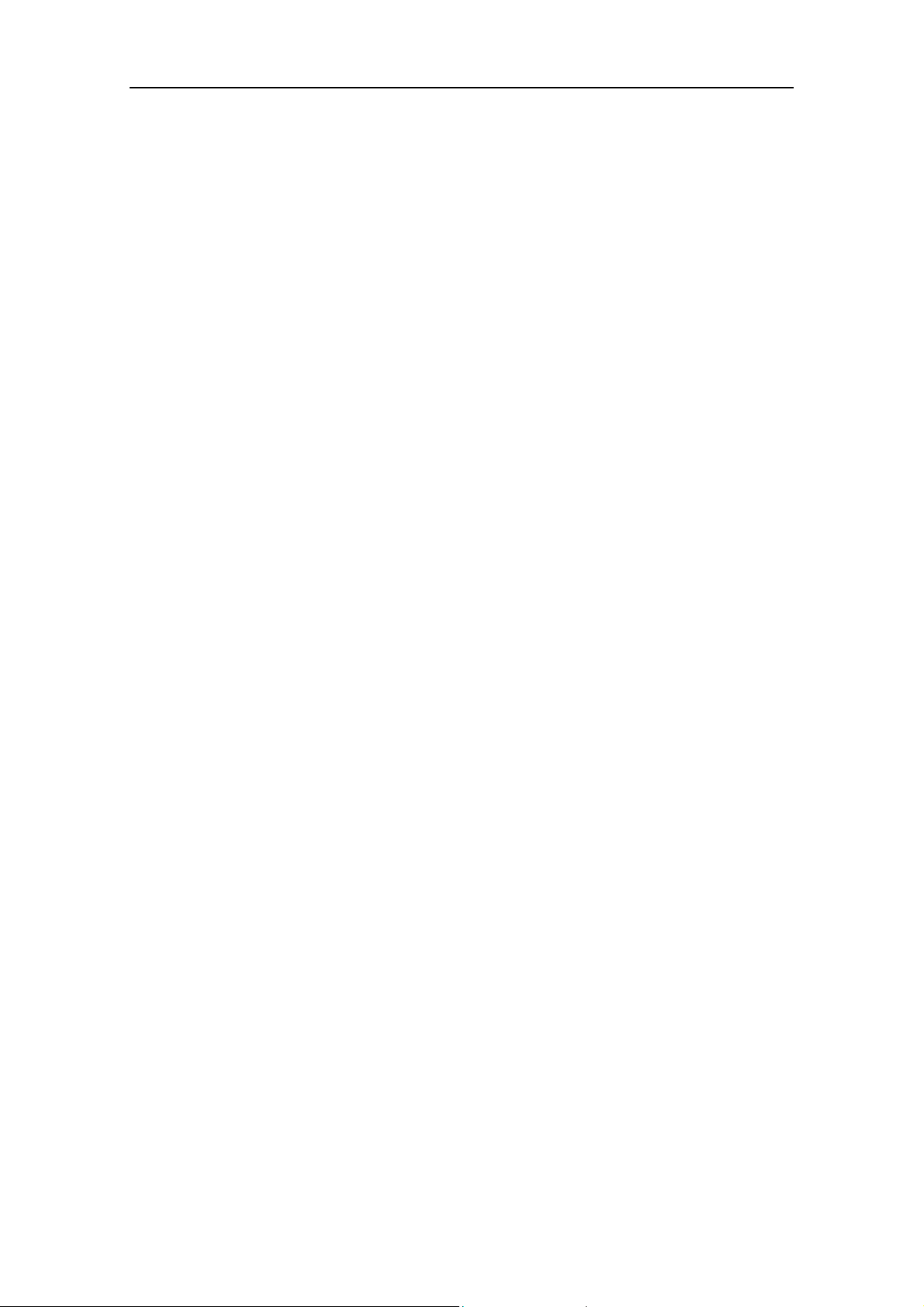
USB FDD Installation Guide Rev. B
Page 19 Feb. 2002
8.
8.8.
8.
R
RR
Restrictions
estrictionsestrictions
estrictions Windows 98, Windows Me, Windows 2000 and
Windows 98, Windows Me, Windows 2000 andWindows 98, Windows Me, Windows 2000 and
Windows 98, Windows Me, Windows 2000 and
Windows XP
Windows XPWindows XP
Windows XP
1) USB Hub
If you plug the USB FDD into a USB hub, be sure to use a self-powered hub that
includes an AC adapter. Do not use bus-powered hubs, such as the USB port on a
keyboard. Bus-powered hubs do not supply enough power to operate the USB FDD.
2) Booting
You cannot boot your computer from the USB FDD, unless your computer includes a
special BIOS that supports this feature. Some recent notebook computers support
booting from the USB FDD. For more details, please contact your distributor.
3) Virus Scan Soft
Some virus detect softwares assume a built-in floppy disk drive. When using such a
software, the operating system may become slow or unstable.
4) Standby
The USB FDD supports the standby mode of Windows 98 according to the PC99
Standard. However, if standby mode does not seem to work correctly, try unplugging
the USB FDD before entering standby.
5) Alternate Driver for Windows Me
We recommend to take a standard built-in driver made by Microsoft corporation, but
if you want use the USB FDDas drive letter A: with non legacy free PC, you can take
a vender driver.
The way to install the vender driver is same as Windows 98 section (page 12). The
USBFDD.exe automatically detects Windows Version and will install the Driver for
Windows Me.
6) Initialization (Format) of a floppy disk on Windows XP
Windows XPallows you to format (initialize) a floppy diskette only as 1.44MB media.
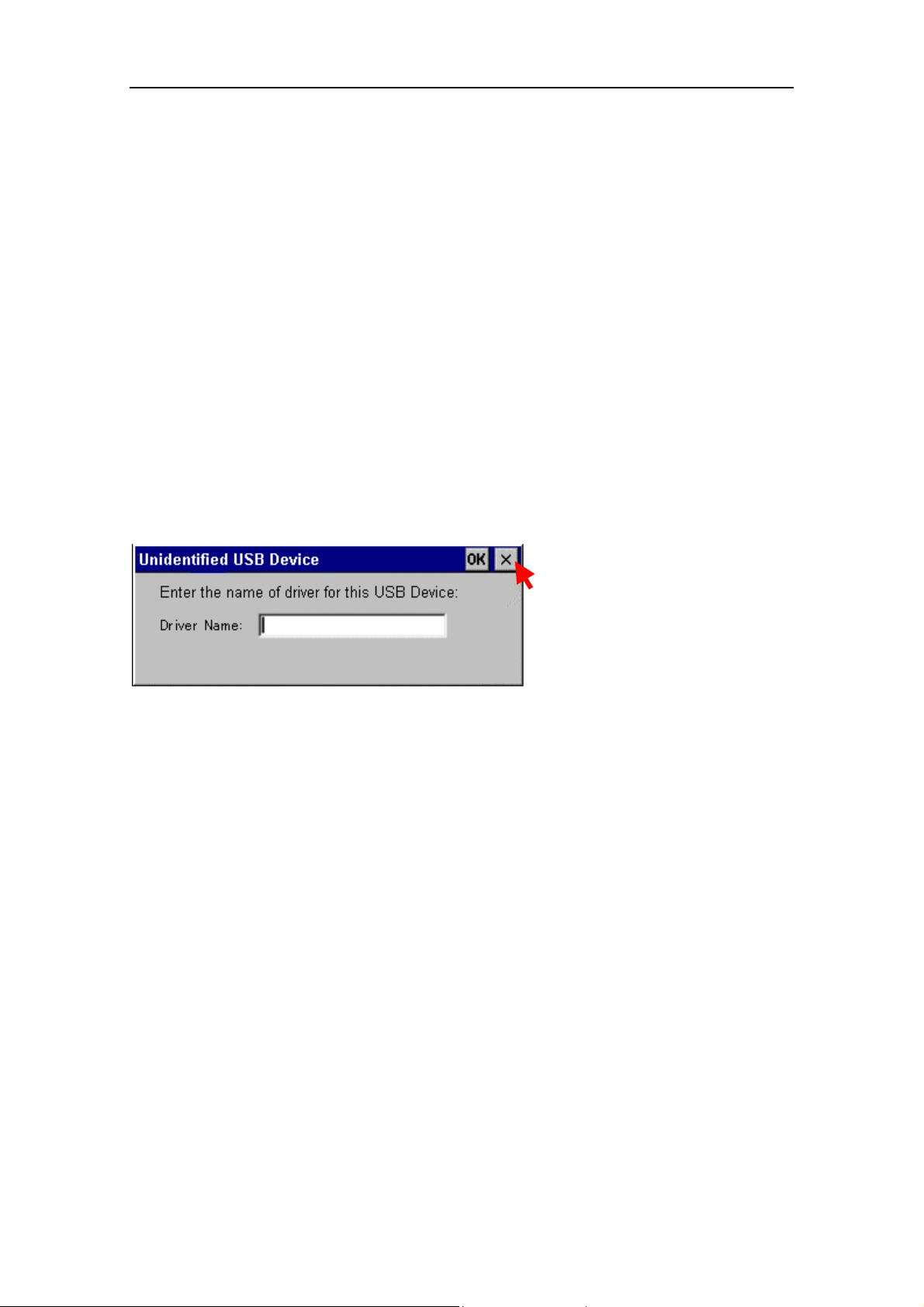
USB FDD Installation Guide Rev. B
Page 20 Feb. 2002
9.
9.9.
9.
Windows
WindowsWindows
Windows CE
CECE
CE
9.1.
9.1.9.1.
9.1.
Installing with the Windows CE Service
Installing with the Windows CE ServiceInstalling with the Windows CE Service
Installing with the Windows CE Service
When using the USB FDD with a Handheld PC, the driver software needs to be installed
before connecting the USB FDD. Do not connect the USB FDD to your Handheld PC
until you have installed the USB FDD driver software.
Lots of Handheld PCs have a pre-installed USB FDD driver. In this case, it is not
necessary to install a driver software.
To check whether a driver for USB FDD is installed or not, please refer to your Handheld
PC manual
If the driver is not pre-installed, a following message is displayed on the screen when
connecting a USB FDD to Handheld PC. So, please click X button and install the driver.
For the installation of a driver, we have 2 methods as follows.
The way to connect a Handheld PC to a host Windows PC with the Windows CE
Service software and a cable.
The way to download a driver software via an Internet connection by dial-up from
Handheld PC.
The procedure below describes how to install the USB FDD drivers on your Handheld
PC from a Host Windows PC. To do this, you will need to connect your Handheld PC to
the Host Windows PC with the Windows CE service software and a cable. Please refer to
your Handheld PC manual about how to connect your handheld to the host.
1) Establish a partnership to transfer files from the Host Windows PC to your
Handheld PC.
2) Insert the USB FDD driver CD-ROM in the CD-ROM drive of the Host Windows PC.
Table of contents