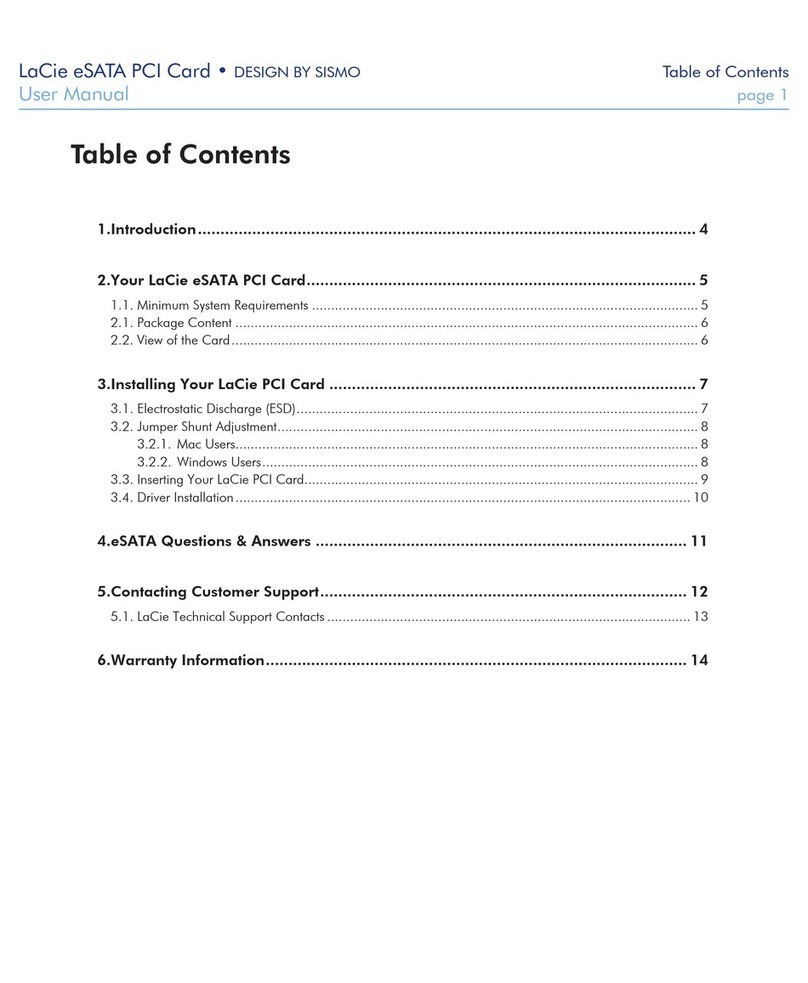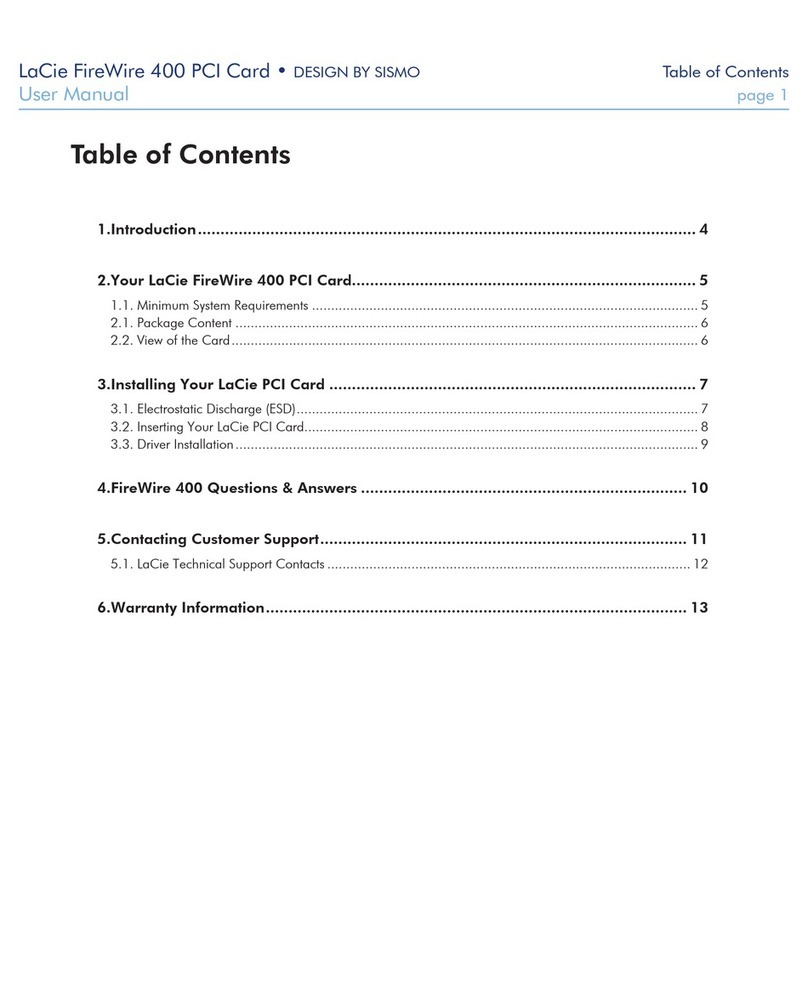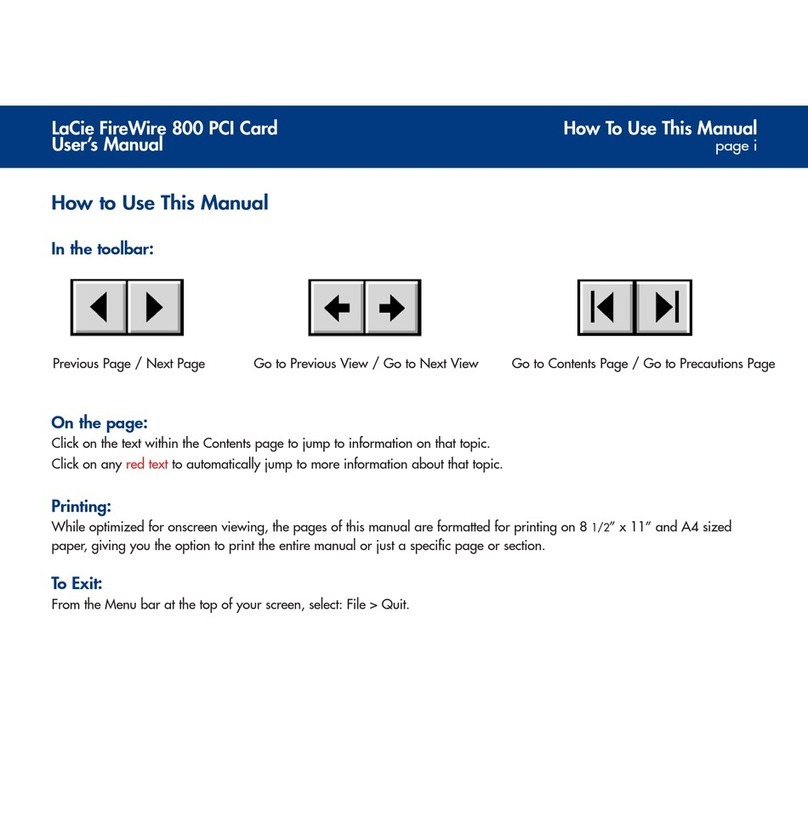LaCie USB 2.0 PCI Card • DESIGN BY SISMO Foreword
User Manual page 2
Copyrights
Copyright © 2011 LaCie. All rights re-
served. No part of this publication may be
reproduced, stored in a retrieval system, or
transmitted in any form or by any means,
electronic, mechanical, photocopying,
recording or otherwise, without the prior
written consent of LaCie.
Trademarks
Apple, Mac, Macintosh and FireWire are
registered trademarks of Apple Com-
puter, Inc. Sony and iLink are registered
trademarks of Sony Electronics. Microsoft,
Windows 98, Windows 98SE, Windows
Millennium Edition, Windows 2000 and
Windows XP are registered trademarks of
Microsoft Corporation. Other trademarks
mentioned in this manual are the property
of their respective owners.
Changes
The material in this document is for infor-
mation only and subject to change without
notice. While reasonable efforts have been
made in the preparation of this document
to assure its accuracy, LaCie assumes no
liability resulting from errors or omissions
in this document, or from the use of the in-
formation contained herein. LaCie reserves
the right to make changes or revisions in
the product design or the product manual
without reservation and without obligation
to notify any person of such revisions and
changes.
FCC Statement:
Tested to comply with FCC
standards for home or of-
fice use
LaCie PCI Card
(USB 2.0)
NOTE: This equipment has been tested
and found to comply with the limits for a
Class A digital device, pursuant to Part 15
of the FCC Rules. These limits are de-
signed to provide reasonable protection
against harmful interference when the
equipment is operated in a commercial
environment. This equipment generates,
uses, and can radiate radio frequency en-
ergy and, if not installed and used in ac-
cordance with the instruction manual, may
cause harmful interference to radio com-
munications. Operation of this equipment
in a residential area is likely to cause
harmful interference in which case the
user will be required to correct the inter-
ference at his own expense.
NOTE: This equipment has been tested
and found to comply with the limits for
a Class B digital device, pursuant to Part
15 of the FCC Rules. These limits are de-
signed to provide reasonable protection
against harmful interference in a residen-
tial installation. This equipment generates,
uses and can radiate radio frequency en-
ergy and, if not installed and used in ac-
cordance with the instructions, may cause
harmful interference to radio communica-
tions. However, there is no guarantee that
interference will not occur in a particular
installation. If this equipment does cause
harmful interference to radio or television
reception, which can be determined by
turning the equipment off and on, the user
is encouraged to try and correct the inter-
ference by one or more of the following
measures:
✦Reorient or relocate the receiving an-
tenna.
✦Increase the separation between the
equipment and receiver.
✦Connect the equipment into an out-
let on a circuit different from that to
which the receiver is connected.
✦Consult the dealer or an experienced
radio/TV technician for help.
Canada Compliance Statement
This Class A digital apparatus meets all re-
quirements of the Canadian Interference-
Causing Equipment Regulations.
Manufacturer’s Declaration
for CE Certification
We, LaCie, solemnly declare that this
product conforms to the following Euro-
pean standards:
Class B EN60950, EN55022, EN50082-1,
EN61000-3-2
With reference to the following conditions:
2006/95/EC Low Voltage Directive
2004/108/EC EMC Directive
110419 v1.3