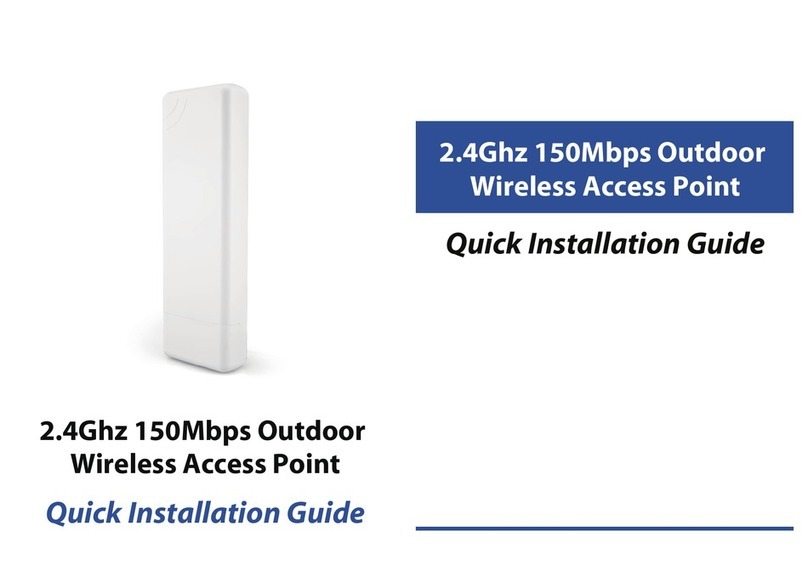6
AP Deployment
Symptoms Treatment
Forget the login user
name and passwords
Can’t login AP
through WEB
management
Forget the AP’s SSID
and passwords
Can not got IP Address
No Power indicator
1. Check the AP’s DHCP and make it enable in
Gateway mode and WISP mode
2. Check the connection between AP and
the top networking in AP and Repeater mode
1. If DC Power, check the local power supplier
2. If PoE Power, check the PoE adapter and Internet
cable
Restore to factory default
Restore to factory default
Trouble ShootingAppendix I
Hotel Wireless SolutionAppendix 2
1 Pls make sure the PC and AP’s IP Address
are in same network segment, can be checked
through Ping: PC start--input CMD in Run, then
ping 192.168.188.253
2Login after Restore AP to factory default
3Make sure there isn’t any equipment take IP
address of 192.168.188.253 in AP networking
4Check your computer and network cable to
avoid any problem, recommend to use unshielded
twisted pair 10/100M Ethernet cable.
Topology
Router
AP Mode
AP Mode
Switch
7
PoE Power Supply Data
Power
PoE Power SupplyAppendix 3
150Mbps Outdoor High Power Wireless Bridge/CPE
WISP mode and AP function can be using at same time
Wireless speed up to 150Mbps
Outdoor weatherproof protection design
12dBi Antenna to build long distance Wi-Fi connection
High Power to boost your signal coverage and link
Up to 60 meters (200 feet) Power over Ethernet Injector
The PoE power supply of Access Point, line 1.2.3.6 is using transfer the data,
and 4.5.7.8 is using transfer the power, 4.5 is “+”, 7.8 is “-”.
4
Setting the AP
Gateway Mode
1. Choose the “Internet Setting”, that means AP will change to Gateway Mode:
Repeater Mode
1. Choose the “Wireless Repeater”, that means AP will change to Repeater Mode:
2. In this mode, the AP’s two Ethernet Port change into WAN & LAN Port:
2. In this mode, the AP can connect to other wireless networks, click the “Scan AP”, the AP will
3. Fill the key of wireless network,and then seeting the wireless of AP
3. WAN Setting: Choose Dail Way, PPPoE/Dynamic IP Support. PPPoE need User Name and
User Password
NOTE: In the mode, the DHCP Server is enable by default, the computer can get the IP
address from AP.
5. Click the Apply the System will reboot.
5. Click the Apply the System will reboot.
4. Wireless: setting the Wireless Network, such as SSID and Key of the netowrk.
- SSID : the name of wireless network
here will show details of wireless networks nearby
- Authentication and Encryption: WPA2-PSK, AES is default 4. Wireless: setting the Wireless Network, such as SSID and Key of the netowrk.
- SSID : the name of wireless network
here will show details of wireless networks nearby
- Authentication and Encryption: WPA2-PSK, AES is default
Test the Wireless Network
computer wireless connection as local connection settings mentioned above.
wireless network’s performance.
5
NOTE: In the mode, the DHCP Server is disable by default, the computer can get the IP
address from core router.
3. Click the Apply the System will reboot.
2. Wireless: setting the Wireless Network, such as SSID and Key of the netowrk.
- SSID : the name of wireless network
here will show details of wireless networks nearby
- Authentication and Encryption: WPA2-PSK, AES is default
AP Mode
1. Choose the “Wireless Coverage”, that means AP will change to
AP
Mode:
Advances Setting
Choose the “Advances Setting”, you can set Firewall and Management function of AP:
IP/Port/MAC/URL Filtering: This feature is turned on, the router will be in accordance
rules for [refuse], the router will refuse to forward data in accordance with the
n accordance with the conditions
Backup:
Restore:
Reset Default: Restore the factory default settings, please press this button
Reboot: Device will restart
Router, DDNS, QoS, User Logs, Upgrade Firmaware are also supports