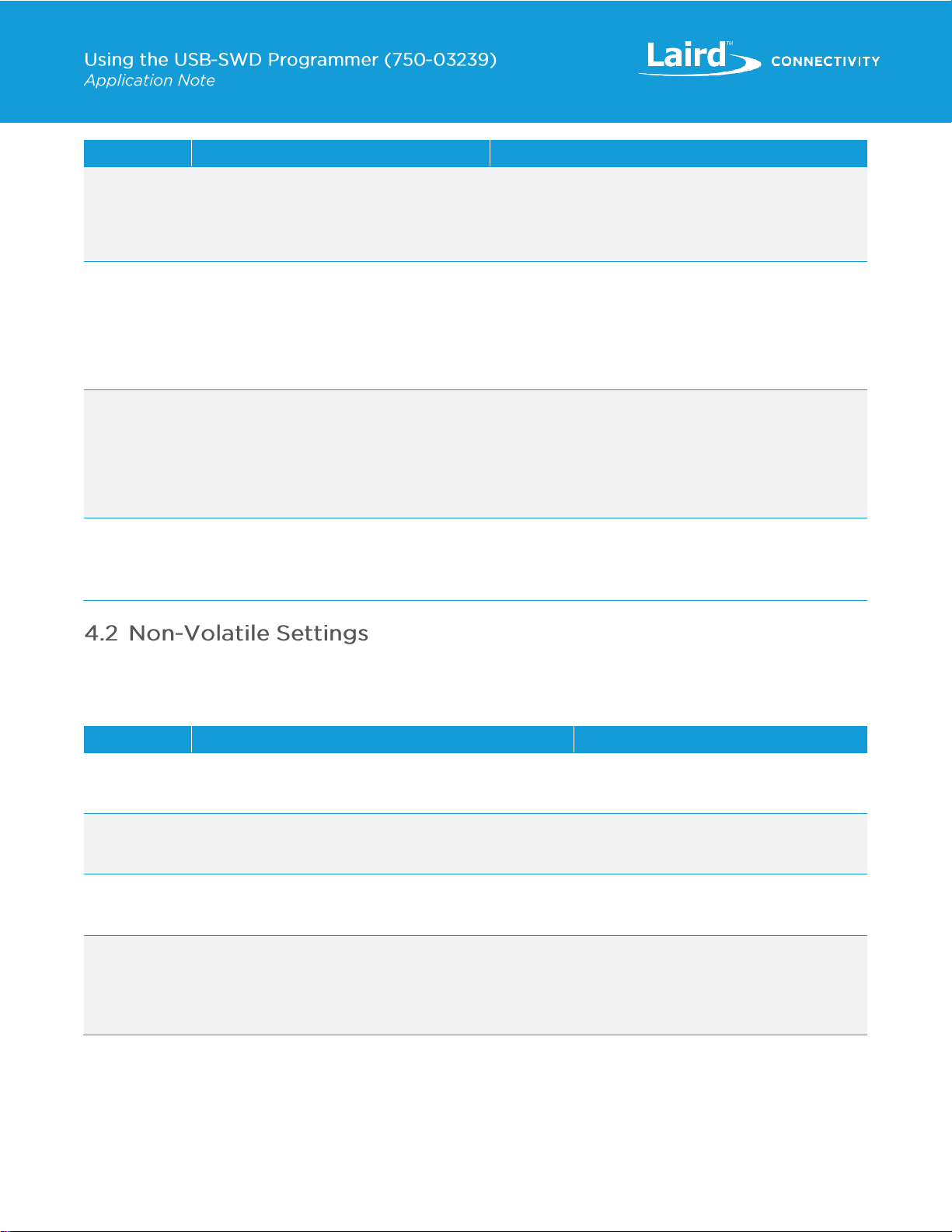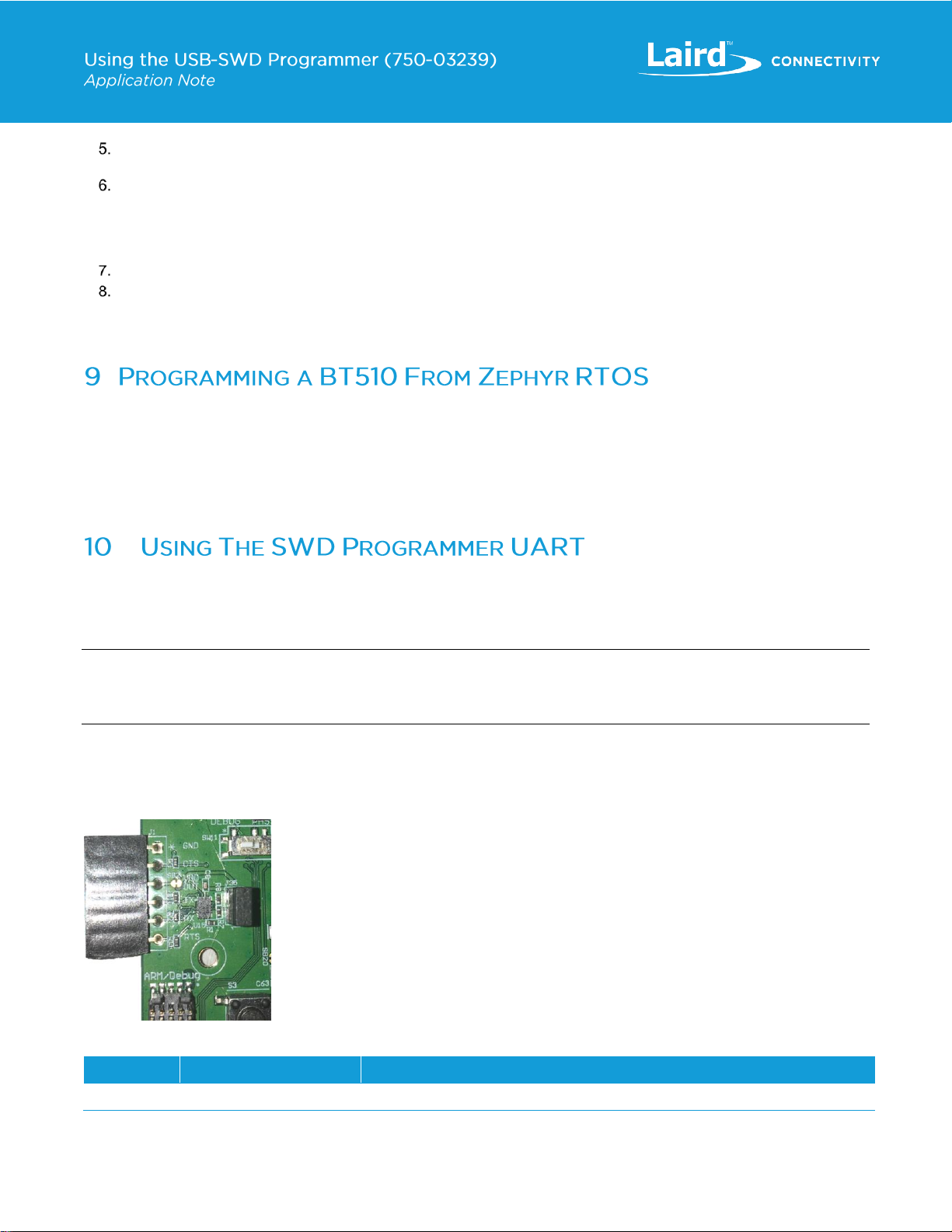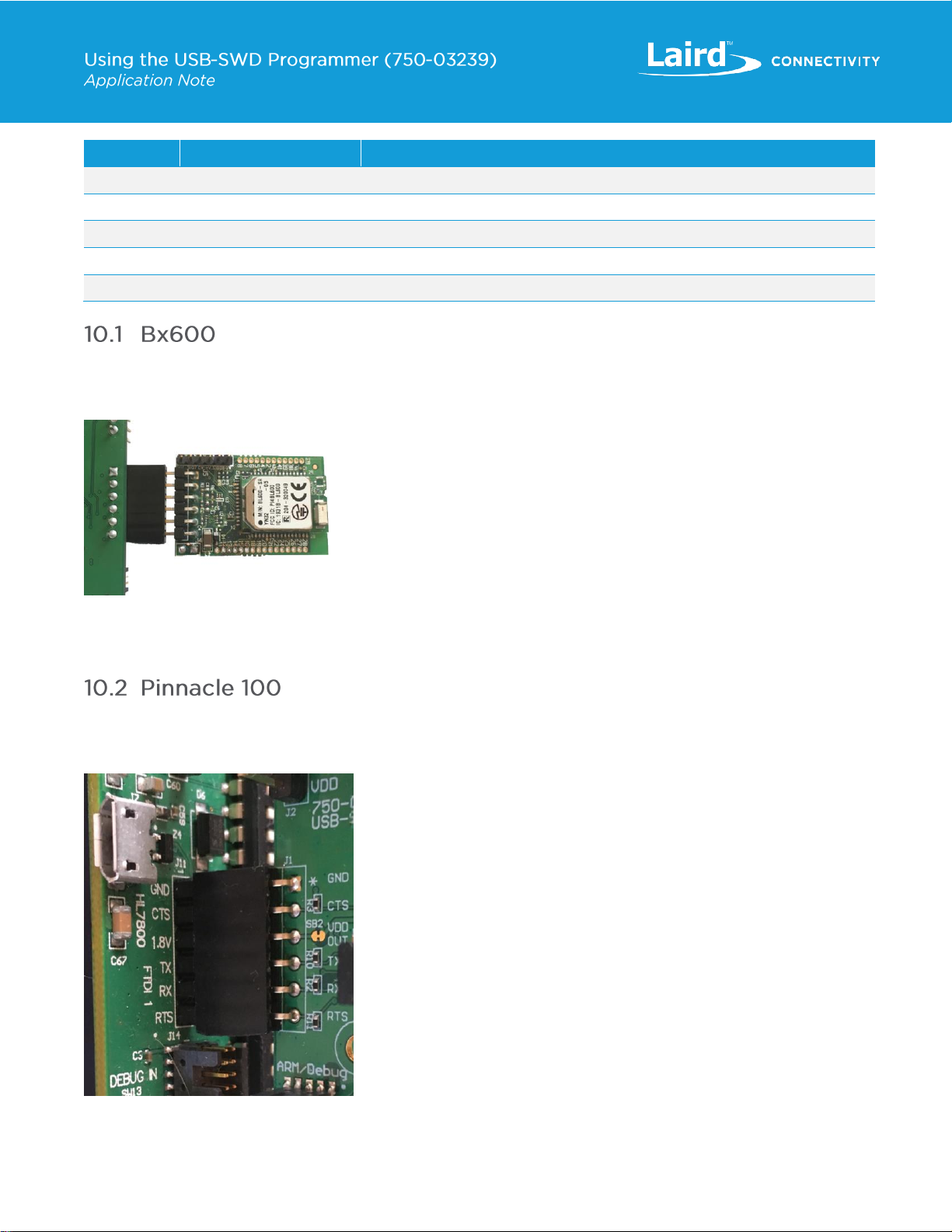The USB-SWD programmer allows connected modules to be programmed by copying a .hex file to a mass storage USB
device. Follow the steps below to program a hex file.
Ensure the target voltage and input/output mode is set correctly.
Connect the target module to the programming board.
Plug the USB-SWD programmer board into the PC with a micro USB cable.
If the USB-SWD programmer was switched to nRF51 mode, create an empty file somewhere on the host computer
named nrf52.cfg or nrfauto.cfg (depending on if automatic detection or forced-nRF52 support is required), copy this file
and paste it into the USB-SWD programmer USB mass storage device. The device resets, goes back into the USB
drive, opens DETAILS.TXT, and ensures that the Device line is updated.
Copy the .hex file with the new firmware on to the USB mass storage device. It programs it to the module. If there are
multiple hex files (such as one for a softdevice and one for an application), then these must be copied one at a time and
the current file copy must complete before the next one can begin.
The target module should reset and begin running the new application. At this point the USB-SWD programmer can be
disconnected.
Note: QSPI flash programming on the nRF52840 is supported and verified for the Pinnacle 100 only. Compatibility with
different QSPI flash chips is not guaranteed. If the QSPI chip has a register/command for enabling QSPI mode, then
this must be set/enabled by code on the nRF52840 prior to downloading a hex file. QSPI flash programming is only
available on nRF52840-based modules and begins at the memory-mapped address for QSPI access on the
nRF52840, 0x12000000.
If the USB-SWD programmer board needs to supply power to the target device, ensure that the voltage output is set to
output and on 3.3v, as nRF51 devices do not support 1.8v flash programming.
Connect the target module to the programming board.
Plug the USB-SWD programmer board into the PC with a micro USB cable.
If the USB-SWD programmer was not switched to nRF51 mode, create an empty file somewhere on the host computer
named nrf51.cfg or nrfauto.cfg (depending on if automatic detection or forced-nRF51 support is required). Copy this file
and paste it into the USB-SWD programmer USB mass storage device. The device resets, goes back into the USB
drive, opens DETAILS.TXT, and ensures that the Details line is updated.
Copy the .hex file with the new firmware on to the USB mass storage device. This programs it to the module. If there
are multiple hex files (such as one for a softdevice and one for an application), then these must be copied one at a time
and the current file copy must complete before the next one can begin.
The target module should reset and begin running the new application. At this point the USB-SWD programmer can be
disconnected.
Note: SPI flash programming on the nRF51822 is supported and verified for the RM1xx only, compatibility with different SPI
flash chips is not guaranteed. SPI flash programming is only available on nRF51822-based modules and begins at
address 0x12000000.