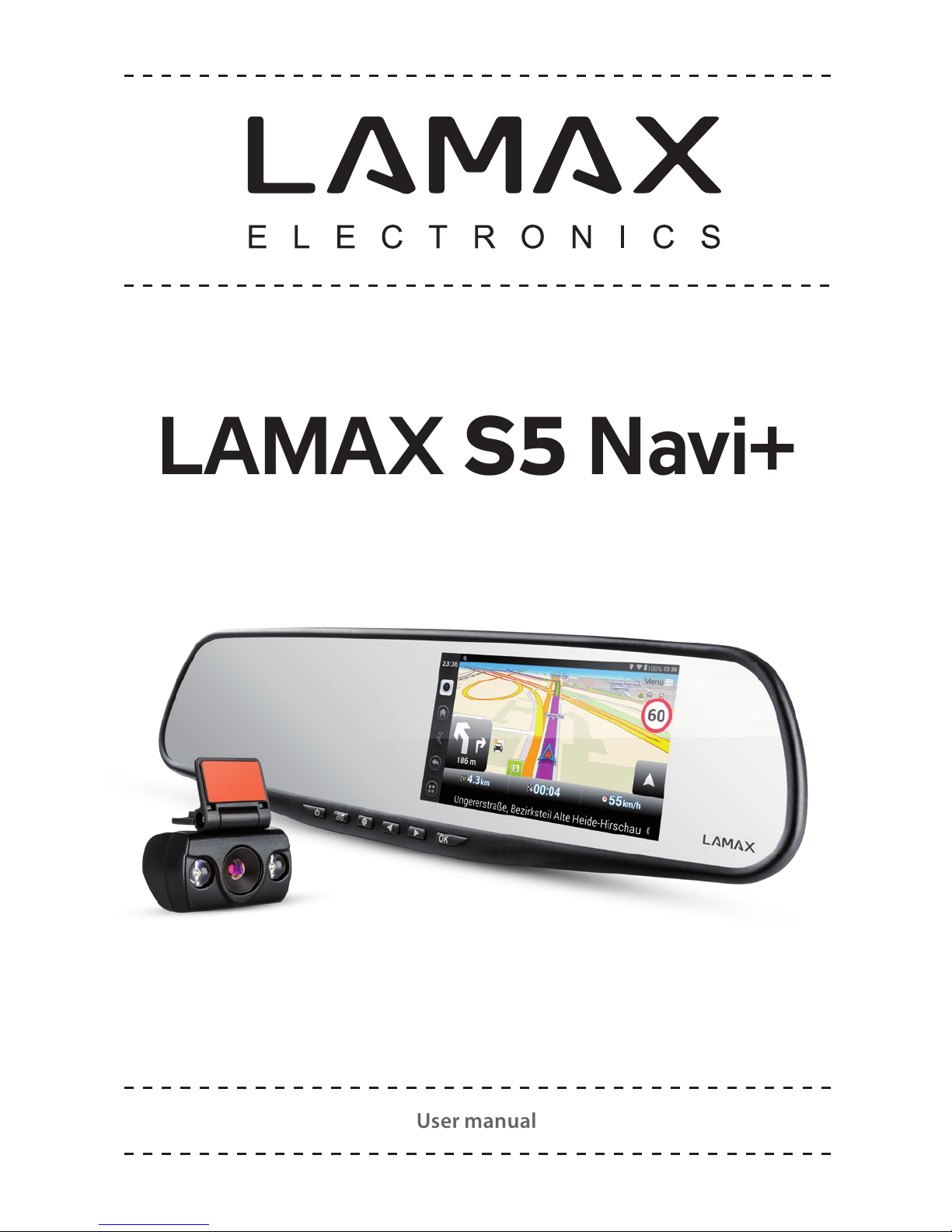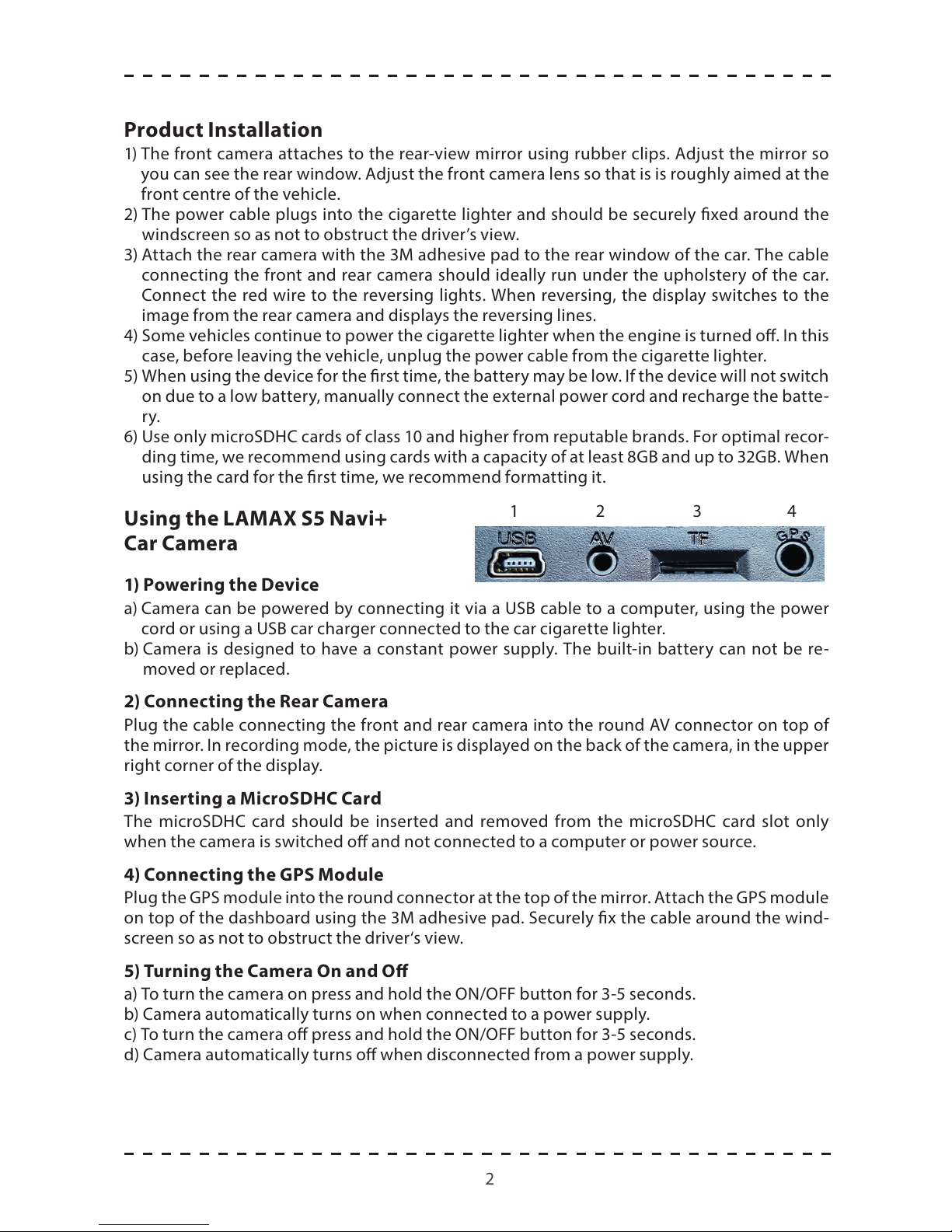2
CONTENTS
Introduction.........................................................................................................................1
LAMAX S5 Navi+ Multimedia System Features and Functions ........................................1
Package Contents................................................................................................................1
Product Layout ....................................................................................................................1
Screen Layout ......................................................................................................................1
Product Installation.............................................................................................................2
Using the LAMAX S5 Navi+ Car Camera.............................................................................2
1) Inserting a MicroSDHC Card................................................................................................................2
2) Powering the Device .............................................................................................................................2
3) Connecting the Rear Camera...............................................................................................................2
4) Connecting the GPS Module ...............................................................................................................2
5) Turning the Camera On and O..........................................................................................................2
6) Returning to the Menu .........................................................................................................................2
7) Turning Navigation On .........................................................................................................................3
8) Audio Controls........................................................................................................................................3
9) Controls ...................................................................................................................................................3
a. Navigation Icon.................................................................................................................................3
b. Menu Icon ..........................................................................................................................................3
c. Hide Panel Icon..................................................................................................................................3
d. Settings Icon......................................................................................................................................3
e. Back Icon.............................................................................................................................................3
f. Lock Video Icon..................................................................................................................................3
g. Camera Shutter Icon........................................................................................................................3
h. Record Video Icon ............................................................................................................................3
i. Mute/Unmute Microphone Icon....................................................................................................3
j. Camera Settings Icon........................................................................................................................3
k. Switch between Cameras ...............................................................................................................3
10) Bluetooth ..............................................................................................................................................4
11) CarRec....................................................................................................................................................4
12) File Manager.........................................................................................................................................4
13) FM...........................................................................................................................................................4
14) Music and Gallery................................................................................................................................4
15) Navigator ..............................................................................................................................................4
16) Real Time GPS Tracker.........................................................................................................................4
17) Settings .................................................................................................................................................4
a. Wi-Fi.....................................................................................................................................................4
b. Devices................................................................................................................................................4
c. Personal ..............................................................................................................................................5
d. System.................................................................................................................................................5
Further Features of the LAMAX S5 Navi+ ..........................................................................5
LAMAX S5 Navi+ Parameters..............................................................................................6
Warning................................................................................................................................6