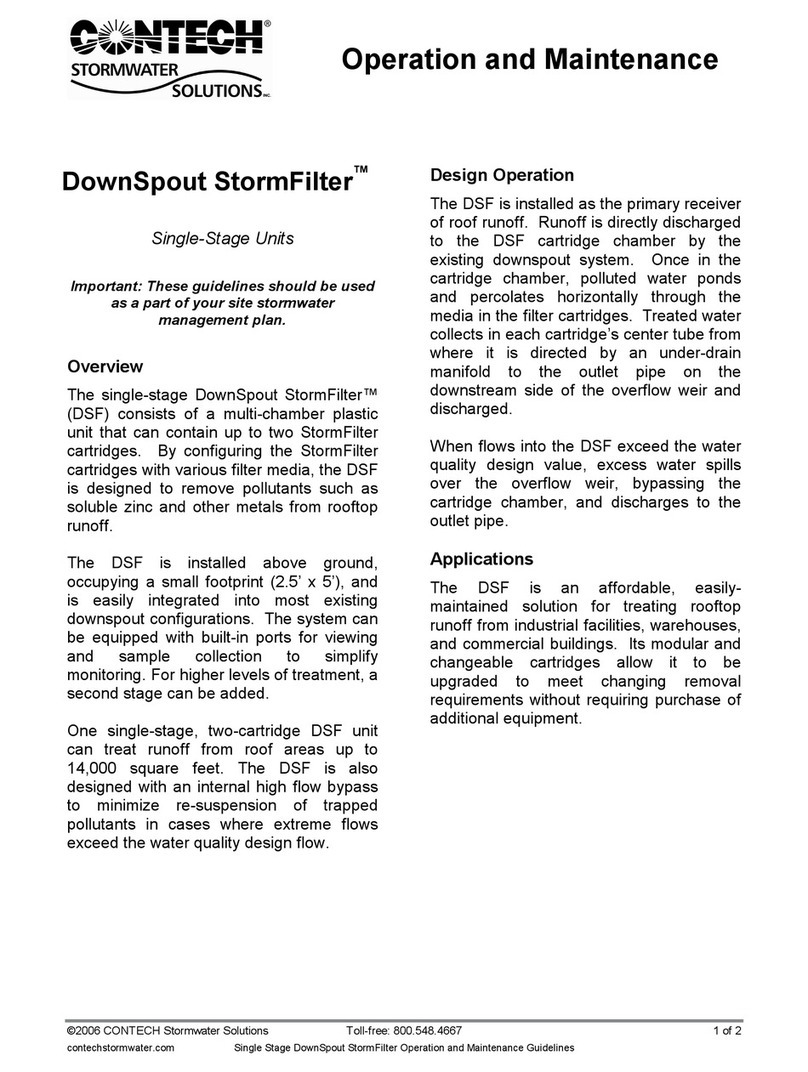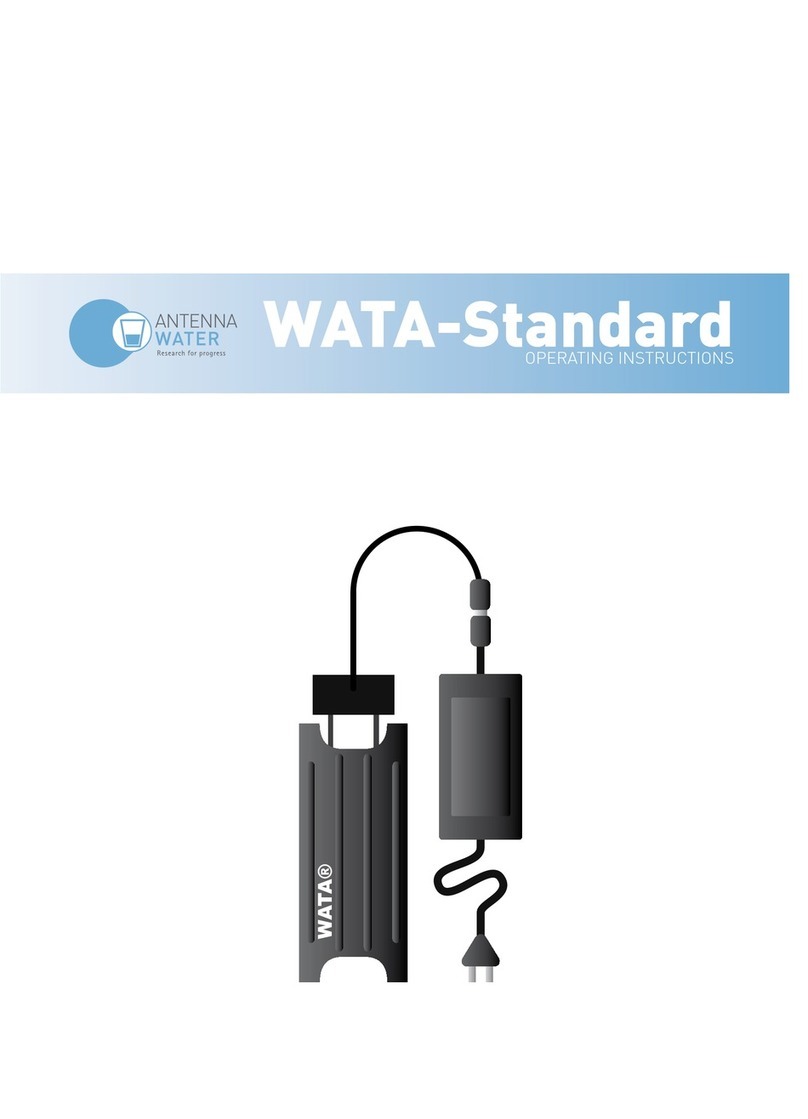CONTENTS
DC1500 Chlorine Dioxide Kit
nKit Contents.......................................................................................... 5
nAccessories .......................................................................................... 5
Test Method Specifications
nIntroduction.......................................................................................... 6
nApplication............................................................................................ 6
nRange..................................................................................................... 6
nMethod .................................................................................................. 6
nHandling & Preservation .................................................................... 6
nInterferences........................................................................................ 6
Analysis
nChlorine Dioxide................................................................................... 7
Calibration
nStandards ............................................................................................. 9
nCalibration Procedure......................................................................... 9
Set Up
nSetting the Clock ...............................................................................13
nLogging Data ......................................................................................14
nFactory Setup.....................................................................................15
nSetting Power Save ...........................................................................15
nSetting Backlight Time .....................................................................16
nSelecting A Language .......................................................................17
nLooping Menus...................................................................................18
Computer Connection
nOutput..................................................................................................19
nComputer Connection.......................................................................19
Battery
nBattery/AC Operation........................................................................19
nBattery Replacement........................................................................20
Maintenance
nCleaning ..............................................................................................20
nRepairs ................................................................................................20
nMeter Disposal ...................................................................................21
General Operating Information
nOverview..............................................................................................21
nGeneral Operating Information .......................................................21
nThe Keypad .........................................................................................22
nThe Display and Menus .....................................................................22
nTubes and Chambers.........................................................................24
nSample Dilution Techniques ............................................................25
www. .com information@itm.com1.800.561.8187