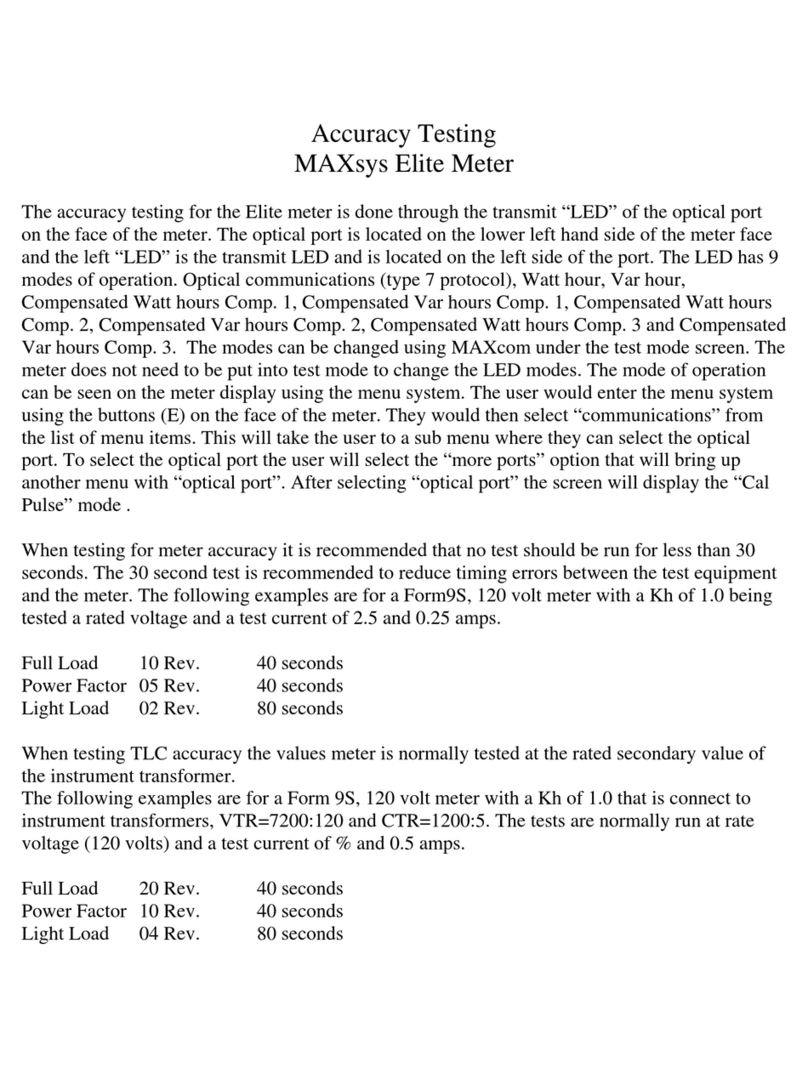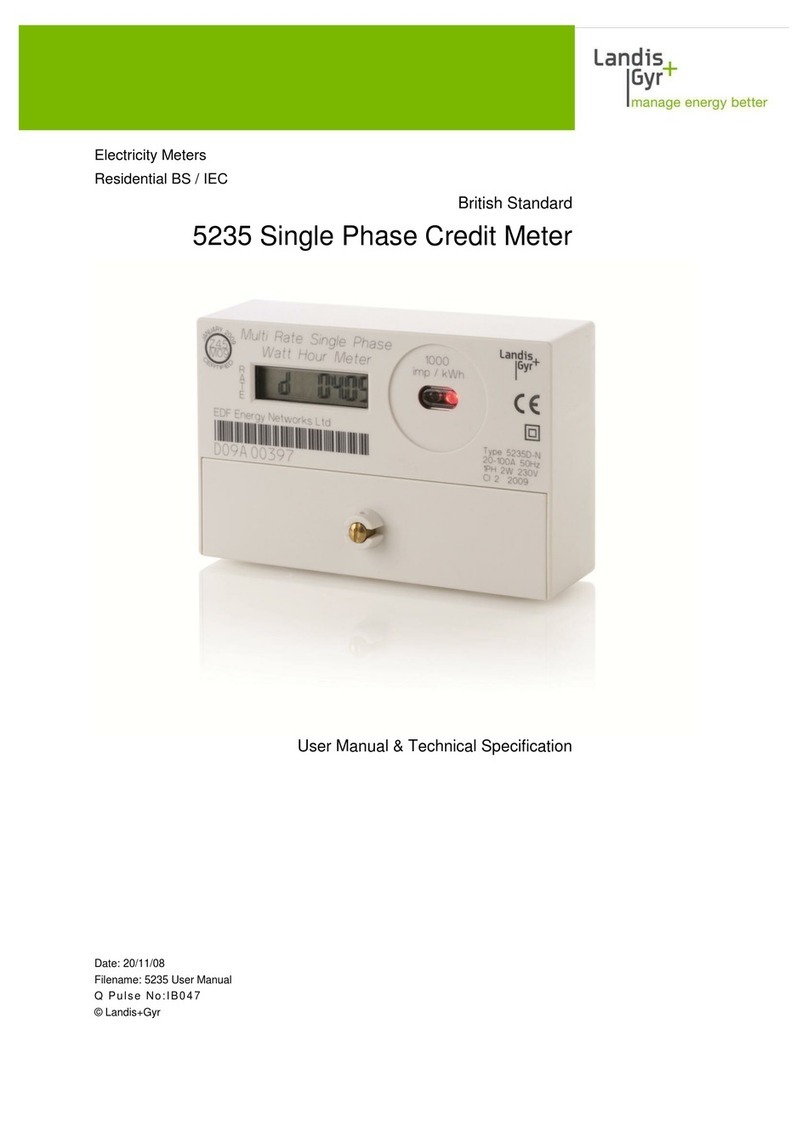3
Table of Contents
Before You Start................................................................................................................4
Registering Your ecoMeter................................................................................................5
Pairing Your ecoMeter and Electric Meter......................................................................6
ecoMeter Screen Elements...............................................................................................9
Using Your ecoMeter.......................................................................................................14
Home Screen...................................................................................................................15
Today’s Totals Screen......................................................................................................16
Yesterday’s Totals Screen................................................................................................16
Last 7 days Totals Screen................................................................................................17
Last 28 days Totals Screen..............................................................................................17
Total Energy Usage Screen..............................................................................................18
Total Energy Generated Screen.......................................................................................18
Today’s Average Usage Screen........................................................................................19
Yesterday’s Average Usage Screen..................................................................................19
Last 7 days Average Usage Screen..................................................................................20
Last 28 days Average Usage Screen................................................................................20
Home Energy Baseline Settings......................................................................................21
Re-Setting Your Energy Baseline........................................................................21
iewing Multiple TOU Rates............................................................................................23
Configuration Settings....................................................................................................24
Using Configuration Mode...............................................................................................24
Setting the Time.................................................................................................25
Setting the Cost per kWh....................................................................................26
Setting the CO2Emissions Multiplier..................................................................26
Un-pairing Your ecoMeter and Electric Meter...............................................................27
Federal Communication Commission Interference Statement.........................................31