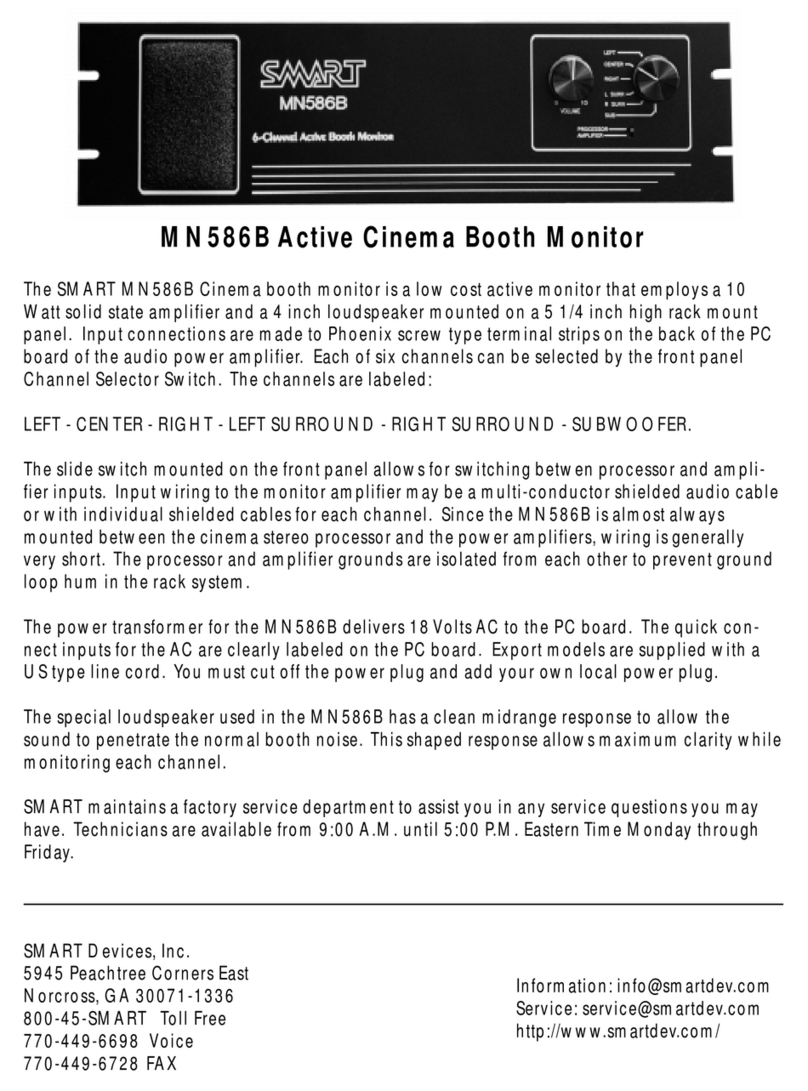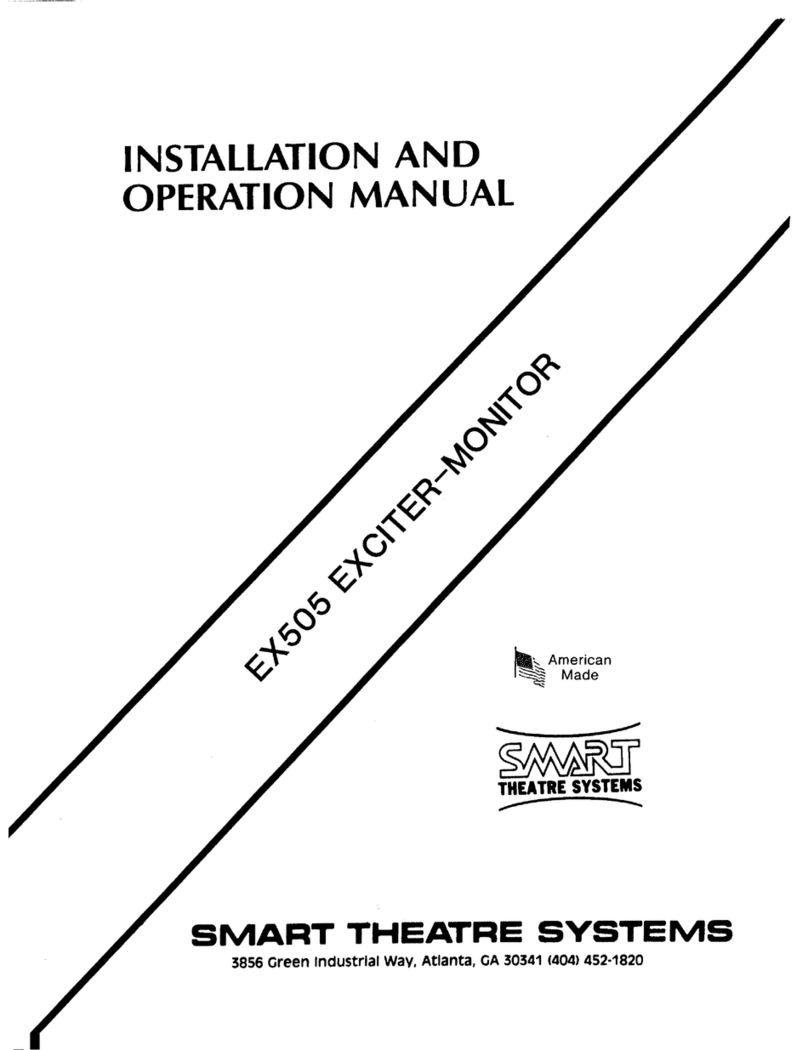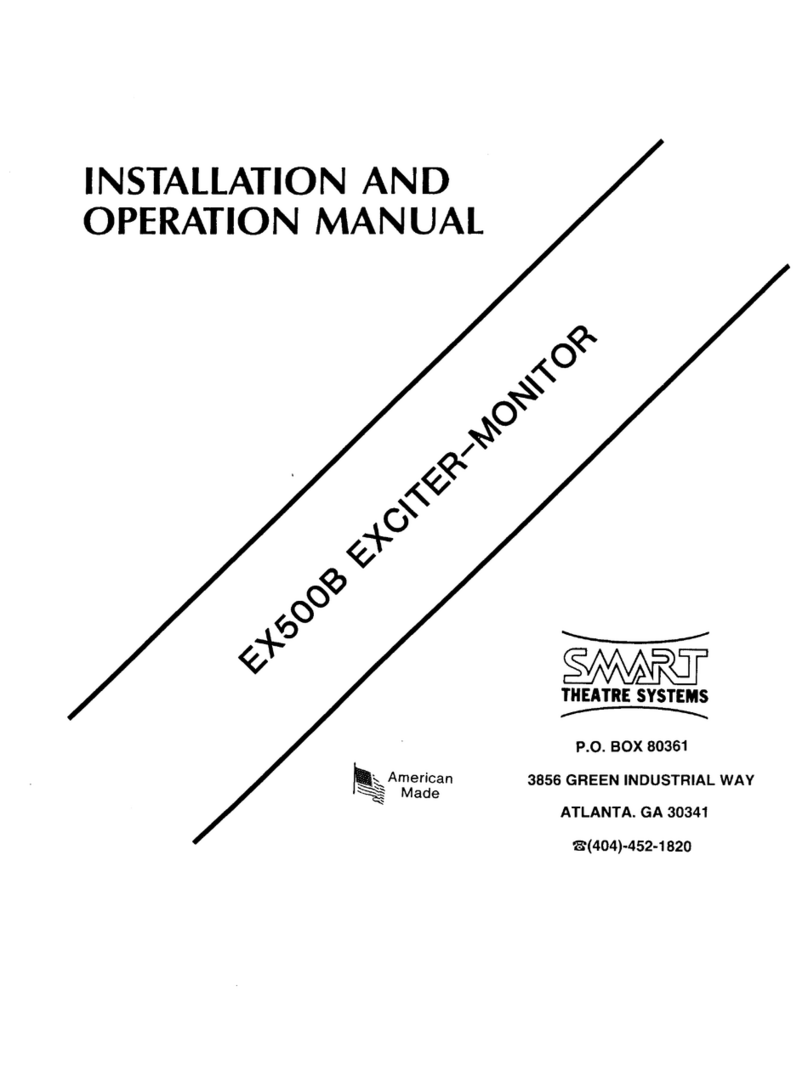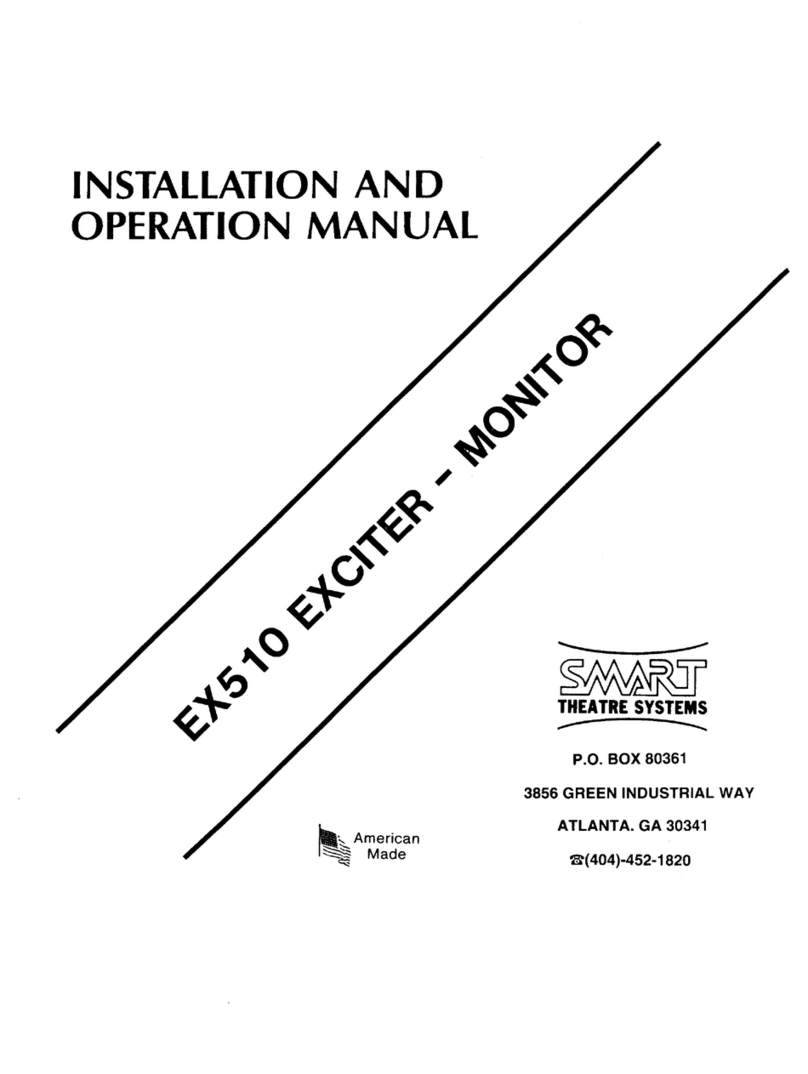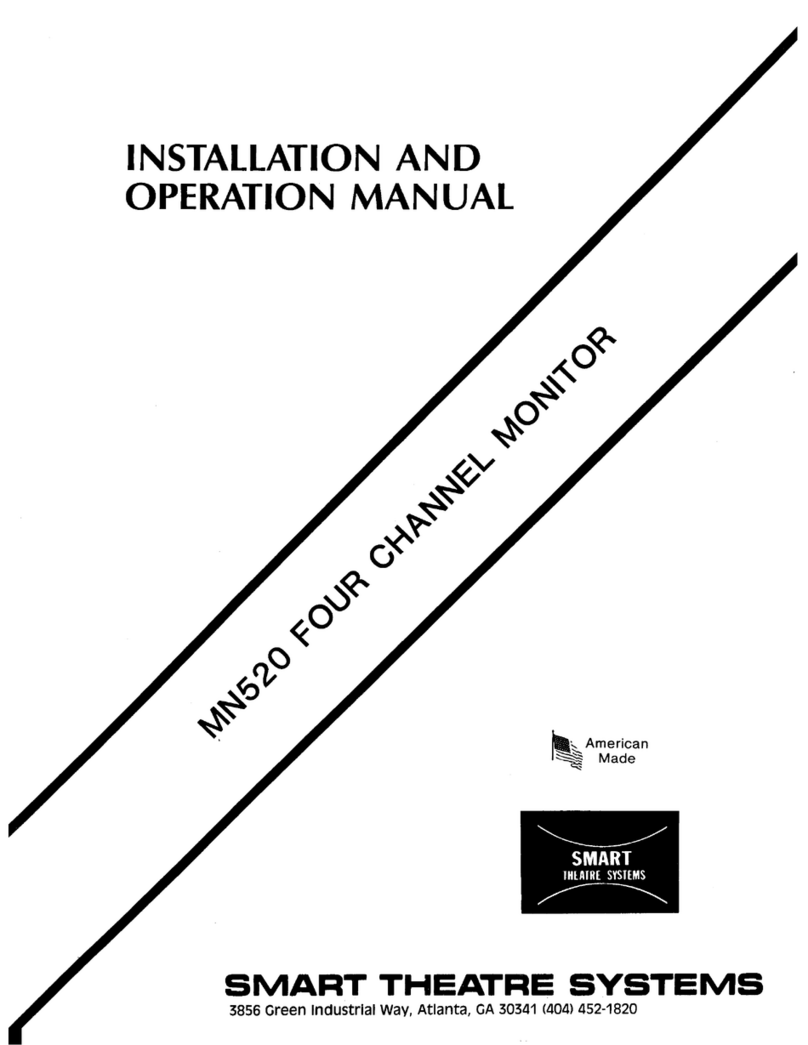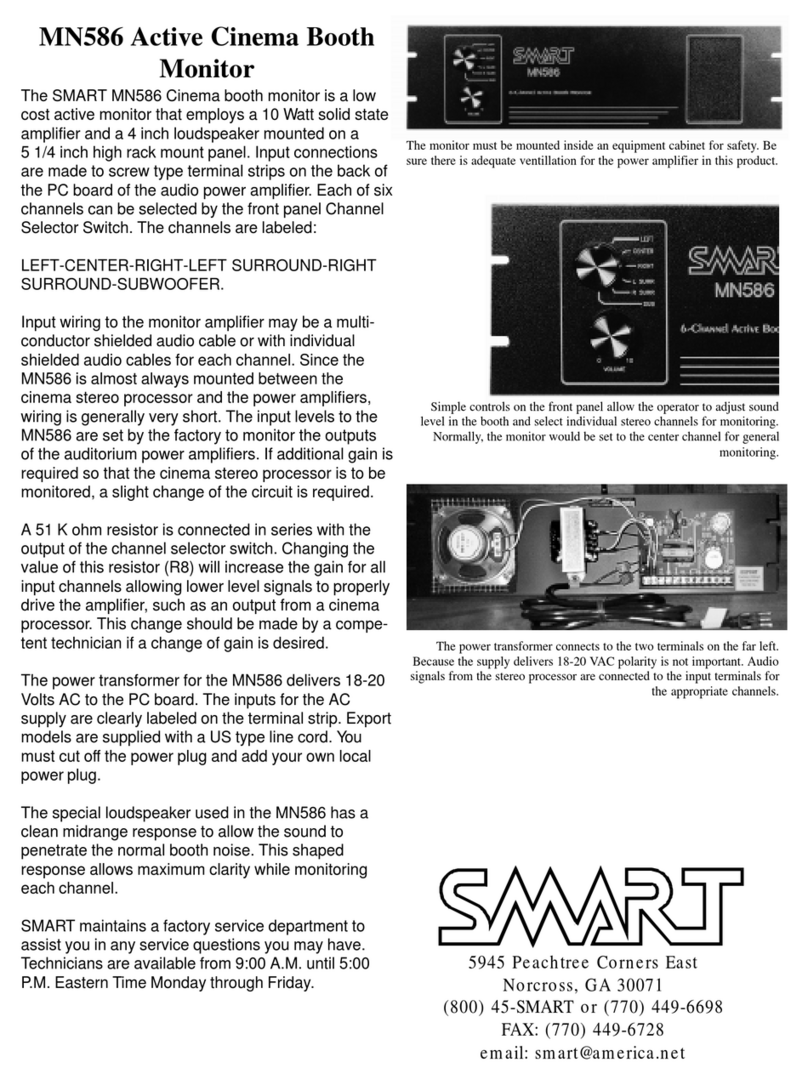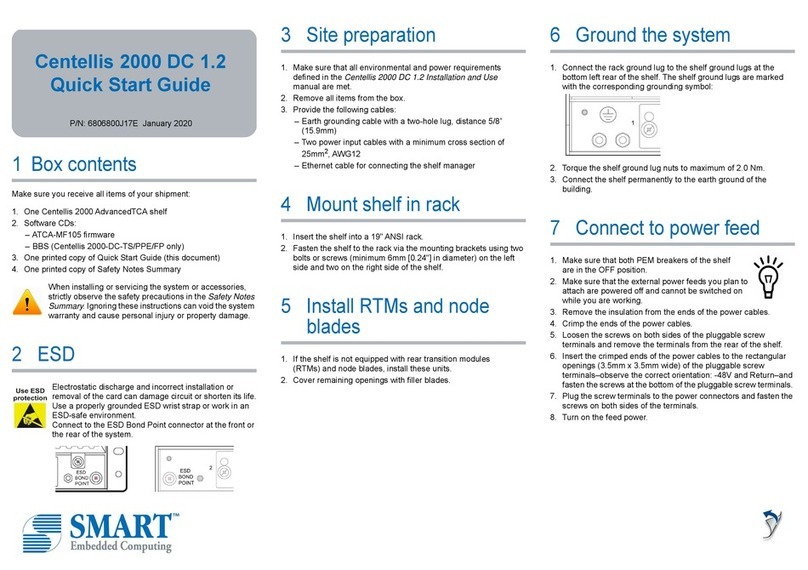smartmeter S1 3
Contents
1User Information.............................................................................................................6
1.1 Use of this Manual............................................................................................6
1.2 Signs, Symbols, Layout ....................................................................................6
2Product Description .......................................................................................................7
2.1 Scope of Delivery .............................................................................................7
2.2 Meter ................................................................................................................8
2.2.1 Front View.........................................................................................................8
2.2.2 Top View ...........................................................................................................9
2.2.3 Bottom View .....................................................................................................9
2.2.4 Rear View..........................................................................................................9
2.3 Guarantee .........................................................................................................9
3Safety Notes..................................................................................................................10
3.1 Safety of persons............................................................................................10
3.2 Appropriate Usage .........................................................................................10
3.3 Hazards from Improper Use ...........................................................................10
3.4 Lithium Ion Battery .........................................................................................11
4Initial Setup ...................................................................................................................11
4.1 Charging the Battery ......................................................................................11
4.1.1 Charge Control ...............................................................................................12
4.1.2 State of Charge ..............................................................................................12
4.2 Switching the Meter On and Off.....................................................................12
4.2.1 Switching on ...................................................................................................12
4.2.2 Switching off...................................................................................................12
4.3 Entering and Exiting the Menu .......................................................................13
4.4 Navigating through the Menu .........................................................................13
5Aligning the Satellite Dish............................................................................................13
6Menu TP Search ...........................................................................................................15
6.1 Renaming a Satellite.......................................................................................15
6.2 Adding a Satellite............................................................................................15
6.3 Deleting a Satellite..........................................................................................16
6.4 Searching for a Transponder..........................................................................16
6.5 Deleting a Transponder ..................................................................................16
6.6 Adding a Transponder ....................................................................................17
6.7 Searching Channels........................................................................................17
6.8 NIT ..................................................................................................................18