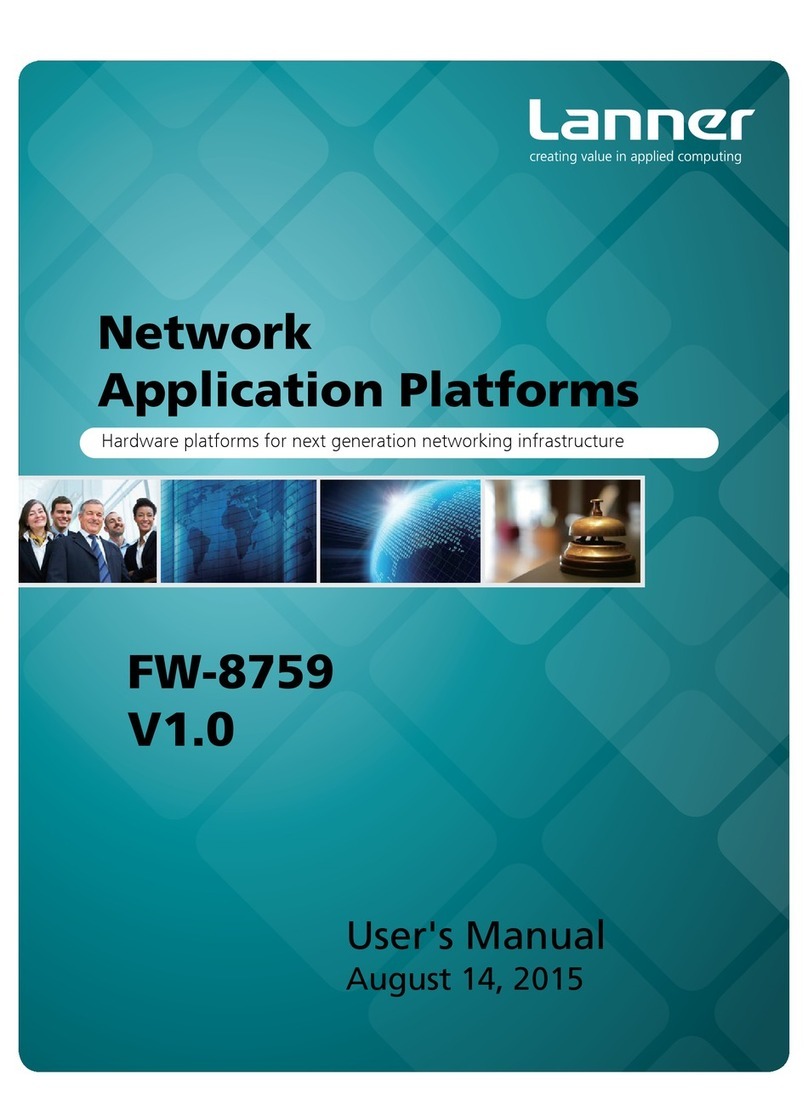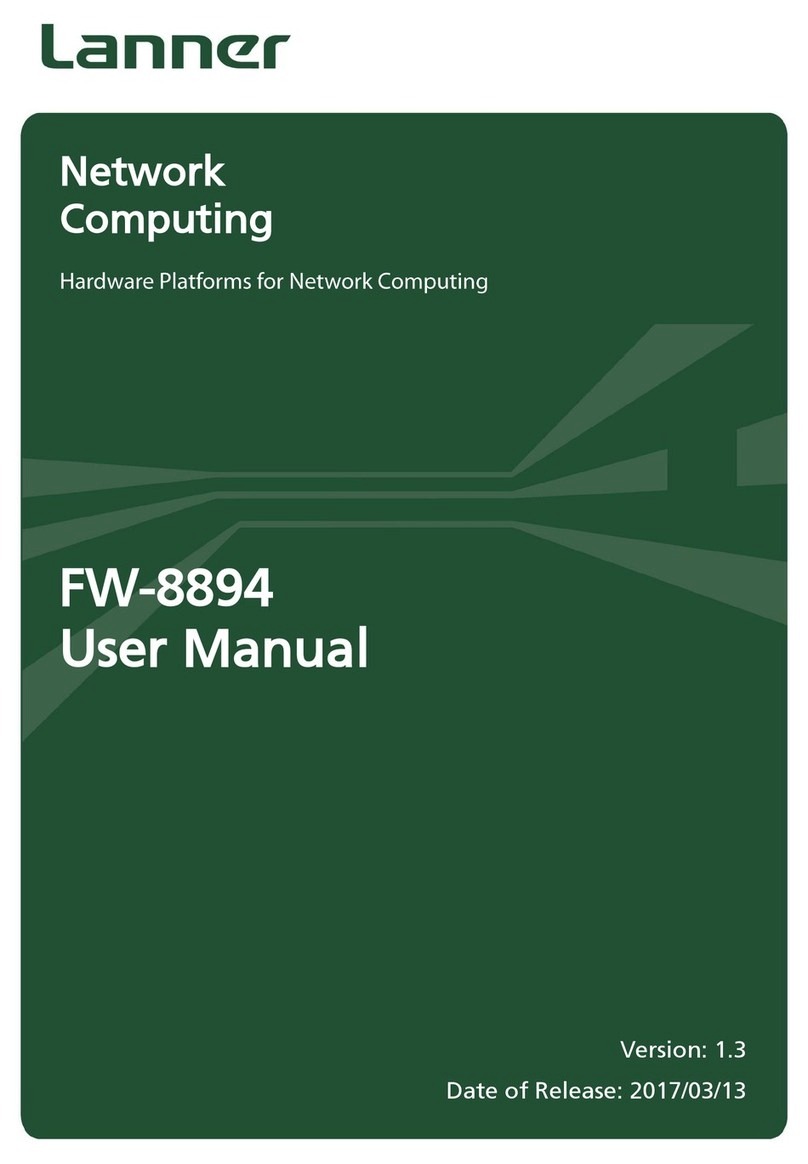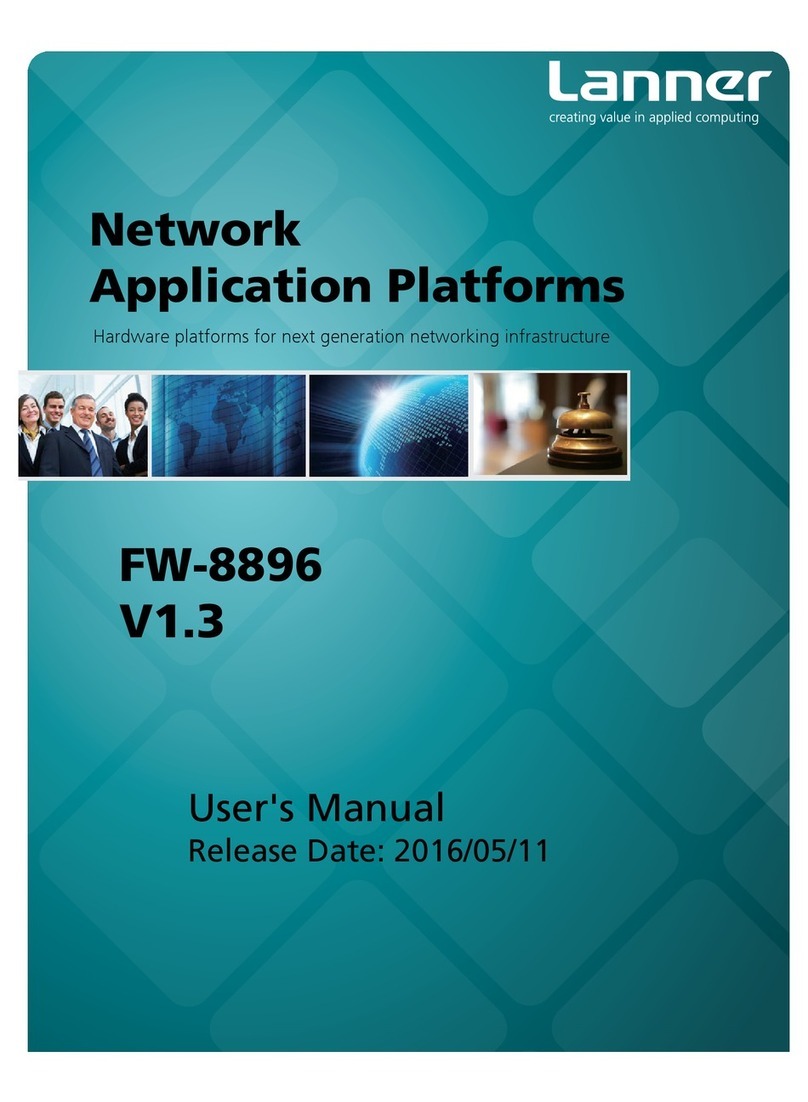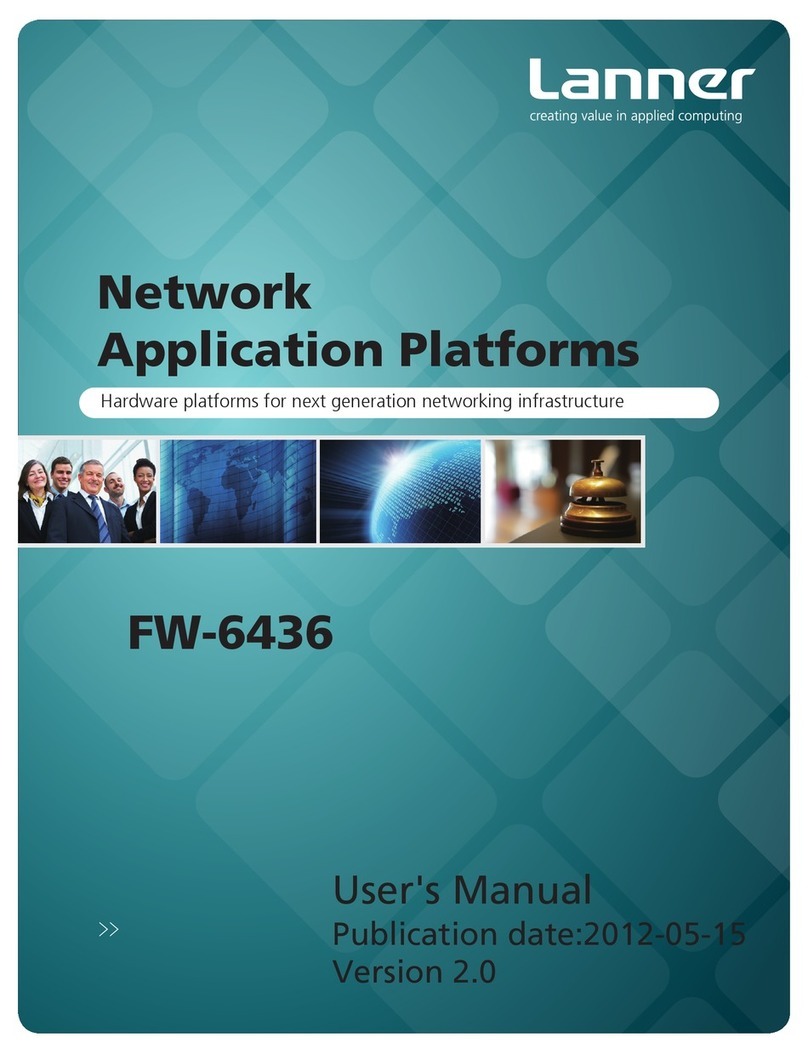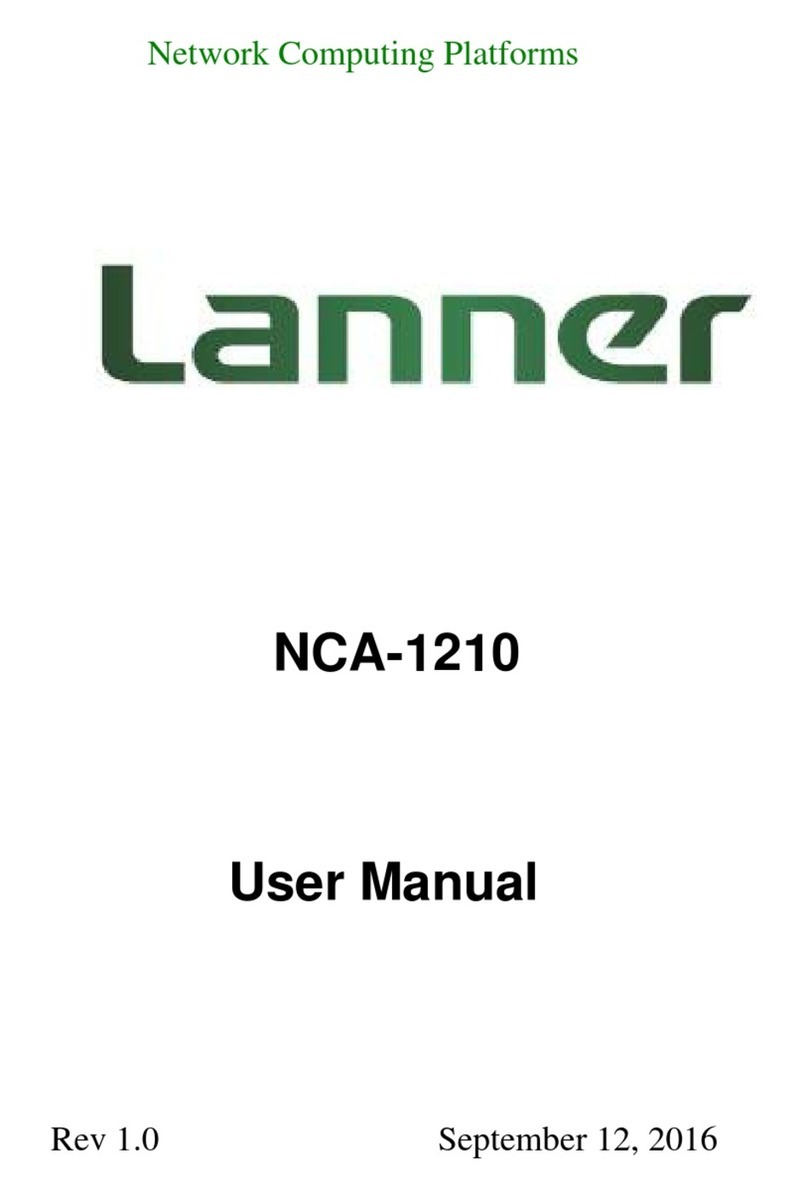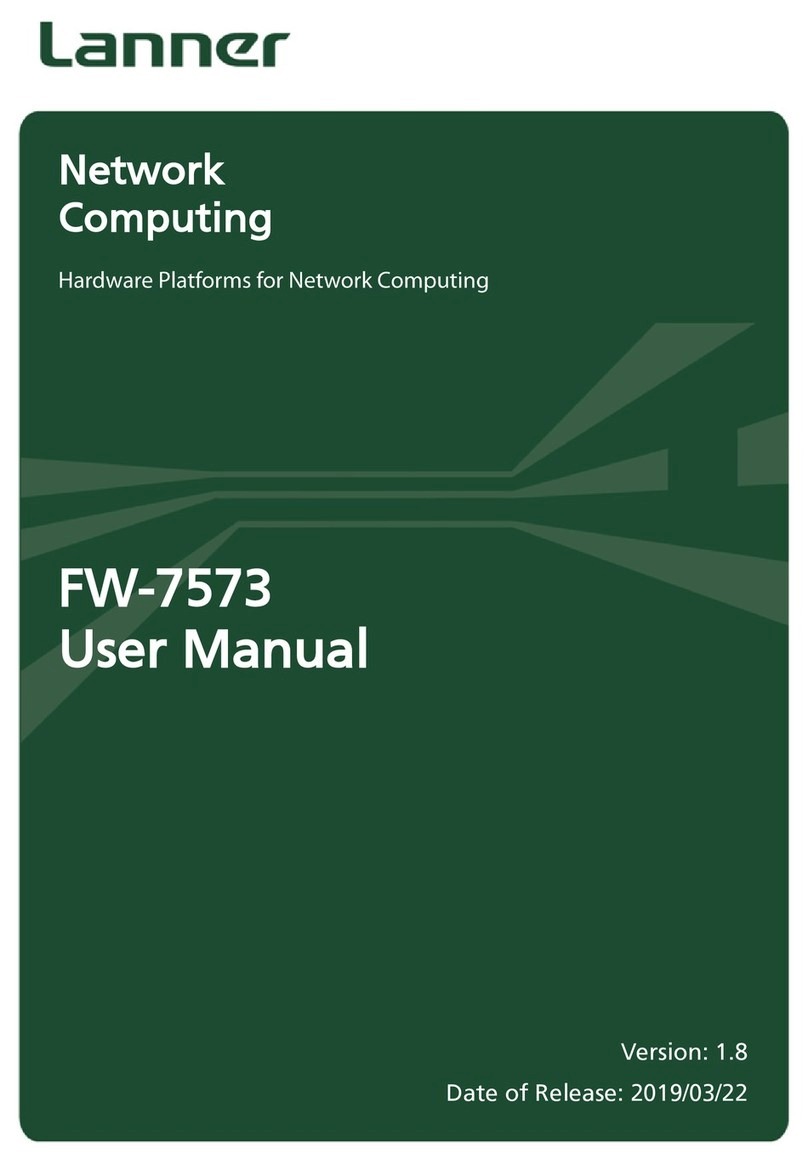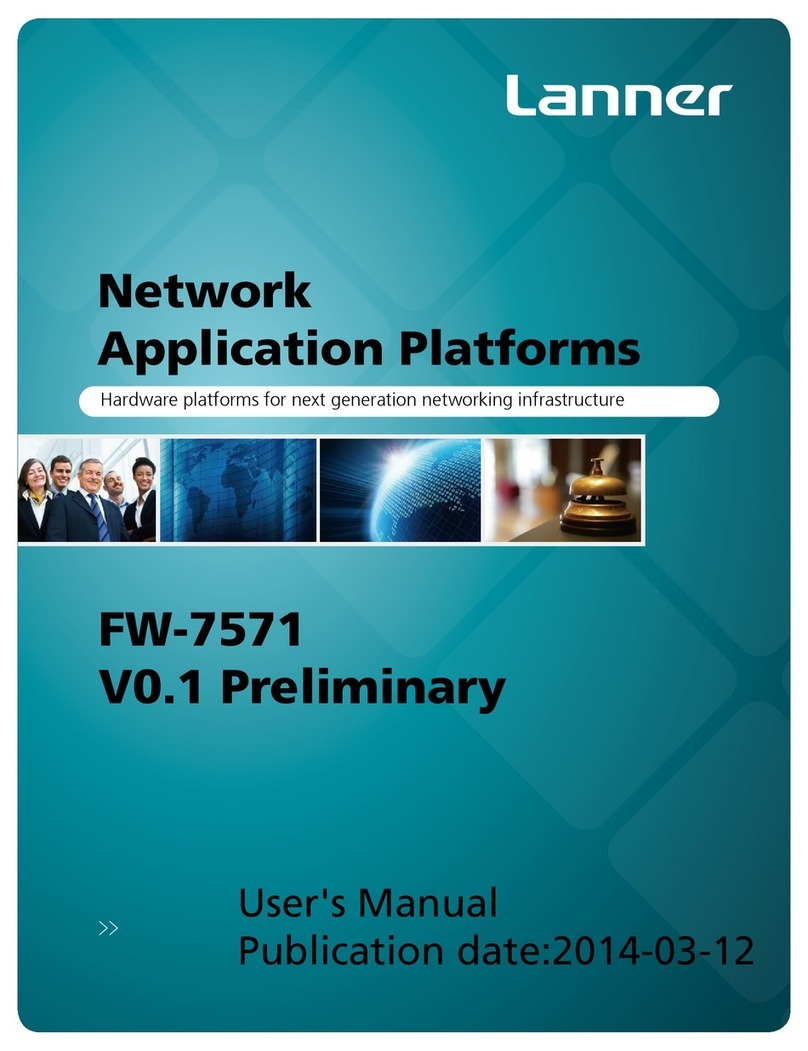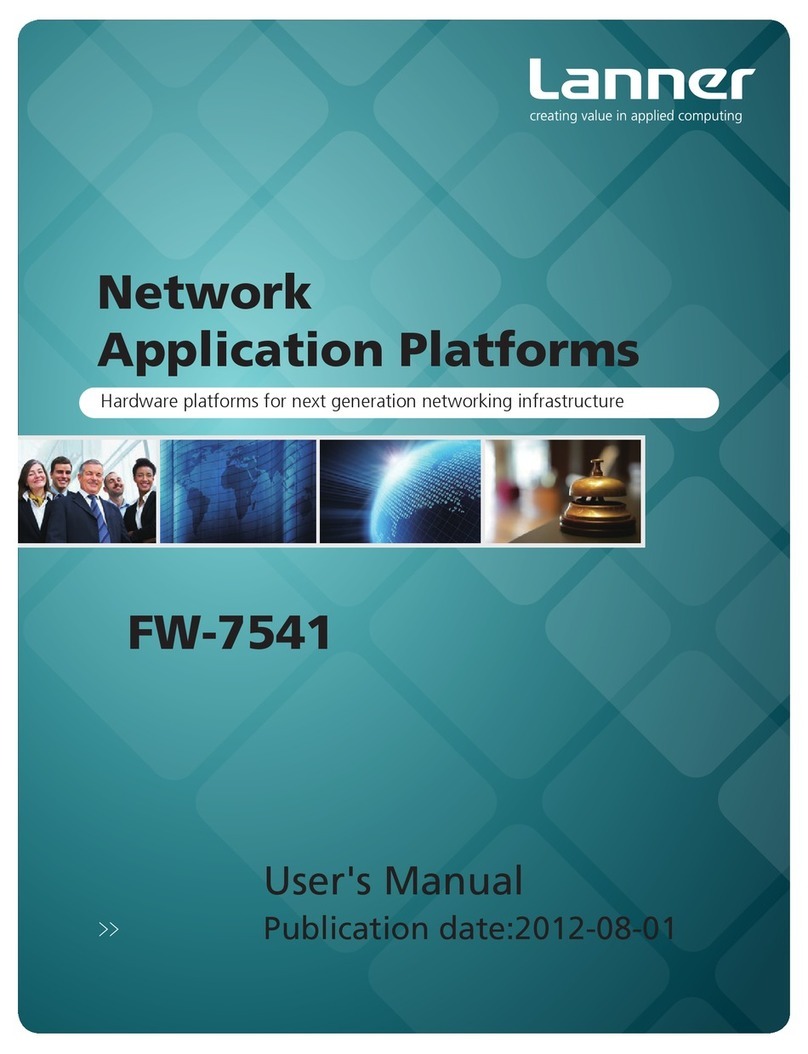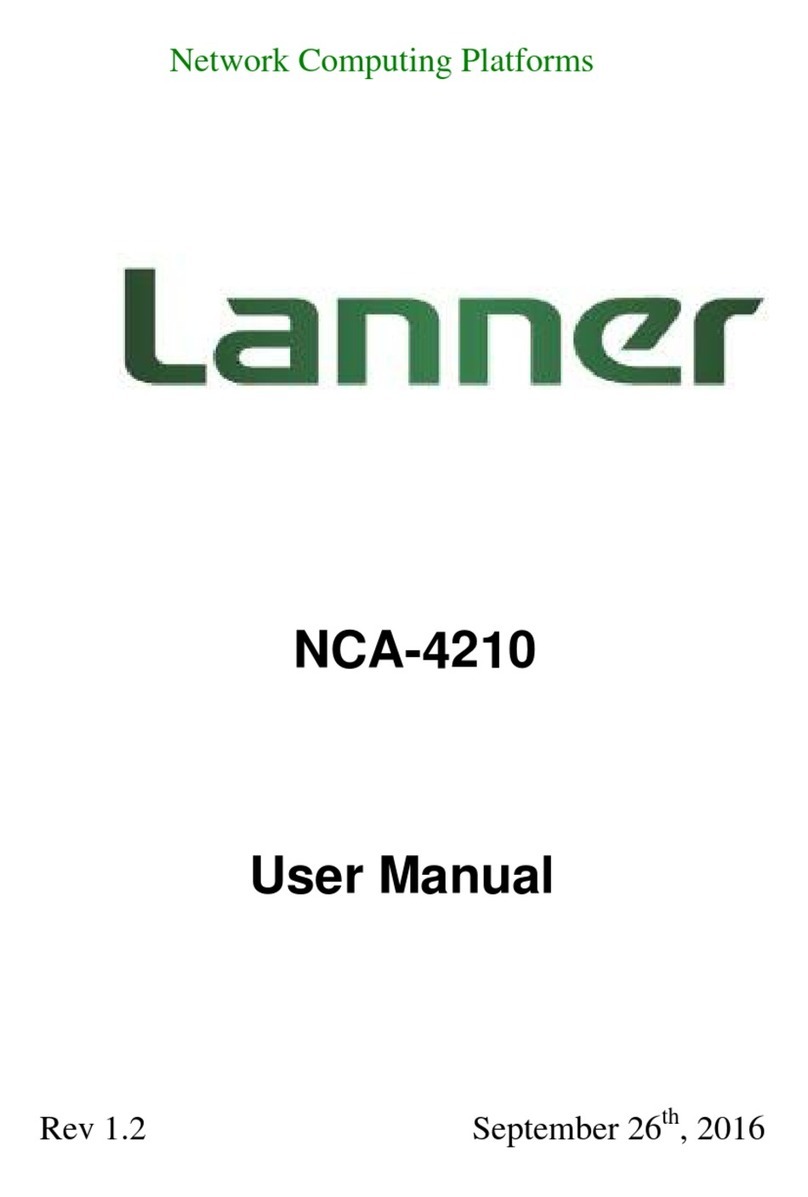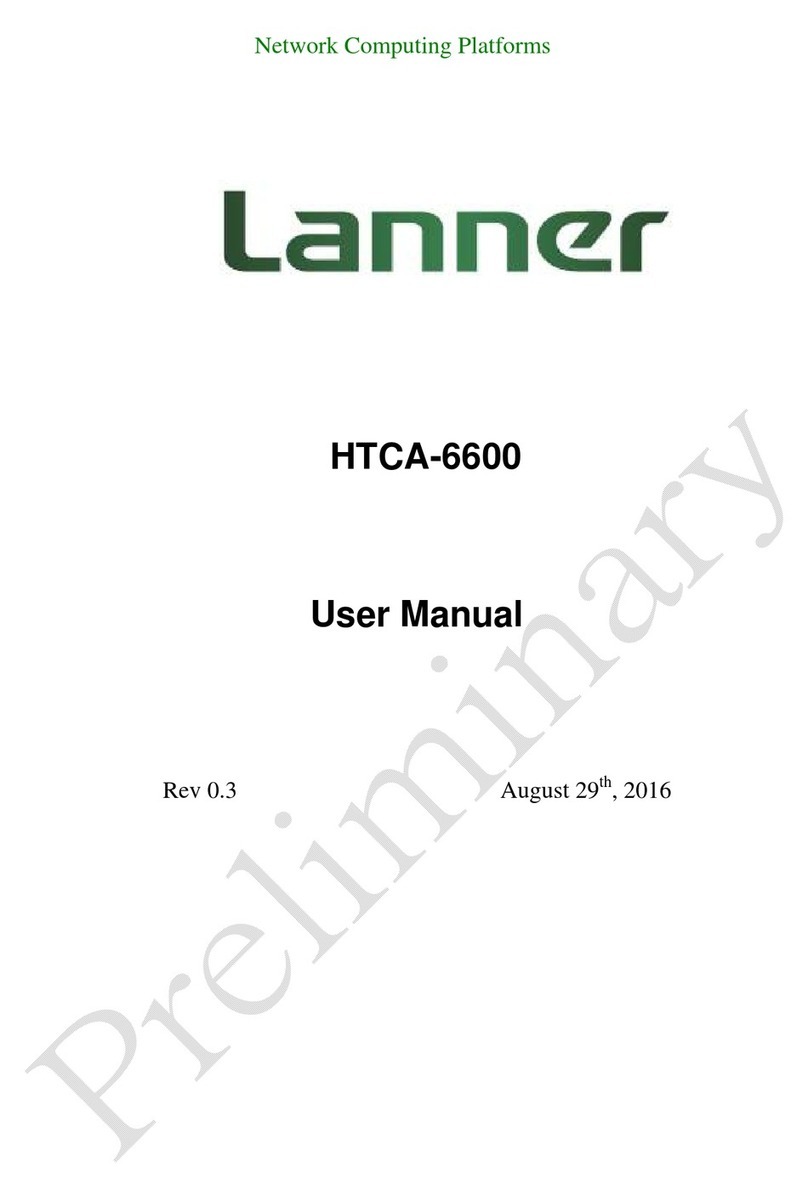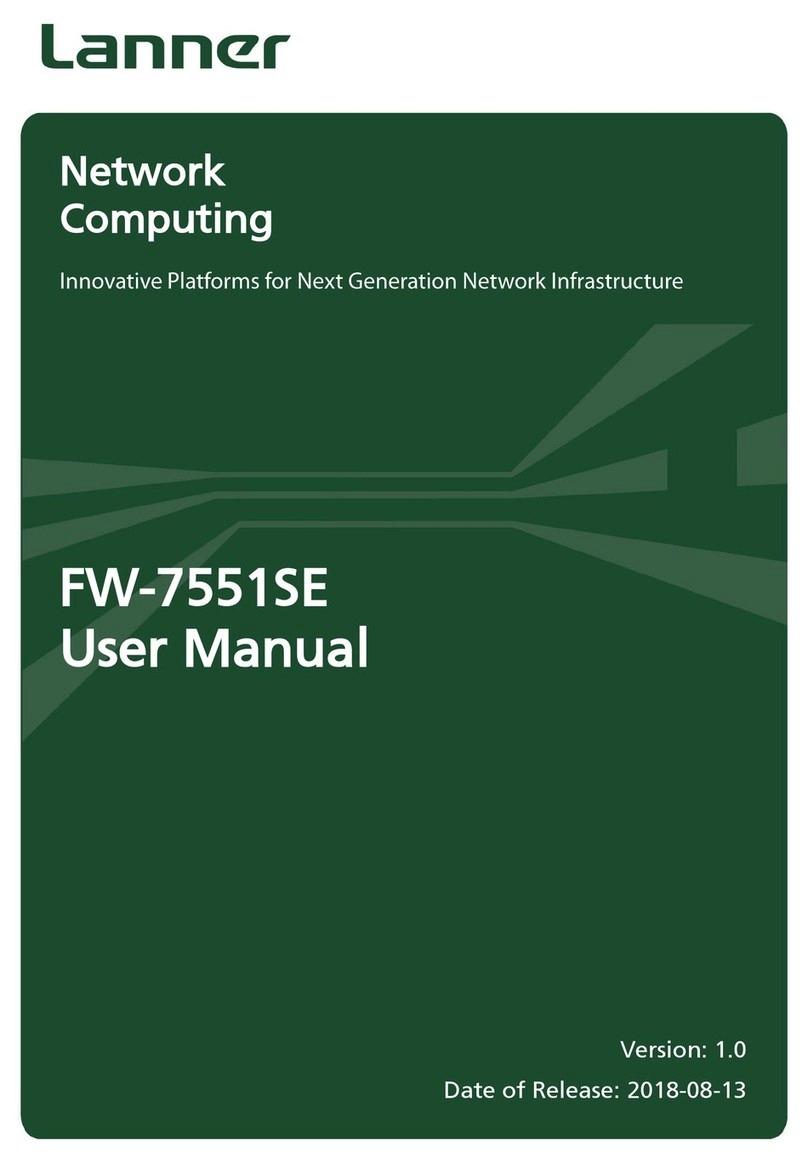Network Computing Platforms
Table of Contents
NCA-5510 ...................................................................................................................1
User Manual ................................................................................................................1
Revision History ............................................................................................................2
Online Resources.........................................................................................................3
Acknowledgement.......................................................................................................3
Compliances and Certification ....................................................................................3
CE Certification...........................................................................................................3
FCC Class A Certification ...........................................................................................3
EMC Notice.................................................................................................................4
Safety Guidelines.........................................................................................................4
LITHIUM BATTERY CAUTION:..............................................................................4
Operating Safety..........................................................................................................5
Mounting Installation Environment Precaution ..........................................................5
Consignes de sécurité..................................................................................................6
Avertissement concernant la pile au lithium................................................................6
Sécurité de fonctionnement .........................................................................................6
Consignes de sécurité électrique .................................................................................7
Procédure de mise à la terre pour source d’alimentation CC Procédure de mise à la
terre pour source d’alimentation CC ...........................................................................7
Chapter 1: Introduction................................................................................................10
System Specification .................................................................................................11
Ordering Information.................................................................................................12
Package Contents.......................................................................................................12
Optional Accessories .................................................................................................12
Chapter 2: System Overview.......................................................................................13
Mechanical Drawing..................................................................................................13
Block Diagram...........................................................................................................14
Front I/Os...................................................................................................................15
Rear I/Os....................................................................................................................16
Chapter 3: Board Layout..............................................................................................17
Jumpers and Connectors on the Motherboard...........................................................17
Jumpers and Connectors List.....................................................................................18
Jumper Setting and Connector Pin-out......................................................................19
Chapter 4: Hardware Setup..........................................................................................28
Installing the CPU .....................................................................................................30
Installing the System Memory...................................................................................33
Installing Disk Drives................................................................................................34
Installing a CFast Card ..............................................................................................36
Installing an IPMI Card.............................................................................................36