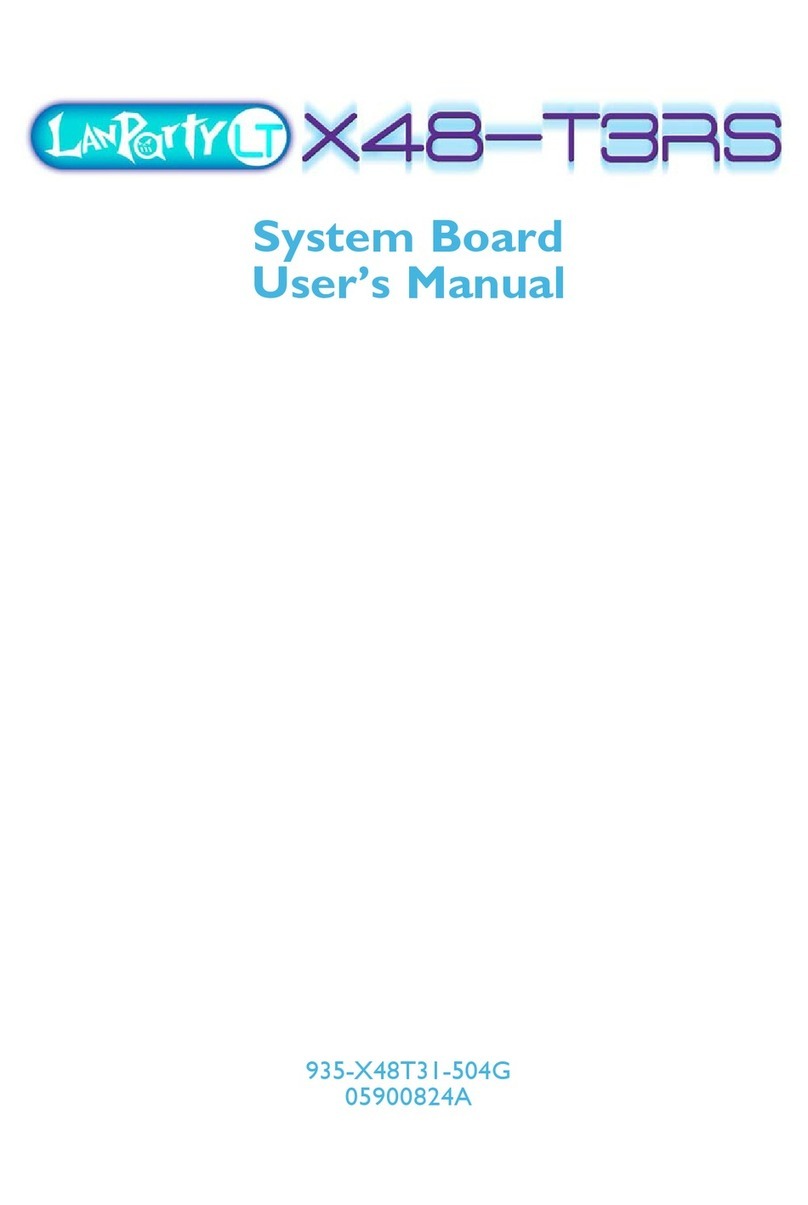LanParty Blood-Iron G41-T33 User manual

System Board
User’s Manual

Copyright
This publication contains information that is protected by copyright. No part of it
may be reproduced in any form or by any means or used to make any transfor-
mation/adaptation without the prior written permission from the copyright hold-
ers.
This publication is provided for informational purposes only. The manufacturer
makes no representations or warranties with respect to the contents or use
of this manual and specifically disclaims any express or implied warranties of
merchantability or fitness for any particular purpose. The user will assume the
entire risk of the use or the results of the use of this document. Further, the
manufacturer reserves the right to revise this publication and make changes to
its contents at any time, without obligation to notify any person or entity of such
revisions or changes.
© 2009. All Rights Reserved.
Trademarks
Windows®2000 and Windows®XP are registered trademarks of Microsoft Corpo-
ration. Award is a registered trademark of Award Software, Inc. Other trademarks
and registered trademarks of products appearing in this manual are the proper-
ties of their respective holders.

FCC and DOC Statement on Class B
This equipment has been tested and found to comply with the limits for a Class B
digital device, pursuant to Part 15 of the FCC rules. These limits are designed to
provide reasonable protection against harmful interference when the equipment
is operated in a residential installation. This equipment generates, uses and can
radiate radio frequency energy and, if not installed and used in accordance with
the instruction manual, may cause harmful interference to radio communications.
However, there is no guarantee that interference will not occur in a particular
installation. If this equipment does cause harmful interference to radio or televi-
sion reception, which can be determined by turning the equipment off and on,
the user is encouraged to try to correct the interference by one or more of the
following measures:
• Reorientorrelocatethereceivingantenna.
• Increasetheseparationbetweentheequipmentandthereceiver.
• Connecttheequipmentintoanoutletonacircuitdifferentfromthattowhich
the receiver is connected.
• ConsultthedealeroranexperiencedradioTVtechnicianforhelp.
Notice:
1. The changes or modifications not expressly approved by the party responsible
for compliance could void the user’s authority to operate the equipment.
2. Shielded interface cables must be used in order to comply with the emission
limits.

Table of Contents
Copyright........................................................................................... 2
Trademarks........................................................................................ 2
FCC and DOC Statement on Class B.............................................. 3
Warranty .......................................................................................... 7
Static Electricity Precautions ............................................................. 8
Safety Measures ................................................................................. 8
About the Package ............................................................................ 9
Before Using the System Board ........................................................ 9
Chapter 1 - Introduction ................................................................ 10
Specifications................................................................................ 10
Features ...................................................................................... 12
Chapter 2 - Hardware Installation.................................................. 14
System Board Layout .................................................................... 14
System Memory ........................................................................... 15
Installing the DIM Module ......................................................... 17
CPU ............................................................................................ 19
Installing the CPU .................................................................... 19
Installing the Fan and Heat Sink ................................................ 23
Jumper Settings............................................................................. 25
Clear CMOS Data ..................................................................... 25
PS/2 Power Select.................................................................... 26
USB Power Select..................................................................... 27
Rear Panel I/O Ports..................................................................... 28
PS/2 Mouse and PS/2 Keyboard Ports......................................... 29
Parallel Port............................................................................. 30
COM (Serial) Ports ................................................................... 31
VGA Port................................................................................. 32
USB Ports................................................................................ 33
RJ45 LAN Port ......................................................................... 35
Audio ..................................................................................... 36

Internal I/O Connectors................................................................ 37
CD-in Internal Audio Connector ................................................. 37
S/PDIF-out Connector............................................................... 38
SATA (Serial ATA) Connectors .................................................... 39
IDE Connector ......................................................................... 40
FDD (Floppy Disk Drive) Connector ............................................ 42
Cooling Fan Connectors............................................................. 43
Chassis Instrusion Connector .................................................... 44
Power Connectors .................................................................... 45
Standby Power LED .................................................................. 46
Front Panel Connectors ............................................................. 47
Expansion Slots ....................................................................... 48
Battery ................................................................................... 49
Chapter 3 - BIOS Setup.................................................................. 50
Switchable Modes for Overclocking .............................................. 50
Easy Mode ............................................................................. 50
Advance Mode ........................................................................ 50
Award BIOS Setup Utility.............................................................. 51
Standard CMOS Features .......................................................... 52
Advanced BIOS Features........................................................... 56
Advanced Chipset Features........................................................ 63
Integrated Peripherals ............................................................. 65
Power Management Setup ......................................................... 74
PnP/PCI Configurations ............................................................. 77
PC Health Status...................................................................... 79
Genie BIOS Setting .................................................................. 81
CMOS Reloaded ....................................................................... 87
Load Optimized Defaults ........................................................... 90
Set Supervisor Password........................................................... 91
Set User Password ................................................................... 92
Save & Exit Setup .................................................................... 93
Exit Without Saving.................................................................. 94
Updating the BIOS........................................................................ 95
Chapter 4 - Supported Software .................................................... 97
Chipset Driver ....................................................................................................98
Graphics Driver ................................................................................................101
Audio Driver......................................................................................................103
Network Driver................................................................................................105
Adobe Acrobat Reader 7.05..........................................................................107

1
6
Introduction
Appendix A - ABS: Auto Boost System ......................................... 109
Installing ABS.............................................................................. 109
The ABS Utility........................................................................... 112
Appendix B - Troubleshooting....................................................... 117
Appendix C - Debug LED Post and Troubleshooting .................. 121

1
7
Introduction
Warranty
1. Warranty does not cover damages or failures that arised from misuse of the
product, inability to use the product, unauthorized replacement or alteration
of components and product specifications.
2. The warranty is void if the product has been subjected to physical abuse,
improper installation, modification, accidents or unauthorized repair of the
product.
3. Unless otherwise instructed in this user’s manual, the user may not, under
any circumstances, attempt to perform service, adjustments or repairs on the
product, whether in or out of warranty. It must be returned to the purchase
point, factory or authorized service agency for all such work.
4. We will not be liable for any indirect, special, incidental or consequencial
damages to the product that has been modified or altered.

1
8
Introduction
Static Electricity Precautions
It is quite easy to inadvertently damage your PC, system board, components
or devices even before installing them in your system unit. Static electrical dis-
charge can damage computer components without causing any signs of physical
damage. You must take extra care in handling them to ensure against electro-
static build-up.
1. To prevent electrostatic build-up, leave the system board in its anti-static bag
until you are ready to install it.
2. Wear an antistatic wrist strap.
3. Do all preparation work on a static-free surface.
4. Hold the device only by its edges. Be careful not to touch any of the compo-
nents, contacts or connections.
5. Avoid touching the pins or contacts on all modules and connectors. Hold
modules or connectors by their ends.
Important:
Electrostatic discharge (ESD) can damage your processor, disk drive and
other components. Perform the upgrade instruction procedures described
at an ESD workstation only. If such a station is not available, you can
provide some ESD protection by wearing an antistatic wrist strap and
attaching it to a metal part of the system chassis. If a wrist strap is
unavailable, establish and maintain contact with the system chassis
throughout any procedures requiring ESD protection.
Safety Measures
To avoid damage to the system:
• UsethecorrectACinputvoltagerange.
To reduce the risk of electric shock:
• Unplug the power cord before removing the system chassis cover for instal-
lation or servicing. After installation or servicing, cover the system chassis
before plugging the power cord.
Battery:
• Dangerofexplosionifbatteryincorrectlyreplaced.
• Replace only with the same or equivalent type recommend by the manufac-
turer.
• Disposeofusedbatteriesaccordingtolocalordinance.

1
9
Introduction
About the Package
The system board package contains the following items. If any of these items are
missing or damaged, please contact your dealer or sales representative for as-
sistance.
One system board
One IDE cable
Two Serial ATA data cables
One Serial ATA power cable
One I/O shield
OneDVD
One user’s manual
The system board and accessories in the package may not come similar to the
information listed above. This may differ in accordance to the sales region or
models in which it was sold. For more information about the standard package in
your region, please contact your dealer or sales representative.
Before Using the System Board
Before using the system board, prepare basic system components.
If you are installing the system board in a new system, you will need at least the
following internal components.
• ACPU
• Memorymodule
• Storagedevicessuchasharddiskdrive,CD-ROM,etc.
You will also need external system peripherals you intend to use which will nor-
mally include at least a keyboard, a mouse and a video display monitor.

1
10
Introduction
Chapter 1 - Introduction
Specifications
Processor
Chipset
System Memory
Expansion Slots
Graphics
Audio
LAN
Serial ATA
IDE
Rear Panel I/O
Ports
•LGA775socketfor:
- Intel®CoreTM2 Quad / Intel®CoreTM2 Duo
- Intel®Wolfdale45nmprocessors
•SupportsIntelEnhancedMemory64Technology(EMT64T)
•SupportsEnhancedIntelSpeedStepTechnology(EIST)
•1333/1066/800MHzFSB
•Intel®chipset
-Northbridge:Intel®G41Expresschipset
-Southbridge:Intel®ICH7I/OControllerHub
•Two240-pinDDR3DIMMsockets
•SupportsDDR3800/1066MHz
•Supports maximum memory bandwidth of 17GB/s in dual-
channelmodewhenusingDDR31066MHz
•Supportsdualchannel(128-bitwide)memoryinterface
•Supportsupto8GBsystemmemory
•Supportsunbufferedx8andx16DIMMs
•1PCIExpressx16slot(PCIE1.1)
•1PCIExpressx1slot(PCIE1.1)
•2PCIslots(PCI2.3)
•IntelGMAX4500
- Supports 3D, 2D and video capabilities, DX10 and
OpenGL1.5
•RealtekALC662
•6-channelHighDefinitionAudio
•S/PDIFoutputinterface
•OneRealtekRTL8111CPCIExpressGigabitcontroller
•Supports10Mbps,100Mbpsand1Gbpsdatatransmission
•IEEE 802.3 (10/100Mbps) and IEEE 802.3ab (1Gbps) com-
pliant
•Supports4SATA(SerialATA)interfaceswhicharecompliant
withSATA1.0specification
•SATAspeedupto3Gb/s(SATA2.0)
•SupportsuptotwoIDEdevices
•UltraATA100/66/33
•1mini-DIN-6PS/2mouseport
•1mini-DIN-6PS/2keyboardport
•1DB-25parallelport
•1DB-9serialport
•1DB-15VGAport
•1RJ45LANport
•4USB2.0/1.1ports
•Mic-in,line-inandline-out

1
11
Introduction
I/O Connectors
BIOS
Energy Efficient
Design
Damage Free
Intelligence
Temperature
Humidity
PCB
•2connectorsfor4additionalexternalUSB2.0/1.1ports
•1connectorforanexternalserialport
•1frontaudioconnector
•1CD-ininternalaudioconnector
•1S/PDIF-outconnector
•4SerialATAconnectors
•140-pinIDEconnector
•1FDDconnector
•124-pinATXpowerconnector
•14-pin12Vpowerconnector
•1chassisopenconnector
•1frontpanelconnector
•3fanconnectors
•AwardBIOS
•8MbitSPIinterfaceBIOS
•SupportsACPIspecificationandOSDirectedPowerManage-
ment
•SupportsACPISTR(SuspendtoRAM)function
•Wake-On-Eventsinclude:
- Wake-On-PS/2 Keyboard/Mouse
- Wake-On-USB Keyboard/Mouse
- Wake-On-LAN
- Wake-On-Ring
- RTC timer to power-on the system
•Systempowermanagementsupported
•Microsoft®/Intel®APM 1.2 compliant
•SoftPowersupported-ACPIv3.0bspecification
•ACpowerfailurerecovery
•MonitorsCPU/System/AUXtemperatureandoverheatalarm
•Monitors CPU/DIMM/3.3V/5V/12V/V3SB/1.1V/VBAT voltages
and failure alarm
•MonitorsCPU/System/2ndfanspeedandfailurealarm
•Readbackcapabilitythatdisplaystemperature,voltageand
fan speed
•Watchdogtimerfunction
•0oC to 60oC
•10%to90%
•4-layers,microATXformfactor
•24.4cm(9.6”)x24.4cm(9.6”)

1
12
Introduction
Features
DDR3
DDR3 delivers increased system bandwidth and improved performance. It offers
peak data transfer rate of up to 21 Gb/s bandwidth. The advantages of DDR3
are its higher bandwidth and its increase in performance at a lower power than
DDR2.
Graphics
The Intel northbridge chip comes integrated with the Intel Graphics Media Accel-
erator X4500 delivering 3D, 2D and video capabilities. With support for Microsoft
DirectX 10 and OpenGL 2.1, Intel GMA X4500 delivers excellent video and 3D
graphics with outstanding graphics responsiveness. These enhancements deliver
the performance and compatibility needed for today’s and tomorrow’s business
applications.
PCI Express
PCI Express is a high bandwidth I/O infrastructure that possesses the ability to
scale speeds by forming multiple lanes. The x1 PCI Express lane supports trans-
fer rate of 2.5 Gigabytes (250MBbps) per second. The PCI Express architecture
also provides a high performance graphics infrastructure by enhancing the capa-
bility of a x16 PCI Express lane to provide 4 Gigabytes per second transfer rate.
S/PDIF
S/PDIF is a standard audio file transfer format that transfers digital audio sig-
nals to a device without having to be converted first to an analog format. This
prevents the quality of the audio signal from degrading whenever it is converted
to analog. S/PDIF is usually found on digital audio equipment such as a DAT
machine or audio processing device. The S/PDIF connector on the system board
sends surround sound and 3D audio signal outputs to amplifiers and speakers
and to digital recording devices like CD recorders.
Serial ATA
Serial ATA is a storage interface that is compliant with SATA 1.0a specification.
With speed of up to 3Gbps, it improves hard drive performance faster than the
standard parallel ATA whose data transfer rate is 100MB/s.

1
13
Introduction
Gigabit LAN
The Realtek RTL8111C PCI Express Gigabit controller supports up to 1Gbps data
transmission.
USB
The system board supports USB 2.0 and USB 1.1 ports. USB 1.1 supports 12Mb/
second bandwidth while USB 2.0 supports 480Mb/second bandwidth providing a
marked improvement in device transfer speeds between your computer and a
wide range of simultaneously accessible external Plug and Play peripherals.

14
2Hardware Installation
System Board Layout
Chapter 2 - Hardware Installation
Parallel
Mouse
KB
Parallel
VG A
COM1
USB 0
USB 1
LAN
USB 2
USB 3
Mic-in
Line-in
Line-out
1
PS/2 power
select (JP1)
1
+12V power
Socket 775
USB 0-3 power
select (JP3)
1
Realtek
RTL8111C
CD-in
1
PCIE x16
PCIE x1
Realtek
ALC662
S/PDIF
Front audio
1
1
Winbond
W83627
PCI 1
PCI 2
1
Chassis 1COM 2
intrussion
USB 4-5
1
USB 6-7
1
1
USB 4-7 power
select (J 2)P
Intel
ICH7
Clear CMOS
(JP5)
1
SPI Flash
BIOS
1
FDD Front panel
1
StandbyPower LED
SATA 2
1
SATA 1
1
SATA 4
1
SATA 3
1
1
System
fan
IDE
1
Battery
1
2nd fan
DIMM 1 DIMM 2
24
12
113
AT X
power
Intel
G41
1
CPU fan

15
2
Hardware Installation
Parallel
System Memory
Important:
Electrostatic discharge (ESD) can damage your system board, processor,
disk drives, add-in boards, and other components. Perform the upgrade
instruction procedures described at an ESD workstation only. If such a
station is not available, you can provide some ESD protection by wearing
an antistatic wrist strap and attaching it to a metal part of the system
chassis. If a wrist strap is unavailable, establish and maintain contact
with the system chassis throughout any procedures requiring ESD pro-
tection.
DIMM 1
DIMM 2
The DIMM sockets support DDR3 memory modules. It supports dual channel
memory interface.

16
2Hardware Installation
DIMMs are on the same channel.
DIMMs in a channel can be identical or com-
pletely different. However, we highly recommend
using identical DIMMs.
Not all slots need to be populated.
DIMMs of the same memory conguration are
on different channels.
Single Channel
Dual Channel
The system board supports the following memory interface.
Single Channel (SC)
Data will be accessed in chunks of 64 bits (8B) from the memory channels.
Dual Channel (DC)
Data will be accessed in chunks of 128 bits from the memory channels. Dual
channel provides better system performance because it doubles the data transfer
rate.

17
2
Hardware Installation
Note:
The system board used in the following illustrations may not resemble
the actual board. These illustrations are for reference only.
Installing the DIM Module
1. Make sure the PC and all other peripheral devices connected to it has been
powered down.
2. Disconnect all power cords and cables.
3. Locate the DIMM socket on the system board.
4. Push the “ejector tabs” which are at the ends of the socket to the side.
Ejector tab
Ejector tab
5. Note how the module is keyed to the socket.
Key
Notch

18
2Hardware Installation
7. Seat the module vertically, pressing it down rmly until it is completely seat-
ed in the socket.
6. Grasping the module by its edges, position the module above the socket with
the “notch” in the module aligned with the “key” on the socket. The keying
mechanism ensures the module can be plugged into the socket in only one
way.
8. The ejector tabs at the ends of the socket will automatically snap into the
locked position to hold the module in place.

19
2
Hardware Installation
Parallel
CPU
The system board is equipped with a surface mount LGA 775 socket. This socket
is exclusively designed for installing a LGA 775 packaged Intel CPU.
Important:
1. Before you proceed, make sure (1) the LGA775 socket comes with a
protective cap, (2) the cap is not damaged and (3) the socket’s con-
tact pins are not bent. If the cap is missing or the cap and/or contact
pins are damaged, contact your dealer immediately.
2. Make sure to keep the protective cap. RMA requests will be accepted
and processed only if the LGA775 socket comes with the protective
cap.
Installing the CPU
1. Make sure the PC and all other peripheral devices connected to it has been
powered down.
2. Disconnect all power cords and cables.
3. Locate the LGA 775 CPU
socket on the system
board.
Important:
The CPU socket must not
come in contact with any-
thing other than the CPU.
Avoid unnecessary expo-
sure. Remove the protec-
tive cap only when you are
about to install the CPU.

20
2Hardware Installation
4. The CPU socket comes
with a removable protec-
tive cap. The cap is used
to protect the CPU socket
against dust and harm-
ful particles. Remove the
protective cap only when
you are about to install the
CPU.
Protective cap
5. To remove the protective
cap, lift the cap on the lo-
cation pointed on the right
photo.
Lift this part up
6. Unlock the socket by push-
ing the load lever down,
moving it sideways until it
is released from the reten-
tion tab; then lift it up.
Load lever
Retention tab
7. Life the load plate.
Load plate
Table of contents
Other LanParty Motherboard manuals
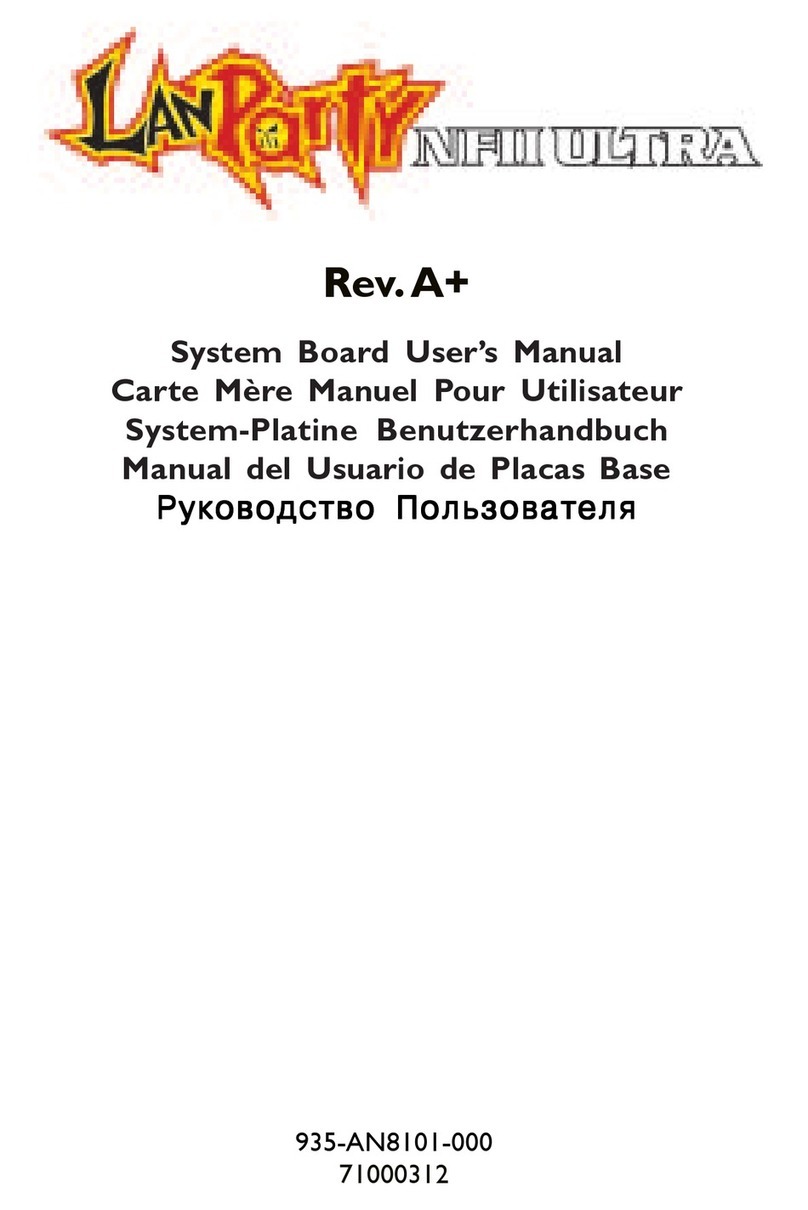
LanParty
LanParty NFII Ultra A+ User manual

LanParty
LanParty X48 User manual

LanParty
LanParty X58-T3EH6 User manual

LanParty
LanParty Blood-Iron LanParty Bi 785G-M35 User manual
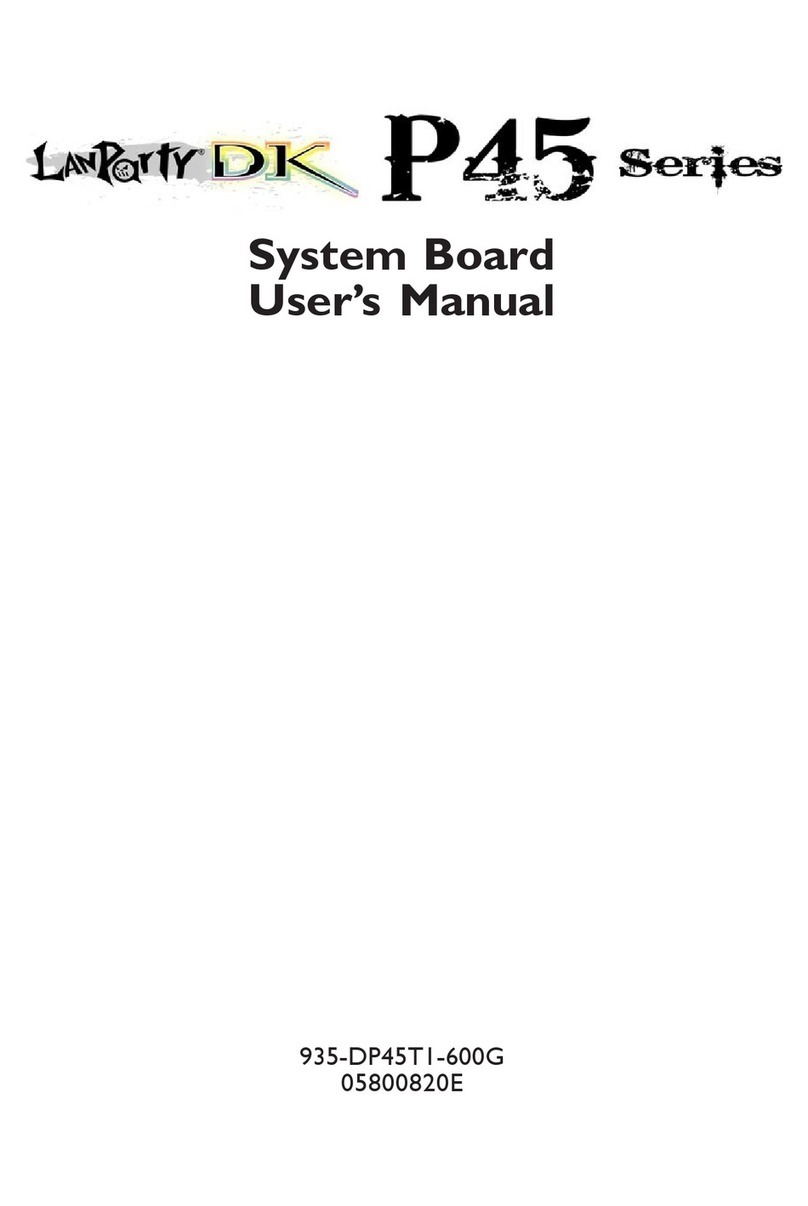
LanParty
LanParty Blood-Iron P45 Elite Series User manual

LanParty
LanParty JR 790gx m2rs User manual

LanParty
LanParty DK P45-T3RSB Plus User manual

LanParty
LanParty Blood-Iron P45 Elite Series User manual
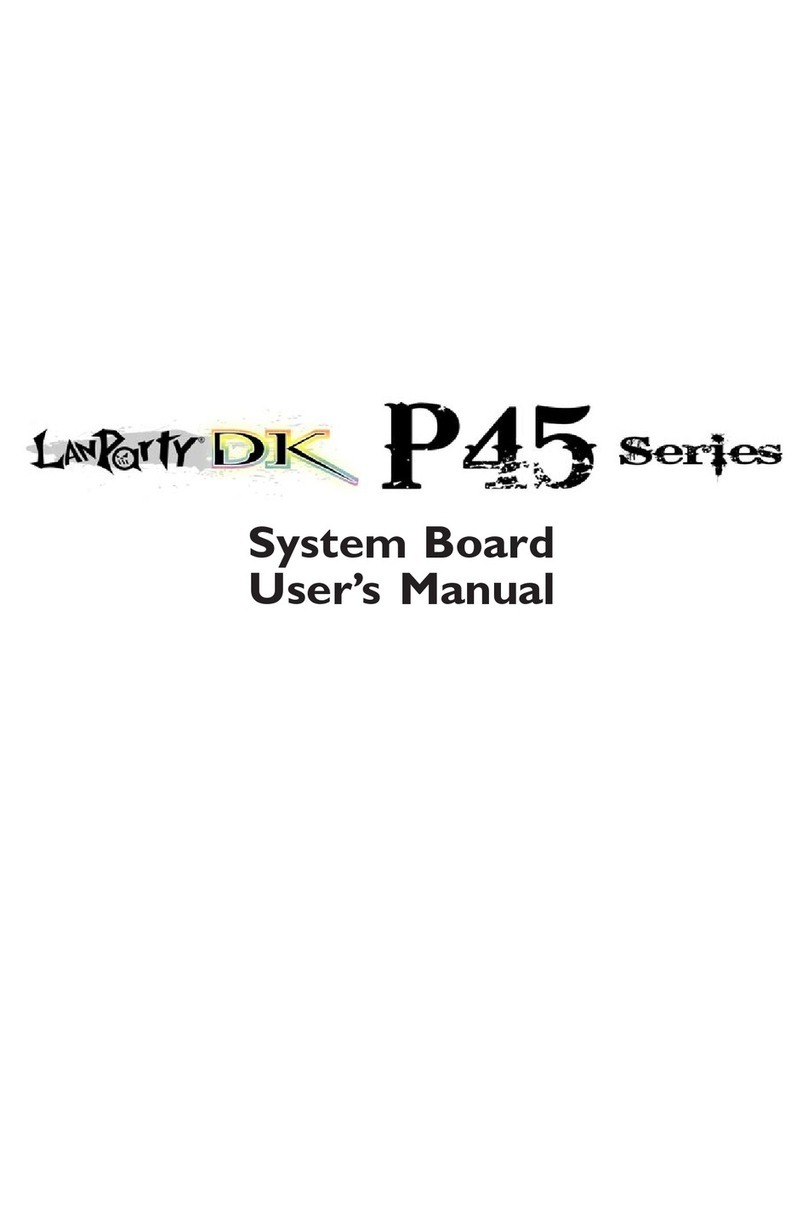
LanParty
LanParty Blood-Iron P45 Elite Series User manual
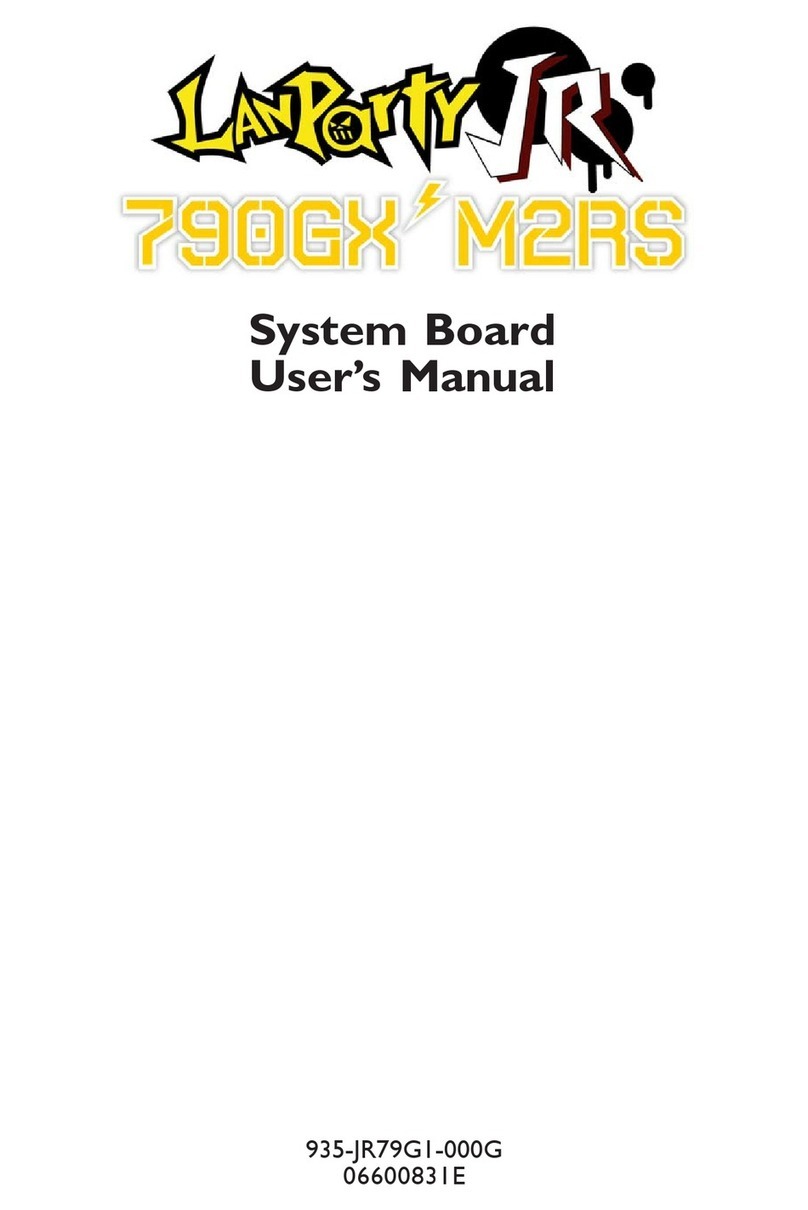
LanParty
LanParty 790GX M2RS User manual