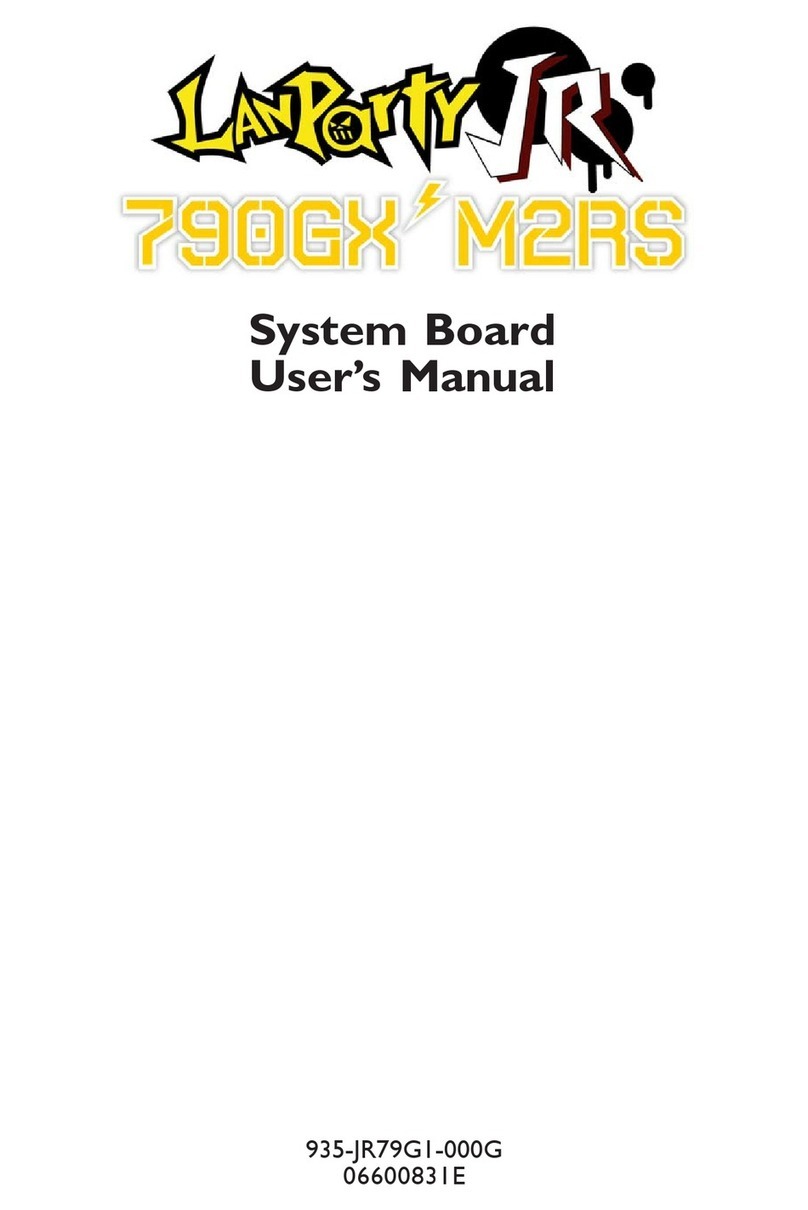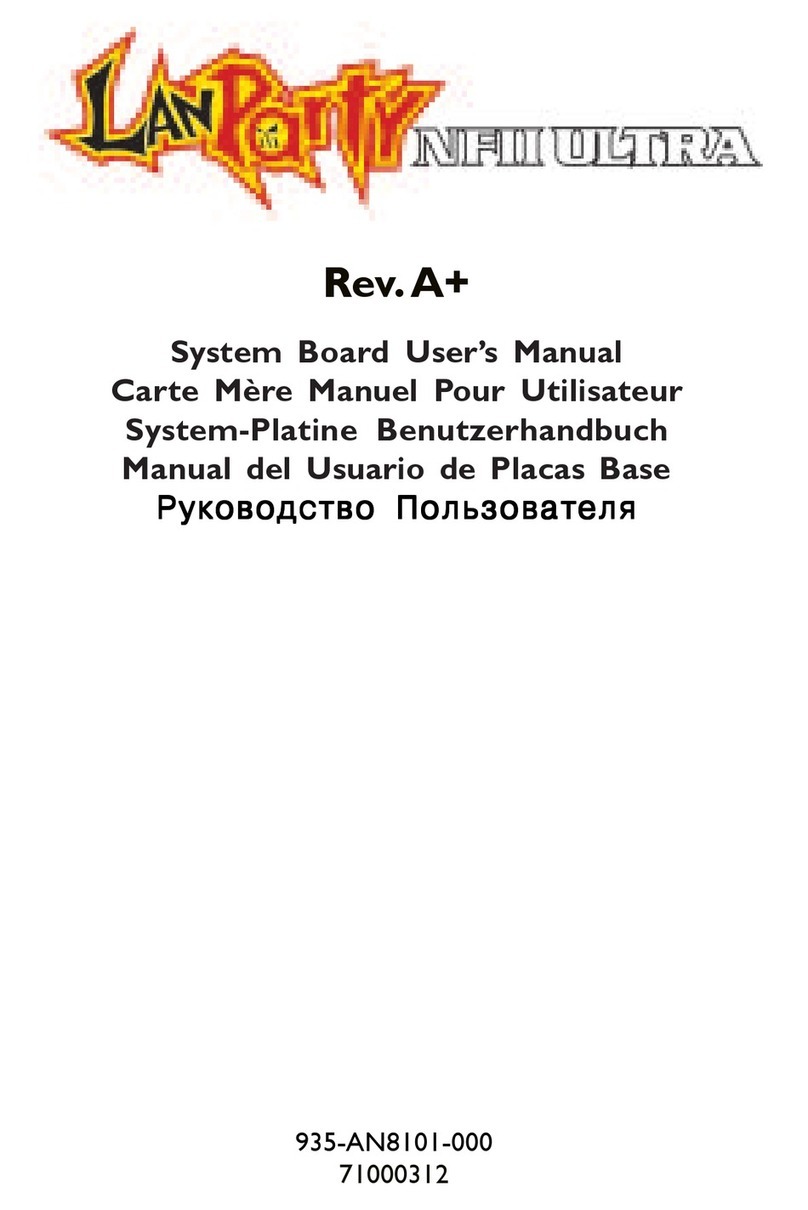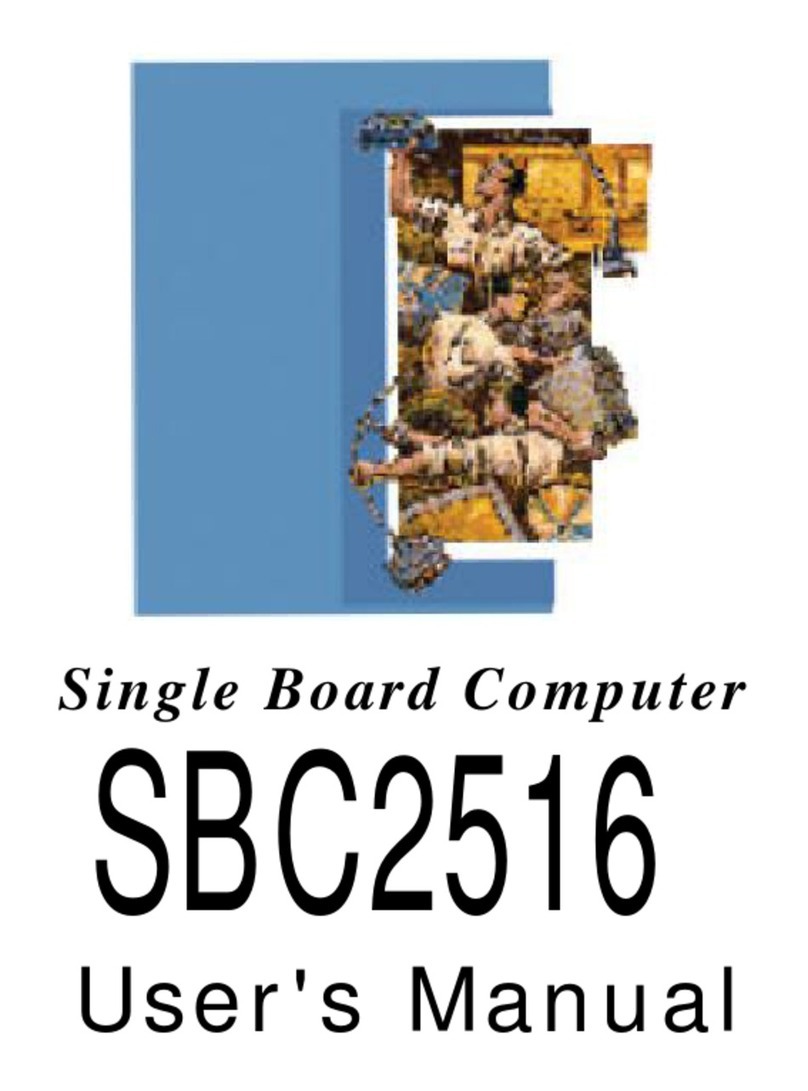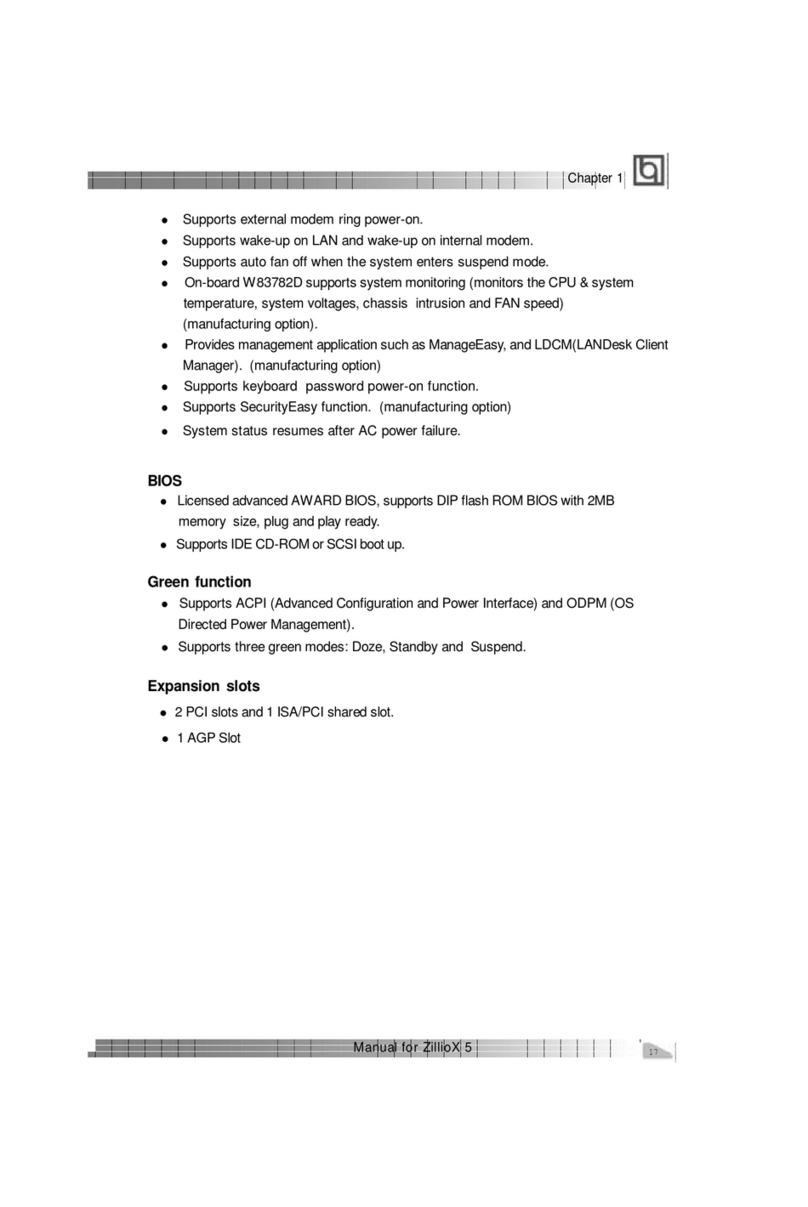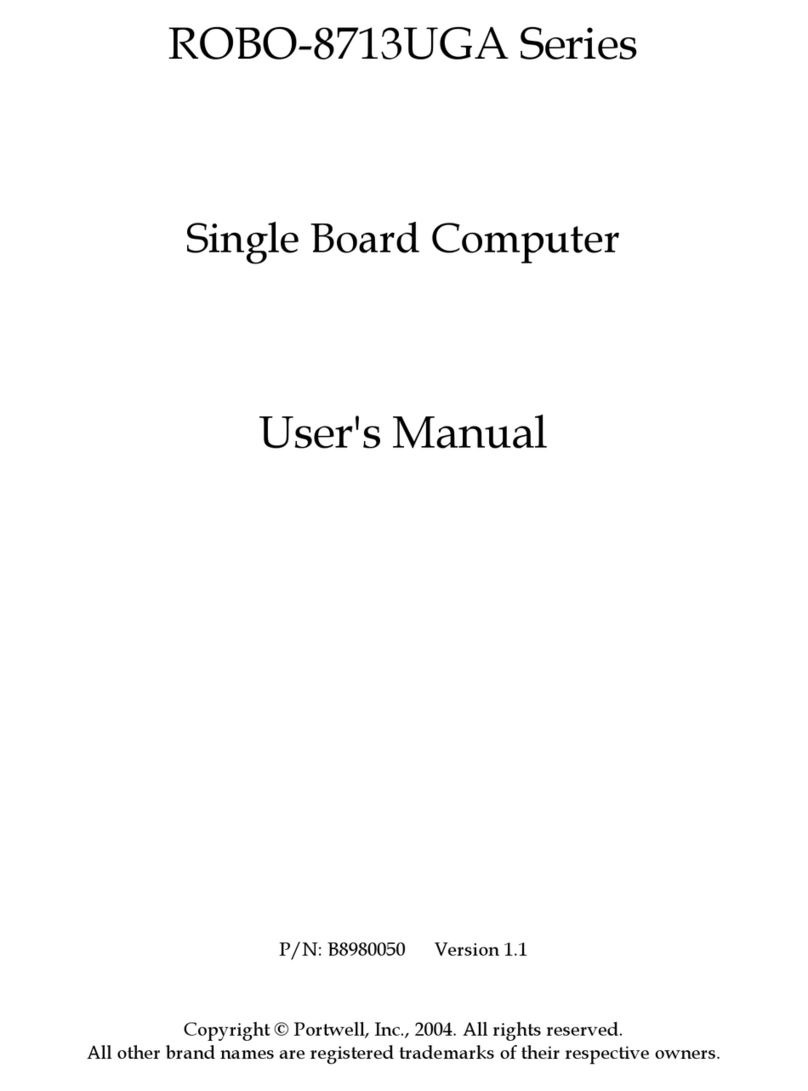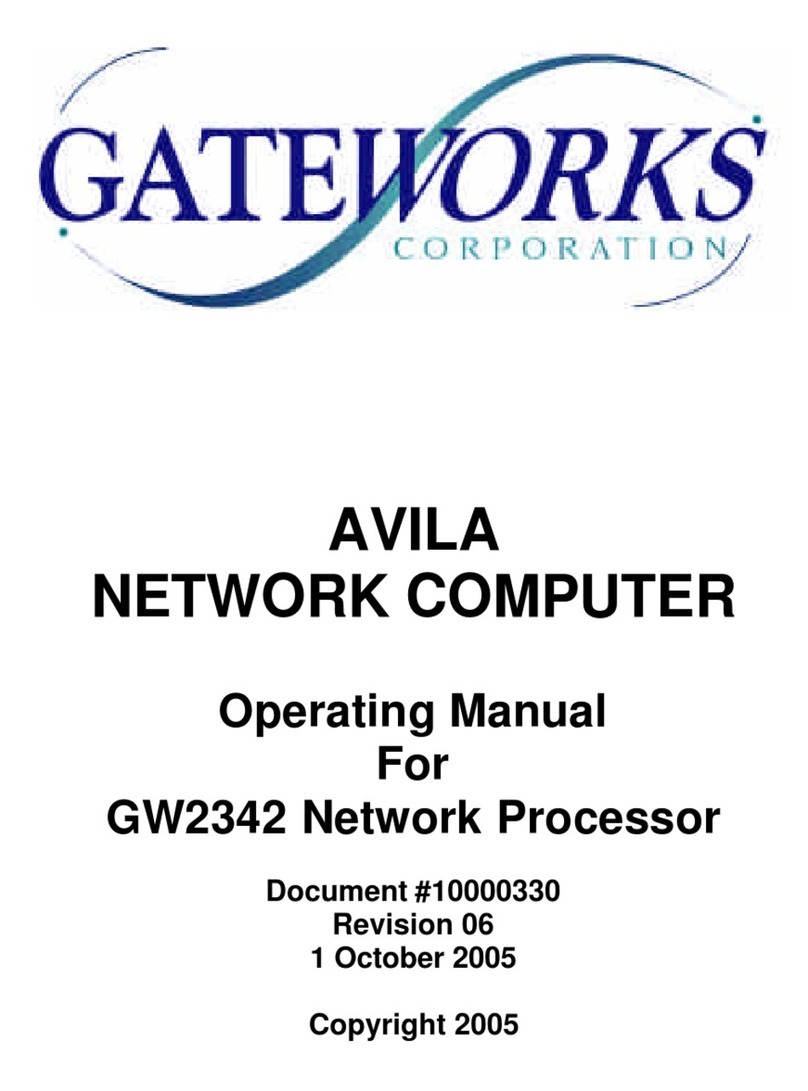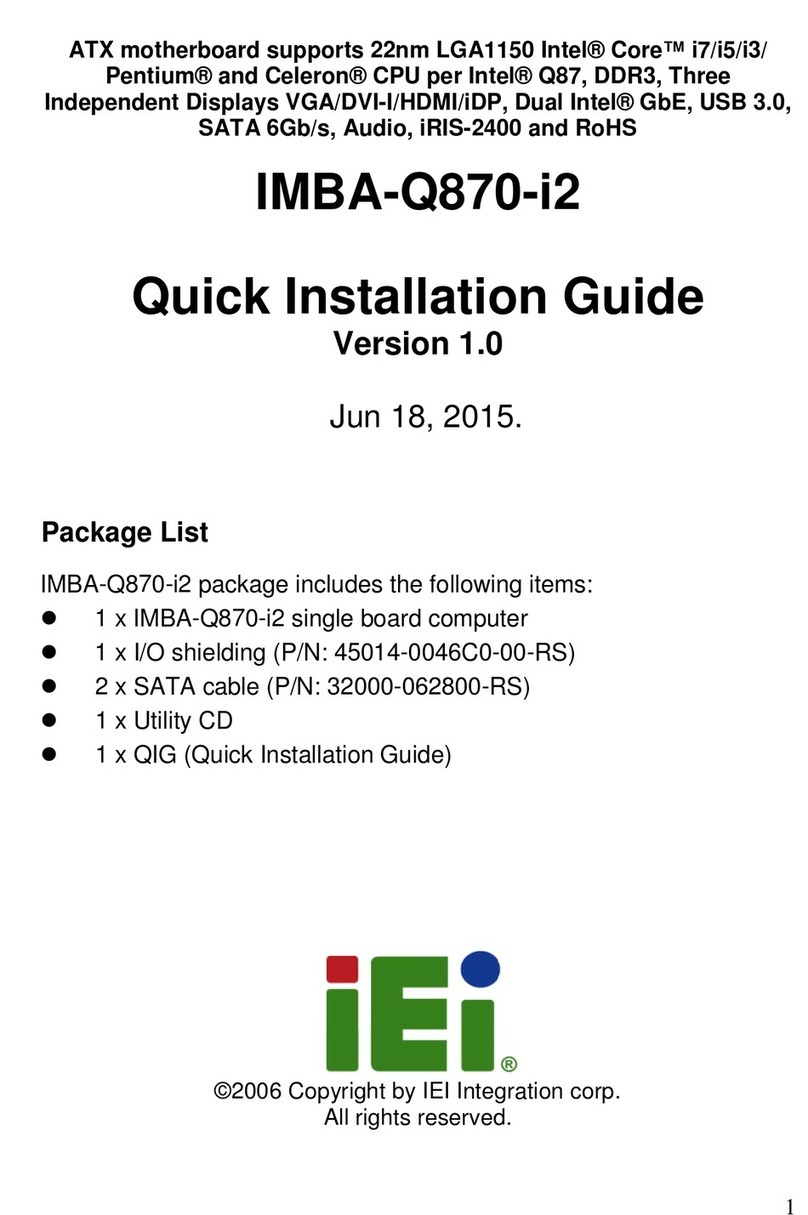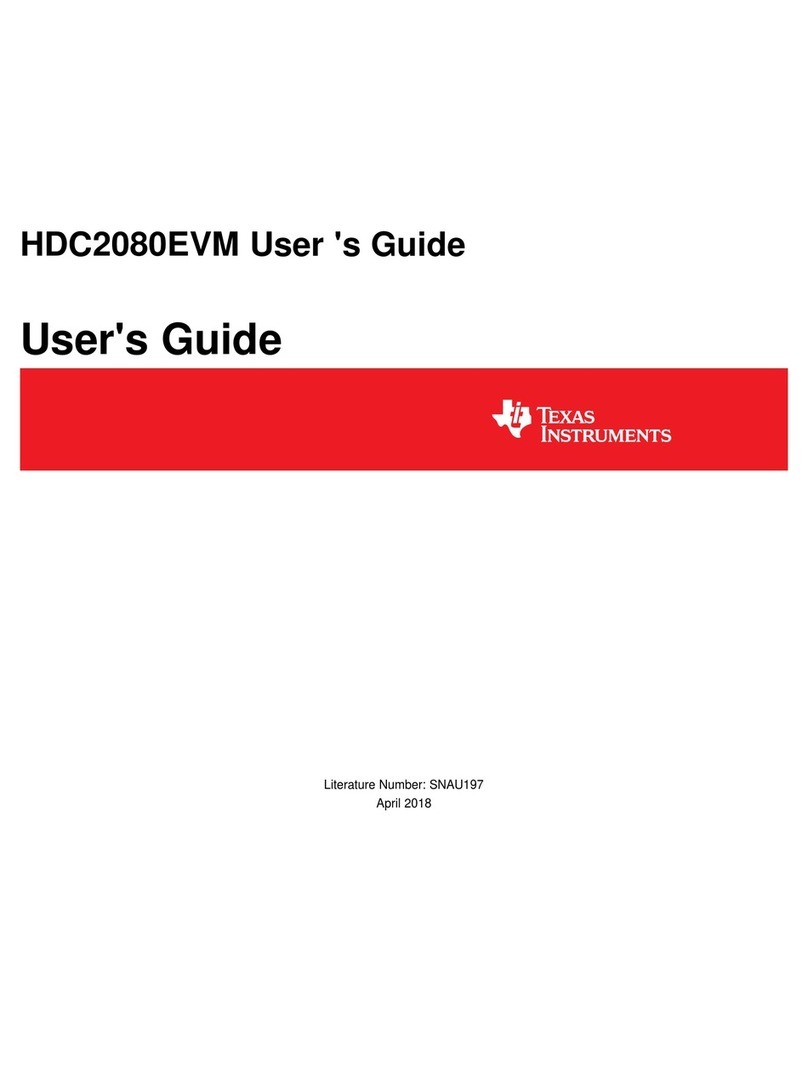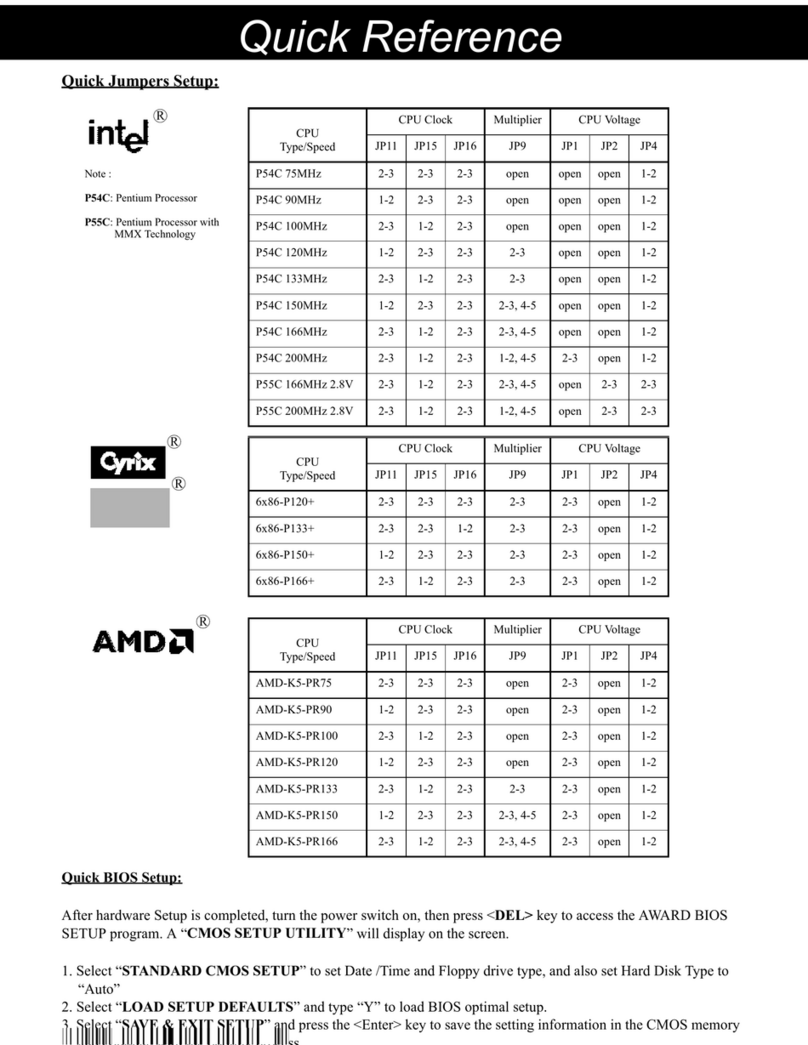LanParty P45 T2RS User manual
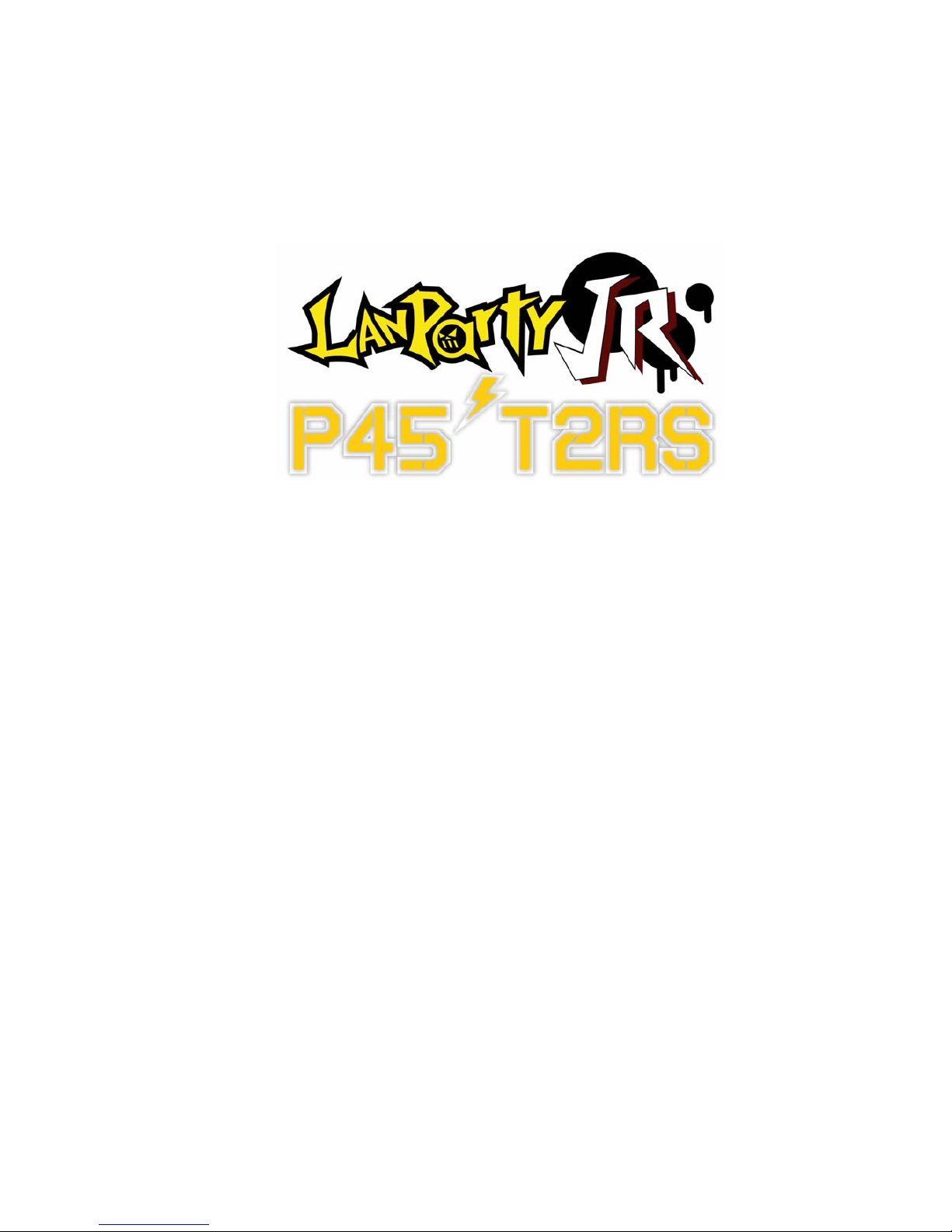
System Board
User’s Manual
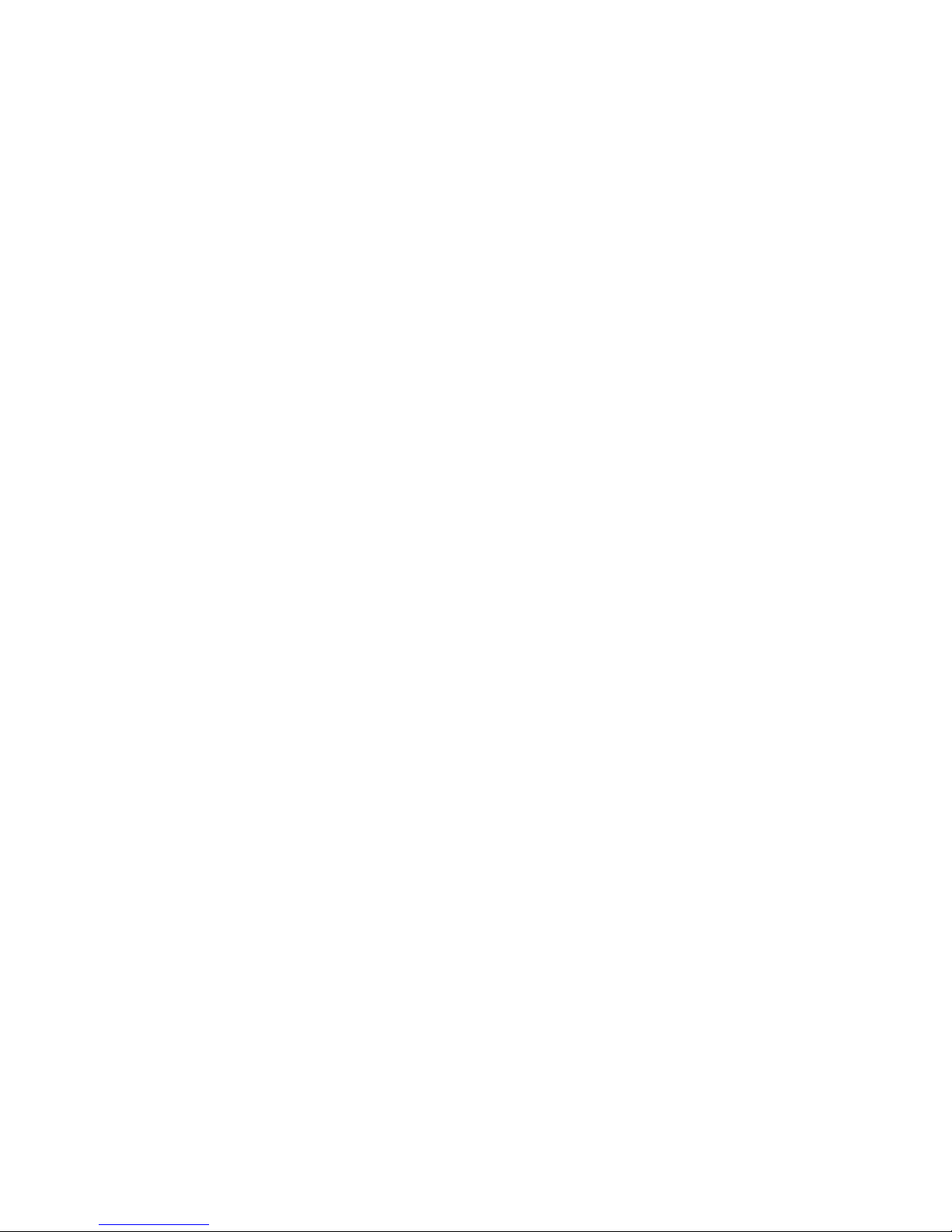
Copyright
This publication contains information that is protected by copyright.
No part of it may be reproduced in any form or by any means or
used to make any transformation/adaptation without the prior writ-
ten permission from the copyright holders.
This publication is provided for informational purposes only. The
manufacturer makes no representations or warranties with respect to
the contents or use of this manual and specifically disclaims any ex-
press or implied warranties of merchantability or fitness for any par-
ticular purpose.The user will assume the entire risk of the use or the
results of the use of this document. Further, the manufacturer re-
serves the right to revise this publication and make changes to its
contents at any time, without obligation to notify any person or en-
tity of such revisions or changes.
© 2008. All Rights Reserved.
Trademarks
Windows®98, Windows®98 SE, Windows®ME, Windows®2000,
Windows NT®4.0 and Windows®XP are registered trademarks of
Microsoft Corporation. VIA is a registered trademark of VIA Tech-
nologies, Inc. Award is a registered trademark of Award Software,
Inc. Other trademarks and registered trademarks of products ap-
pearing in this manual are the properties of their respective holders.

FCC and DOC Statement on Class B
This equipment has been tested and found to comply with the limits
for a Class B digital device, pursuant to Part 15 of the FCC rules.
These limits are designed to provide reasonable protection against
harmful interference when the equipment is operated in a residential
installation.This equipment generates, uses and can radiate radio fre-
quency energy and, if not installed and used in accordance with the
instruction manual, may cause harmful interference to radio communi-
cations. However, there is no guarantee that interference will not
occur in a particular installation. If this equipment does cause harmful
interference to radio or television reception, which can be determined
by turning the equipment off and on, the user is encouraged to try
to correct the interference by one or more of the following meas-
ures:
• Reorient or relocate the receiving antenna.
• Increase the separation between the equipment and the receiver.
• Connect the equipment into an outlet on a circuit different from
that to which the receiver is connected.
• Consult the dealer or an experienced radio TV technician for
help.
Notice:
1. The changes or modifications not expressly approved by the
party responsible for compliance could void the user's authority
to operate the equipment.
2. Shielded interface cables must be used in order to comply with
the emission limits.

Table of Contents
Warranty.................................................................................................
Static Electricity Precaution................................................................
Safety Measures.....................................................................................
About the Package...............................................................................
Before Using the System Board.........................................................
Chapter 1 - Introduction....................................................................
Specifications...................................................................................................................................
Features..............................................................................................................................................
Chapter 2 - Hardware Installation....................................................
System Board Layout ..........................................................................................................
System Memory..........................................................................................................................
CPU.......................................................................................................................................................
Northbridge Heat Sink........................................................................................................
Jumper Settings............................................................................................................................
Rear Panel I/O Ports.............................................................................................................
Internal I/O Connectors.....................................................................................................
Chapter 3 - BIOS Setup......................................................................
Award BIOS Setup Utility.................................................................................................
RAID BIOS.....................................................................................................................................
Updating the BIOS..................................................................................................................
Chapter 4 - Supported Software.......................................................
Chapter 5 - RAID.................................................................................
Chapter 6 - ATI CrossFire Technology.............................................
Appendix A - ABS................................................................................
Appendix B - System Error Message...............................................
Appendix C - Troubleshooting..........................................................
Appendix D -Debug LED POST and Troubleshooting ...............
5
6
6
7
7
8
8
10
15
15
16
22
27
28
31
36
48
48
103
104
106
119
124
131
139
141
145
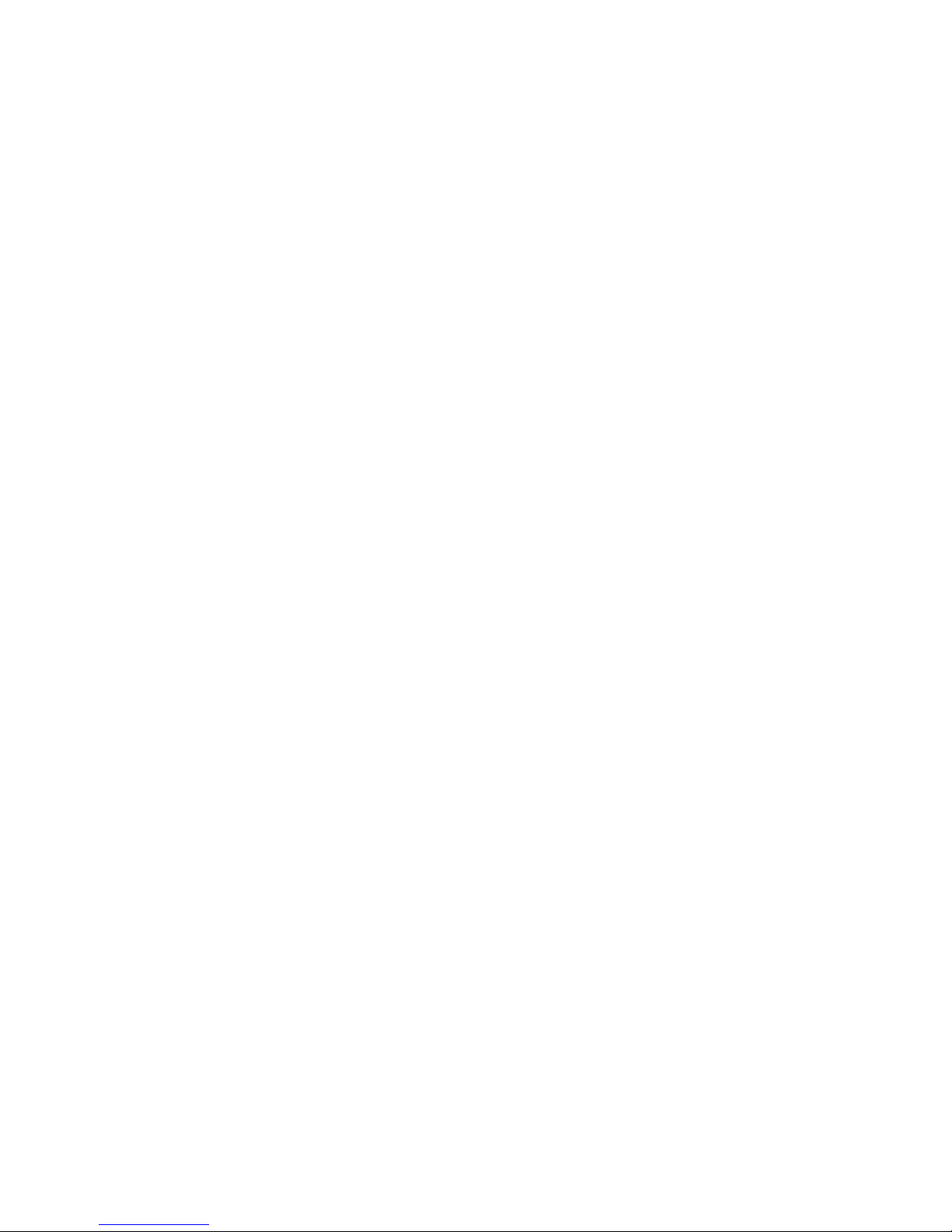
Warranty
1. Warranty does not cover damages or failures that arised from
misuse of the product, inability to use the product, unauthorized
replacement or alteration of components and product specifica-
tions.
2. The warranty is void if the product has been subjected to physi-
cal abuse, improper installation, modification, accidents or unau-
thorized repair of the product.
3. Unless otherwise instructed in this user’s manual, the user may
not, under any circumstances, attempt to perform service, adjust-
ments or repairs on the product, whether in or out of warranty.
It must be returned to the purchase point, factory or authorized
service agency for all such work.
4. We will not be liable for any indirect, special, incidental or
consequencial damages to the product that has been modified
or altered.
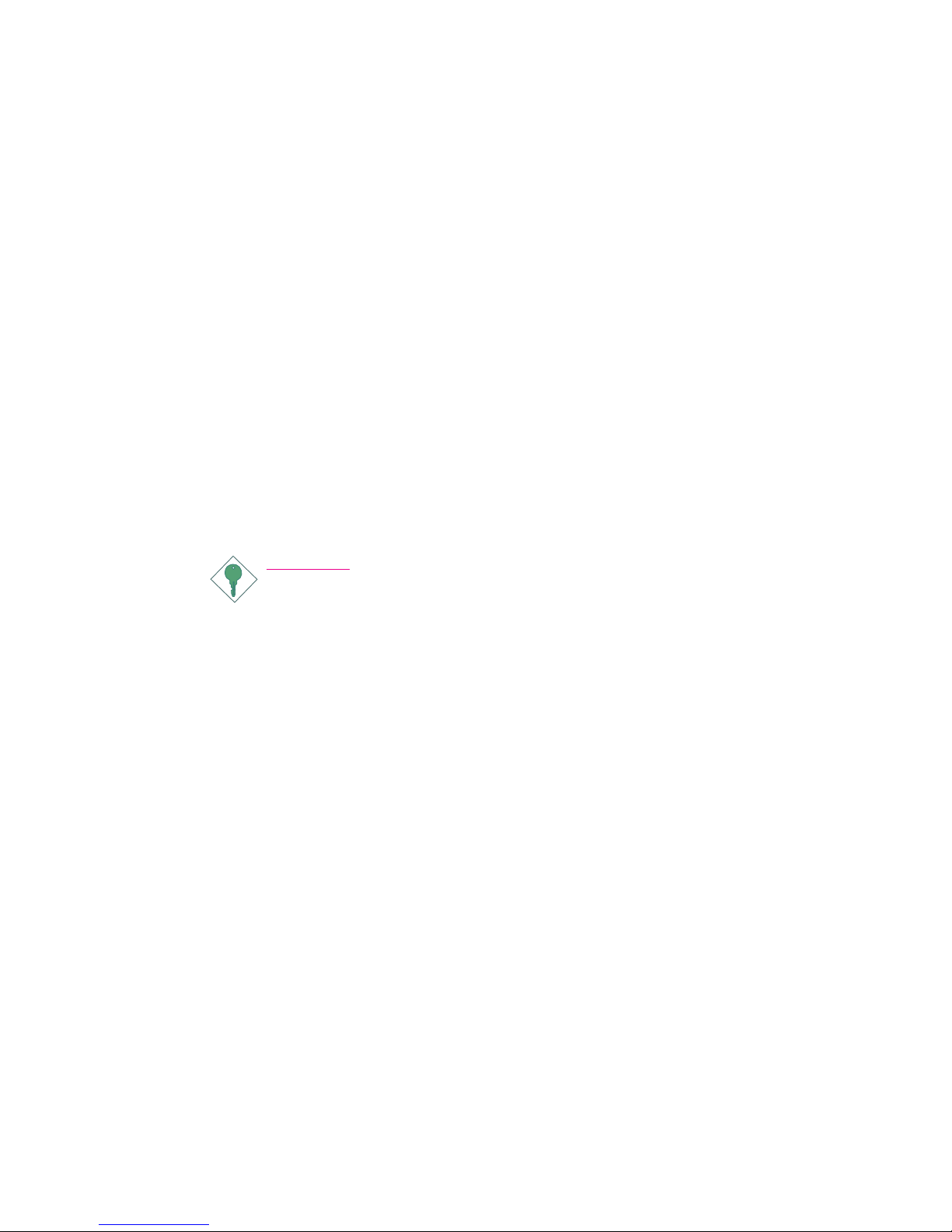
1
6
Introduction
Static Electricity Precautions
It is quite easy to inadvertently damage your PC, system board,
components or devices even before installing them in your system
unit. Static electrical discharge can damage computer components
without causing any signs of physical damage. You must take extra
care in handling them to ensure against electrostatic build-up.
1. To prevent electrostatic build-up, leave the system board in its
anti-static bag until you are ready to install it.
2. Wear an antistatic wrist strap.
3. Do all preparation work on a static-free surface.
4. Hold the device only by its edges. Be careful not to touch any of
the components, contacts or connections.
5. Avoid touching the pins or contacts on all modules and connec-
tors. Hold modules or connectors by their ends.
Important:
Electrostatic discharge (ESD) can damage your processor, disk
drive and other components. Perform the upgrade instruction
procedures described at an ESD workstation only. If such a
station is not available, you can provide some ESD protection
by wearing an antistatic wrist strap and attaching it to a metal
part of the system chassis. If a wrist strap is unavailable, estab-
lish and maintain contact with the system chassis throughout
any procedures requiring ESD protection.
Safety Measures
To avoid damage to the system:
• Use the correct AC input voltage range.....
To reduce the risk of electric shock:
• Unplug the power cord before removing the system chassis
cover for installation or servicing. After installation or servicing,
cover the system chassis before plugging the power cord.
Battery:
• Danger of explosion if battery incorrectly replaced.
• Replace only with the same or equivalent type recommend
by
the manufacturer.
• Dispose of used batteries according to local ordinance.
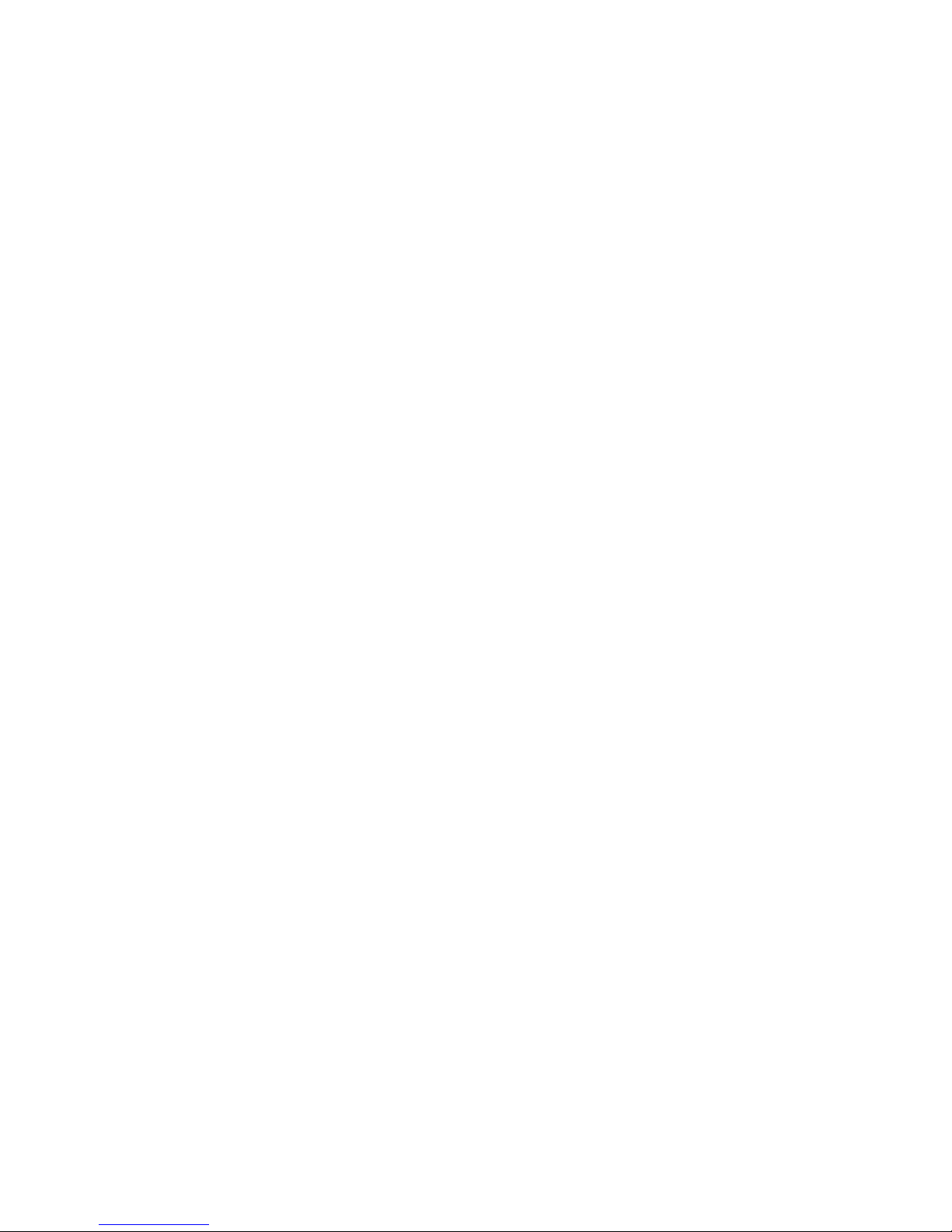
1
7
Introduction
About the Package
The system board package contains the following items. If any of
these items are missing or damaged, please contact your dealer or
sales representative for assistance.
;The system board
;A user’s manual
;One IDE cable
;One FDD cable
;Two Serial ATA data cables
;One power cable with 2 Serial ATA power connectors
;One RAID floppy diskette
;One I/O shield
;One “Mainboard Utility” CD
The system board and accessories in the package may not come
similar to the information listed above.This may differ in accordance
to the sales region or models in which it was sold. For more infor-
mation about the standard package in your region, please contact
your dealer or sales representative.
Before Using the System Board
Before using the system board, prepare basic system components.
If you are installing the system board in a new system, you will need
at least the following internal components.
•A CPU
•Memory module
•Storage devices such as hard disk drive, CD-ROM, etc.
You will also need external system peripherals you intend to use
which will normally include at least a keyboard, a mouse and a video
display monitor.
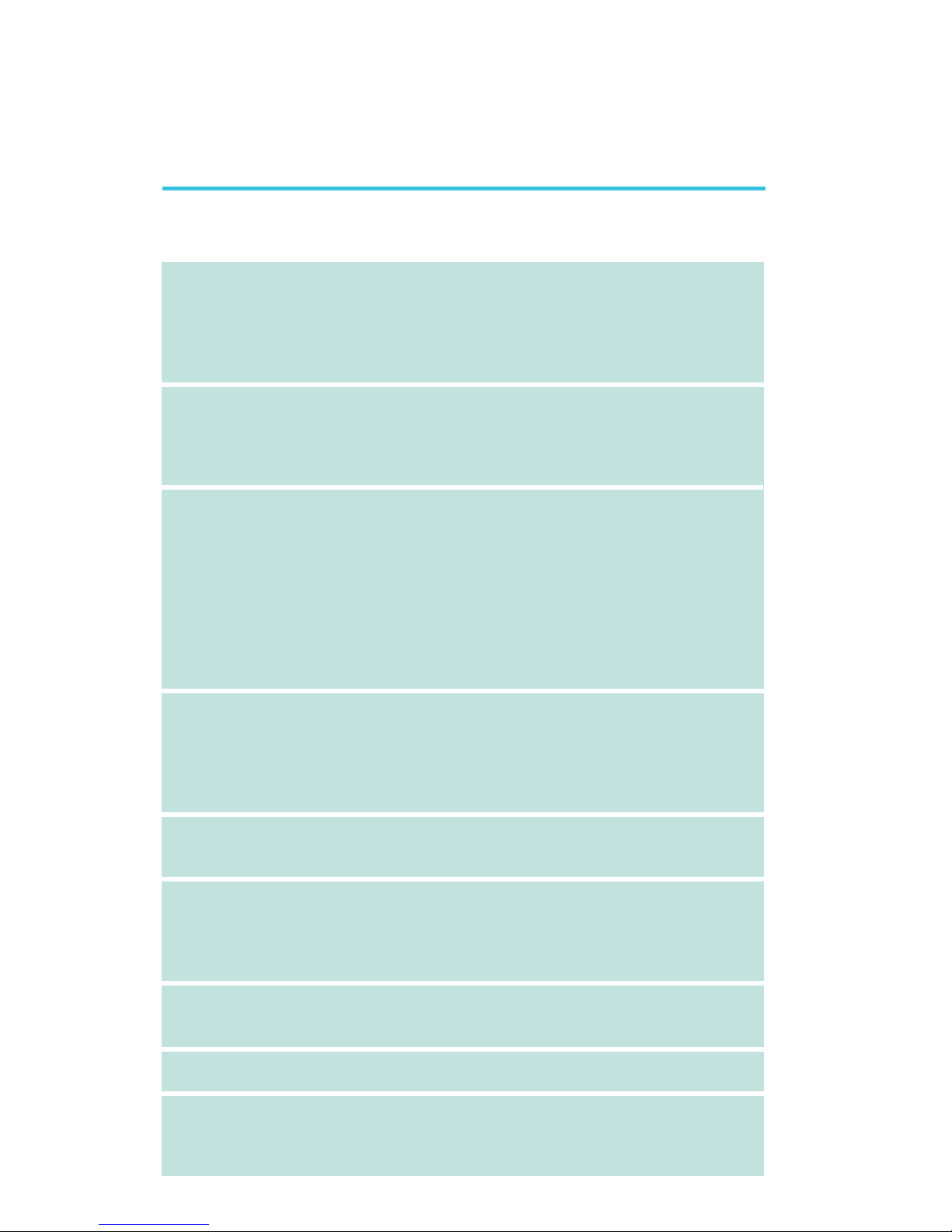
1
8
Introduction
Chapter 1 - Introduction
Specifications
Processor
Chipset
System Memory
Expansion Slots
BIOS
Audio
LAN
IDE
Serial ATA with
RAID
• LGA 775 socket for:
- Intel®CoreTM2 Quad and Intel®CoreTM2 Duo
• Supports Intel Enhanced Memory 64 Technology (EMT64T)
• Supports Enhanced Intel SpeedStep Technology (EIST)
• Supports Intel Hyper-Threading Technology
• Supports 1333/1066/800MHz FSB
• Intel®chipset
- Northbridge:
Intel®P45 Express chipset
Intel®Fast Memory Access technology
- Southbridge: Intel®ICH10R
• Four 240-pin DDR2 DIMM sockets
• Supports DDR2 1200(O.C.)/1066/800/667 MHz
• Delivers up to 12.8Gb/s bandwidth
• Supports dual channel (128-bit wide) memory interface
• Supports non-ECC unbuffered DIMMs
• Supports up to 16GB system memory
Windows®32-bit operating system is unable to accurately detect
more than 4GB system memory. Therefore, if you are using this
operating system, we strongly recommend that you install a less
than 3GB system memory.
• 2 PCI Express (Gen 2) x16 slots dimensionally with x8
transfer rate lanes only (8-lane ports)
- 2-way CrossFire: One slot operating at x8 (8-lane port) or
two slots each operating at x8 (8-lane ports) bandwidth
• 1 PCI Express x1 slot
• 1 PCI slot
• Award BIOS
• 8Mbit SPI flash BIOS
• CMOS Reloaded
• Realtek ALC885 High Definition audio CODEC
• 8-channel audio output
• DAC SNR/ADC SNR of 106dB/101dB
• Full-rate lossless content protection technology
• Optical S/PDIF-out and coaxial RCA S/PDIF-out interfaces
• Marvell 88E8053 PCIE Gigabit LAN controller
• Fully compliant to IEEE 802.3 (10BASE-T), 802.3u (100BASE-
TX) and 802.3ab (1000BASE-T) standards
• JMicron JMB368 PCI Express to PATA host controller
• Supports up to 2 UltraDMA 33/66/100Mbps IDE devices
• Intel Matrix Storage technology
• Supports up to 6 SATA devices
• SATA speed up to 3Gb/s
• RAID 0, RAID 1, RAID 0+1 and RAID 5

1
9
Introduction
Rear Panel I/O
Internal I/O
Power Management
Hardware Monitor
PCB
• 1 mini-DIN-6 PS/2 mouse port
• 1 mini-DIN-6 PS/2 keyboard port
• 1 optical S/PDIF-out port
• 1 coaxial RCA S/PDIF-out port
• 6 USB 2.0/1.1 ports
• 1 RJ45 LAN port
• Center/subwoofer, rear R/L and side R/L jacks
• Line-in, line-out (front R/L) and mic-in jacks
• 3 connectors for 6 additional external USB 2.0 ports
• 1 connector for an external COM port
• 1 front audio connector
• 1 CD-in connector
• 1 IrDA connector
• 6 Serial ATA connectors
• 1 40-pin IDE connector
• 1 floppy connector
• 1 24-pin ATX power connector
• 1 8-pin 12V power connector
• 1 front panel connector
• 3 fan connectors
• 1 download flash BIOS connector
• EZ touch switches (power switch and reset switch)
• ACPI and OS Directed Power Management
• ACPI STR (Suspend to RAM) function
• Wake-On-PS/2 Keyboard/Mouse
• Wake-On-USB Keyboard/Mouse
• Wake-On-LAN
• Wake-On-Ring
• RTC timer to power-on the system
• AC power failure recovery
• Monitors CPU/system/Northbridge temperature and overheat alarm
• Monitors Vcore/Vdimm/Vnb/VCC5/12V/V5sb/Vbat voltages
• Monitors the speed of the cooling fans
• CPU Overheat Protection function monitors CPU temperature
and fan during system boot-up - automatic shutdown upon sys-
tem overheat
• 4 layers, microATX form factor
• 24.5cm (9.64") x 24.5cm (9.64")

1
10
Introduction
Features
The system board supports high performance DDR2
technology whose data transfer rate delivers bandwidth
of 12.8 Gb/s and beyond. That is twice the speed of
the conventional DDR without increasing its power con-
sumption. DDR2 SDRAM modules work at 1.8V supply compared
to 2.6V memory voltage for DDR modules. DDR2 also incorpo-
rates new innovations such as the On-Die Termination (ODT) as
well as larger 4-bit pre-fetch against DDR which fetches 2 bits per
clock cycle.
ATI’s CrossFireTM technology drives your PC to a new
peak of performance by combining multiple GPUs in a
single system. By connecting a Radeon CrossFire Edition
graphics card and a standard PCI Express graphics card,
the power of the dual GPUs (Graphics Processing Units) within the
system will accelerate your gaming performance and improve image
quality.
PCI Express Gen 2 is a high bandwidth I/O infrastruc-
ture that possesses the ability to scale speeds by form-
ing multiple lanes. The x16 PCI Express lane supports
transfer rate up to 5Gb/s.
The onboard Realtek ALC885 is a High Definition audio
codec and the 6 audio jacks at the rear I/O panel pro-
vides 8-channel audio output for advanced 7.1-channel
super surround sound audio system. ALC885 also sup-
ports S/PDIF output, allowing digital connections with DVD systems
or other audio/video multimedia.
S/PDIF is a standard audio file transfer format that
transfers digital audio signals to a device without having
to be converted first to an analog format. This prevents
the quality of the audio signal from degrading whenever
it is converted to analog. S/PDIF is usually found on digital audio
equipment such as a DAT machine or audio processing device. The
S/PDIF interface on the system board sends surround sound and
3D audio signal outputs to amplifiers and speakers and to digital
recording devices like CD recorders.
S/PDIFS/PDIF
S/PDIFS/PDIF
S/PDIF
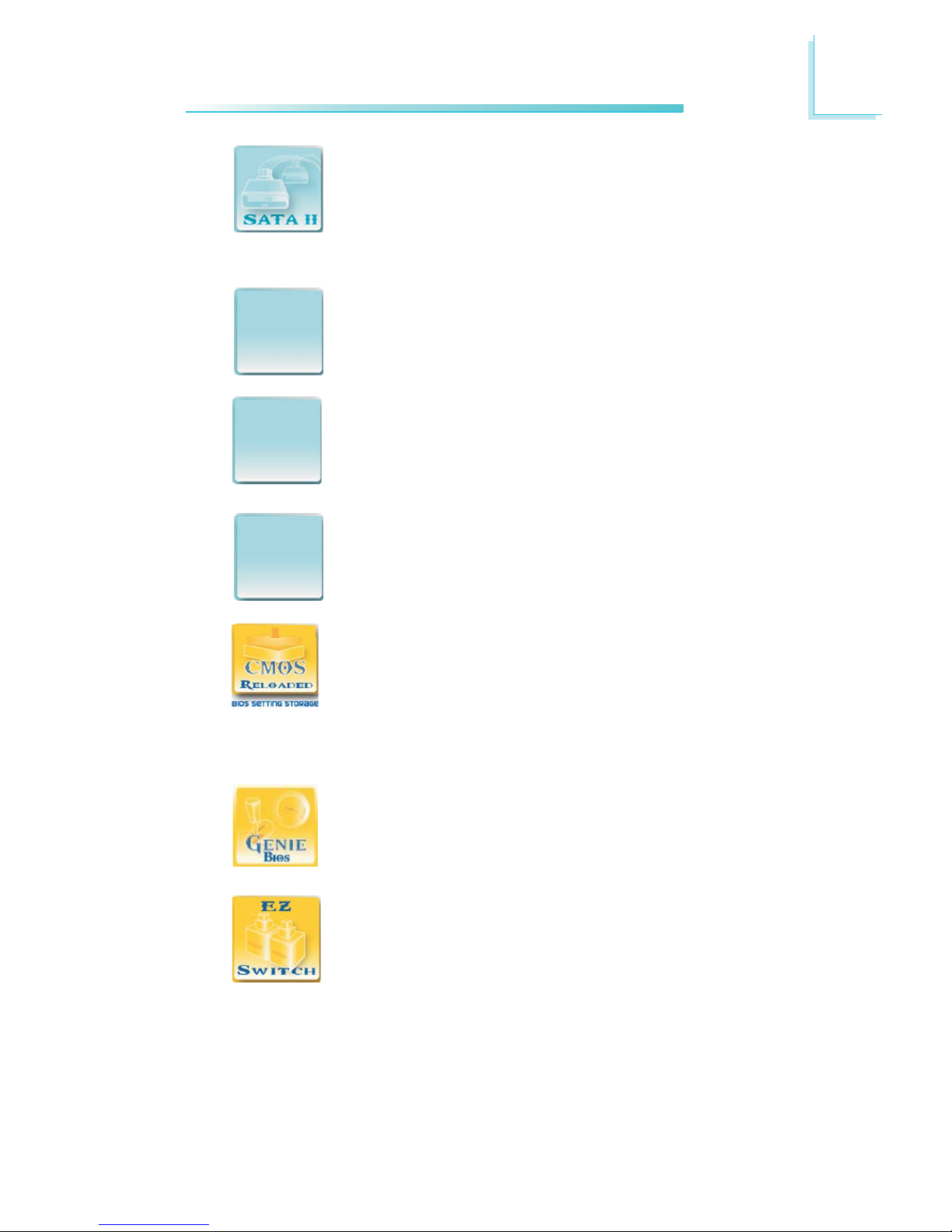
1
11
Introduction
Serial ATA is a storage interface that is compliant with
SATA 1.0 specification. It supports speed of up to
3Gb/s. Serial ATA improves hard drive performance
faster than the standard parallel ATA whose data trans-
fer rate is 100MB/s.
The Intel ICH10R chip allows configuring RAID on Serial
ATA devices. It supports RAID 0, RAID 1, RAID 0+1 and
RAID 5.
The JMicron JMB368 chip is a PCI Express to PATA
host controller that supports up to two UltraDMA
100Mbps IDE devices.
The Marvell 88E8053 PCI Express Gigabit LAN control-
ler supports up to 1Gbps data rate.
CMOS Reloaded is a technology that allows storing mul-
tiple user-defined BIOS settings by using the BIOS utility
to save, load and name the settings.This is especially use-
ful to overclockers who require saving a variety of
overclocked settings and being able to conveniently switch between
these settings simultaneously.
The options in Genie BIOS allows configuring the system
to optimize system performance and overclock capability.
The presence of the power switch and reset switch on
the system board are user-friendly especially to DIY us-
ers.They provide convenience in powering on and/or re-
setting the system while fine tuning the system board
before it is installed into the system chassis.
RAIDRAID
RAIDRAID
RAID
GigabitGigabit
GigabitGigabit
Gigabit
LL
LL
LANAN
ANAN
AN
IDEIDE
IDEIDE
IDE
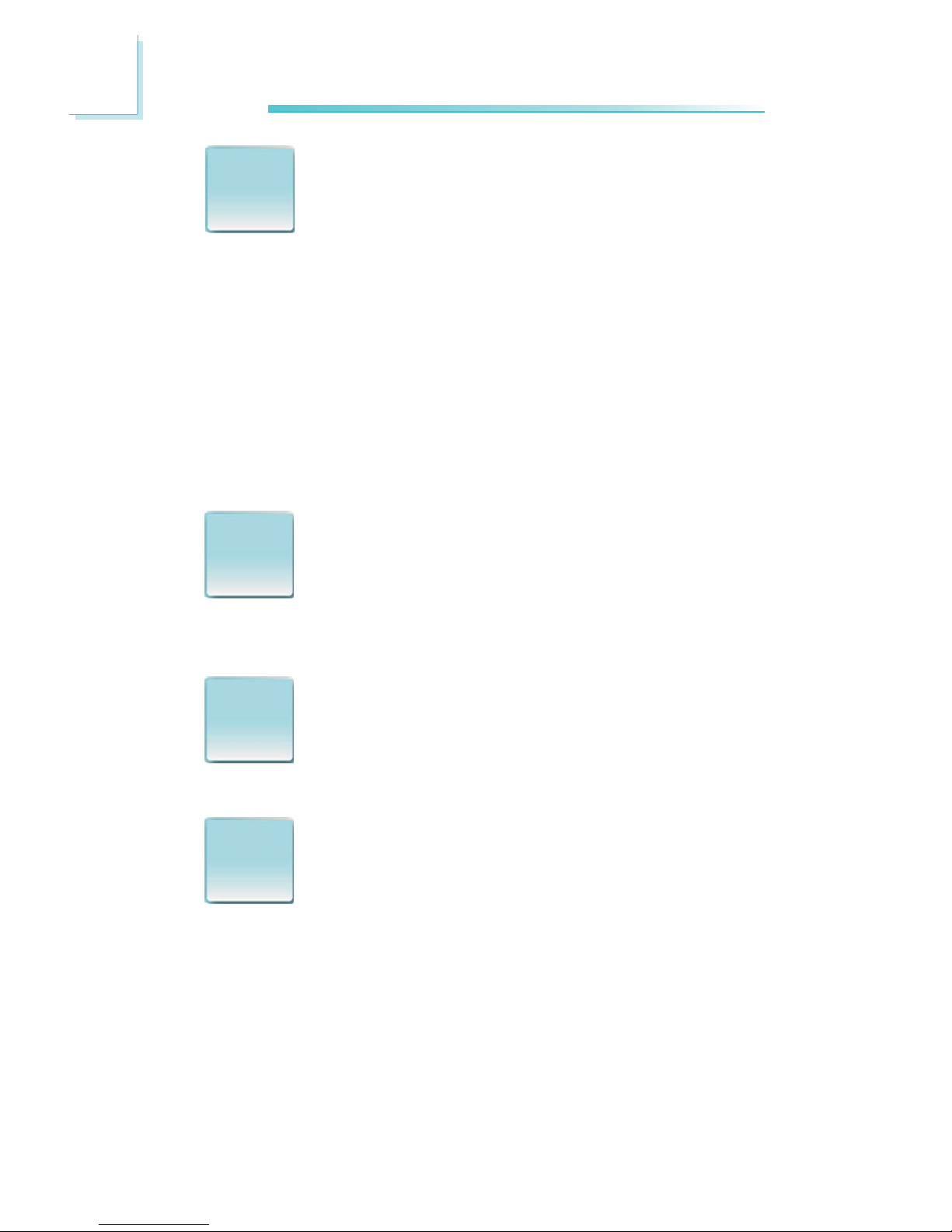
1
12
Introduction
The system board supports Intel processors with Hyper-
Threading Technology. Enabling the functionality of Hyper-
Threading Technology for your computer system requires
ALL of the following platforms.
Components:
• CPU - an Intel®Pentium®4 Processor with HT Technology
• Chipset - an Intel®chipset that supports HT Technology
• BIOS - a BIOS that supports HT Technology and has it enabled
• OS - an operating system that includes optimizations for HT
Technology
For more information on Hyper-Threading Technology, go to:
www.intel.com/info/hyperthreading.
CPU Overheat Protection has the capability of monitoring
the CPU’s temperature during system boot up. Once the
CPU’s temperature exceeded the temperature limit pre-de-
fined by the CPU, the system will automatically shutdown.
This preventive measure has been added to protect the CPU from
damage and insure a safe computing environment.
The system board is equipped with an IrDA connector
for wireless connectivity between your computer and pe-
ripheral devices. The IRDA (Infrared Data Association)
specification supports data transfers of 115K baud at a
distance of 1 meter.
The system board supports USB 2.0 and USB 1.1 ports.
USB 1.1 supports 12Mb/second bandwidth while USB
2.0 supports 480Mb/second bandwidth providing a
marked improvement in device transfer speeds between
your computer and a wide range of simultaneously accessible exter-
nal Plug and Play peripherals.
CPUCPU
CPUCPU
CPU
OverheatOverheat
OverheatOverheat
Overheat
ProtectionProtection
ProtectionProtection
Protection
IrDAIrDA
IrDAIrDA
IrDA
USBUSB
USBUSB
USB
2.02.0
2.02.0
2.0
IntelIntel
IntelIntel
Intel
Hyper-Hyper-
Hyper-Hyper-
Hyper-
ThreadingThreading
ThreadingThreading
Threading
TT
TT
Technologyechnology
echnologyechnology
echnology
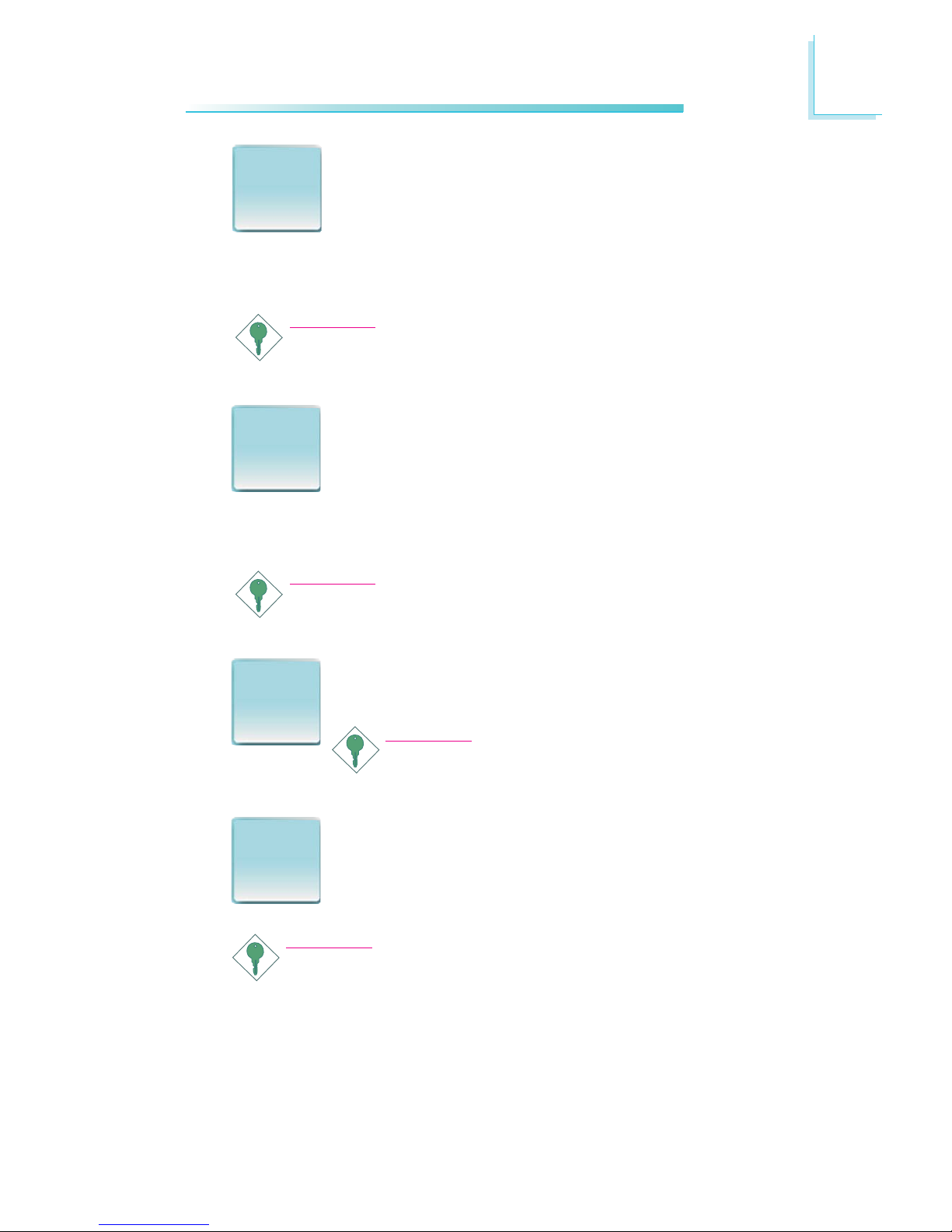
1
13
Introduction
This feature allows the system that is in the Suspend
mode or Soft Power Off mode to wake-up/power-on to
respond to calls coming from an external modem or re-
spond to calls from a modem PCI card that uses the
PCI PME (Power Management Event) signal to remotely wake up
the PC.
Important:
If you are using a modem add-in card, the 5VSB power source
of your power supply must support a minimum of
≥
720mA.
This feature allows the network to remotely wake up a
Soft Power Down (Soft-Off) PC. It is supported via the
onboard LAN port or via a PCI LAN card that uses
the PCI PME (Power Management Event) signal. How-
ever, if your system is in the Suspend mode, you can power-on the
system only through an IRQ or DMA interrupt.
Important:
The 5VSB power source of your power supply must support
≥
720mA.
This function allows you to use the PS/2 keyboard or
PS/2 mouse to power-on the system.
Important:
The 5VSB power source of your power supply
must support
≥
720mA.
This function allows you to use a USB keyboard or USB
mouse to wake up a system from the S3 (STR - Sus-
pend To RAM) state.
Important:
If you are using the Wake-On-USB Keyboard/Mouse function for
2 USB ports, the 5VSB power source of your power supply
must support
≥
1.5A. For 3 or more USB ports, the 5VSB power
source of your power supply must support
≥
2A.
WW
WW
Wakak
akak
akee
ee
e
OnOn
OnOn
On
RingRing
RingRing
Ring
WW
WW
Wakak
akak
akee
ee
e
OnOn
OnOn
On
LL
LL
LANAN
ANAN
AN
WW
WW
Wakak
akak
akee
ee
e
OnOn
OnOn
On
PS/2PS/2
PS/2PS/2
PS/2
WW
WW
Wakak
akak
akee
ee
e
OnOn
OnOn
On
USBUSB
USBUSB
USB

1
14
Introduction
The RTC installed on the system board allows your sys-
tem to automatically power-on on the set date and time.
The system board is designed to meet the ACPI (Ad-
vanced Configuration and Power Interface) specification.
ACPI has energy saving features that enables PCs to
implement Power Management and Plug-and-Play with
operating systems that support OS Direct Power Management. ACPI
when enabled in the Power Management Setup will allow you to use
the Suspend to RAM function.
With the Suspend to RAM function enabled, you can power-off the
system at once by pressing the power button or selecting “Standby”
when you shut down the system without having to go through the
sometimes tiresome process of closing files, applications and operat-
ing system. This is because the system is capable of storing all pro-
grams and data files during the entire operating session into RAM
(Random Access Memory) when it powers-off.The operating session
will resume exactly where you left off the next time you power-on
the system.
Important:
The 5VSB power source of your power supply must support
≥
1A.
When power returns after an AC power failure, you may
choose to either power-on the system manually or let
the system power-on automatically.
PowerPower
PowerPower
Power
FailureFailure
FailureFailure
Failure
RecoveryRecovery
RecoveryRecovery
Recovery
RTCRTC
RTCRTC
RTC
STRSTR
STRSTR
STR
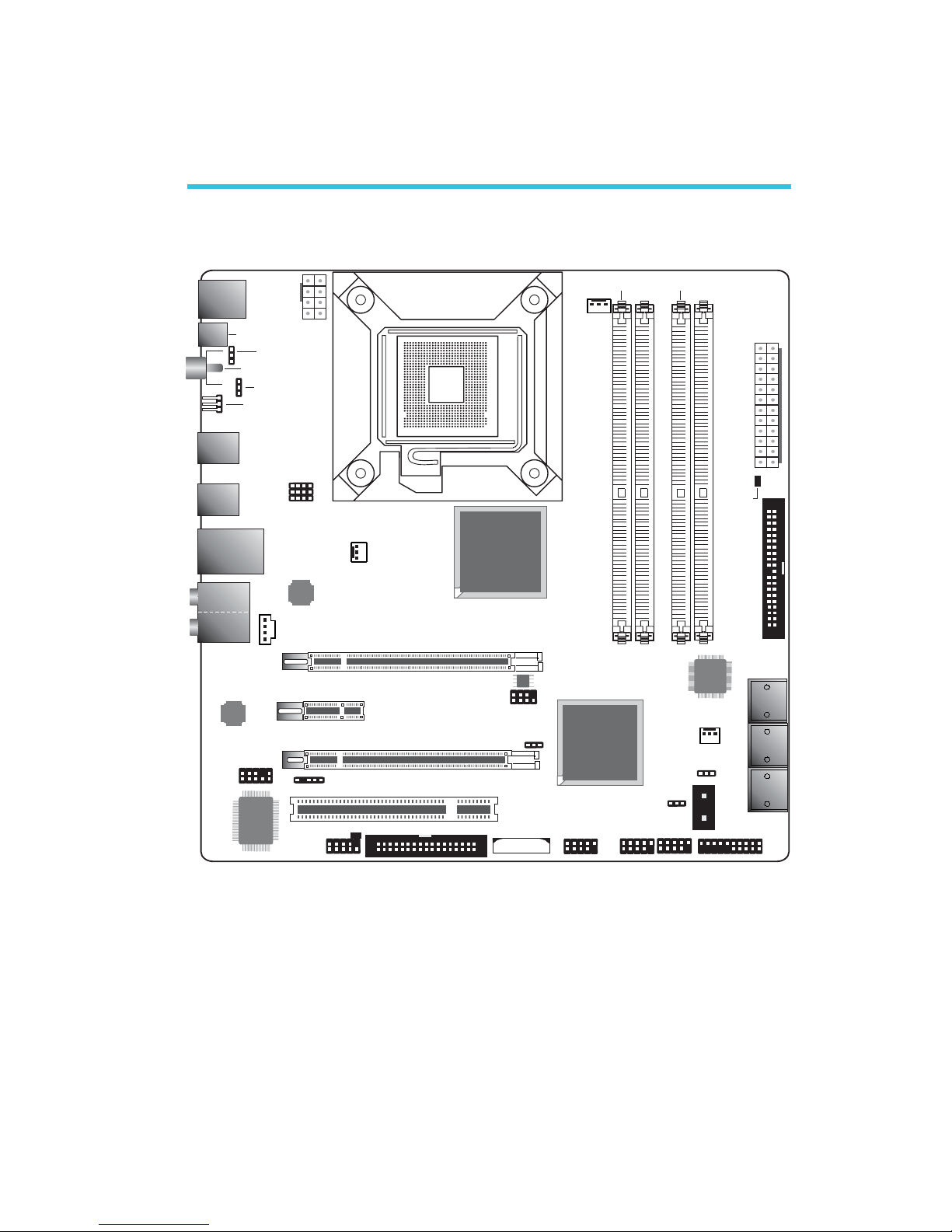
15
2
Hardware Installation
Chapter 2 - Hardware Installation
System Board Layout
ITE
IT8718F
1
11
1
1
System
fan
USB 4-5 USB 2-3 USB 0-1
1
FDD
Secondary RTC
reset (JP12)
1
COM
PCI
NB fan
1
Reset
Power
Standby Power LED
Front panel
SATA 0
SATA 1
SATA 2
SATA 3
SATA 4
SATA 5
IDE
1
12
ATX
power
13
24
CPU fan
1
Mouse
KB
1
12V
power
1
1
IrDA
1
JP19
J17P
CPU FSB select
(JP17 - JP19)
1
1
J18P
Clear CMOS (JP8)
Line-in
Front R/L
Mic-in
Center/
Subwoofer
Side R/L
Rear R/L
1
Coaxial RCA
S/PDIF-out
1
CD-in
Front audio
1
PCIE 2
1
Socket 775
DDR 2-1
DDR 2-2
DDR 2-3
DDR 2-4
PCIE 1
PCIE 3
Clear CMOS (J 2)P
Realtek
ALC885
Optical
S/PDIF-out
LAN
USB 7
USB 6
USB 9
USB 8
USB 11
USB 10
1
1
1
Battery
1
PS/2 power
select (J 7)P
USB 6-11 power
select (J )P9
Marvell
88E8053
Intel
P45
Intel
ICH10R
JMicron
JMB368
1
2
7
8
Download
BIOS (JP13)Flash
1
USB 0-5 power
select (J )P6
SPI Flash BIOS
DRAM
Power LED
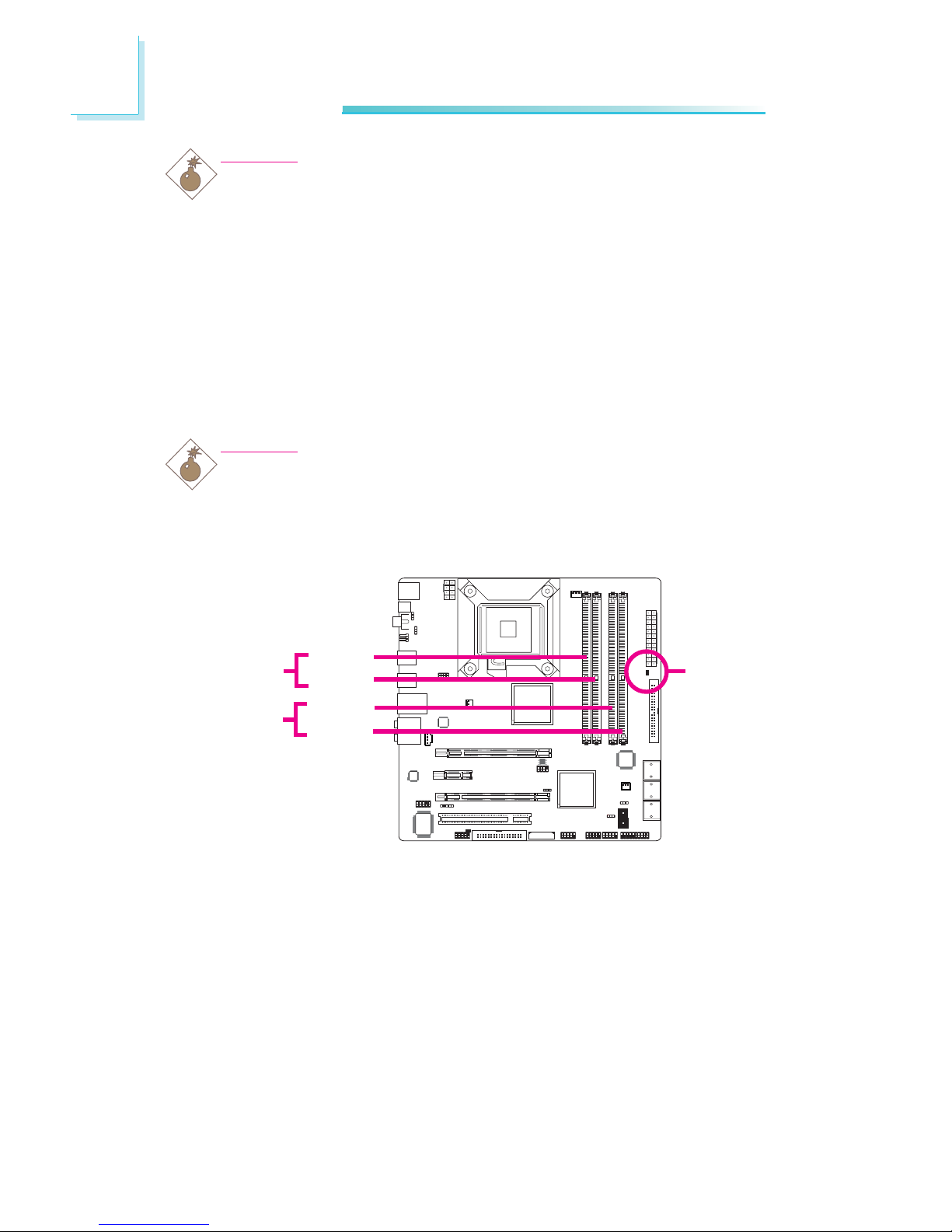
16
2Hardware Installation
1
Warning:
Electrostatic discharge (ESD) can damage your system board, proces-
sor, disk drives, add-in boards, and other components. Perform the
upgrade instruction procedures described at an ESD workstation only.
If such a station is not available, you can provide some ESD protec-
tion by wearing an antistatic wrist strap and attaching it to a metal
part of the system chassis. If a wrist strap is unavailable, establish
and maintain contact with the system chassis throughout any proce-
dures requiring ESD protection.
System Memory
Warning:
When the DRAM Power LED lit red, it indicates that power is
present on the DIMM sockets. Power-off the PC then unplug the
power cord prior to installing any memory modules. Failure to do so
will cause severe damage to the motherboard and components.
The four DIMM sockets on the system board are divided into 2
channels:
Channel A - DIMM 1 and DIMM 2
Channel B - DIMM 3 and DIMM 4
.
.
.
.
.
.
.
.
.
.
.
.
.
.
.
.
DIMM 1
DIMM 2
DIMM 3
DIMM 4
Channel A
Channel B
DRAM
Power LED
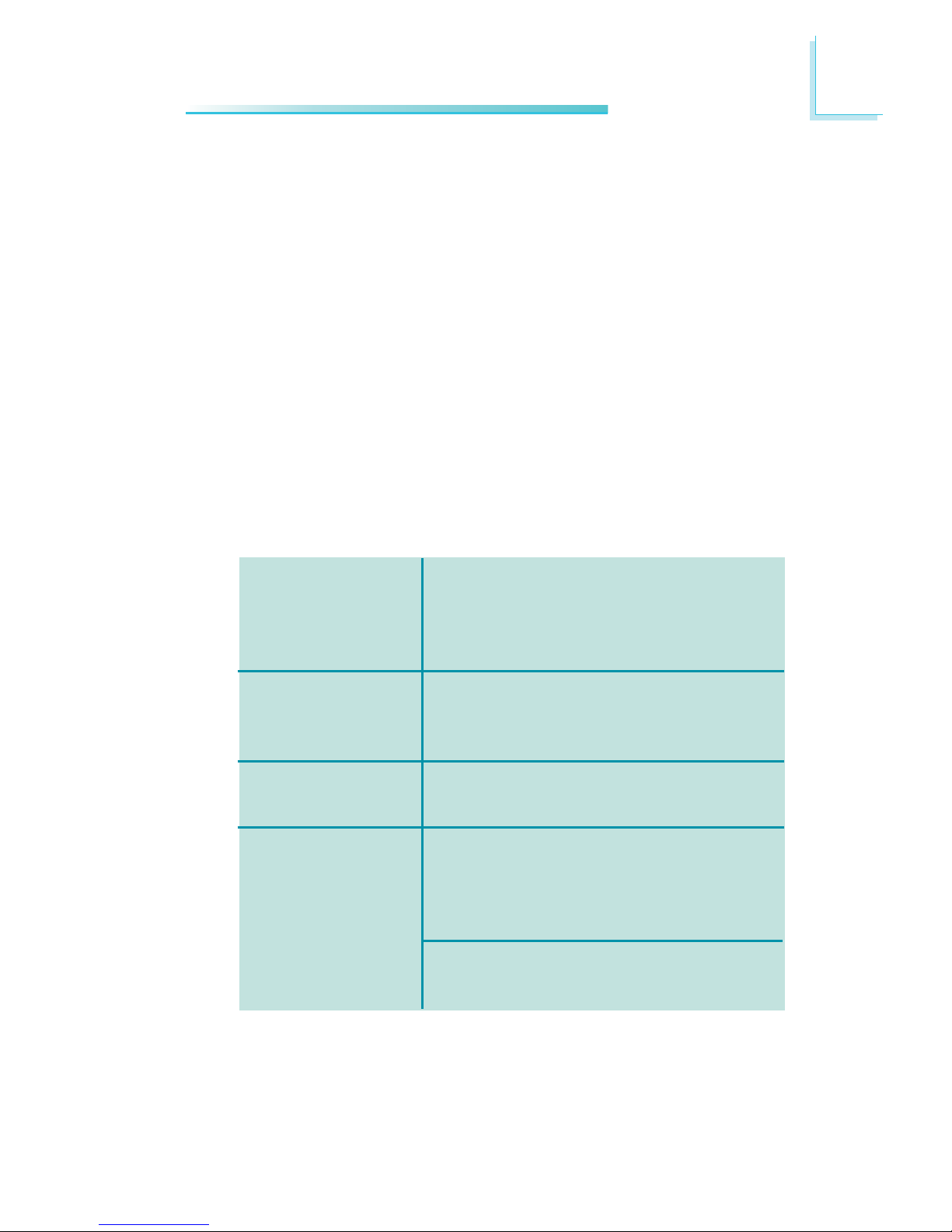
17
2
Hardware Installation
DIMMs are on the same channel.
DIMMs in a channel can be identical or com-
pletely different.
Not all slots need to be populated.
DIMMs of different memory configurations
are on different channels.
Odd number of slots can be populated.
DIMMs of the same memory configuration
are on different channels.
In single channel, requires even number or
rows (side of the DIMM) populated.This
mode can be enabled with 1 SS, 2 SS or
2 DS.
In VSC mode, both channels must have
identical row structure.
Single Channel
Virtual Single
Channel
Dual Channel
Dynamic Mode
Addressing
BIOS Setting
Configure the system memory in the Genie BIOS Setting submenu
of the BIOS. Refer to chapter 3 for more information.
The system board supports the following memory interface.
Single Channel (SC)
Data will be accessed in chunks of 64 bits (8B) from the memory
channels.
Virtual Single Channel (VSC)
If both channels are populated with different memory configurations,
the MCH defaults to Virtual Single Channel.
Dual Channel (DC)
Dual channel provides better system performance because it doubles
the data transfer rate.
Dynamic Mode Addressing
This mode minimizes the overhead of opening/closing pages in
memory banks allowing for row switching to be done less often.
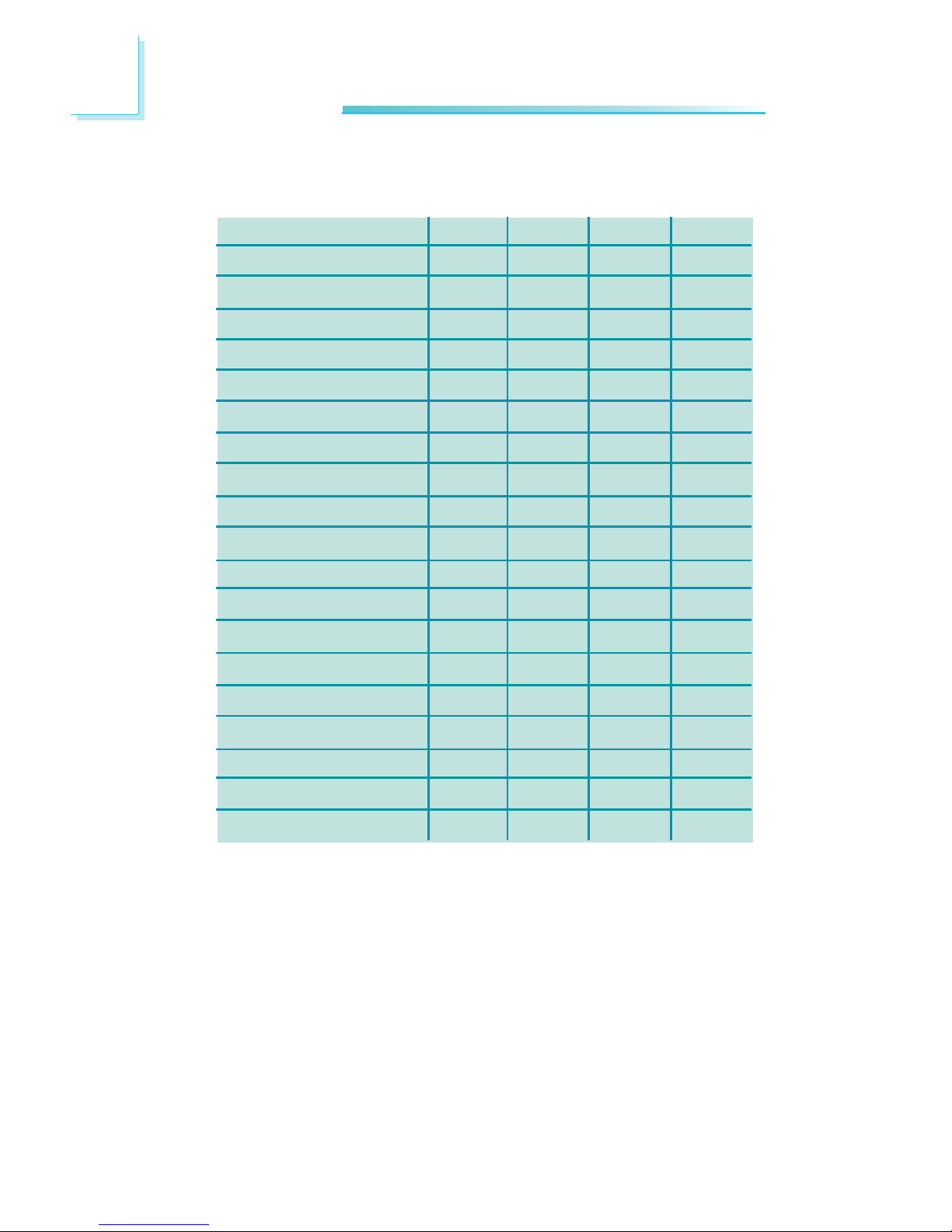
18
2Hardware Installation
The table below lists the various optimal operating modes that should
be configured for the memory channel operation.
Config
No memory
Single channel A
Single channel A
Single channel A
Single channel B
Single channel B
Single channel B
Virtual single channel
Virtual single channel
Virtual single channel
Virtual single channel
Virtual single channel
Virtual single channel
Virtual single channel
Virtual single channel
Virtual single channel
Dual channel
Dual channel
Dual channel
DIMM 1
E
P
P
E
E
E
E
E
E
E
P
P(**)
p(**)
P
P(**)
P(**)
E
P(*)(1,3)
P(*)(1,3)
DIMM 2
E
E
P
P
E
E
E
P(**)
P
P(**)
E
E
E
P(**)
P
P(**)
P(*)(2,4)
E
P(*)(2,4)
DIMM 3
E
E
E
E
P
P
E
E
P
P
E
P(**)
P(**)
E
P(**)
P(**)
E
P(*)(1,3)
P(*)(1,3)
DIMM 4
E
E
E
E
E
P
P
P(**)
E
P(**)
P
E
P
P(**)
E
P(**)
P(*)(2,4)
E
P(*)(2,4)
Continued on the next page...
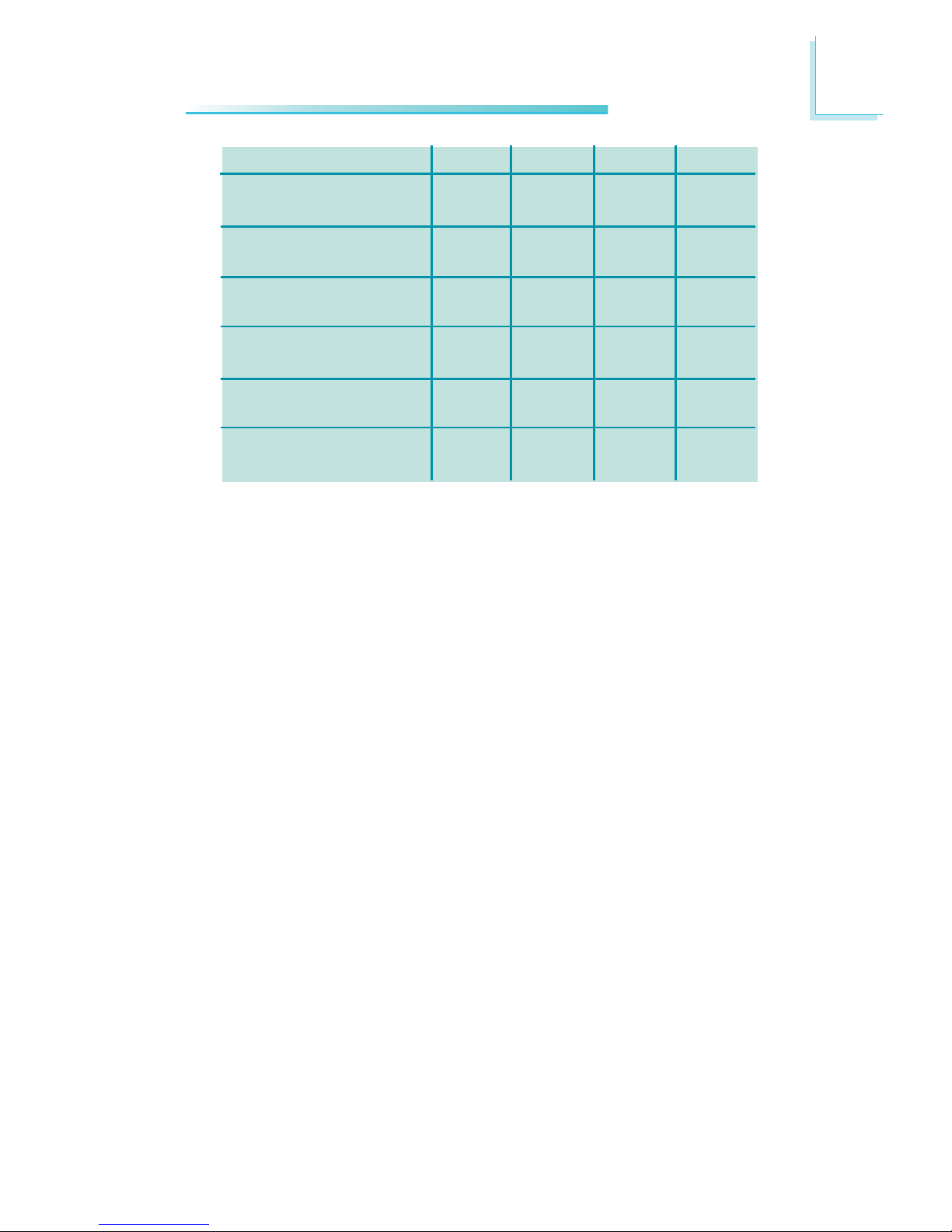
19
2
Hardware Installation
Config
Dynamic Mode Addressing
Dynamic Mode Addressing
Dynamic Mode Addressing
Dynamic Mode Addressing
Dynamic Mode Addressing
Dynamic Mode Addressing
DIMM 1
E
P(*)(1,3)
DS
P(*)(1,3)
DS
E
P(*)(1,3)
SS
P(*)(1,3)
SS
DIMM 2
P(*)(2,4)
DS
E
P(*)(2,4)
DS
P(*)(2,4)
SS
E
P(*)(2,4)
SS
DIMM 3
E
P(*)(1,3)
DS
P(*)(1,3)
DS
E
P(*)(1,3)
SS
P(*)(1,3)
SS
DIMM 4
P(*)(2,4)
DS
E
P(*)(2,4)
DS
P(*)(2,4)
SS
E
P(*)(2,4)
SS
P - denotes populated
E - denotes empty
* - denotes DIMMs are identical
** - denotes DIMMs are not identical
SS - denotes Single Sided DIMM
DS - denotes Double Sided DIMM
1, 2, 3 or 4 - denotes the DDR DIMM slot
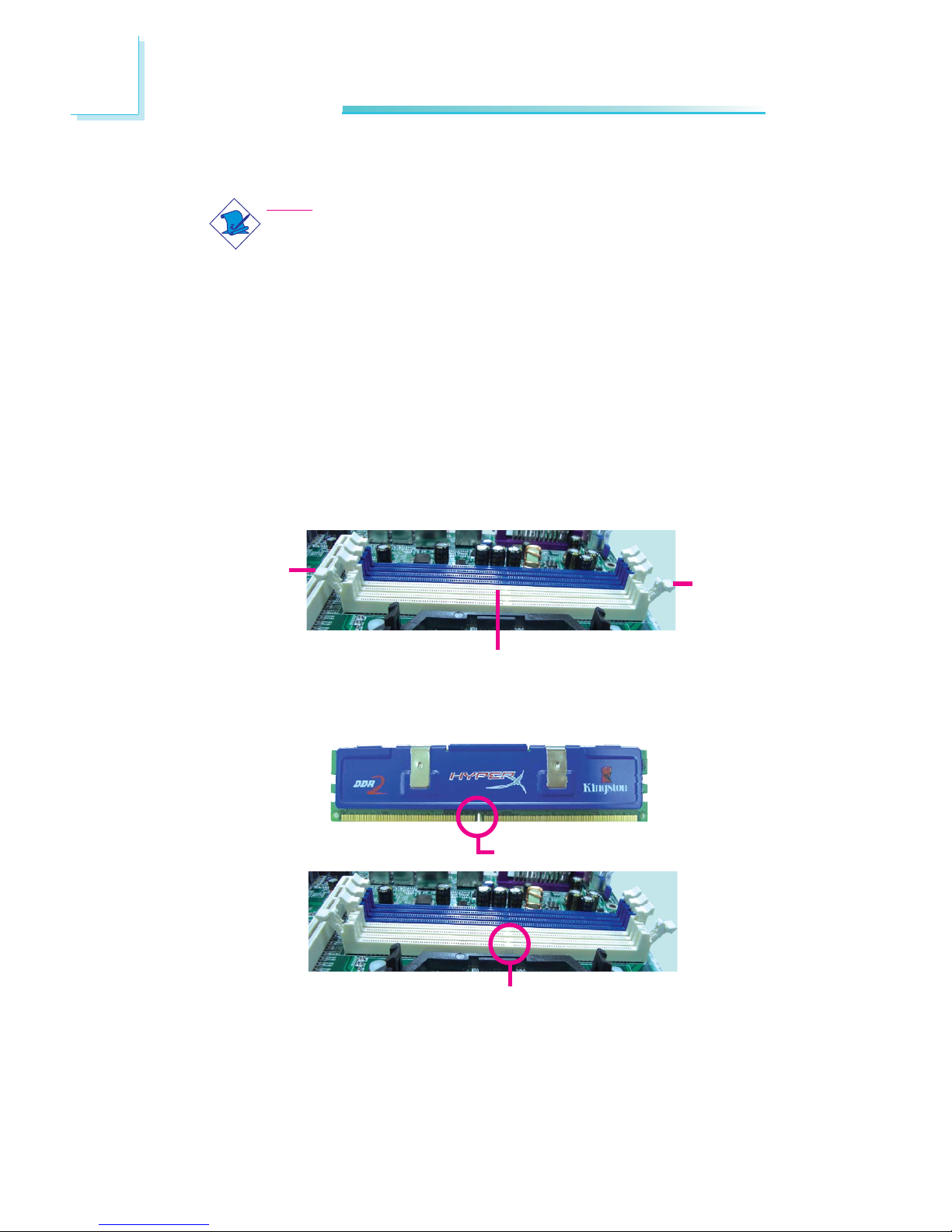
20
2Hardware Installation
Installing the Memory Module
Note:
The system board used in the following illustrations may not
resemble the actual board. These illustrations are for reference
only.
1. Make sure the PC and all other peripheral devices connected to
it has been powered down.
2. Disconnect all power cords and cables.
3. Locate the DIMM socket on the system board.
4. Push the “ejector tabs” which are at the ends of the socket to
the side.
Ejector
tab
5. Note how the module is keyed to the socket.
DIMM sockets
Ejector
tab
Key
Notch
Table of contents
Other LanParty Motherboard manuals
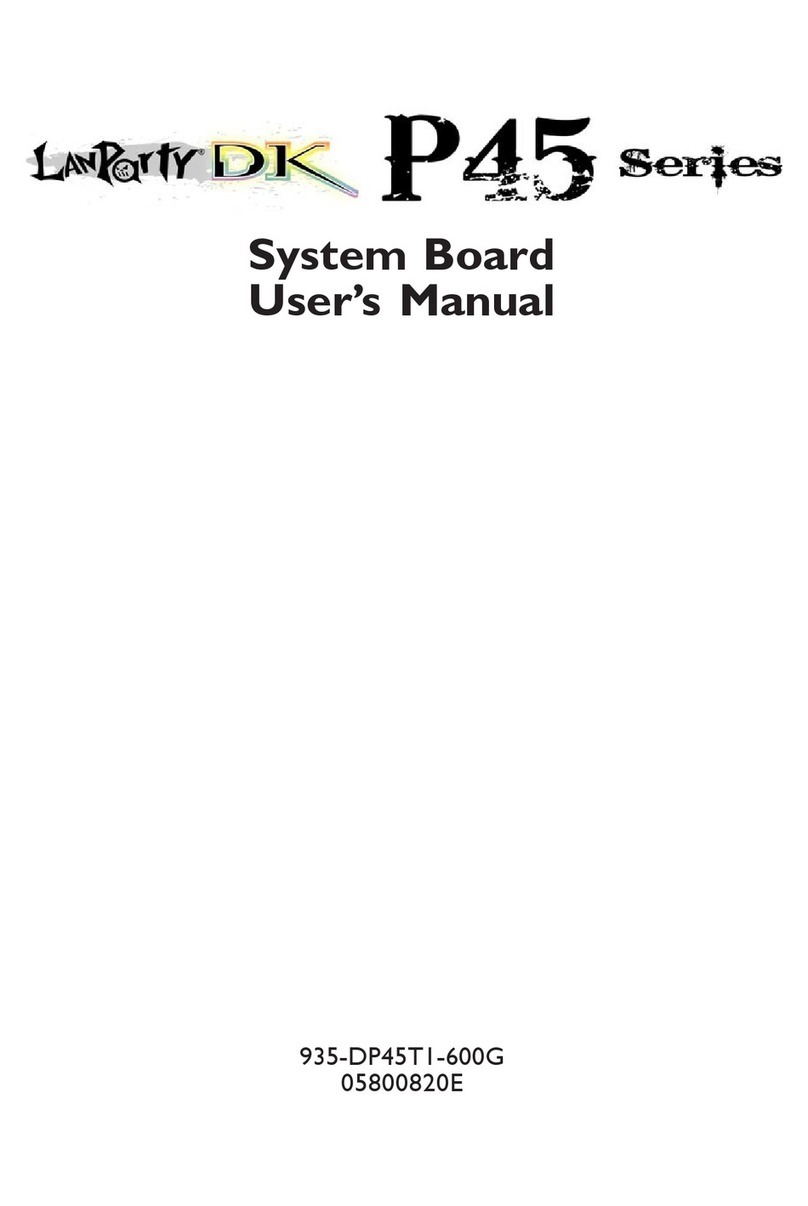
LanParty
LanParty Blood-Iron P45 Elite Series User manual

LanParty
LanParty Blood-Iron LanParty Bi 785G-M35 User manual

LanParty
LanParty 790X-M2RS User manual

LanParty
LanParty Blood-Iron G41-T33 User manual
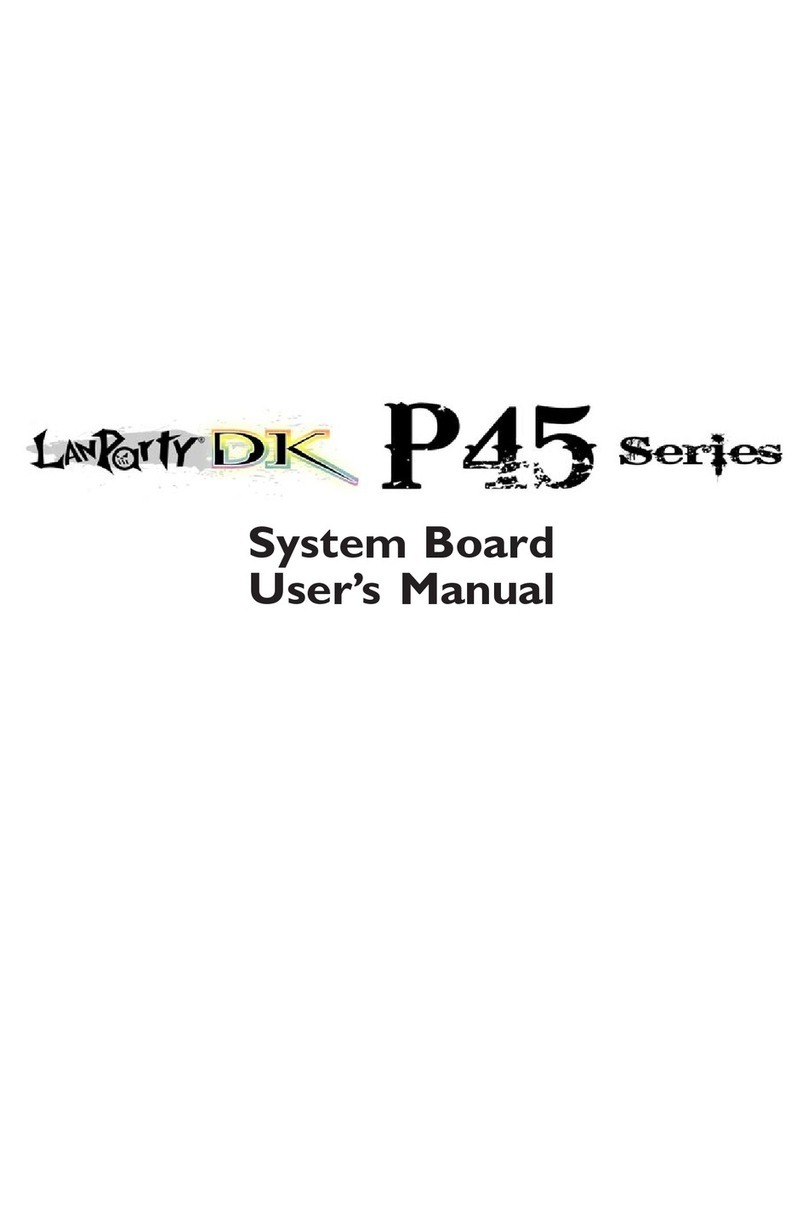
LanParty
LanParty Blood-Iron P45 Elite Series User manual

LanParty
LanParty JR 790gx m2rs User manual

LanParty
LanParty X48 User manual

LanParty
LanParty NFII Ultra A+ User manual
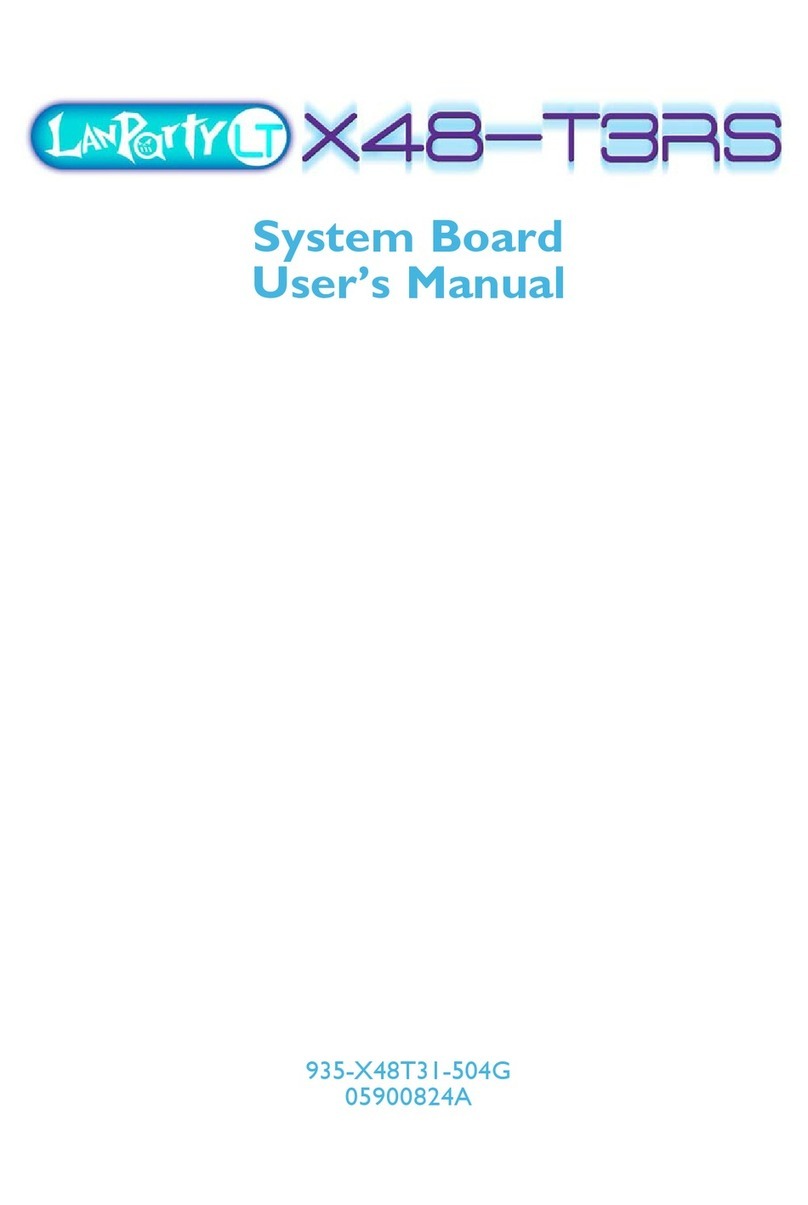
LanParty
LanParty X48-T3RS User manual

LanParty
LanParty Blood-Iron P45 Elite Series User manual