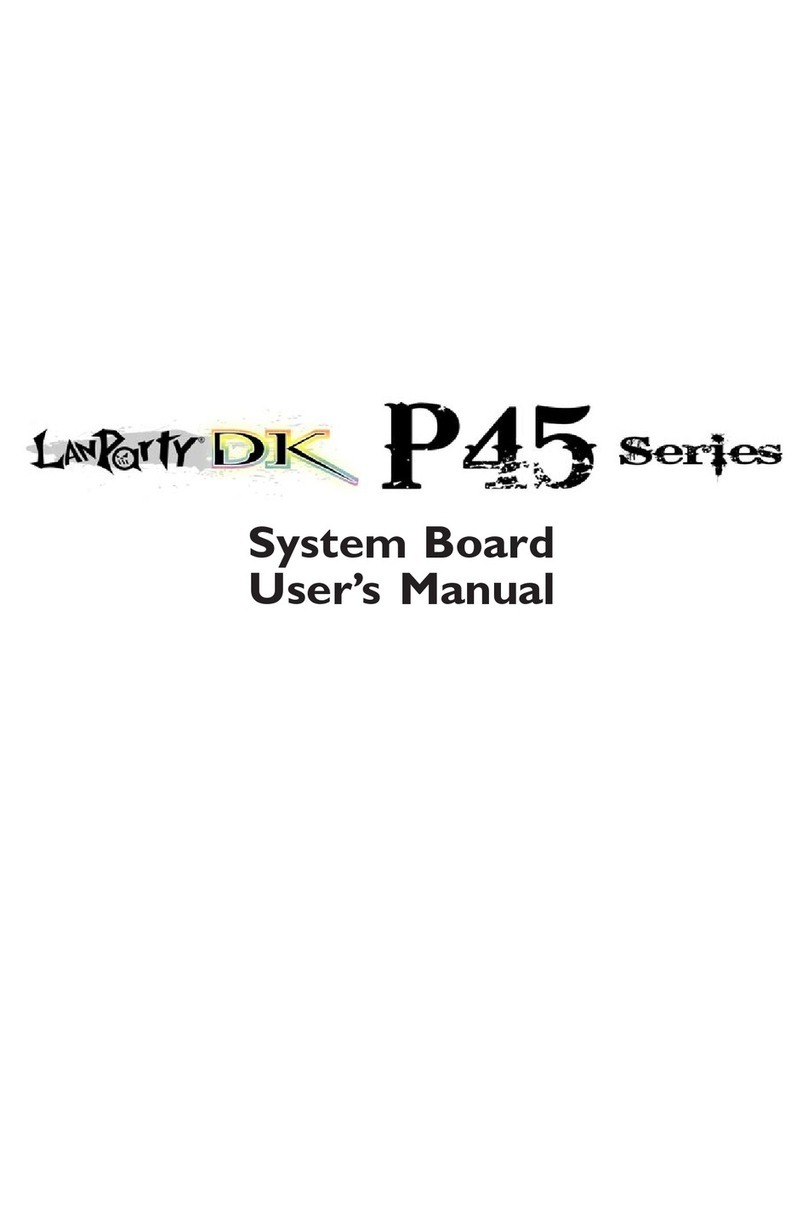LanParty Blood-Iron P45 Elite Series User manual

935-BP45E1-000G
10200915E
System Board
User’s Manual

Copyright
This publication contains information that is protected by copyright. No part of it
may be reproduced in any form or by any means or used to make any transfor-
mation/adaptation without the prior written permission from the copyright hold-
ers.
This publication is provided for informational purposes only. The manufacturer
makes no representations or warranties with respect to the contents or use
of this manual and specically disclaims any express or implied warranties of
merchantability or tness for any particular purpose. The user will assume the
entire risk of the use or the results of the use of this document. Further, the
manufacturer reserves the right to revise this publication and make changes to
its contents at any time, without obligation to notify any person or entity of such
revisions or changes.
© 2009. All Rights Reserved.
Trademarks
Windows®2000 and Windows®XP are registered trademarks of Microsoft Corpo-
ration. Award is a registered trademark of Award Software, Inc. Other trademarks
and registered trademarks of products appearing in this manual are the proper-
ties of their respective holders.
FCC and DOC Statement on Class B
This equipment has been tested and found to comply with the limits for a Class B
digital device, pursuant to Part 15 of the FCC rules. These limits are designed to
provide reasonable protection against harmful interference when the equipment
is operated in a residential installation. This equipment generates, uses and can
radiate radio frequency energy and, if not installed and used in accordance with
the instruction manual, may cause harmful interference to radio communications.
However, there is no guarantee that interference will not occur in a particular
installation. If this equipment does cause harmful interference to radio or televi-
sion reception, which can be determined by turning the equipment off and on,
the user is encouraged to try to correct the interference by one or more of the
following measures:
• Reorient or relocate the receiving antenna.
• Increase the separation between the equipment and the receiver.
• Connect the equipment into an outlet on a circuit different from that to which
the receiver is connected.
• Consult the dealer or an experienced radio TV technician for help.
Notice:
1. The changes or modications not expressly approved by the party responsible
for compliance could void the user’s authority to operate the equipment.
2. Shielded interface cables must be used in order to comply with the emission
limits.

Table of Contents
About this Manual................................................................................
Warranty.................................................................................................
Static Electricity Precaution................................................................
Safety Measures.....................................................................................
About the Package...............................................................................
Before Using the System Board.........................................................
System Board Layout............................................................................
English.....................................................................................................
Français...................................................................................................
Deutsch...................................................................................................
Italiano...................................................................................................
Español....................................................................................................
Debug LED POST and Troubleshooting..........................................
4
4
5
5
6
6
7
8
30
53
75
100
123

4
EEnglish
About this Manual
An electronic le of this manual is included in the CD. To view the user’s manual
in the CD, insert the CD into a CD-ROM drive. The autorun screen (Main Board
Utility CD) will appear. Click the “TOOLS” icon then click “Manual” on the main
menu.
For additional information on the system board, please download the complete
version of the manual from DFI’s website. Visit www.d.com.
Warranty
1. Warranty does not cover damages or failures that arised from misuse of the
product, inability to use the product, unauthorized replacement or alteration
of components and product specications.
2. The warranty is void if the product has been subjected to physical abuse,
improper installation, modication, accidents or unauthorized repair of the
product.
3. Unless otherwise instructed in this user’s manual, the user may not, under
any circumstances, attempt to perform service, adjustments or repairs on the
product, whether in or out of warranty. It must be returned to the purchase
point, factory or authorized service agency for all such work.
4. We will not be liable for any indirect, special, incidental or consequencial
damages to the product that has been modied or altered.

5
E
English
Static Electricity Precautions
It is quite easy to inadvertently damage your PC, system board, components
or devices even before installing them in your system unit. Static electrical dis-
charge can damage computer components without causing any signs of physical
damage. You must take extra care in handling them to ensure against electro-
static build-up.
1. To prevent electrostatic build-up, leave the system board in its anti-static bag
until you are ready to install it.
2. Wear an antistatic wrist strap.
3. Do all preparation work on a static-free surface.
4. Hold the device only by its edges. Be careful not to touch any of the compo-
nents, contacts or connections.
5. Avoid touching the pins or contacts on all modules and connectors. Hold
modules or connectors by their ends.
Important:
Electrostatic discharge (ESD) can damage your processor, disk drive and
other components. Perform the upgrade instruction procedures described
at an ESD workstation only. If such a station is not available, you can
provide some ESD protection by wearing an antistatic wrist strap and
attaching it to a metal part of the system chassis. If a wrist strap is
unavailable, establish and maintain contact with the system chassis
throughout any procedures requiring ESD protection.
Safety Measures
To avoid damage to the system:
• Use the correct AC input voltage range.
To reduce the risk of electric shock:
• Unplug the power cord before removing the system chassis cover for instal-
lation or servicing. After installation or servicing, cover the system chassis
before plugging the power cord.
Battery:
• Danger of explosion if battery incorrectly replaced.
• Replace only with the same or equivalent type recommend by the manufac-
turer.
• Dispose of used batteries according to local ordinance.

6
EEnglish
About the Package
The system board package contains the following items. If any of these items are
missing or damaged, please contact your dealer or sales representative for as-
sistance.
One system board
One IDE cable
Two Serial ATA data cables
One power cable with 2 Serial ATA power connectors
One I/O shield
One DVD
One user’s manual
The system board and accessories in the package may not come similar to the
information listed above. This may differ in accordance to the sales region or
models in which it was sold. For more information about the standard package in
your region, please contact your dealer or sales representative.
About the Genie BIOS Guideline
Genie BIOS allows conguring the system to optimize system performance and
overclock capability. For detailed information about Genie BIOS, please download
the Genie BIOS Guideline from DFI’s website (www.d.com). The guideline is also
available in the provided DVD.
Before Using the System Board
Before using the system board, prepare basic system components.
If you are installing the system board in a new system, you will need at least the
following internal components.
• A CPU
• Memory module
• Storage devices such as hard disk drive, CD-ROM, etc.
You will also need external system peripherals you intend to use which will nor-
mally include at least a keyboard, a mouse and a video display monitor.

7
E
English
System Board Layout
Mouse
KB
USB 9
USB 8
CD-in
Optical
S/PDIF-out
1
1
Coaxial RCA
S/PDIF-out
1
USB 11
USB 10
LAN
USB 7
USB 6
Line-in
Front R/L
Mic-in
Center/
Subwoofer
Side R/L
Rear R/L
1
JMC250
COM
Front audio
1
USB 0-1
ITE
IT8718F
System
fan
1
1
Front panel
FDD
1
1
1
1
USB 2-3
1
USB 4-5
1
1
Chassis
fan
Battery
IDE
113
2412
AT X
power
1
1
CPU fan
DDR2-1
DDR2-2
DDR2-3
DDR2-4
DRAM Power LED
1
NB fan
SPI Flash
BIOS
1
2
7
8
Download
BIOSFlash
Intel
ICH10R
1
IrDA
1
12V power
PS/2 power
select (JP7)
1
Intel
P45
Standby
Power LED
111
111
Clear CMOS (JP2)
USB 0-5
power select
PCI 1
PCI 2
PCIE 4
PCIE 2
PCIE 1
SATA 4SATA 2SATA 0
SATA 1SATA 3SATA 5
USB 6-11 power
select (JP5)
C217
PCIE 3
Clear CMOS
(JP8)
Socket 775
JMicron
JMB368
Realtek
ALC885
1JP6
SecondaryRTC reset (JP12)

8
English
EEnglish
Chapter 1 - Introduction
Specifications
Processor
Chipset
System Memory
Expansion Slots
BIOS
Audio
LAN
Serial ATA
IDE
•LGA775socketfor:
- Intel®CoreTM2 Quad and Intel®CoreTM2 Duo
•SupportsIntelEnhancedMemory64Technology(EMT64T)
•SupportsEnhancedIntelSpeedStepTechnology(EIST)
•SupportsIntelHyper-ThreadingTechnology
•Supports1333/1066/800MHzFSB
•Intel®chipset
- Northbridge:
Intel®P45Expresschipset
Intel®FastMemoryAccesstechnology
- Southbridge:Intel®ICH10R(LPBIP45-T2RSElite)
Intel®ICH10(LPBIP45-T2SElite)
•Four240-pinDDR2DIMMsockets
•SupportsDDR21200(O.C.)/1066/800/667MHz
•Deliversupto12.8Gb/sbandwidth
•Supportsdualchannel(128-bitwide)memoryinterface
•Supportsnon-ECCunbufferedDIMMs
•Supportsupto16GBsystemmemory
Windows®32-bit operating system isunable to accurately
detect more than 4GB system memory. Therefore, if you
are using this operating system, we strongly recommend
thatyouinstallalessthan3GBsystemmemory.
•1PCIExpress(Gen2)x16slot
•3PCIExpressx1slots
•2PCIslots
•AwardBIOS
•8MbitSPIashBIOS
•CMOSReloaded
•RealtekALC885HighDenitionaudioCODEC
•8-channelaudiooutput
•DACSNR/ADCSNRof106dB/101dB
•Full-ratelosslesscontentprotectiontechnology
•OpticalS/PDIF-outandcoaxialRCAS/PDIF-outinterfaces
•JMC250PCIEGigabitLANcontroller
•Fully compliant to IEEE 802.3 (10BASE-T), 802.3u
(100BASE-TX)and802.3ab(1000BASE-T)standards
•Supportsupto6SATAdevices
•SATAspeedupto3Gb/s
•IntelMatrixStoragetechnology
•Intel ICH10R chip supports RAID 0, RAID 1, RAID 0+1
andRAID5(LPBIP45-T2RSElite)
•JMicronJMB368PCIExpresstoPATAhostcontroller
•Supportsupto2UltraDMA100MbpsIDEdevices

9
English
E
English
RearPanelI/O
InternalI/O
Power
Management
Hardware
Monitor
PCB
•1mini-DIN-6PS/2mouseport
•1mini-DIN-6PS/2keyboardport
•1opticalS/PDIF-outport
•1coaxialRCAS/PDIF-outport
•6USB2.0/1.1ports
•1RJ45LANport
•Center/subwoofer,rearR/LandsideR/Ljacks
•Line-in,line-out(frontR/L)andmic-injacks
•3connectorsfor6additionalexternalUSB2.0ports
•1connectorforanexternalCOMport
•1frontaudioconnector
•1CD-inconnector
•1IrDAconnector
•6SerialATAconnectors
•140-pinIDEconnector
•1oppyconnector
•124-pinATXpowerconnector
•18-pin12Vpowerconnector
•1frontpanelconnector
•4fanconnectors
•1downloadashBIOSconnector
•ACPIandOSDirectedPowerManagement
•ACPISTR(SuspendtoRAM)function
•Wake-On-PS/2Keyboard/Mouse
•Wake-On-USBKeyboard/Mouse
•Wake-On-LAN
•Wake-On-Ring
•RTCtimertopower-onthesystem
•ACpowerfailurerecovery
•Monitors CPU/system/Northbridge temperature and over-
heat alarm
•MonitorsVcore/Vdimm/Vnb/VCC5/12V/V5sb/Vbatvoltages
•Monitorsthespeedofthecoolingfans
•CPU Overheat Protection function monitors CPU tempera-
tureandfanduringsystemboot-up-automaticshutdown
uponsystemoverheat
•4layers,ATXformfactor
•20.5cm(8.07”)x30.5cm(12”)

10
English
EEnglish
C217
Chapter 2 - Hardware Installation
Jumper Settings
Ifyouencounterthefollowing,
a) CMOSdatabecomescorrupted.
b) Youforgotthesupervisororuserpassword.
c) The overclocked settings in the BIOS resulted to the system’s instability or
causedsystembootupproblems.
youcanrecongurethesystemwiththedefaultvaluesstoredintheROMBIOS.
JP8isaccessiblefromtherearpanelofthesystem.Thisprovidesconvenienceby
allowingyoutocleartheCMOSwithouthavingtoremovethechassiscover.
ToloadthedefaultvaluesstoredintheROMBIOS,pleasefollowthestepsbelow.
1. Power-offthesystemthenunplugthepowercord.
2. SetJP2/JP8pins2and3toOn.WaitforafewsecondsandsetJP2/JP8back
toitsdefaultsetting,pins1and2On.
3. Nowplugthepowercordthenpower-onthesystem.
Clear CMOS Data
2-3On:
Clear CMOS Data
1-2On:Normal
(default)
JP2
31 2
31 2
3
1
2
3
1
2
JP8
2-3On:
Clear CMOS Data
1-2On:Normal
(default)

11
English
E
English
C217
PS/2 Power Select
Selecting 5VSB will allow you to use the PS/2 keyboard or PS/2 mouse to wake
upthesystem.
Important:
The5VSBpowersourceofyourpowersupplymustsupport≥720mA.
JP7
2-3On:5VSB1-2On:5V
(default)
31 231 2

12
English
EEnglish
C217
USB Power Select
USB6-11
(JP5)
USB0-5
(JP6)
Selecting5VSBwillallowyoutousetheUSBkeyboardorUSBmousetowakeup
thesystem.
Important:
The 5VSB power source of your power supply must support ≥1.5A (2
devices)or≥2A(3ormoredevices).
2-3On:5VSB
1-2On:5V
(default)
31 231 2
1
3
2
1
3
2
1-2On:5V
(default) 2-3On:5VSB

13
English
E
English
Secondary RTC Reset
Whenthe RTCbatteryis removed, this jumperresets the manageabilityregister
bitsintheRTC.
Note:
1. TheSRTCRST#inputmustalwaysbehighwhenallotherRTCpower
planesareon.
2. In the case where the RTC battery is dead or missing on the plat-
form,theSRTCRST#pinmustrisebeforetheRSMRST#pin.
C217
2-3On:
RTCReset
1-2On:Normal
(default)
JP12
31 231 2
Rear Panel I/O Ports
PS/2K/B
Optical
S/PDIF-out
USB10 USB6-7
Coaxial
S/PDIF-out
Mic-in
SideR/L
Center/Subwoofer RearR/L
Line-in
FrontR/L
LAN
PS/2
Mouse
USB11
USB8
USB9
Clear CMOS
jumper

14
English
EEnglish
C217
PS/2 Mouse and PS/2 Keyboard Ports
TheseportsareusedtoconnectaPS/2mouseandaPS/2keyboard.
Optical S/PDIF
TheopticalS/PDIFjackisusedtoconnectanexternalaudiooutputdeviceusing
anopticalS/PDIFcable.
Coaxial RCA S/PDIF
Thecoaxial RCAS/PDIF jack is used toconnect anexternal audio outputdevice
usingacoaxialS/PDIFcable.
Important:
DONOTuseopticalS/PDIFandCoaxialRCAS/PDIFatthesametime.
PS/2 Ports and S/PDIF Ports
PS/2Mouse
PS/2KB
OpticalS/PDIF
CoaxialRCA
S/PDIF

15
English
E
English
C217
USB4-5
USB0-1
USB9
LAN
USB8
USB7
USB6
USB and LAN Ports
USB
The USB ports are used to connect USB 2.0/1.1 devices. The 10-pin connectors
allow you to connect 6 additional USB 2.0/1.1 ports. Your USB ports may come
mounted on a card-edge bracket. Install the card-edge bracket to an available
slotattherearofthesystemchassisthenconnecttheUSBportcablestothese
connectors.
LAN
The LAN port allows the system board to connect to a local area network by
meansofanetworkhub.
USB2-3
1
VCC
-Data
+Data
GND
Key
VCC
-Data
+Data
GND
N.C.
210
9
USB11
USB10

16
English
EEnglish
C217
Rear Panel Audio
Center/SubwooferJack(Orange)•
Thisjackisusedtoconnecttothecenterandsubwooferspeakersoftheau-
diosystem.
RearRight/LeftJack(Black)•
This jack is used to connect to the rear right and rear left speakers of the
audiosystem.
SideRight/LeftJack(Gray)•
This jack is used to connect to the side left and side right speakers of the
audiosystem.
Line-in(LightBlue)•
This jack is used to connect any audio devices such as Hi- set, CD player,
tapeplayer,AM/FMradiotuner,synthesizer,etc.
Line-out-FrontRight/LeftJack(Lime)•
This jack is used to connect to the front right and front left speakers of the
audiosystem.
Mic-inJack(Pink)•
Thisjackisusedtoconnectanexternalmicrophone.
Audio and CD-In
Rearaudio
FrontR/L
Line-in
Mic-in
RearR/L
Center/
Subwoofer
SideR/L
CD-in
4
1
Leftaudiochannel
Rightaudiochannel
Ground
Ground
Front
audio
10
Mic
MicPower
AuD_R_Out
N.C.
AuD_L_Out
GND
AuD_Vcc
Key
91
AuD_R_Return
AuD_L_Return
2

17
English
E
English
C217
TheSerialATA(SATA)connectorsareusedtoconnectSerialATAdrives.Connect
one end of the Serial ATA cable to a Serial ATA connector and the other end to
yourSerialATAdevice.
Configuring RAID (LP BI P45-T2RS Elite)
Refer to the RAID chapter in this manual for more information about creating
RAIDonSerialATAdrives.
Serial ATA Connectors
Front Audio
Thefrontaudioconnectorisusedtoconnecttotheline-outandmic-injacksthat
areatthefrontpanelofyoursystem.
CD-in
TheCD-in connector is usedtoreceiveaudio from aCD-ROMdrive,TV tuner or
MPEGcard.
Internal I/O Connectors
SATA5 SATA3 SATA1
SATA4 SATA 2 SATA0
1
RXN
GND
TXP
TXN
GND
7
RXP
GND

18
English
EEnglish
C217
FDD Connector and IDE Connector
FDD Connector
Theoppydiskdriveconnectorisusedtoconnectaoppydrive.Insertoneend
of the oppy cable into this connector and the other end-most connector to the
oppy drive. The colored edge of the cable should align with pin 1 of this con-
nector.
IDE Connector
TheIDEdiskdriveconnectorisusedtoconnect2IDEdiskdrives.AnIDEcable
have 3 connectors on them, one that plugs into this connector and the other 2
connectstoIDEdevices.TheconnectorattheendofthecableisfortheMaster
driveandtheconnectorinthemiddleofthecableisfortheSlavedrive.Thecol-
orededgeofthecableshouldalignwithpin1ofthisconnector.
Note:
When using two IDE drives, one must be set as the master and the
other as the slave. Follow the instructions provided by the drive manu-
facturerforsettingthejumpersand/orswitchesonthedrives.
IDE
40 39
21
FDD
33
34 2
1

19
English
E
English
C217
IrDA and COM (Serial) Connectors
IrDA
ConnectthecableconnectorfromyourIrDAmoduletotheIrDAconnector.
Note:
ThesequenceofthepinfunctionsonsomeIrDAcablemaybereversed
fromthepinfunctiondenedonthesystemboard.Makesuretoconnect
thecabletotheIrDAconnectoraccordingtotheirpinfunctions.
You may need to install the proper drivers in your operating system to use the
IrDA function. Refer to your operating system’s manual or documentation for
moreinformation.
COM (Serial)
The COM (Serial) connector is used to connect modems, serial printers, remote
displayterminals,or other serialdevices.Your COMportmaycome mounted on
acard-edgebracket.Installthecard-edgebrackettoanavailableslotattherear
of the system chassis then connect the serial port cable to this connector. The
colorededgeofthecableshouldalignwithpin1ofthisconnector.
IrDA 1 5
VCC
N.C.
IRRX
Ground
IRTX
COM 1 9
2
CD
TD
RD
DTR
GND
RTS
DSR
CTS
RI

20
English
EEnglish
C217
Cooling Fan Connectors
Thesefan connectorsare used toconnect cooling fans.Cooling fanswill provide
adequateairowthroughoutthechassistopreventoverheatingtheCPUandsys-
temboardcomponents.
CPUfan
4
1
Sense
Power
Ground Speed
Control
13
Sense
Power
Ground
NBfan
Systemfan
1
3Sense
Power
Ground
13
Sense
Power
Ground
Chassisfan
Other manuals for Blood-Iron P45 Elite Series
3
Table of contents
Languages:
Other LanParty Motherboard manuals
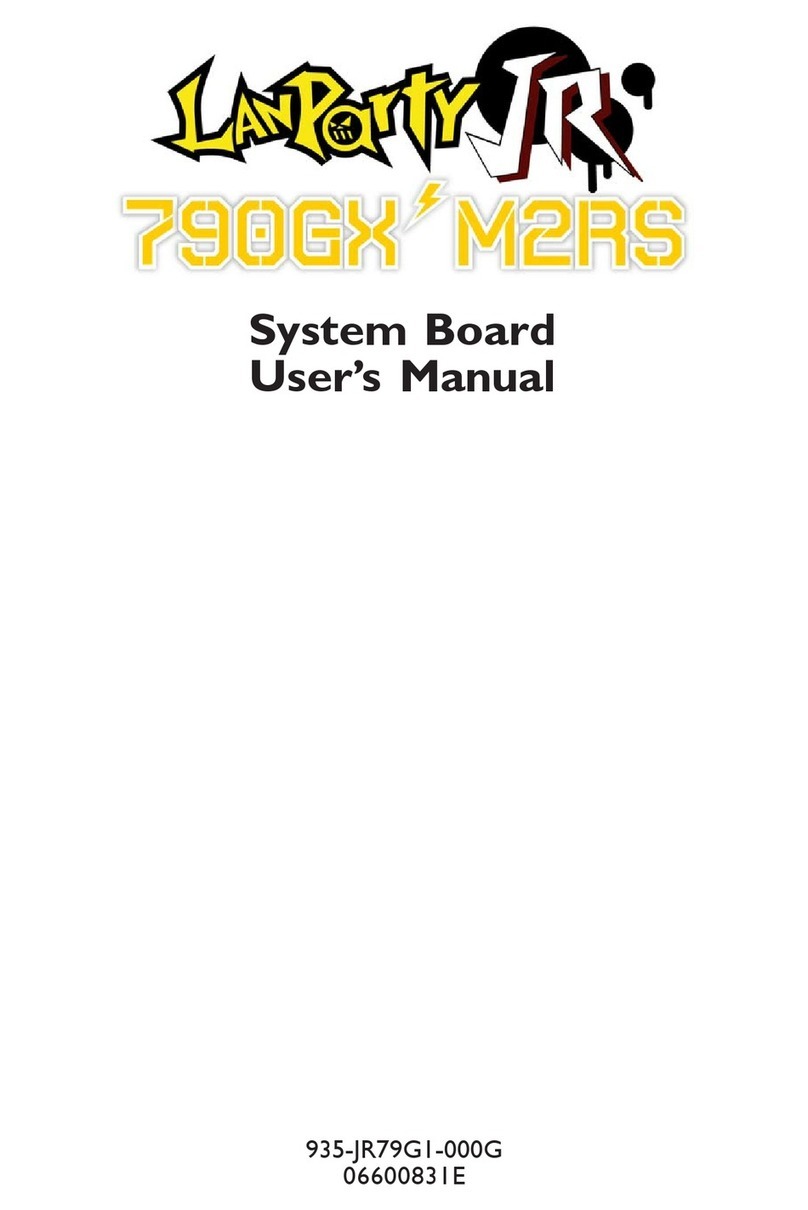
LanParty
LanParty 790GX M2RS User manual

LanParty
LanParty P45 T2RS User manual
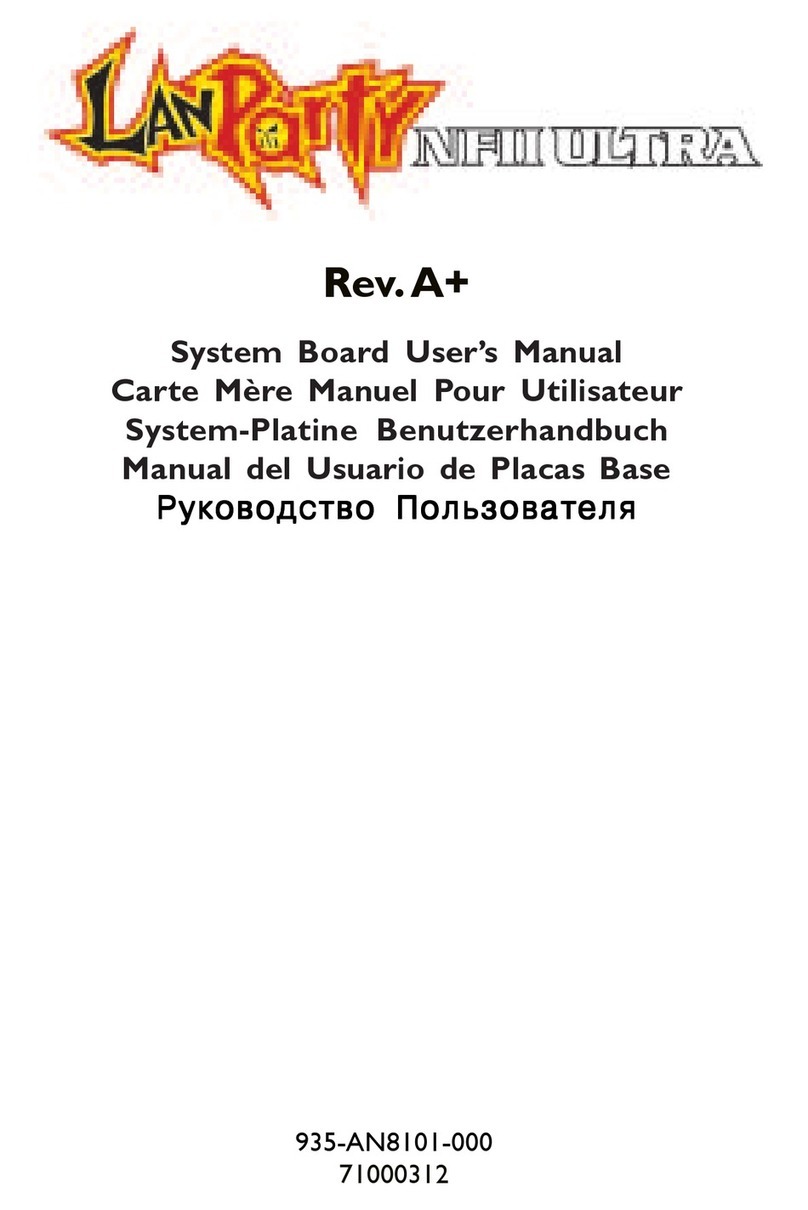
LanParty
LanParty NFII Ultra A+ User manual
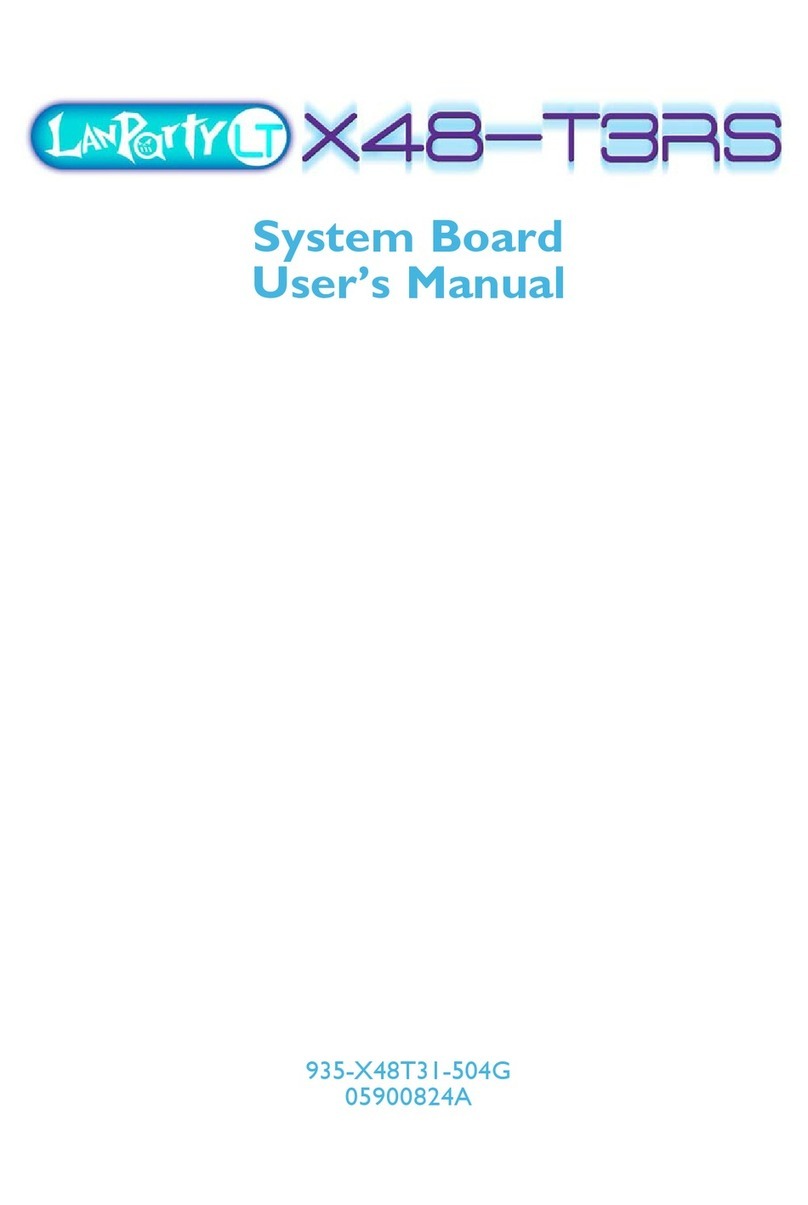
LanParty
LanParty X48-T3RS User manual
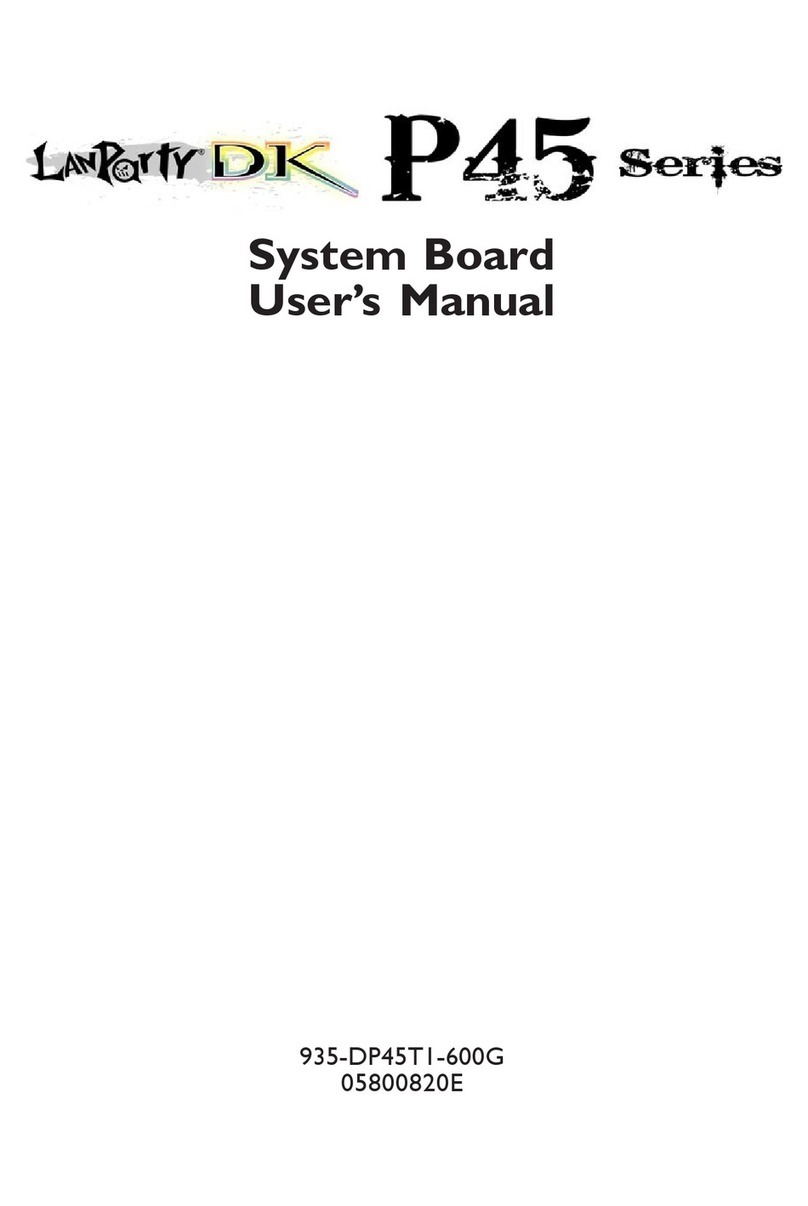
LanParty
LanParty Blood-Iron P45 Elite Series User manual

LanParty
LanParty NFII Ultra A+ User manual

LanParty
LanParty JR 790gx m2rs User manual

LanParty
LanParty DK P45-T3RSB Plus User manual

LanParty
LanParty X48-T3RS User manual

LanParty
LanParty X48 User manual