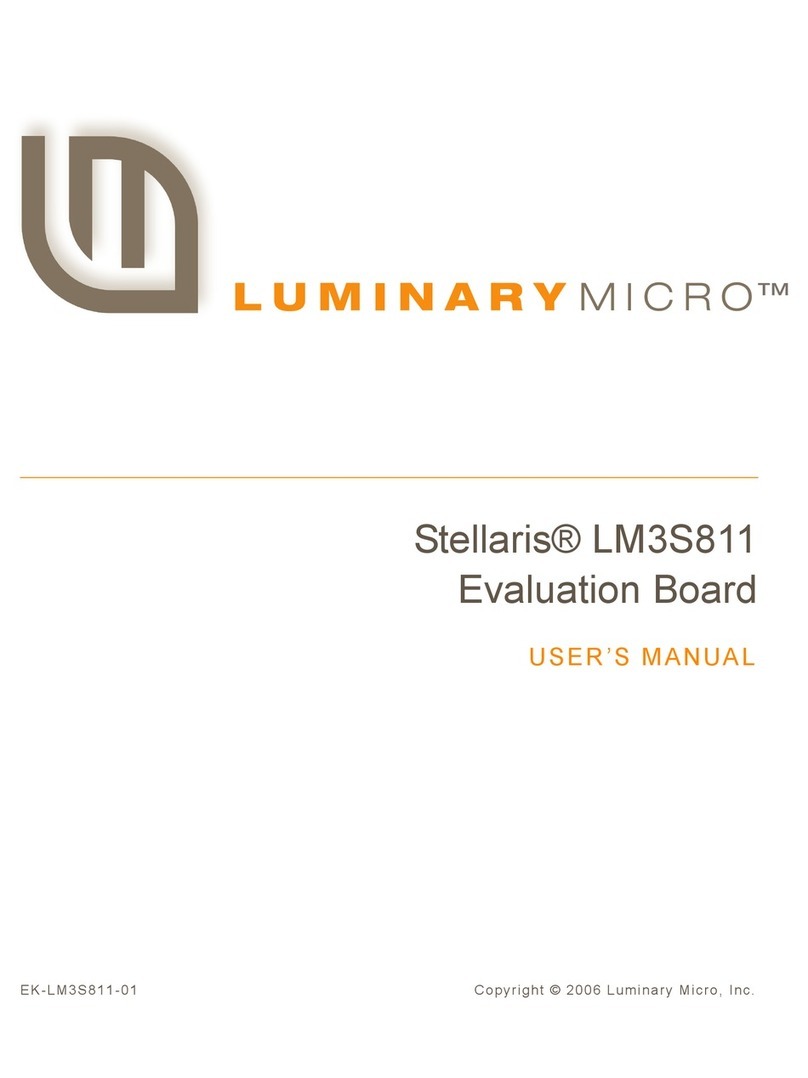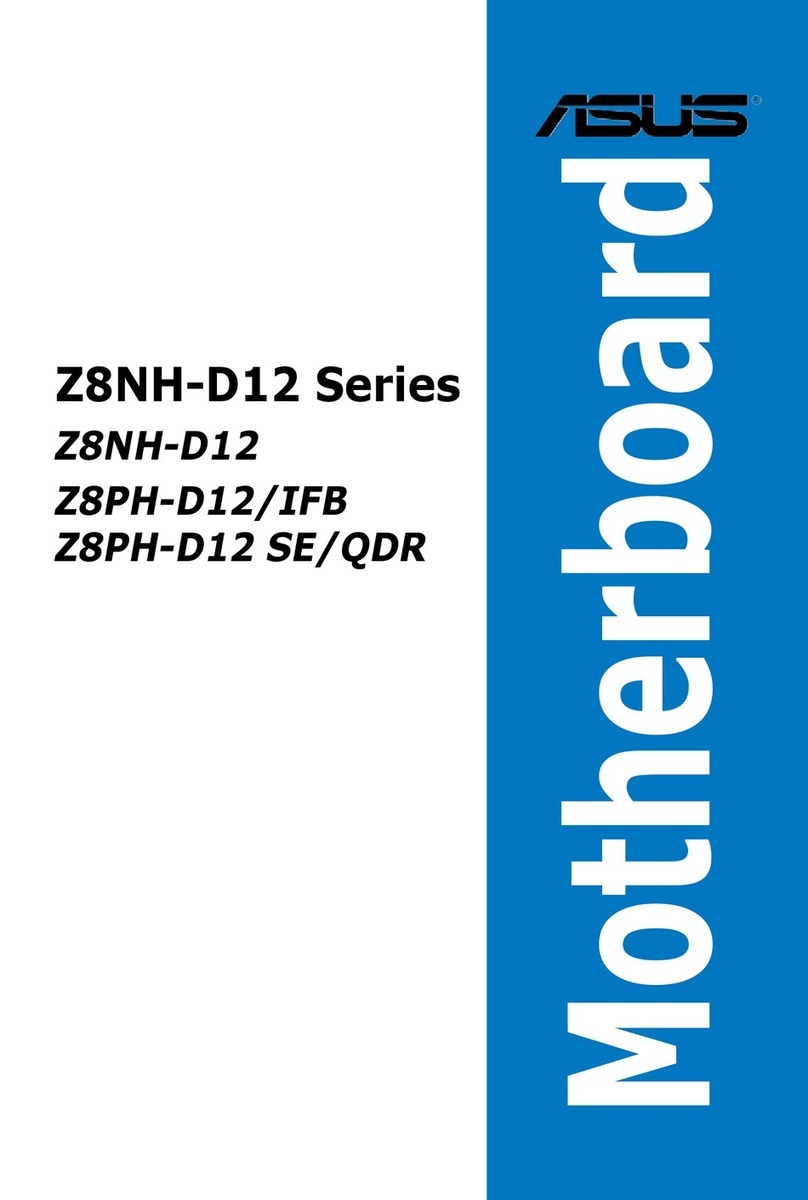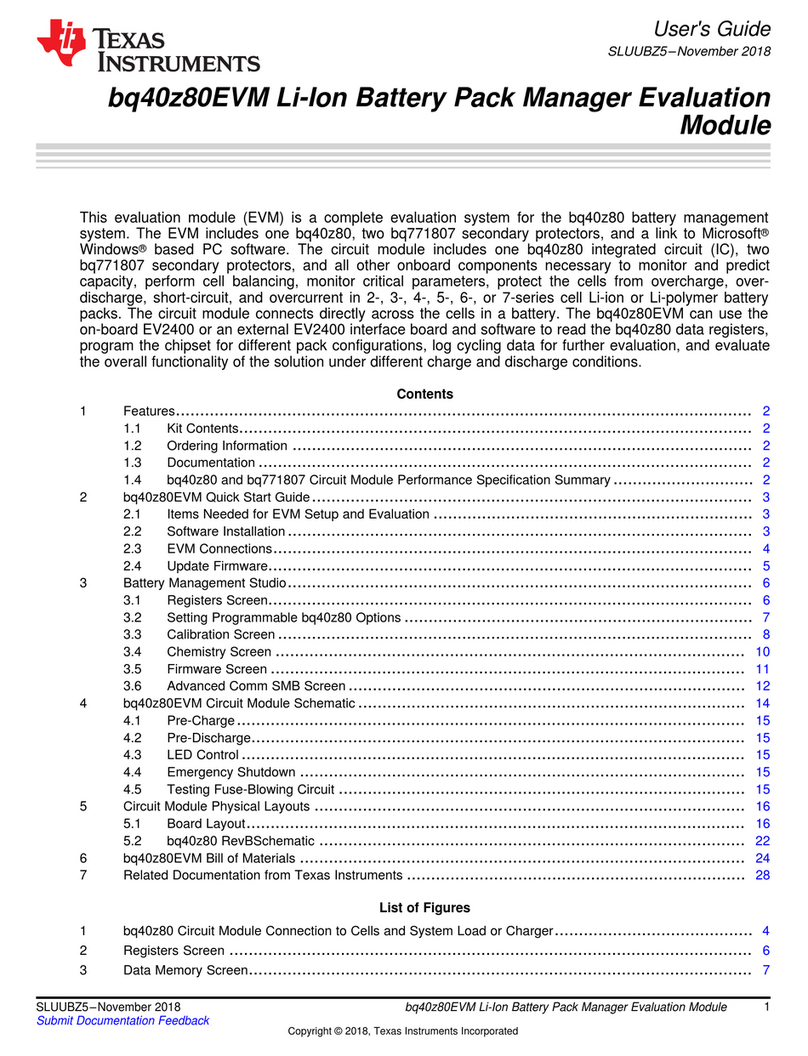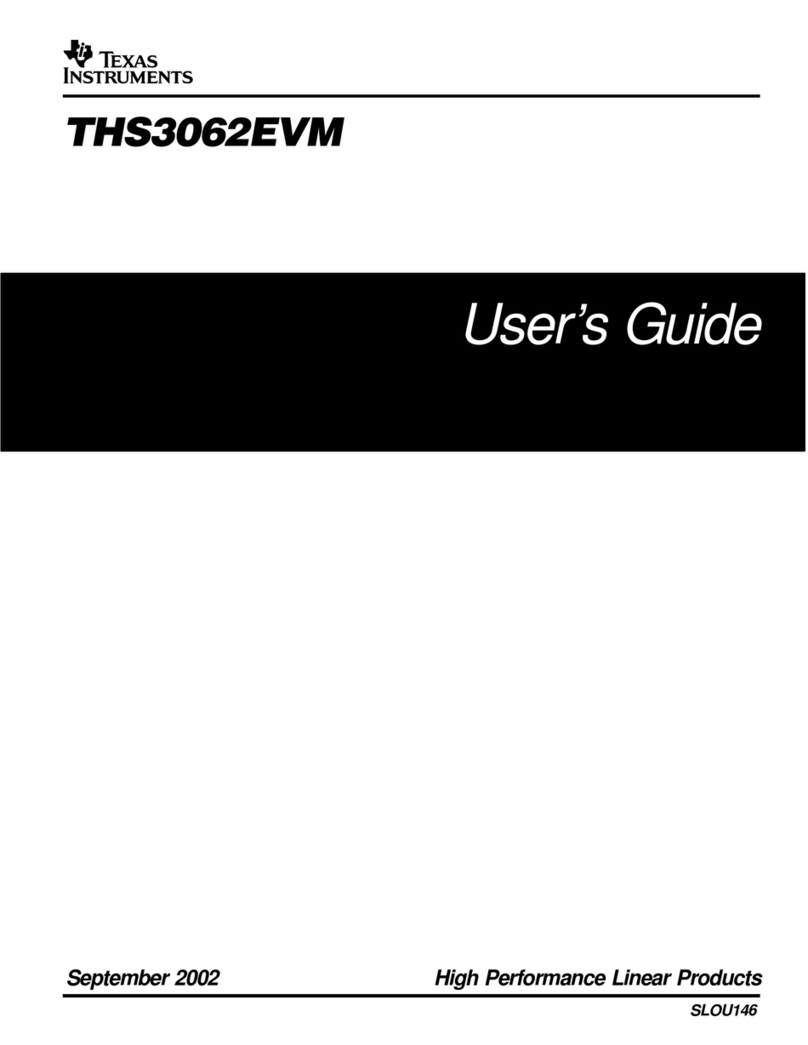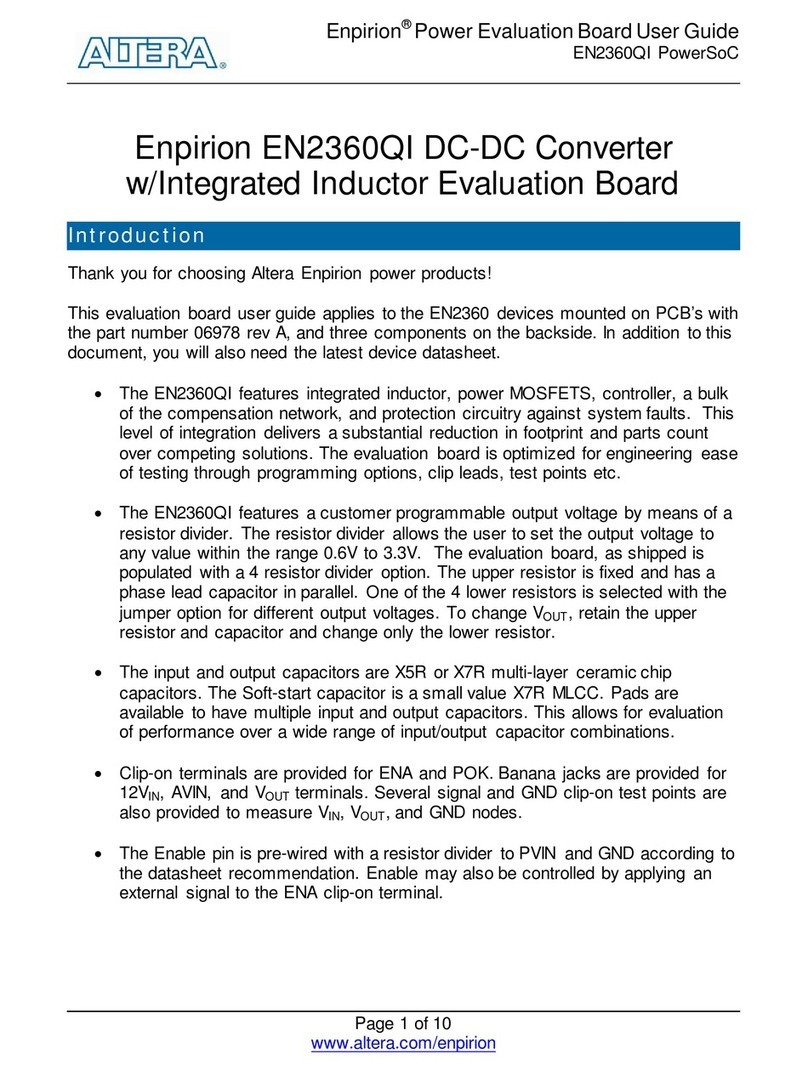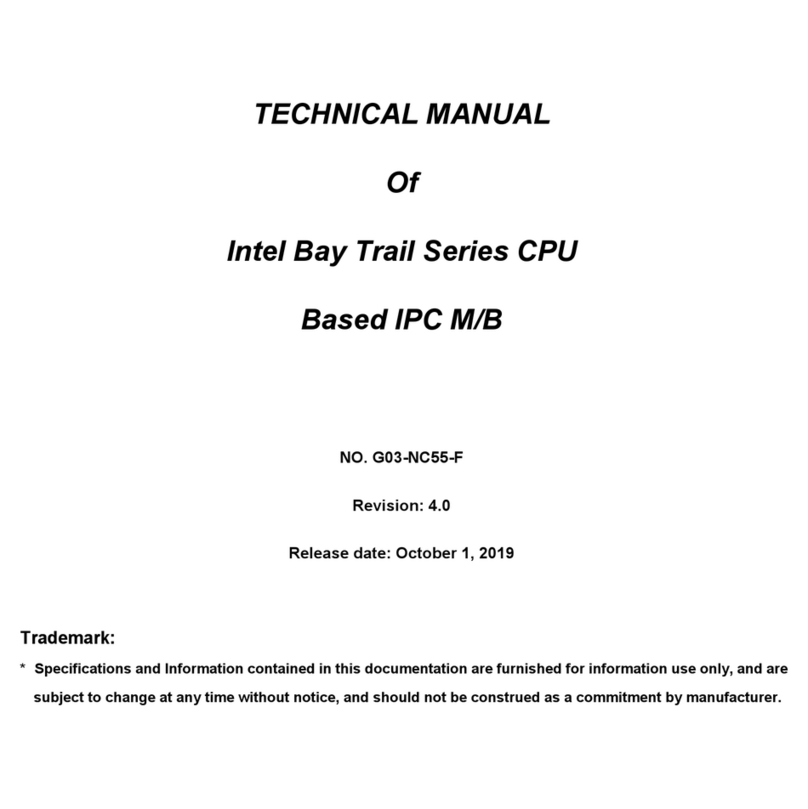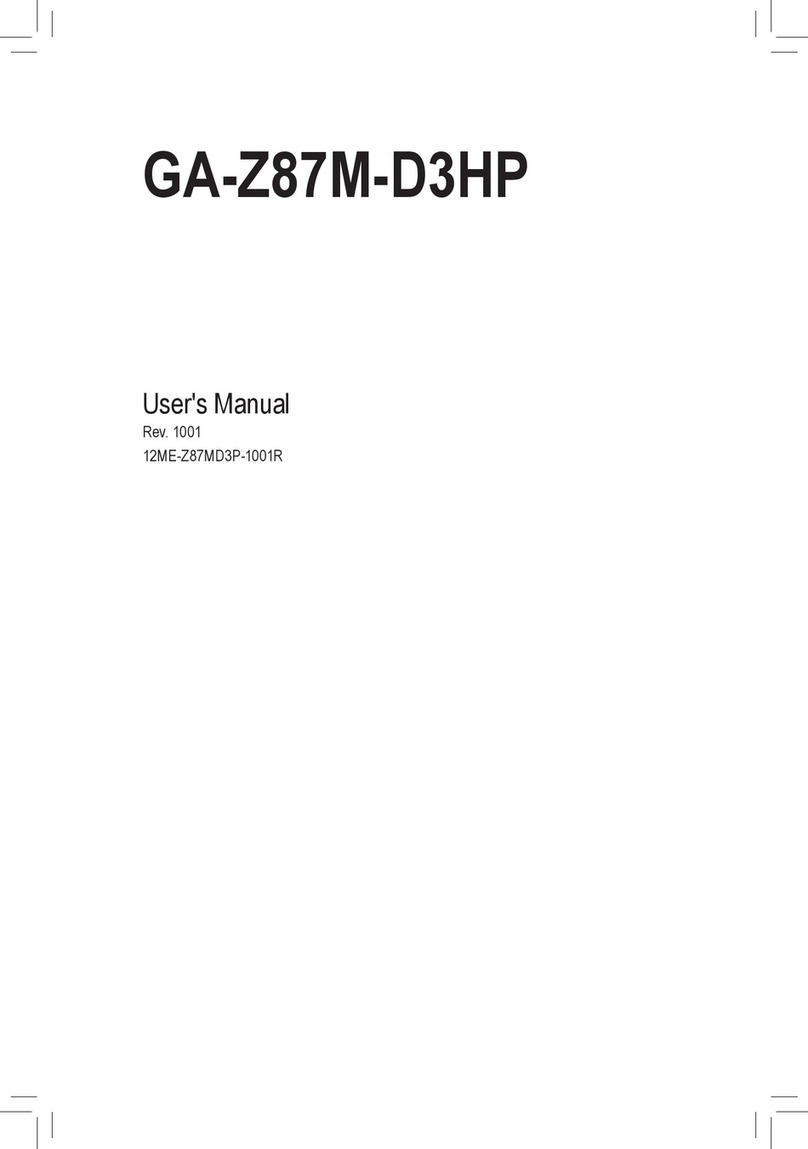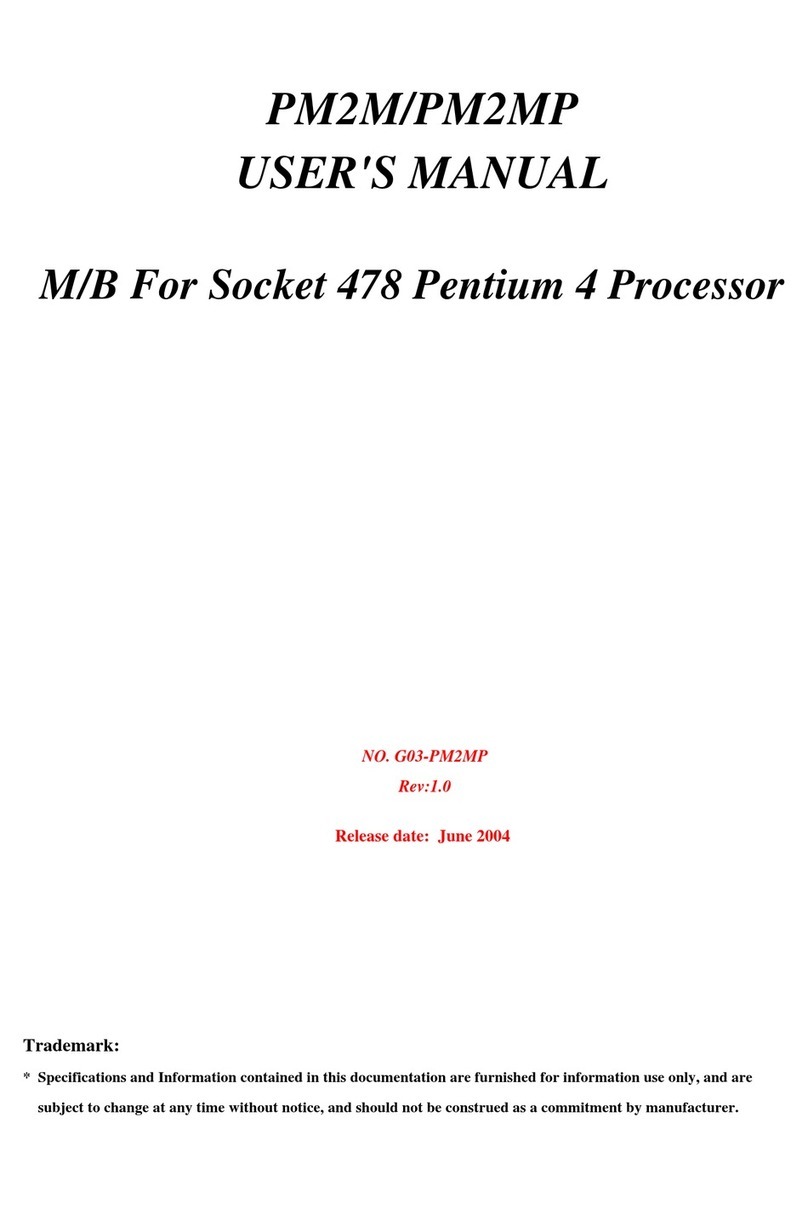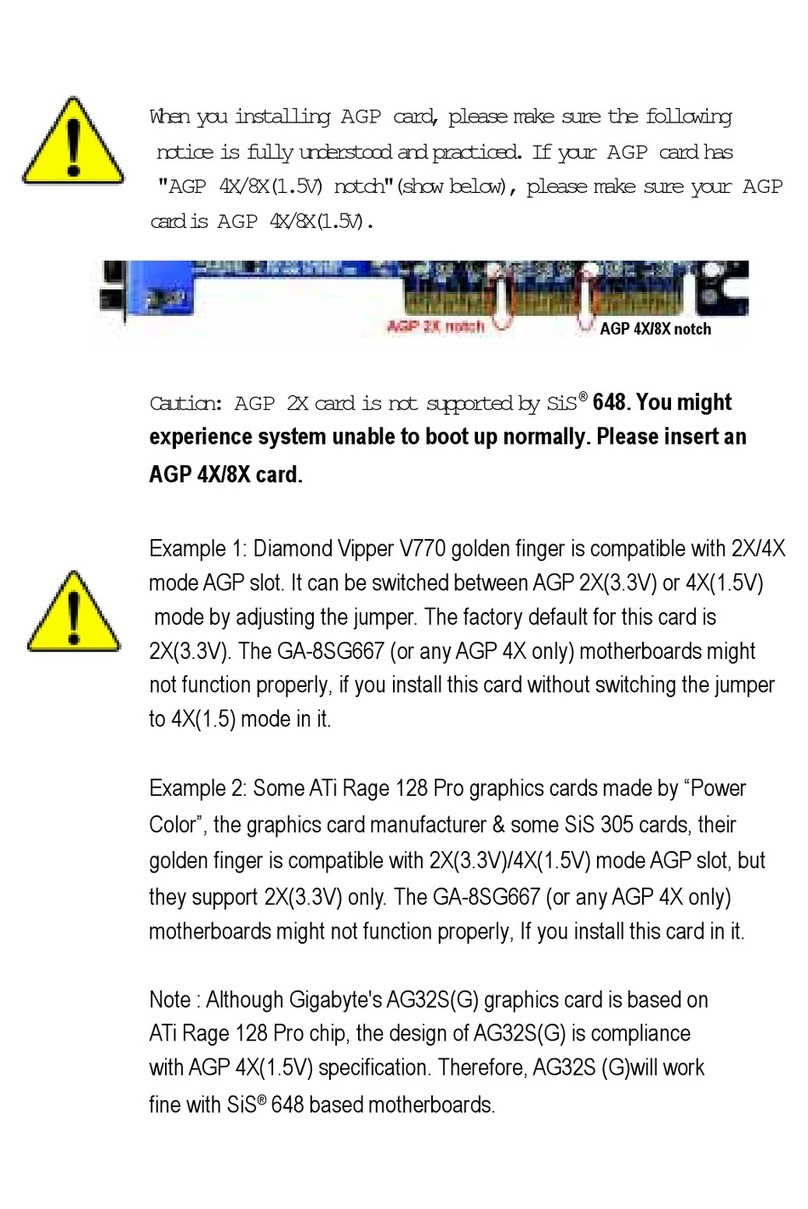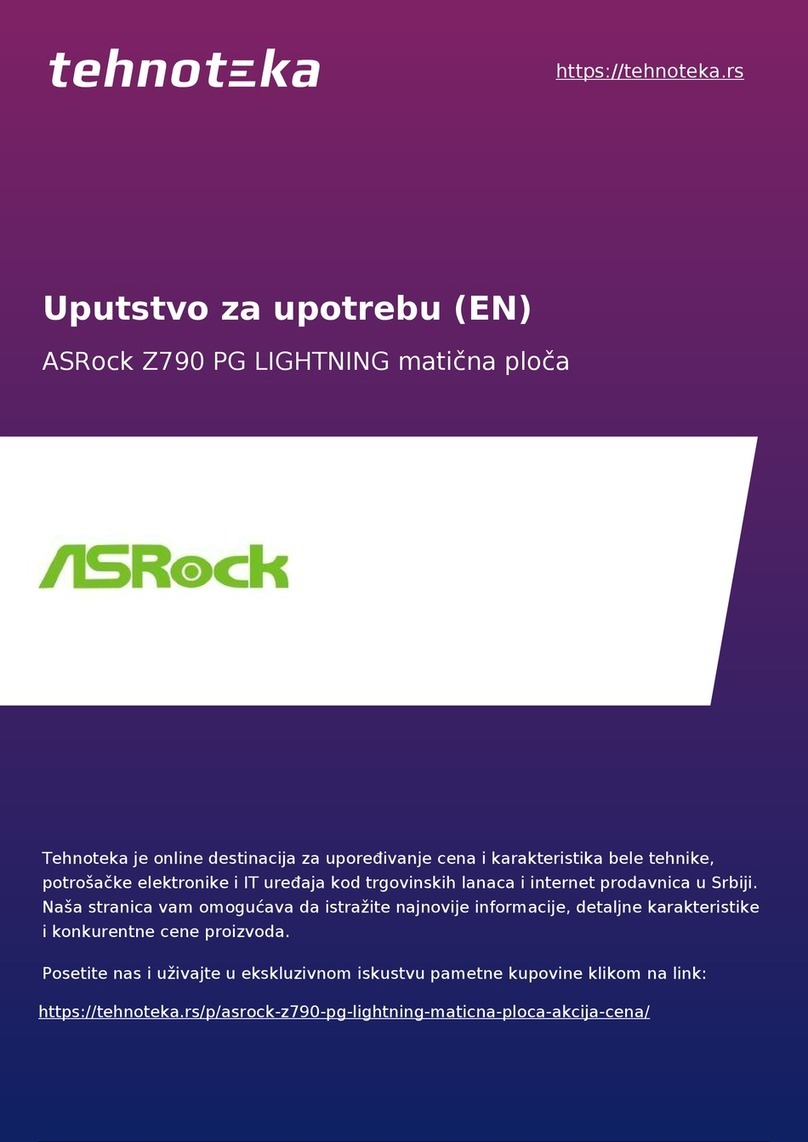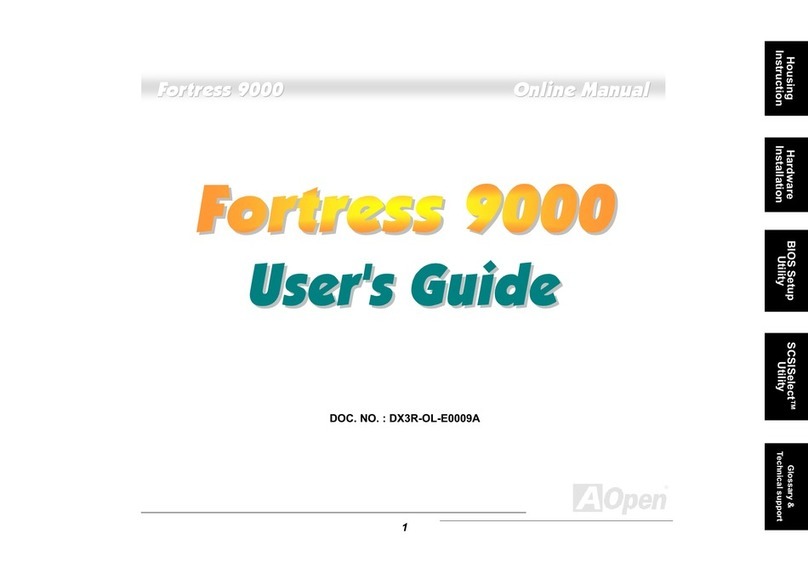LanParty NFII Ultra A+ User manual

Rev. A+
System Board
User’s Manual
71000311
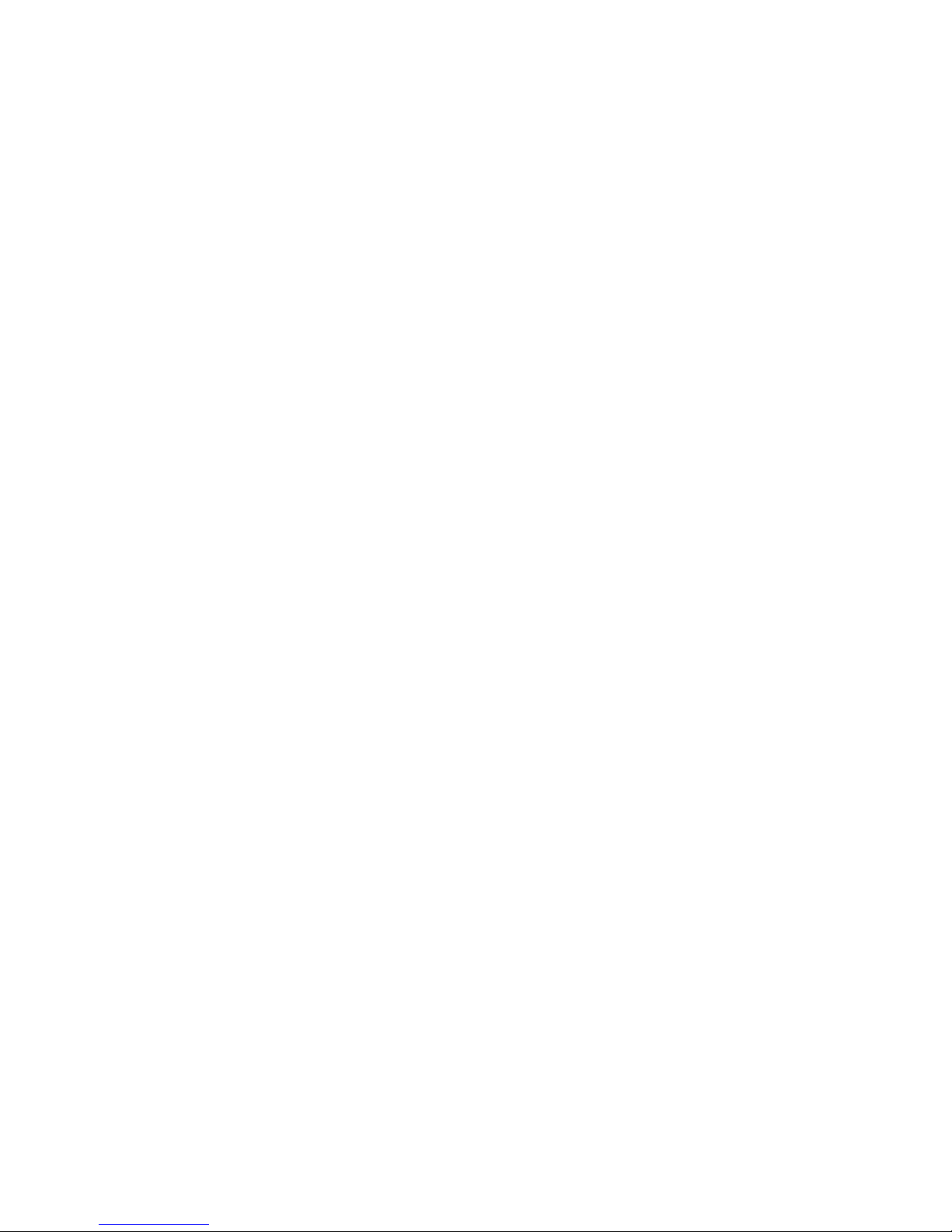
Copyright
This publication contains information that is protected by copyright.
No part of it may be reproduced in any form or by any means or
used to make any transformation/adaptation without the prior
written permission from the copyright holders.
This publication is provided for informational purposes only. The
manufacturer makes no representations or warranties with respect to
the contents or use of this manual and specifically disclaims any
express or implied warranties of merchantability or fitness for any
particular purpose.The user will assume the entire risk of the use or
the results of the use of this document. Further, the manufacturer
reserves the right to revise this publication and make changes to its
contents at any time, without obligation to notify any person or
entity of such revisions or changes.
© 2003 All Rights Reserved.
Trademarks
Microsoft®MS-DOS®, WindowsTM, Windows®95, Windows®98,
Windows®98 SE, Windows®ME, Windows®2000, Windows NT®
4.0 and Windows®XP are registered trademarks of Microsoft
Corporation. AMD, AthlonTM XP and AthlonTM are registered
trademarks of Advanced Micro Devices, Inc. nVidia®is a registered
trademark of NVIDIA Corporation. Award is a registered trademark
of Award Software, Inc. Other trademarks and registered trade-
marks of products appearing in this manual are the properties of
their respective holders.
Caution
To avoid damage to the system:
• Use the correct AC input voltage range.....
To reduce the risk of electric shock:
• Unplug the power cord before removing the system chassis
cover for installation or servicing. After installation or servicing,
cover the system chassis before plugging the power cord.

Battery:
• Danger of explosion if battery incorrectly replaced.
• Replace only with the same or equivalent type recommend
by
the manufacturer.
• Dispose of used batteries according to the battery
manufacturer’s
instructions.
Joystick or MIDI port:
• Do not use any joystick or MIDI device that requires more than
10A current at 5V DC. There is a risk of fire for devices that
exceed this limit.
FCC and DOC Statement on Class B
This equipment has been tested and found to comply with the limits
for a Class B digital device, pursuant to Part 15 of the FCC rules.
These limits are designed to provide reasonable protection against
harmful interference when the equipment is operated in a residential
installation. This equipment generates, uses and can radiate radio
frequency energy and, if not installed and used in accordance with
the instruction manual, may cause harmful interference to radio
communications. However, there is no guarantee that interference
will not occur in a particular installation. If this equipment does cause
harmful interference to radio or television reception, which can be
determined by turning the equipment off and on, the user is
encouraged to try to correct the interference by one or more of the
following measures:
• Reorient or relocate the receiving antenna.
• Increase the separation between the equipment and the receiver.
• Connect the equipment into an outlet on a circuit different from
that to which the receiver is connected.
• Consult the dealer or an experienced radio TV technician for
help.
Notice:
1. The changes or modifications not expressly approved by the
party responsible for compliance could void the user's authority
to operate the equipment.
2. Shielded interface cables must be used in order to comply with
the emission limits.

Notice
This user’s manual contains detailed information about the system
board. If, in some cases, some information doesn’t match those
shown in the multilingual manual, the multilingual manual should
always be regarded as the most updated version. The multilingual
manual is included in the system board package.
To view the user’s manual, insert the CD into a CD-ROM drive.The
autorun screen (Mainboard Utility CD) will appear. Click the “Tools”
icon then click “Manual” on the main menu.

Table of Contents
Chapter 1 - Introduction
1.1 Features and Specifications.................................................................................
1.2 Package Checklist.........................................................................................................
Chapter 2 - Hardware Installation
2.1 System Board Layout ........................................................................................
2.2 Installing the CPU....................................................................................................
2.3 System Memory........................................................................................................
2.4 Jumper Settings...........................................................................................................
2.5 Rear Panel I/O Ports............................................................................................
2.6 I/O Connectors..........................................................................................................
Chapter 3 - Award BIOS Setup Utility
3.1 The Basic Input/Output System....................................................................
3.1.1 Standard CMOS Features.............................................................
3.1.2 Advanced BIOS Features..............................................................
3.1.3 Advanced Chipset Features .....................................................
3.1.4 Integrated Peripherals........................................................................
3.1.5 Power Management Setup..........................................................
3.1.6 PnP/PCI Configurations....................................................................
3.1.7 PC Health Status...................................................................................
3.1.8 Genie BIOS Setting.............................................................................
3.1.9 Load Fail-Safe Defaults.....................................................................
3.1.10 Load Optimized Defaults..............................................................
3.1.11 Set Supervisor Password...............................................................
3.1.12 Set User Password..............................................................................
3.1.13 Save & Exit Setup.................................................................................
3.1.14 Exit Without Saving.............................................................................
3.2 HighPoint BIOS Configuration Utility......................................................
3.3 Updating the BIOS.......................................................................................................
7
15
52
52
57
62
65
72
77
79
81
85
85
86
86
87
87
88
89
16
17
18
21
24
32

Introduction
1
6
Chapter 4 - Supported Softwares
4.1 Desktop Management Interface..................................................................
4.2 Drivers, Utilities and Software Applications..................................
4.3 6-Channel Audio Output via Software...............................................
4.4 Installation Notes........................................................................................................
Appendix A - Using the Suspend to RAM
Function
A.1 Using the Suspend to RAM Function..................................................
Appendix B - System Error Messages
B.1 POST Beep......................................................................................................................
B.2 Error Messages.............................................................................................................
Appendix C - Troubleshooting
C.1 Troubleshooting Checklist...................................................................................
91
94
106
108
113
113
109
115
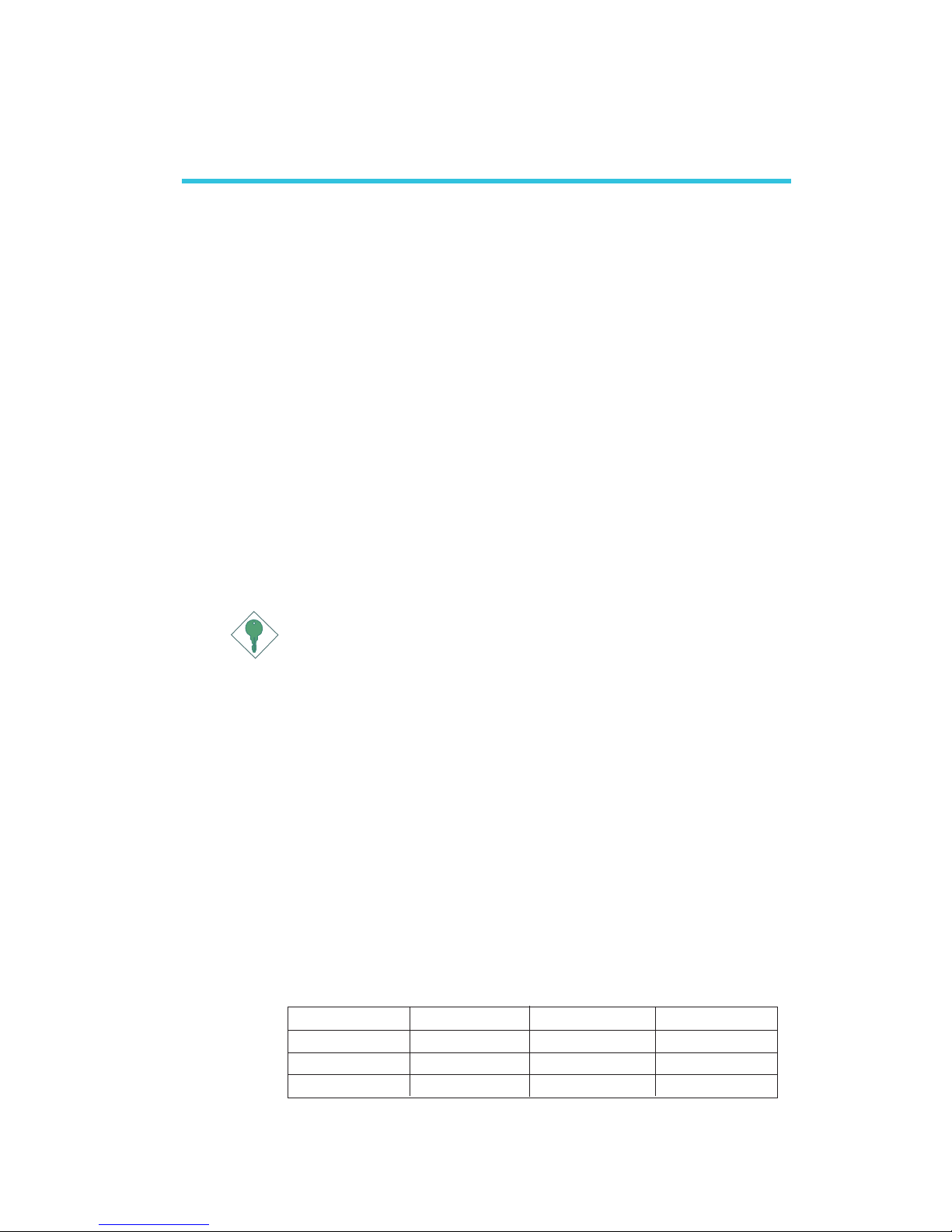
1
Introduction
7
1.1 Features and Specifications
1.1.1 Features
Chipset
• nVIDIA®nForce2TM Ultra 400 and nForce2TM MCP-T
Processor
The system board is equipped with Socket-A for PGA processor. It
is also equipped with a switching voltage regulator that automatically
detects 1.100V to 1.850V.
• AMD AthlonTM XP 266/333/400MHz FSB
• AMD AthlonTM 200/266MHz FSB
Important:
To ensure proper boot up and operation of your system, you
must power-off the system then turn off the power supply’s
switch or unplug the AC power cord prior to replacing the CPU.
System Memory
• Supports dual channel memory interface
• Supports up to 3GB memory (unbuffered DIMM)
• Uses PC1600 (DDR200), PC2100 (DDR266), PC2700
(DDR333) or PC 3200 (DDR 400) DDR SDRAM DIMM, 2.5V
type
• Three184-pin DDR SDRAM DIMM sockets
• L2 cache memory
- AthlonTM XP / AthlonTM processor: built-in 256KB Level 2
pipelined burst cache
Chapter 1 - Introduction
DIMMs
2MBx64
4MBx64
8MBx64
Memory Size
16MB
32MB
64MB
DIMMs
16MBx64
32MBx64
64MBx64
Memory Size
128MB
256MB
512MB

Introduction
1
8
Expansion Slots
The system board is equipped with 1 AGP slot and 5 PCI slots.
AGP (Accelerated Graphics Port)
AGP is an interface designed to support high performance 3D
graphics cards. It utilizes a dedicated pipeline to access system
memory for texturing, z-buffering and alpha blending. The AGP slot
supports AGP 8x with up to 2132MB/sec. bandwidth and AGP 4x
with up to 1066MB/sec. bandwidth for 3D graphics applications.
AGP in this system board will deliver faster and better graphics to
your PC.
Onboard Audio Features
• AC’97 2.2 S/PDIF extension compliant codec
• Supports Microsoft®DirectSound/DirectSound 3D
• AC’97 supported with full duplex, independent sample rate
converter for audio recording and playback
• 6-channel audio output
Onboard Dual LAN Features
• Dual LAN chips
- nVIDIA®nForce2TM MCP-T and ICS1893 Phy
- Realtek RTL8101L
• Integrated IEEE 802.3, 10BASE-T and 100BASE-TX compatible
PHY
• Integrated power management functions
• Full duplex support at both 10 and 100 Mbps
• Supports IEEE 802.3u auto-negotiation
• Supports wire for management
ATA RAID - Redundant Array of Inexpensive Disk
• RAID 0, 1, 0+1 and 1.5
• Two independent IDE channels support 4 hard disk drives
(UDMA modes 33/66/100/133 or EIDE)
• Supports PIO modes 0/1/2/3/4, DMA modes 0/1/2 and
UDMA modes 0/1/2/3/4/5/6

1
Introduction
9
PCI Bus Master IDE Controller
• Two PCI IDE interfaces support up to four IDE devices
• Supports ATA/33, ATA/66, ATA/100 and ATA/133 hard drives
• UDMA Modes 3, 4, 5 and 6 Enhanced IDE (data transfer rate
up to 133MB/sec.)
• Bus mastering reduces CPU utilization during disk transfer
• Supports ATAPI CD-ROM, LS-120 and ZIP
Serial ATA IDE Interface
• Uses Marvell 88i8030 chip
• Supports one SATA (Serial ATA) interface which is compliant with
SATA 1.0 specification (1.5Gbps interface)
Serial ATA is a storage interface that is compliant with SATA 1.0
specification. With speed of up to 1.5Gbps, it improves hard drive
performance even in data intensive environments such as audio/
video, consumer electronics and entry-level servers.
IEEE 1394a Interface
• nVIDIA®nForce2TM MCP-T and Agere FW803 Phy chips
• Supports three 100/200/400 Mb/sec ports
IEEE 1394A is fully compliant with the 1394A OHCI (Open Host
Controller Interface) 1.1 specification. It supports up to 63 devices
that can run simultaneously on a system. 1394A is a fast external
bus standard that supports data transfer rates of up to 400Mbps.
In addition to its high speed, it also supports isochronous data
transfer which is ideal for video devices that need to transfer high
levels of data in real-time. 1394A supports both Plug-and-Play and
hot plugging.
S/PDIF
S/PDIF is a standard audio file transfer format that transfers digital
audio signals to a device without having to be converted first to an
analog format. This prevents the quality of the audio signal from
degrading whenever it is converted to analog. S/PDIF is usually
found on digital audio equipment such as a DAT machine or audio
processing device.The S/PDIF connector on the system board sends

Introduction
1
10
surround sound and 3D audio signal outputs to amplifiers and
speakers and to digital recording devices like CD recorders.
IrDA Interface
The system board is equipped with an IrDA connector for wireless
connectivity between your computer and peripheral devices. The
IRDA (Infrared Data Association) specification supports data
transfers of 115K baud at a distance of 1 meter.
USB Ports
The system board supports USB 2.0 and USB 1.1 ports. USB 1.1
supports 12Mb/second bandwidth while USB 2.0 supports 480Mb/
second bandwidth providing a marked improvement in device
transfer speeds between your computer and a wide range of
simultaneously accessible external Plug and Play peripherals..
BIOS
• Award BIOS, Windows®95/98/2000/ME/XP Plug and Play
compatible
• Genie BIOS provides:
- CPU/DRAM overclocking
- CPU/AGP/DRAM/Chipset overvoltage
• Supports SCSI sequential boot-up
• Flash EPROM for easy BIOS upgrades
• Supports DMI 2.0 function
• 4Mbit flash memory
Desktop Management Interface (DMI)
The system board comes with a DMI 2.0 built into the BIOS. The
DMI utility in the BIOS automatically records various information
about your system configuration and stores these information in the
DMI pool, which is a part of the system board's Plug and Play
BIOS. DMI, along with the appropriately networked software, is
designed to make inventory, maintenance and troubleshooting of
computer systems easier.

1
Introduction
11
Rear Panel I/O Ports (PC 99 color-coded connectors)
• Four USB 2.0/1.1 ports
• Two RJ45 LAN port
• Two NS16C550A-compatible DB-9 serial ports
• One SPP/ECP/EPP DB-25 parallel port
• One mini-DIN-6 PS/2 mouse port
• One mini-DIN-6 PS/2 keyboard port
• Three audio jacks: line-out, line-in and mic-in
I/O Connectors
• One connector for 2 additional external USB 2.0/1.1 ports
• Three connectors for 3 external IEEE 1394a ports
• One connector for 1 external game/MIDI port
• One front audio connector for external line-out and mic-in jacks
• Two internal audio connectors (AUX-in and CD-in)
• One 4-channel audio output connector
• One S/PDIF-in/out connector
• One connector for IrDA interface
• Two RAID IDE connectors
• One connector for serial ATA interface
• Two IDE connectors
• One floppy drive interface supports up to two 2.88MB floppy
drives
• Two ATX power supply connectors
• One Wake-On-LAN connector
• CPU, chassis and second chassis fan connectors
1.1.2 System Health Monitor Functions
The system board is capable of monitoring the following “system
health” conditions.
• Monitors CPU/system temperature
• Monitors ±12V/5V/3.3V/VBAT(V)/5VSB(V) voltages
• Monitors CPU/chassis fan speed
• Read back capability that displays temperature, voltage and fan
speed

Introduction
1
12
1.1.3 Intelligence
CPU Temperature Protection
The CPU Temperature Protection function has the capability of
monitoring the CPU’s temperature during system boot-up. Once the
system has detected that the CPU’s temperature is too high, the system
will automatically power-off.
Over Voltage
The Over Voltage function allows you to manually adjust to a higher
core voltage that is supplied to the CPU, AGP, DRAM and/or
chipset. Although this function is supported, we do not recommend
that you use a higher voltage because unstable current may be
supplied to the system board causing damage.
CPU Overclocking
The CPU Overclocking function allows you to adjust the processor’s
bus clock. However, overclocking may result to the processor’s or
system’s instability and are not guaranteed to provide better system
performance.
Dual Function Power Button
Depending on the setting in the “Soft-Off By PBTN” field of the
Power Management Setup, this switch will allow the system to enter
the Soft-Off or Suspend mode.
Wake-On-Ring
This feature allows the system that is in the Suspend mode or Soft
Power Off mode to wake-up/power-on to respond to calls coming
from an external modem or respond to calls from a modem PCI
card that uses the PCI PME (Power Management Event) signal to
remotely wake up the PC.
Important:
If you are using a modem add-in card, the 5VSB power source
of your power supply must support a minimum of
≥
720mA.

1
Introduction
13
Wake-On-LAN
This feature allows the network to remotely wake up a Soft Power
Down (Soft-Off) PC. It is supported via the onboard LAN port, via
a PCI LAN card that uses the PCI PME (Power Management Event)
signal or via a LAN card that uses the Wake-On-LAN connector.
However, if your system is in the Suspend mode, you can power-on
the system only through an IRQ or DMA interrupt.
Important:
The 5VSB power source of your power supply must support
≥
720mA.
Wake-On-Keyboard/Wake-On-Mouse
This function allows you to use the keyboard or PS/2 mouse to
power-on the system.
Important:
The 5VSB power source of your power supply must support
≥
720mA.
Wake-On-USB Keyboard/Mouse
This function allows you to use a USB keyboard or USB mouse to
wake up a system from the S3 (STR - Suspend To RAM) state.
Important:
• If you are using the Wake-On-USB Keyboard/Mouse
function for 2 USB ports, the 5VSB power source of your
power supply must support
≥
1.5A.
• If you are using the Wake-On-USB Keyboard/Mouse
function for 3 or more USB ports, the 5VSB power source
of your power supply must support
≥
2A.
RTC Timer to Power-on the System
The RTC installed on the system board allows your system to
automatically power-on on the set date and time.

Introduction
1
14
ACPI STR
The system board is designed to meet the ACPI (Advanced
Configuration and Power Interface) specification. ACPI has energy
saving features that enables PCs to implement Power Management
and Plug-and-Play with operating systems that support OS Direct
Power Management. Currently, only Windows®®
®®
®98SE/2000/ME/XP
supports the ACPI function. ACPI when enabled in the Power
Management Setup will allow you to use the Suspend to RAM
function.
With the Suspend to RAM function enabled, you can power-off the
system at once by pressing the power button or selecting “Standby”
when you shut down Windows®®
®®
®98SE/2000/ME/XP without having
to go through the sometimes tiresome process of closing files,
applications and operating system. This is because the system is
capable of storing all programs and data files during the entire
operating session into RAM (Random Access Memory) when it
powers-off.The operating session will resume exactly where you left
off the next time you power-on the system.
Important:
The 5VSB power source of your power supply must support
≥
1A.
AC Power Failure Recovery
When power returns after an AC power failure, you may choose to
either power-on the system manually, let the system power-on
automatically or return to the state where you left off before power
failure occurs.
Virus Protection
Most viruses today destroy data stored in hard drives. The system
board is designed to protect the boot sector and partition table of
your hard disk drive.

1
Introduction
15
1.2 Package Checklist
The system board package contains the following items:
;The system board
;Two users manuals
;Two IDE round cables for ATA/33, ATA/66, ATA/100 or ATA/
133 IDE drives
;One 34-pin floppy disk drive round cable
;One serial ATA data cable
;One serial ATA power cable
;One card-edge bracket mounted with a game/MIDI port
;One card-edge bracket mounted with one S/PDIF-in port and
one S/PDIF-out port
;One card-edge bracket mounted with two 1394a ports
;One 1394a port on the FrontX device
;One line-out jack and one mic-in jack on the FrontX device
;Two USB 2.0/1.1 ports on the FrontX device
One card-edge bracket mounted with a 4-channel audio output
(optional)
;One PC Transpo kit
;One FrontX device
;One I/O shield
;One thermal paste
;One LANPARTY sticker
;One case badge
;One pack of jumper caps (five 2.54mm jumper caps)
;One “RAID Driver” floppy diskette
;One “Mainboard Utility” CD
;One “WinDVD/WinRIP Utility” CD
If any of these items are missing or damaged, please contact your
dealer or sales representative for assistance.
Please refer to the LANPARTY Features manual for more
information on the FrontX device.

2
16
Hardware Installation
2.1 System Board Layout
Chapter 2 - Hardware Installation
10
9
1
2
10
91
2
10
9
1
2
10
9
1
1
210
9
1
2
10
9
20
19
PWR- LED
ATX-SW
HD-LED SPEAKER
RESET
A3
AN37 AN3
Socket A
Battery
Reset Switch
Power Switch
RAID IDE-S
RAID IDE-P
IEEE 1394-3/2/1
DIMM3
DIMM2
DIMM1
PCI Slot 5
ATX Powe r
FDD
Front
Panel
Chassis Fan
2nd FAN
CPU FAN
IDE-S
IDE-P
USB5/6
WOL
CD-in
Line-out
Line-in
Mic-in
USB 1
USB 2
LAN 1
J9
(J19/J198/J199)
JP1
J14 J16
JP3
Parallel
J15
PCI Slot 1
PCI Slot 2
PCI Slot 3
PCI Slot 4
AGP Slot
IrDA
GAME/MIDI
S/PDIF-in/out
J25 Front Audio
J27 4-ch Audio
J24 AUX-in
Clear CMOS
USB 3
USB 4
LAN 2
COM 2 COM 1 P/S2
KB
Mouse
NVIDIA
nForce2
ULTRA 400
JP2
NVIDIA
nForce2
MCP-T
J26
J23
J11
ATX12V Power
J12
J22
CN6
J29
J13
CPU FSB Select
SATA
J17 J18
DIMM Standby
Power LED
J5
PCI Standby
Power LED Diagnostic LEDs
LED 1
I
LED 4
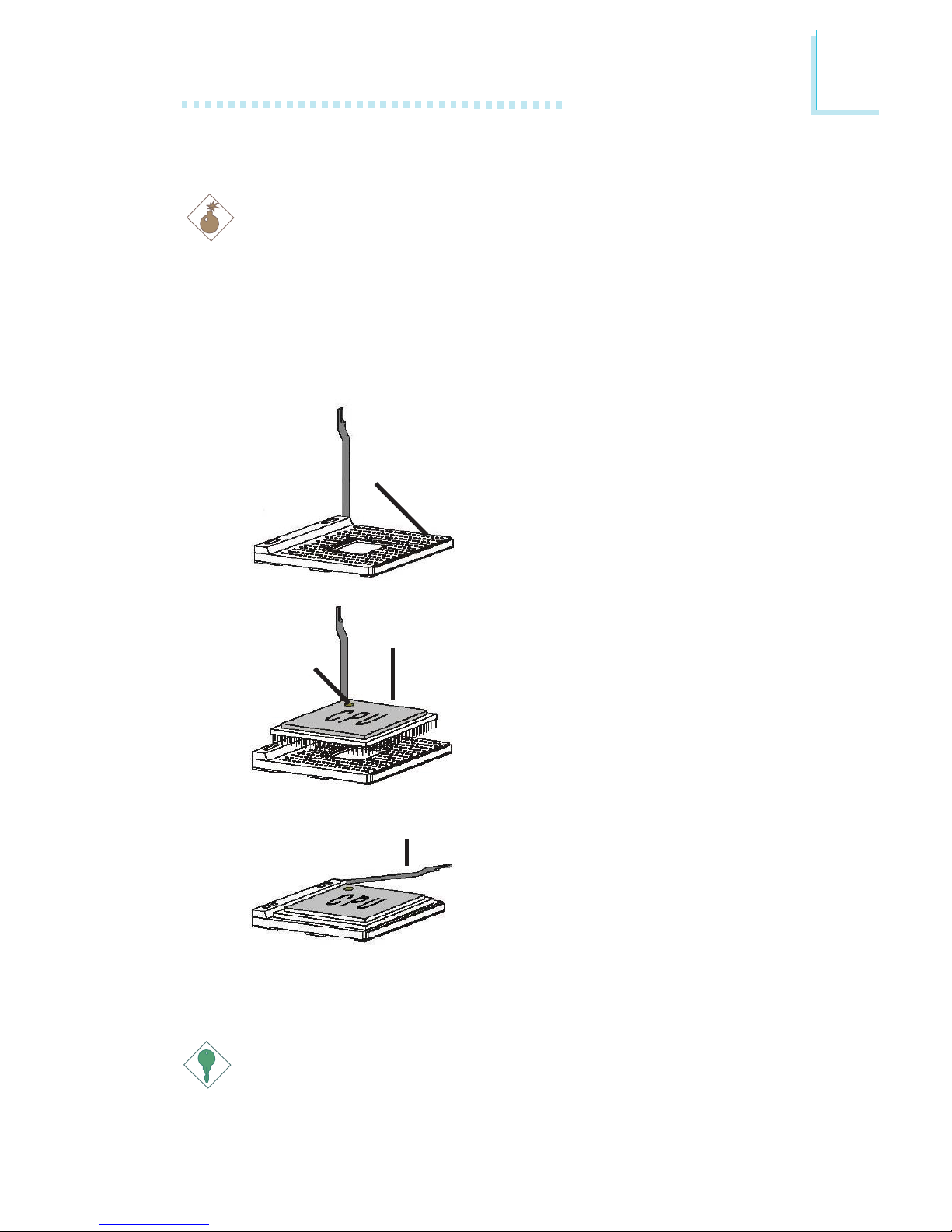
2
Hardware Installation
17
2.2 Installing the CPU
Warning:
• Before you install or remove any component, ensure that the
power supply is switched off or the power cord is detached from
the power supply. Failure to do so may cause severe damage to
the system board, peripherals, and/or components.
• Use a grounded wrist strap or touch a safely grounded object or
any metal object before handling the CPU to avoid damage
caused by static electricity.
1. Push the lever sideways, away from
the socket, then lift it up to a 90o
angle.
2. Position the CPU above the socket
then align the gold mark on the
corner of the CPU (designated as
pin 1) with pin 1 of the socket.
3. Insert the CPU into the socket until
it is seated in place.The CPU will fit
in only one orientation and can
easily be inserted without exerting
any force. Once the CPU is in place,
push down the lever to lock the
socket.The lever should click on the
side tab to indicate that the CPU is
completely secured in the socket.
Important:
Installing a heat sink with cooling fan is necessary for proper heat
dissipation. Apply a thin layer of thermal paste on top of the CPU.
Failure to do so may result in overheating the CPU.
Snap the lever
back into place
T
T
Insert and
press gently
Open Up
Gold
mark
]90
degree
angle
.
.
.
.
.
.
.
.
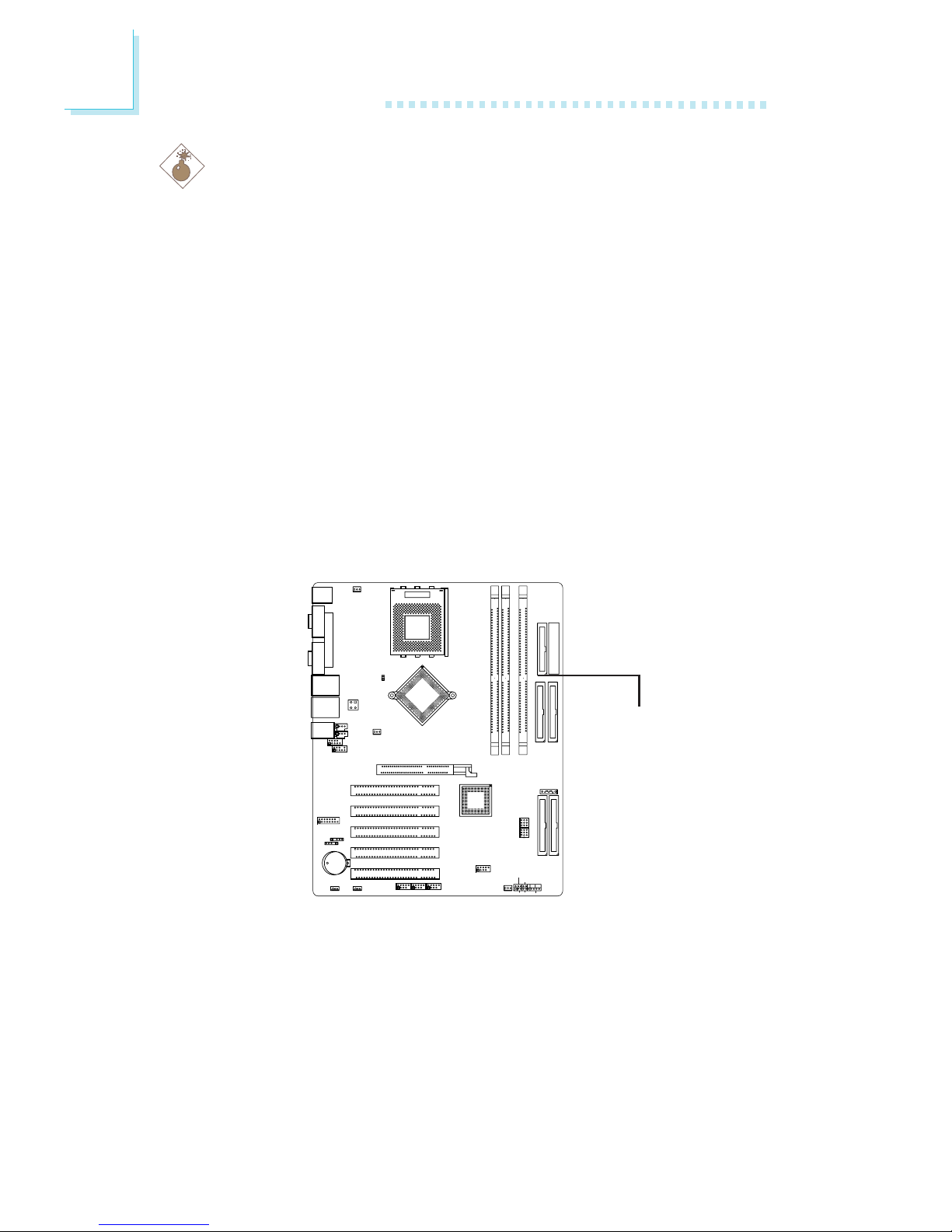
2
18
Hardware Installation
10
9
1
2
10
91
2
10
9
1
2
10
9
1
1
210
9
1
2
10
9
20
19
PWR- LED
PWR-SW
HD-LED SPEAKER
RESET
A3
AN37 AN3
Socket A
Battery
Reset Switch
Power Switch
RAID IDE 2
RAID IDE 1
IEEE 1394-3 / 2 / 1
DIMM3
DIMM2
DIMM1
PCI Slot 5
ATX Po w er
FDD
Front
Panel
Chassis Fan
2nd FAN
CPU FAN
IDE 2
IDE 1
USB5/6
WOL
CD-in
Line-out
Line-in
Mic-in
USB 1
USB 2
LAN 1
J9
(J19/J198/J199)
JP1
J14 J16
JP3
Parallel
J15
PCI Slot 1
PCI Slot 2
PCI Slot 3
PCI Slot 4
AGP Slot
IrDA
GAME/MIDI
S/PDIF-in/out
J25 Front Audio
J27 4-ch Audio
J24 AUX-in
Clear CMOS
USB 3
USB 4
LAN 2
COM 2 COM 1 P/S2
KB
Mouse
NVIDIA
nForce2
ULTRA400
JP2
NVIDIA
nForce2
MCP-T
J26
J23
J11
ATX12V Power
J12
J22
CN6
J29
J13
CPU FSB Select
SATA J5
J17 J18
2.3 System Memory
Warning:
• To ensure proper boot up and operation of your system, you
must power-off the system then turn off the power supply’s
switch or unplug the AC power cord prior to altering the setting
of a jumper or replacing the CPU.
• Electrostatic discharge (ESD) can damage your system board,
processor, disk drives, add-in boards, and other components.
Perform the upgrade instruction procedures described at an ESD
workstation only. If such a station is not available, you can provide
some ESD protection by wearing an antistatic wrist strap and
attaching it to a metal part of the system chassis. If a wrist
strap is unavailable, establish and maintain contact with the
system chassis throughout any procedures requiring ESD
protection.
The system board is equipped with three 184-pin DDR SDRAM
DIMM (Dual In-line Memory Module) sockets that support 2.5V
DDR SDRAM DIMM. Double Data Rate SDRAM (DDR SDRAM) is
a type of SDRAM that doubles the data rate through reading and
writing at both the rising and falling edge of each clock. This
effectively doubles the speed of operation therefore providing two
times faster data transfer.
W
DIMM 1DIMM 1
DIMM 1DIMM 1
DIMM 1
DIMM 2DIMM 2
DIMM 2DIMM 2
DIMM 2
DIMM 3DIMM 3
DIMM 3DIMM 3
DIMM 3

2
Hardware Installation
19
Refer to chapter 1 (System Memory section) for detailed
specification of the memory supported by the system board.
The thee DDR DIMM sockets on the system board are divided into 2
channels:
1st channel - DDR 1 and DDR 2
2nd channel - DDR 3
The system board supports the following memory interface.
Single Channel (SC)
Data will be accessed in chunks of 64 bits (8B) from the memory
channels.
Dual Channel (DC)
Dual channel provides better system performance because it doubles
the data transfer rate.
DIMMs are on the same channel.
DIMMs in a channel can be identical or
completely different.
Not all slots need to be populated.
DIMMs of the same memory configuration
are on different channels.
Single Channel
Dual Channel

2
20
Hardware Installation
1. Pull the “tabs” which are at the ends of the socket to the side.
2. Position the DIMM above the socket with the “notch” in the
module aligned with the “key” on the socket.
3. Seat the module vertically into the socket. Make sure it is
completely seated.The tabs will hold the DIMM in place.
2.3.1 Installing the DIM Module
A DIM module simply snaps into a DIMM socket on the system
board. Pin 1 of the DIM module must correspond with Pin 1 of the
socket.
Pin 1
Notch
Key
Tab Tab
Other manuals for NFII Ultra A+
1
Table of contents
Other LanParty Motherboard manuals

LanParty
LanParty Blood-Iron P45 Elite Series User manual

LanParty
LanParty X58-T3EH6 User manual
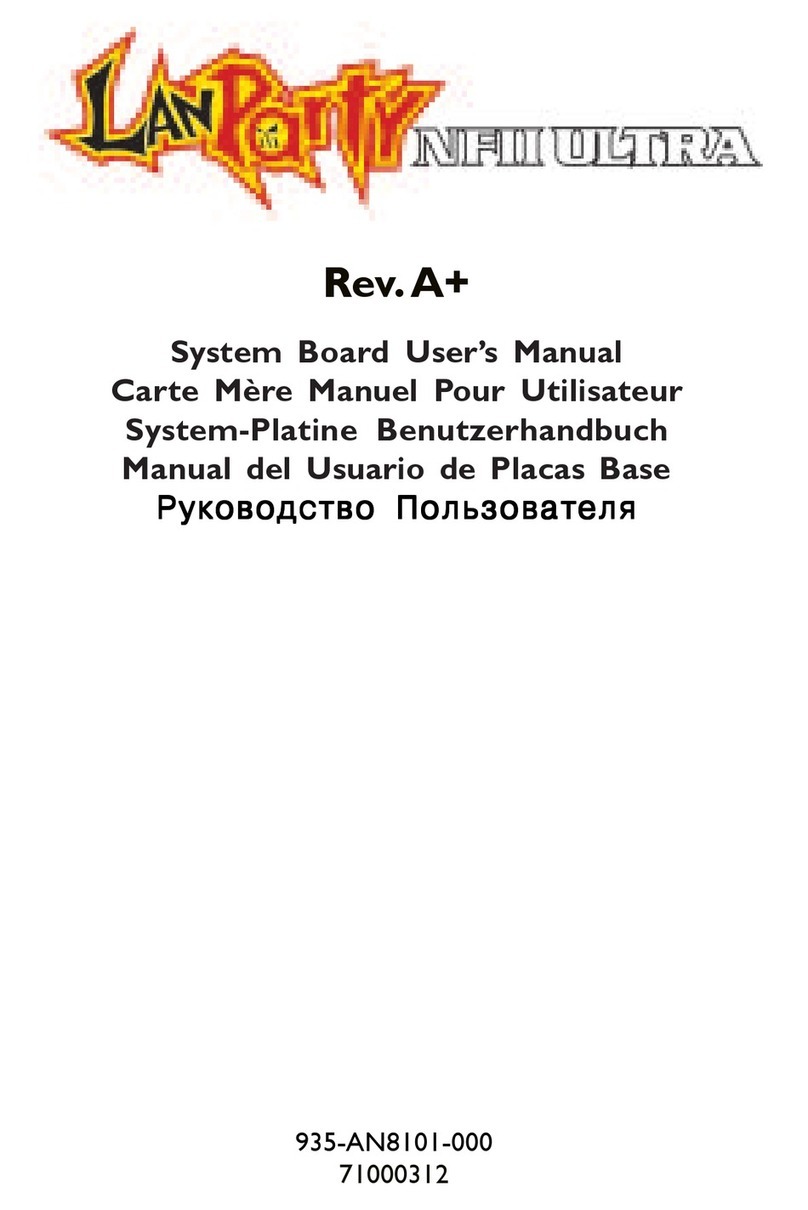
LanParty
LanParty NFII Ultra A+ User manual
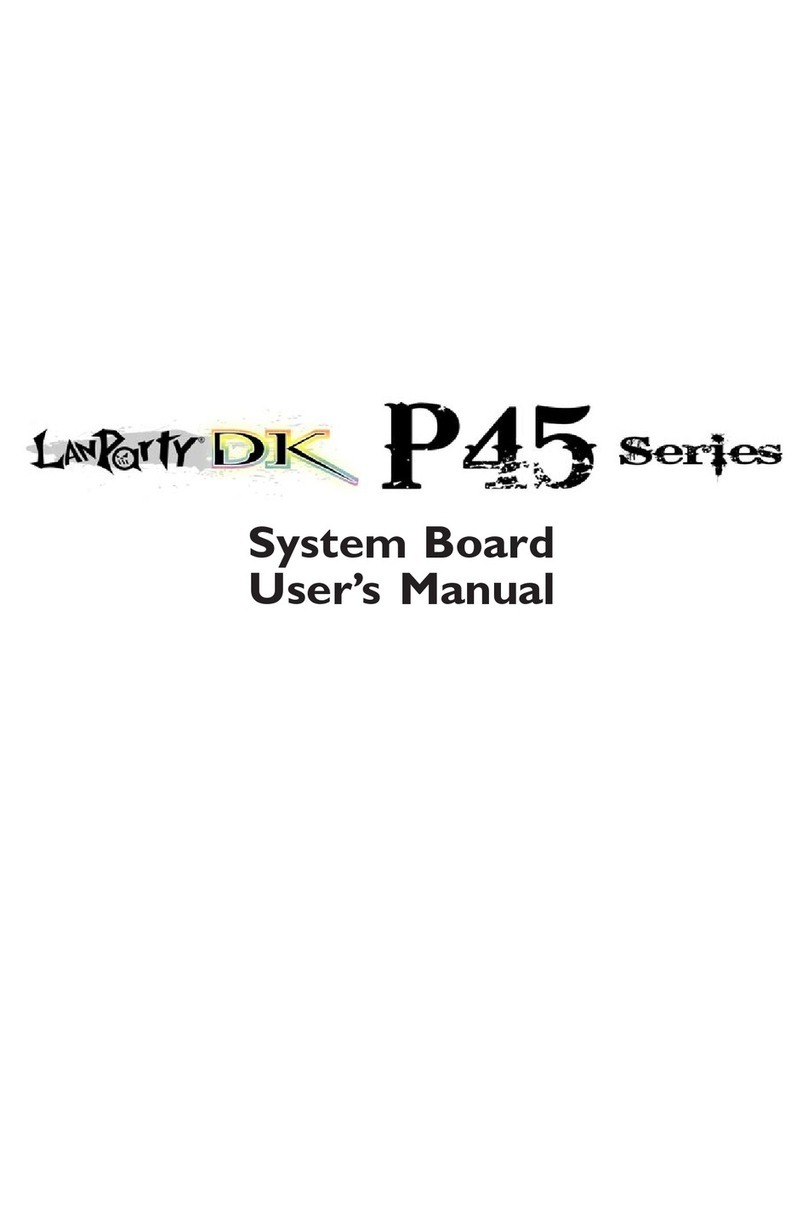
LanParty
LanParty Blood-Iron P45 Elite Series User manual
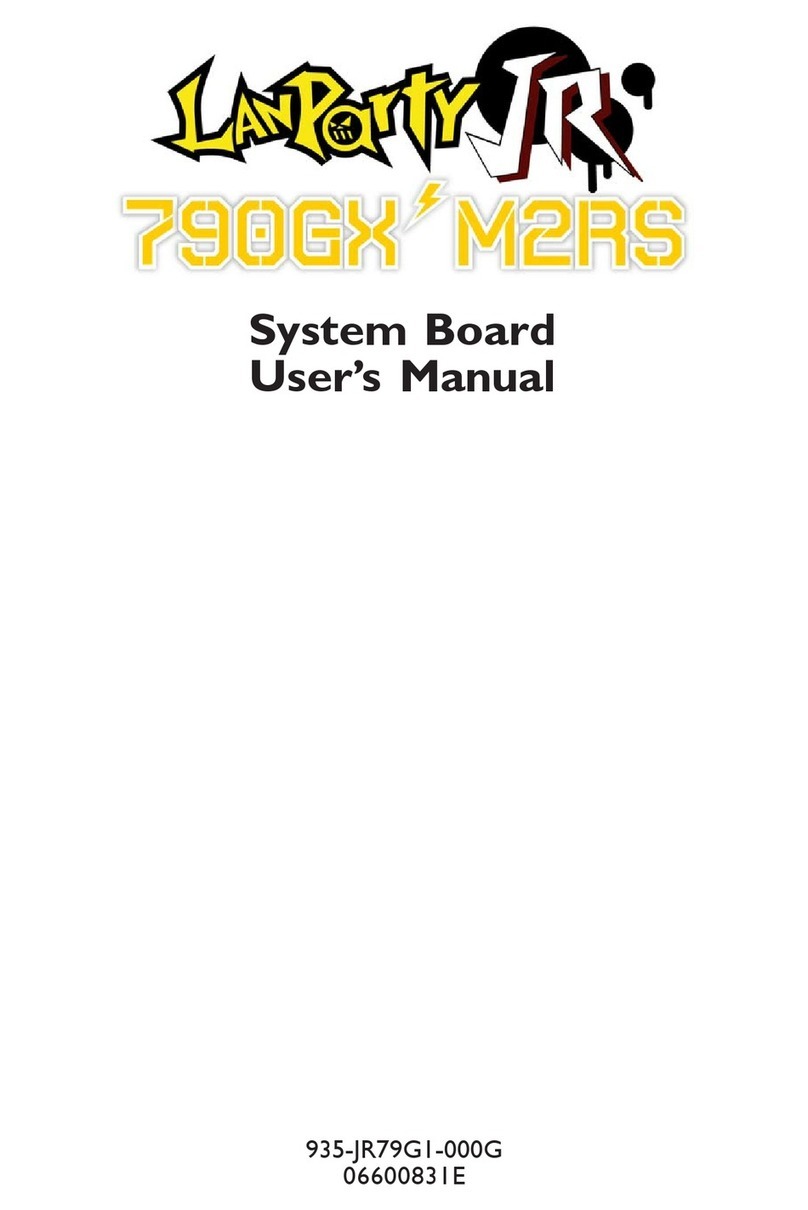
LanParty
LanParty 790GX M2RS User manual

LanParty
LanParty X48 User manual
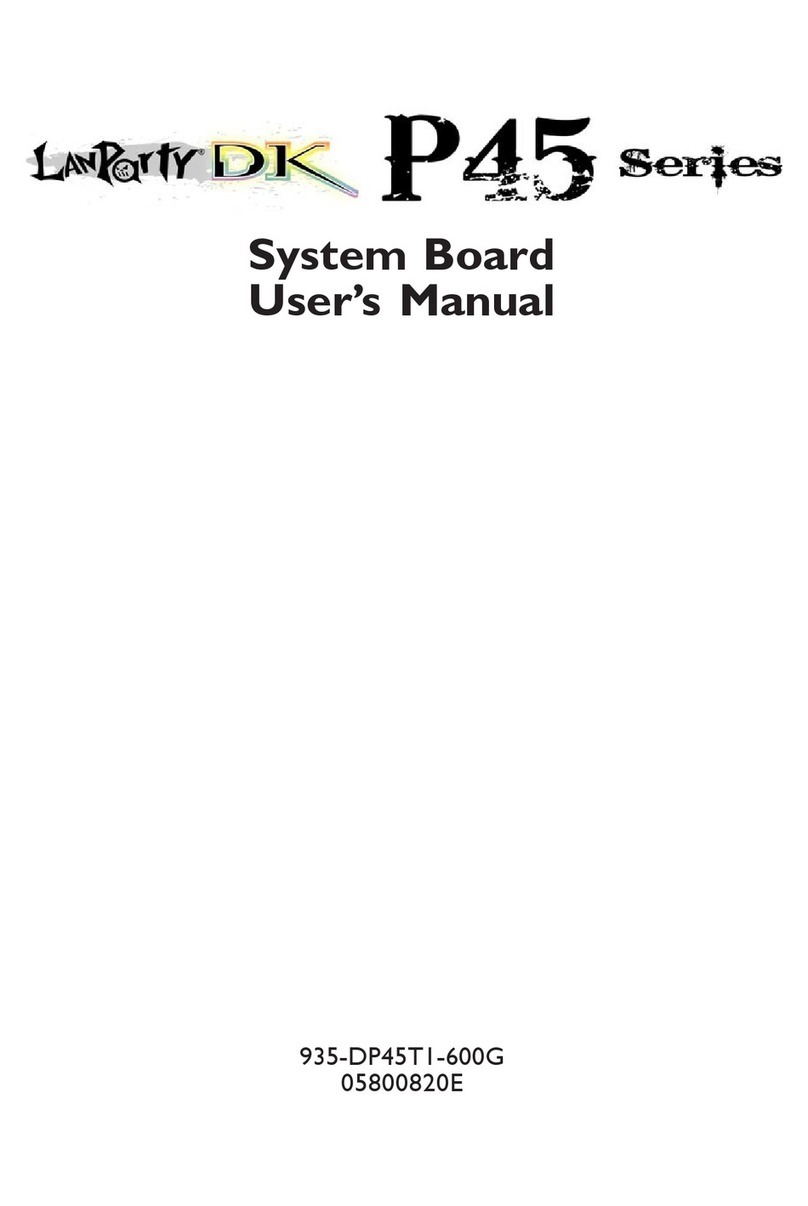
LanParty
LanParty Blood-Iron P45 Elite Series User manual

LanParty
LanParty X48-T3RS User manual
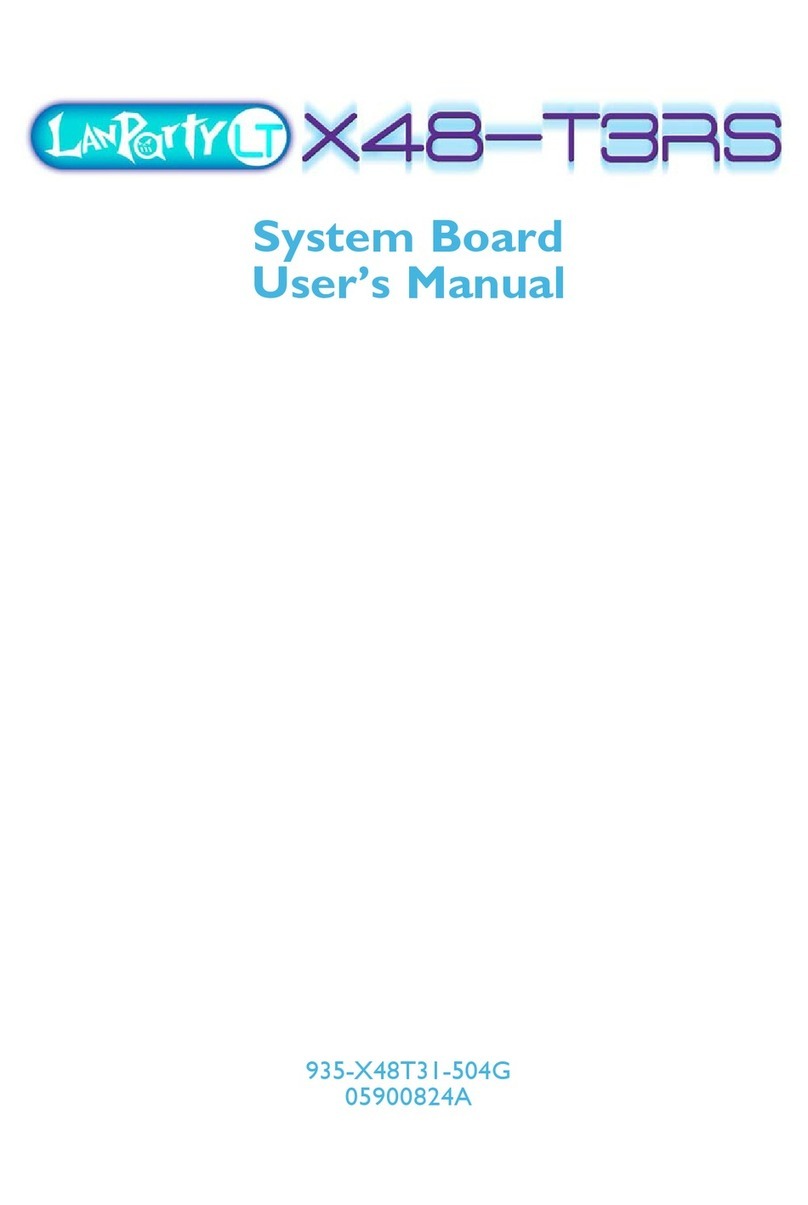
LanParty
LanParty X48-T3RS User manual

LanParty
LanParty DK P45-T3RSB Plus User manual