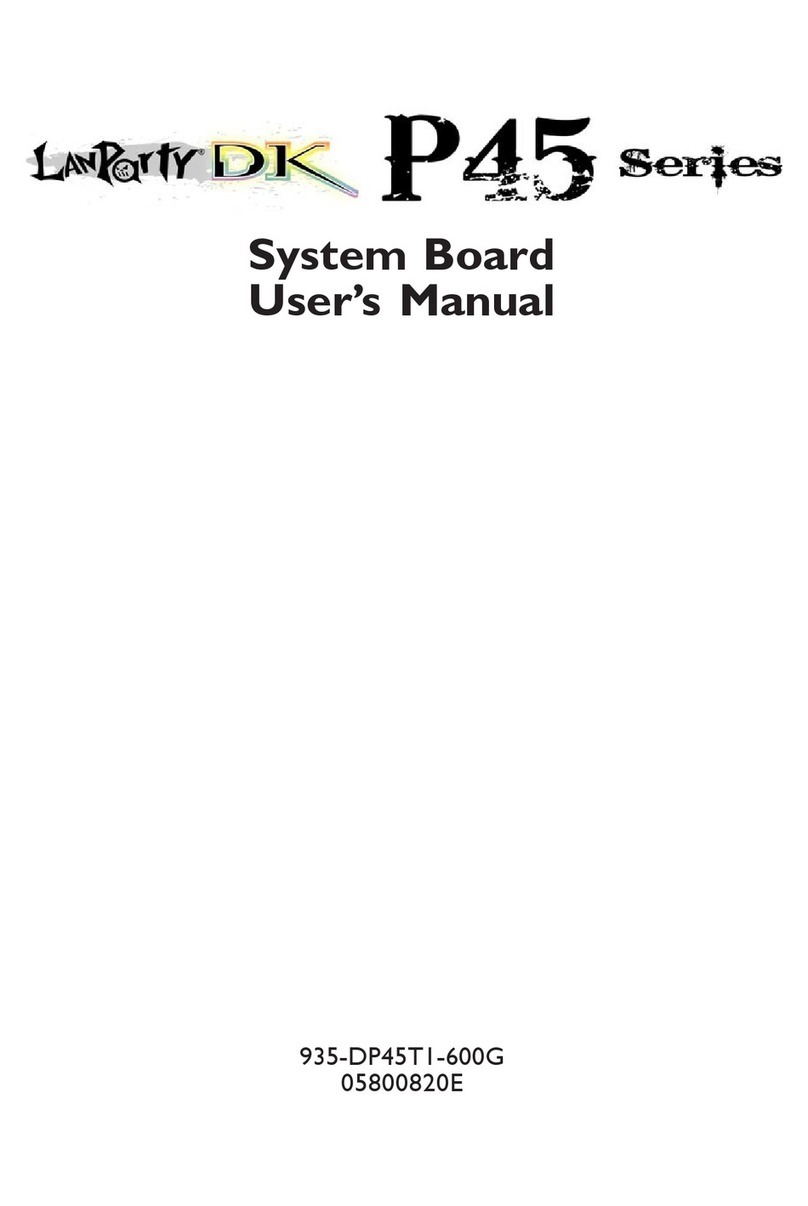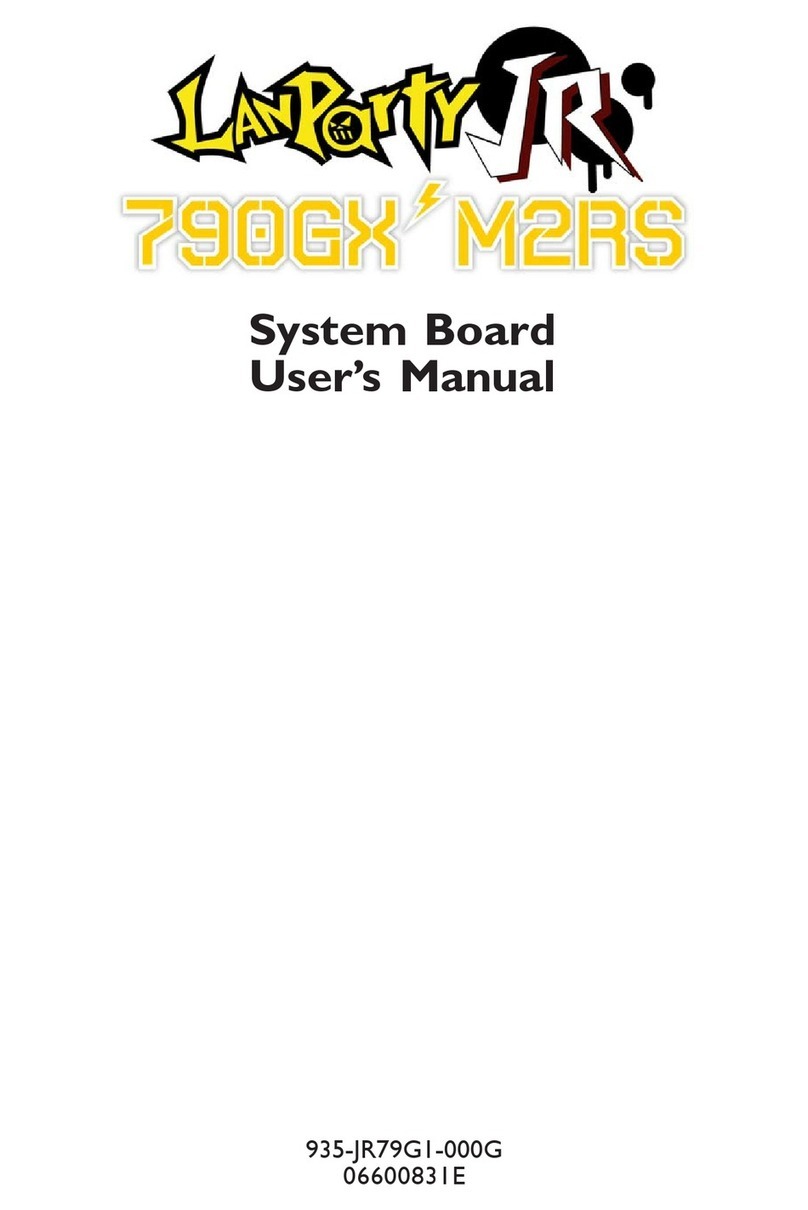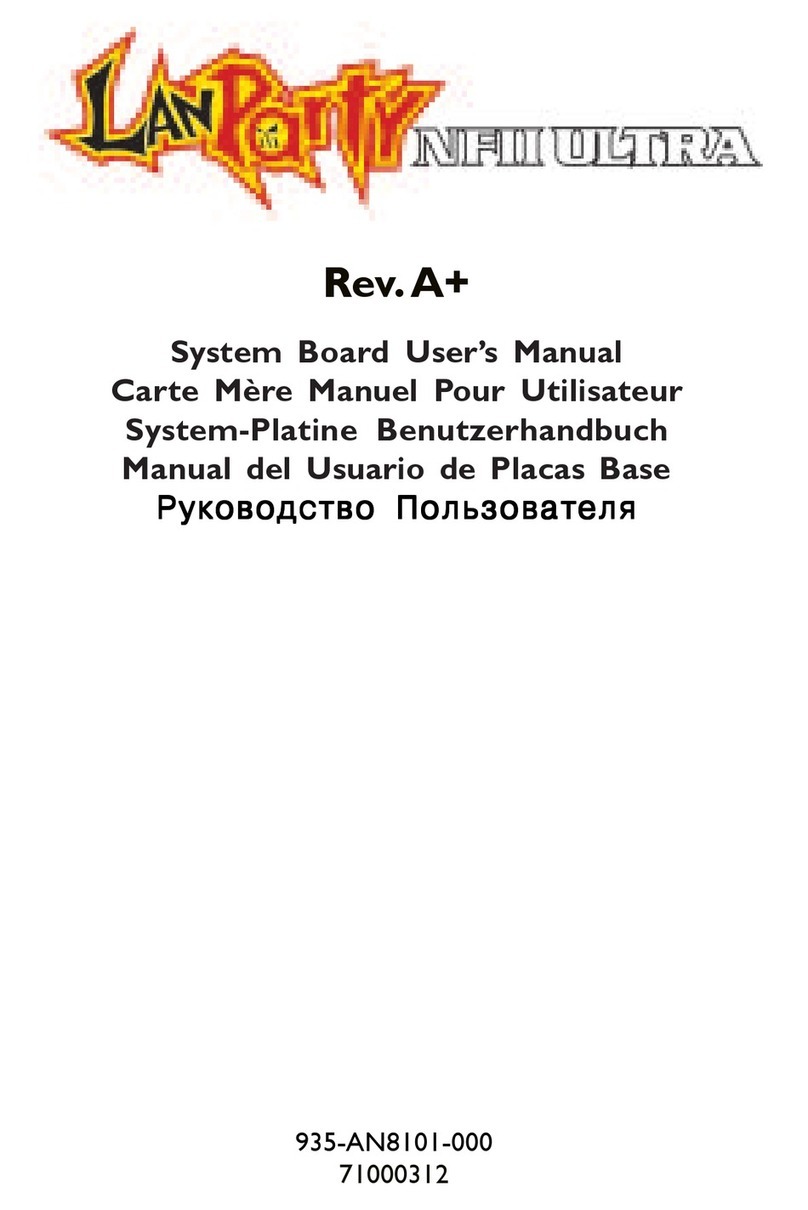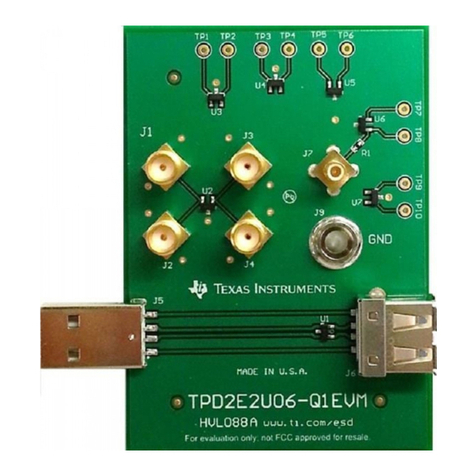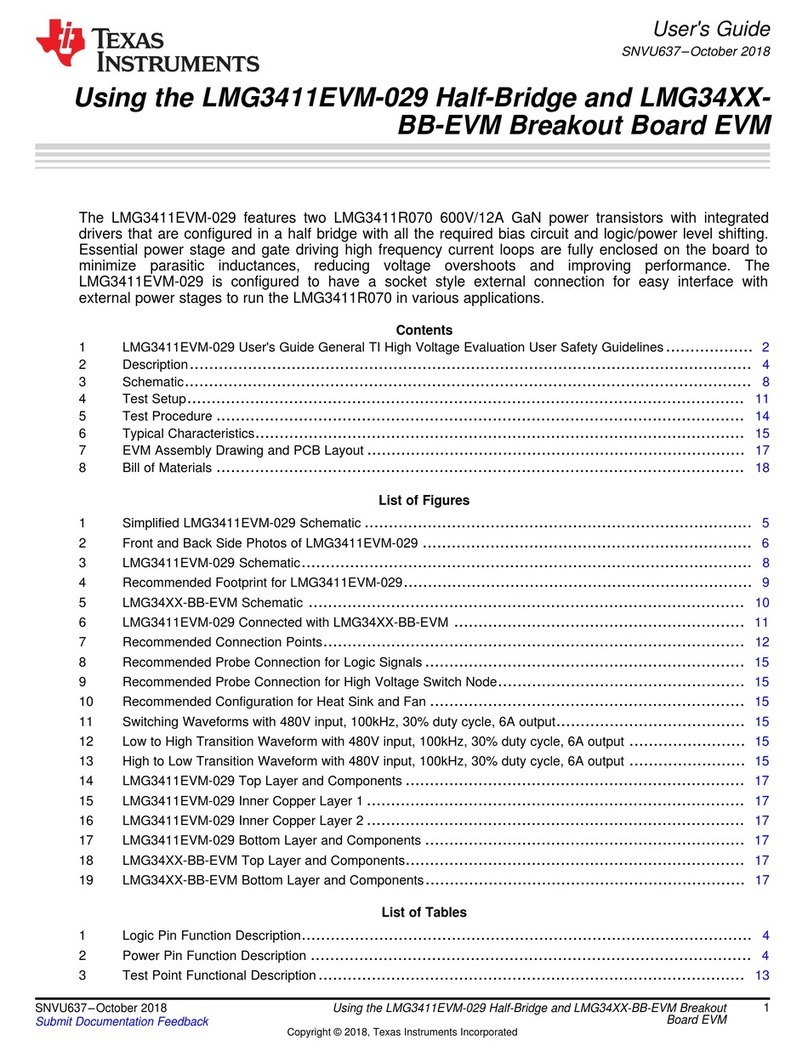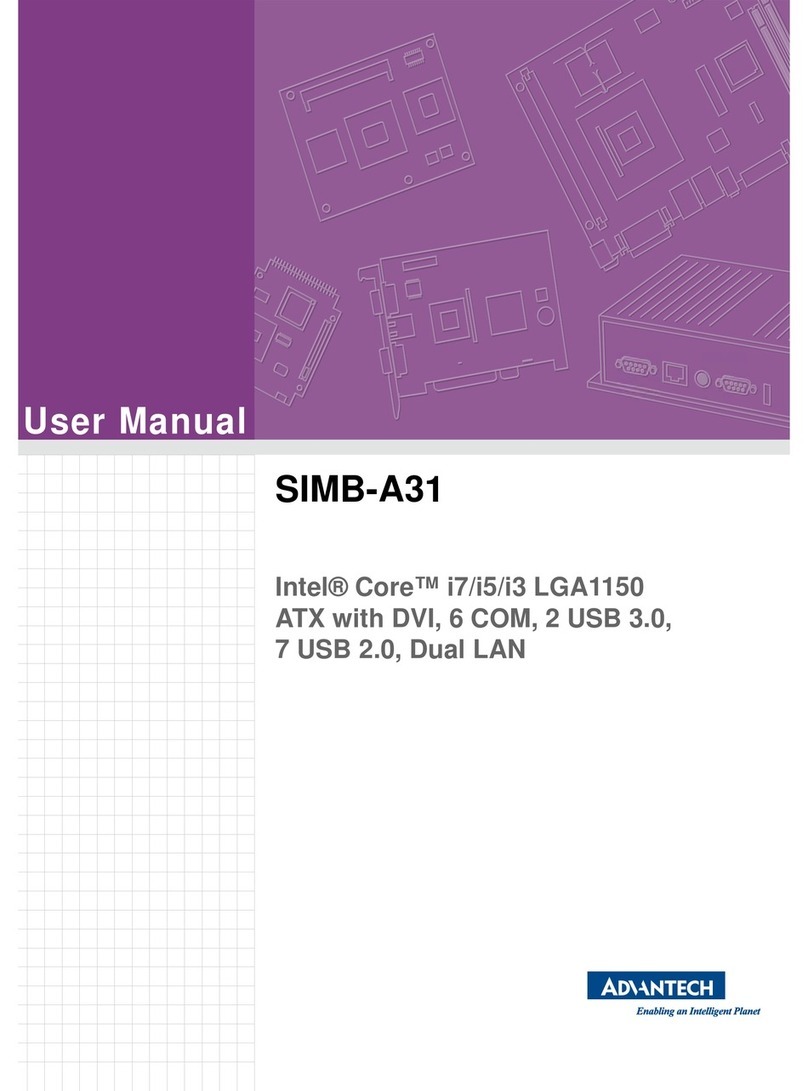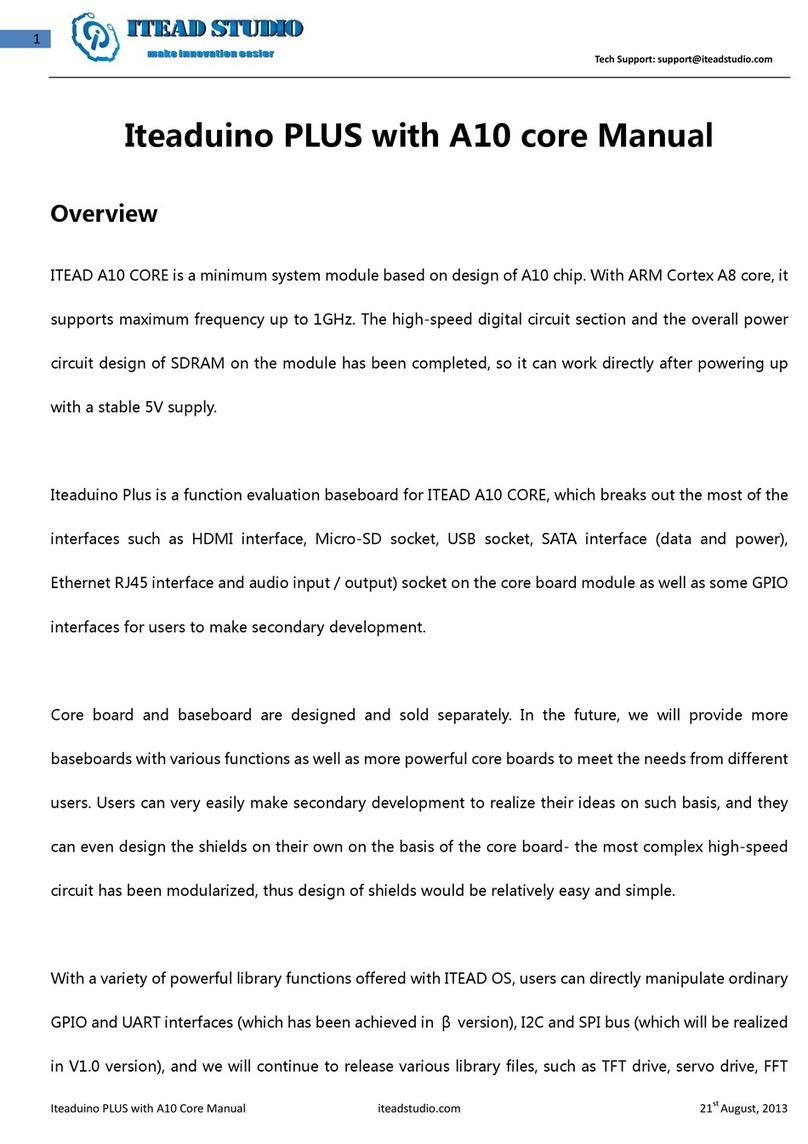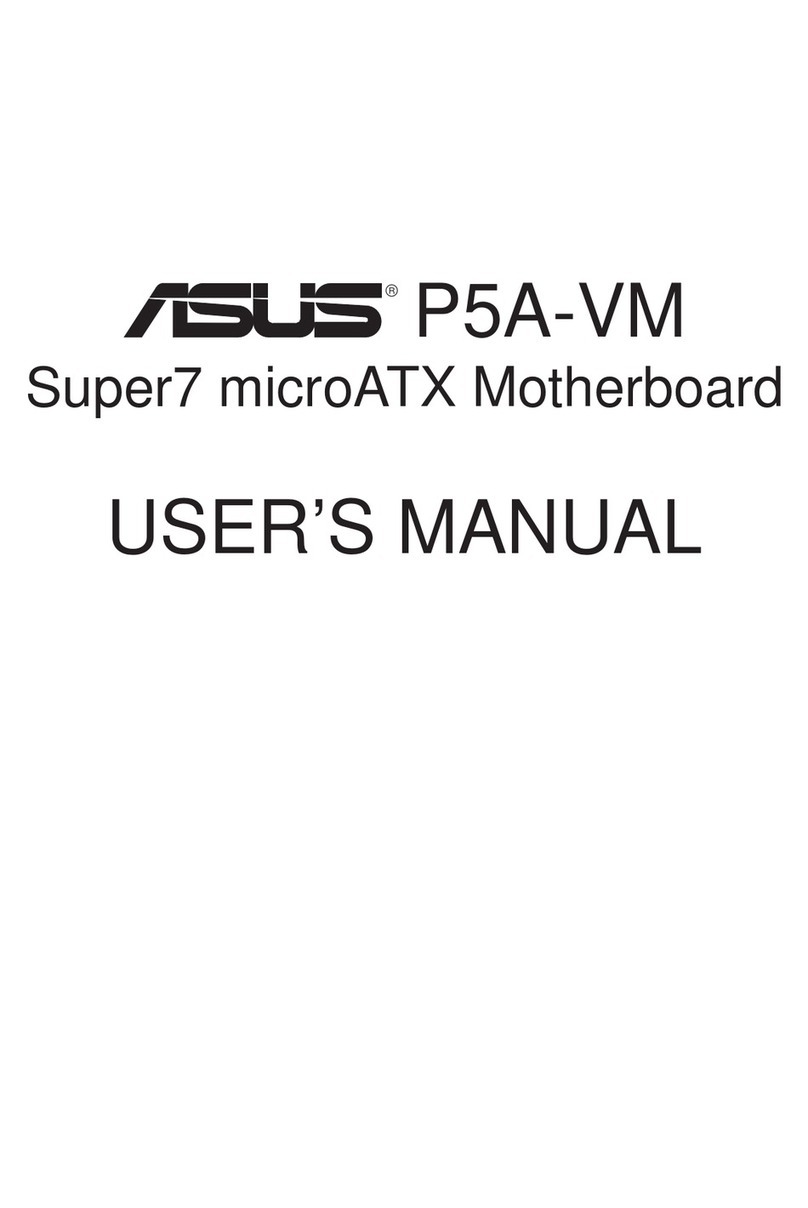LanParty Blood-Iron LanParty Bi 785G-M35 User manual

935-B785G1-004G
11700934A
System Board
User’s Manual

Copyright
This publication contains information that is protected by copyright. No part of it
may be reproduced in any form or by any means or used to make any transfor-
mation/adaptation without the prior written permission from the copyright hold-
ers.
This publication is provided for informational purposes only. The manufacturer
makes no representations or warranties with respect to the contents or use
of this manual and specifically disclaims any express or implied warranties of
merchantability or fitness for any particular purpose. The user will assume the
entire risk of the use or the results of the use of this document. Further, the
manufacturer reserves the right to revise this publication and make changes to
its contents at any time, without obligation to notify any person or entity of such
revisions or changes.
© 2009. All Rights Reserved.
Trademarks
Windows®2000 and Windows®XP are registered trademarks of Microsoft Corpo-
ration. Award is a registered trademark of Award Software, Inc. Other trademarks
and registered trademarks of products appearing in this manual are the proper-
ties of their respective holders.
FCC and DOC Statement on Class B
This equipment has been tested and found to comply with the limits for a Class B
digital device, pursuant to Part 15 of the FCC rules. These limits are designed to
provide reasonable protection against harmful interference when the equipment
is operated in a residential installation. This equipment generates, uses and can
radiate radio frequency energy and, if not installed and used in accordance with
the instruction manual, may cause harmful interference to radio communications.
However, there is no guarantee that interference will not occur in a particular
installation. If this equipment does cause harmful interference to radio or televi-
sion reception, which can be determined by turning the equipment off and on,
the user is encouraged to try to correct the interference by one or more of the
following measures:
• Reorient or relocate the receiving antenna.
• Increase the separation between the equipment and the receiver.
• Connect the equipment into an outlet on a circuit different from that to which
the receiver is connected.
• Consult the dealer or an experienced radio TV technician for help.
Notice:
1. The changes or modifications not expressly approved by the party responsible
for compliance could void the user’s authority to operate the equipment.
2. Shielded interface cables must be used in order to comply with the emission
limits.

Table of Contents
About this Manual................................................................................
Warranty.................................................................................................
Static Electricity Precaution................................................................
Safety Measures.....................................................................................
About the Package...............................................................................
About the Genie BIOS Guideline.....................................................
Before Using the System Board.........................................................
System Board Layout............................................................................
English.....................................................................................................
简体中文..................................................................................................
繁體中文...................................................................................................
日本語...................................................................................................
한국어 ....................................................................................................
Debug LED POST and Troubleshooting..........................................
4
4
5
5
6
6
6
7
8
32
60
88
118
146

4
EEnglish
About this Manual
An electronic file of this manual is included in the CD. To view the user’s manual
in the CD, insert the CD into a CD-ROM drive. The autorun screen (Main Board
Utility CD) will appear. Click the “TOOLS” icon then click “Manual” on the main
menu.
For additional information on the system board, please download the complete
version of the manual from DFI’s website. Visit www.dfi.com.
Warranty
1. Warranty does not cover damages or failures that arised from misuse of the
product, inability to use the product, unauthorized replacement or alteration
of components and product specifications.
2. The warranty is void if the product has been subjected to physical abuse,
improper installation, modification, accidents or unauthorized repair of the
product.
3. Unless otherwise instructed in this user’s manual, the user may not, under
any circumstances, attempt to perform service, adjustments or repairs on the
product, whether in or out of warranty. It must be returned to the purchase
point, factory or authorized service agency for all such work.
4. We will not be liable for any indirect, special, incidental or consequencial
damages to the product that has been modified or altered.

5
E
English
Static Electricity Precautions
It is quite easy to inadvertently damage your PC, system board, components
or devices even before installing them in your system unit. Static electrical dis-
charge can damage computer components without causing any signs of physical
damage. You must take extra care in handling them to ensure against electro-
static build-up.
1. To prevent electrostatic build-up, leave the system board in its anti-static bag
until you are ready to install it.
2. Wear an antistatic wrist strap.
3. Do all preparation work on a static-free surface.
4. Hold the device only by its edges. Be careful not to touch any of the compo-
nents, contacts or connections.
5. Avoid touching the pins or contacts on all modules and connectors. Hold
modules or connectors by their ends.
Important:
Electrostatic discharge (ESD) can damage your processor, disk drive and
other components. Perform the upgrade instruction procedures described
at an ESD workstation only. If such a station is not available, you can
provide some ESD protection by wearing an antistatic wrist strap and
attaching it to a metal part of the system chassis. If a wrist strap is
unavailable, establish and maintain contact with the system chassis
throughout any procedures requiring ESD protection.
Safety Measures
To avoid damage to the system:
• Use the correct AC input voltage range.
To reduce the risk of electric shock:
• Unplug the power cord before removing the system chassis cover for instal-
lation or servicing. After installation or servicing, cover the system chassis
before plugging the power cord.
Battery:
• Danger of explosion if battery incorrectly replaced.
• Replace only with the same or equivalent type recommend by the manufac-
turer.
• Dispose of used batteries according to local ordinance.

6
E
English
About the Package
The system board package contains the following items. If any of these items are
missing or damaged, please contact your dealer or sales representative for as-
sistance.
One system board
One IDE cable
Two Serial ATA data cables
One Serial ATA power cable
One I/O shield
One DVD
One installation guide
The system board and accessories in the package may not come similar to the
information listed above. This may differ in accordance to the sales region or
models in which it was sold. For more information about the standard package in
your region, please contact your dealer or sales representative.
Before Using the System Board
Before using the system board, prepare basic system components.
If you are installing the system board in a new system, you will need at least the
following internal components.
• ACPU
• Memorymodule
• Storagedevicessuchasharddiskdrive,CD-ROM,etc.
You will also need external system peripherals you intend to use which will nor-
mally include at least a keyboard, a mouse and a video display monitor.

7
E
English
System Board Layout
Mouse
KB
USB 1
USB 0
LAN
USB 3
USB 2
1
USB 4-5
1
1
AMD
710SB
FDD
SATA 3
1
SATA 4
1
AMD
785G
1
SATA 5
111
SATA 0SATA 1SATA 2
11
SYS1 FAN
PCIE 2
1
11
USB 4-11 power
select (J )P6
1
24
12
113
AT X
power
IDE
1
1st fan
Battery
Front audio
1
1
1
1
CPU fan
12V power
1
1
COM 1 Front panel
1
S/PDIF
2nd fan 1
Fan3
1
PS/2 power
select (J )P7
DRAM
Power LED
USB0-3 power
select (JP5)
PCIE 1
PCI 1
PCI 2
CMOS Clear
(J )P10
Standby
PowerLED
Socket AM3+
HDMI
S/PDIF-
out
Top: Coaxial RCA
Bottom: Optical
4
5
8
1
2
3
HDMI/DVI
select (JP20-JP21)
JP21
JP20
10
11
12
1
2
3
10
11
12
VGA
DVI-I
Line-in
Front R/L
Mic-in
Side R/L
Center/
Subwoofer
Rear R/L
JMicron
JMC250
Realtek
ALC885
PCIE Gen1/
Gen2select
(JP13)
USB 6-7
USB 8-9 USB 10-11
ITE
IT8720F
9
10
1
233
34
2
SPI Flash
BIOS
1
7
8
Download
BIOSFlash
12
3940
DIMM 1 DIMM 3
1
2
19
20
DIMM 2 DIMM 4
SYS2 FAN
DVI-I port
(DVI-D signal only)

8
English
EEnglish
Chapter 1 - Introduction
Specifications
Processor
Chipset
System Memory
Expansion Slots
BIOS
Graphics
Audio
LAN
IDE
Serial ATA with
RAID
• AMD®PhenomTM II processor
• HyperTransport 3.0 (5200MT/s)
HyperTransport 1.0 (2000/1600MT/s)
• AMD OverDrive provides tuning options using the new
“Advanced Clock Calibration” overclocking feature.
• Socket 938 AM3+ 45nm
• AMD chipset
- Northbridge: AMD 785G
- Southbridge: AMD SB710
• Four 240-pin DDR3 DIMM sockets
• Supports DDR3 1600(O.C.)/1333/1066 MHz
• Delivers up to 21Gb/s bandwidth at 1333MHz
• Dual channel (128-bit wide) memory interface
• Supports non-ECC unbuffered DIMMs
• Supports up to 16GB system memory
• 128MB DDR3 Sideport memory
• 1 PCI Express (Gen 2) x16 slot
• 1 PCI Express x1 slot
• 2 PCI slots
• Award BIOS
• CMOS Reloaded
• 8Mbit SPI Flash ROM
• Integrated ATI RadeonTM HD 4200 graphics core
• Onboard graphics interface
- HDMI port for both digital audio and video HD display
- DVI-I port for digital LCD display (DVI-D signal only)
• Microsoft®DirectX 10
• Hybrid CrossFireXTM technology combines the onboard GPU
and a discrete PCIE graphics card
• Onboard Performance cache for added performance
• Realtek ALC885 8-channel HD Audio Codec
• High-performance DACs with 106dB dynamic range (A-
Weight), ADCs with 101dB dynamic range (A-Weight)
• JMicron JMC250 PCIE Gigabit LAN controllers
• Fully compliant to IEEE 802.3 (10BASE-T), 802.3u
(100BASE-TX) and 802.3ab (1000BASE-T) standards
• One IDE connector allows connecting up to two UltraDMA
133Mbps hard drives
• Supports up to 6 SATA devices
• SATA speed up to 3Gb/s
RAID 0, RAID 1 and RAID 0+1

9
English
E
English
Rear Panel I/O
Internal I/O
Power
Management
Hardware
Monitor
PCB
• 1 mini-DIN-6 PS/2 mouse port
• 1 mini-DIN-6 PS/2 keyboard port
• 1 HDMI-out port
• 1 coaxial RCA S/PDIF-out port
• 1 optical S/PDIF-out port
• 1 VGA port
• 1 DVI-I port (DVI-D signal only)
• 4 USB 2.0/1.1 ports
• 1 RJ45 LAN port
• Center/subwoofer, rear R/L and side R/L jacks
• Line-in, line-out (front R/L) and mic-in jacks
• 4 connectors for 8 additional external USB 2.0 ports
• 1 connector for an external COM port
• 1 front audio connector
• 1 S/PDIF connector
• 6 Serial ATA connectors
• 1 40-pin IDE connector
• 1 floppy connector
• 1 24-pin ATX power connector
• 1 8-pin 12V power connector
• 1 front panel connector
• 1 download flash BIOS connector
• 6 fan connectors
• ACPI and OS Directed Power Management
• ACPI STR (Suspend to RAM) function
• Wake-On-PS/2 Keyboard/Mouse
• Wake-On-USB Keyboard/Mouse
• Wake-On-Ring
• Wake-On-LAN
• RTC timer to power-on the system
• AC power failure recovery
• Monitors CPU/system/chipset temperature
• Monitors 12V/5V/3.3V/Vcore/Vbat/5Vsb/Vdimm/Vchip volt-
ages
• Monitors the speed of the cooling fans
• CPU Overheat Protection function monitors CPU tempera-
ture during system boot-up
• microATX form factor
• 24.5cm (9.64”) x 24.5cm (9.64”)

10
English
EEnglish
Chapter 2 - Hardware Installation
Jumper Settings
If you encounter the following,
a) CMOS data becomes corrupted.
b) You forgot the supervisor or user password.
c) The overclocked settings in the BIOS resulted to the system’s instability or
caused system boot up problems.
you can reconfigure the system with the default values stored in the ROM BIOS.
To load the default values stored in the ROM BIOS, please follow the steps below.
1. Power-off the system then unplug the power cord.
2. Set JP10 pins 2 and 3 to On. Wait for a few seconds and set JP10 back to its
default setting, pins 1 and 2 On.
3. Now plug the power cord then power-on the system.
Clear CMOS Data
2-3 On:
Clear CMOS Data
1-2 On: Normal
(default)
JP10
312
312

11
English
E
English
PS/2 Power Select
Selecting 5VSB will allow you to use the PS/2 keyboard or PS/2 mouse to wake
up the system.
Important:
The 5VSB power source of your power supply must support ≥720mA.
JP7
2-3 On: 5VSB1-2 On: 5V
(default)
312 312

12
English
EEnglish
PCIE Gen 1 / Gen 2 Select
2-3 On: Gen 11-2 On: Gen 2
(default)
JP13
Set this jumper according to the type of PCI Express card that you are using.
USB Power Select
USB 0-3
(JP5)
USB 4-11
(JP6)
Selecting 5VSB will allow you to use the USB keyboard or USB mouse to wake up
the system.
Important:
The 5VSB power source of your power supply must support ≥1.5A (2
devices) or ≥2A (3 or more devices).
2-3 On: 5VSB
1-2 On: 5V
(default)
312 312
2-3 On: 5VSB1-2 On: 5V
(default)
132
132
312 312

13
English
E
English
HDMI/DVI Select
The system board is equipped with HDMI and DVI interfaces but you can only
connect one display device at a time. Set this jumper according to the type of
display device connected to the system.
JP21
JP20
3
1
2
12
10
11
2-3, 5-6, 8-9, 11-12 On
DVI
JP20/JP21
3
1
2
12
10
11
1-2, 4-5, 7-8, 10-11 On
HDMI
JP20/JP21
Rear Panel I/O Ports
PS/2 K/B Optical
S/PDIF-out
USB 0 USB 2-3
Coaxial
S/PDIF-out
Mic-in
Side R/L
Center/Subwoofer
Rear R/L
Line-in
Front R/L
LAN
PS/2
Mouse
DVI-I
USB 1
HDMI
VGA

14
English
EEnglish
PS/2 Mouse and PS/2 Keyboard Ports
These ports are used to connect a PS/2 mouse and a PS/2 keyboard.
Optical S/PDIF
The optical S/PDIF jack is used to connect an external audio output device using
an optical S/PDIF cable.
Coaxial RCA S/PDIF
The coaxial RCA S/PDIF jack is used to connect an external audio output device
using a coaxial S/PDIF cable.
Important:
DO NOT use optical S/PDIF and Coaxial RCA S/PDIF at the same time.
PS/2 Ports and S/PDIF Ports
PS/2 Mouse
PS/2 KB
Optical S/PDIF
Coaxial RCA
S/PDIF
S/PDIF Connector
The S/PDIF connector is used to connect an external S/PDIF port. Your S/PDIF
port may be mounted on a card-edge bracket. Install the card-edge bracket to
an available slot at the rear of the system chassis then connect the audio cable
to the S/PDIF connector. Make sure pin 1 of the audio cable is aligned with pin 1
of the S/PDIF connector.
15
+5V
Key
SPDIF out
Ground
SPDIF in

15
English
E
English
HDMI,VGA and DVI-I Ports
HDMI
The HDMI port which carries both digital audio and video signals is used to con-
nect a LCD monitor or digital TV that has an HDMI port.
VGA
The VGA port is used for connecting a VGA monitor. Connect the monitor’s 15-pin
D-shell cable connector to the VGA port.After you plug the monitor’s cable con-
nector into the VGA port, gently tighten the cable screws to hold the connector
in place.
DVI-I
The DVI-I port is used to connect a digital LCD monitor or LCD TV. It supports
DVI-D signal only.
HDMI
DVI-I
VGA

16
English
EEnglish
USB 4-5 USB 6-7
USB 1
LAN
USB 0
USB 3
USB 2
USB and LAN Ports
USB
The USB ports are used to connect USB 2.0/1.1 devices. The 10-pin connectors
allow you to connect 8 additional USB 2.0/1.1 ports. Your USB ports may come
mounted on a card-edge bracket. Install the card-edge bracket to an available
slot at the rear of the system chassis then connect the USB port cables to these
connectors.
LAN
The LAN port allows the system board to connect to a local area network by
means of a network hub.
USB 8-9 USB 10-11
1
VCC
-Data
+Data
GND
Key
VCC
-Data
+Data
GND
N. C.
210
9

17
English
E
English
Rear Panel Audio
Center/Subwoofer Jack (Orange)•
This jack is used to connect to the center and subwoofer speakers of the au-
dio system.
Rear Right/Left Jack (Black)•
This jack is used to connect to the rear right and rear left speakers of the
audio system.
Side Right/Left Jack (Gray)•
This jack is used to connect to the side left and side right speakers of the
audio system.
Line-in (Light Blue)•
This jack is used to connect any audio devices such as Hi-fiset, CD player,
tape player, AM/FM radio tuner, synthesizer, etc.
Line-out - Front Right/Left Jack (Lime)•
This jack is used to connect to the front right and front left speakers of the
audio system.
Mic-in Jack (Pink)•
This jack is used to connect an external microphone.
Audio
Rear audio
Front R/L
Line-in
Mic-in
Rear R/L
Center/
Subwoofer
Side R/L
1
Mic
Mic Power
AuD_R_Out
N. C.
AuD_L_Out
GND
AuD_Vcc
Key
210
AuD_R_Return
AuD_L_Return
9
Front audio

18
English
EEnglish
The Serial ATA (SATA) connectors are used to connect Serial ATA drives. Connect
one end of the Serial ATA cable to a Serial ATA connector and the other end to
your Serial ATA device.
Configuring RAID
Refer to the RAID chapter in this manual for more information about creating
RAID on Serial ATA drives.
Serial ATA Connectors
Front Audio
The front audio connector is used to connect to the line-out and mic-in jacks that
are at the front panel of your system.
Internal I/O Connectors
7
RXN
GND
TXP
TXN
GND
1
RXP
GND
SATA 3 SATA 4 SATA 5
SATA 0 SATA 1 SATA 2

19
English
E
English
FDD Connector and IDE Connector
FDD Connector
The floppy disk drive connector is used to connect a floppy drive. Insert one end
of the floppy cable into this connector and the other end-most connector to the
floppy drive. The colored edge of the cable should align with pin 1 of this con-
nector.
IDE Connector
The IDE disk drive connector is used to connect 2 IDE disk drives. An IDE cable
have 3 connectors on them, one that plugs into this connector and the other 2
connects to IDE devices. The connector at the end of the cable is for the Master
drive and the connector in the middle of the cable is for the Slave drive. The col-
ored edge of the cable should align with pin 1 of this connector.
Note:
When using two IDE drives, one must be set as the master and the
other as the slave. Follow the instructions provided by the drive manu-
facturer for setting the jumpers and/or switches on the drives.
IDE
FDD
40 39
21
2
133
34

20
English
EEnglish
Serial (COM) Connector
The serial (COM) connector is used to connect modems, serial printers, remote
display terminals, or other serial devices. Your COM port may come mounted on
a card-edge bracket. Install the card-edge bracket to an available slot at the rear
of the system chassis then connect the serial port cable to this connector. The
colored edge of the cable should align with pin 1 of this connector.
19
2
CD
TD
RD
DTR
GND
RTS
DSR
CTS
RI
Table of contents
Languages:
Other LanParty Motherboard manuals

LanParty
LanParty JR 790gx m2rs User manual
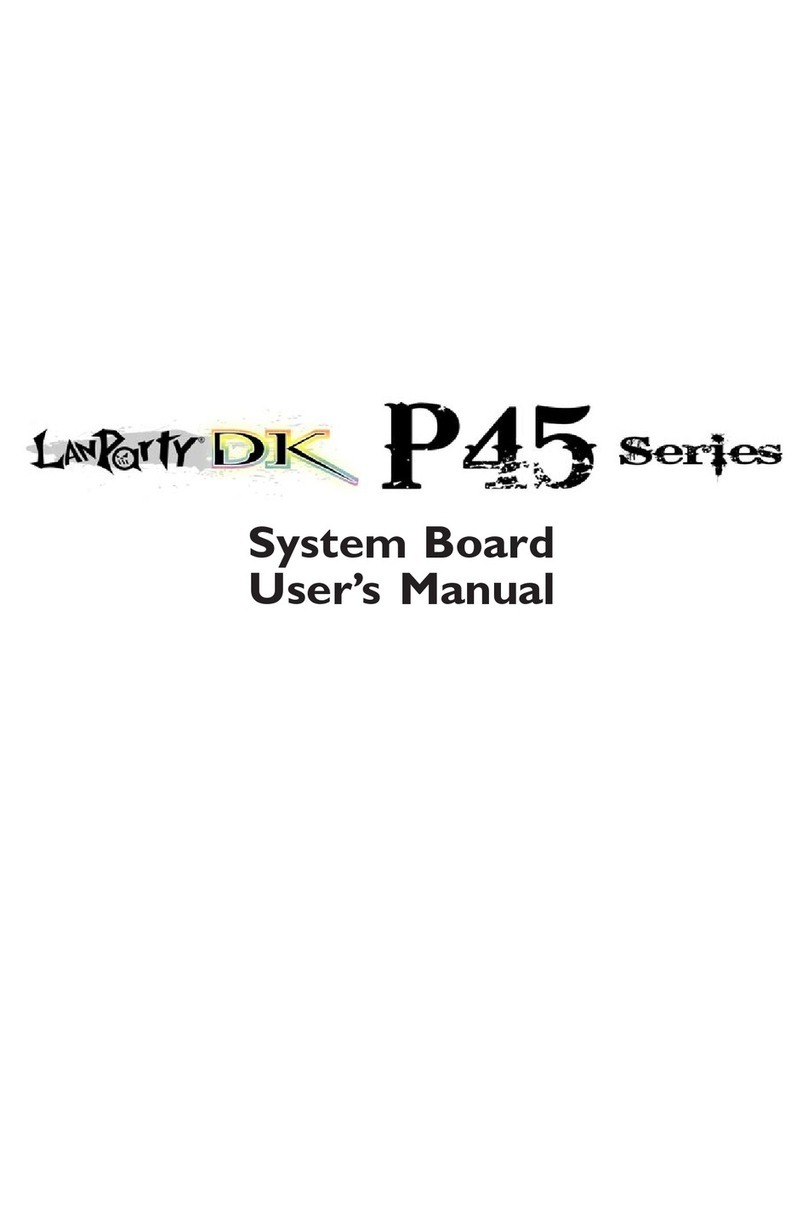
LanParty
LanParty Blood-Iron P45 Elite Series User manual

LanParty
LanParty NFII Ultra A+ User manual

LanParty
LanParty P45 T2RS User manual

LanParty
LanParty X48-T3RS User manual

LanParty
LanParty DK P45-T3RSB Plus User manual
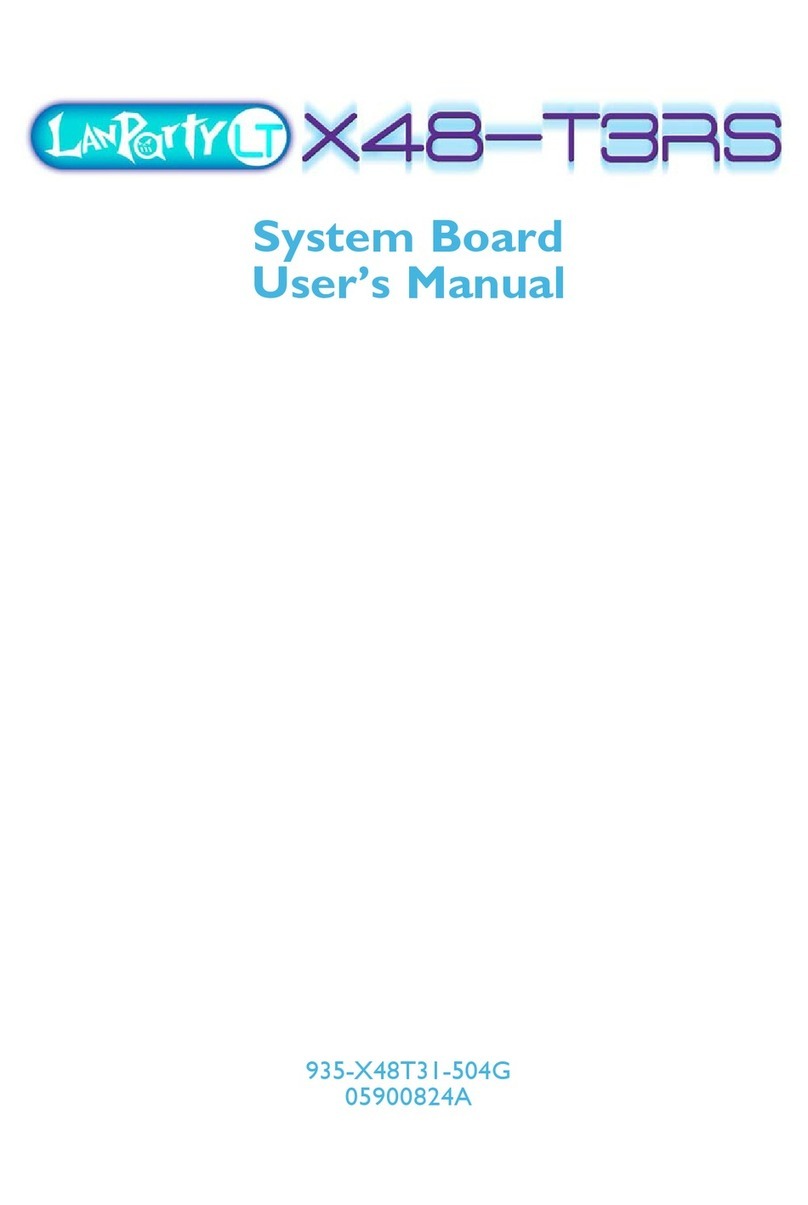
LanParty
LanParty X48-T3RS User manual

LanParty
LanParty X58-T3EH6 User manual

LanParty
LanParty Blood-Iron P45 Elite Series User manual

LanParty
LanParty Blood-Iron P45 Elite Series User manual