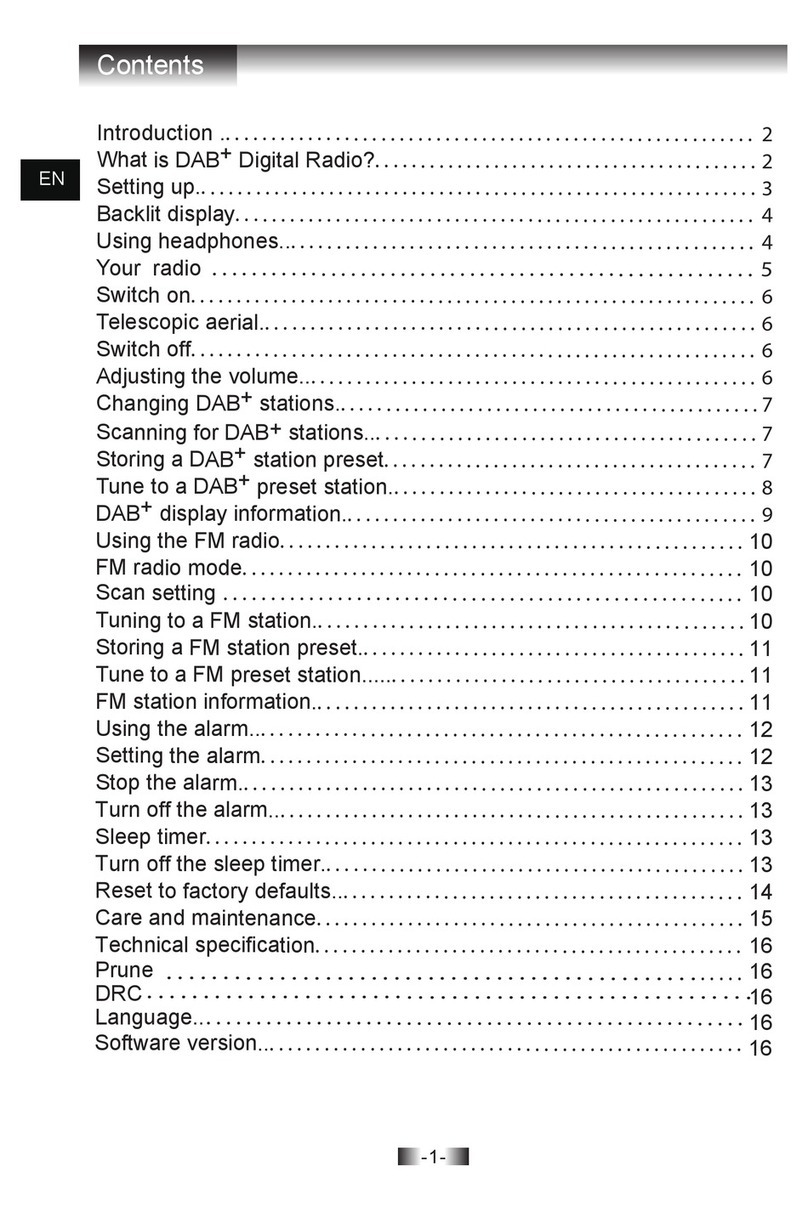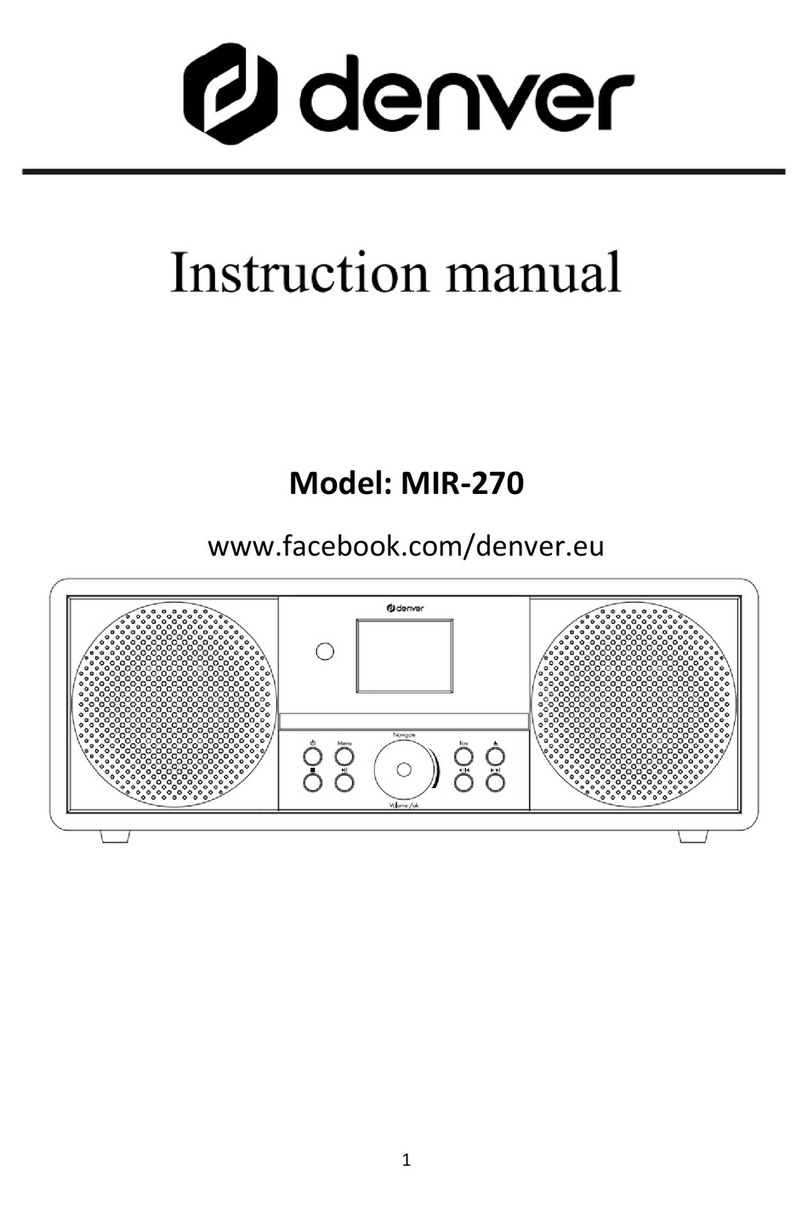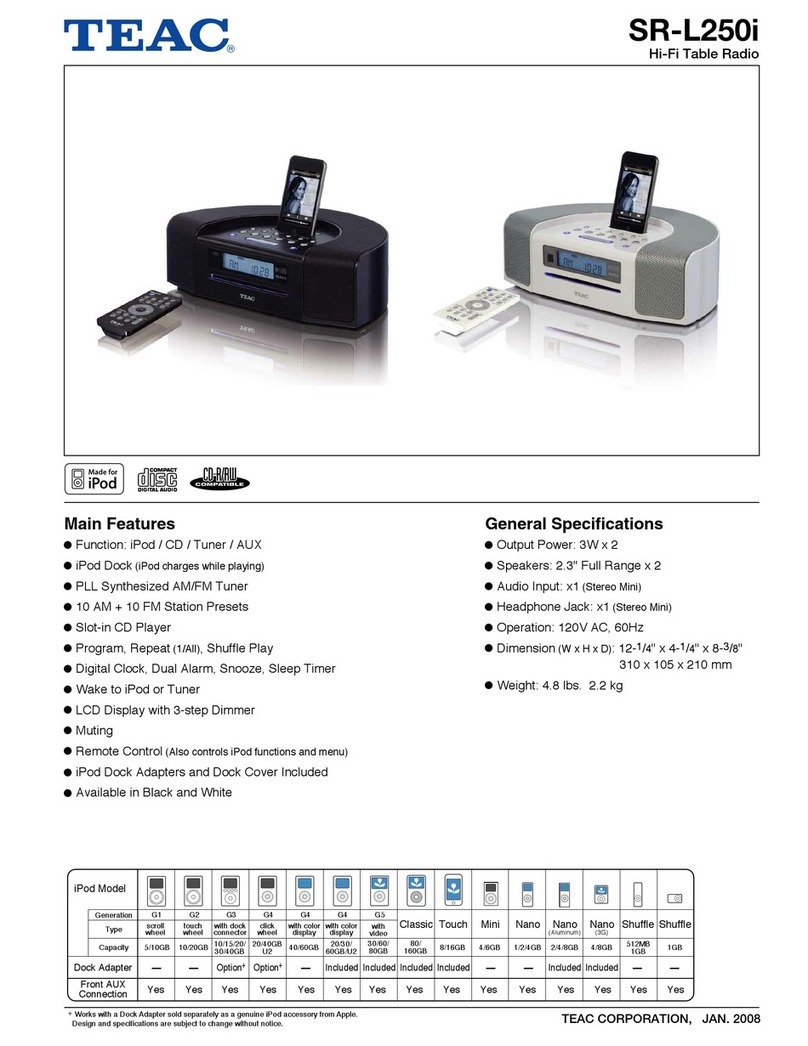Lanpro LP-348 User manual

SpecificationsSpecifications
LP-348 USER GUIDE
LP-348
www.lanpro.com
LP348_UG_ENB02W

Table of Content
CHAPTER 1. INTRODUCTION............................................................................................................... 5
1-1OVERVIEW........................................................................................................................................5
1-2 KEY FEATURES............................................................................................................................... 6
1-3 WARNINGS....................................................................................................................................... 8
1-4 SYSTEM REQUIREMENTS............................................................................................................. 10
1-5 HARDWARE DESCRIPTION............................................................................................................ 11
1-6 HARDWARE INSTALLATION........................................................................................................... 14
CHAPTER 2. BASIC INSTALLATION AND SECURITIES ..................................................................... 18
2-1 DEFAULT FACTORY SETTINGS..................................................................................................... 18
2-2 GETTING TOKNOW RADIOWIRELESS SECURITYOPTIONS....................................................... 19
2-3 INSTALLING THE RADIO AS ANAP (ACCESS POINT) .................................................................. 20
CHAPTER 3. GENERAL INFORMATION................................................................................................ 22
3-1 INFORMATION ................................................................................................................................. 22
3-2 CONNECTION.................................................................................................................................. 24
CHAPTER 4. COPIOUS FUNCTIONALITIES ........................................................................................ 26
4-1 TIME SERVER.................................................................................................................................. 26
4-2 BRIDGE/ROUTER MODE ............................................................................................................... 27
4-3 ANYIP................................................................................................................................................ 28
4-4 UNDERSTANDINGRADIUS SETTINGS.......................................................................................... 29
4-5 HTTP REDIRECT ............................................................................................................................. 30
4-6 FIREWALLMANAGEMENT .............................................................................................................. 31
4-7 VIRTUALSERVER............................................................................................................................. 33
CHAPTER 5. WIRELESS SETUP .......................................................................................................... 35
5-1 BASIC SETTINGS............................................................................................................................. 35
5-2 VAP / VLAN SETTINGS ................................................................................................................... 37
5-3 UNDERSTANDINGWEP/WPASECURITYOPTIONS........................................................................ 39
5-4 ACCESSCONTROL.......................................................................................................................... 43
5-5 WDSMODE....................................................................................................................................... 43
5-6 SMARTWDS..................................................................................................................................... 44
5-7 ADVANCED SETTINGS.................................................................................................................... 44
CHAPTER 6. MANAGINGAND TESTINGYOURAP............................................................................... 47
6-1 SITE SURVEY .................................................................................................................................. 47
6-2 LINK TEST......................................................................................................................................... 48
CHAPTER 7. MANAGEMENT................................................................................................................. 49
7-1 CHANGE PASSWORD..................................................................................................................... 49
7-2 REMOTEMANAGEMENT.................................................................................................................. 50
7-3 UPGRADEFIRMWARE..................................................................................................................... 53
7-4 BACKUP / RESTORE SETTINGS ................................................................................................... 54
7-5 EVENT LOG...................................................................................................................................... 55
7-6 REBOOTAP....................................................................................................................................... 56
CHAPTER 8. TROUBLE SHOOTING..................................................................................................... 57
8-1 GENERALDESCRIPTIONS.............................................................................................................. 57
8-2 CONNECTION ISSUES.................................................................................................................... 59
8-3 CONFIGURATION ISSUES ............................................................................................................. 60
8-4 COMMUNICATION ISSUES............................................................................................................. 61
www.lanpro.com

Copyright
Preface
Document Conventions
This user’s manual and the software described in it are copyrighted with all rights reserved.
No part of this publication may be reproduced, transmitted, transcribed, stored in a
retrieval system, or translated into any language in any form by any means without the
written permission of Corporation.
About This Manual.
This manual explains the LP-348 enterprise-class 802.11g outdoor radio.
This publication uses the following conventions to convey instructions and
Information:
STA refers to a station
ETH refers to a PC
This symbol means reader take note. Notes contain helpful suggestions or
references to materials not contained in thismanual.
This symbol means reader be careful. In this situation, you might do something
That could result in equipment damage or loss of data.
This warning symbol means danger. You are in a situation that could cause bodily
injury. Before you work on any equipment, be aware of the hazards involved with
electrical circuitry and be familiar with standard practices for preventing accidents.
Bold: Indicates the function, important words, and so on.
www.lanpro.com
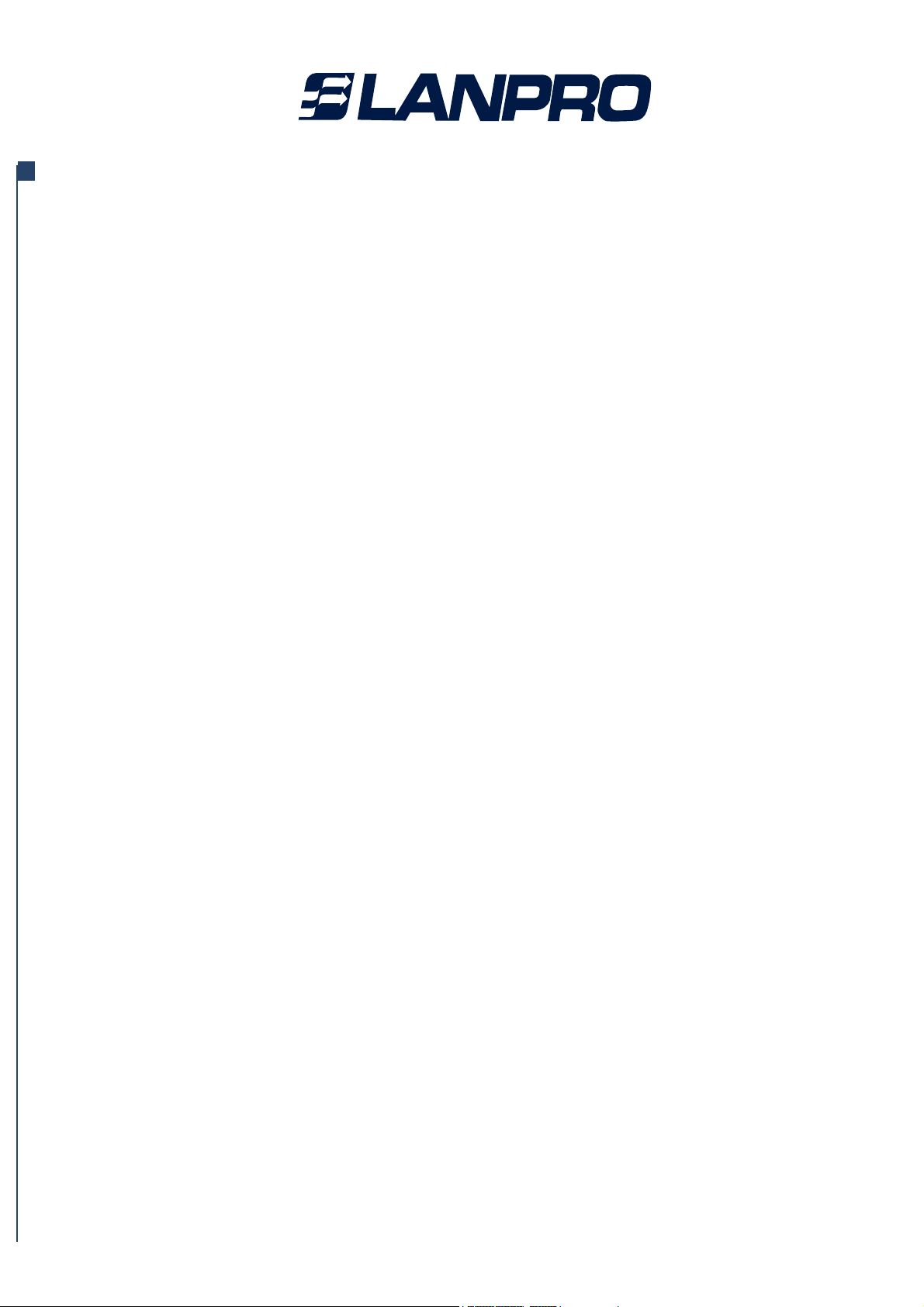
Chapter 1. Introduction
1-1 LP-348 Overview
Thank you for choosing the LP-348 Enterprise-class outdoor radio (hereafter called radio).
This radio provides a secure, affordable, and easy-to-use wireless LAN solution that
combines mobility and flexibility with the enterprise-class features required by networking
Professionals.
This chapter gives an overview of the enterprises-class radio, as well as its key features.
In addition, we detail about the hardware descriptions, system requirements and basic
Installation.
802.11a/b/g-compliant, Vlan functionality allows a single network AP to behave as “8”
number of virtual network APs. This does away with the limitation by the sheer number of
Ethernet connections that need APs acting as a proxy. WMM prioritizes traffic demands
from different applications and extends Wi-Fi’s high quality end-user experience from data
connectivity to voice, music, and video applications under a wide variety of environment.
This Access points serves as the connection point between wireless and wired networks
or as the center point of a stand-alone wireless network. In large installations, wireless
users within radio range of an access point can roam throughout a facility while
maintaining seamless, uninterrupted access to the network.
You can configure and monitor the 348 using the command-line interface (CLI), the
browser-based management system, or Simple Network Management Protocol (SNMP).
This radio currently can support data rate up to 108Mbps.
Use the instructions in this Guide to help you connect the outdoor radio, set it up, and
configure it to bridge your different networks. These instructions should be all you need to
get the most out of the radio
www.lanpro.com
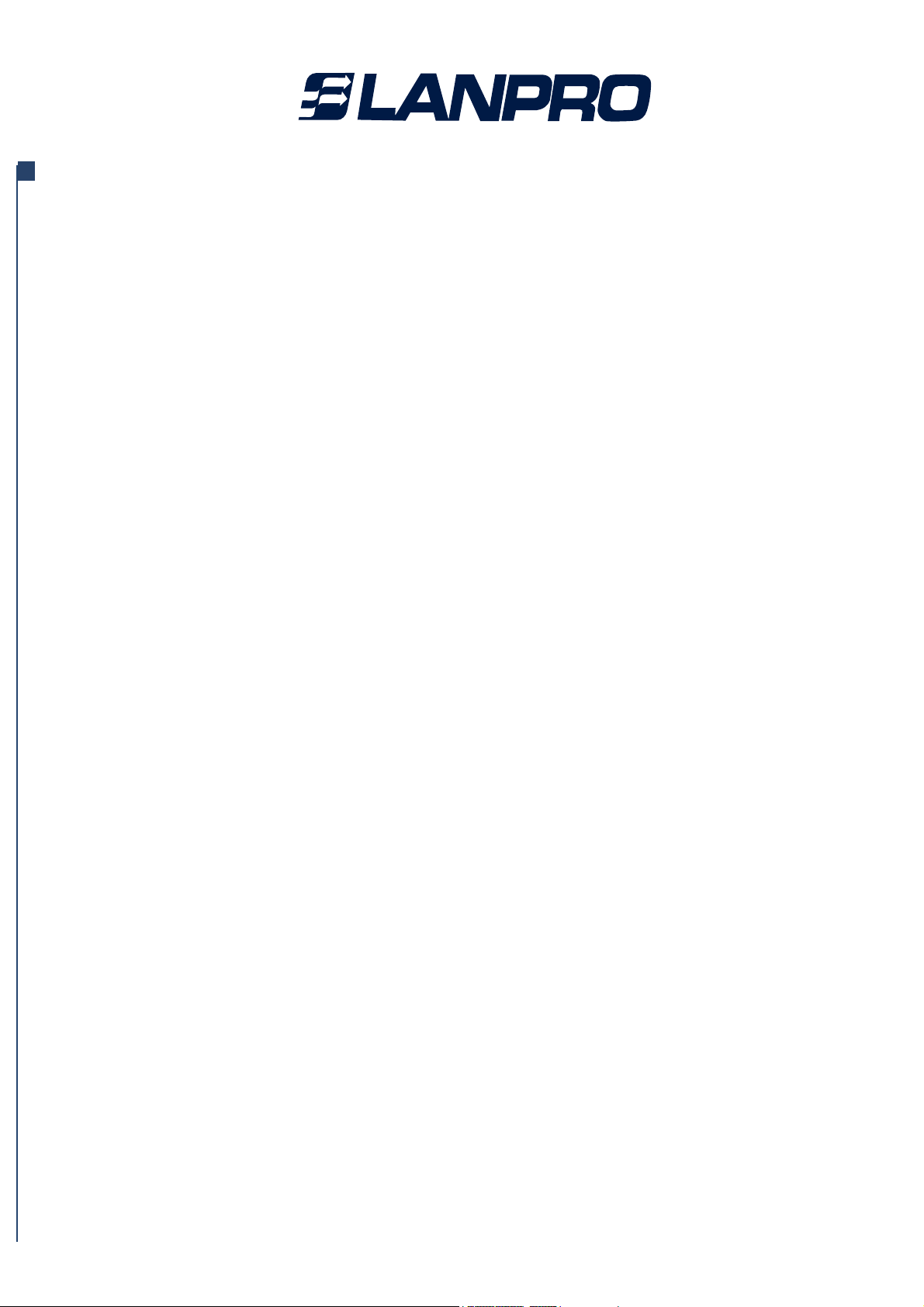
1-2 Key Features
• Standards Compliant
• WEP support
• DHCP Client Support
RADIUS Accounting
• SNMP Support
• Multiple operating modes
Repeater mode
• VAPs (VLAN)
• QoS
• Wi-Fi Multi-media (WMM)
The LP-348 is user-friendly and provides solid wireless and networking support. The
following standards and conventions are supported:
The Wireless Access Point complies with the IEEE 802.11b/g for Wireless LANs.
Support for WEP is included. 64-bit, 128-bit, and 152-bit keys.
DHCP Server provides a dynamic IP address to PCs and other devices upon request. The
radio can act as a client and obtain information from your DHPC server.
Enable accounting on the access point to send accounting data about wireless client
devices to a RADIUS server on your network.
Support for Simple Network Management Protocol (SNMP) Management Information
Base (MIB) management.
1. Access point
2. StationAdapter
3. Point-to-Point Bridge.
4. Wireless Repeater
5. Inter-building
Configure the radio as a wireless repeater to extend the coverage area of your wireless
Network.
Assign Multi-SSIDs on your radio (one SSID per VAP) to differentiate policies and
services among users forming a wide variety of VLANs.
Radio also supports the voice-prioritization schemes by using the 802.11b/g wireless
phones via enable the WMM application.
•
Use this feature to support quality of service for prioritizing traffic from the Ethernet to the
access point.
•
www.lanpro.com

•Transmit Power Control
•Atheros Super G Mode
• Multiple security settings per VLAN with up to 8 VLANs
•Access Control
•Hidden Mode
Supports settable transmit power levels to adjust coverage cell size, ranging from full,
half(50%), quarter(25%) eighth(12.5%) and min.
There are several versions power versions of the LanPro 348, ranging from 0.2W, 0.5W to
1W of full output power. The 0.5W and 1W contain an aditional high performance b/g
amplifier inside the Nema4 sealed enclosure. Ask your distributor for details.
Atheros is a world lider in telecomm chipsets.
Selected by companies as IBM and Toshiba among many others.
LanPro uses Atheros to assure best performance and compatiibility with current modern
systems. Super G mode enables the transmission up to 108Mbps
Security settings for multiple groups; so employees, guests and contractors now easily
and securely share the same infrastructure.
The Access Control MAC address filtering feature can ensure that only trusted wireless
stations can use the radio to gain access to your LAN.
The SSID is not broadcast, assuring only clients configured with the correct SSID can
Connect.
www.lanpro.com

In order to comply with international radio frequency (RF) exposure limits,
dish antennas should be laced at a minimum of 8.7 inches (22 cm) from the
bodies of all persons. Other antennas should be laced a minimum of 7.9 inches
(20 cm) from the bodies of all persons.
Do not work on the system or connect or disconnect cables during periods of
lightning activity.
This equipment must be grounded. Never defeat the ground conductor or
operate the equipment in the absence of a suitably installed ground conductor.
Contact the appropriate electrical inspection authority or an electrician if you
are uncertain that suitable grounding is available.
Ultimate disposal of this product should be handled according to all national
laws and regulations.
Do not locate the antenna near overhead power lines or other electric light or
power circuits, or where it can come into contact with such circuits. When
installing the antenna, take extreme care not to come into contact with such
circuits, as they may cause serious injury or death. For proper installation and
grounding of the antenna, please refer to national and local codes (e.g.
U.S.:NFPA 70, National Electrical Code, Article 810, in Canada: Canadian
Electrical Code, Section 54).
Only trained and qualified personnel should be allowed to install, replace, or
service this equipment.
1-3 Warnings
www.lanpro.com
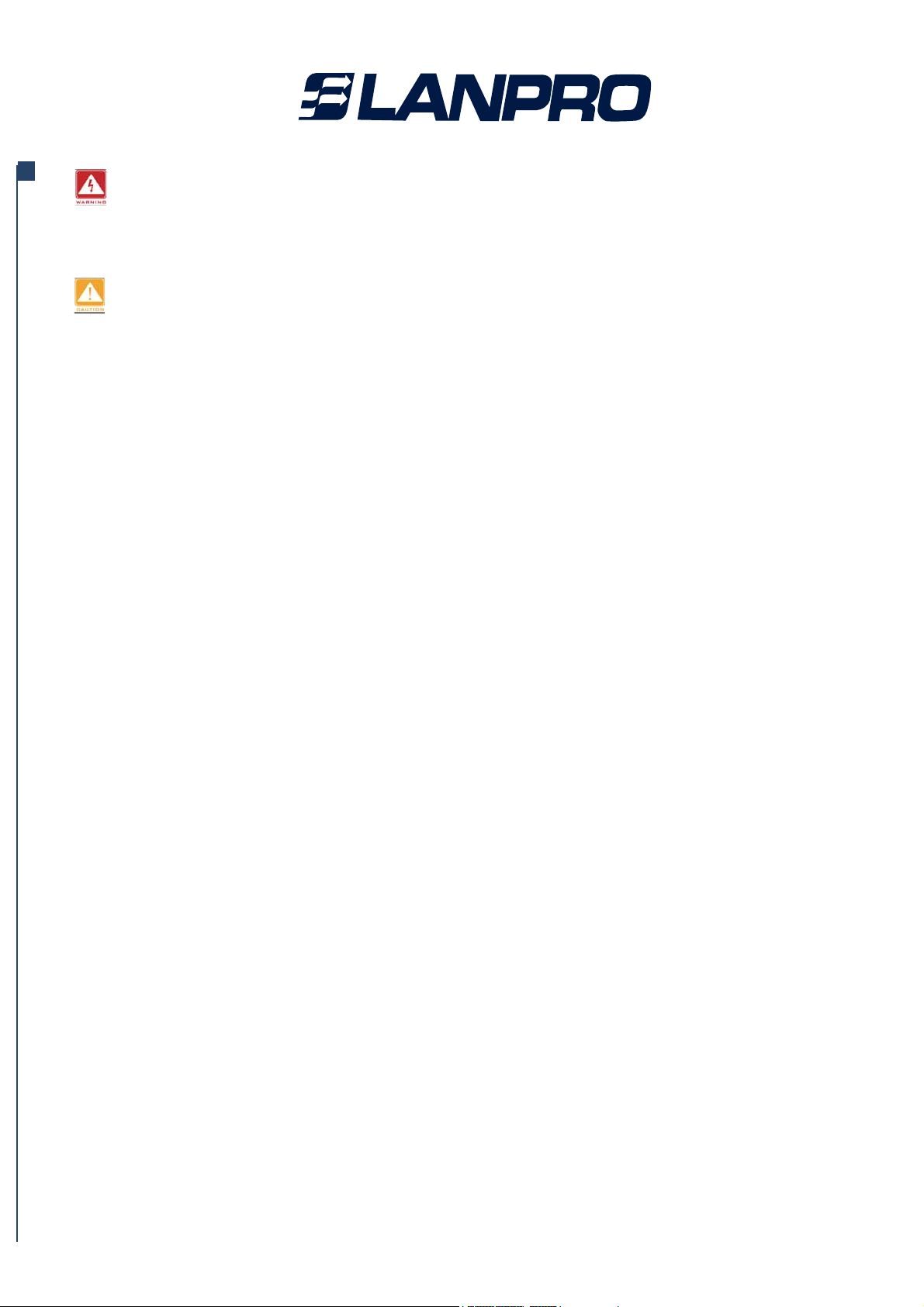
To meet regulatory restrictions, the LP-348 and the external antenna must be
professionally installed. The network administrator or other IT professional
responsible for installing and configuring the unit is a suitable professional
installer. Following installation, access to the unit should be password
protected by the network administrator to maintain regulatory compliance.
The Outdoor Multi-function radio and POE injector can be damaged by
incorrect power application. Read and carefully follow the installation
instructions before connecing the system to its power source.
www.lanpro.com

1-4 System Requirements
What’s In the Box?
Before installing the LP-348, make sure your system meets these requirements
• The Category 5 UTP straight through Ethernet cable with RJ-45 connector. (Between
PC and POE) . We recommend to use LanPro networking cable cat5e.
• The Category 5 SFTP straight through Ethernet cable with weather-proof RJ-45
connector. (Between POE and radio)
• A 100~240 V, 50~60 Hz AC power source
• A Web browser for configuration such as Microsoft Internet Explorer 6.0 or above, or
Netscape Navigator 4.78 or above
• At least one computer with the TCP/IP protocol installed
• 802.11 b/g Outdoor radio * 1
• Power adapter and cord * 1
• Power over Ethernet (POE) * 1
• Quick Installation Guide * 1
• Installation CD for the radio *1
• Mounting kit *1
• RJ-45 weather-proof connector for the SFTP cable * 1
If any missing or damaged, please contact your local seller.
www.lanpro.com
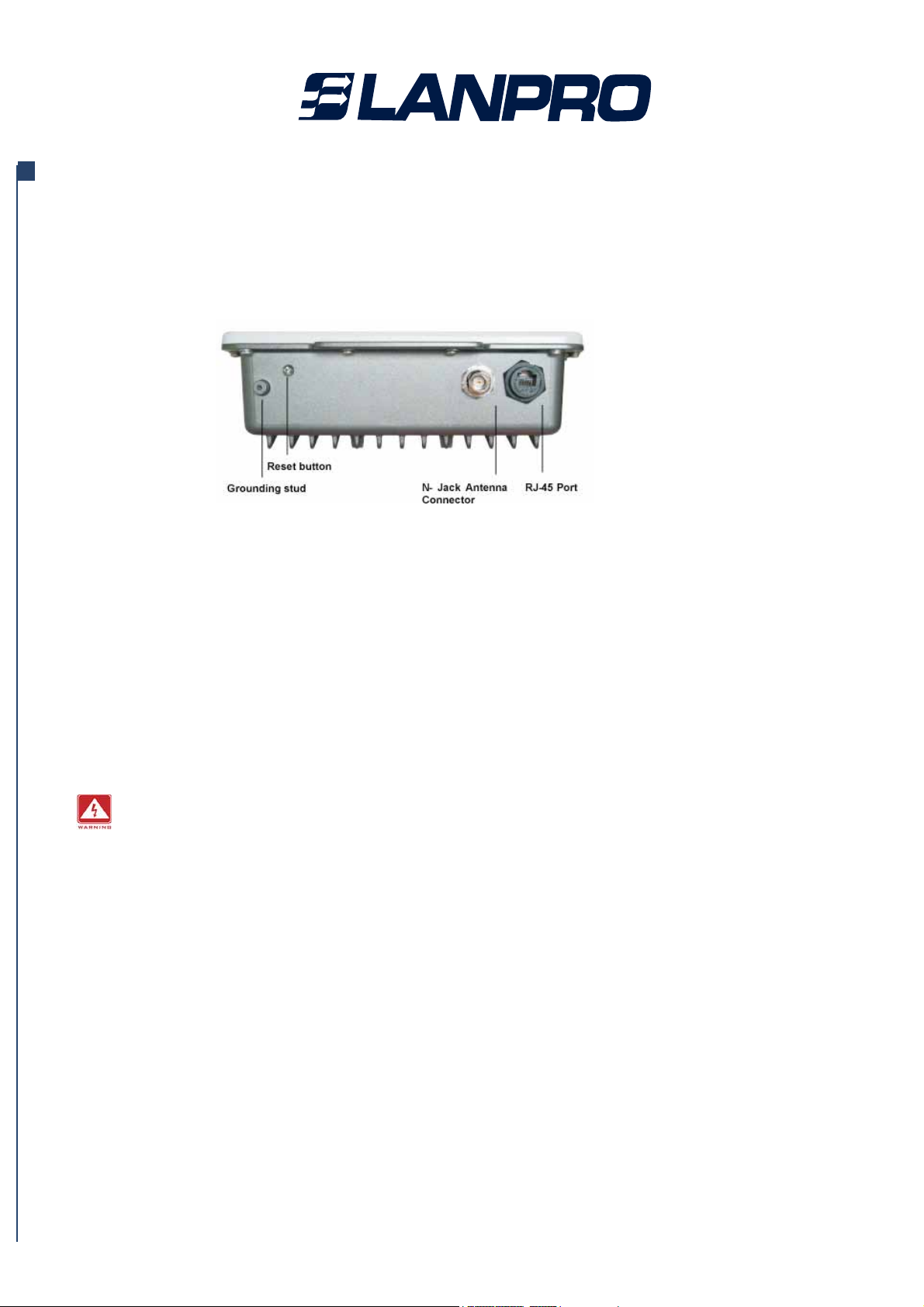
1-5 Hardware Description
MECHANICAL DESCRIPTION
Please refer to the following table for the meaning of each feature.
Please refer to the following table for the meaning of each feature.
Figure 1-1 Outdoor Multi-function Radio Figure
1 RJ-45 Port Use the SFTP cat.5 cable with weatherproof connector to connect
to the “To ODU” side of the POE injector.
2 N- Jack Antenna
Connector
3 Grounding stud Connect to the ground conductor with the ground wire.
4 Reset button Screw off this screw and insert a stick to press in and hold the reset
button for 5~10 seconds, the radio will back to factory default
Settings.
PS. The spec of the screw is “Button head socket cap screw 4*6 iso”.
Here you can attach the proper antenna with the outdoor radio to wirelessly
connect to the networks. In order to improve the RF signal radiation of your
antenna, proper antenna installation is necessary.
This equipment must be grounded. Never defeat the ground conductor or
operate the equipment in the absence of a suitably installed ground conductor.
Contact the appropriate electrical inspection authority or an electrician if you
are uncertain that suitable grounding is available.
www.lanpro.com
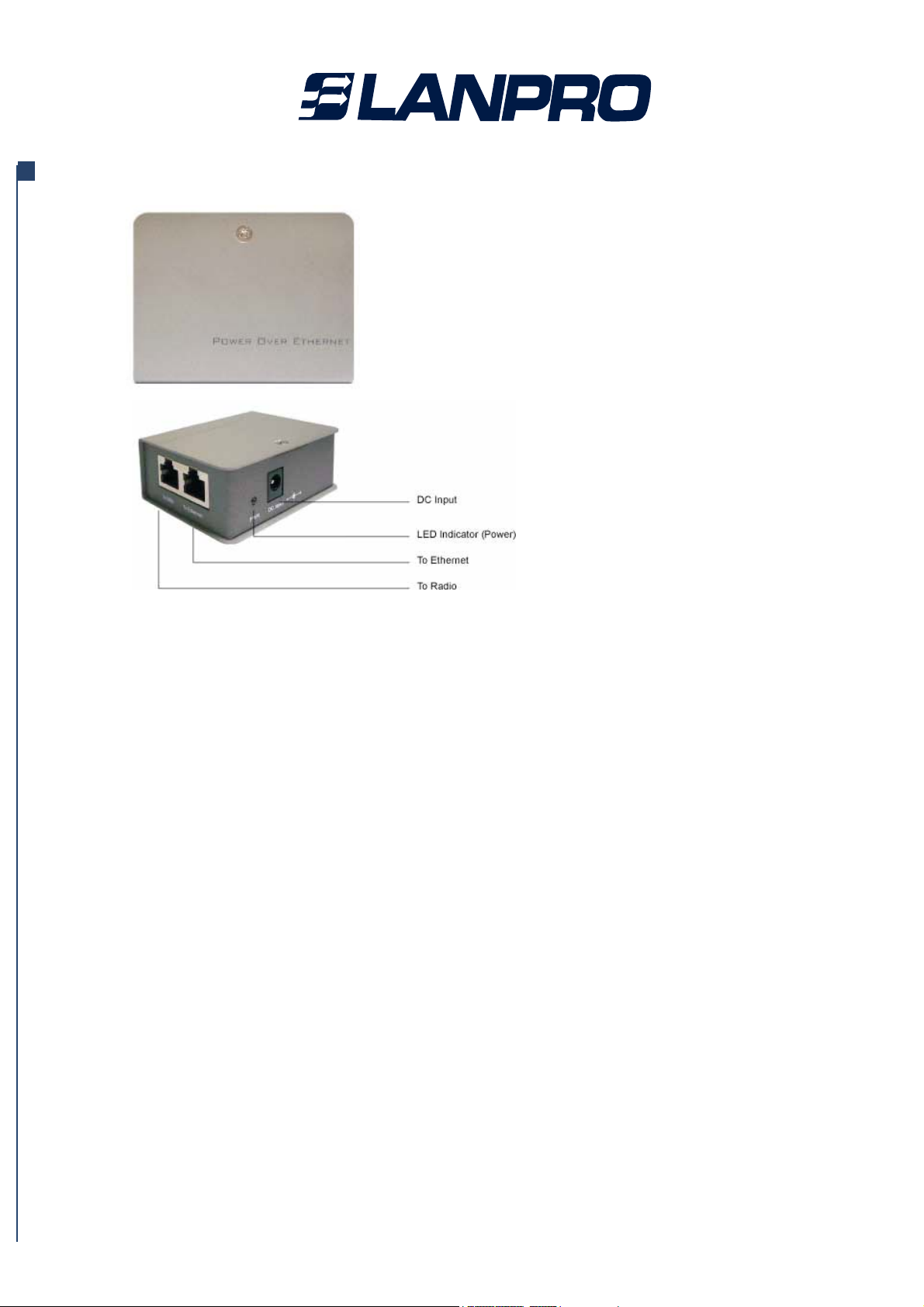
POE (Power over Ethernet)
To Ethernet
To ODU
DC Input
LED Indicator
Figure 1-2 Power over Ethernet injector
1 RJ-45 port used to connect to the 10/100 Base T complied
device such as switch, router or PC.
2 RJ-45 port used to connect to the ODU.
3 Connect to the Power adaptor for 15V DC input.
4 Power LED
www.lanpro.com

This equipment must be grounded. Never defeat the ground conductor or
operate the equipment in the absence of a suitably installed ground conductor.
Contact the appropriate electrical inspection authority or an electrician if you
are uncertain that suitable grounding is available.
The Outdoor Multi-function radio and POE injector can be damaged by
incorrect power application. Read and carefully follow the installation
instructions before connecing the system to its power source.
Power Over Ethernet Injector is not a waterproof unit, should not be exposed
to outdoor without any protection.
www.lanpro.com

1-6 Hardware Installation
Site Surveys
The Outdoor Multi-function Radio is a radio device, so it is susceptible to common causes
of interference that can reduce throughput and range. Follow these basic guidelines to
ensure the best possible performance:
* IF there is any other 2.4GHz RF device deployed around the outdoor radio, try to set
the channel to the non-overlapping one.
* Install the bridge at a height sufficient place where structures, trees, or hills do not
obstruct radio signals to and from the unit. A clear line-of-sight path can guarantee the
performance of the RF link.
Clear and flat area provide better RF range and data rate, on the contrary, physical
obstructions such as trees, electric tower, hills or buildings can reduce the
performance of RF devices. Do not deploy your radios in the location where there is
any obstacle between the antennas.
Configure and verify the 802.11g Outdoor Multi-function Radio operations
First before you mount the radio in a remote location.
www.lanpro.com

Figure 1-3 Hardware Installation Figure
Power Over Ethernet Injector is not a waterproof unit, should not be exposed
to outdoor without any protection.
The LP-348 Multi-function Radio support 10/100M Ethernet connection. Attach your
SFTP / SSTP cat.5 Ethernet cable with waterproof connector to the RJ-45 connector
on the ODU enclosure. Then connect the other end of the cable to the “To ODU” side
on PoE injector.
Connect the Ethernet Cable
www.lanpro.com
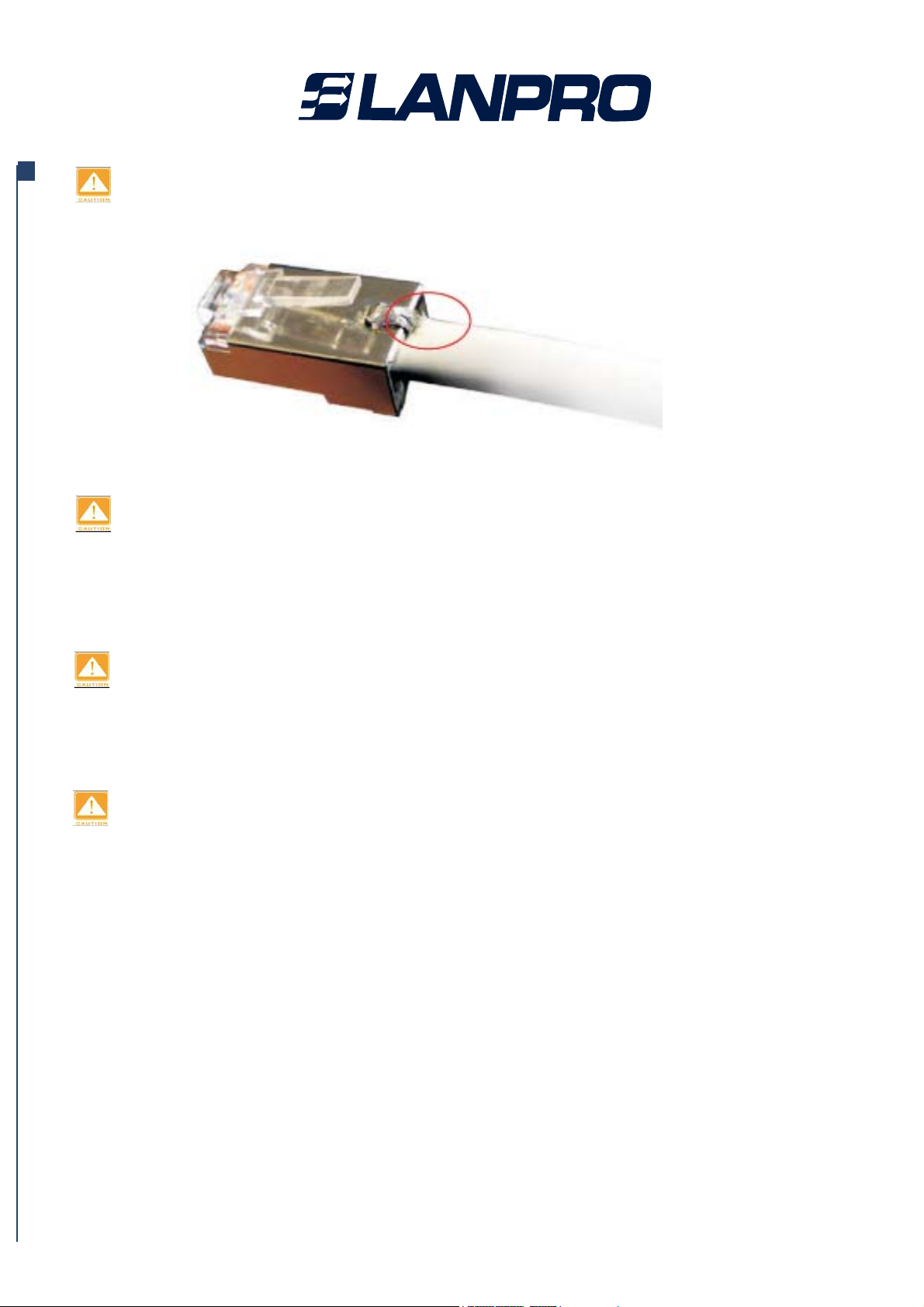
Welding the shielding parts of the SFTP cable and the RJ-45 connector well to
ensure the performance of the system and avoid the moisture leak into the
Radio.
Figure 1-4 Weld the RJ-45 connector with the SFTP cable
You can attach the proper antenna to the N-type connector on the Outdoor
Multi-function Radio.
Connect the 15V power adapter to the POE injector, and plug the other end of the
electrical outlet (AC 110V~240V).
Weld the SFTP cable as the Figure 2-4, make sure the welding parts NOT
bigger than the figure, or it will affect the function of waterproof RJ-45
Connector.
Attached the antenna
To meet regulatory restrictions, the outdoor radio and the external antenna
must be professionally installed.
Connect the Power Cable
We cannot assume the responsibility for the damage from using with the other
Power adapter supplier.
www.lanpro.com
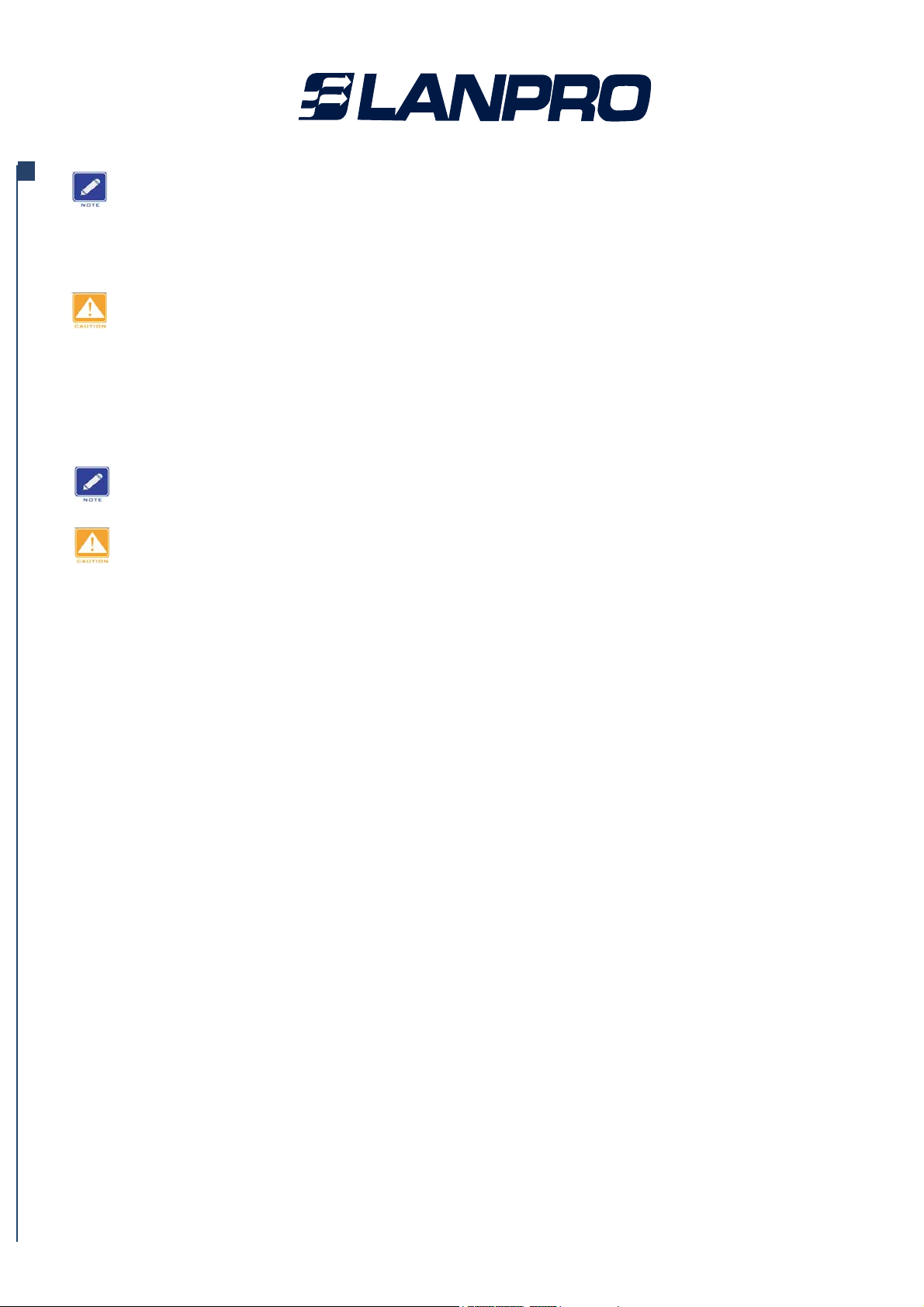
Connect the ground stud
Connect the ground stud on the ODU enclosure with the ground wire.
Mounting the 802.11g Outdoor Multi-function Radio
The outdoor radio is usually installed on a rooftop, tower, wall, or a suitable flat
surface. For detailed mounting instructions, please refer to the Quick Installation
Guide.
You should read and carefully follow the installation instructions before
connecting the system to its power source. The outdoor radio and power
injector can be damaged by incorrect power application.
This equipment must be grounded. Never defeat the ground conductor or
operate the equipment in the absence of a suitably installed ground conductor.
Contact the appropriate electrical inspection authority or an electrician if you
are uncertain that suitable grounding is available.
Only trained and qualified personnel should be allowed to install, replace, or
service this equipment.
Wind the water-resistant adhesive tape around the RJ-45 and N-type
connector on the outdoor radio enclosure as the last step of the mounting
Procdures.
www.lanpro.com
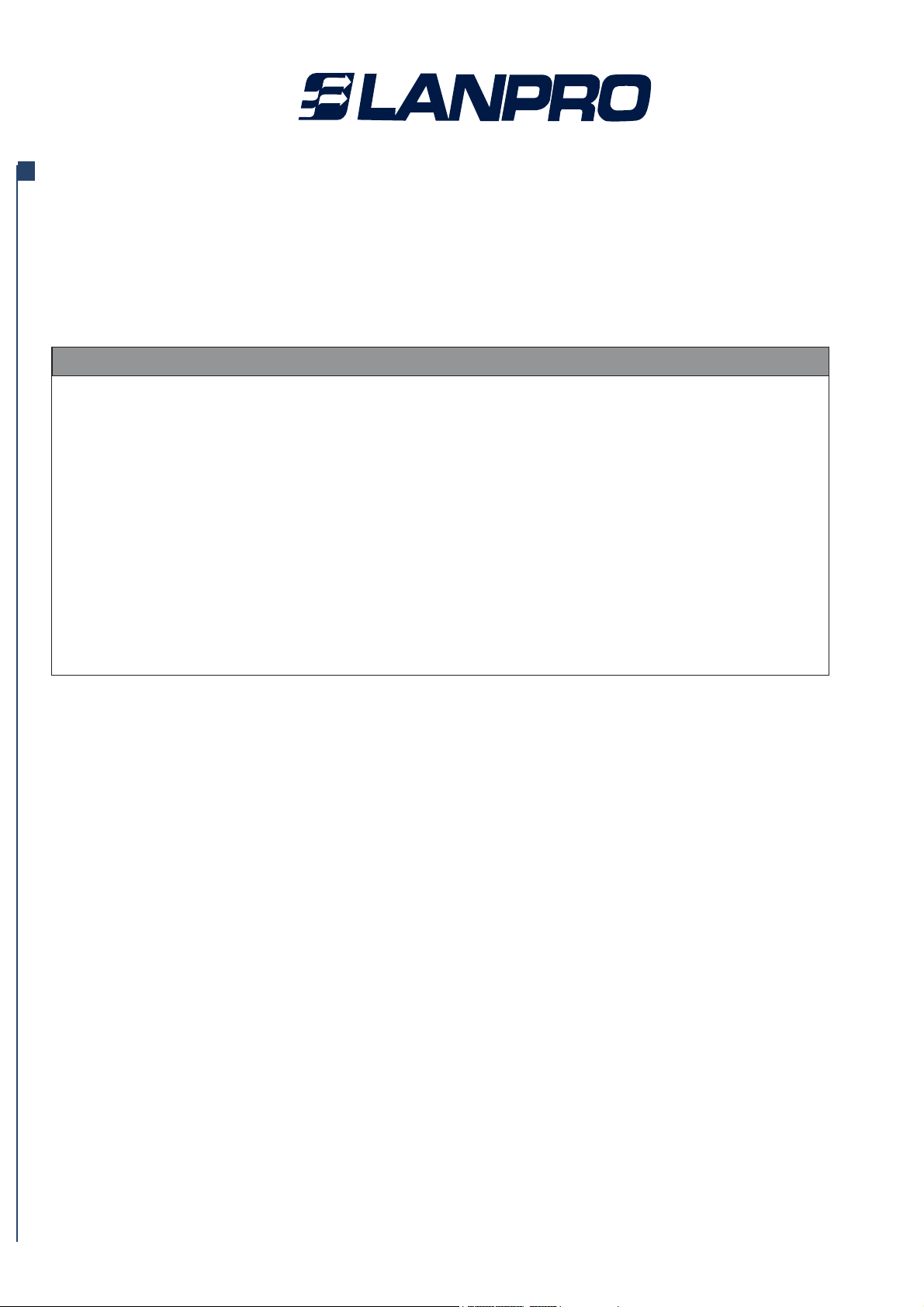
Chapter 2. Basic Installation and Securities
2-1 Default Factory Settings
This chapter explains how to place and connect the outdoor radio. In addition, the radio’s
security features are elaborated.
We’ll detail about radio default factory settings below. Factory Default Restore will enable
you to restore these defaults.
User Name (case sensitive) admin
Password (case sensitive) password
radio Name APxxxxxx(xxxxxx represents the last 6 digits
of MAC address)
Country / Region United States
Router Mode Bridge
IP Type static IP
IPAddress 192.168.1.1
IP Subnet Mask 255.255.255.0
Default Gateway 0.0.0.0
Operating Mode Access Point
Wireless Mode Auto (802.11g/b)
Channel / Frequency 1 / 2.412 Ghz
FEATURE FACTORY DEFAULT SETTINGS
www.lanpro.com
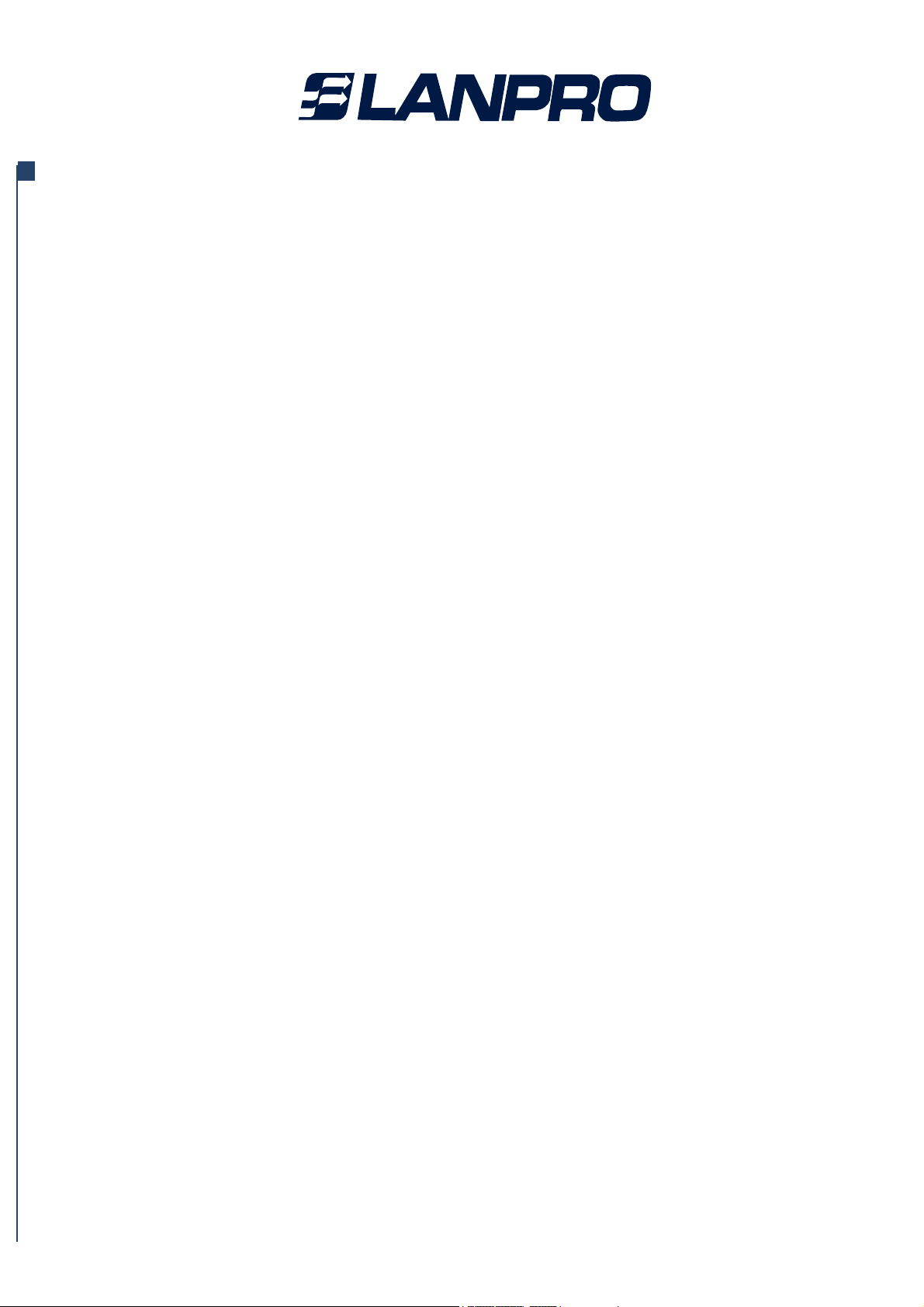
2-2 Getting to Know radio Wireless Security Options
Security Precautions
Security Options
If wants to make wireless networking as safe and easy for you as possible. This radio
provides several network security features, but they require specific action on your part for
Implementation.
5. Change the SSID periodically.
6. Use the highest encryption algorithm possible. Use WPA if it is available. Please note
that this may reduce your network performance.
7. Change theWEP encryption keys periodically.
Wireless networks are easy to find. Hackers know that in order to join a wireless
network, wireless networking products first listen for “beacon messages”. These
messages can be easily decrypted and contain much of the network’s information, such
as the network’s SSID (Service Set Identifier).
There are several ways you can enhance the security of your wireless network:
• Restrict Access Based on MAC address. You can restrict access to only trusted
clients so that unknown clients cannot wirelessly connect to the radio. MAC address
filtering adds an obstacle against unwanted access to your network, but the data
broadcast over the wireless link is fully exposed.
Wired Equivalent Privacy (WEP) data encryption provides data security. WEP
Shared Key authentication and WEP data encryption will block all but the most
determined eavesdropper.
Wi-Fi Protected Access (WPA) data encryption provides data
security. The very strong authentication along with dynamic per frame re-keying of WPA
makes it virtually impossible to compromise.
The associated wireless clients will not be able to
communicate with each other if this feature is enabled. The default setting is disabling.
The following is a complete list of security precautions to take as shown in this User’s
Manual.
1. Change the default SSID.
2. Disable SSID Broadcast.
3. Change the default password for the Administrator account.
4. Enable MAC Address Filtering.
To ensure network security, steps one through four should be followed at least.
• Use WEP.
• Use WPA or WPA-PSK.
• Enable Wireless Security Separator.
www.lanpro.com
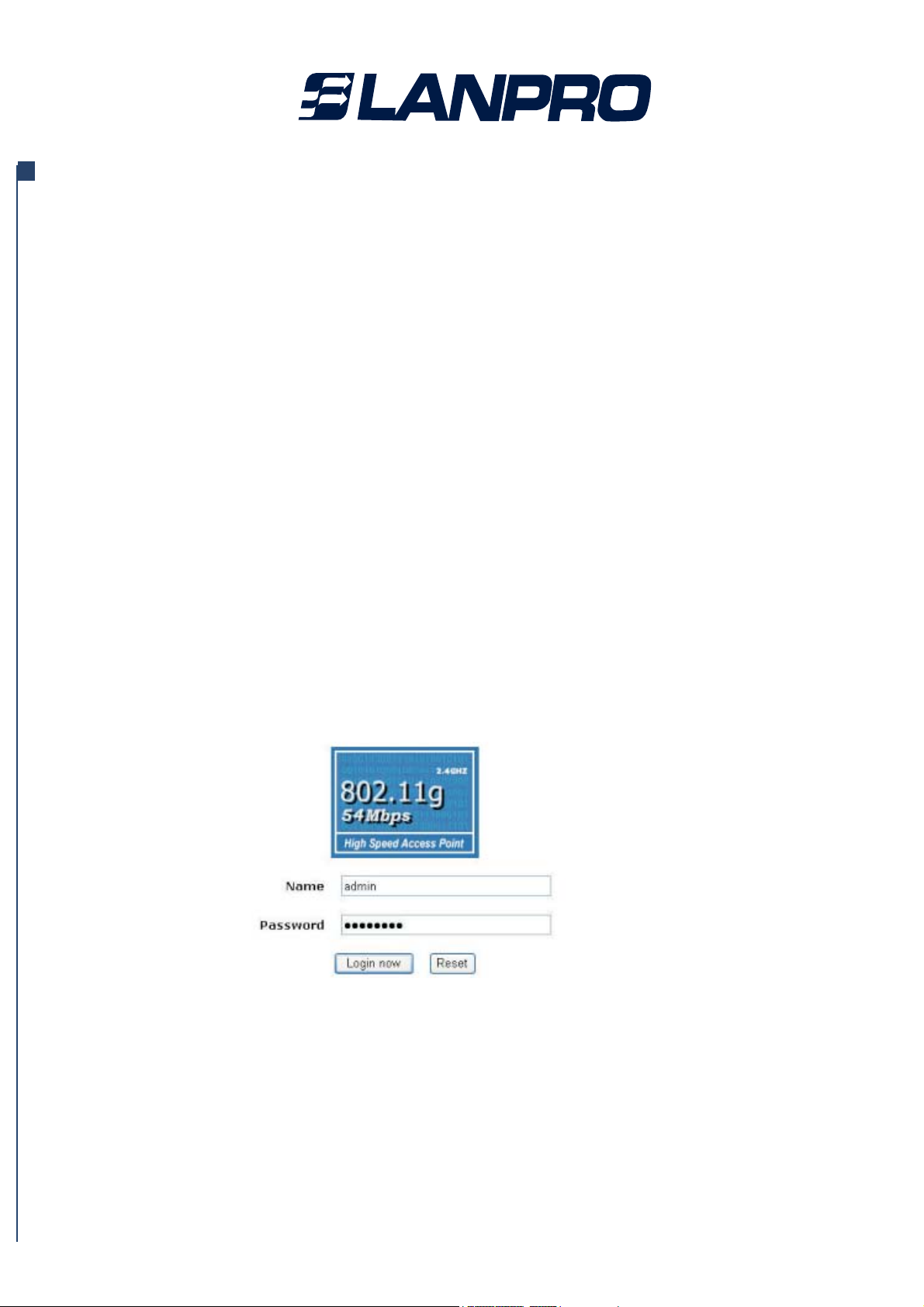
2-3 Installing the radio as an AP (Access Point)
Before installing, you should make sure that Ethernet network is perfectly working. You will
be connecting the radio to the Ethernet network so that computers with 10/100 Fast
Ethernet adapters will communicate computers on the Ethernet.
1. SET UP THEAP Tip:
Before mounting the radio in a high location, first set up and test the radio to verify wired
network connectivity.
a. Prepare a computer with an Ethernet adapter. If this computer is already part of your
network, record its TCP/IP configuration settings.
b. Configure the computer with a static IP address of 192.168.1.x (x cannot be 1) and
255.255.255.0 for the Subnet Mask.
c. Connect a Cat.5 SFTP cable from the radio to the POE.
d. Connect a Cat.5 UTP cable from the POE to computer.
e. Turn on your computer, connect the power adapter to the AP and verify the following:
– The power light of the POE goes on.
– The LAN light of the Ethernet port on computer goes on too. (or the lan status which
showed on the windows linked)
2. To CONFIGURE LAN AND WIRELESS ACCESS
a. Configure the AP Ethernet port for LAN access
• Connect to the AP by opening your browser and entering http://192.168.1.1 in the
address field. A login window like the one shown below opens:
Figure: 2-1 APlog in window
When prompted, please enter admin for Name and password for password, both in
www.lanpro.com

low cases.
3. Clicking Login now, it will navigate you into this radio’s homepage-----General
Information will be shown below.
www.lanpro.com
Other manuals for LP-348
2
Table of contents
Other Lanpro Radio manuals
Popular Radio manuals by other brands

S&C
S&C SpeedNet Evaluation guide

Blaupunkt
Blaupunkt PP16DAB EDITION owner's manual

Fisher
Fisher 610 Series operating instructions

Elkron
Elkron ELR60RT Manual for installation and use

Sonoro
Sonoro sonoroSTREAM operating manual

Antique Automobile Radio
Antique Automobile Radio 172014B Installation and operating instructions