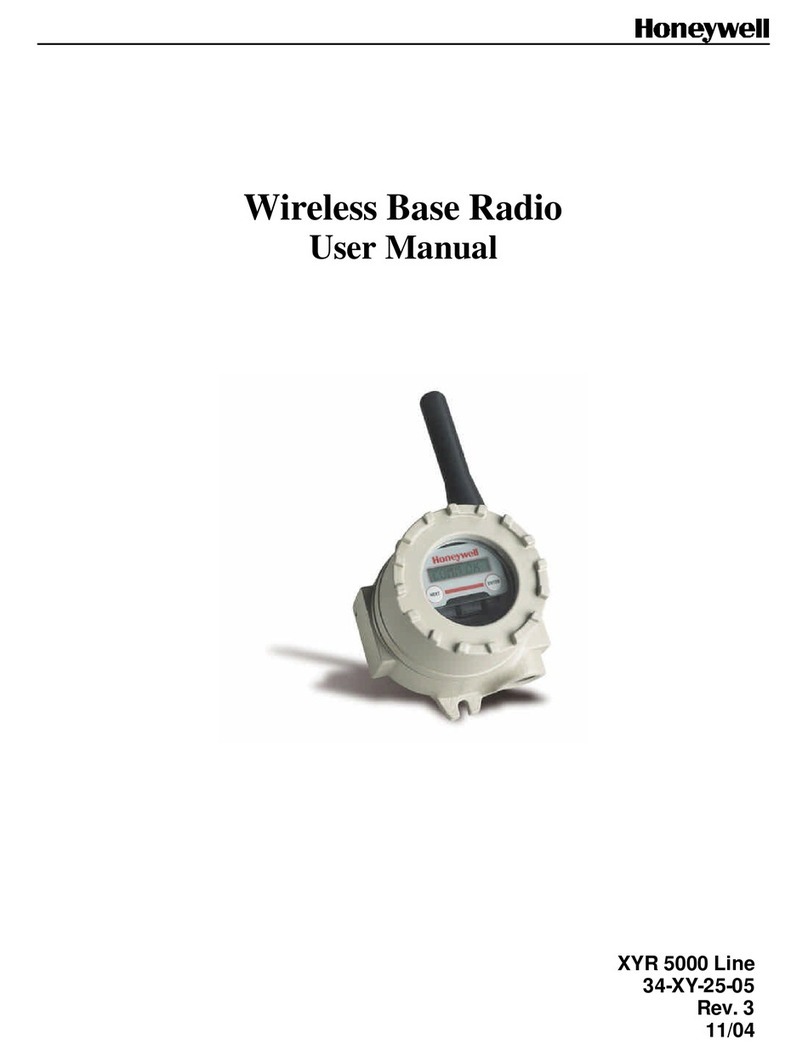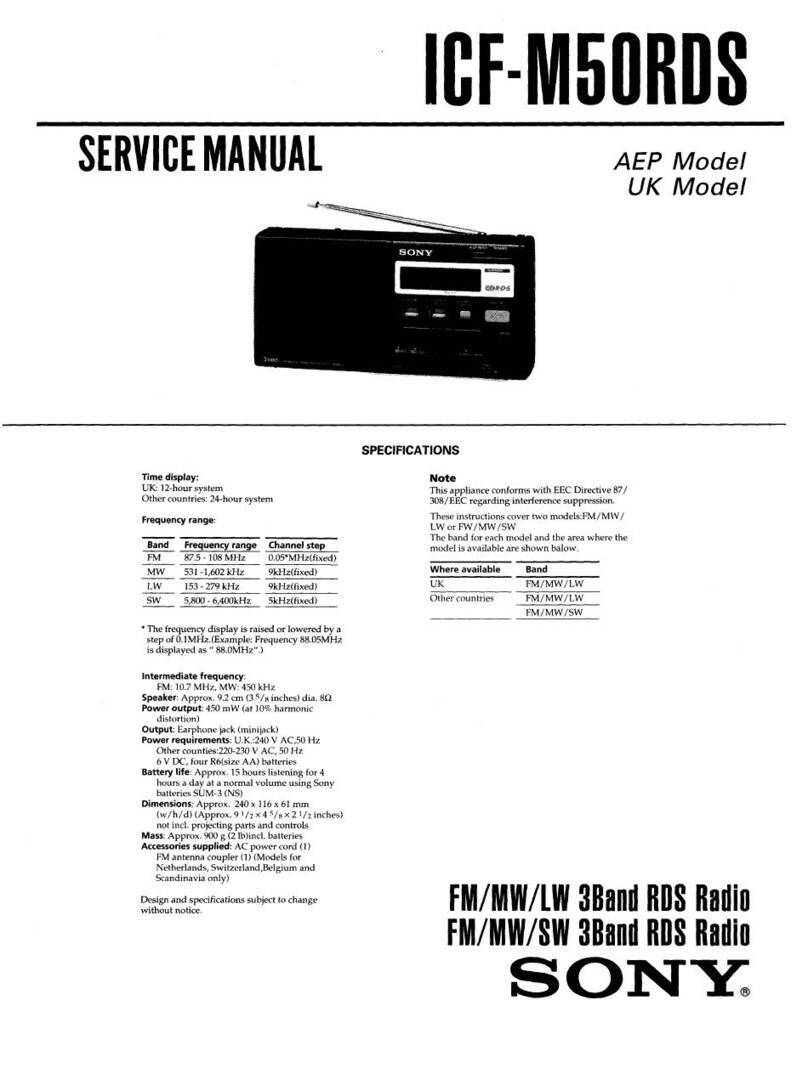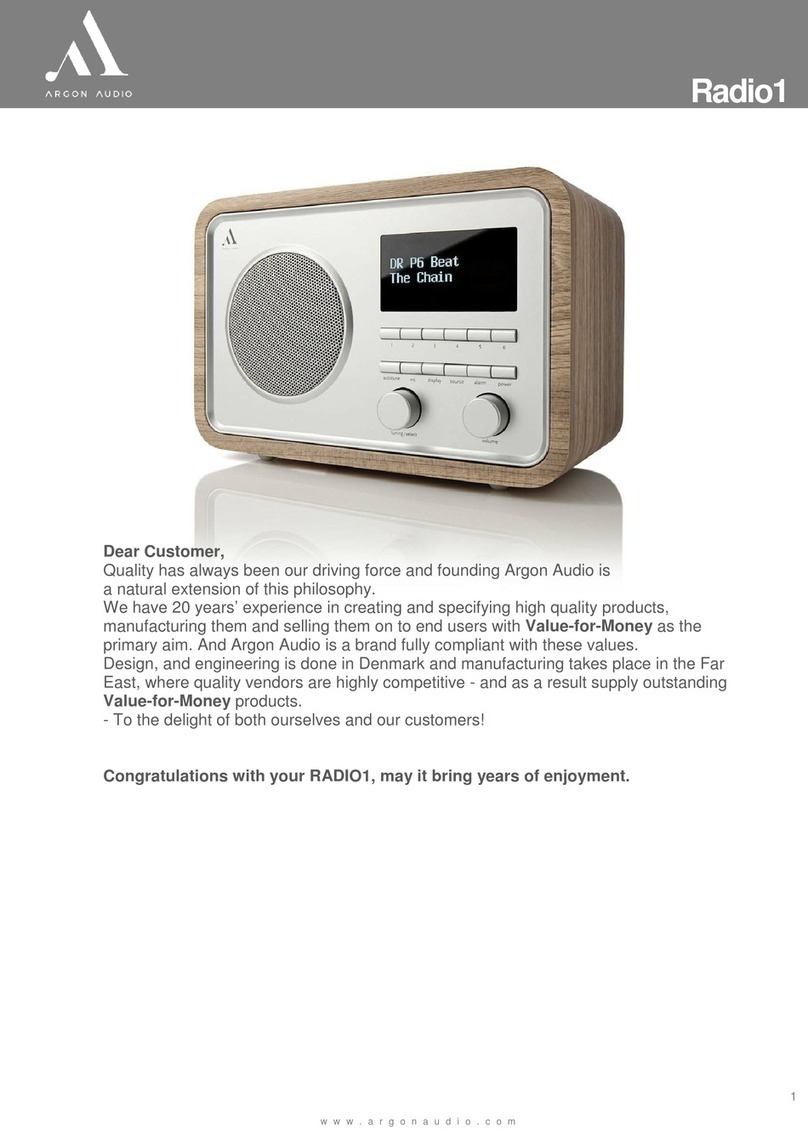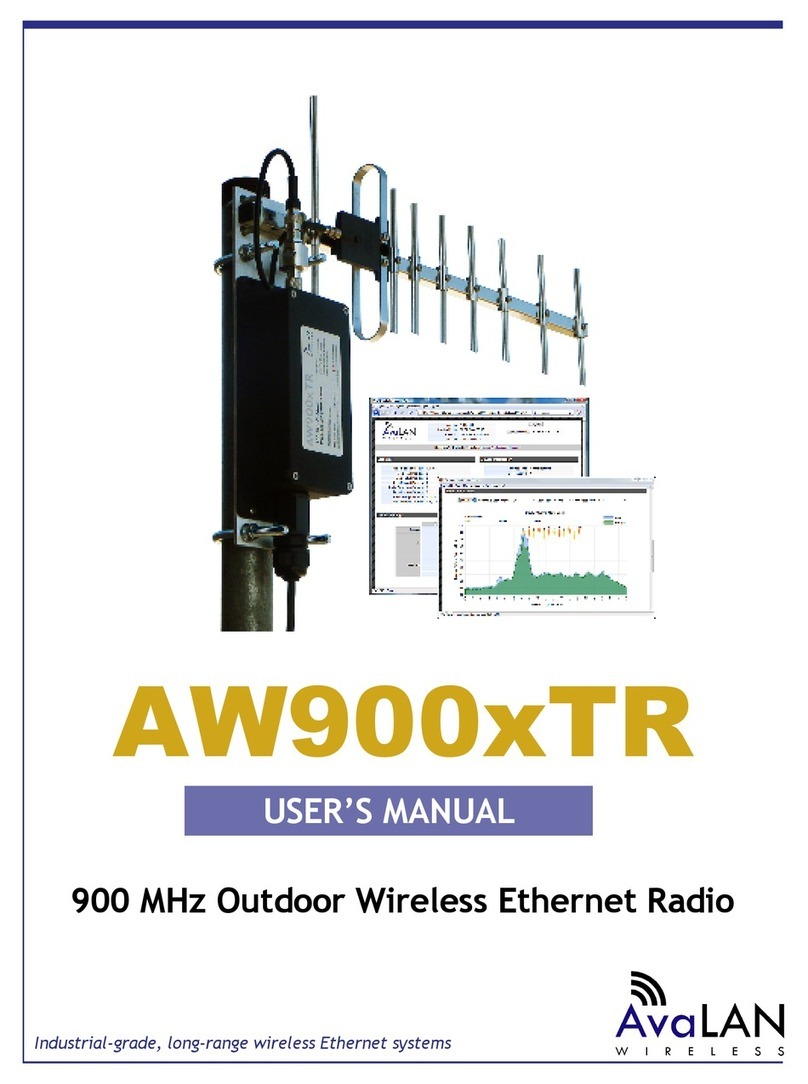Lanpro LP-289ai User manual

Wireless - Equipment
www.lanpro.com
LP-289ai 123 Manual for PtP and PtMP Modes setup.
LP289ai_M123_ENF02W
LP-289ai
123 Manual for PtP and PtMP Modes setup.

www.lanpro.com
Wireless - Equipment - 5.8 GHz - LP-289ai 123 Manual for PtP and PtMP Modes setup
The following instructions will let you congure your LP-289ai in PtP and PtMP Modes.
It is highly recommended to draw a detailed conguration diagram like the example shown in gure 1, in which 3 equipment
in a PtMP connection will serve as a guide for you to their conguration, please remember that each equipment has a
unique MAC address that you will require later when setting up this type of conguration.
Figure 1
1
2
After executing the installation 123 Manual(B01) please
proceed to congure it by rst connecting the cable coming
from the LP-289ai to the PoE injector port named: To Odu
as shown in gure 2.
2
Figure 2

www.lanpro.com
Wireless - Equipment - 5.8 GHz - LP-289ai 123 Manual for PtP and PtMP Modes setup
Connect a cable now from the PoE port: To Ethernet to the
Switch or PC as shown in gure 3.
Figure 3
3
3
Connect power to the PoE as shown in gure 4.
4
In gure 5 go to your NIC card properties and select:
Internet Protocol, select: Properties.
Figure 4
5
Figure 5
6
In the window shown in gure 6, select: Use the following
IP address and next input an IP address in the default
range of the LP-289ai. In this example, we have selected
address 192.168.1.201, the LP-289ai has a default address
of 192.168.1.1, input now in: Subnet mask 255.255.255.0
and in the: Default gateway the destination router address;
in the: DNS you should input your Service provider´s DNS
or the destination router’s IP address which will provide you
with internet service, this will permit any queries to reach
the router of the destination network.
Figure 6

www.lanpro.com
Wireless - Equipment - 5.8 GHz - LP-289ai 123 Manual for PtP and PtMP Modes setup
7
Open your preferred browser and input the default address: 192.168.1.1, please see gure 7.
4
8
In the validation window of gure 8 select: Continue to this website.
Figure 7
Figure 8
9
In the window of gure 9 input in: Name: the word: admin
and the in the: password: the word: password.
Figure 9

www.lanpro.com
Wireless - Equipment - 5.8 GHz - LP-289ai 123 Manual for PtP and PtMP Modes setup
5
10
In the window shown in gure 10, in the Wireless Setup
menú proceed to select: Basic Settings, in: Operation
mode select: Wireless Bridge then select: Apply,
remember to verify the working frequency in which they
must work.
Figure 10
11
In the window shown in gure 11, in the Wireless setup
menú, proceed to select: WDS Settings, input in the:
Remote Mac Address the Mac addresses of the destination
equipment as shown, please refer to the diagram of gure 1.
It is very important to input the MAC addresses in a correct
manner because not doing so will impede communication
between them. Once nished hit: Apply.
Figure 11
12
In the window shown in gure 12, please establish the WDS
connection security. In order to do this, select: VAP/VLAN
Settings in the menu: Wireless Setup , then select:
wds_prole and then: Edit.
Figure 12

www.lanpro.com
Wireless - Equipment - 5.8 GHz - LP-289ai 123 Manual for PtP and PtMP Modes setup
6
13
In this example we will generate the Keys and Encryption
mode we will use. In order to do this, please go to the
window shown in gure 13. In: Data encription select:
WEP 64 bits, input the Passphrase and select: Generate
keys. This will generate the keys in the LP-289ai, then,
select Key 1 and select: Enable and then: Apply.
Figure 13
14
In this case a message window will pop-up indicating that all
keys apply to all the security proles. Please see gure 14,
then select: OK.
Figure 14
15
As shown in gure 1, we will proceed to connect the second
LP-289ai and repeat steps 7 to 14, taking in mind the
MAC addresses used in the diagram of gure 1. Remember
to input the MAC addresses of the equipment you wish to
communicate to. Additionally, please change the IP address
as per the diagram by going to gure 15, in the menu:
System Setup, select: IP Settings, change the IP and
select: Apply, the equipment will reboot and you will have
to use the new IP to access it (This step should be done
before establishing connection between them).
Figure 15
16
Now we will proceed to connect the third LP-289 by repeating steps 7 to 14, and taking into account the MAC addresses
shown in the diagram of gure 1. Remember to input the MAC Addresses of the equipment that are to be communicated.
Additionally, you must change the IP address as per the diagram of gure 1. In order to do this, go to the same window
shown in gure 15, being there, go to menu: System Setup, select: IP Settings, change the IP for the third one and
select: Apply, the equipment will reboot and you will have to access it with the new IP address, do this before establishing
the communication between the equipment.

www.lanpro.com
Wireless - Equipment - 5.8 GHz - LP-289ai 123 Manual for PtP and PtMP Modes setup
7
17
Wait for 30 seconds and verify the connectivity between the equipment. In order to do this, you can:
aSend a PING to any of the destination equipment,
(See gure 17 a).
Figure 17 a
bEnter the LP-289ai and in the window shown in gure 17b, check the option: Connections, verify that all the LP-
289ai are connected:
Figure 17 b
cIn the window shown in gure 17 c, enter in: Link
Test and verify the status of the connection.
Figure 17 c
18
If any of the equipment fails to connect, please verify that:
Tha MAC addressess are correct.
The encryption keys are correct.
All equipment are in the same frequency/channel.
a
b
c

www.lanpro.com
Wireless - Equipment - 5.8 GHz - LP-289ai 123 Manual for PtP and PtMP Modes setup
In order to change the password, select option: change
password in the menu: Management, as shown in the
window of gure 19.
20
In the window of gure 20, input the old password in: Current
Password and the new password in: New Password,
repeat it in: Repeat New Password and select: Apply.
Figure 19
Figure 20
8
19
It is recommended to change the administration password
of your equipment, we remind you to save it in a safe place
because loosing it implies opening the equipment so as to
the reset it to factory values and losing the warranty.
Table of contents
Other Lanpro Radio manuals