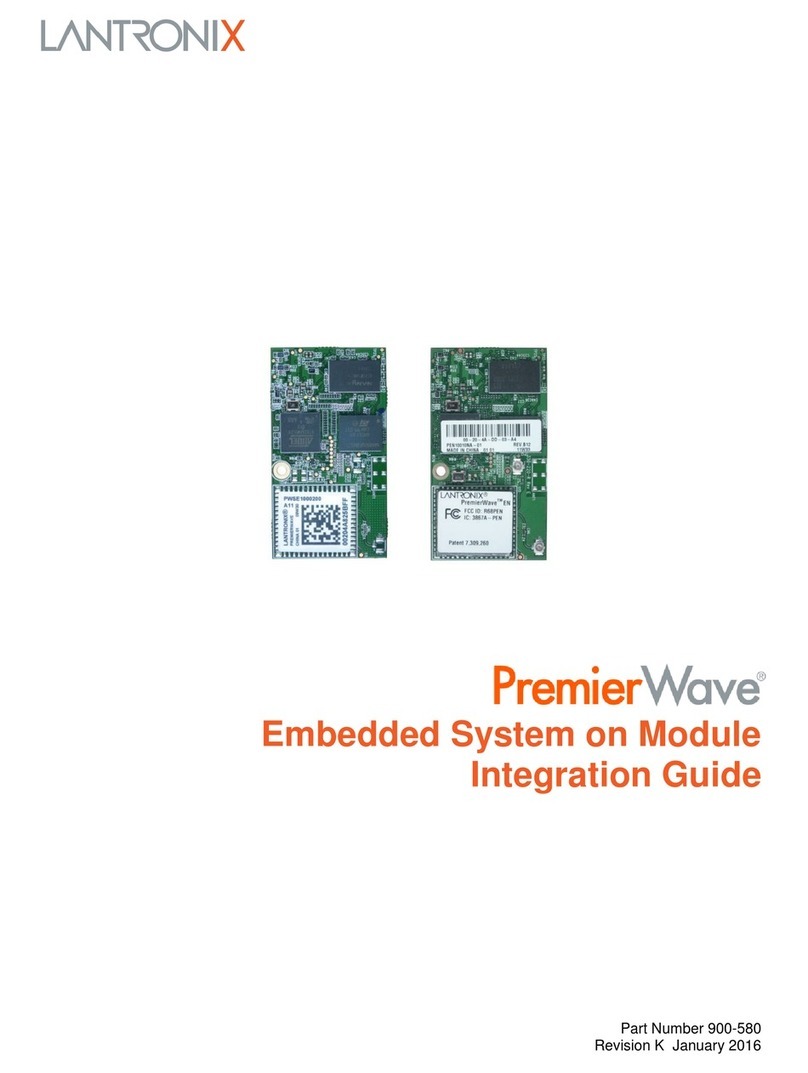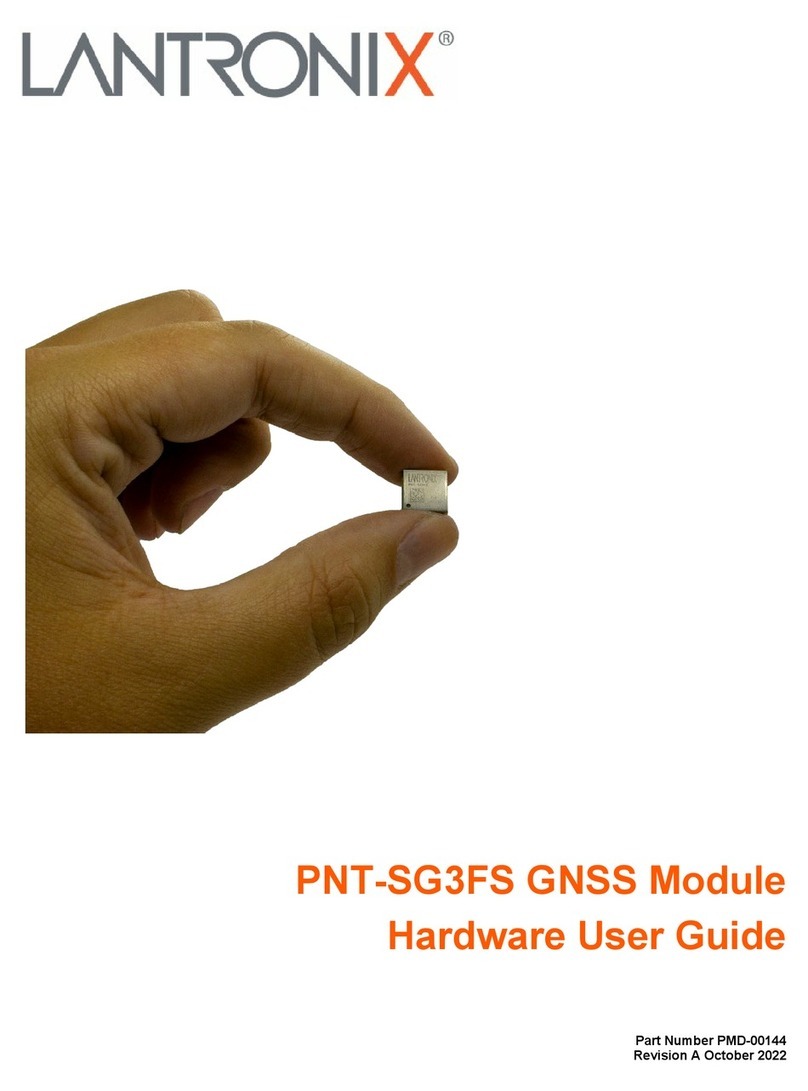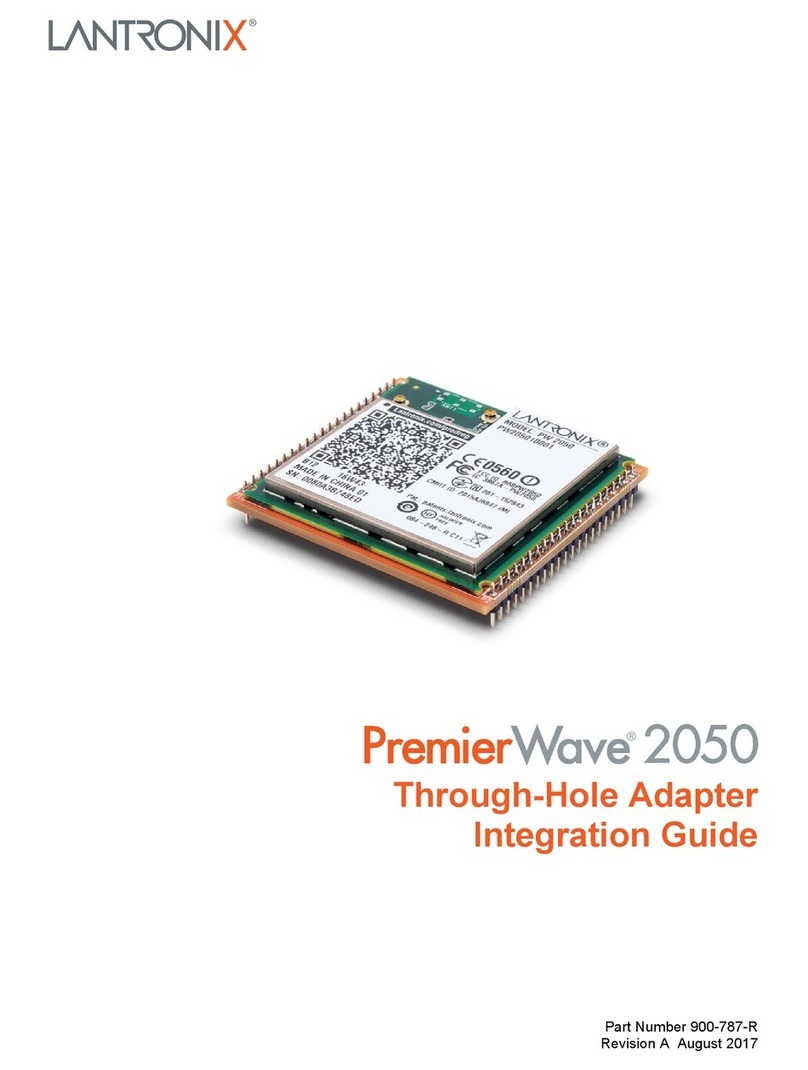PremierWave® 2050 Enterprise Wi-Fi® IoT Module Command Reference 8
1: About This Guide
This document describes how to configure the Lantronix® PremierWave® 2050 enterprise Wi-Fi®
IoT module using the Command Line Interface (CLI) and/or Extensible Markup Language (XML).
CLI provides an interactive mode for accessing the module configuration and management
interface. It is most suited for system and network administrators comfortable with using similar
interfaces on enterprise IT and networking products. It is also helpful as a quick tool for access via
the product's serial ports or console/management ports. XML provides an extensible mode for
software developers interfacing with the module and system integrators performing batch
provisioning/updates.
Chapter Summaries
This table lists and summarizes the content of each chapter.
Conventions
The table below lists and describes the conventions used in this book.
Chapter Summary
2: Overview Gives an overview of CLI and XML.
3: Command Line Interface Lists commands and describes how to use CLI to configure the
PremierWave 2050 module.
4: Configuration Using XML Lists XML Configuration Record (XCR) groups and items and describes
how to use XCRs to configure the PremierWave 2050 module.
5: Commands and Levels Provides an index of the CLI command hierarchy with hyperlinks to the
corresponding command details.
Convention Description
Bold text Default parameters
Italic text Required values for parameters.
Square Brackets [ ] Optional parameters.
Angle Brackets < > Possible values for parameters.
Pipe | Choice of parameters.
Warning Warning: Means that you are in a situation that could cause equipment
damage or bodily injury. Before you work on any equipment, you must be
aware of the hazards involved with electrical circuitry and be familiar with
standard practices for preventing accidents.
Note Note: Means take notice. Notes contain helpful suggestions, information, or
references to material not covered in the publication.
Caution Caution: Means you might do something that could result in faulty
equipment operation or loss of data.
Screen Font CLI terminal sessions and examples of CLI input are depicted in courier new
font.