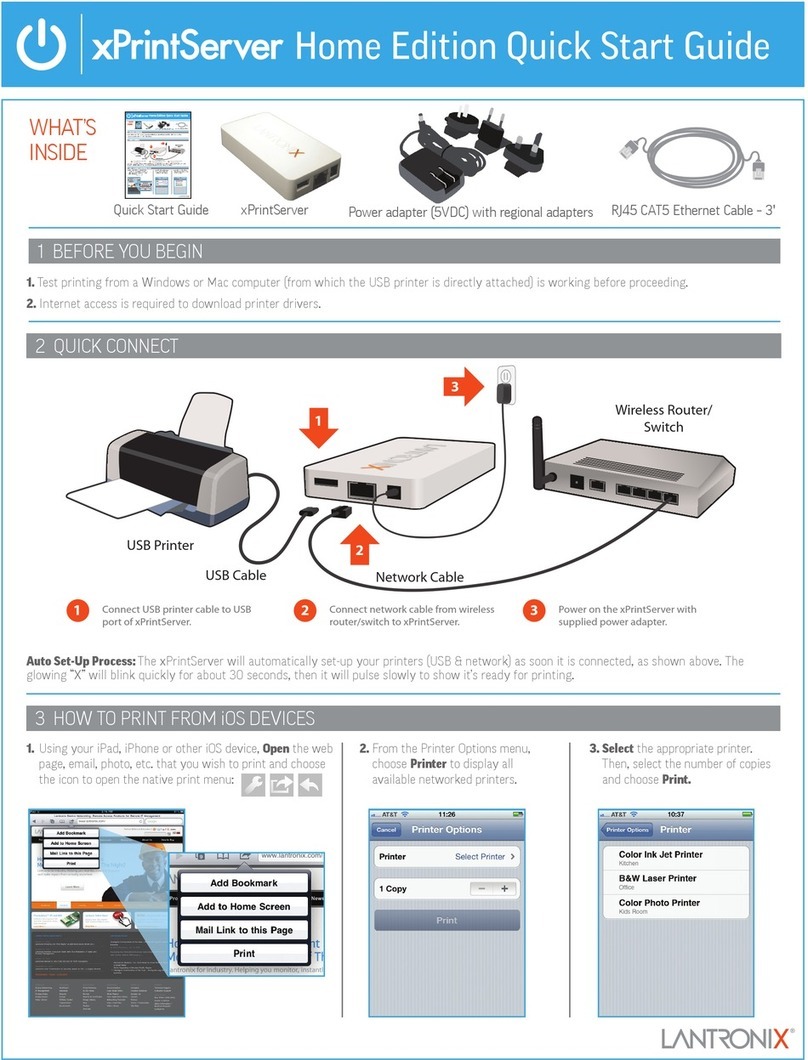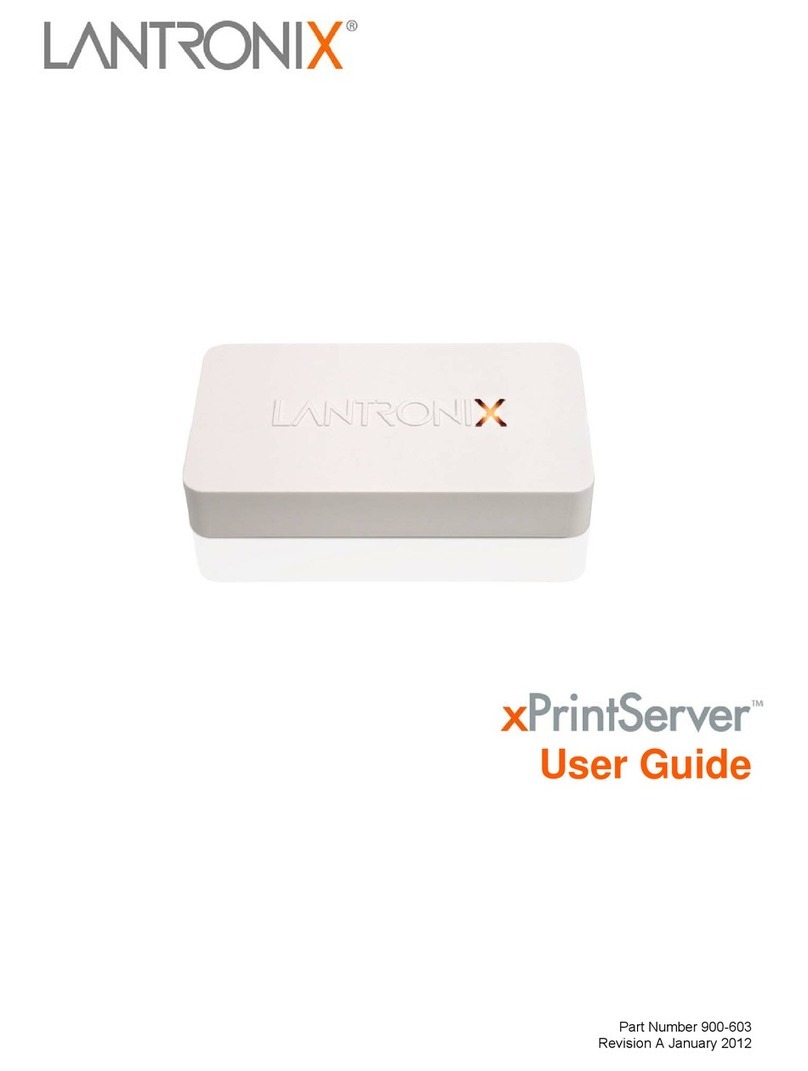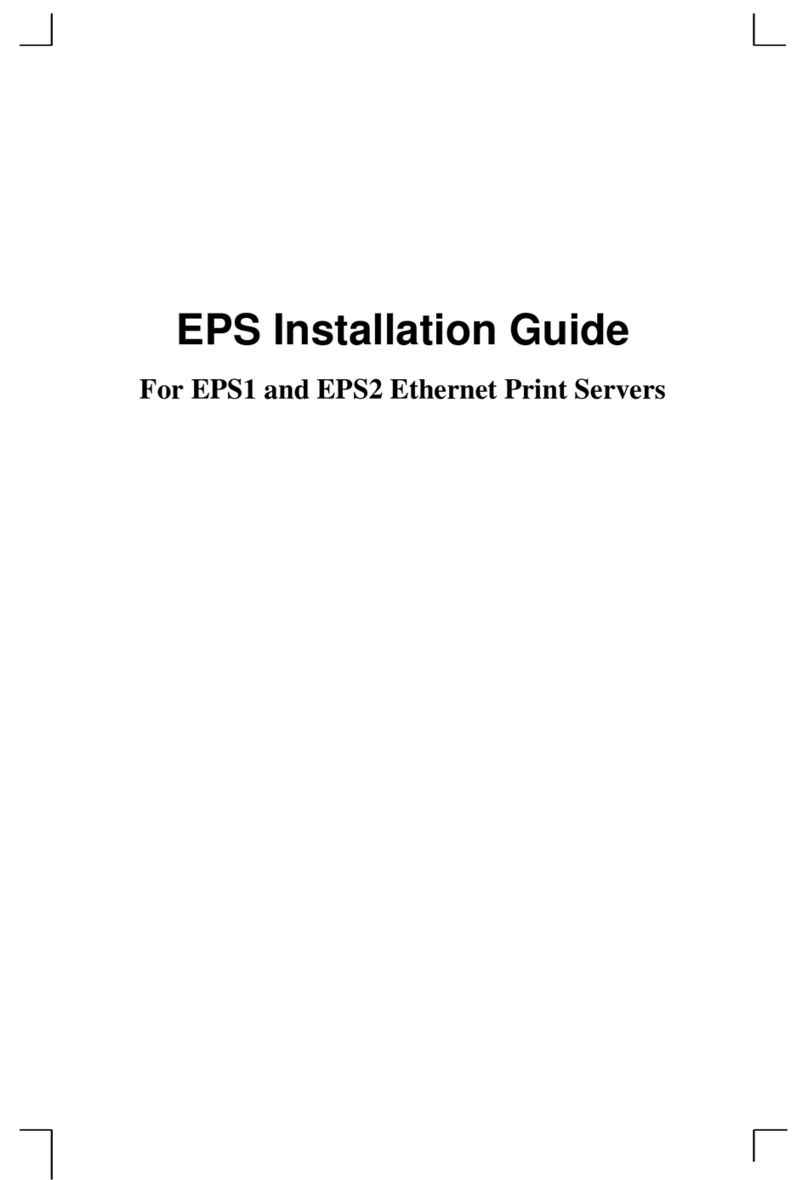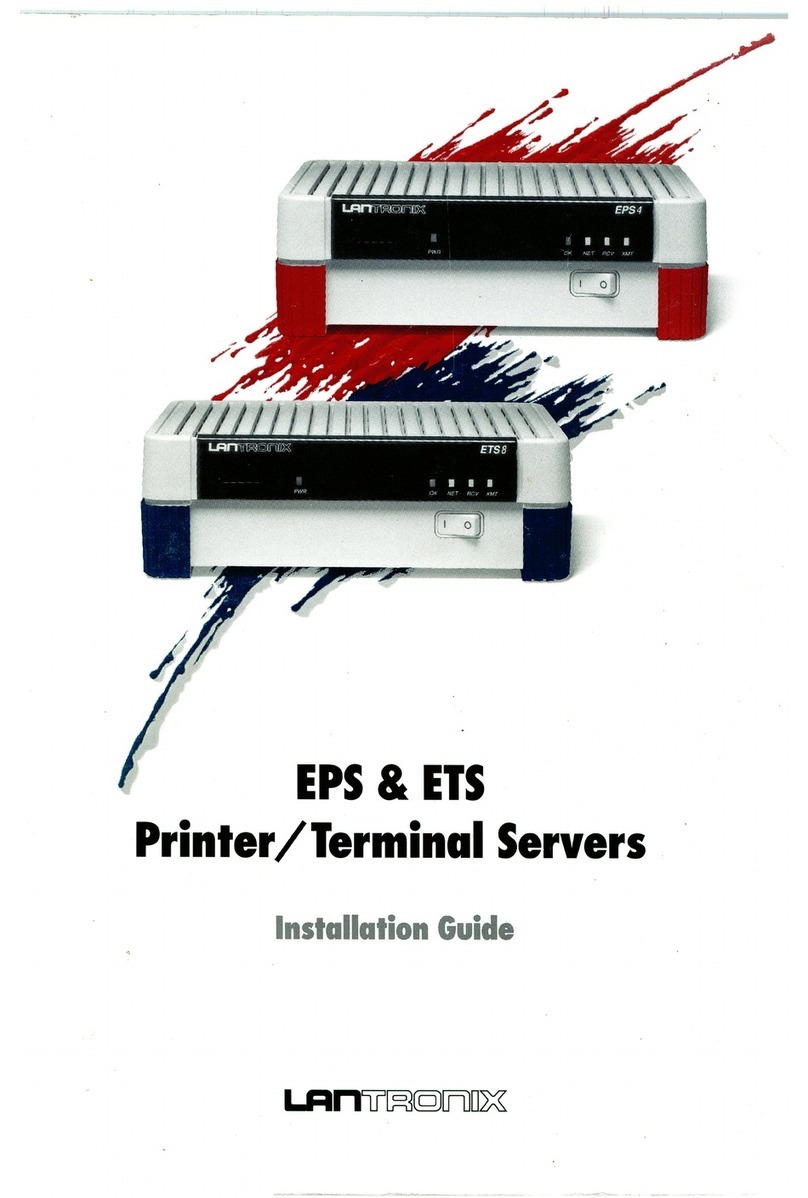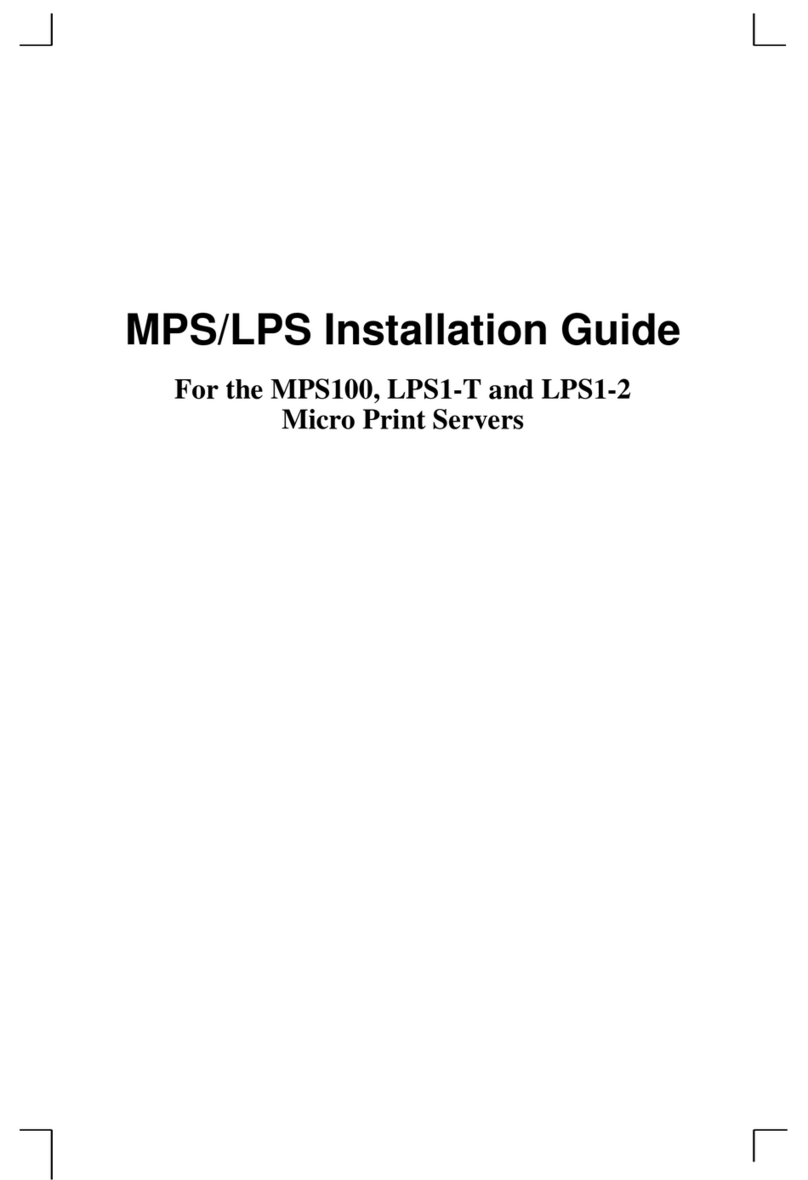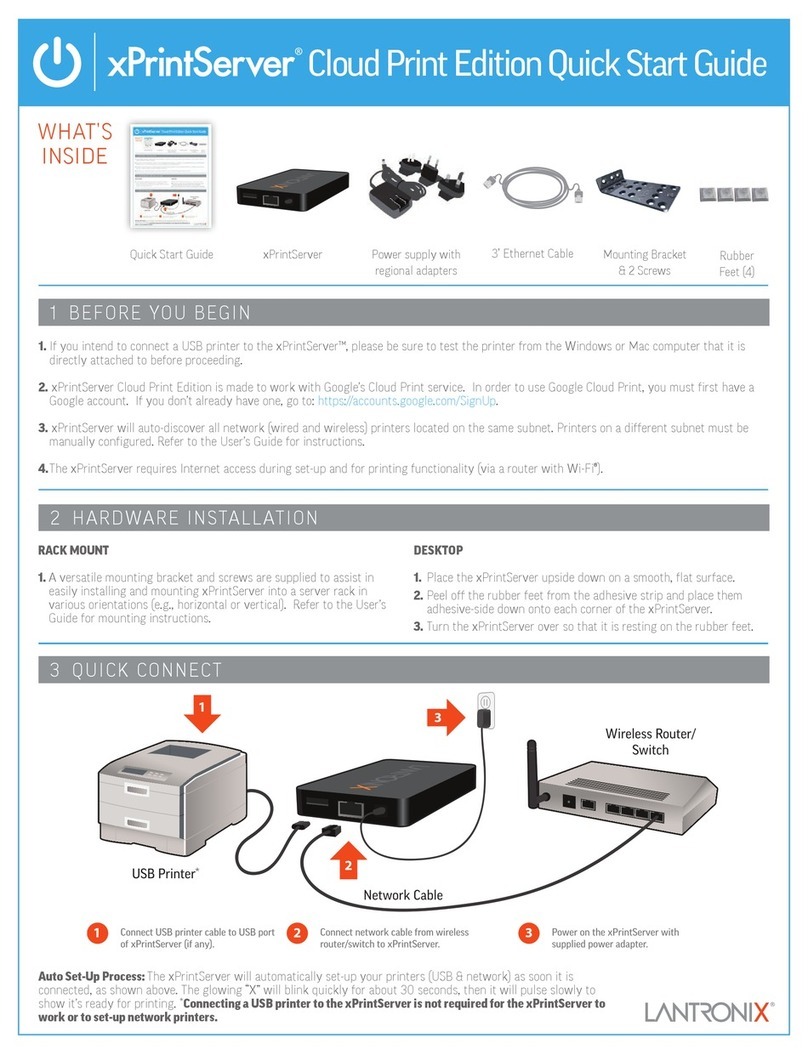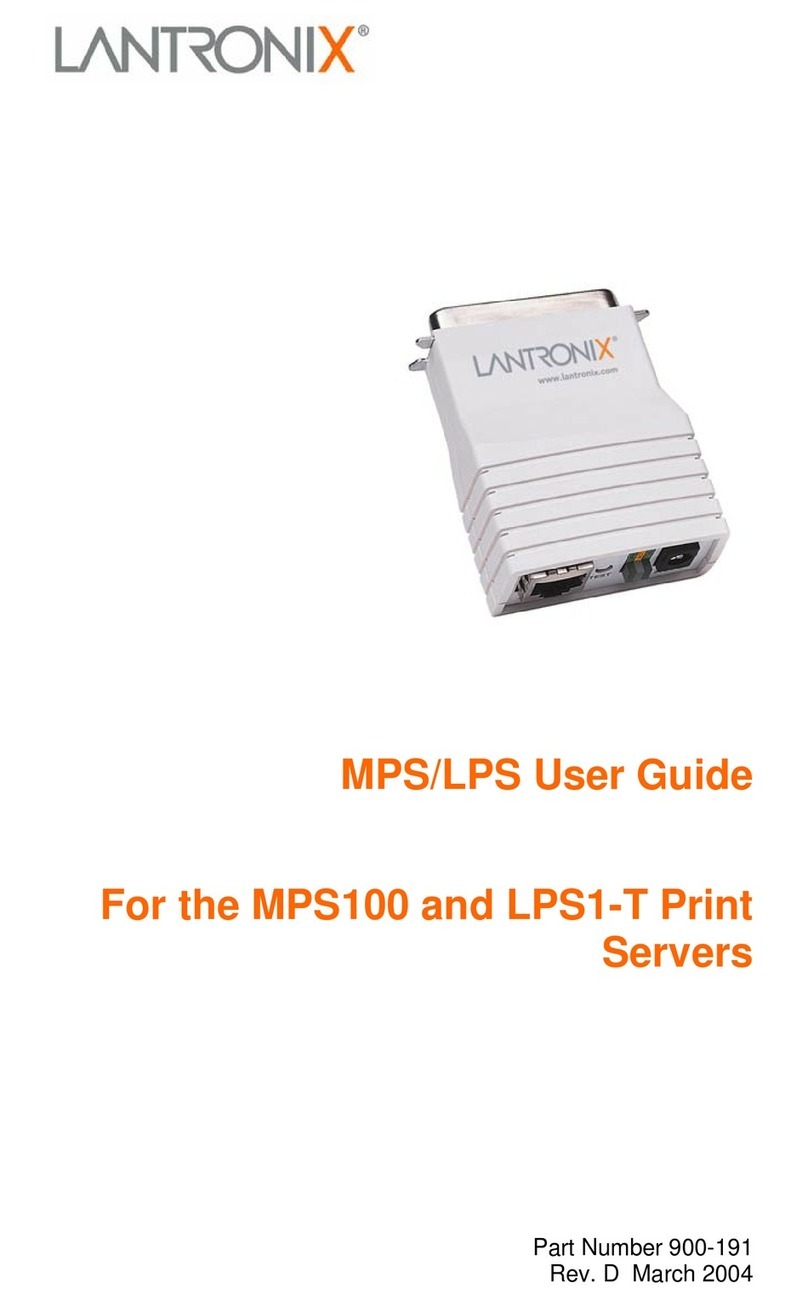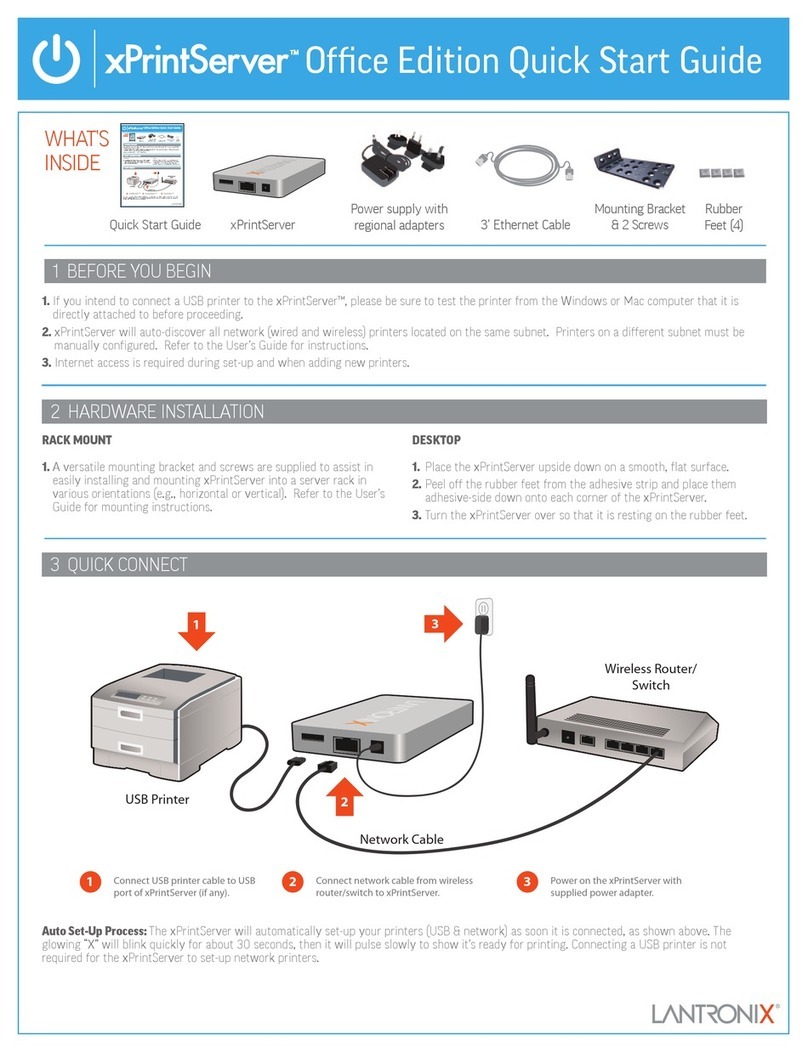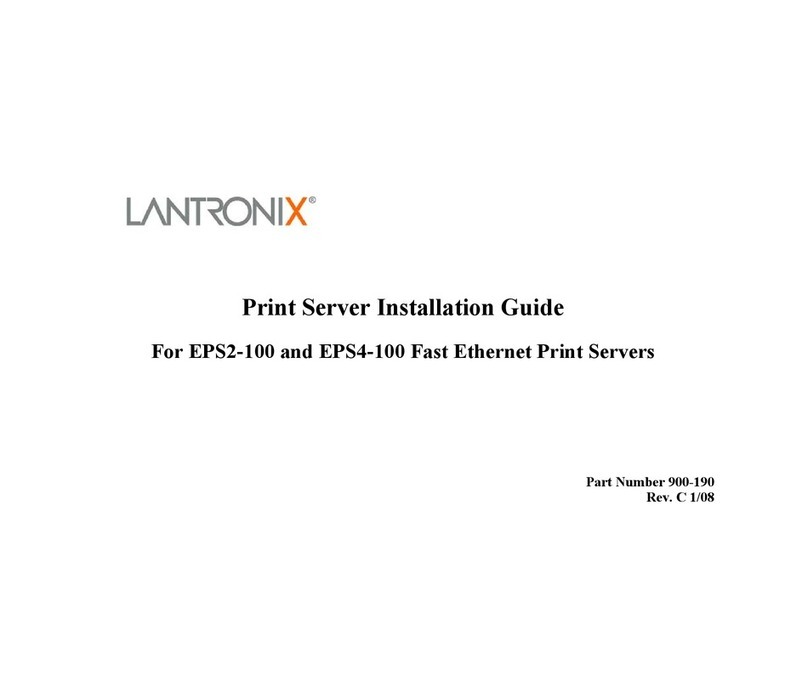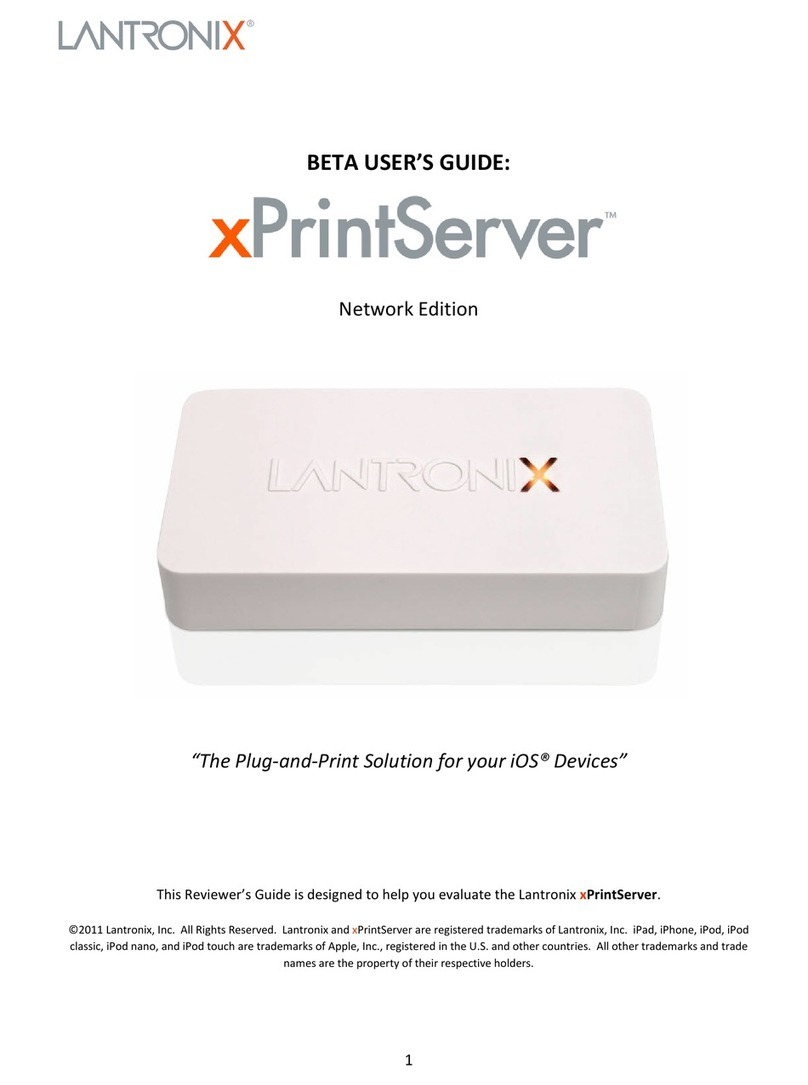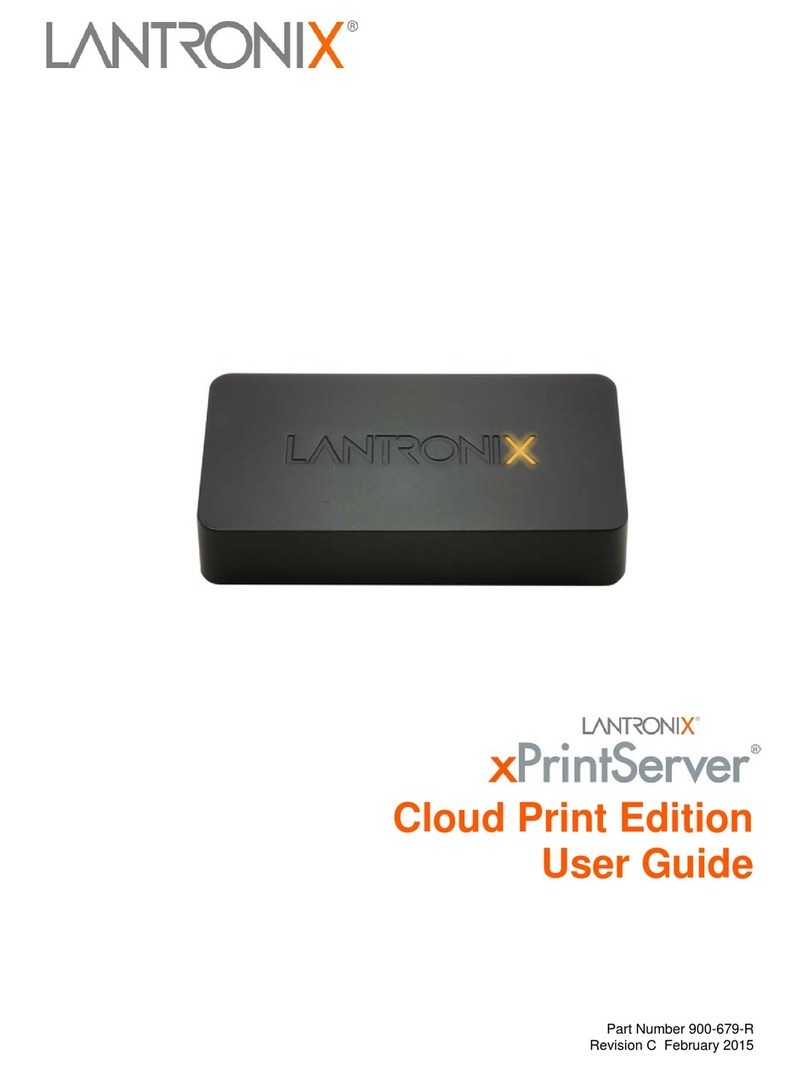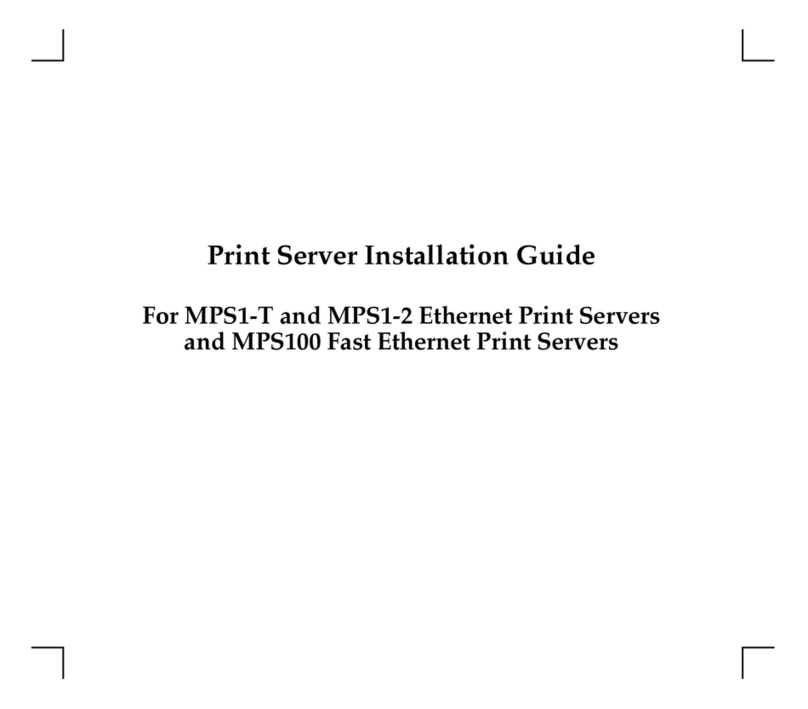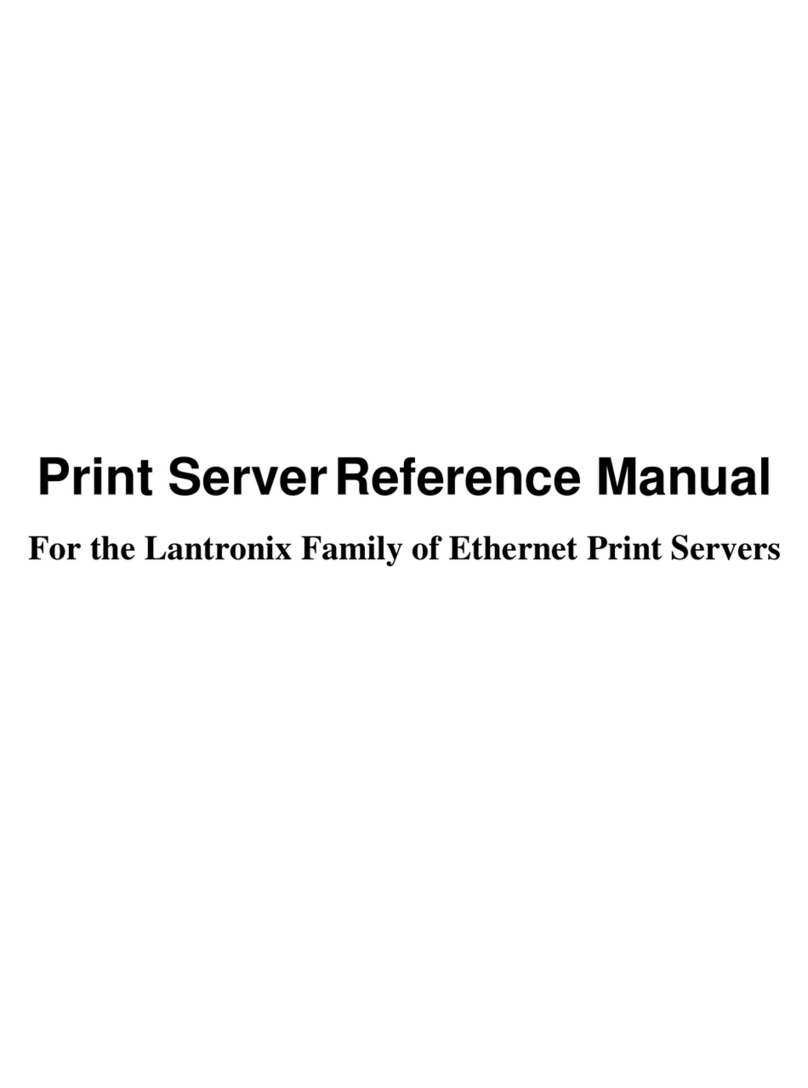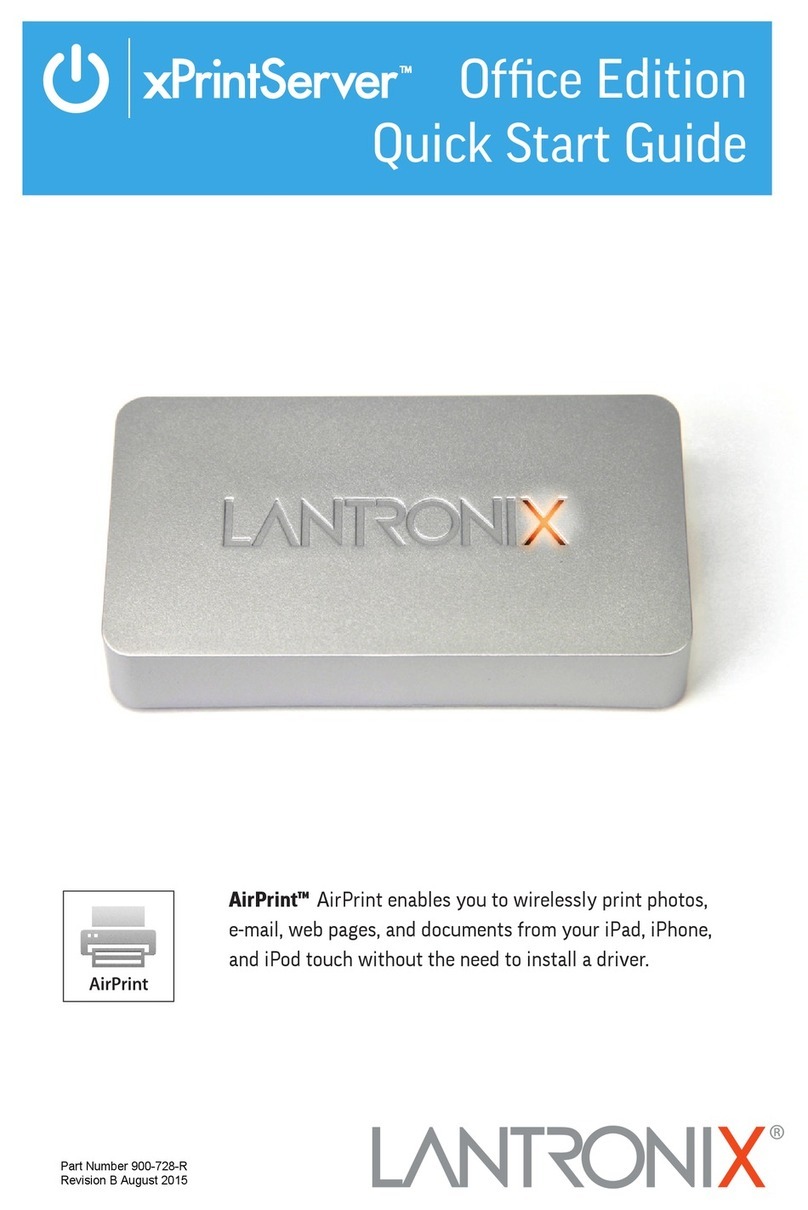Lantronix® xPrintServer® User Guide 4
Performing Add Printer Setup__________________________________________ 29
Configuring a Default Printer___________________________________________ 30
Printing from a Windows XP Desktop Computer_______________________________ 31
Performing Add Printer Setup__________________________________________ 31
Configuring a Default Printer___________________________________________ 32
Printing from a Mac OS X Desktop Computer_________________________________ 33
4: Configuration 35
Viewing Configured Printers ______________________________________________ 35
Configuring Printers_____________________________________________________ 36
Discovering and Provisioning Printers ___________________________________ 36
Enabling or Disabling Discovery________________________________________ 37
Configuring Printers through Auto Discovery ______________________________ 37
Configuring Printers through Discovery __________________________________ 38
Deleting All Configured Printers ___________________________________________ 39
Setting Real Time Clock _________________________________________________ 40
Assigning a Static IP Address to the xPrintServer _____________________________ 41
Admin Printer Configuration Options________________________________________ 41
Printing a Test Page _________________________________________________ 41
Purging Job History__________________________________________________ 42
Deleting a Printer ___________________________________________________ 42
Changing Printer Description __________________________________________ 43
Changing Printer Location ____________________________________________ 43
Showing Shared Printer Information_____________________________________ 44
Sharing a Printer____________________________________________________ 45
Hiding a Printer _____________________________________________________ 45
Setting Printer Options _______________________________________________ 46
Updating Printer IP Addresses ____________________________________________ 47
Viewing and Exporting Print Jobs __________________________________________ 48
Renaming an xPrintServer Device _________________________________________ 49
Resetting the xPrintServer to Factory Defaults________________________________ 50
Via the Admin Interface_______________________________________________ 50
Via the Hardware Reset Button ________________________________________ 50
Restarting the xPrintServer _______________________________________________ 51
Viewing Logs __________________________________________________________ 51
Printer Drivers _________________________________________________________ 52
Downloading Printer Drivers from the Internet _____________________________ 52
Exporting Printer Drivers______________________________________________ 54
Downloading Printer Drivers from a USB Flash Drive _______________________ 55
Saving Configuration ____________________________________________________ 56
Restoring Configuration__________________________________________________ 57
Deleting and Adding a Google Email Account ________________________________ 58