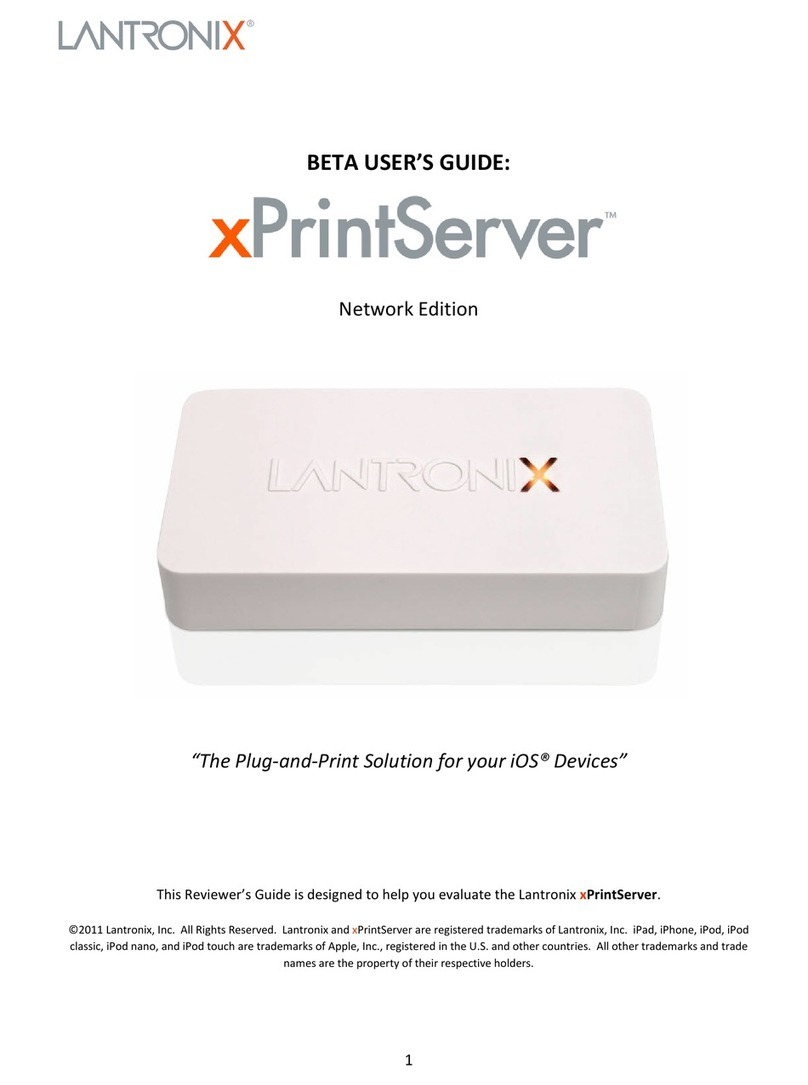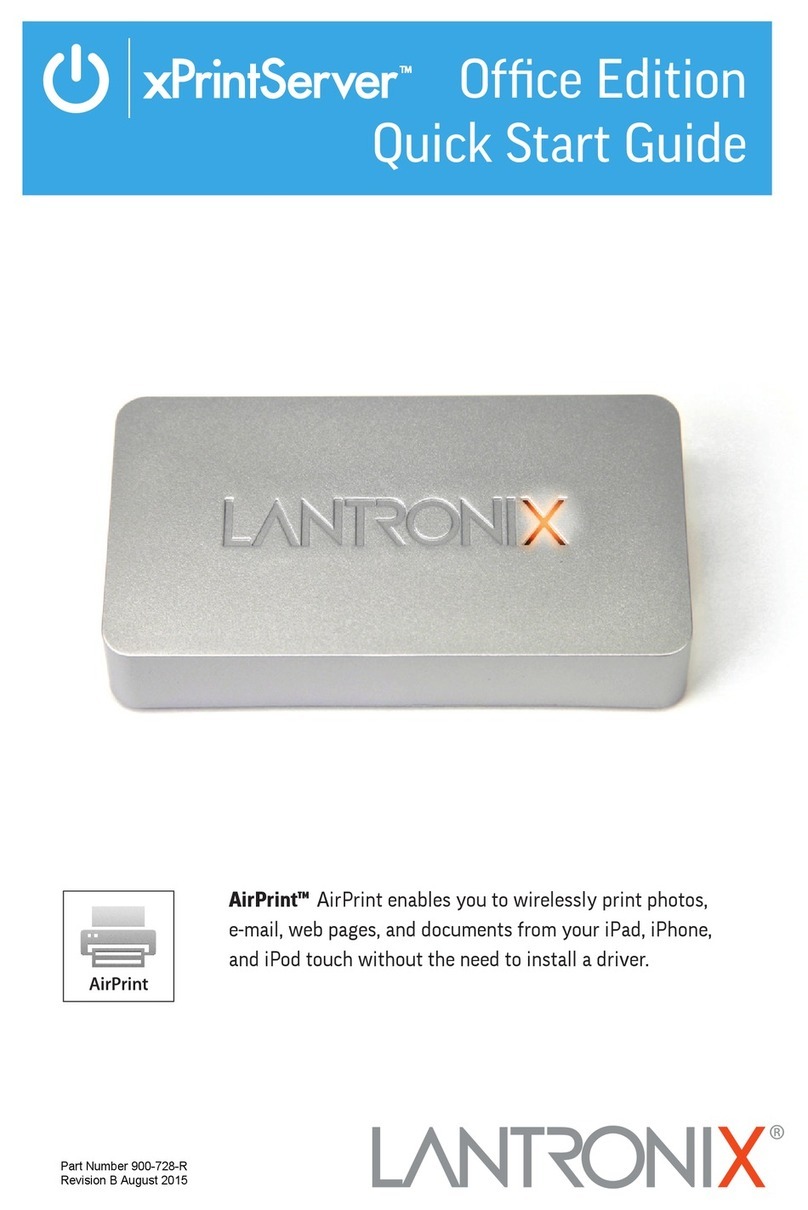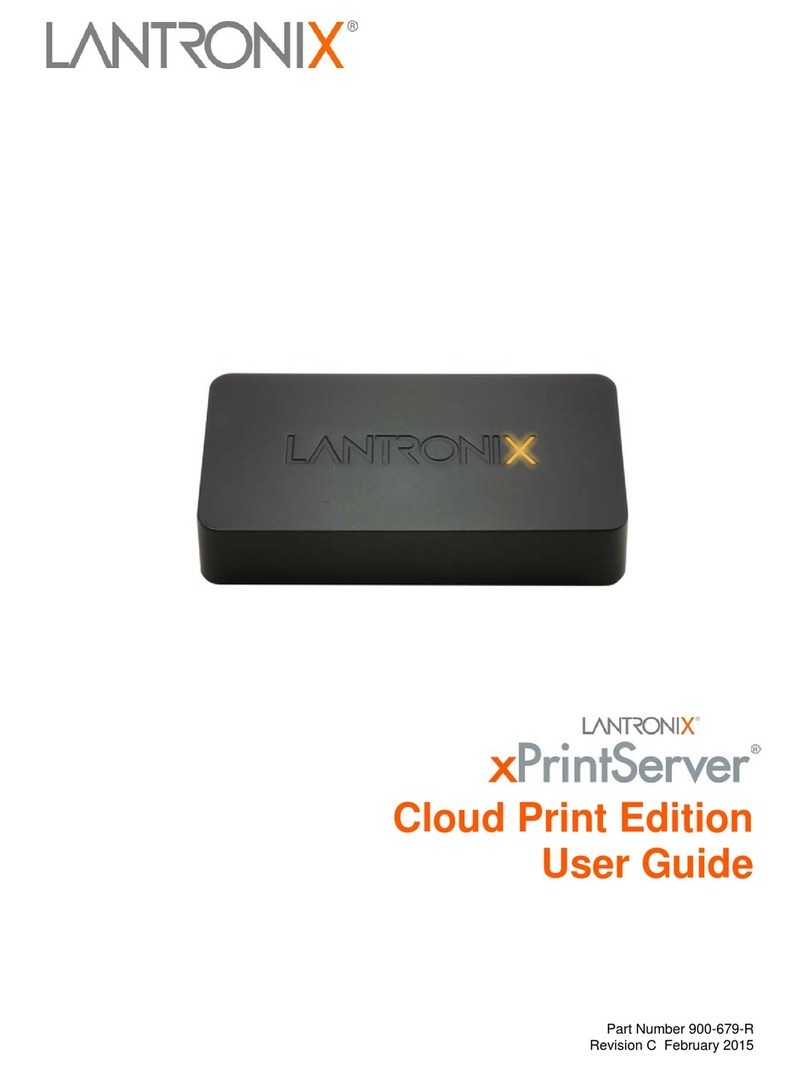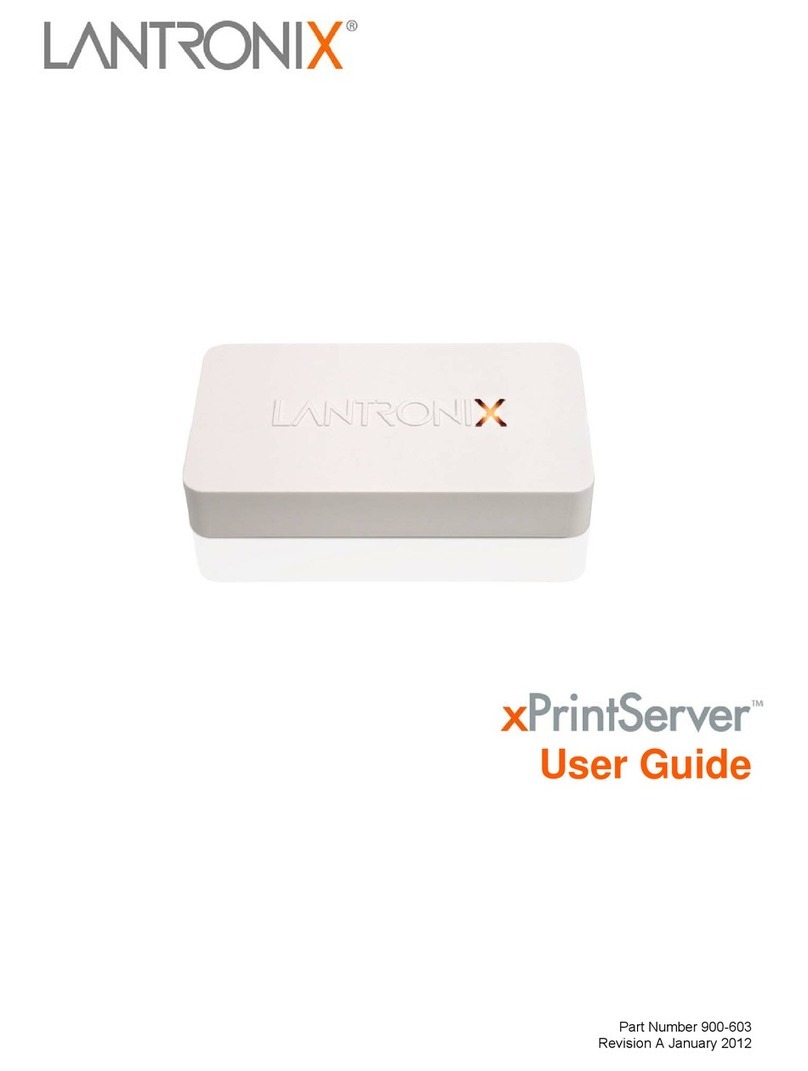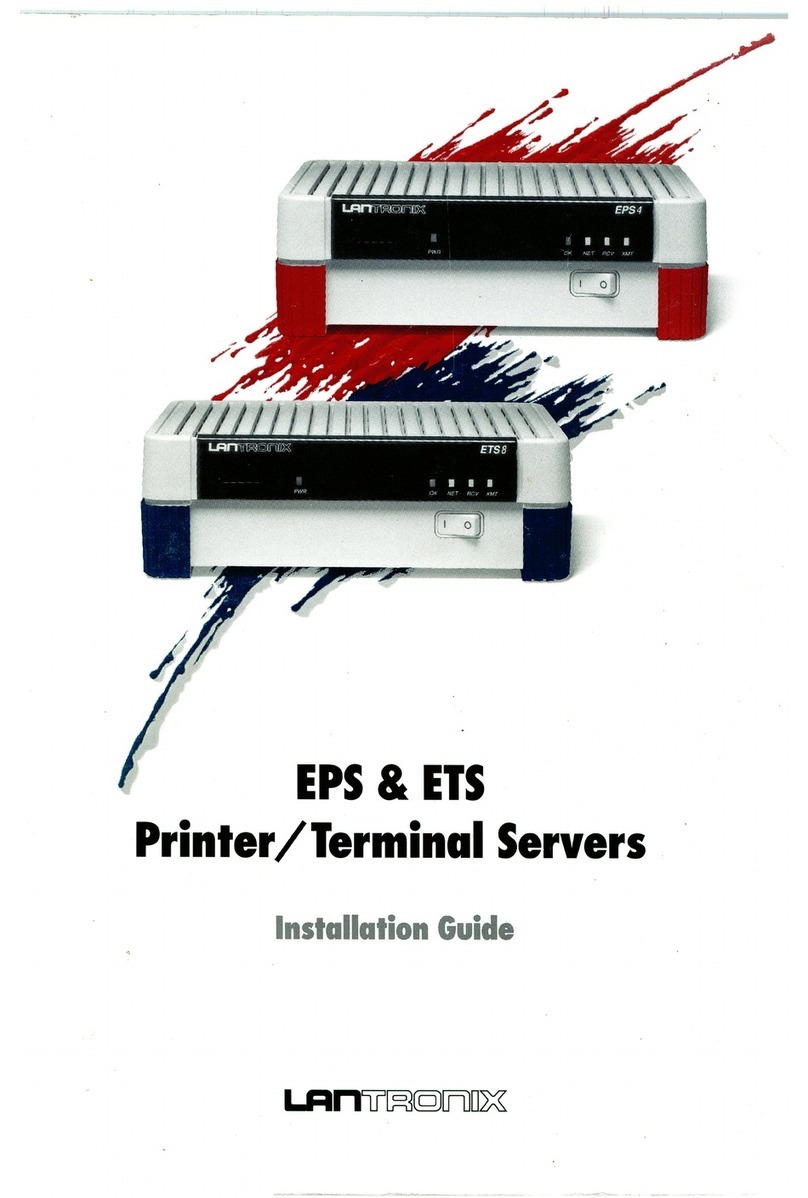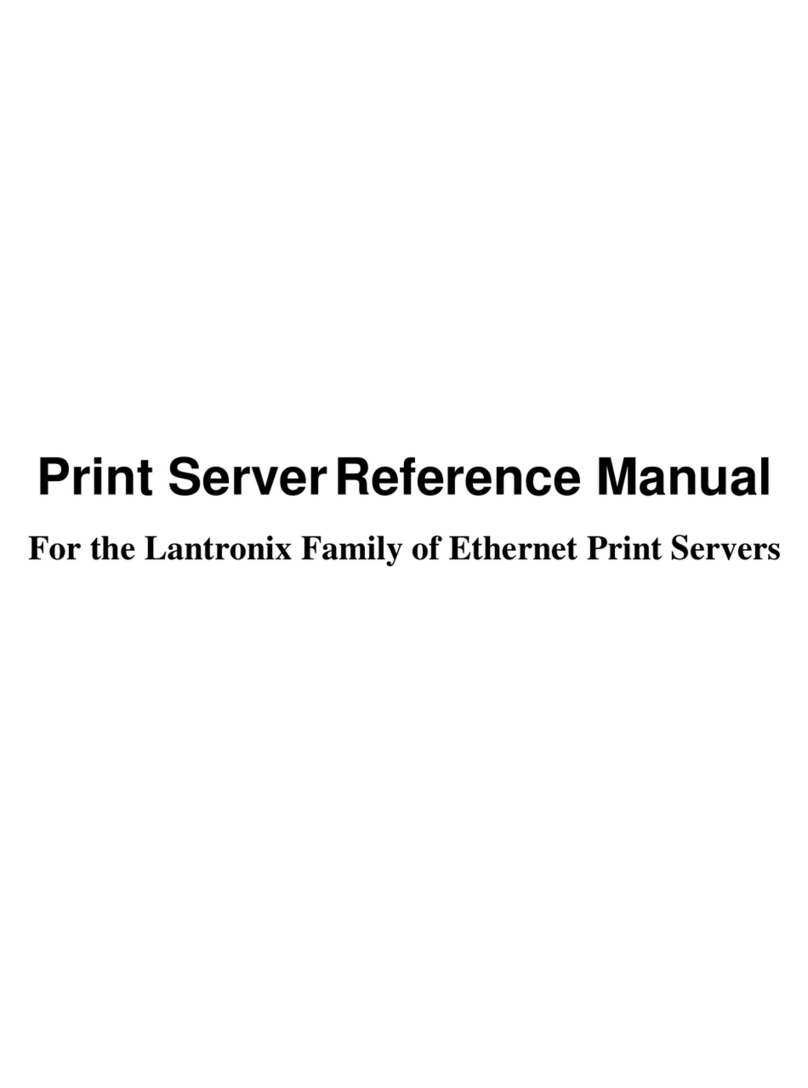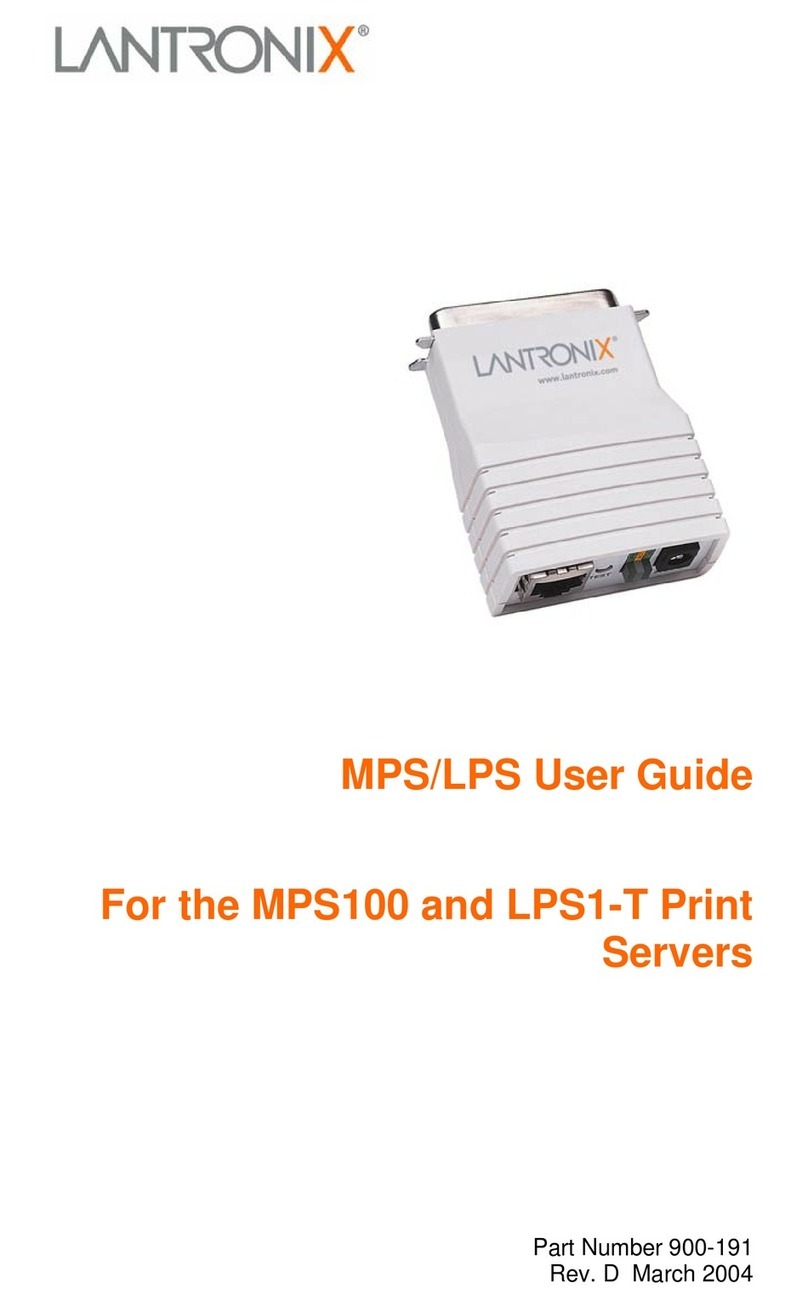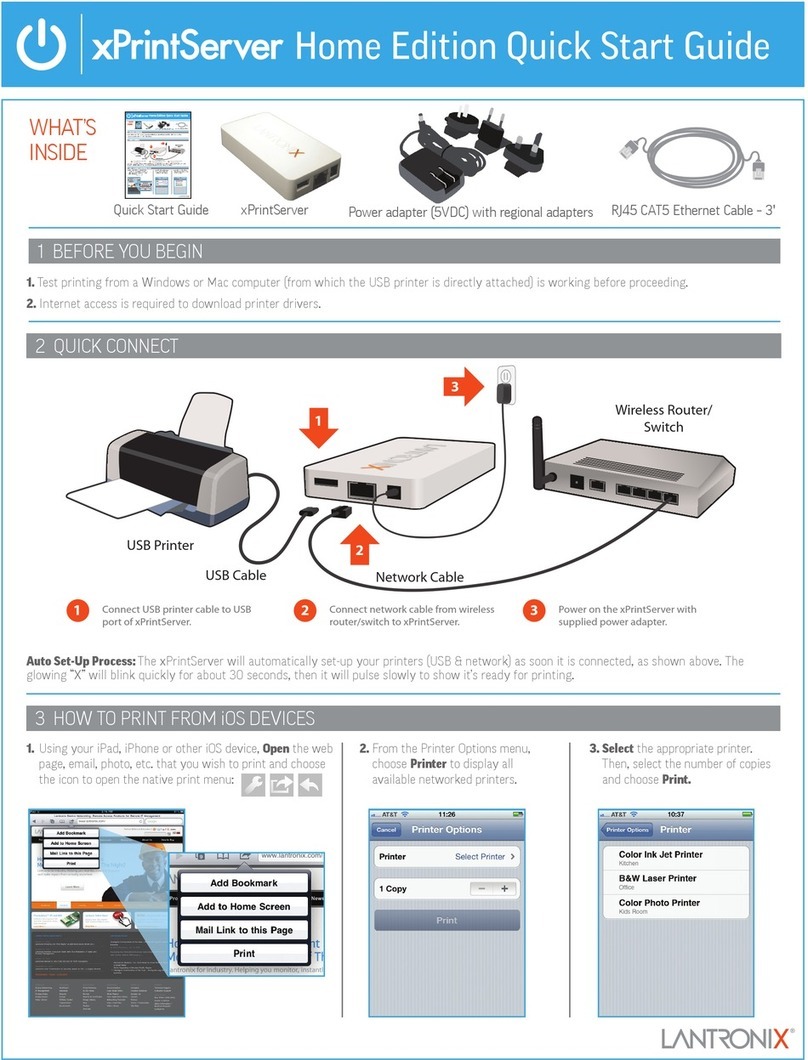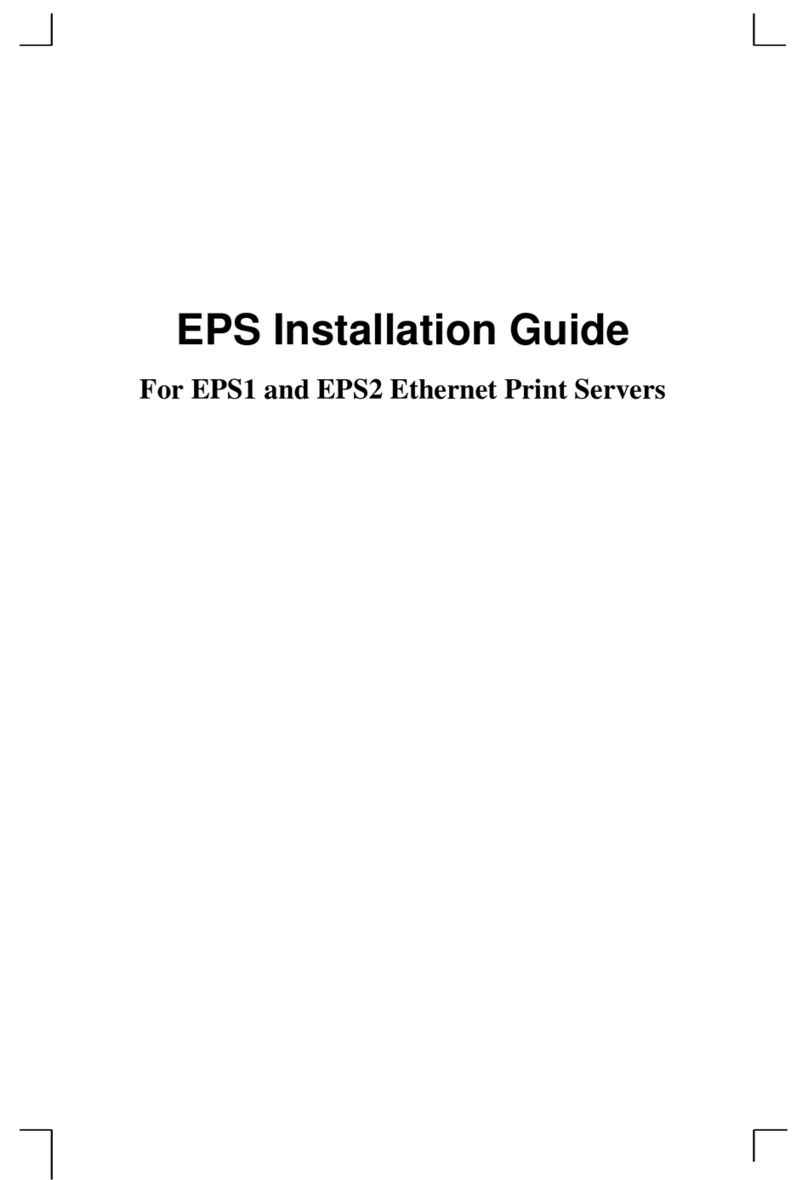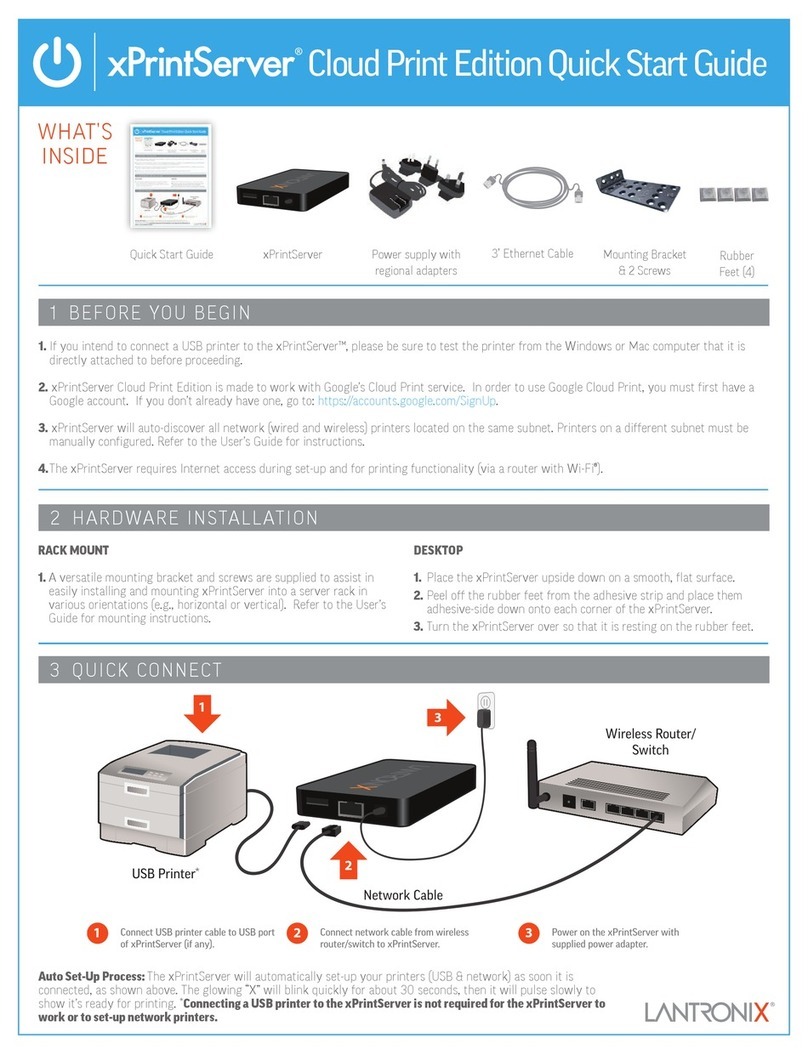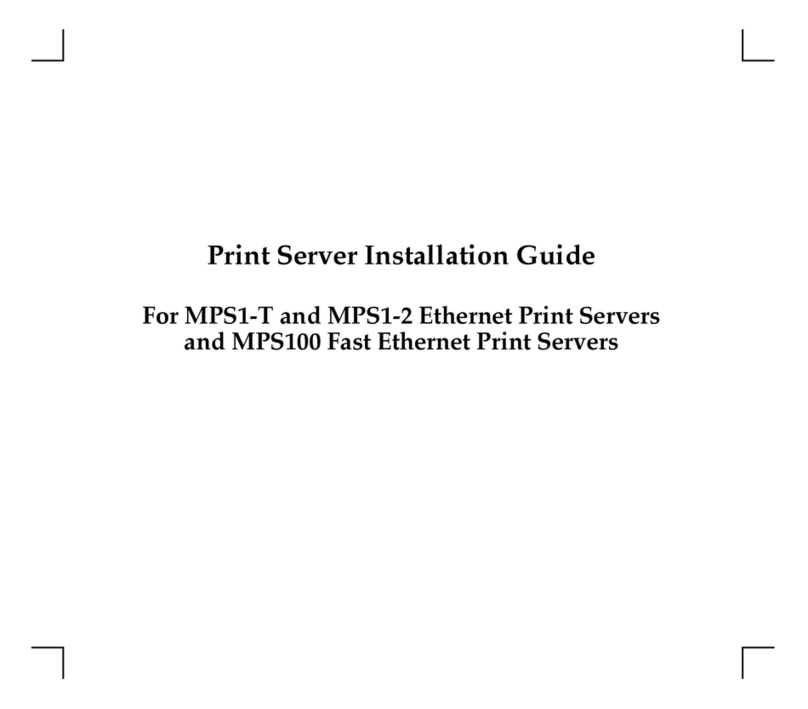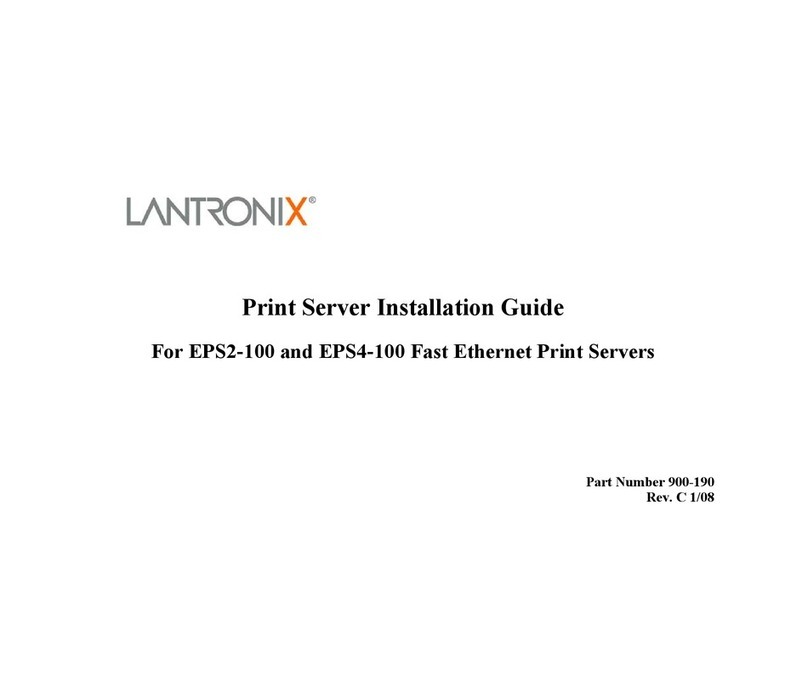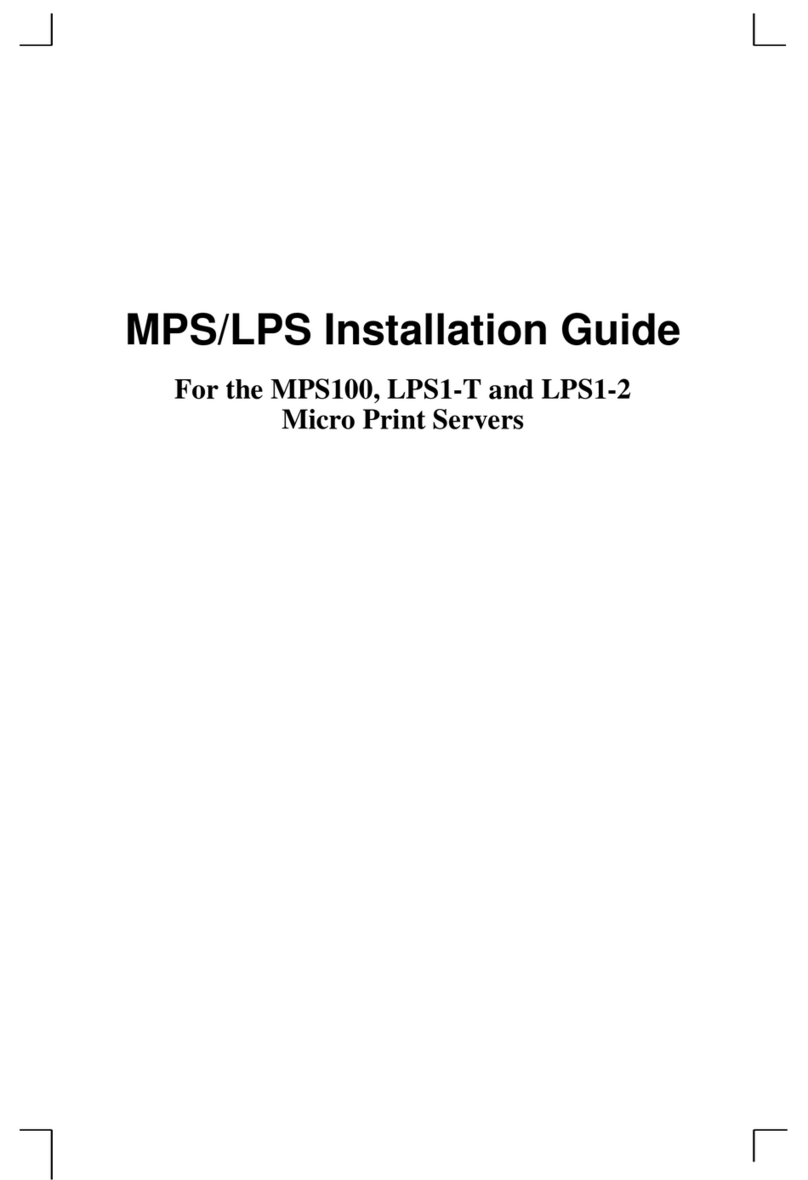WHAT’S
INSIDE
Power supply with
regional adapters 3’ Ethernet Cable
Mounting Bracket
& 2 Screws
xPrintServerQuick Start Guide
1 BEFORE YOU BEGIN
2 HARDWARE INSTALLATION
1. If you intend to connect a USB printer to the xPrintServer™, please be sure to test the printer from the Windows or Mac computer that it is
directly attached to before proceeding.
2. xPrintServer will auto-discover all network (wired and wireless) printers located on the same subnet. Printers on a different subnet must be
manually configured. Refer to the User’s Guide for instructions.
3. Internet access is required during set-up and when adding new printers.
RACK MOUNT
1. A versatile mounting bracket and screws are supplied to assist in
easily installing and mounting xPrintServer into a server rack in
various orientations (e.g., horizontal or vertical). Refer to the User’s
Guide for mounting instructions.
DESKTOP
1. Place the xPrintServer upside down on a smooth, flat surface.
2. Peel off the rubber feet from the adhesive strip and place them
adhesive-side down onto each corner of the xPrintServer.
3. Turn the xPrintServer over so that it is resting on the rubber feet.
WHAT’S
INSIDE
Powersupply with
regionaladapters 3’Ethernet Cable
MountingBracket
&2 Screws
xPrintServerQuickStart Guide
1 BEFORE YOU BEGIN
2HARDWARE INSTALLATION
1.If you intend to connect a USB printer to the xPrintServer™, please be sure to test the printer from the Windows or Mac computer that it is
directlyattached to before proceeding.
2.xPrintServer will auto-discover all network (wired and wireless) printers located on the same subnet. Printerson a different subnet must be
manuallyconfigured. Referto the User’s Guide for instructions.
3.Internet access is required to download printer drivers.
RACKMOUNT
1.A versatile mounting bracket and screws are supplied to assist in
easilyinstalling and mounting xPrintServer into a server rack in
variousorientations (e.g., horizontal or vertical). Referto the User’s
Guidefor mounting instructions.
DESKTOP
1. Placethe xPrintServer upside down on a smooth, flat surface.
2.Peel off the rubber feet from the adhesive strip and place them
adhesive-sidedown onto each corner of the xPrintServer.
3.Turn the xPrintServer over so that it is resting on the rubber feet.
WHAT’S
INSIDE
Powersupplywith
regionaladapters3’EthernetCable
MountingBracket
&2Screws
xPrintServerQuickStartGuide
1BEFOREYOUBEGIN
2HARDWAREINSTALLATION
1.IfyouintendtoconnectaUSBprintertothexPrintServer™,pleasebesuretotestthe printer from the Windows or Mac computer that it is
directlyattachedtobeforeproceeding.
2.xPrintServerwillauto-discoverallnetwork(wiredandwireless)printerslocatedonthesamesubnet.Printerson a different subnet must be
manuallyconfigured.RefertotheUser’sGuideforinstructions.
3.Internetaccessisrequiredtodownloadprinterdrivers.
RACKMOUNT
1.Aversatilemountingbracketandscrewsaresuppliedtoassistin
easilyinstallingandmountingxPrintServerintoaserverrackin
variousorientations(e.g.,horizontalorvertical).RefertotheUser’s
Guideformountinginstructions.
DESKTOP
1.PlacethexPrintServerupsidedownonasmooth,flatsurface.
2.Peelofftherubberfeetfromtheadhesivestripandplacethem
adhesive-sidedownontoeachcornerofthexPrintServer.
3.TurnthexPrintServeroversothatitisrestingontherubberfeet.
WHAT’S
INSIDE
Offi ce Edition Quick Start Guide
Offi ce Edition Quick Start Guide
3QUICKCONNECT
1
USBPrinter
NetworkCable
WirelessRouter/
Switch
2
3
1ConnectUSBprintercabletoUSB
portofxPrintServer.
2Connectnetworkcablefromwireless
router/switchtoxPrintServer.
3PoweronthexPrintServerwith
suppliedpoweradapter.
AutoSet-UpProcess:ThexPrintServerwillautomaticallyset-upyourprinters(USB&network)assoonitisconnected,as shown above. The
glowing“X”willblinkquicklyforabout30seconds,thenitwillpulseslowlytoshowit’sready for printing.
Rubber
Feet(4)
Of ce Edition Quick Start Guide
3 QUICK CONNECT
1
USBPrinter
NetworkCable
WirelessRouter/
Switch
2
3
1ConnectUSB printer cable to USB
portof xPrintServer(if any).
2Connectnetwork cable from wireless
router/switchto xPrintServer.
3Poweron the xPrintServerwith
suppliedpower adapter.
AutoSet-Up Process:The xPrintServer will automatically set-up your printers (USB & network) as soon it is connected, as shown above. The
glowing“X” will blink quickly for about 30 seconds, then it will pulse slowly to show it’s ready for printing. Connecting a USB printer is not
requiredfor the xPrintServer to set-up network printers.
Rubber
Feet(4)
Of ce Edition Quick Start Guide
3 QUICK CONNECT
1
USB Printer
Network Cable
Wireless Router/
Switch
2
3
1Connect USB printer cable to USB
port of xPrintServer (if any).
2Connect network cable from wireless
router/switch to xPrintServer.
3Power on the xPrintServer with
supplied power adapter.
Auto Set-Up Process: The xPrintServer will automatically set-up your printers (USB & network) as soon it is connected, as shown above. The
glowing “X” will blink quickly for about 30 seconds, then it will pulse slowly to show it’s ready for printing. Connecting a USB printer is not
required for the xPrintServer to set-up network printers.
Rubber
Feet (4)