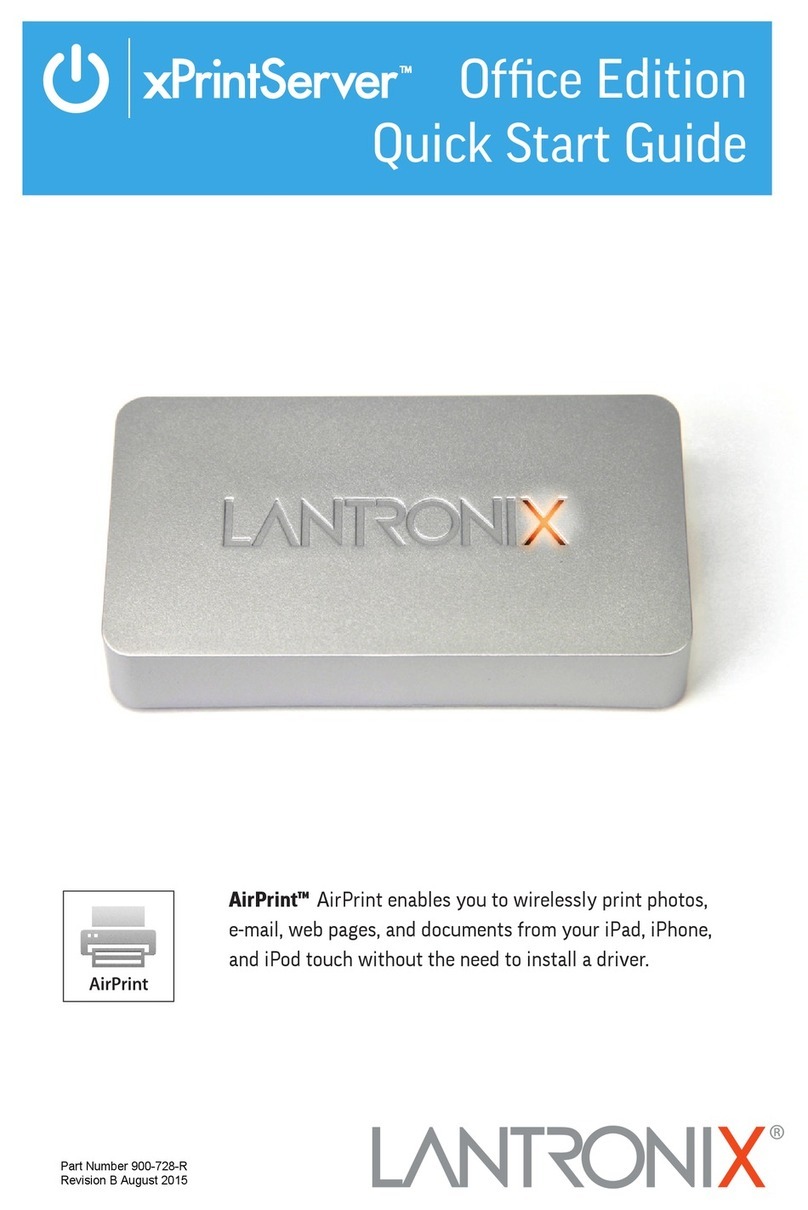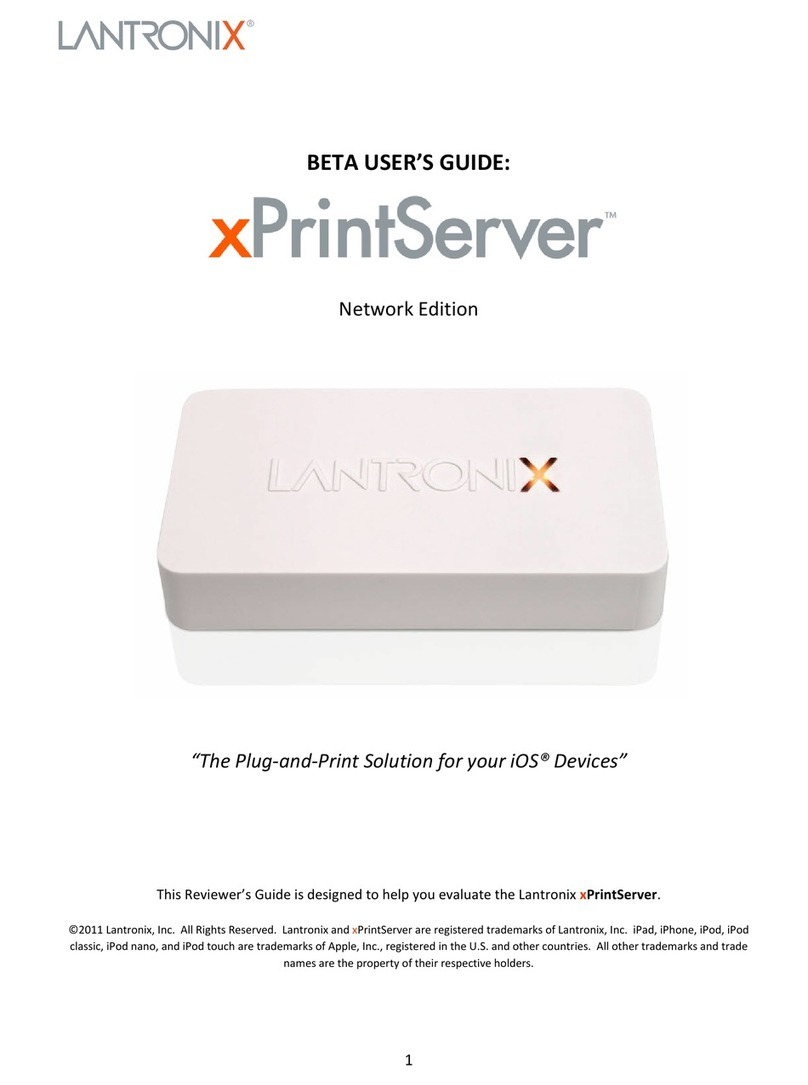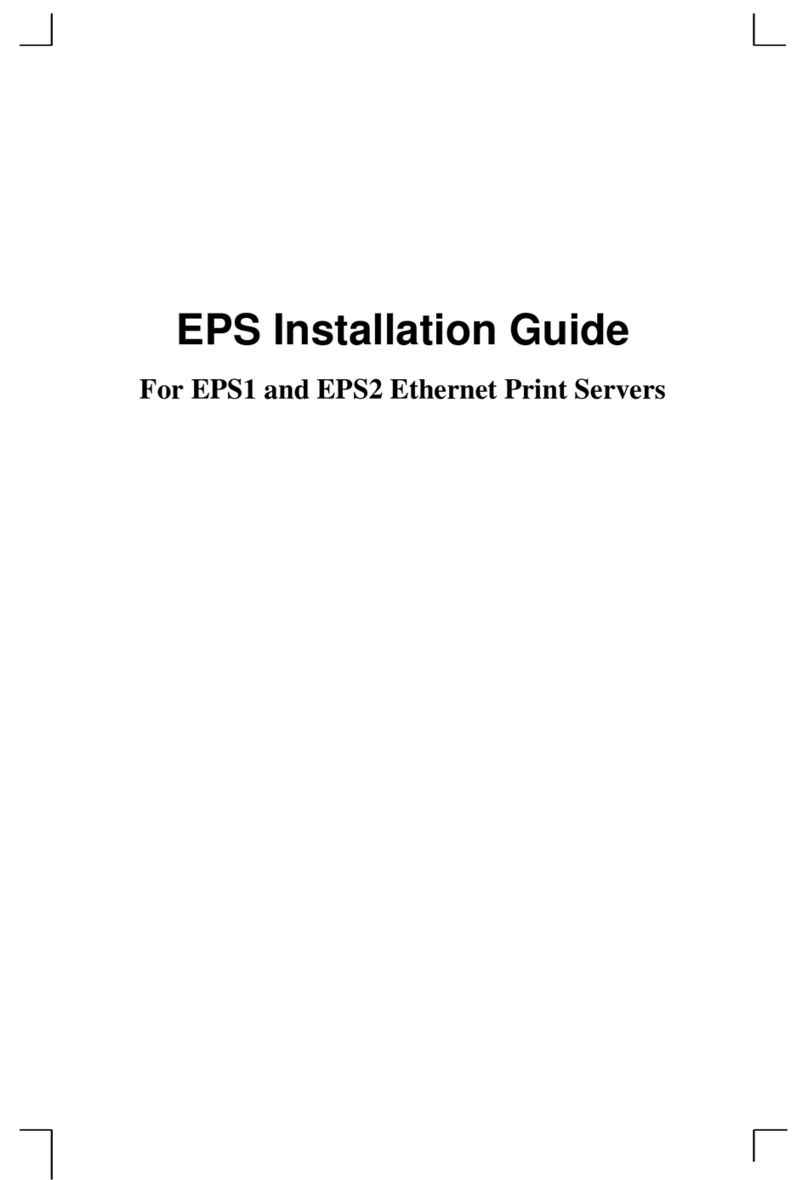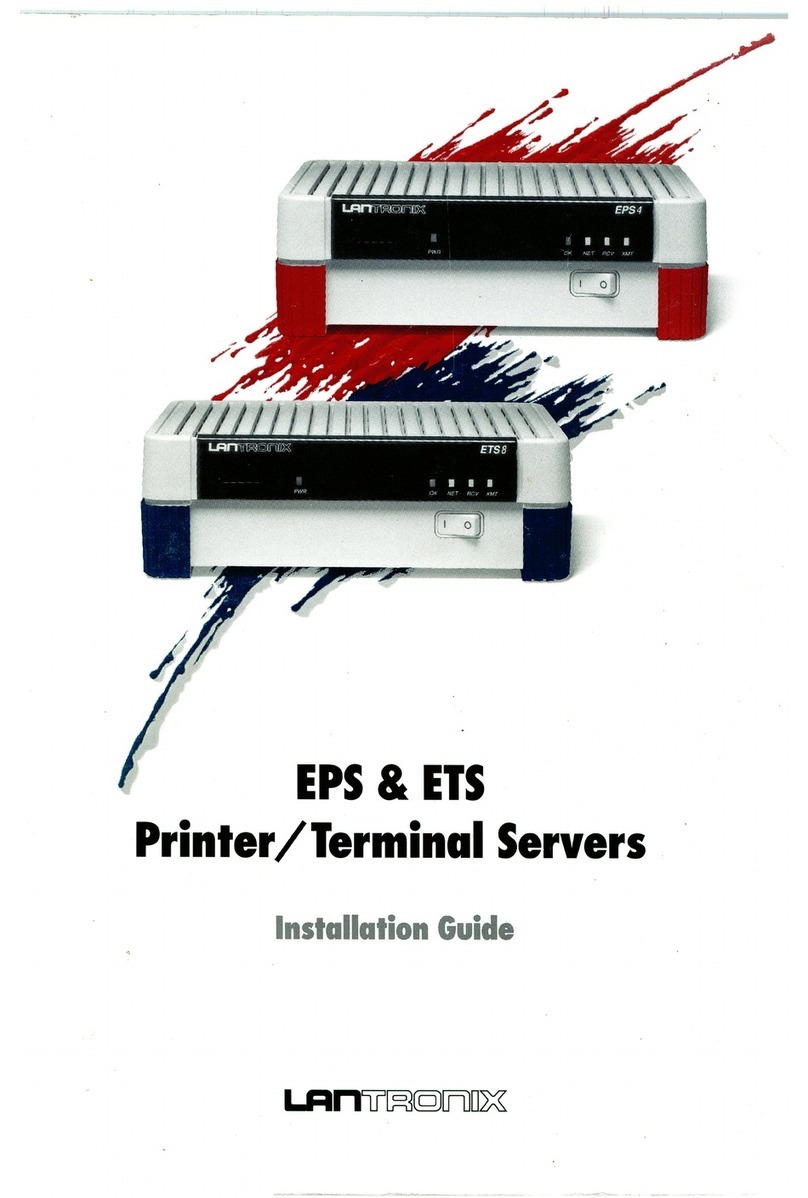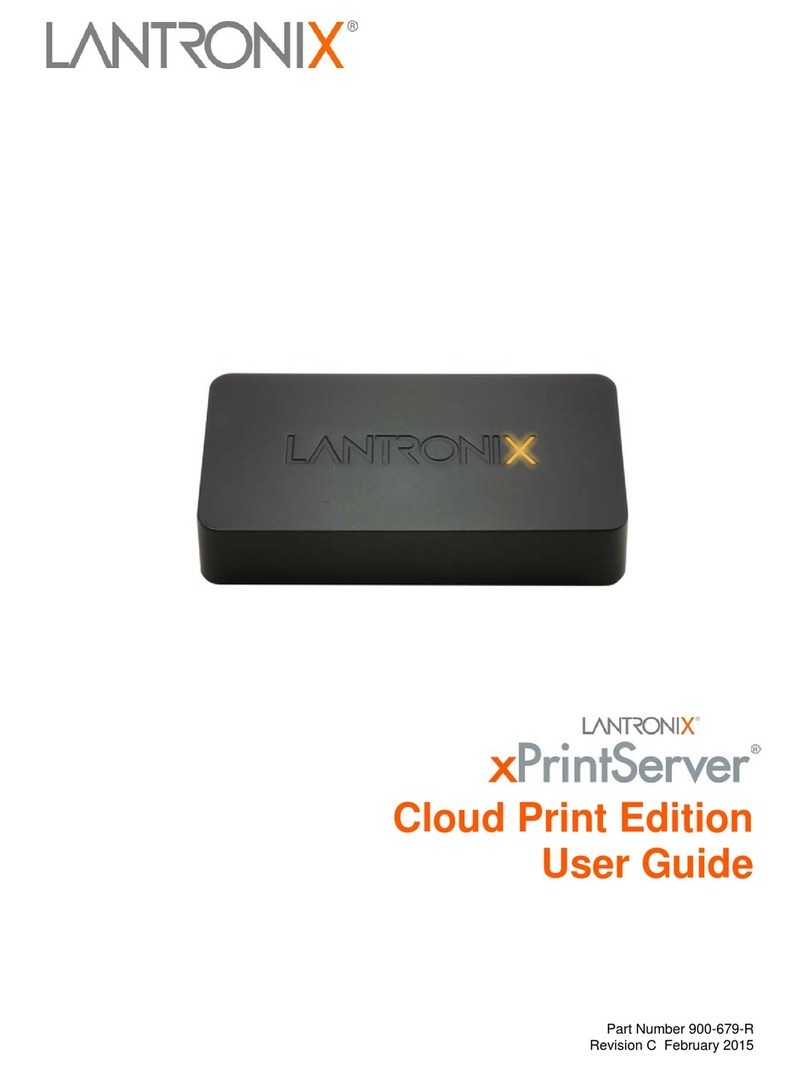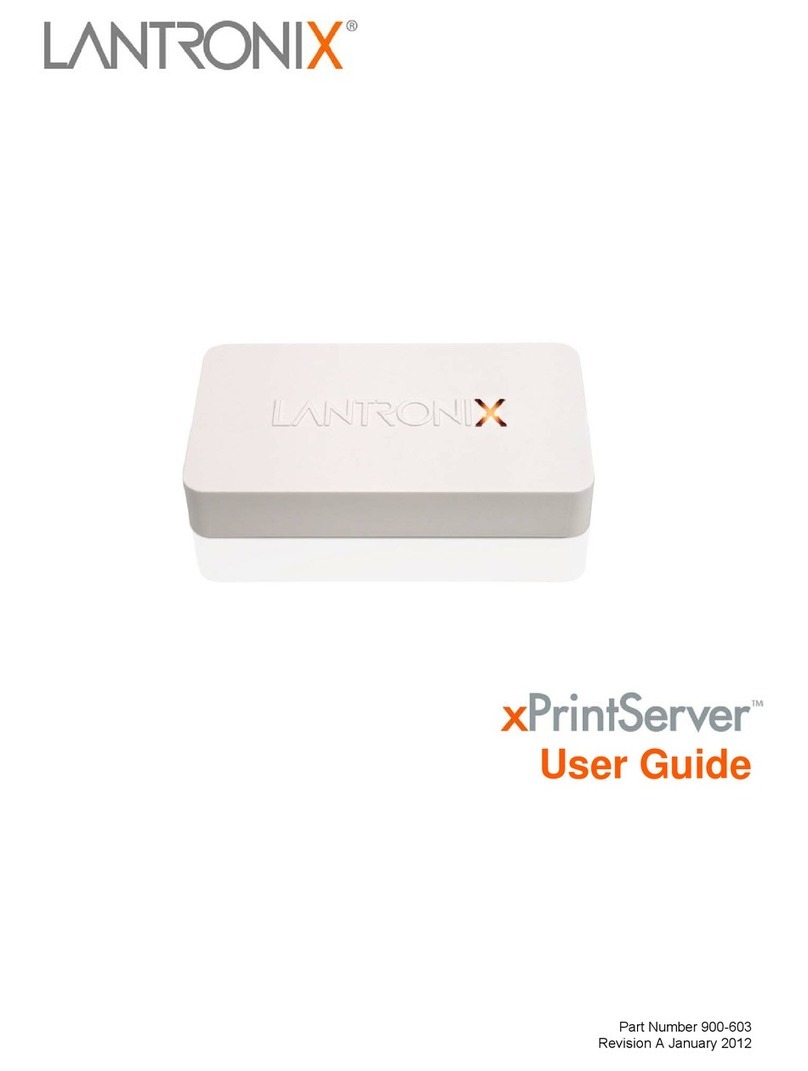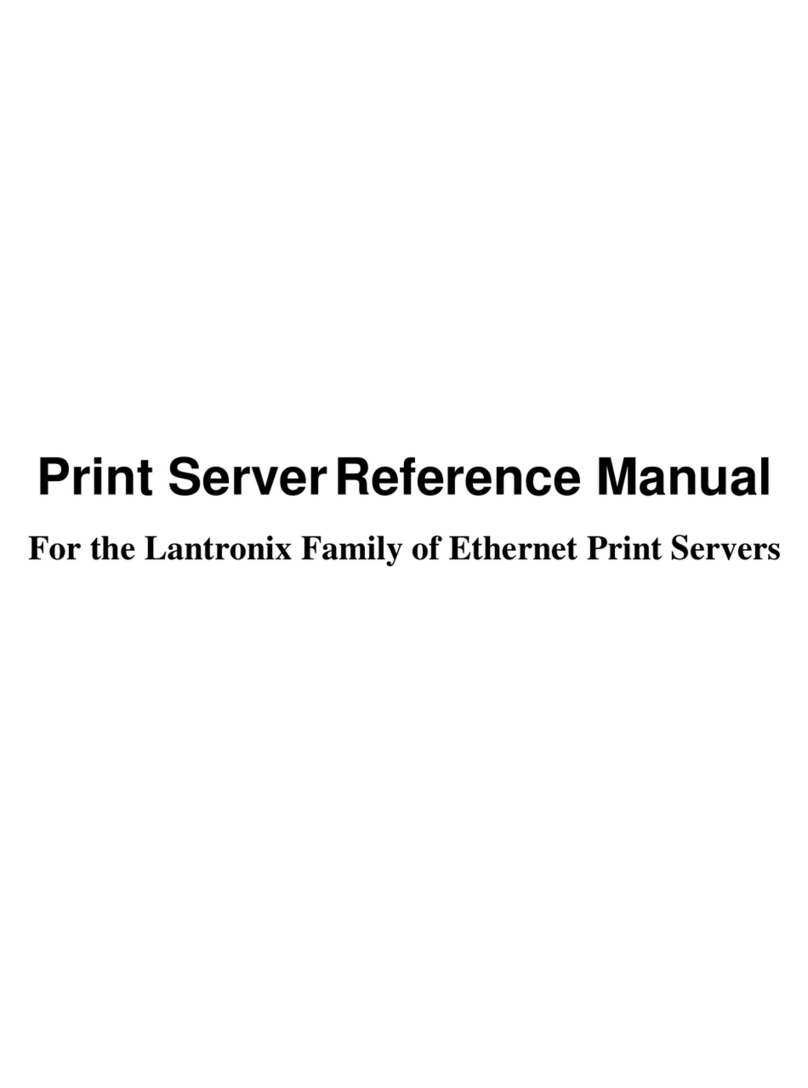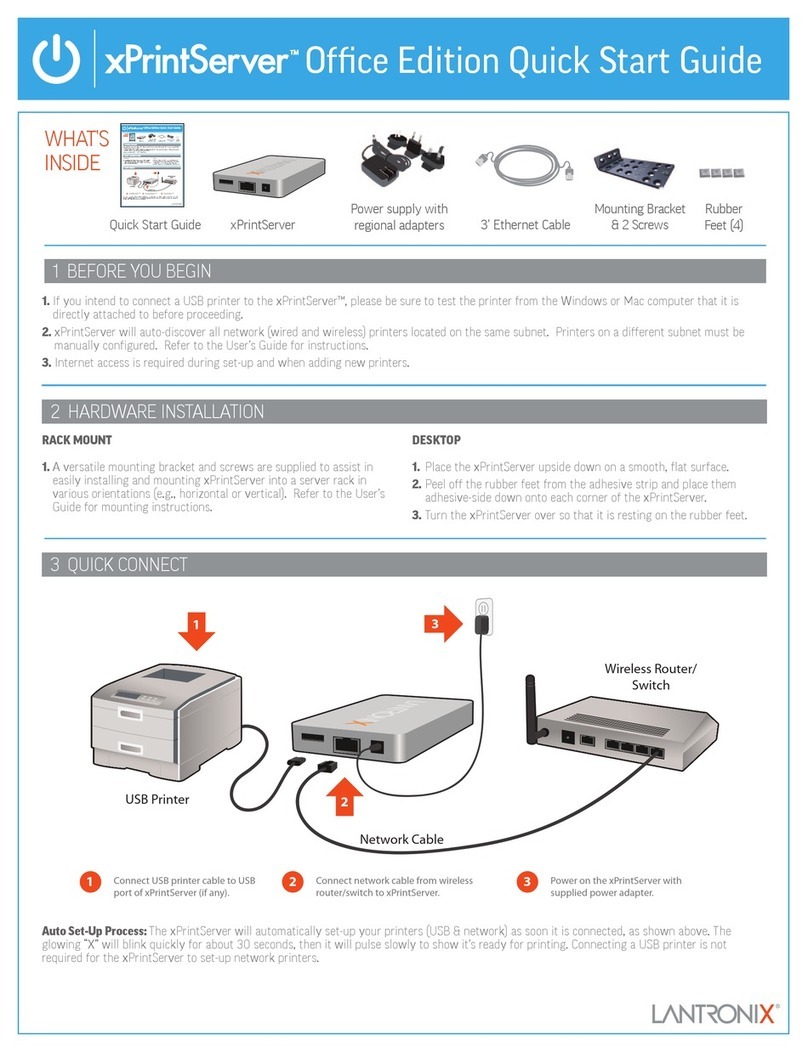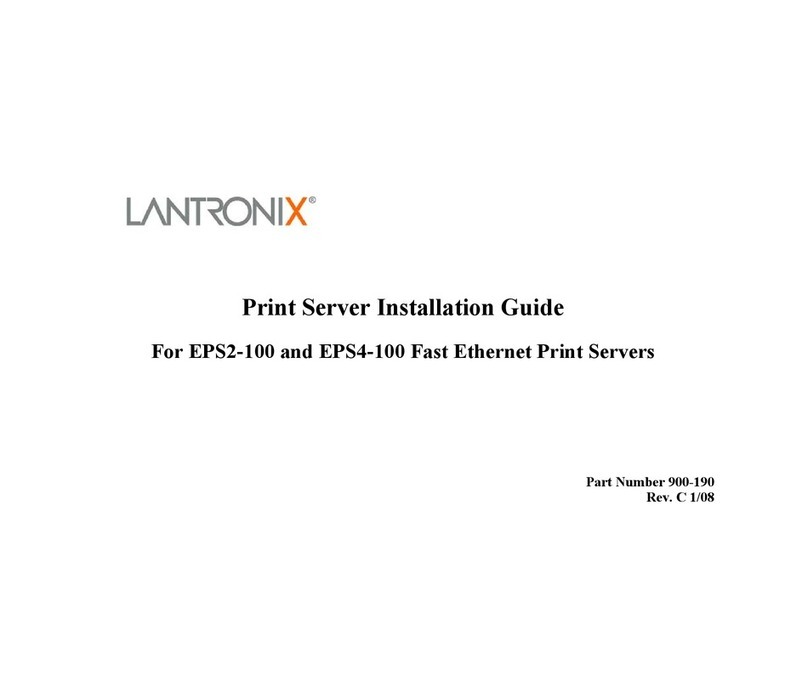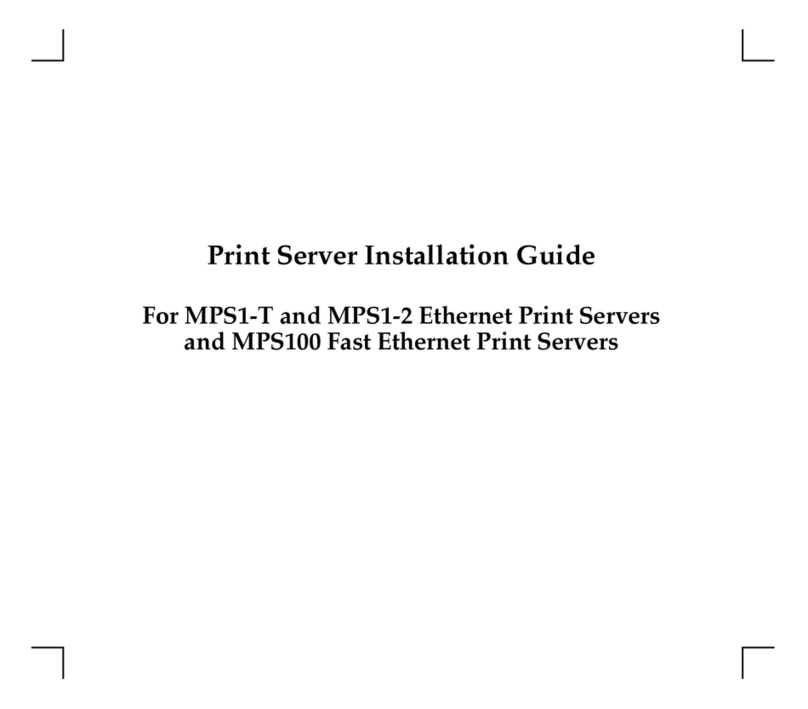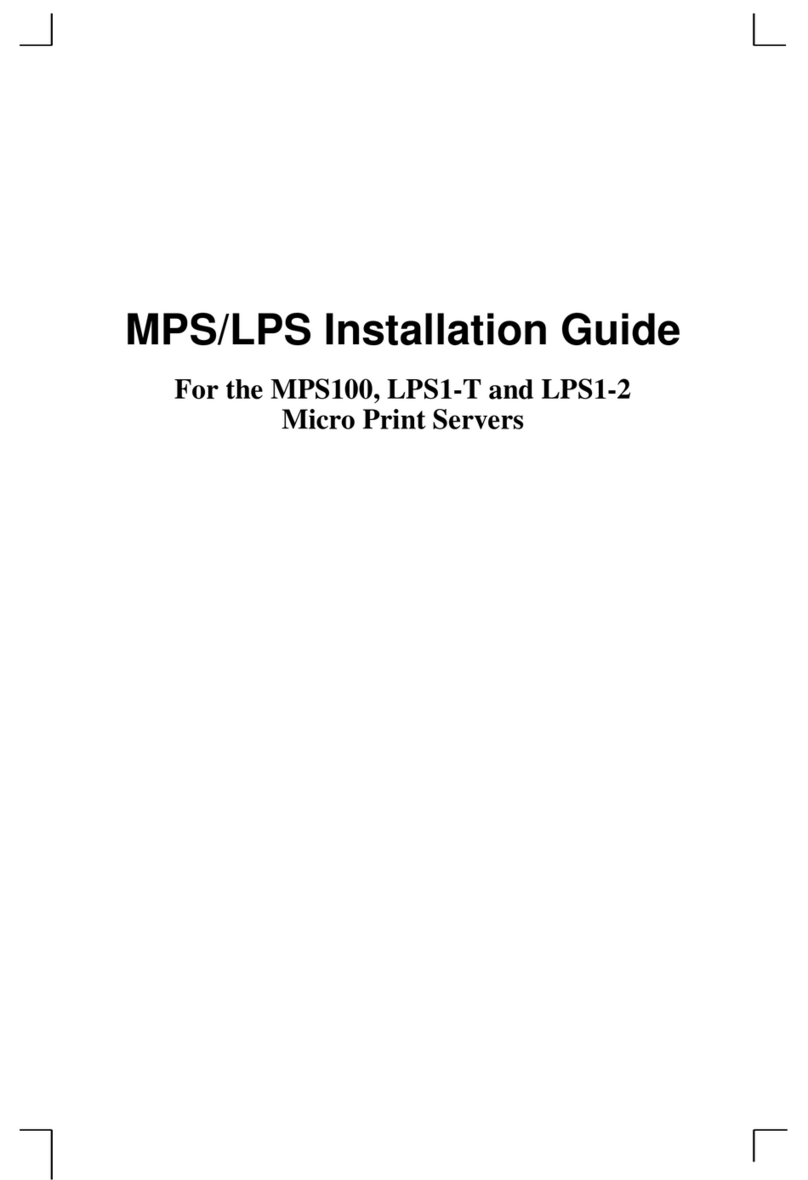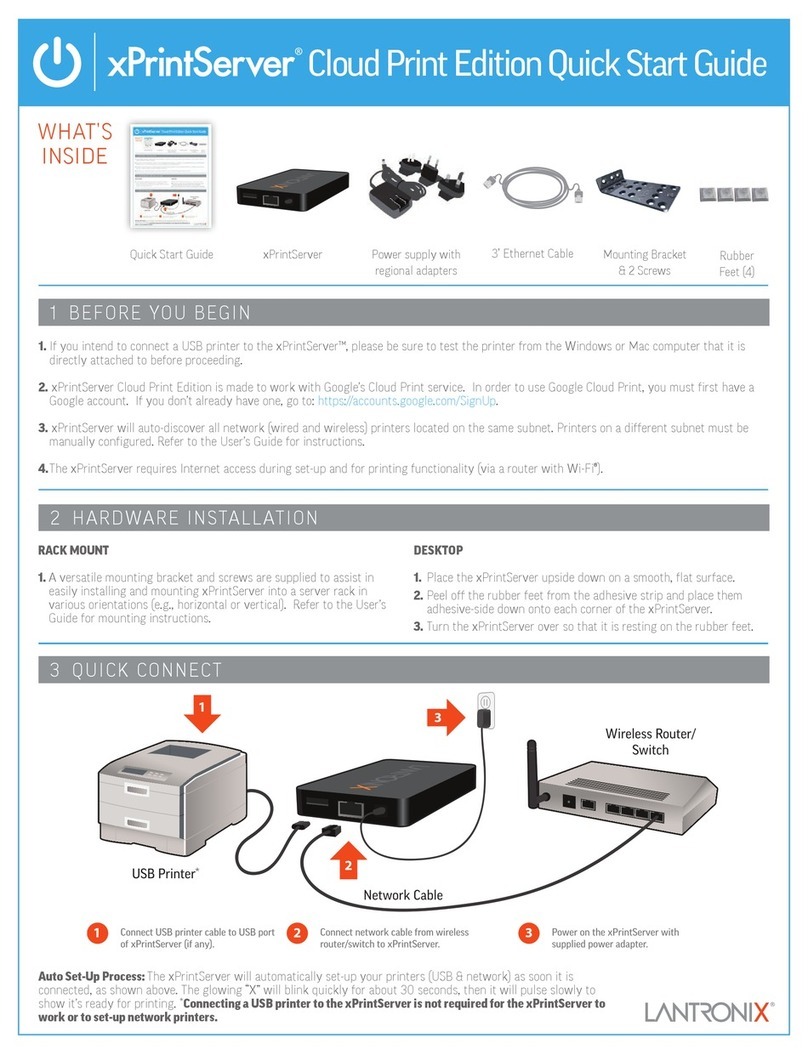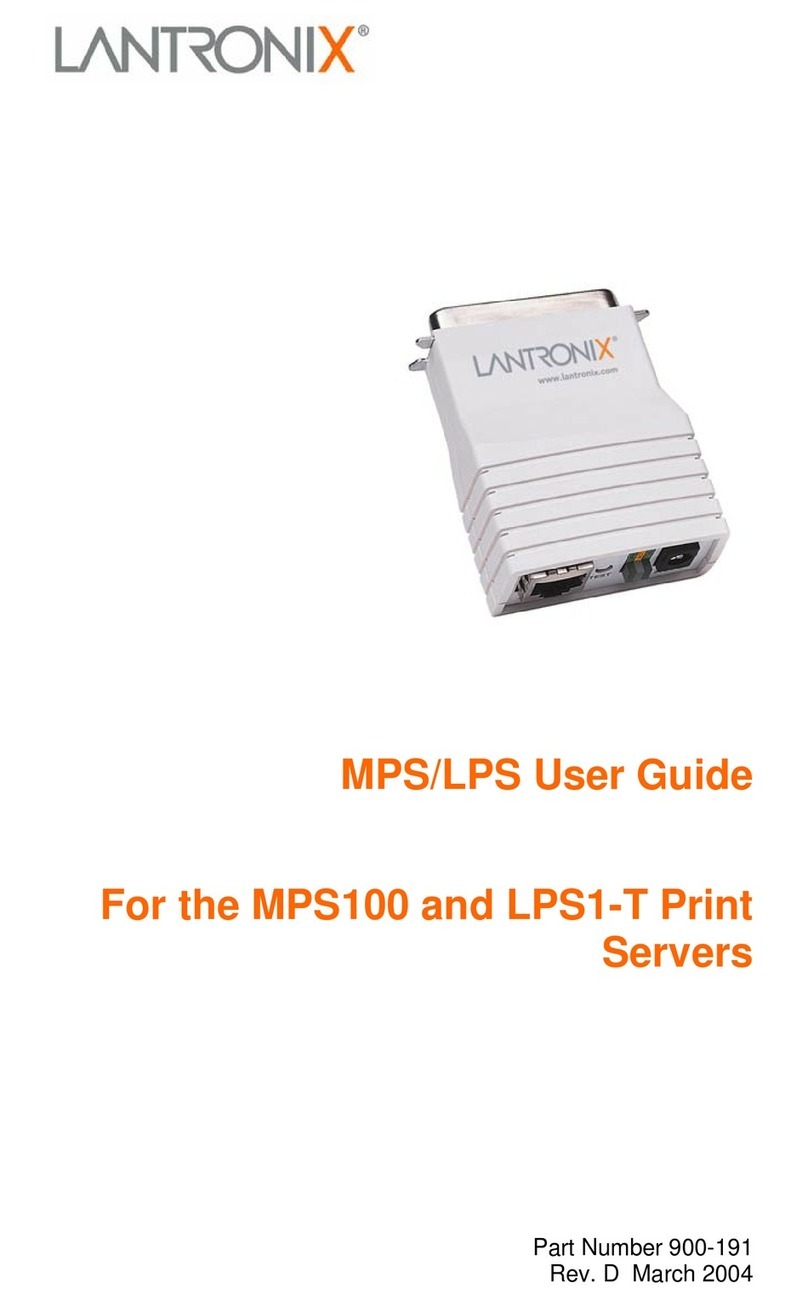WHAT’S
INSIDE
Power adapter (5VDC) with regional adapters RJ45 CAT5 Ethernet Cable – 3'
xPrintServerQuick Start Guide
1 BEFORE YOU BEGIN
2 QUICK CONNECT
1. Test printing from a Windows or Mac computer (from which the USB printer is directly attached) is working before proceeding.
2. Internet access is required to download printer drivers.
WHAT’S
INSIDE
Poweradapter (5VDC) with regional adapters RJ45CAT5 Ethernet Cable – 3'
xPrintServerQuickStart Guide
1 BEFORE YOU BEGIN
2 QUICK CONNECT
1.Test printing from a Windows or Mac computer (from which the USB printer is directly attached) is working beforeproceeding.
2.Internet access is required to download printer drivers.
WHAT’S
INSIDE
Poweradapter(5VDC)withregionaladaptersRJ45CAT5EthernetCable–3'
xPrintServerQuickStartGuide
HomeEditionQuickStartGuide
1BEFOREYOUBEGIN
2QUICKCONNECT
1.TestprintingfromaWindowsorMaccomputer(fromwhichtheUSBprinterisdirectlyattached)is working before proceeding.
2.Internetaccessisrequiredtodownloadprinterdrivers.
2.FromthePrinterOptionsmenu,
choosePrintertodisplayallavail-
ablenetworkedprinters.
1.UsingyouriPad,iPhoneorotheriOSdevice,
Openthewebpage,email,photo,etc.thatyou
wishtoprintandchoosetheicontoopenthe
nativeprintmenu:
3.Selecttheappropriateprinter.
Then,selectthenumberofcopies
andchoosePrint.
3HOWTOPRINTFROMiOSDEVICES
WhAt’S
inSide
HomeEditionQuickStartGuide
1
USBPrinter
USBCable NetworkCable
WirelessRouter/
Switch
2
3
1ConnectUSBprintercabletoUSB
portofxPrintServer.
2Connectnetworkcablefromwireless
router/switchtoxPrintServer.
3PoweronthexPrintServerwith
suppliedpoweradapter.
1EnsureUSBprinterhasbeentestedandfunctionalbeforeproceeding.
2Internetaccessisrequiredtodownloadprinterdrivers.
Home Edition Quick Start Guide
1
USBPrinter
USBCable NetworkCable
WirelessRouter/
Switch
2
3
1ConnectUSB printer cable to USB
portof xPrintServer.
2Connectnetwork cable from wireless
router/switchtoxPrintServer.
3Poweronthe xPrintServer with
suppliedpoweradapter.
BeforeYouBegin
1EnsureUSB printerhas been tested and functional before proceeding.
2Internetaccess is requiredto download printer drivers.
AutoSet-Up Process:The xPrintServer will automatically set-up your printers (USB & network) as soon it is connected, as shown above. The
glowing“X” will blink quickly for about 30 seconds, then it will pulse slowly to show it’s ready for printing.
2.From the Printer Options menu,
choosePrinter to display all
availablenetworked printers.
1. Usingyour iPad, iPhone or other iOS device,
Openthe web page, email, photo, etc. that you
wishto print and choose the icon to open the
nativeprint menu:
3.Select the appropriate printer.
Then,select the number of copies
andchoose Print.
3 HOW TO PRINT FROM iOS DEVICES
Home Edition Quick Start Guide
1
USB Printer
USB Cable Network Cable
Wireless Router/
Switch
2
3
1Connect USB printer cable to USB
port of xPrintServer.
2Connect network cable from wireless
router/switch to xPrintServer.
3Power on the xPrintServer with
supplied power adapter.
Before You Begin
1Ensure USB printer has been tested and functional before proceeding.
2Internet access is required to download printer drivers.
Auto Set-Up Process: The xPrintServer will automatically set-up your printers (USB & network) as soon it is connected, as shown above. The
glowing “X” will blink quickly for about 30 seconds, then it will pulse slowly to show it’s ready for printing.
2. From the Printer Options menu,
choose Printer to display all
available networked printers.
1. Using your iPad, iPhone or other iOS device, Open the web
page, email, photo, etc. that you wish to print and choose
the icon to open the native print menu:
3. Select the appropriate printer.
Then, select the number of copies
and choose Print.
3 HOW TO PRINT FROM iOS DEVICES