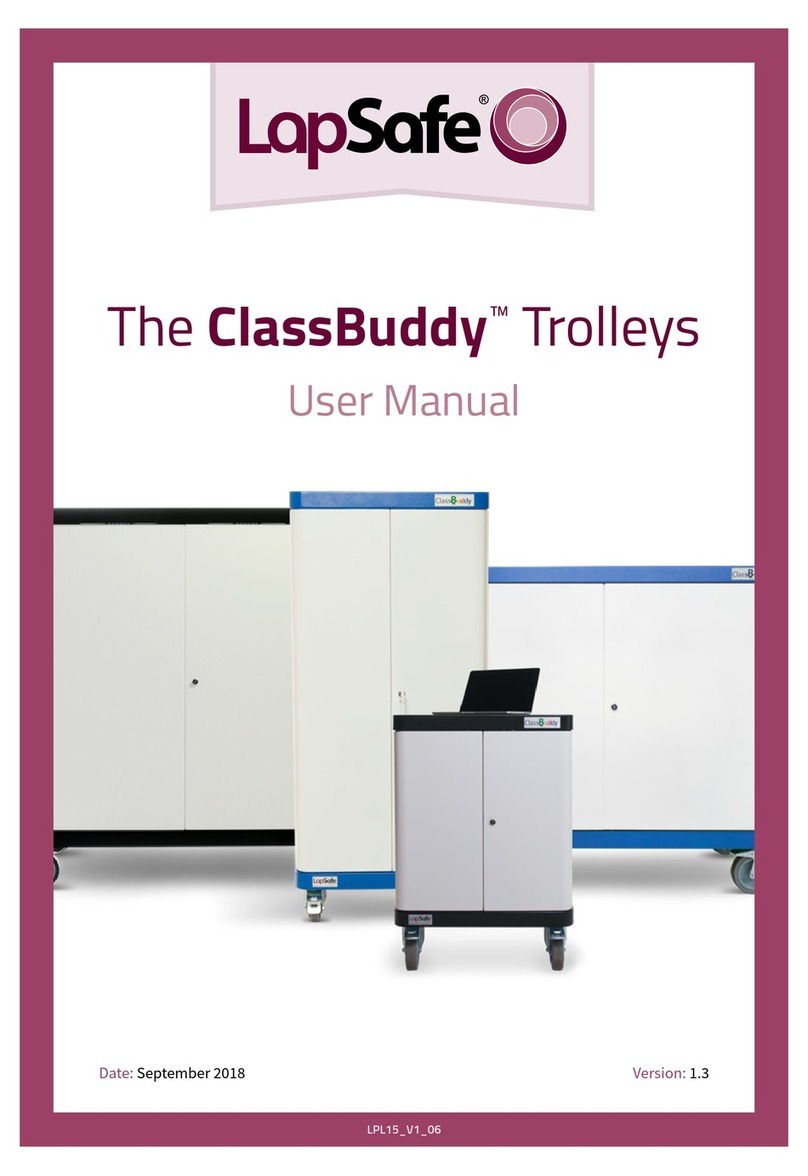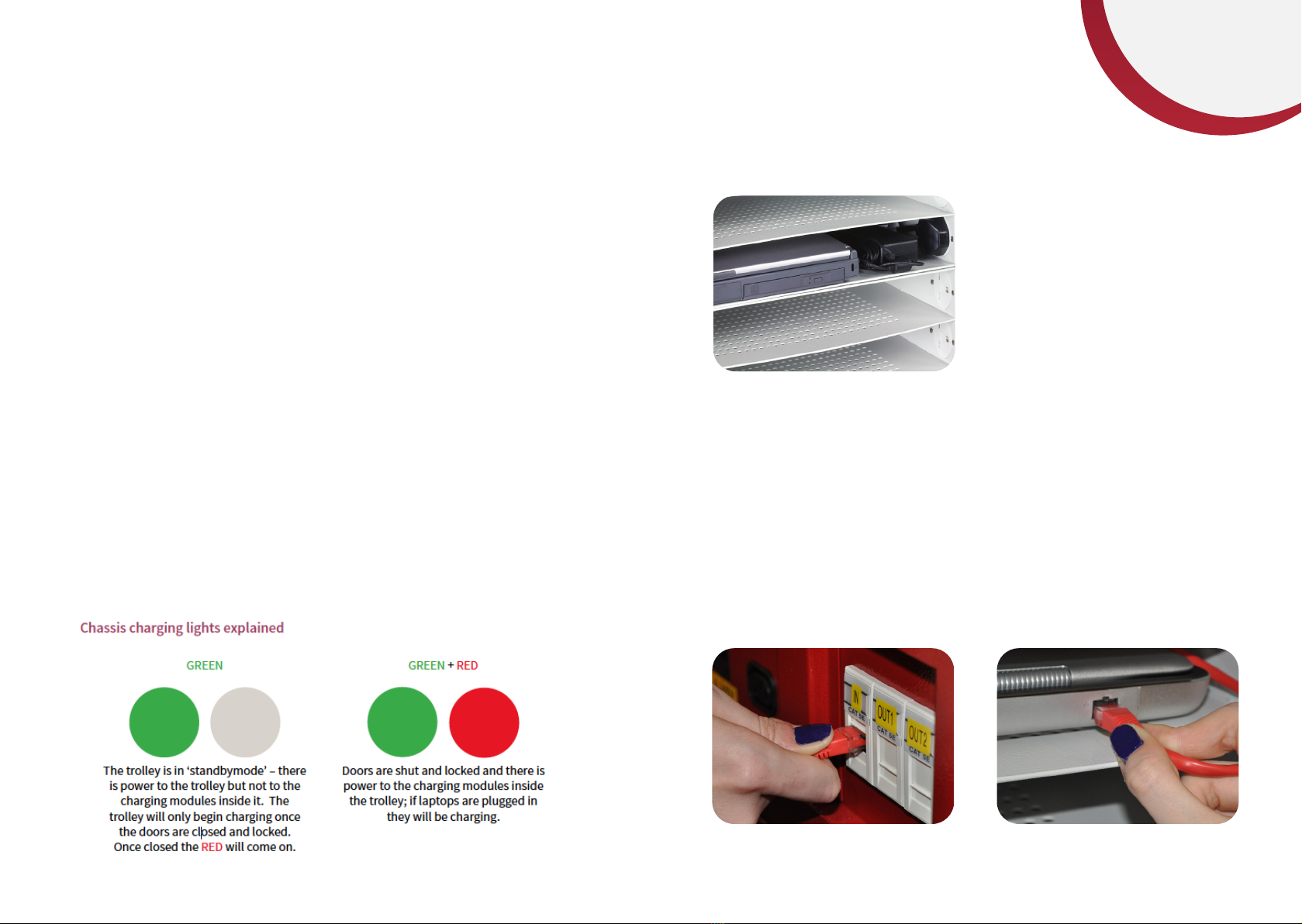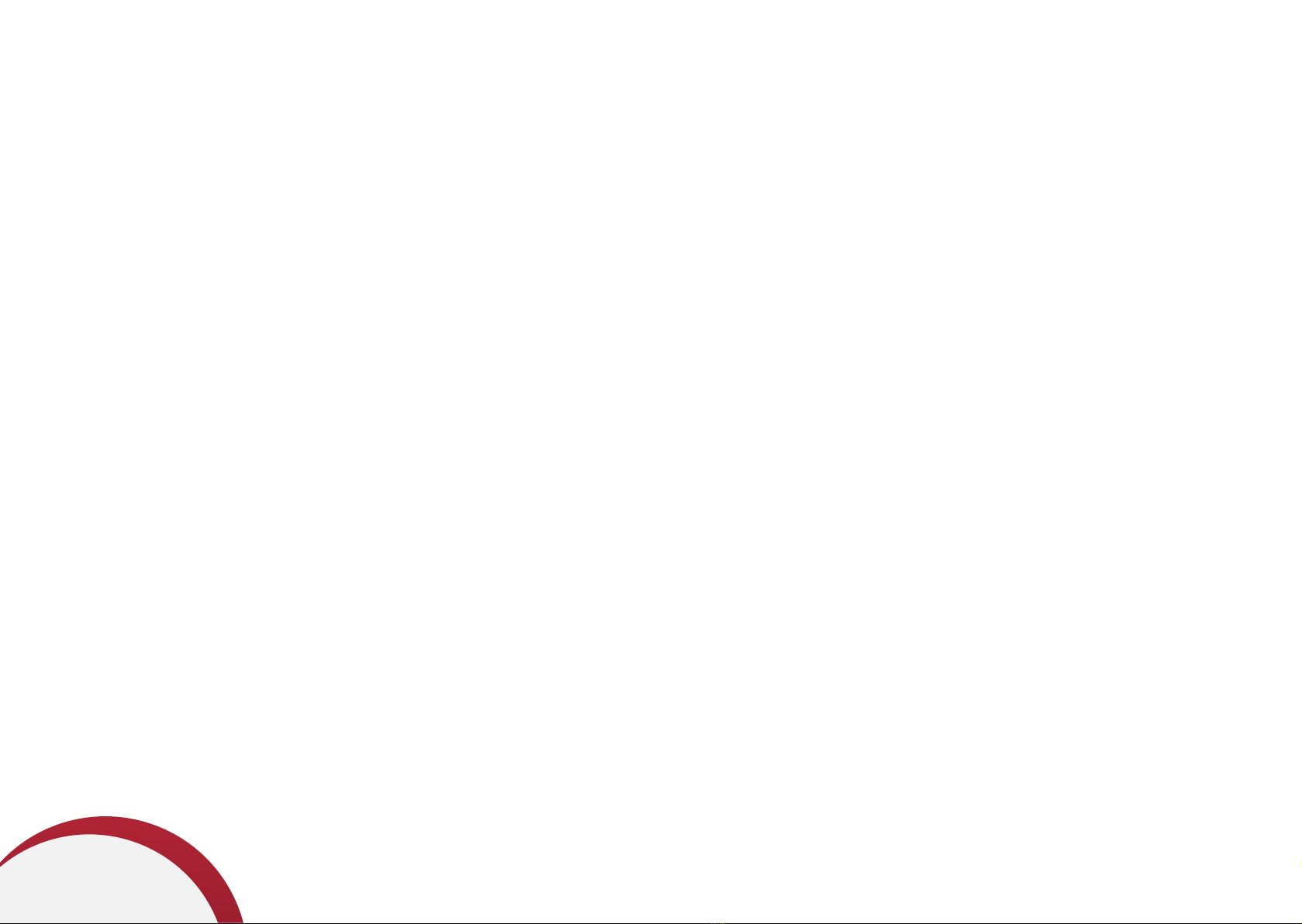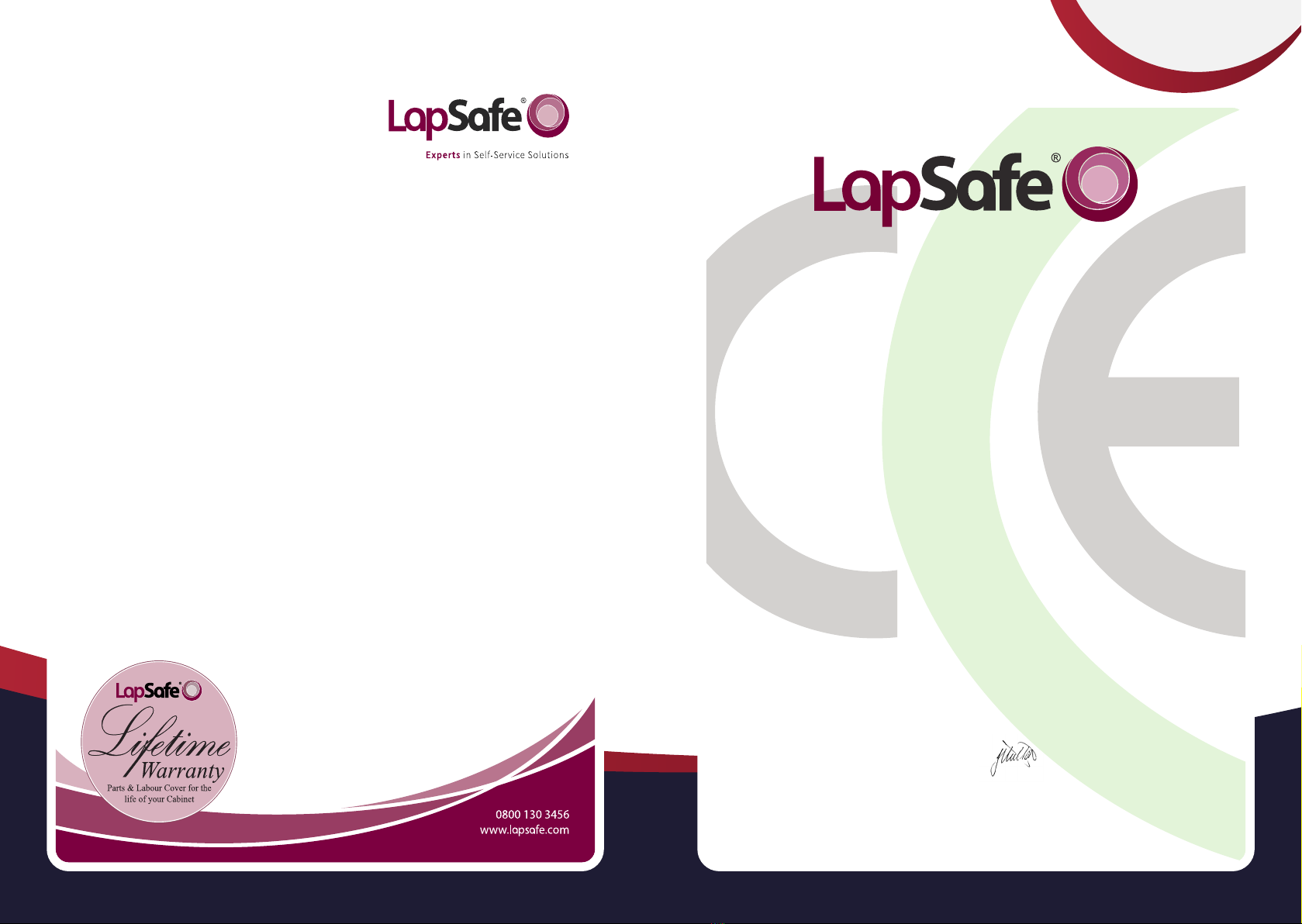EU Declaration of CE Conformity
to Council Directive 89/336/EEC
Amendment 2004/108/EC
&
to Council Directive 73/23/EEC
Amendment 2006/95/EC
Equipment Description: Laptop Battery Charging Unit
Device Name: LapSafe® ClassBuddy™ Range
Manufacture Address: LapSafe®
Unit 3 Wakes Hall Business Centre
Wakes Colne
Colchester
Essex
CO6 2DY
European Standards: IEC 60950-1:2005
EN 60950-1: 2006 + A1: 2010
Declaration: We hereby declare that the stated equipment complies with the required Emission,
Immunity and Electrical Safety standards stated above.
Issue Date: 4 December 2012
Authorised by LapSafe®:
John Hutton
Position: Director
EU Declaration of CE Conformity
LAPSF199_04122012V1
Recent guidance from the Health and Safety Executive regarding“Laptop computer charging trolleys safety
alert” requires interpretation from each manufacturer as regards to their product compliance. The HSE
statement can be found at: www.hse.gov.uk/services/education/safety121009.htm
CE Testing, Conformity and Declaration of LapSafe®
At LapSafe® we are proud to conrm that ALL of our electrical products, going back over ten years, have been thoroughly tested and
certied (by an authorised and INDEPENDENT testing house) and accordingly have been clearly CE marked.
Full CE compliance, which includes the requirements of LVD and EMC directives, is a STANDARD FEATURE of LapSafe®, as are many
more“built in” safety features. CE Marking can be found on the product serial number plate, usually at the lower rear of the cabinet.
CE Declaration of Conformity Certicate is issued with each product in the User Guide Pack.
You may obtain further copies of the certicate specic to your product and serial number, or any further information and advice,
upon request to our Customer support–
call direct 01787 226147 or FREEPHONE the switchboard on 0800 130
Rest assured that your LapSafe® Product has been designed and built with Safety as the highest priority since we rst introduced
the concept of the“mobile laptop trolley” into the UK market in the last century. This is, indeed, why we are called “Lap SAFE”.
Residual Voltage
The HSE has raised a concern (having identied at least one particular manufacturer’s trolleys with this “characteristic”) that many
manufacturers’trolleys (if indeed not the vast majority), may have a momentary residual voltage on the pins of the mains plug and
that this could, if you touched the pins within a second or two of unplugging, result in an electric shock.
LapSafe® have been designed from the outset with safety internal circuitry as standard so as NOT to retain or present any signicant
residual voltage in this way. In fact, it is virtually impossible to get any such signicant electric shock from our cabinets in normal
use.
However, regardless of how safe any particular trolley may be, we endorse the recommendations for employing common sense
practise as a generic rule for any mobile electrical appliance, such as switching o the mains socket before unplugging the power
leads and NOT moving the trolleys without disconnecting and unplugging the power leads at both ends. Two of the wheels are
tted with locks as standard and should be kept locked as a reminder when power is connected and as a general safety rule as per
the user instructions supplied with each cabinet.
For further information call LapSafe® on
0800 130 3456 or visit our website at lapsafe.
*Mentor™range from January 2010
LAPSF076_23052011V2
*
Safety Declaration