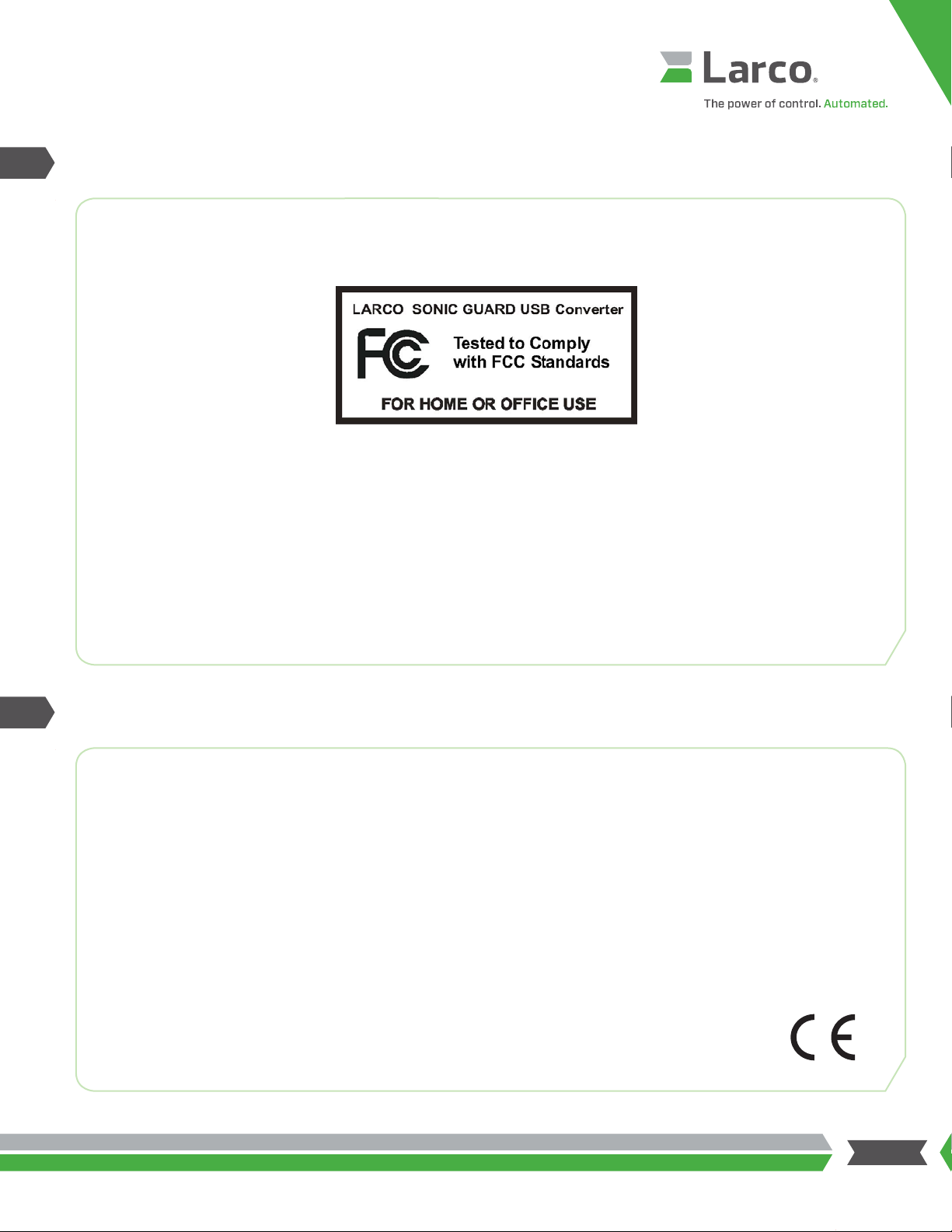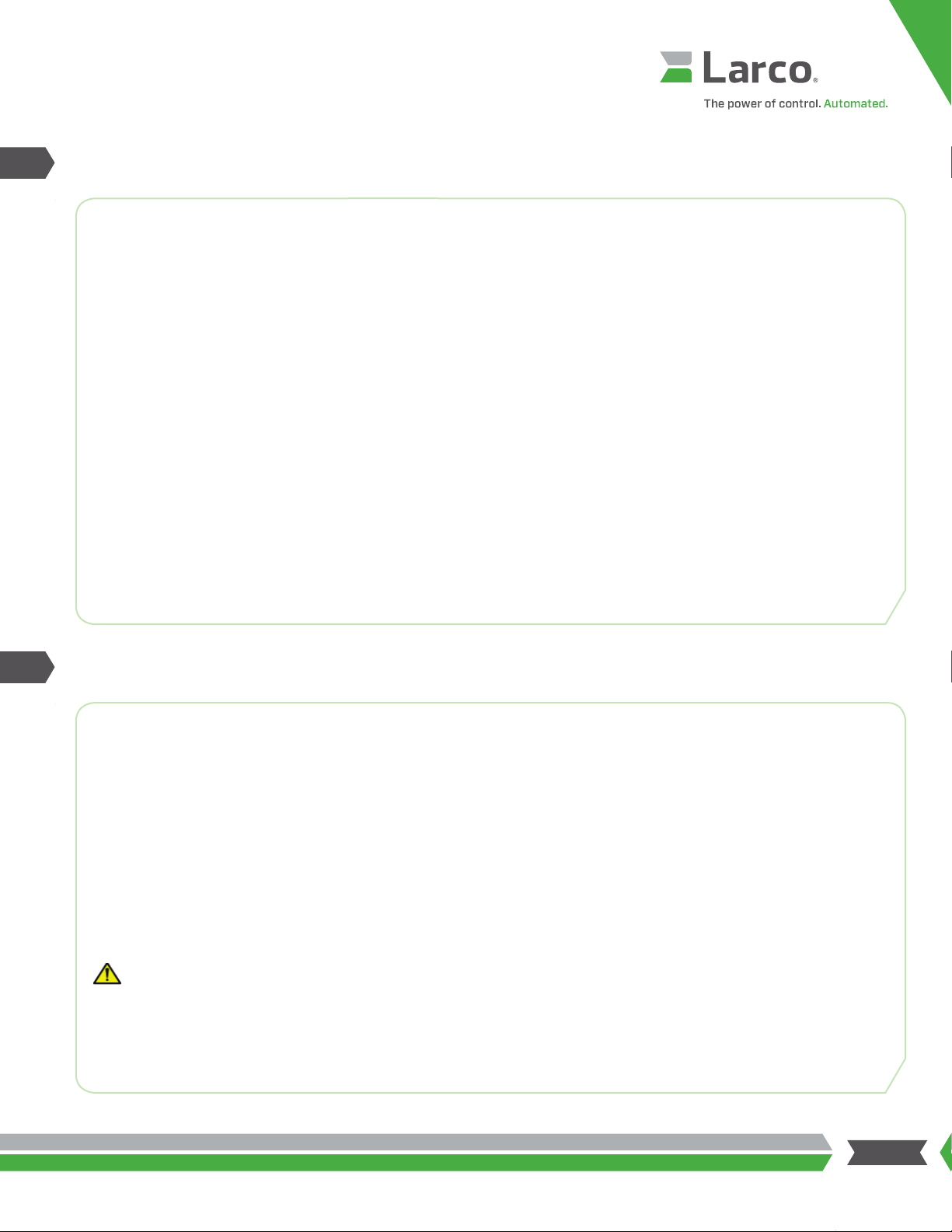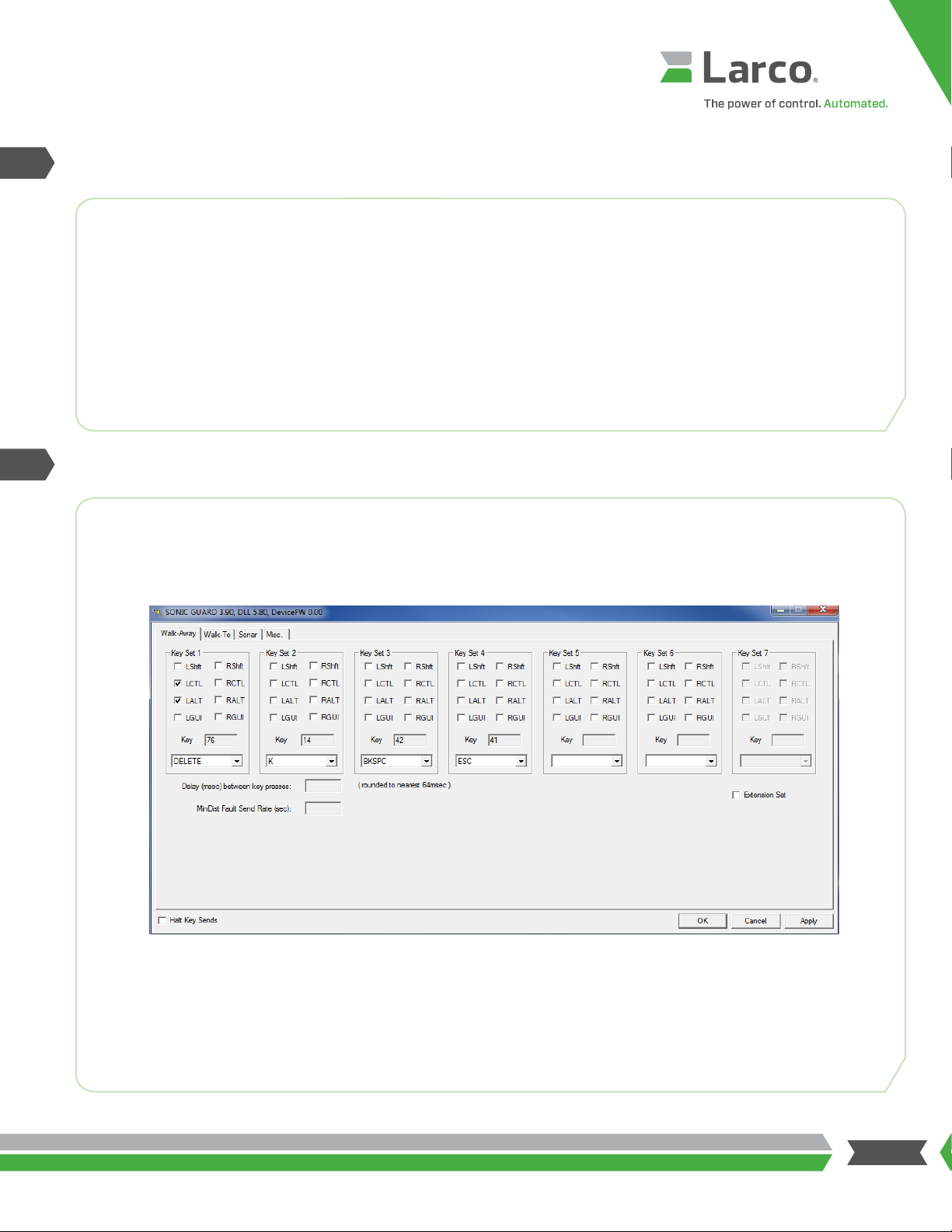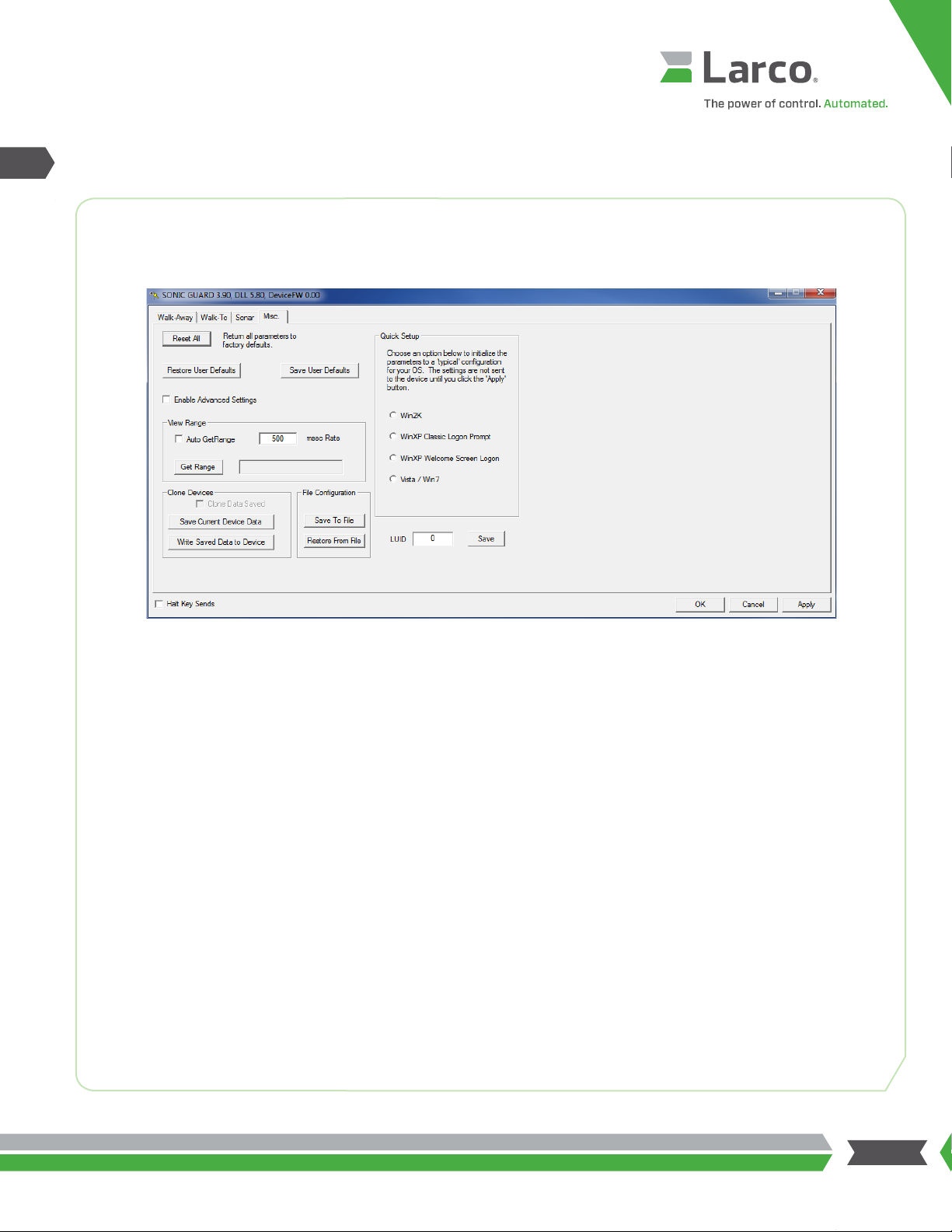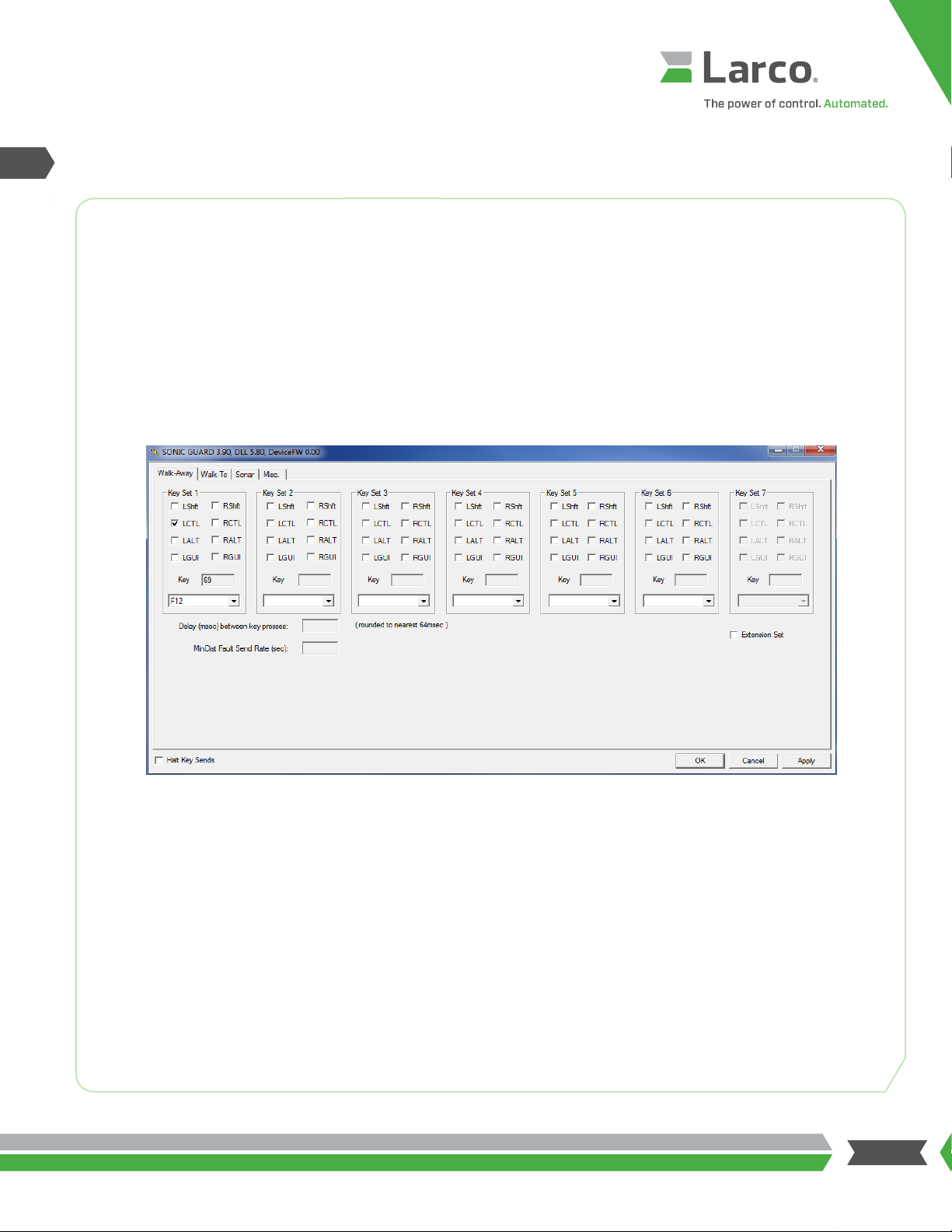10
Sonic Guard/USB Mat
Installation and Operation
End-user License Agreement for Larco SOFTWARE and HARDWARE: Sonic Guard/USB Mat
IMPORTANT–PLEASE READ CAREFULLY: This End-User License Agreement (“EULA”) is a legal agreement between you (either an individual or a single
entity) and the manufacturer ATEK Access Technologies, LLC (“Manufacturer”) with which you acquired the Larco soware and hardware product(s) identified
above (“PRODUCT”). The PRODUCT includes the Sonic Guard OR USB Mat, computer soware, the associated media, any printed materials, and any online or
electronic documentation. By installing, copying or otherwise using the PRODUCT, you agree to be bound by the terms of this EULA. The SOFTWARE PORTION
OF THE PRODUCT includes the computer soware, the associated media, any printed materials, and any “online” or electronic documentation. By installing,
copying or otherwise using the PRODUCT, you agree to be bound by the terms of this EULA. If you do not agree to the terms of this EULA, Larco is unwilling to
license the PRODUCT to you. In such event, you may not use or copy the SOFTWARE PORTION OF THE PRODUCT, and you should promptly contact the vendor
you obtained this PRODUCT from for instructions on return of the unused product(s) for a refund.
The products described in this publication are intended for commercial and consumer applications. The Sonic Guard/USB Mat must be used so that a loss of
communications due to interference or otherwise will not endanger either people or property, and will not cause the loss of valuable data. ATEK assumes
no liability for the performance of product. Larco products are not suitable for use in life-support applications, biological hazard applications, nuclear control
applications, or radioactive areas. None of these products or components, soware or hardware, are intended for applications that provide life support or
any critical function necessary for the support of protection of life, property or business interests. The user assumes responsibility for the use of any of these
products in any such application. ATEK shall not be liable for losses due to failure of any of these products, or components of these products, beyond the ATEK
commercial warranty, limited to the original purchase price.
SOFTWARE PRODUCT LICENSE The PRODUCT is protected by copyright laws and international copyright treaties, as well as other intellectual property laws
and treaties. The SOFTWARE PORTION OF THE PRODUCT is licensed, not sold.
1. GRANT OF LICENSE This EULA grants you the following rights:
Soware. You may install and use one copy of the SOFTWARE PORTION OF THE PRODUCT on the COMPUTER. Network Services If the SOFTWARE PORTION
OF THE PRODUCT includes functionality that enables the COMPUTER to act as a network server, any number of computers or workstations may access or
otherwise utilize the basic network services of that server. The basic network services are more fully described in the printed materials accompanying the
SOFTWARE PORTION OF THE PRODUCT.
Storage/Network Use You may also store or install a copy of the computer SOFTWARE PORTION OF THE PRODUCT on the COMPUTER to allow your other
computers to use the SOFTWARE PORTION OF THE PRODUCT over an internal network, and distribute the SOFTWARE PORTION OF THE PRODUCT to your
other computers over an internal network. However, you must acquire and dedicate a license for the SOFTWARE PORTION OF THE PRODUCT for each
computer on which the SOFTWARE PORTION OF THE PRODUCT is used or to which it is distributed. A license for the SOFTWARE PORTION OF THE PRODUCT
may not be shared or used concurrently on different computers.
2. DESCRIPTION OF OTHER RIGHTS AND LIMITATIONS.
Limitations on Reverse Engineering, Decompilation and Disassembly You may not reverse engineer, decompile, or disassemble the PRODUCT, except and only
to the extent that such activity is expressly permitted by applicable law notwithstanding this limitation.
Separation of Components The PRODUCT is licensed as a single product. Its component parts may not be separated for use on more than one computer.
Single COMPUTER The PRODUCT is licensed with the COMPUTER as a single integrated product. The PRODUCT may only be used with the COMPUTER.
Rental You may not rent or lease the PRODUCT without permission from ATEK.
Soware Transfer You may permanently transfer all of your rights under this EULA only as part of a sale or transfer of the COMPUTER, provided you retain
no copies, you transfer all of the PRODUCT (including all component parts, the media and printed materials, any upgrades, this EULA and, if applicable, the
Certificate(s) of Authenticity), AND the recipient agrees to the terms of this EULA. If the PRODUCT is an upgrade, any transfer must include all prior versions of
the PRODUCT.
Termination Without prejudice to any other rights, Larco may terminate this EULA if you fail to comply with the terms and conditions of this EULA. In such
event, you must destroy all copies of the SOFTWARE PORTION OF THE PRODUCT and all of its component parts.
3. UPGRADES
If the SOFTWARE PORTION OF THE PRODUCT is an upgrade from another product, whether from ATEK or another supplier, you may use or transfer the
PRODUCT only in conjunction with that upgraded product, unless you destroy the upgraded product. If the SOFTWARE PORTION OF THE PRODUCT is an
upgrade of a Larco product, you now may use that upgraded product only in accordance with this EULA. If the SOFTWARE PORTION OF THE PRODUCT is an
upgrade of a component of a package of soware programs which you licensed as a single product, the SOFTWARE PORTION OF THE PRODUCT may be used
and transferred only as part of that single product package and may not be separated for use on more than one computer.
Larco Sonic Guard/USB Mat End-user License Agreement