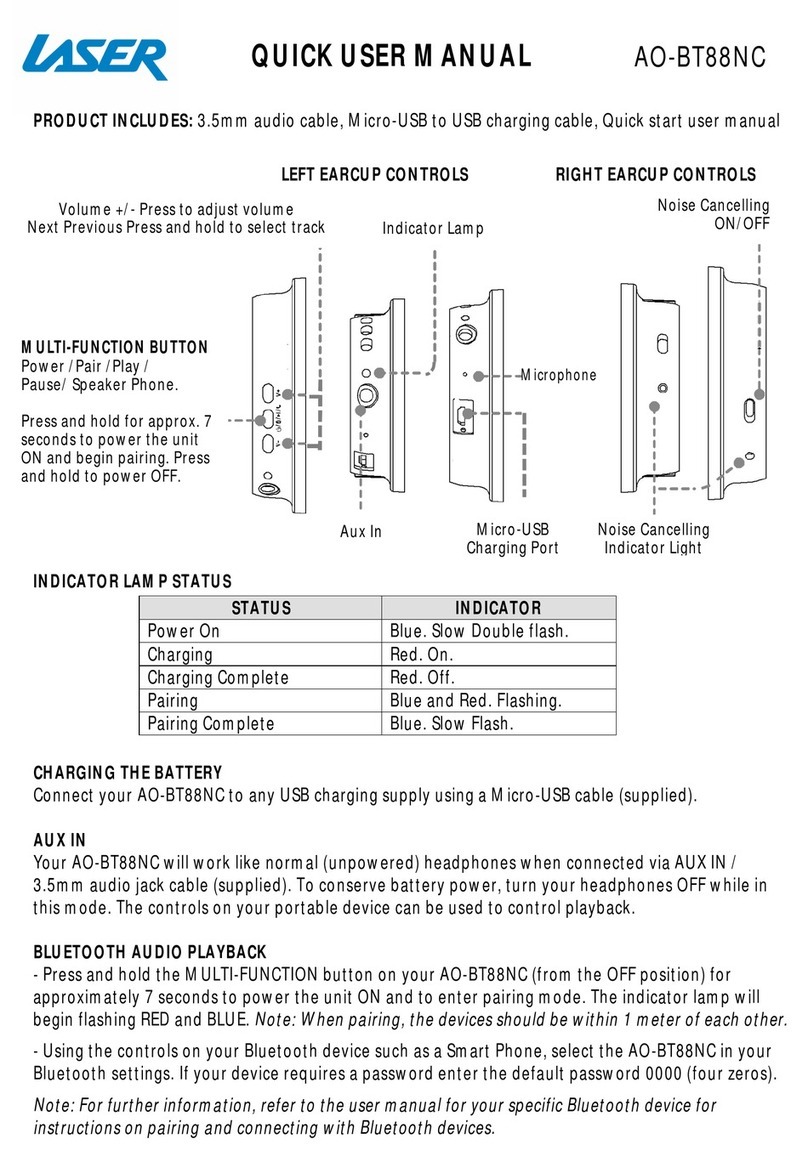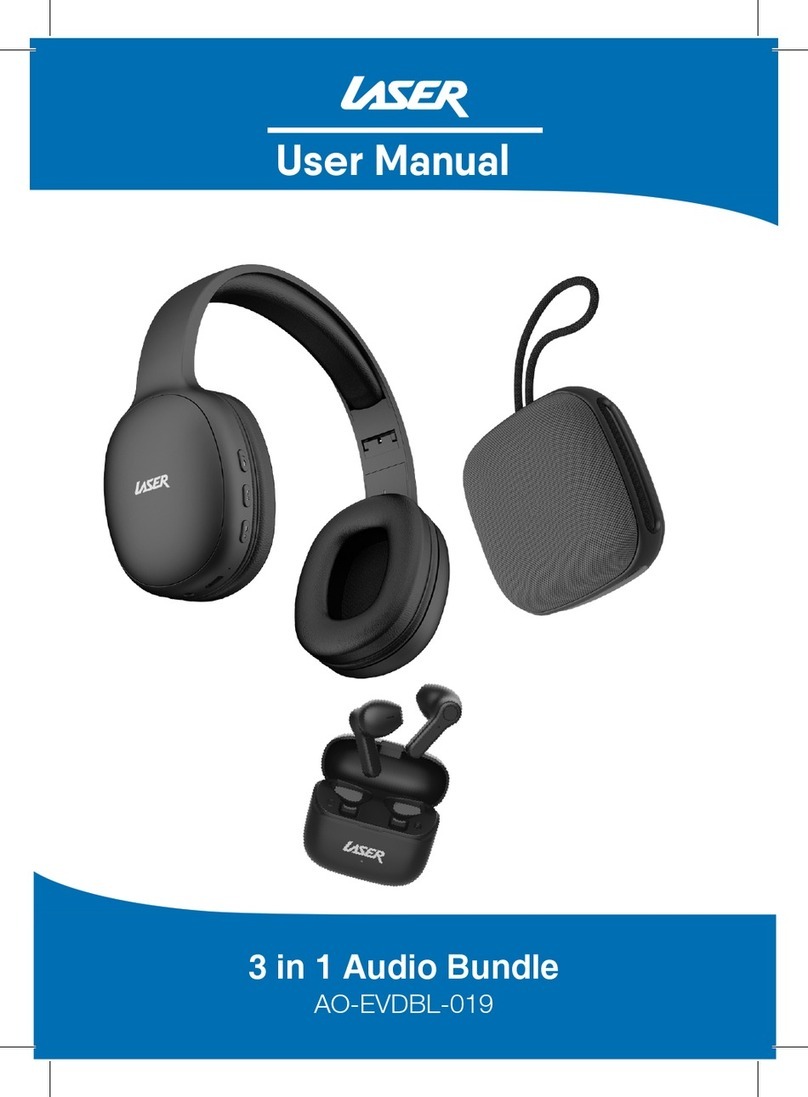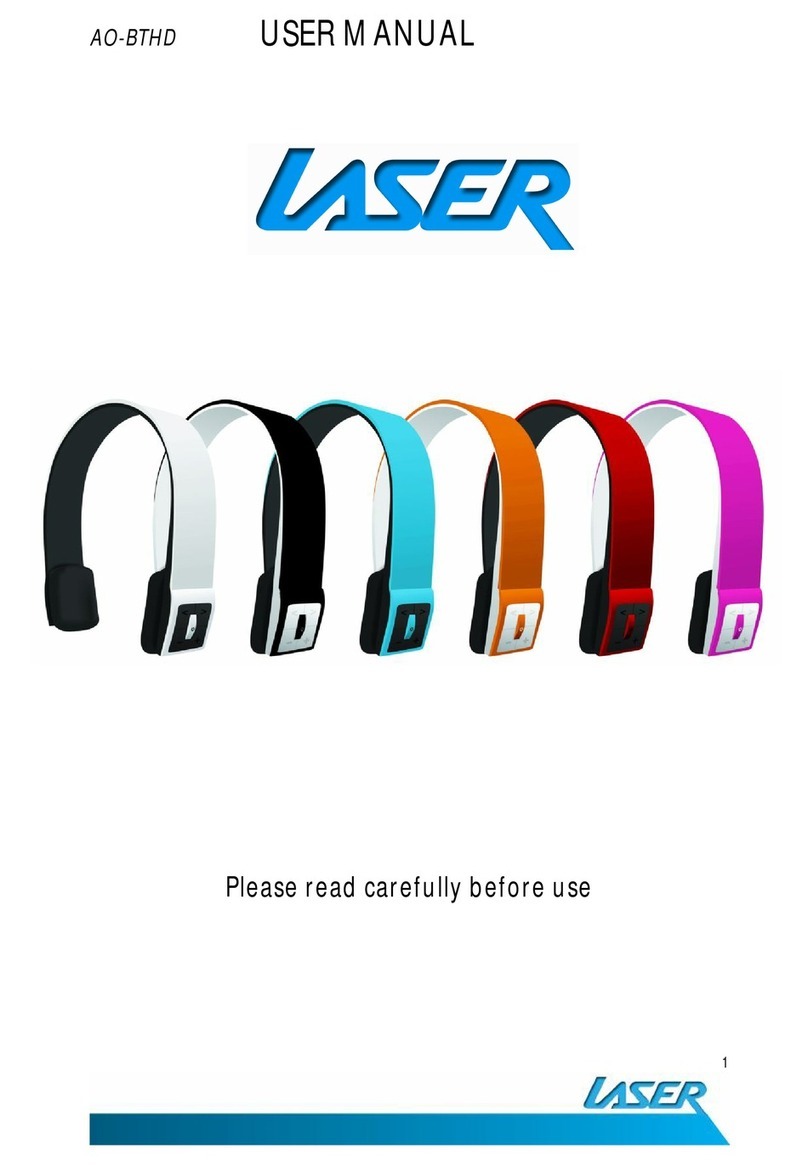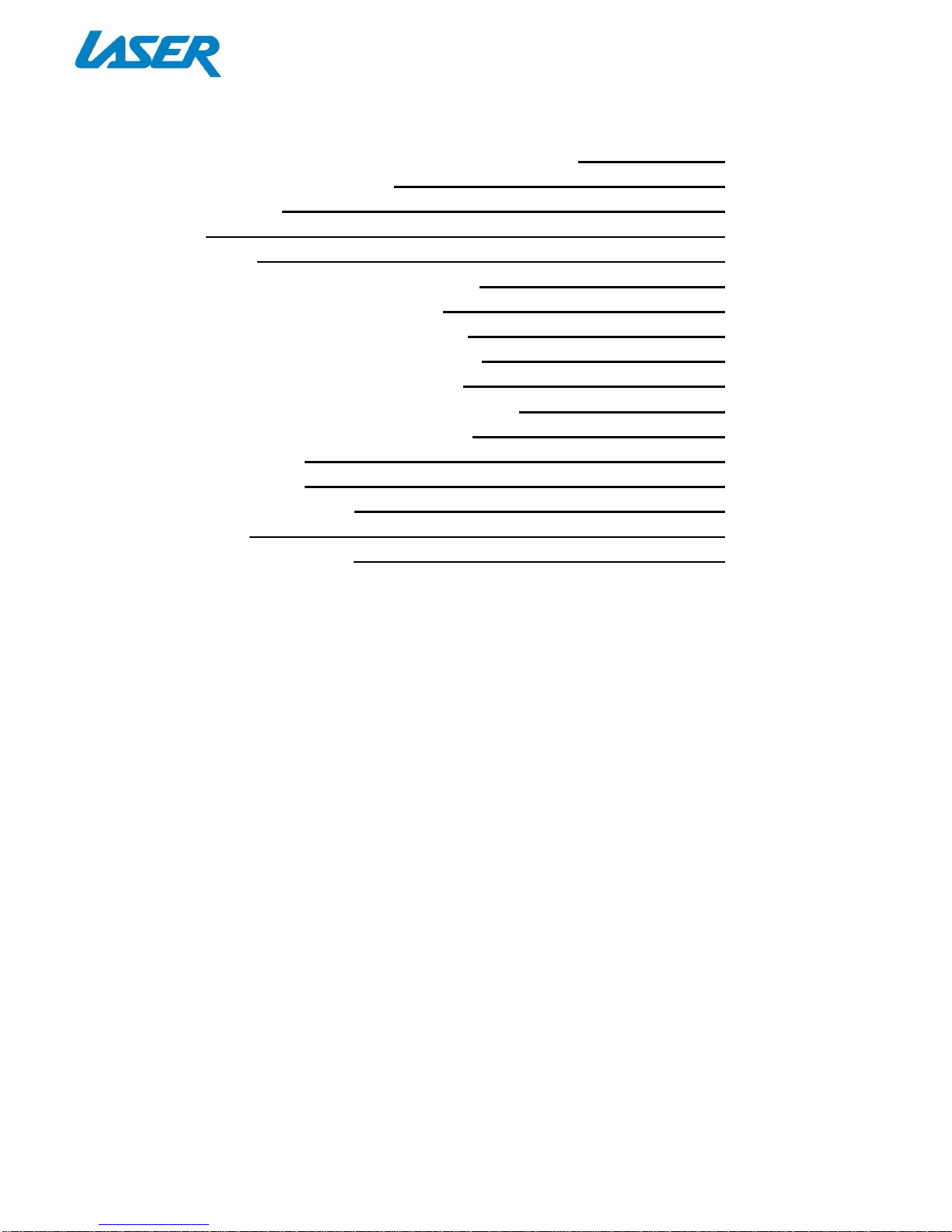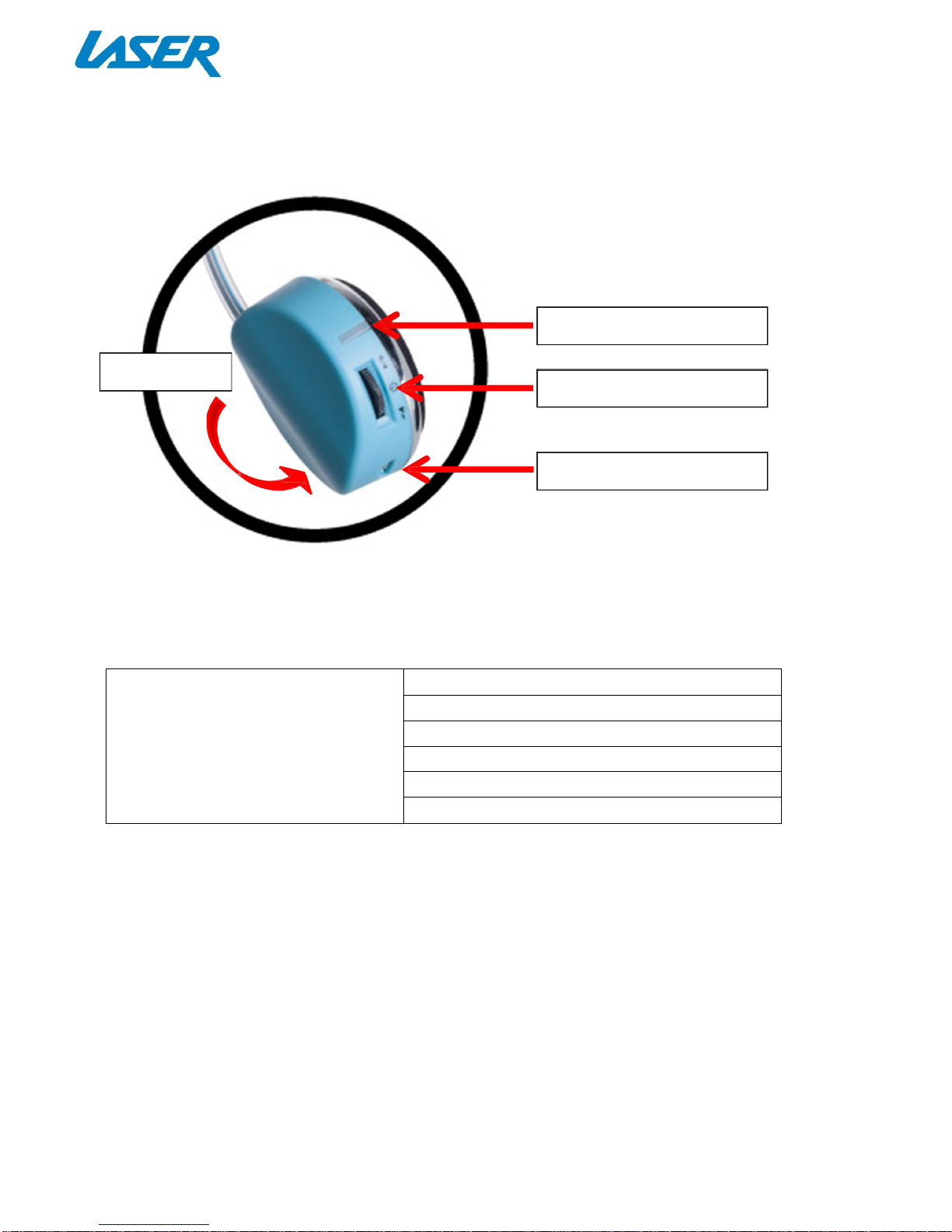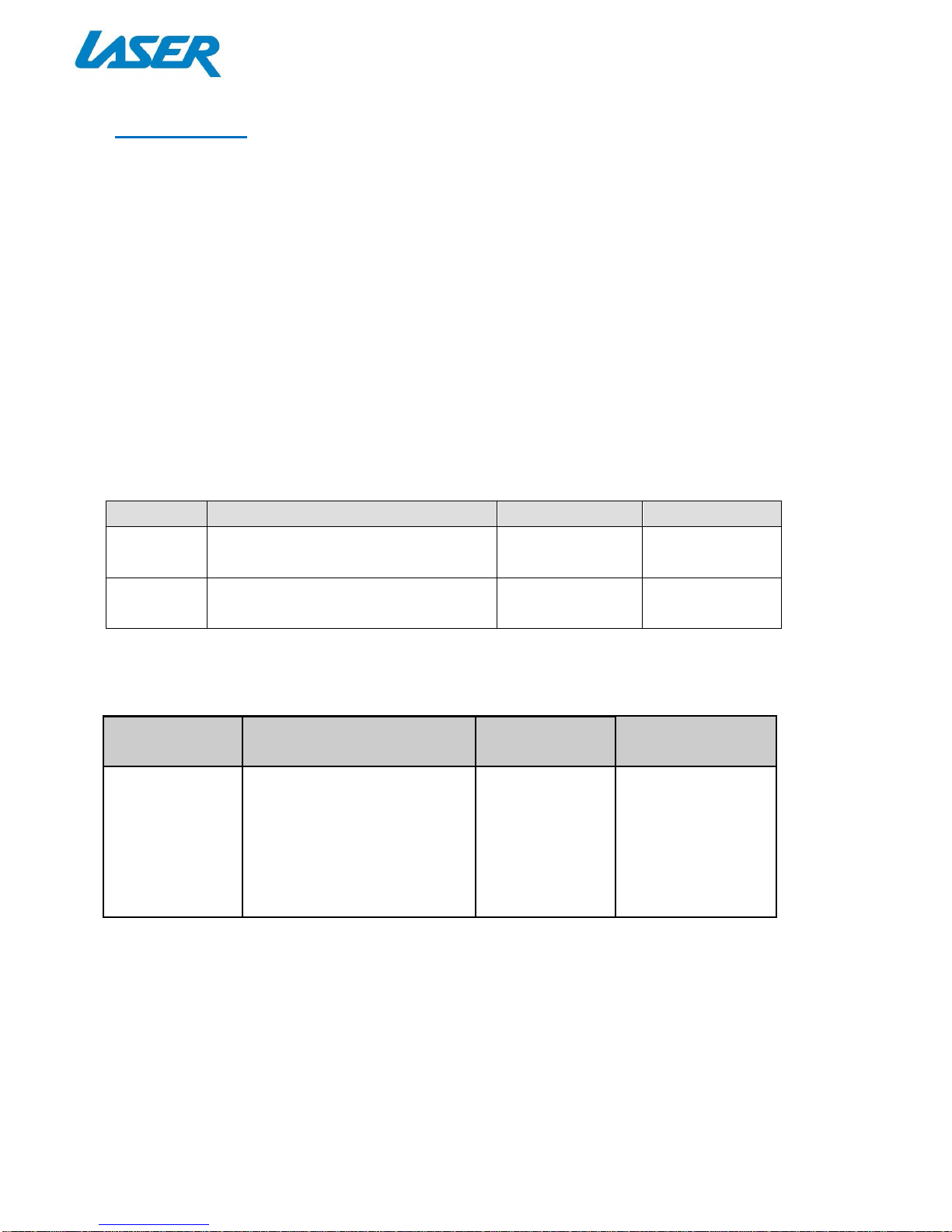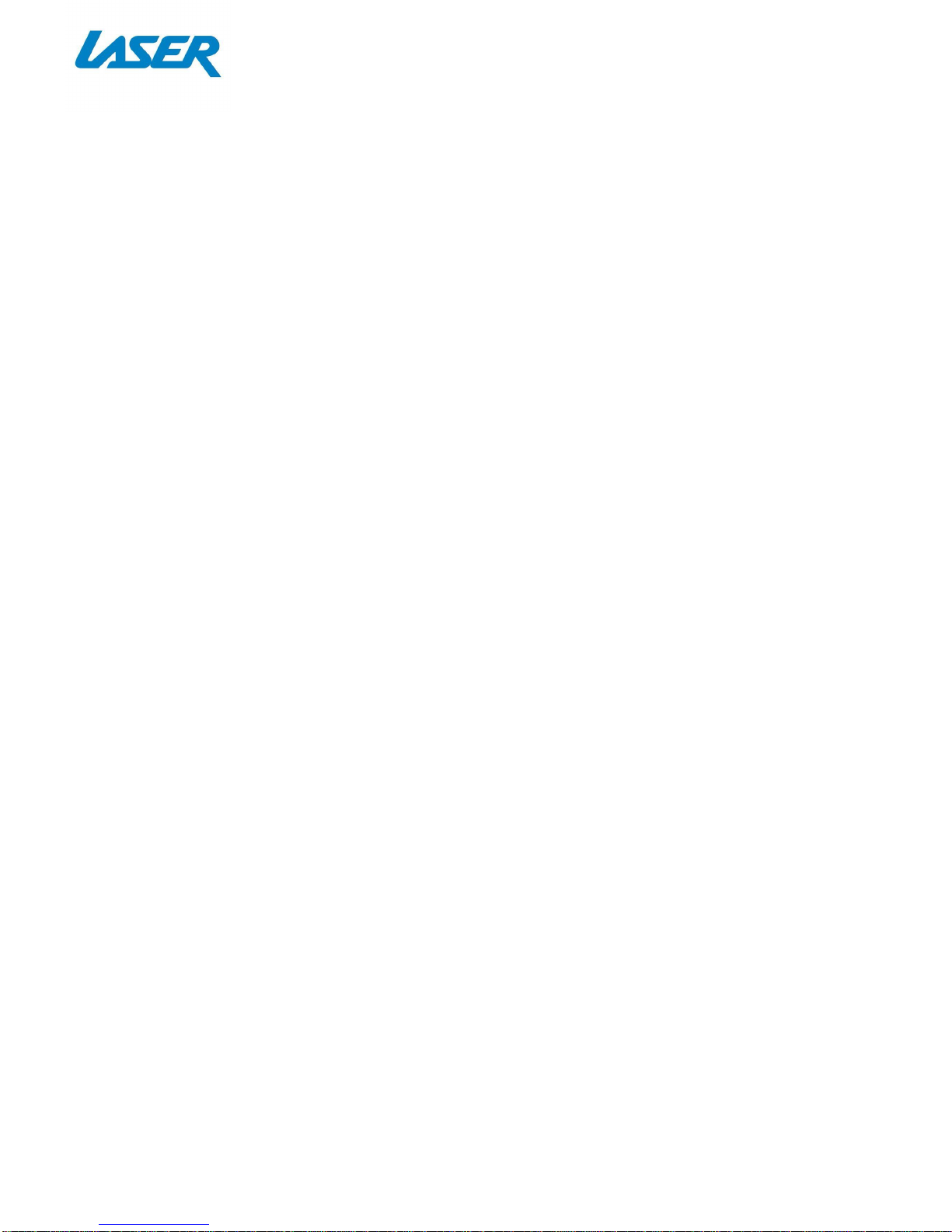Note: If the Bluetooth status menu is notavailable,open Bluetooth Preference
and select the Show Bluetooth status in themenu bar checkbox.
3)
As part of the pairing process, you will enter a passkey 0000 (four zero’s)
4)
OpenSystem PreferencesandclickSound
5)
ClickOutput andselectBluetoothheadset
6)
lickInputand select yourheadset. Adjust the InputandOutput volumeas needed
Note: Some applications, including iChat AV,allowyou to select the audio device
from within the application (independently of thedefaultaudio input andoutput
selected on the Sound pane of System Preferences). To use a Bluetooth headset
within iChat AV, select the Bluetooth headset foraudio inputand outputon the
Videopaneof iChatpreferences.
E: PAIRING WITH A SONY PLAYSTATION 4 ® (PS4)
Note.PS3doesn’tallowyou to listen tomusic/game/video contentona Bluetooth
headset– it’s only for online gaming chat
1)
Activate the headset pairing mode: hold the MFB (middle button) for7 seconds –
the redand blue LED will blinkalternately In the PS3 menu
2)
Go to thesettings section,selectDevices,thengotoBluetoothDevices.Itwill
automaticallysearchforBluetoothdevices.
3)
WithyourAO-BT404 inpairing mode, let the PS4 scan for your headset. When your
headsetisfound,follow the promptsandenterthe pin-code 0000 (four zero’s).
4)
Thepairingshouldnowbecomplete.
Note: More help can be found at:
http://community.us.playstation.com/thread/2344930?start=0&tstart=0
RE-CONNECTING TO ABLUETOOTHDEVICE
Automatic connecting: Every time the AO-BT404is switchedon,it willconnect to last
connecteddeviceautomatically