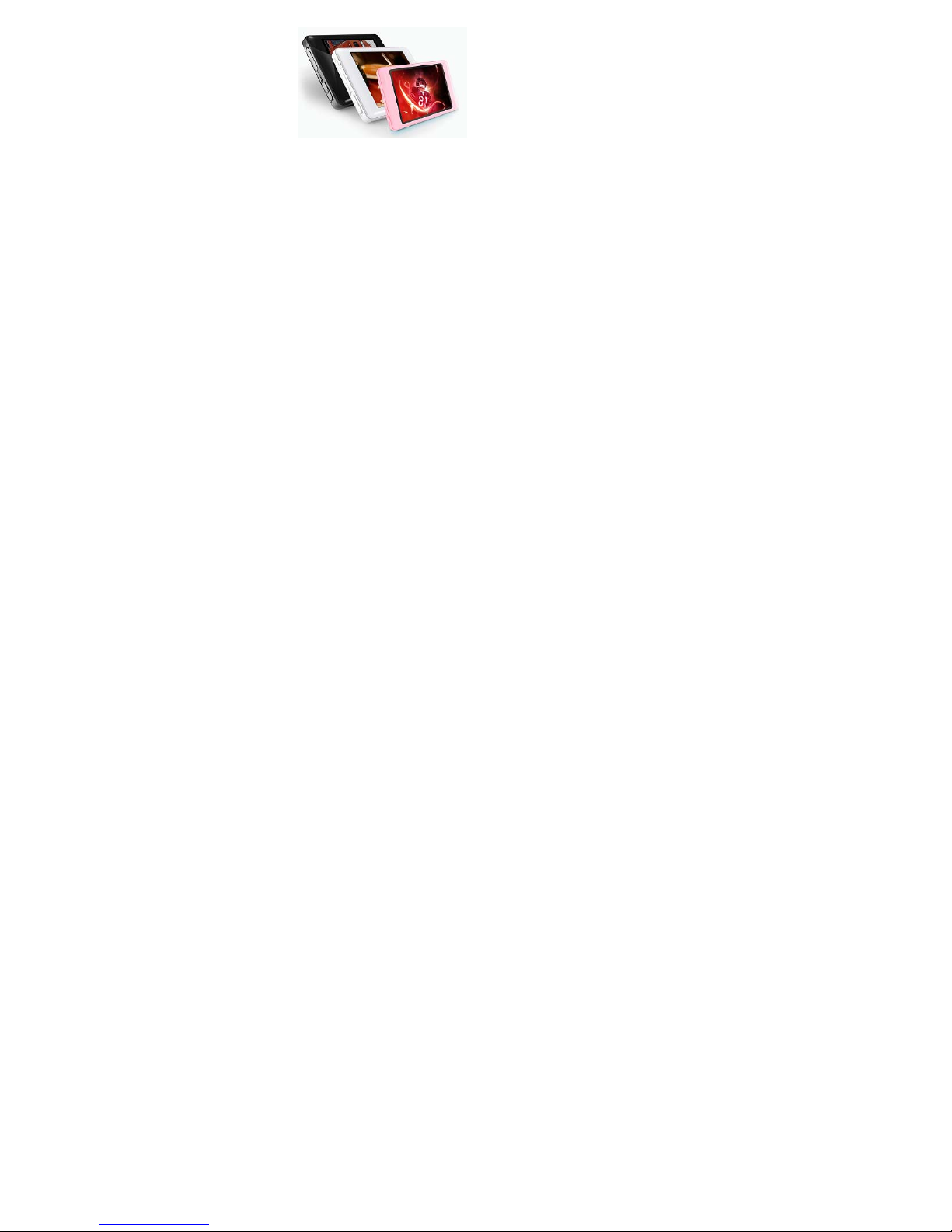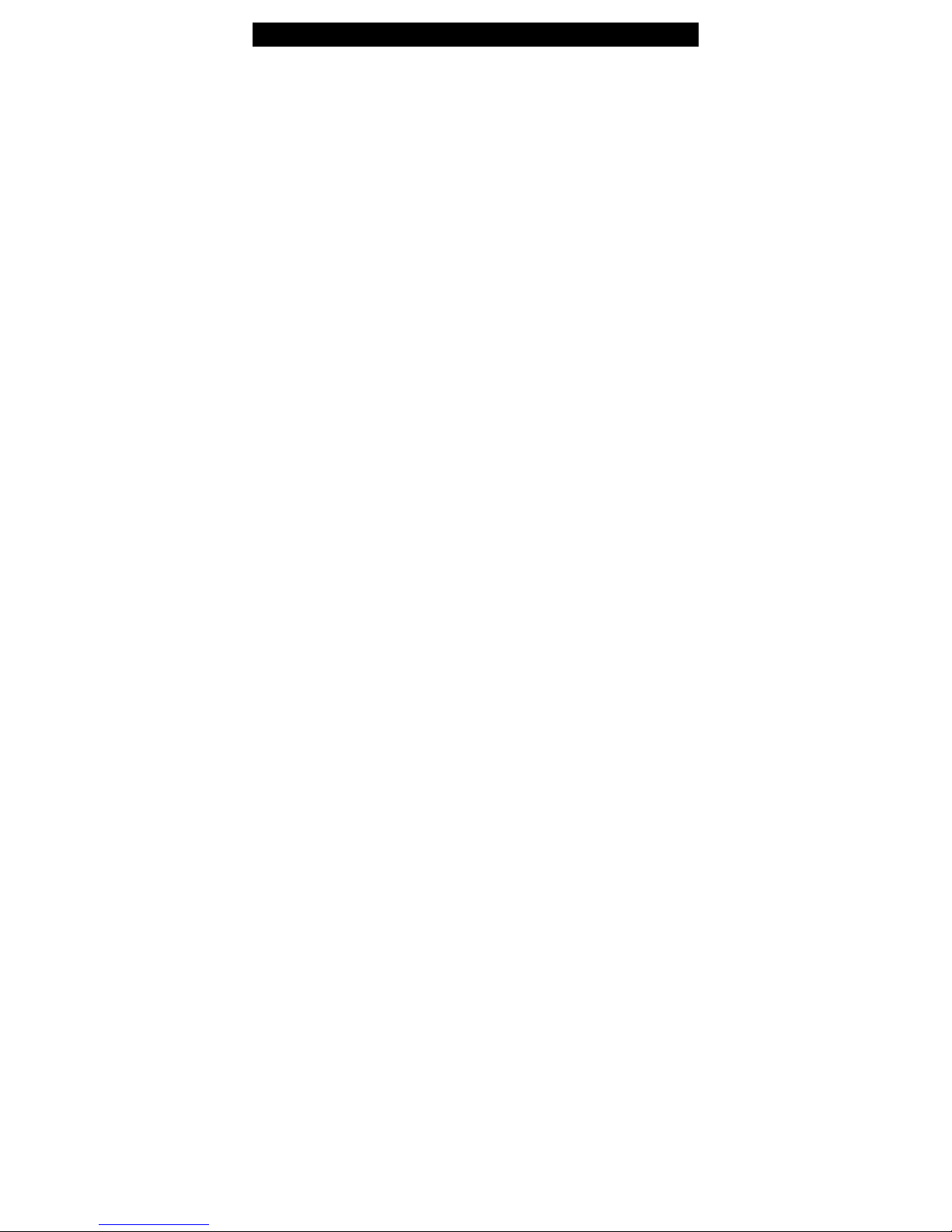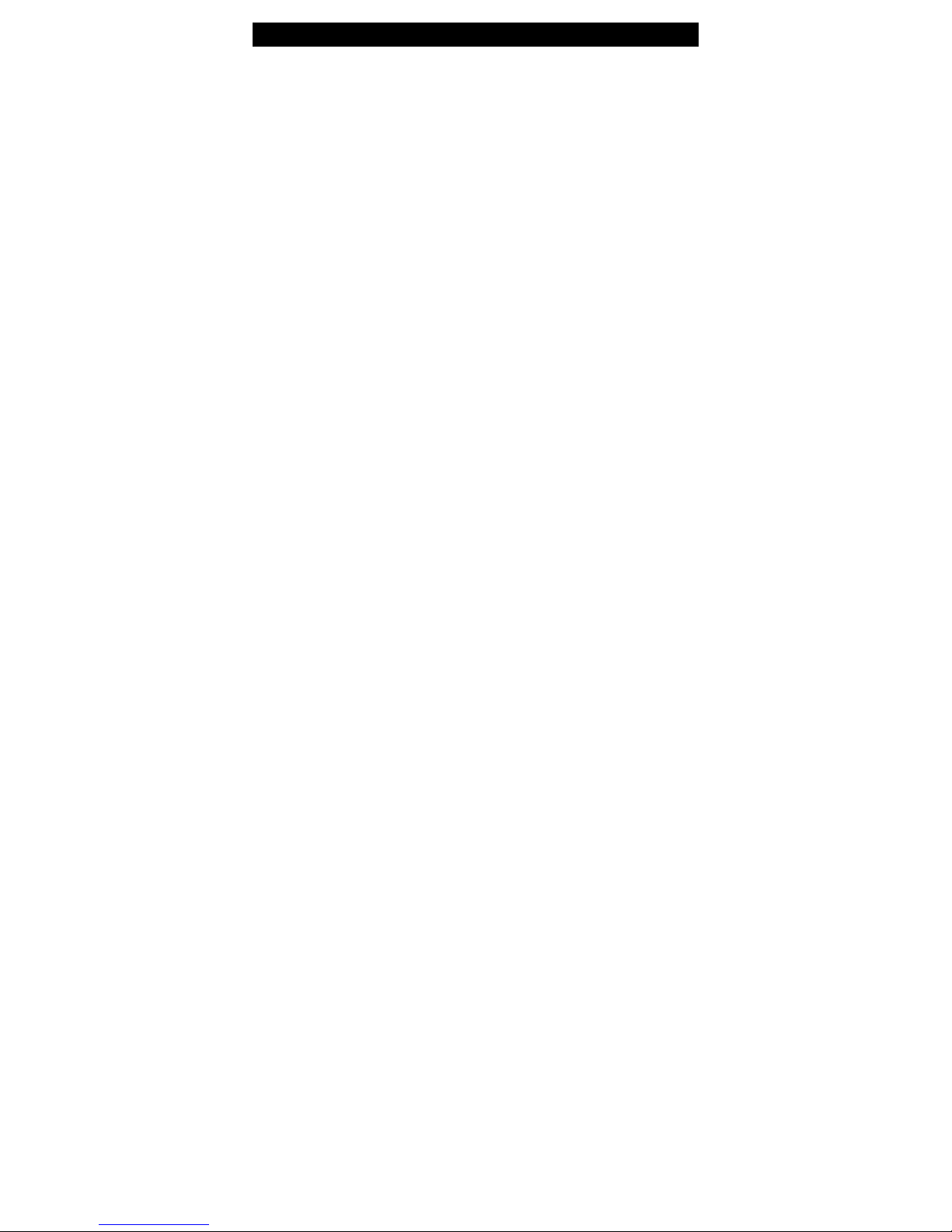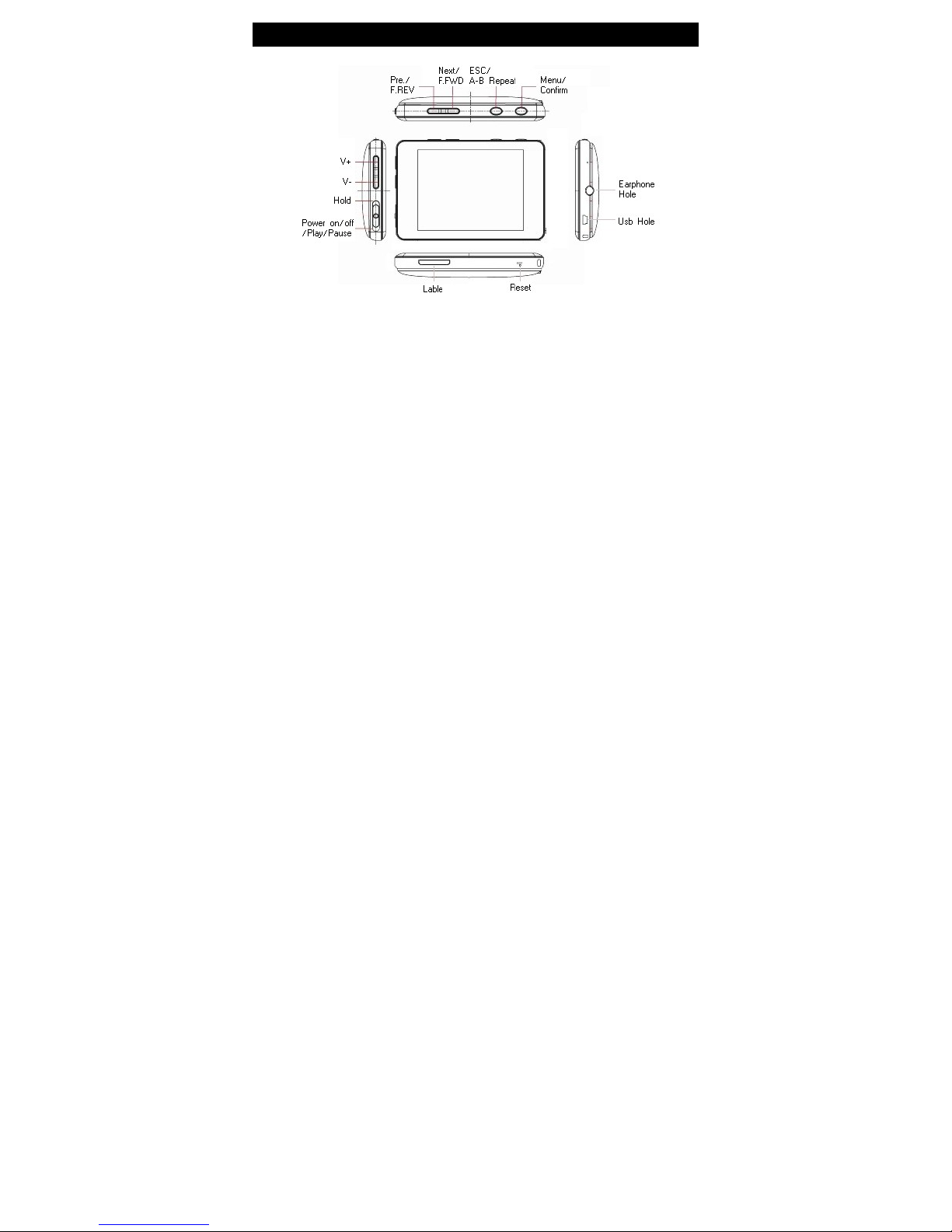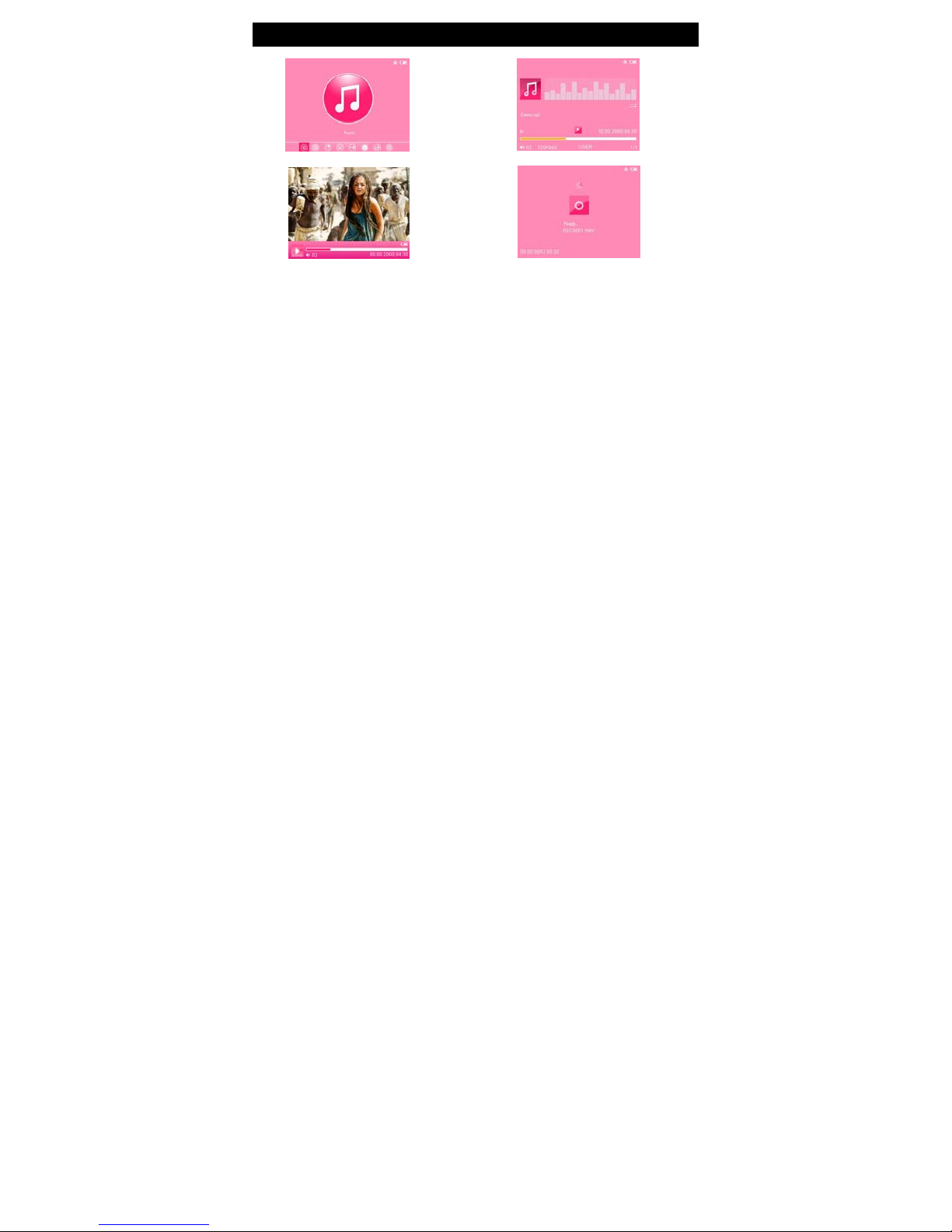Main Functions 02
2.8-inch TFT LCD QVGA (resolution: 320*240)
Supports MP3 / WMA / FLAC / APE / AAC music formats. Supports MS PLAY FX
Supports AVI, RM, RMVB, FLV, WMV
Supports picture auto browse in JPEG/BMP/GIF format
Built-in MIC and extended recording time
Built-in FM radio transmitting and receiving (transmit music to your radio)
Supports Text file viewing function and bookmark setting
Can be used as a portable file storage
Supports energy-saving settings: LCD brightness control, auto power off, Stand-by mode
Multi EQ modes and multi repeat modes
Multi-language support (20 languages available)
Support Win2000, Win XP, Vista OS. No driver required if OS is WIN 2000 and above
Multi task handling function - you can listen to music while reading texts or viewing
pictures
* Warranty information, product features and specifications are subject to change without notice.