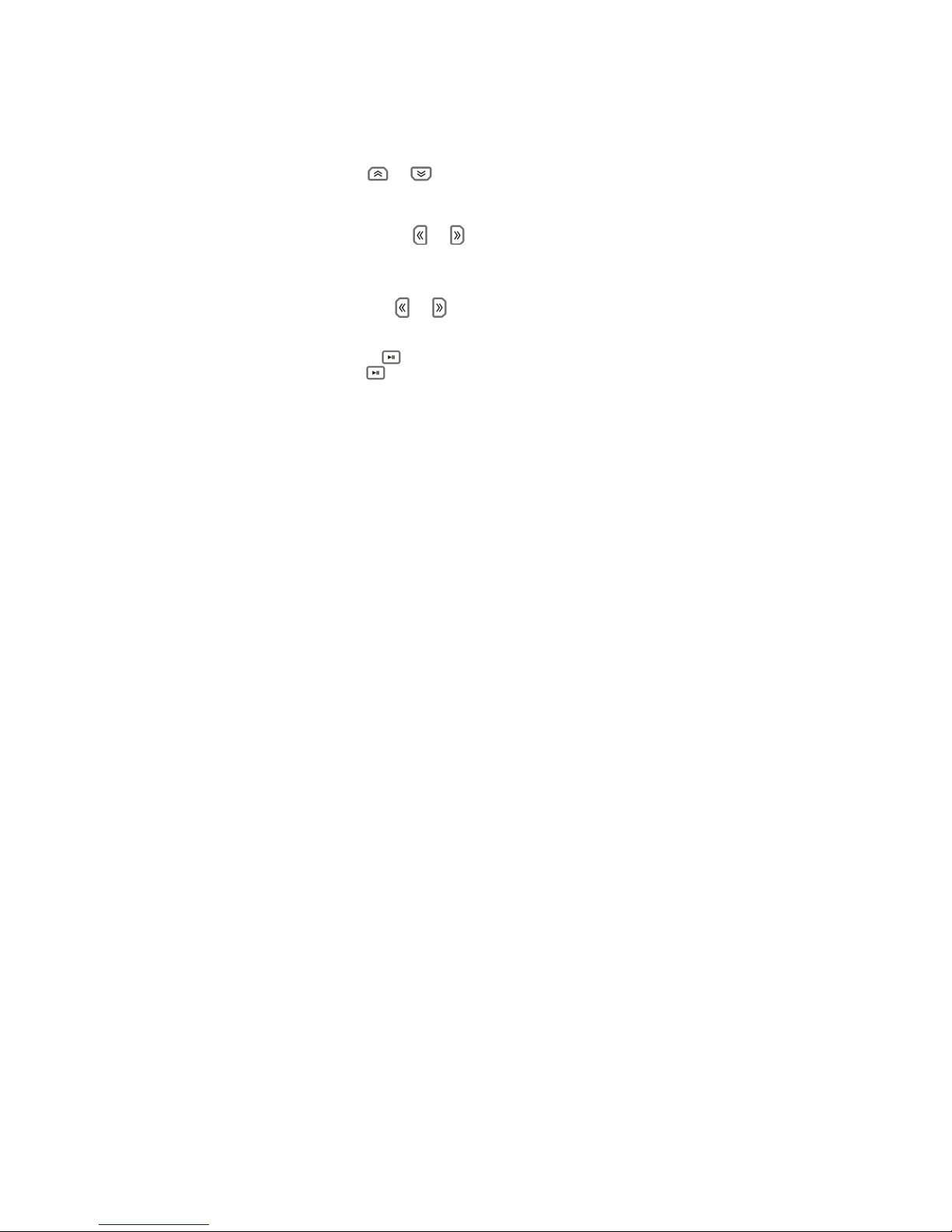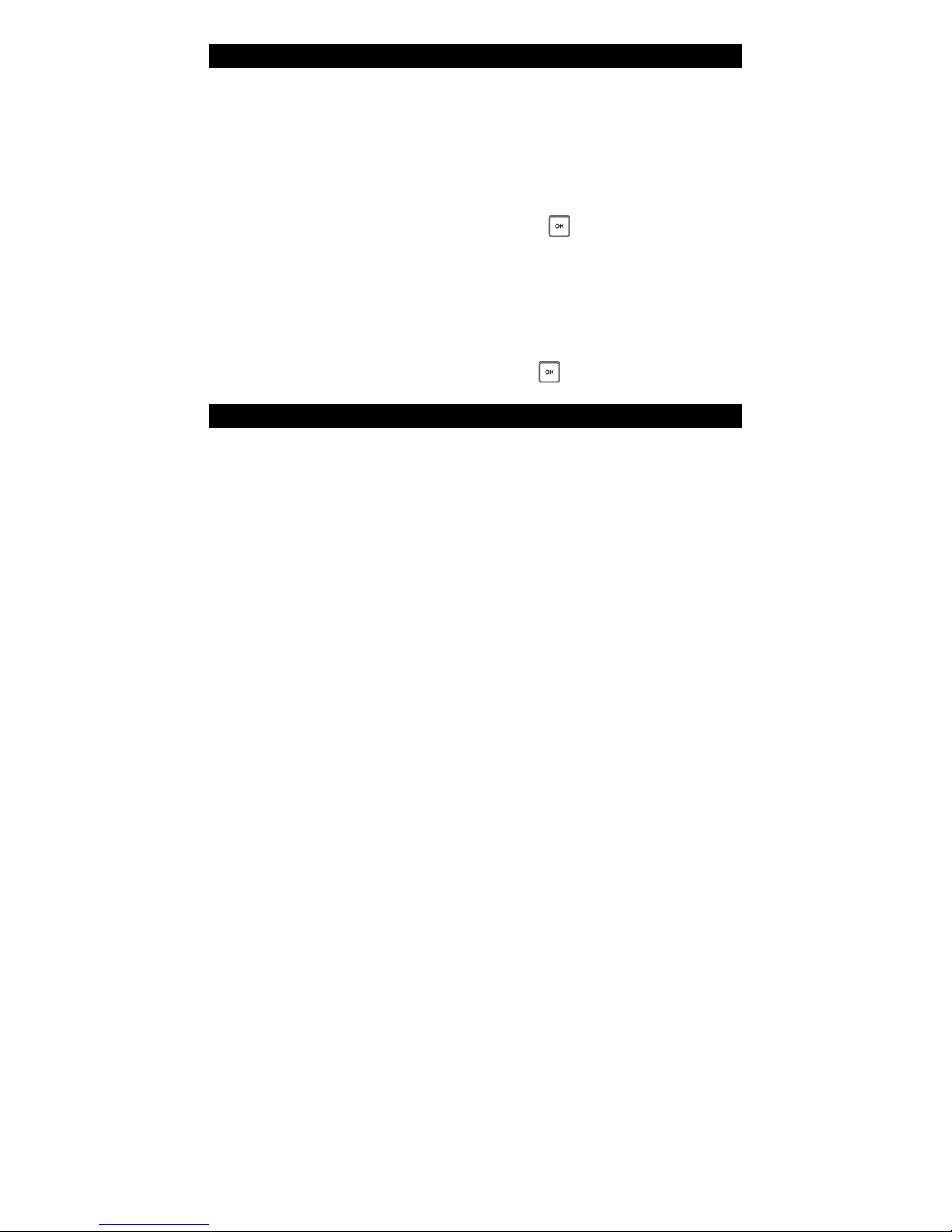Contents 01
Main Functions...........................................................................................................................................02
Precautions.................................................................................................................................................03
About Player...............................................................................................................................................04
Display Description ...................................................................................................................................05
Basic Operations . ......................................................................................................................................06
System Menu..............................................................................................................................................08
Music Play..................................................................................................................................................10
Video Play .................................................................................................................................................. 11
Voice Record.............................................................................................................................................. 11
Resource Manager.....................................................................................................................................12
Picture Browse ...........................................................................................................................................12
TXT Browse................................................................................................................................................13
Game Function...........................................................................................................................................14
USB and Charge ........................................................................................................................................14
Convert Video File......................................................................................................................................15
Firmware Update........................................................................................................................................18
Troubleshooting..........................................................................................................................................23
Technical Specifications..............................................................................................................................24