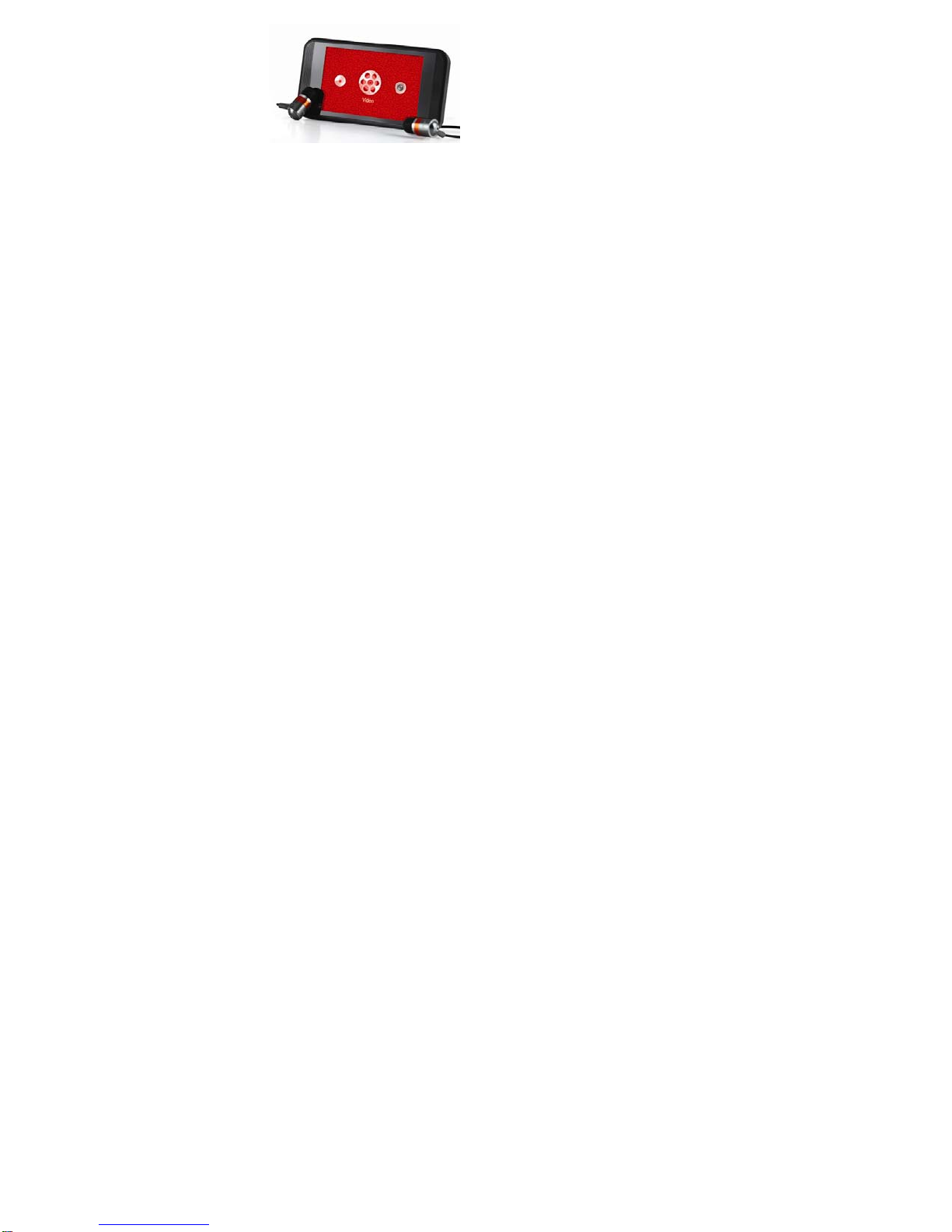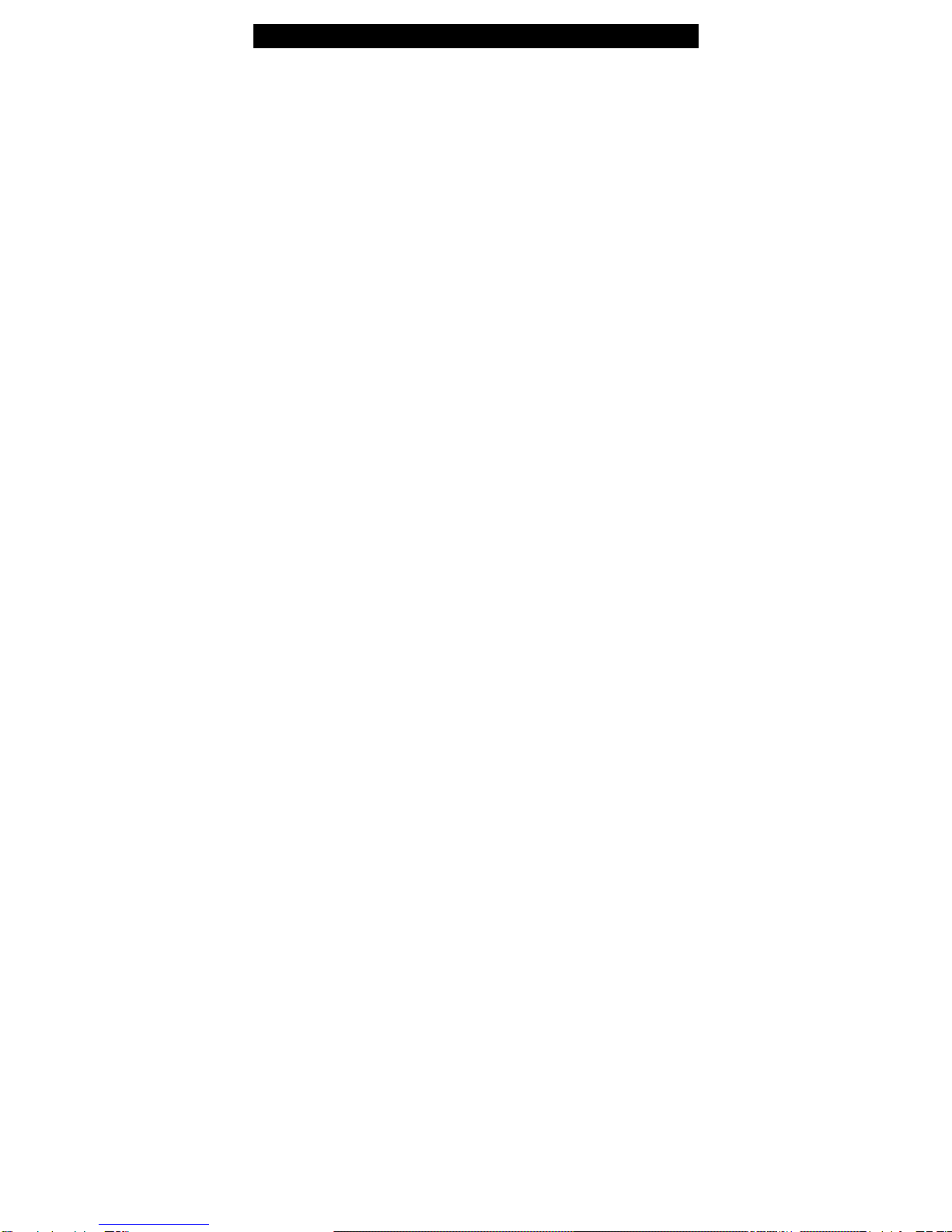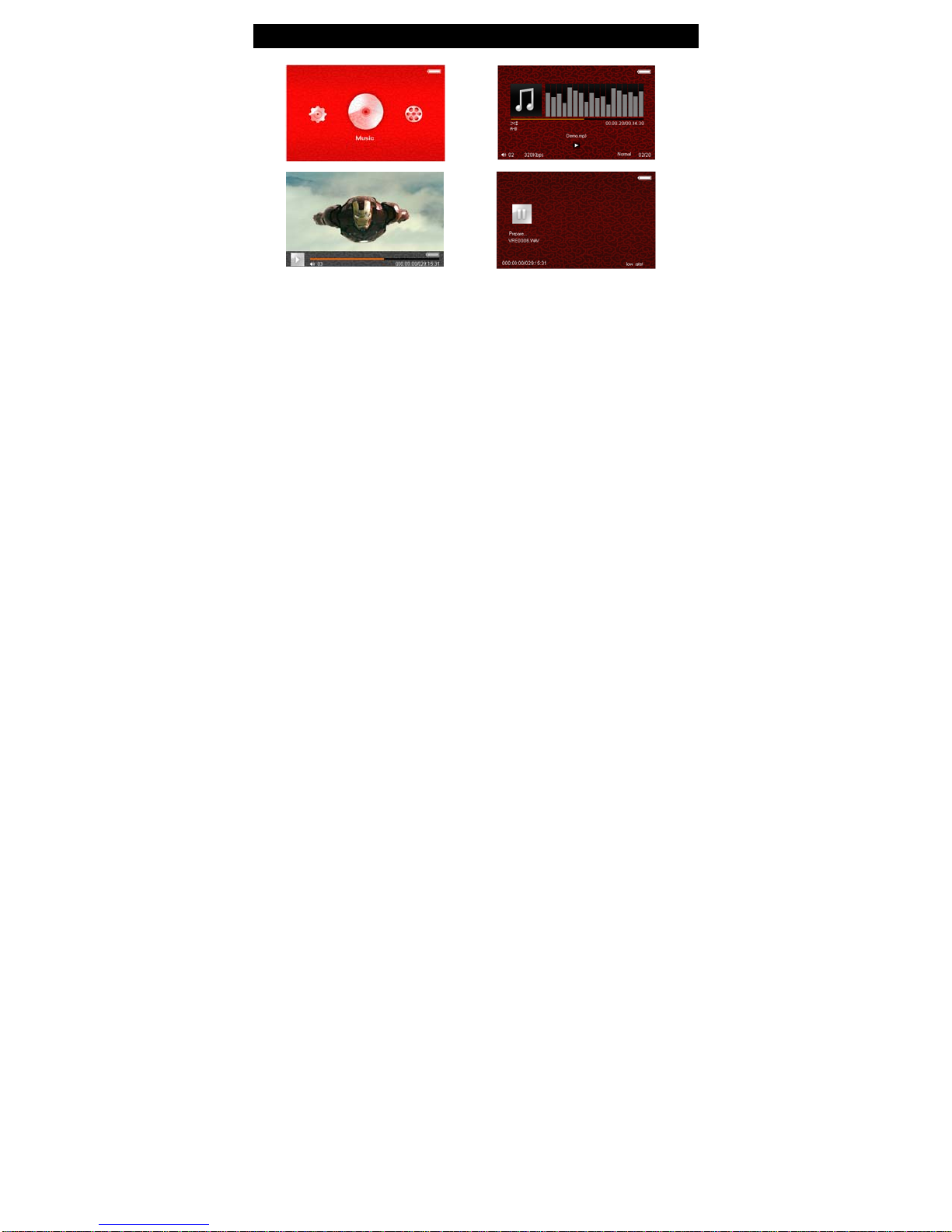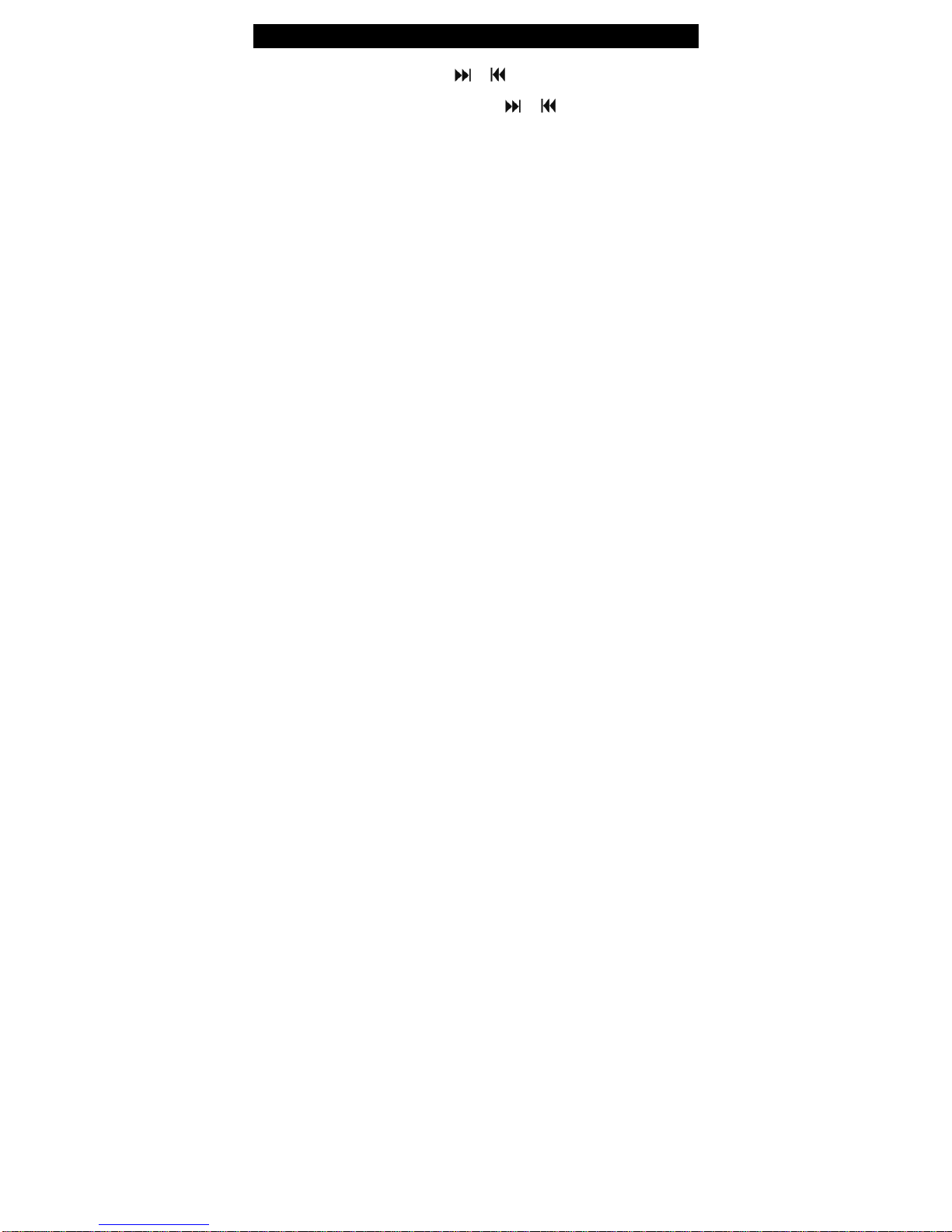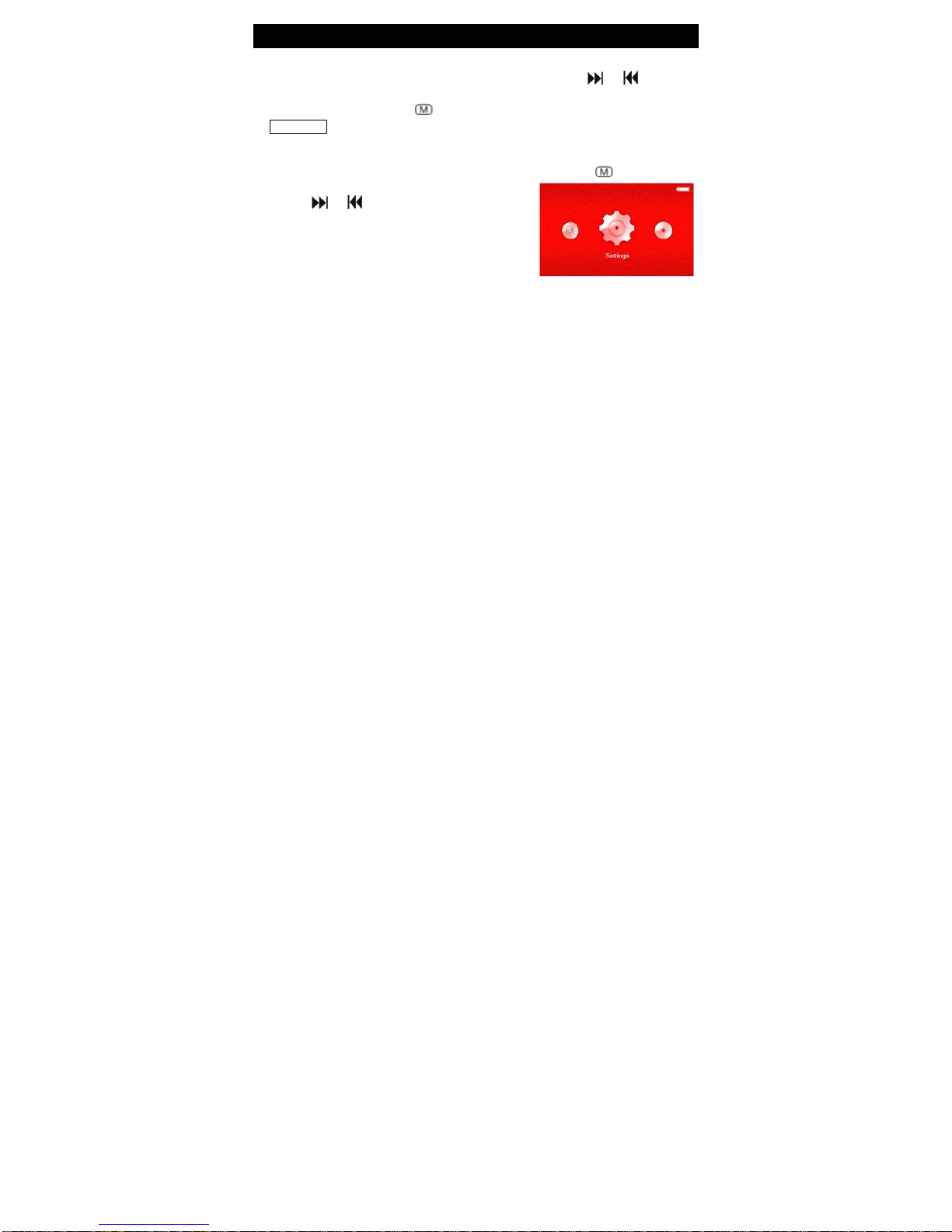Precautions 03
1. Do not use the player in extremely hot, cold, dusty or damp environments.
2. Do not drop the player when using it.
3. The service life of the battery is subject to the use of the player, manufacturer and
production date.
4. Please charge the battery in the following instances:
A. The battery icon is showing a low power level.
B. The player turns off automatically and turns off again after restarting.
C. The buttons are non responsive.
5. When formatting the player or uploading/downloading files, do not disconnect the
player from the PC. This may damage files or the player.
6. Static discharge to the cable during connection to the computer may corrupt files or
the storage area of the player.
7. The player is charging when connected to the PC via the supplied USB cable.
8. This player contains no user serviceable parts. Disassembling the player may damage
the player and will void the warranty. Please check the trouble shooting section of this
manual if experiencing problems.
9. Latte Communications reserves the right to improve the product. Different software
and hardware versions may influence the product performance and functions.
Therefore the product shall be subject to change without further notice.
10. The images used in this manual may vary slightly from actual product.
11. Please respect the copyright laws in your area.