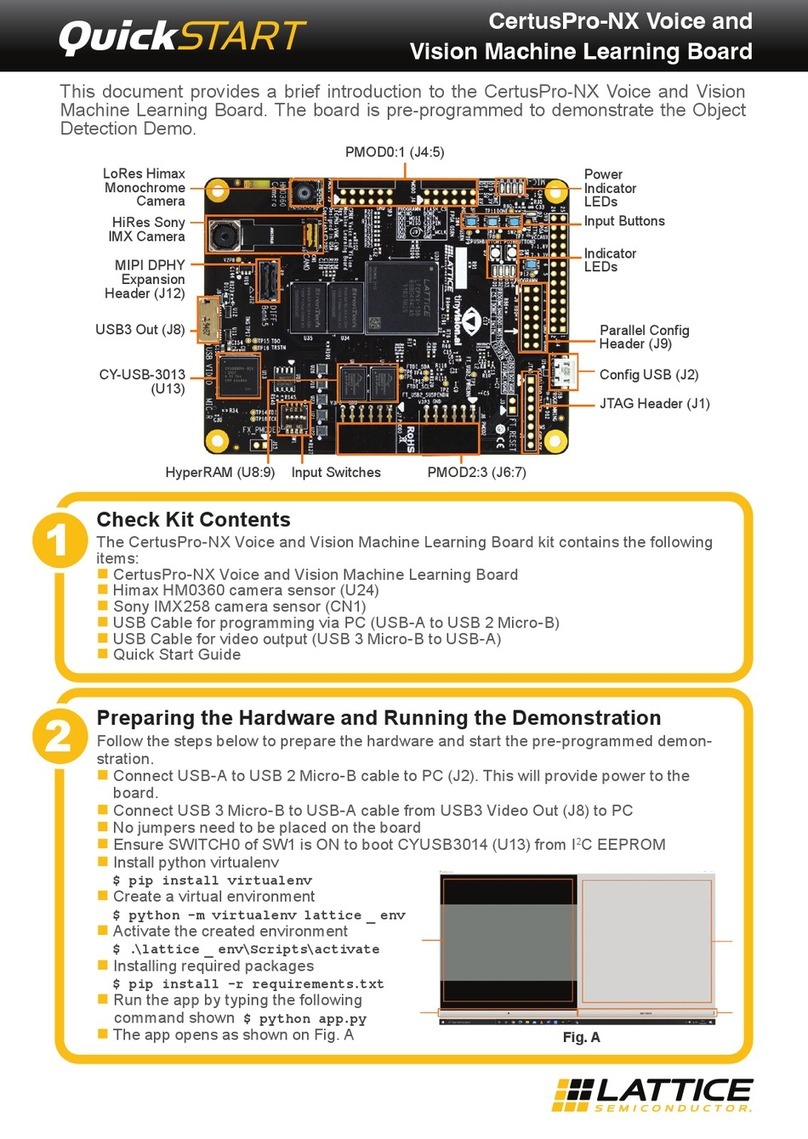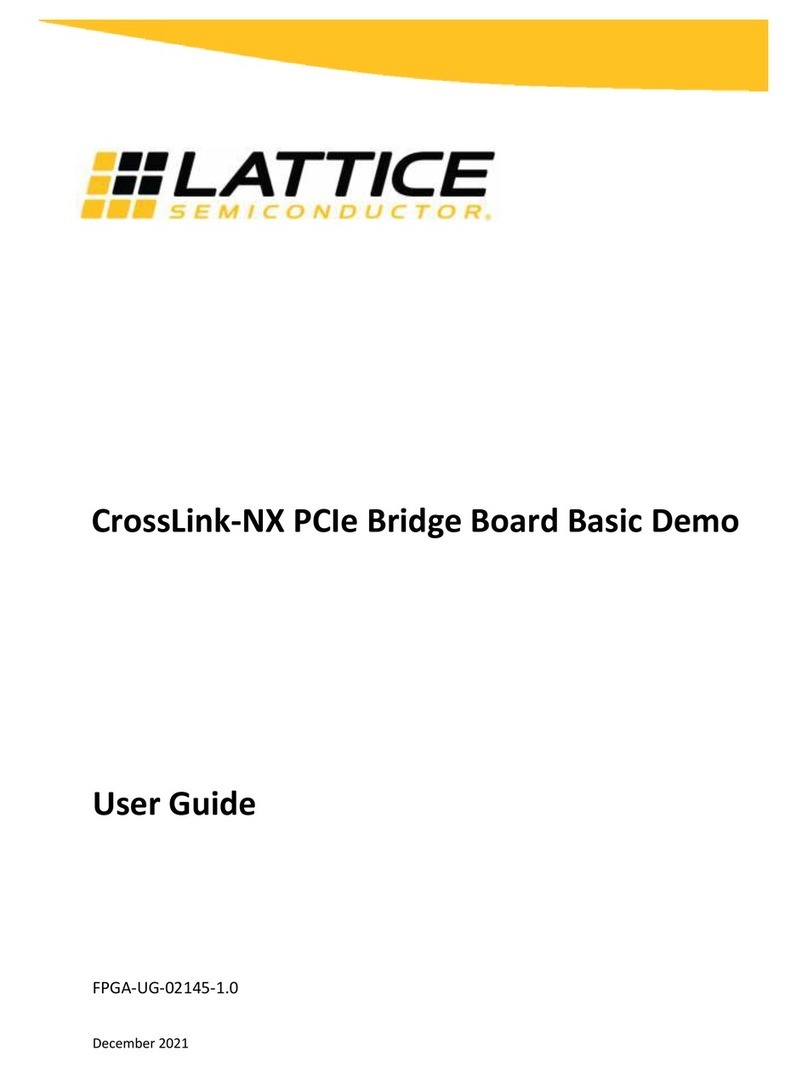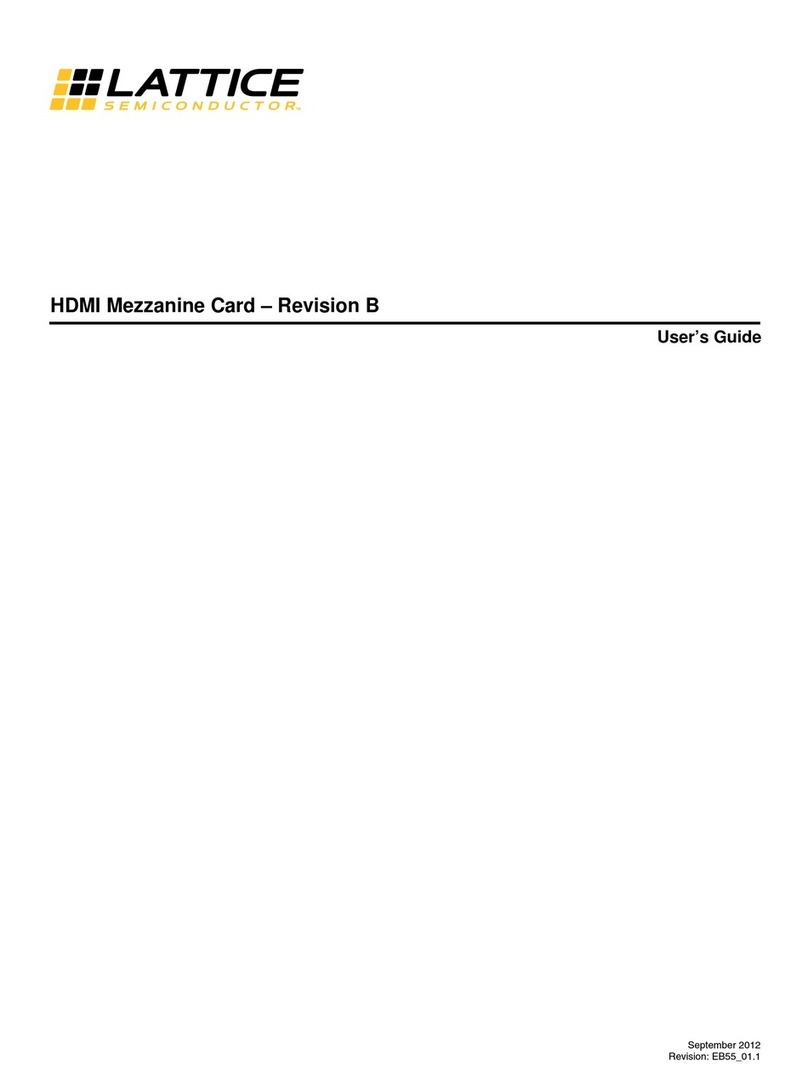2
Lattice 7:1 LVDS Video Demo Kit
Lattice Semiconductor User’s Guide
In this setup, DVI-I video signals must first be generated by a PC or an equivalent source. On Video Demo board
#3, the TMDS signals of the DVI-I interface are first converted to LVCMOS/LVTTL using the TFP401A, then con-
verted again to LVDS using the DS90CR287MTD. These LVDS signals are then fed to the LatticeECP2-50 through
the MDR Channel Link cable and Video Demo Board #4. Video Demo Board #4 is connected to the LatticeECP2
Advanced Evaluation Board with a VHDM connector.
The demo design is implemented in the LatticeECP2-50 FPGA. This design is described in further detail later in
this guide, and is based on Lattice reference design RD1030,
LatticeECP2/M 7:1 LVDS Video Interface.
Source
code for this design is available in both the VHDL and Verilog languages. The LVDS video signal is de-serialized by
the LatticeECP2-50 for extracting the 8-bit R, 8-bit G, and 8-bit B pixel datum. Then the 8-bit R, G, B pixel datum
are adjusted by their own gain control block, and then the Contrast/Brightness/Hue/Saturation adjustment block,
before adding the OSD (On-Screen-Display). After the OSD is added to the video stream, the final R, G, B datum
are serialized and transmitted via the LatticeECP2-50 LVDS I/Os.
The remainder of the setup is similar to the video input side but reversed. The LVDS signals are fed via a VHDM
connector to the Video Demo board #1, then to the Video Demo board #2 via the MDR cable. The LVDS signals are
then converted to LVCMOS/LVTTL using the DS90CR288A on the Video Demo board #2. Finally the LVC-
MOS/LVTTL video signals are converted to the DVI / TMDS signals using the TFP410 and sent to the LCD display.
Figure 2 shows a complete Video Demo system setup, with an input source (laptop) and monitor. In this example,
power is supplied to Video Demo Boards 2 and 3 from an external source (not shown).
Figure 2. Video Demo System Setup
Prepare for the Video Demo
Before running the demo, you need the following video source and video sink.
• Video source: a desktop or a laptop PC with a DVI output port.
• Video sink: a LCD display with a DVI input port and a DVI cable.
Note: The display must be an actual DVI, digital display. Some DVI sources also include an RGB analog compo-
nent, which allow the use a simple VGA -> DVI converter to supply input to an analog VGA monitor. These con-
verters simply adapt the physical plugs to supply the RGB component signals contained in the DVI cable to a
VGA style plug. However, this video demo kit does not re-transmit any analog component signals; the output is
purely digital. As such, a simple converter will not work.