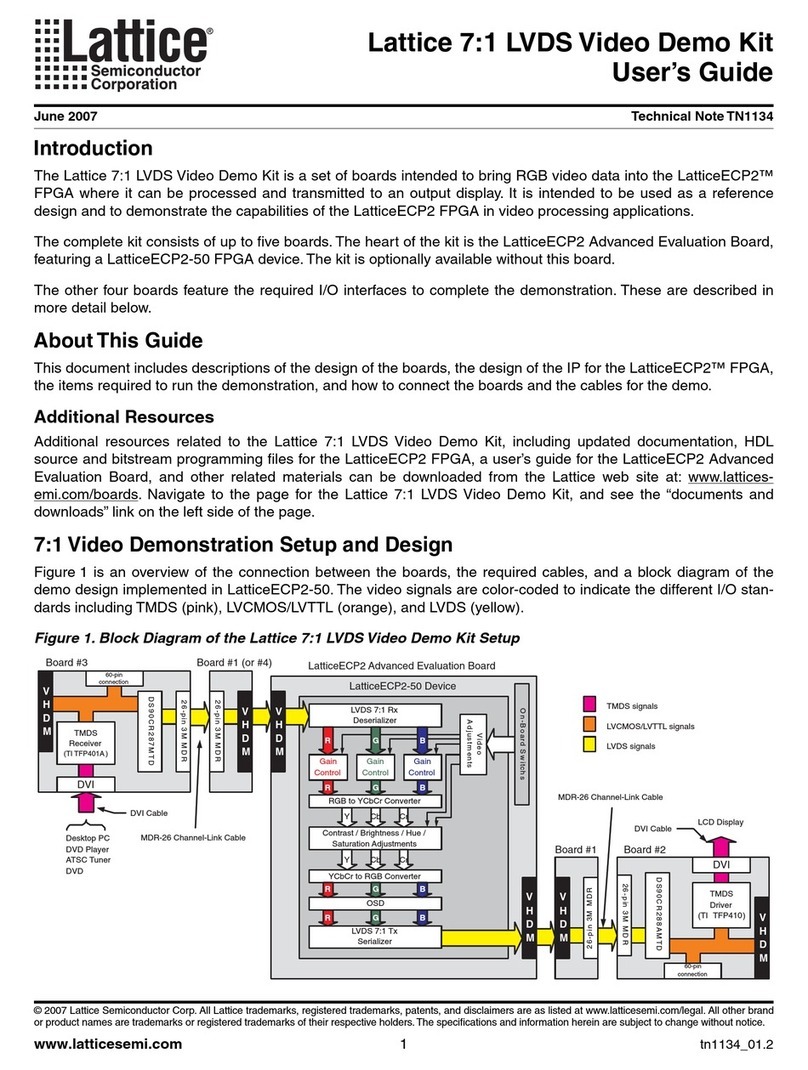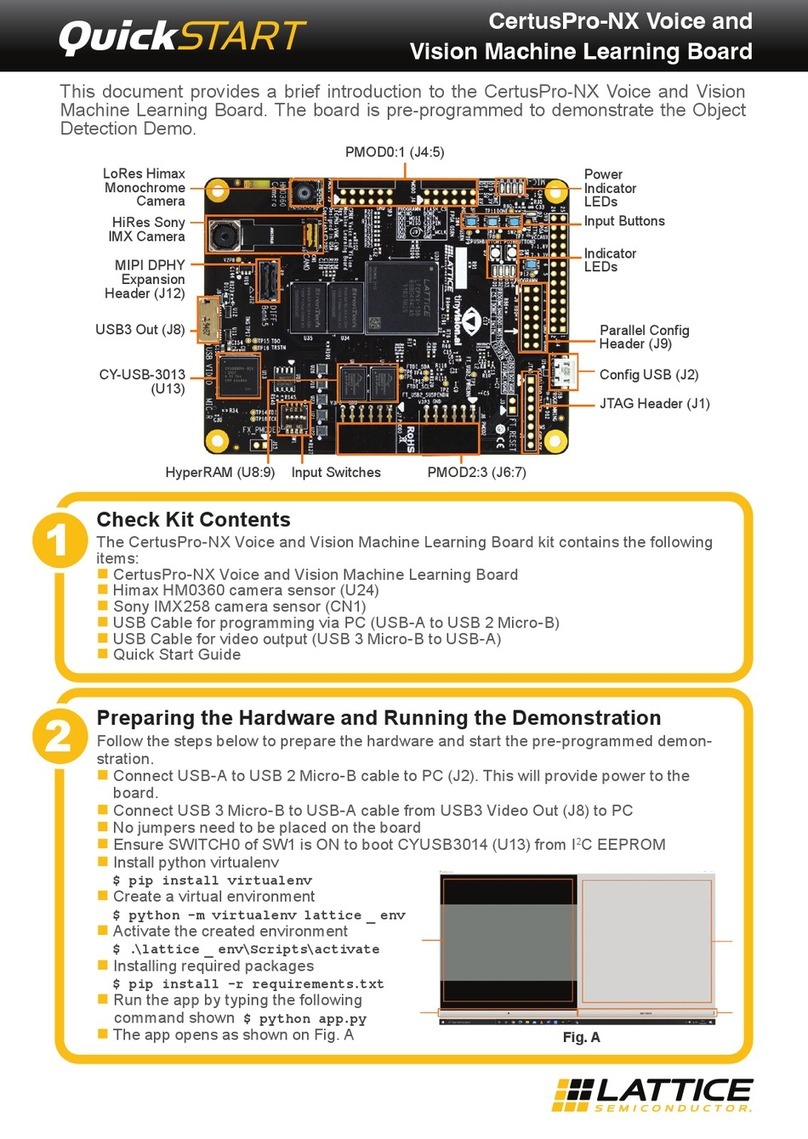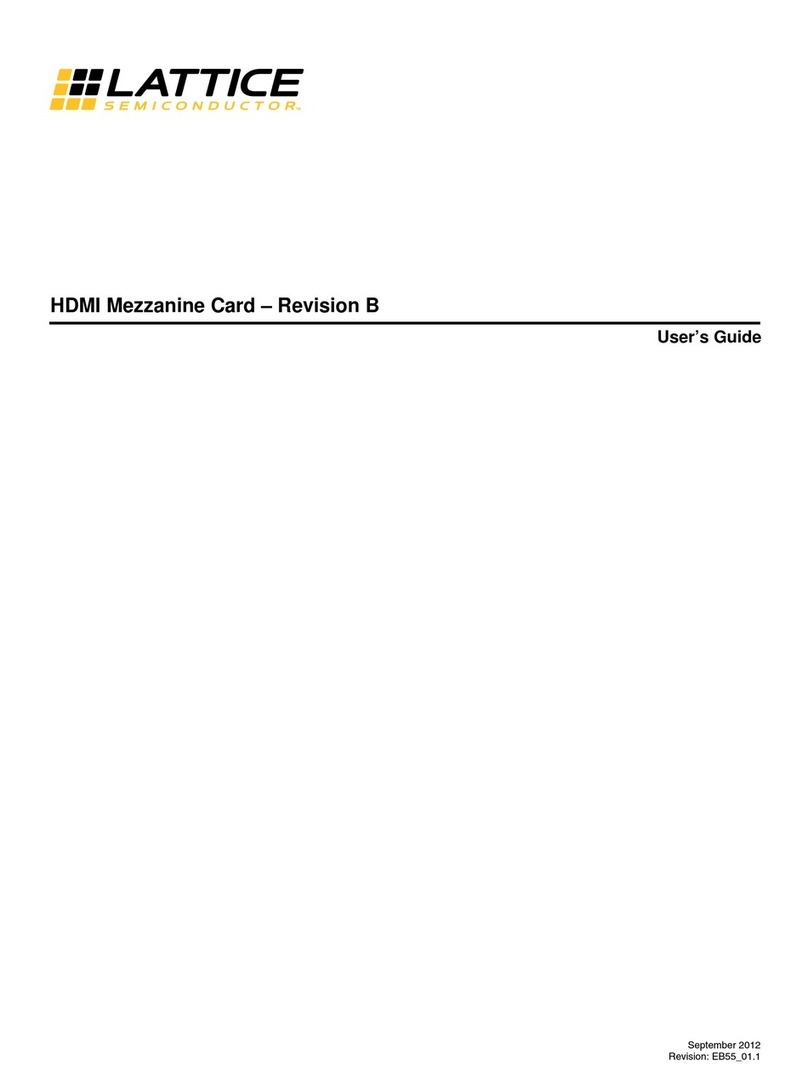CrossLink-NX PCIe Bridge Board Basic Demo
User Guide
© 2021 Lattice Semiconductor Corp. All Lattice trademarks, registered trademarks, patents, and disclaimers are as listed at www.latticesemi.com/legal.
All other brand or product names are trademarks or registered trademarks of their respective holders. The specifications and information herein are subject to change without notice.
4 FPGA-UG-02145-1.0
Figures
Figure 3.1. CrossLink-NX PCIe Bridge Board Jumper Location..............................................................................................9
Figure 3.2. CrossLink-NX PCIe Bridge Board Connection....................................................................................................10
Figure 3.3. Creating a New Project from a Scan .................................................................................................................10
Figure 3.4. Radiant Programmer Window ..........................................................................................................................11
Figure 3.5. FPGA Device Settings ........................................................................................................................................11
Figure 3.6. Device Properties Window for SPI Flash Programming ....................................................................................12
Figure 3.7. Programmer Menu Bar.....................................................................................................................................12
Figure 3.8. Programmer Output Window...........................................................................................................................12
Figure 3.9. Status LED .........................................................................................................................................................13
Figure 3.10. Running Disable Integrity Checks Command..................................................................................................14
Figure 3.11. Running Test Sign On Command.....................................................................................................................14
Figure 3.12. Troubleshoot Option.......................................................................................................................................15
Figure 3.13. Advanced Options...........................................................................................................................................15
Figure 3.14. Select Startup Settings....................................................................................................................................16
Figure 3.15. Restarting Windows........................................................................................................................................16
Figure 3.16. Device Manager..............................................................................................................................................17
Figure 3.17. Showing Device Properties .............................................................................................................................17
Figure 3.18. Hardware IDs of Basic Demo Device...............................................................................................................18
Figure 3.19. Update Driver Menu in Device Manager........................................................................................................19
Figure 3.20. Update Driver Options....................................................................................................................................19
Figure 3.21. Browse the Driver for Device..........................................................................................................................20
Figure 3.22. Windows Security in Device Manager ............................................................................................................20
Figure 3.23. Driver Installation Status Message .................................................................................................................21
Figure 3.24. Basic Demo Device Name Displayed in Device Manager................................................................................21
Figure 3.25. Preparing to Install Page.................................................................................................................................22
Figure 3.26. Welcome Page ................................................................................................................................................22
Figure 3.27. Destination Folder Page..................................................................................................................................23
Figure 3.28. Summary Page ................................................................................................................................................23
Figure 3.29. Application Installed .......................................................................................................................................24
Figure 3.30. Device Configuration Prompt .........................................................................................................................24
Figure 3.31. Device Driver Installation Wizard ...................................................................................................................25
Figure 3.32. Windows Security in Driver Installation..........................................................................................................25
Figure 3.33. Device Driver Installation Completed .............................................................................................................26
Figure 4.1. Relationship of the Hardware and Software Components...............................................................................30
Figure 4.2. PCIe Basic Demo SW Design .............................................................................................................................31
Figure 4.3. PCIe Basic Demo FPGA Design ..........................................................................................................................31
Figure 5.1. PCIe Test Application Device Info Tab ..............................................................................................................33
Figure 5.2. PCIe Test Application Config Space Tab............................................................................................................34
Figure 5.3. Three 7-Segment Display on Board ..................................................................................................................35
Figure 5.4. Interactive 7 Segment Display Tab ...................................................................................................................35
Figure 5.5. PCIe Test Application Memory Tab...................................................................................................................37
Figure 7.1. TCK Frequency Setting......................................................................................................................................40
Figure 7.2. Port Selection....................................................................................................................................................40
Figure 7.3. User Interface with No Device Driver ...............................................................................................................41
Figure 7.4. Error Message...................................................................................................................................................42
Figure 7.5. lspci -vnm Output Image...................................................................................................................................42
Figure 7.6. Content List of Demonstration/Linux Directory. ..............................................................................................43
Figure 7.7. Content List of Software/Linux Directory .........................................................................................................43