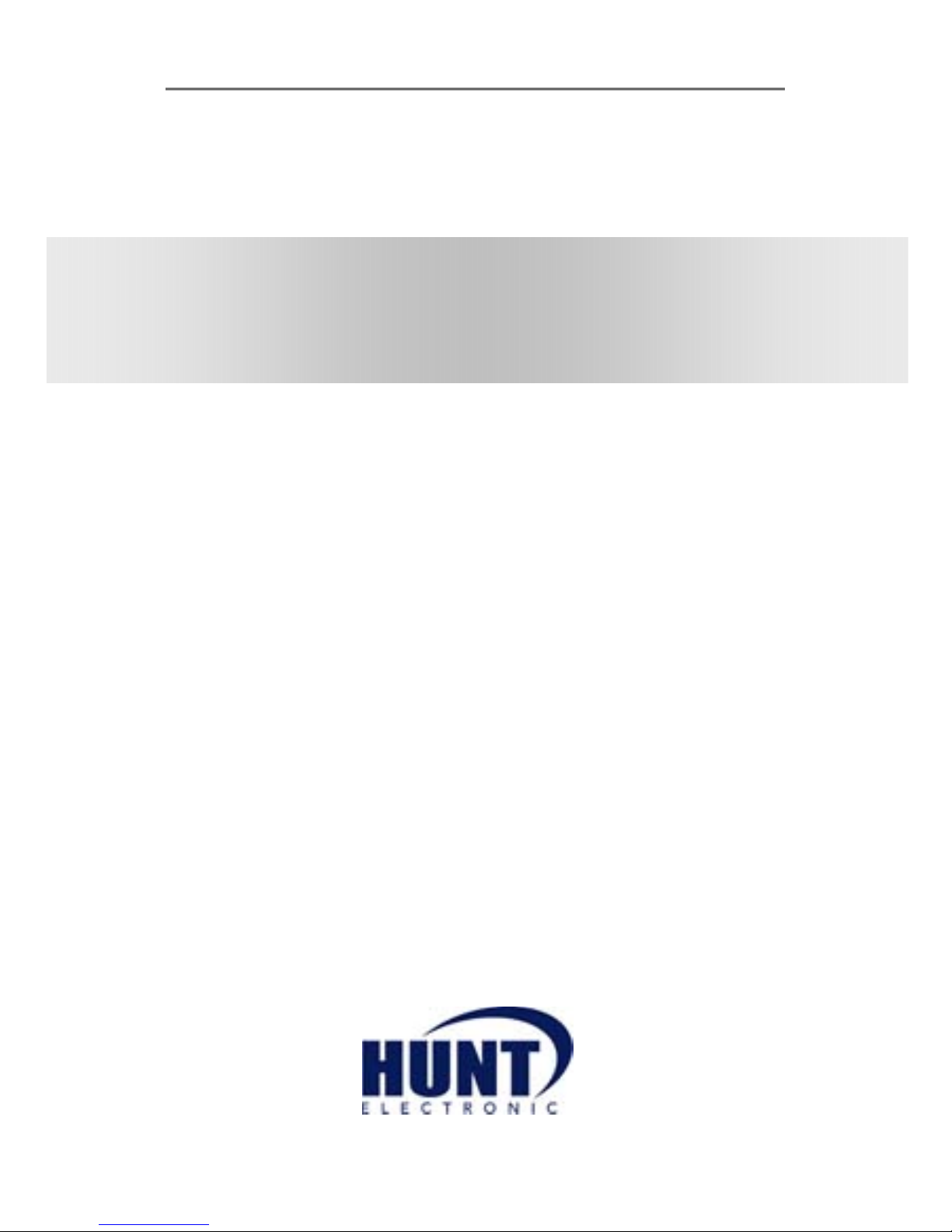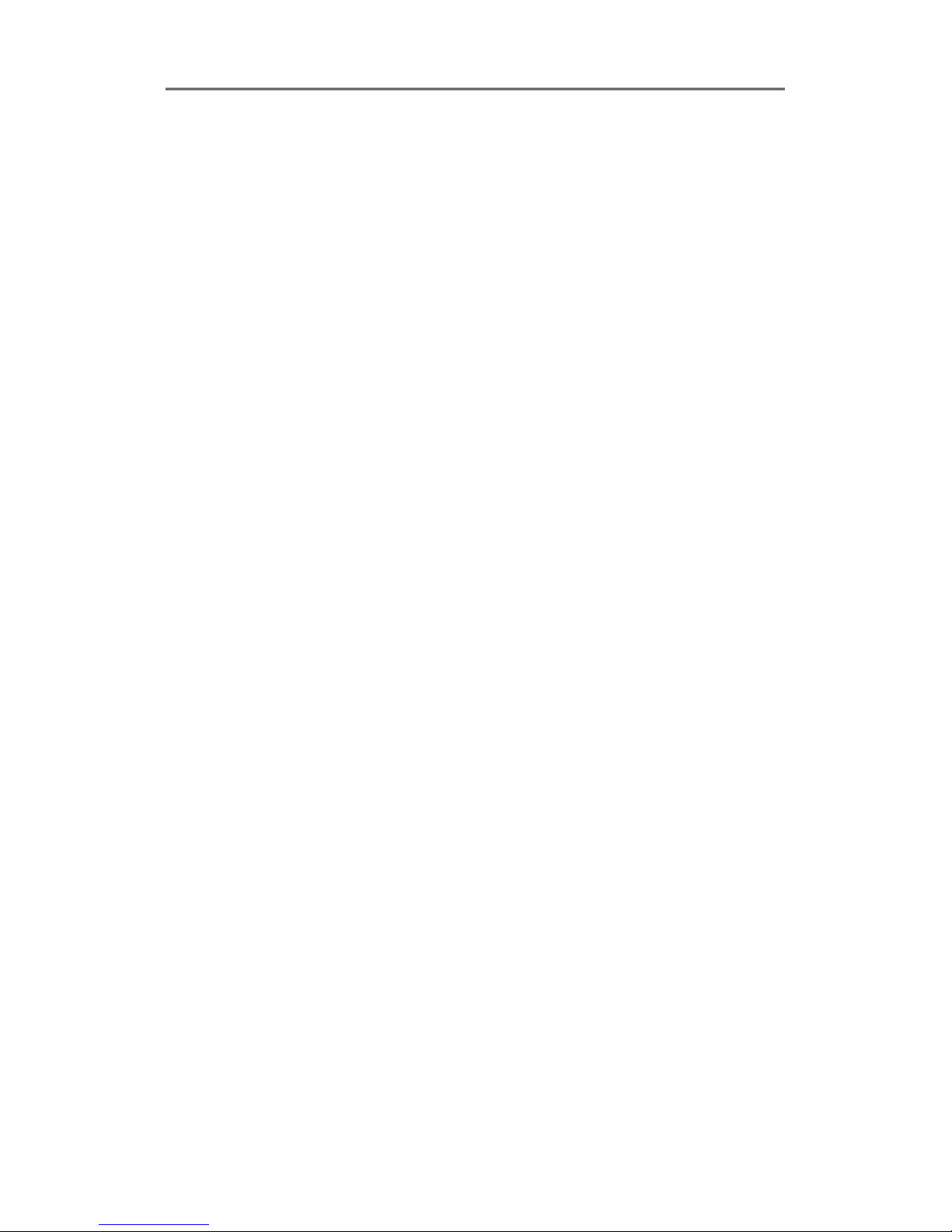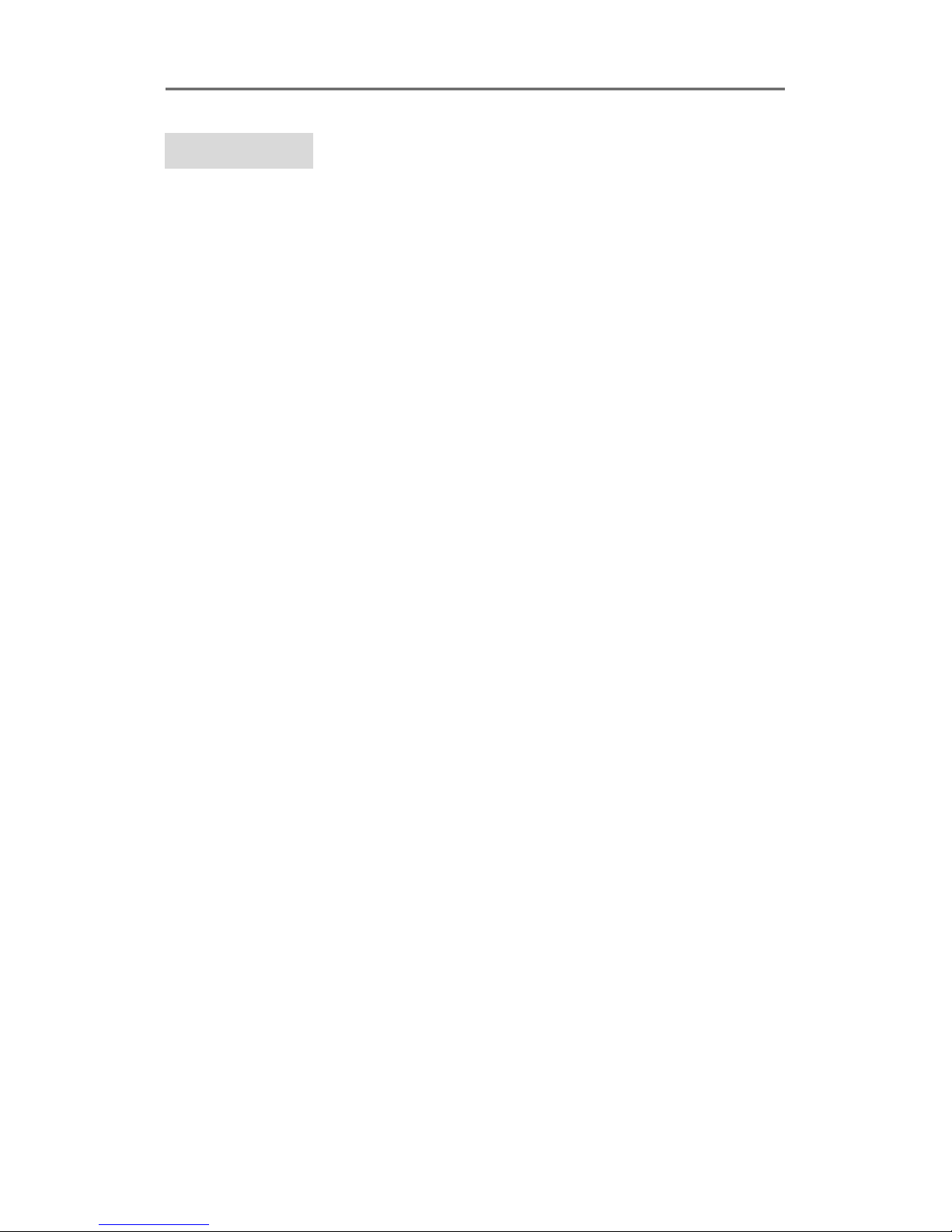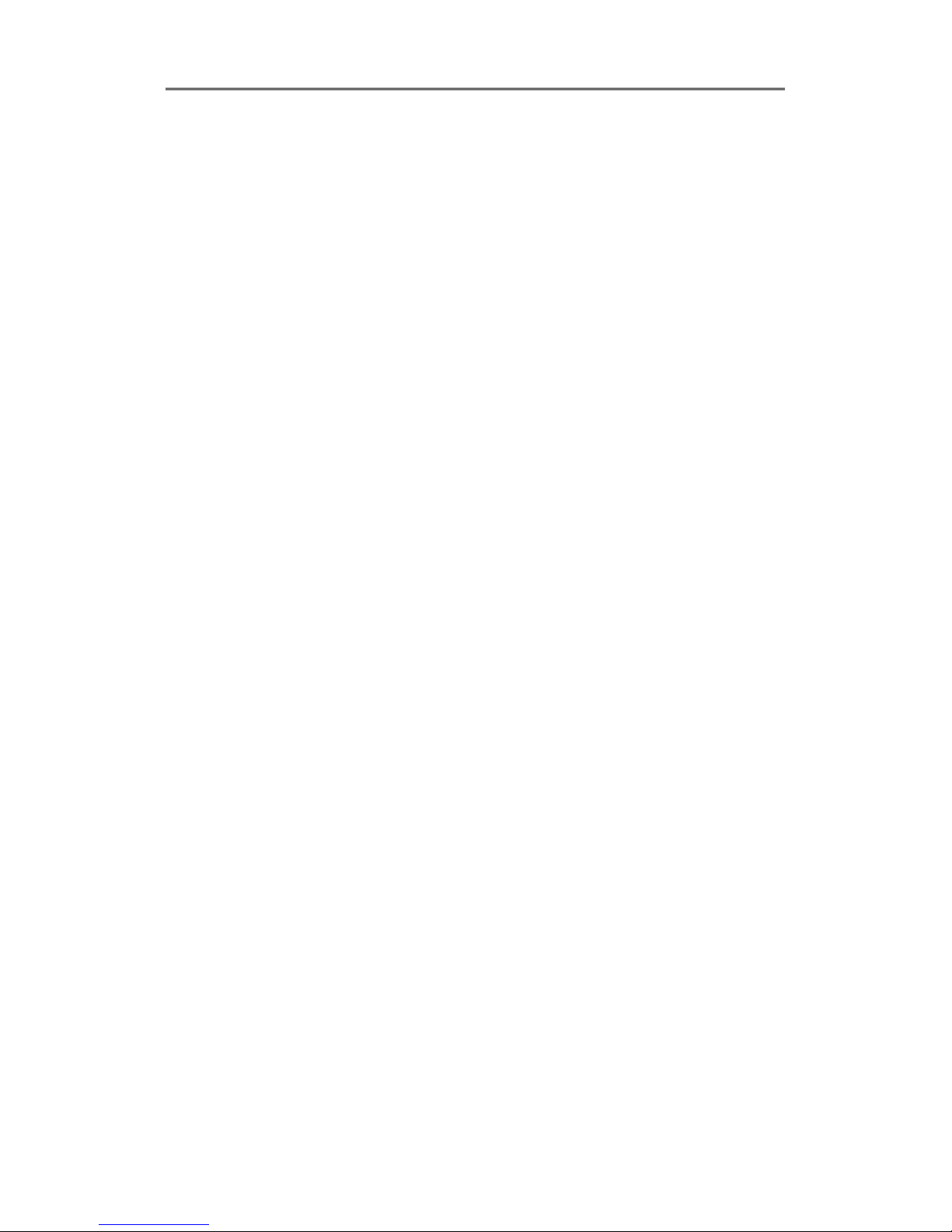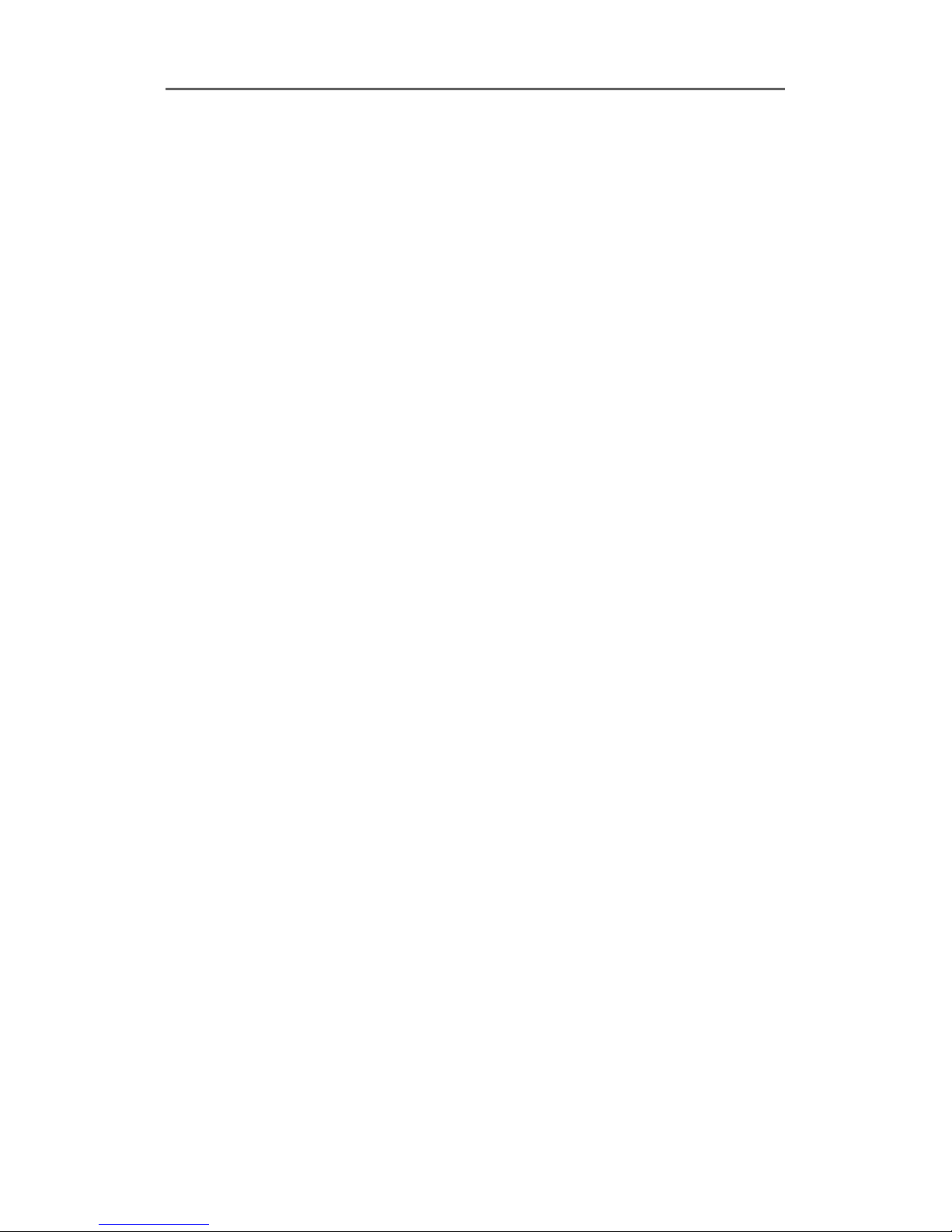Install&User’s Guide
8
6.5 Event Setup .......................................................................................................................... 79
6.5.1 Event Check ......................................................................................................................................... 79
6.5.2 Sync Event ............................................................................................................................................ 80
6.5.3 Motion Detection ................................................................................................................................. 84
6.5.4 Sensor .................................................................................................................................................... 85
6.5.5 Preset ...................................................................................................................................................... 85
6.6 Recording setup .................................................................................................................. 86
6.6.1 Program setup ..................................................................................................................................... 86
6.6.2 Manual/Schedule recording setup ................................................................................................ 87
6.7 Configuration Tool .............................................................................................................. 90
6.7.1 Site Tree ................................................................................................................................................. 90
6.7.2 Configuration Page ............................................................................................................................ 90
6.7.3 Menu ....................................................................................................................................................... 91
7 WEB VIEWER ................................................................................. 92
7.1 System requirement ............................................................................................................... 92
7.2 Login ......................................................................................................................................... 92
7.3 User Setup ............................................................................................................................... 93
7.4 Browser available ................................................................................................................ 93
7.5 Monitor ..................................................................................................................................... 94
7.6.1 Screen division and changing video position ........................................................................ 94
7.6.2 Move to Playback ............................................................................................................................... 95
7.6.3 Channel On/Off ................................................................................................................................... 95
7.6.4 Sensor Indication ................................................................................................................................ 95
7.6.5 Relay operation ................................................................................................................................... 95
7.6.6 Using Microphone .............................................................................................................................. 96
7.6.7 Event Data ............................................................................................................................................ 96
7.6.8 Video Recording & Save .................................................................................................................. 96
7.6.9 Using PTZ ............................................................................................................................................. 96
7.6.10 Using Audio ........................................................................................................................................... 97
7.6.11 Closing Video Channel ..................................................................................................................... 98