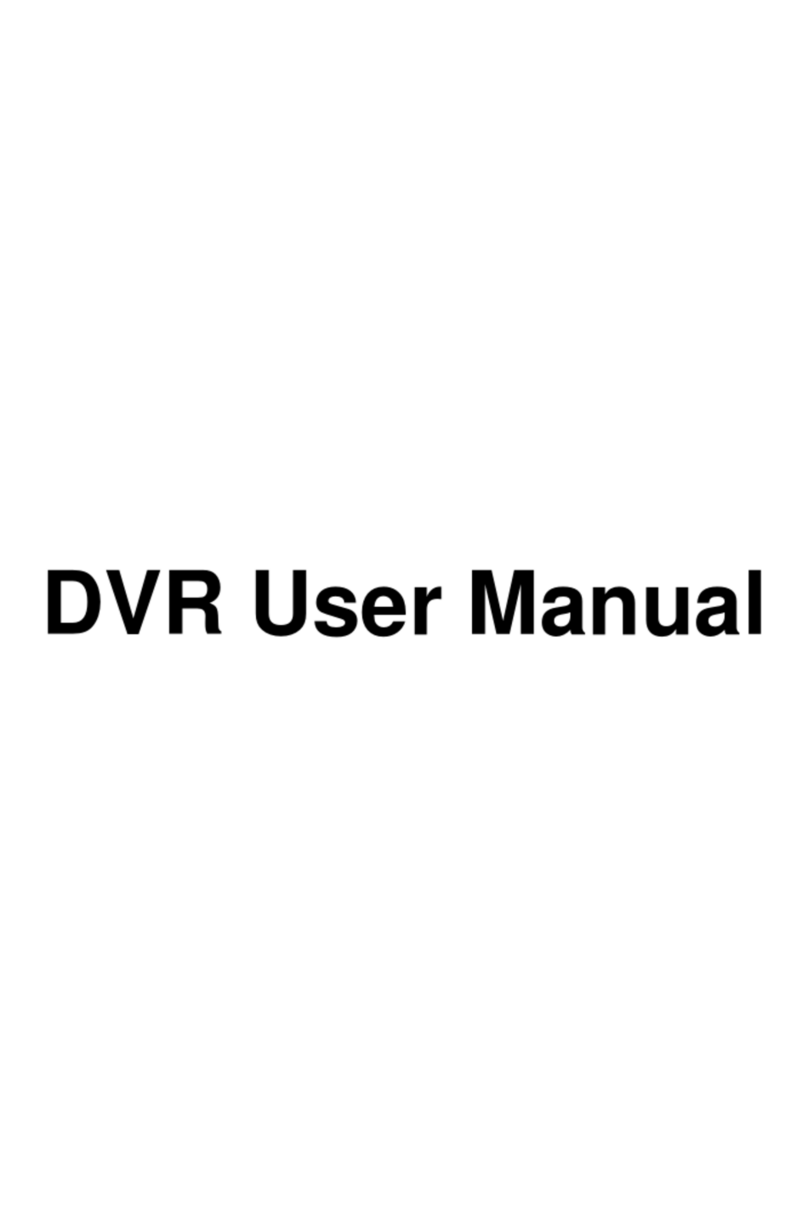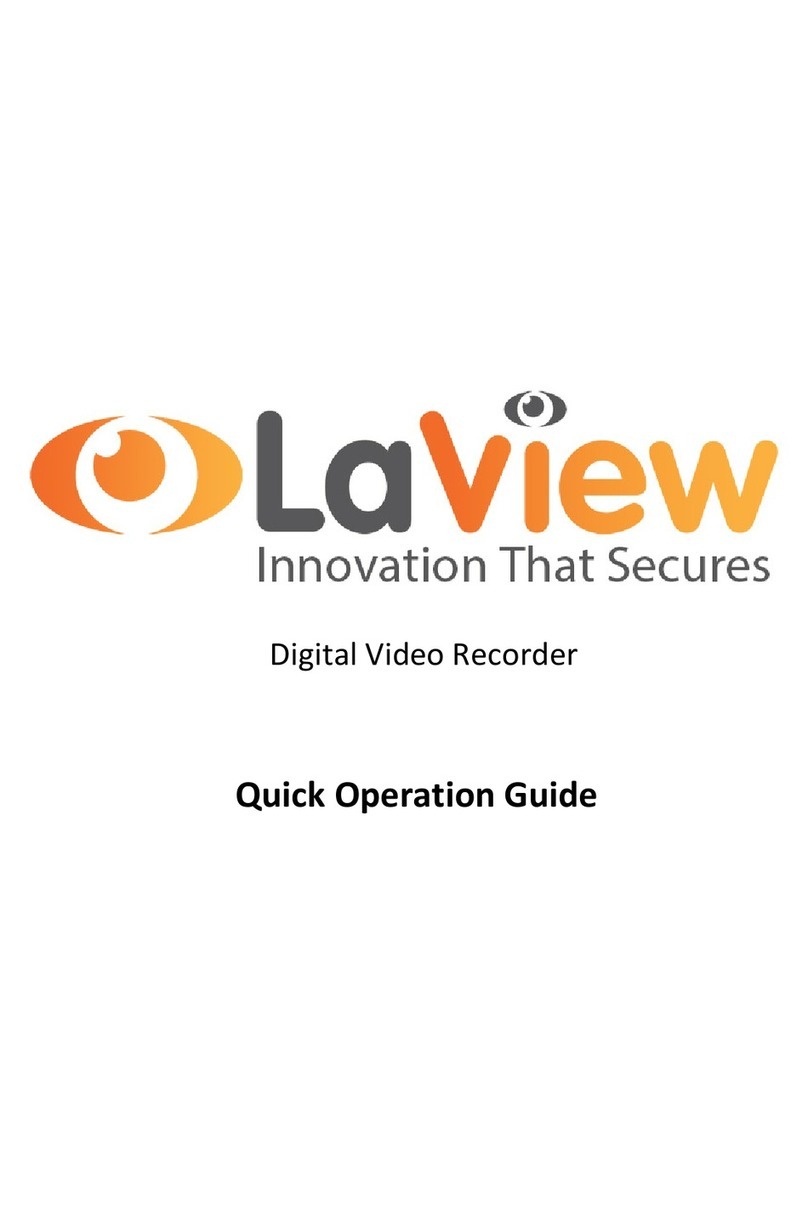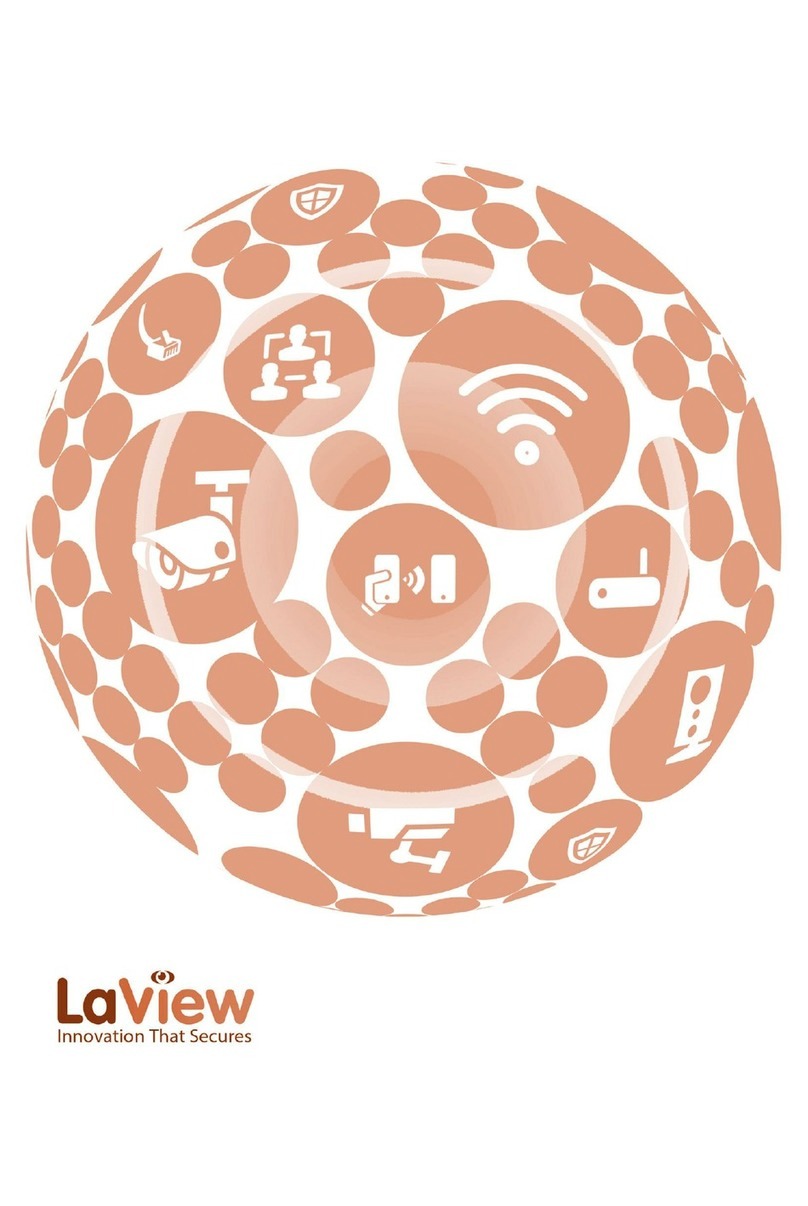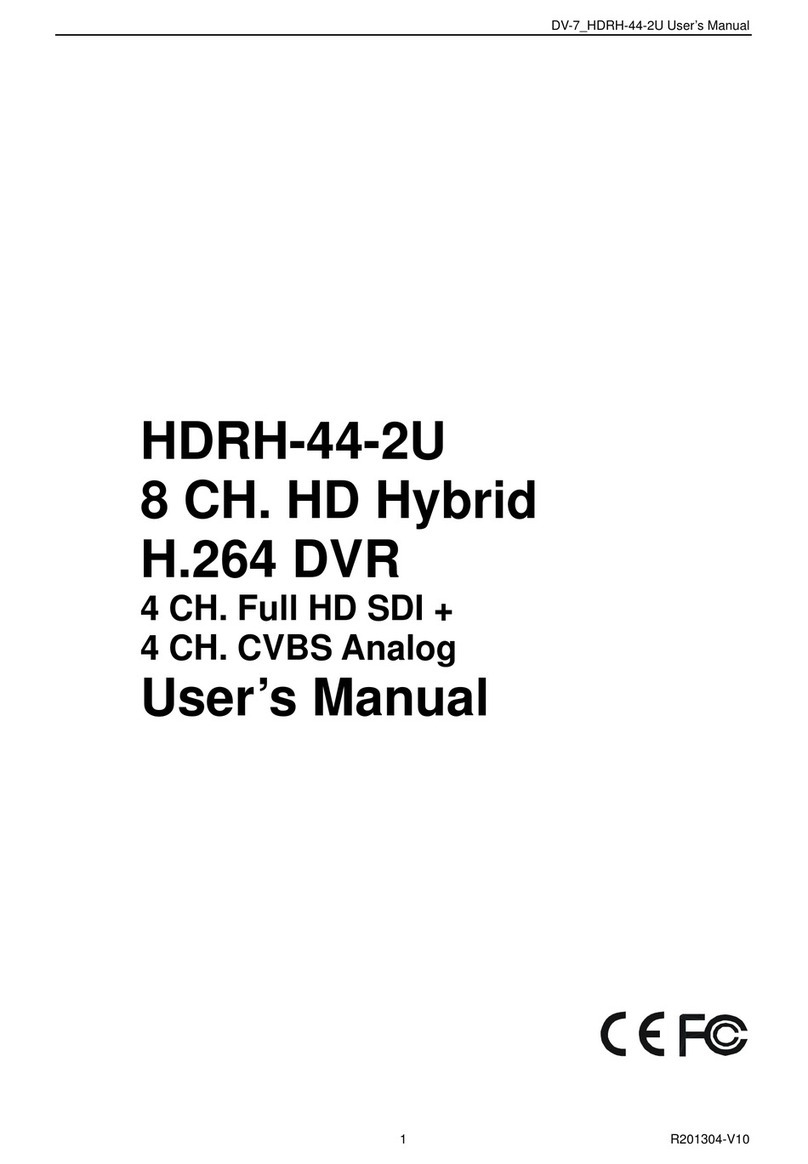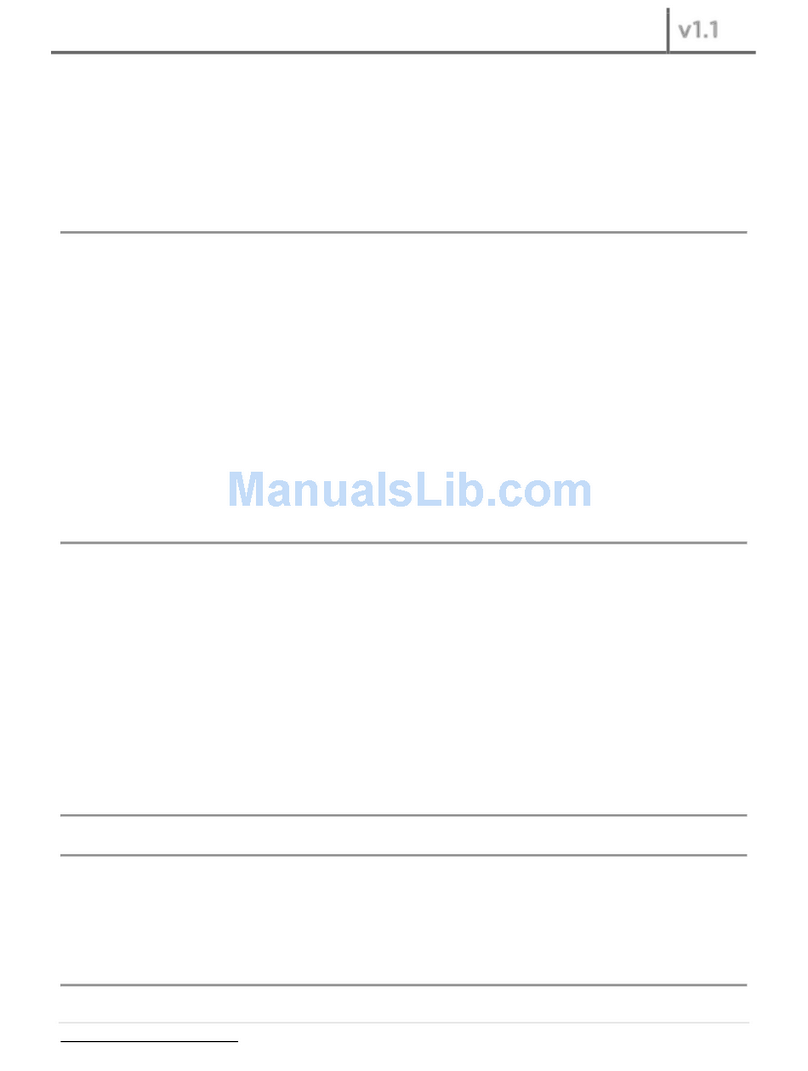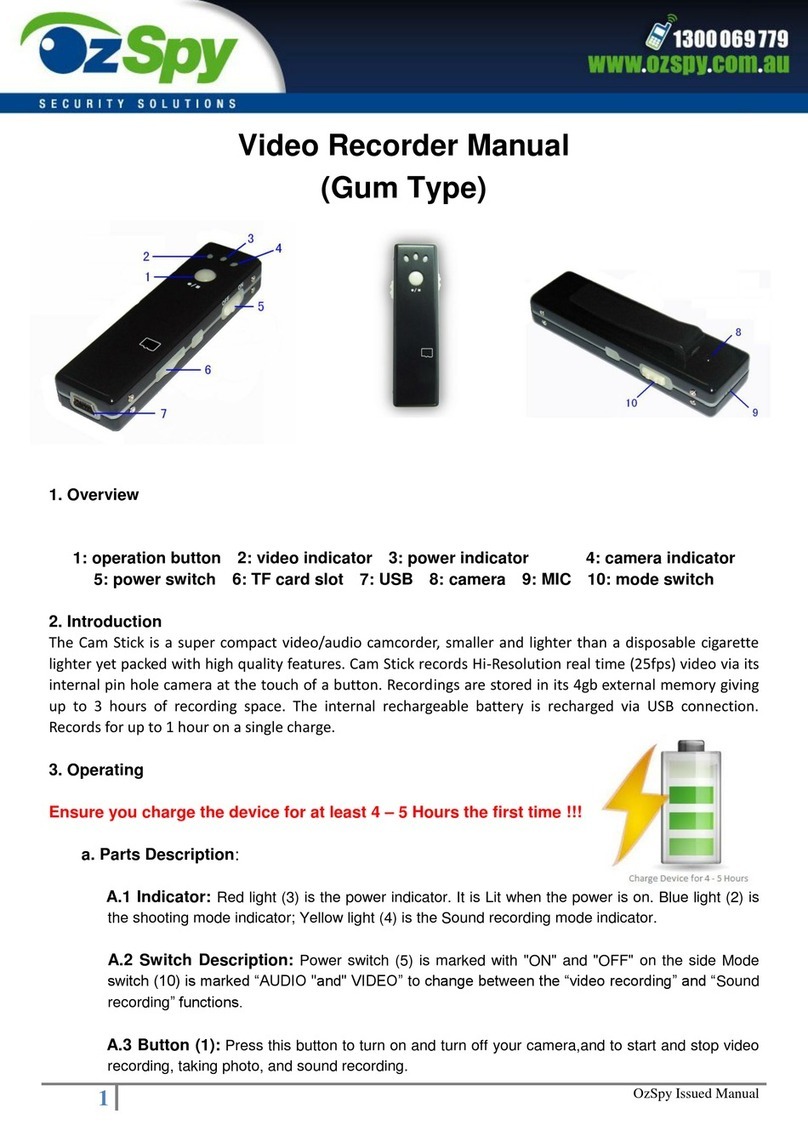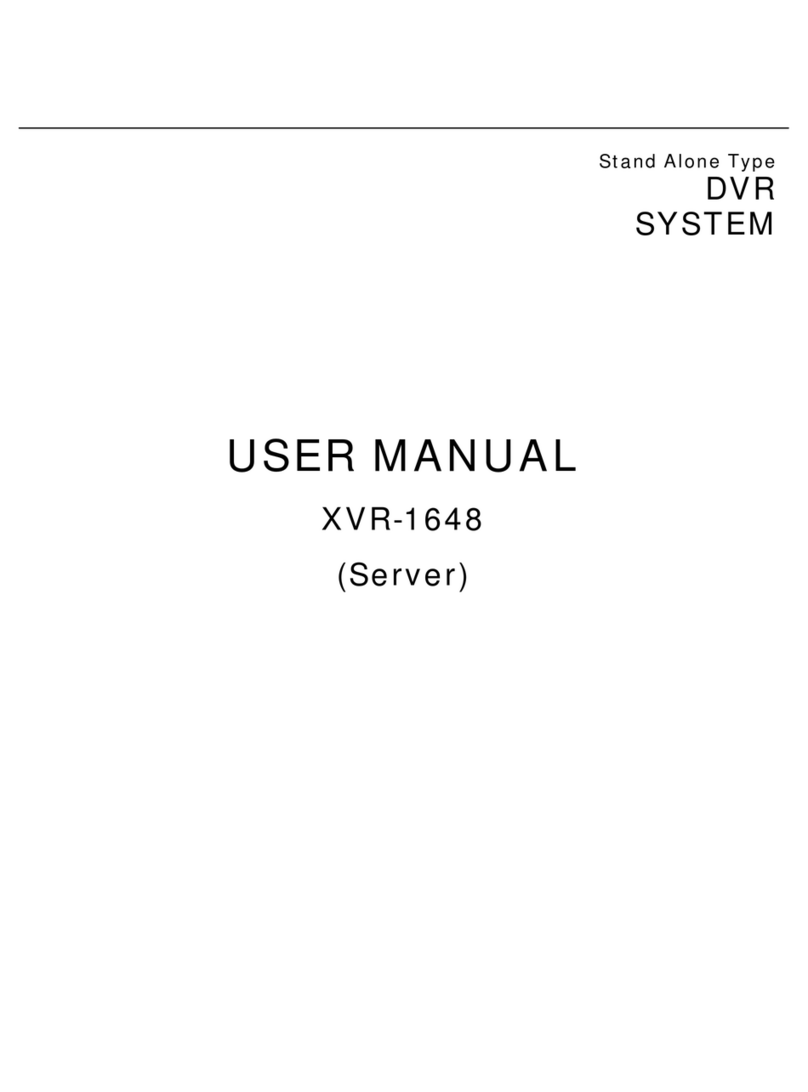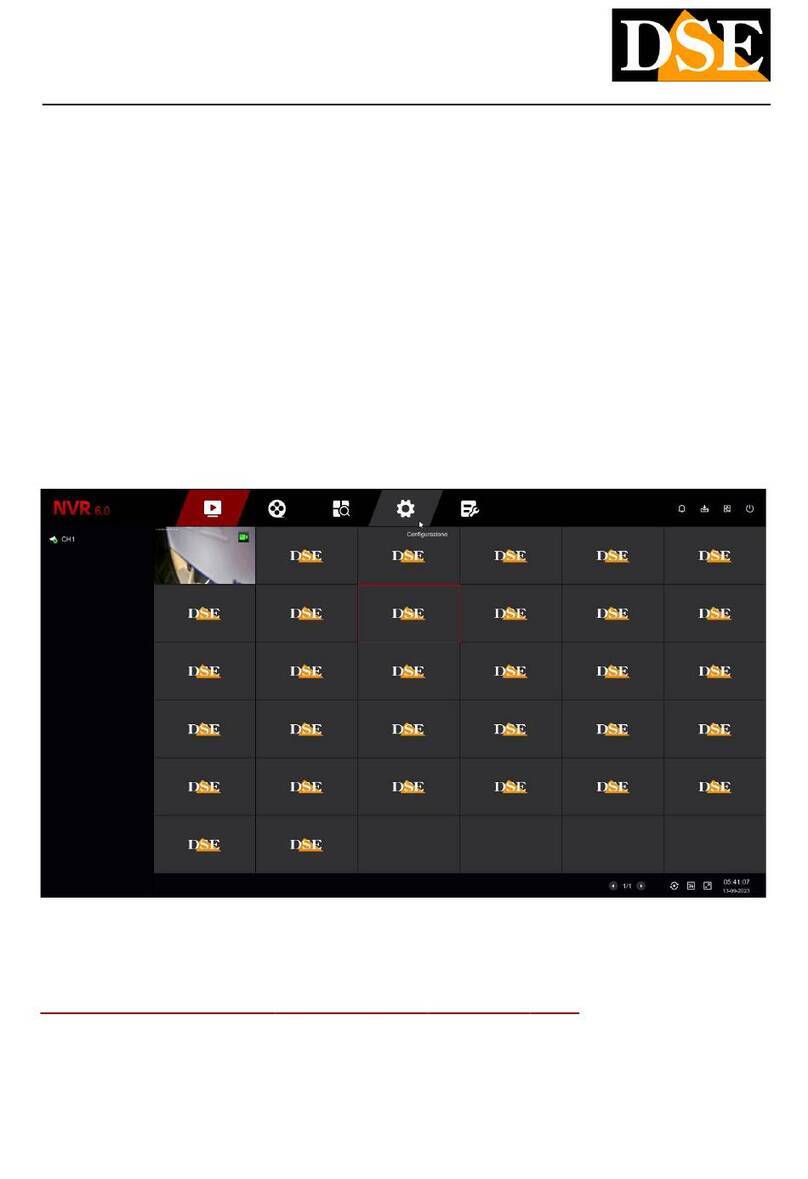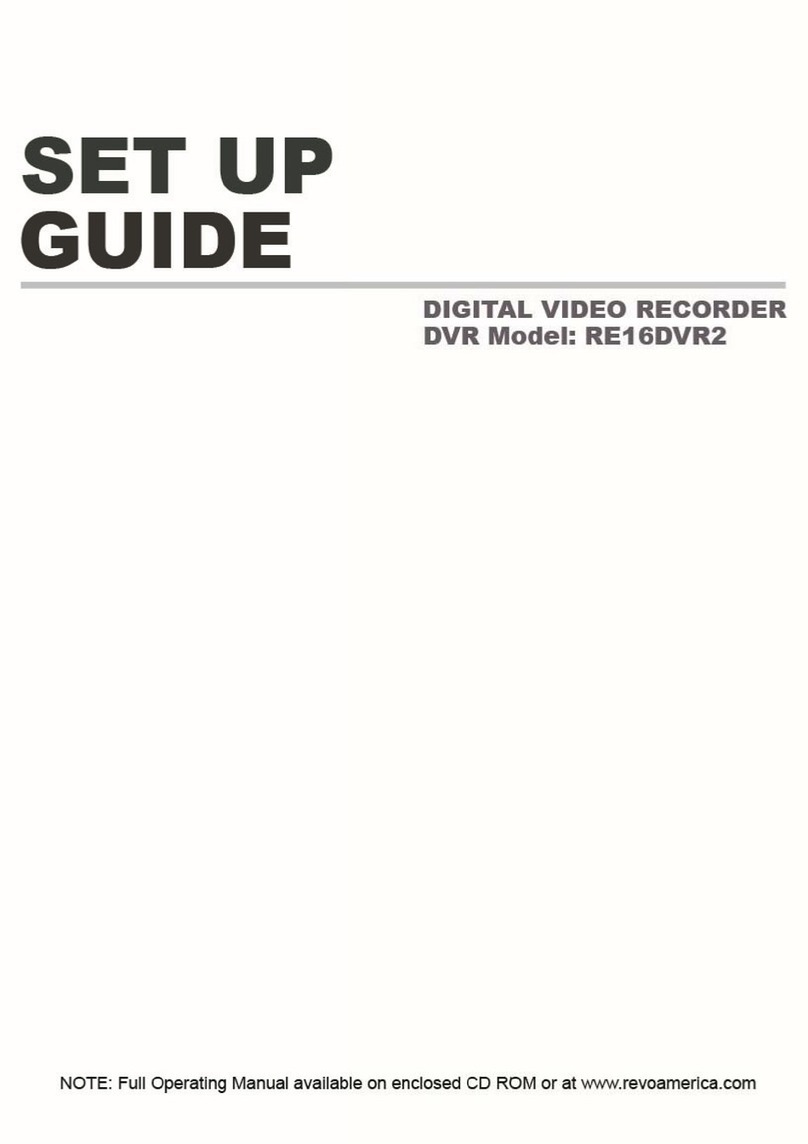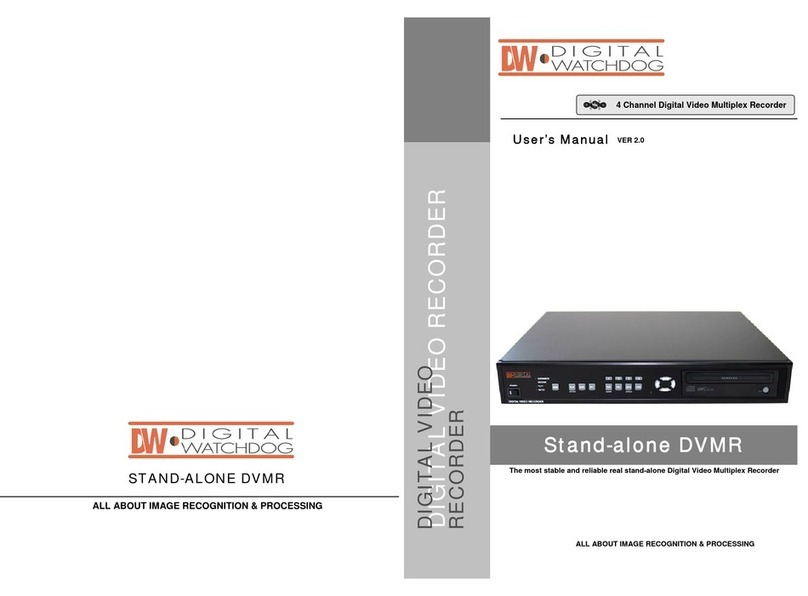LaView LV-T8216YHS User manual

Digital Video Recorder
User Manual

User Manual of LaView Premium HD Digital Video Recorder
2
Regulatory information
FCC information
FCC compliance: This equipment has been tested and found to comply with the limits for a digital
device, pursuant to part 15 of the FCC Rules. These limits are designed to provide reasonable
protection against harmful interference when the equipment is operated in a commercial
environment. This equipment generates, uses, and can radiate radio frequency energy and, if not
installed and used in accordance with the instruction manual, may cause harmful interference to
radio communications. Operation of this equipment in a residential area is likely to cause harmful
interference in which case the user will be required to correct the interference at his own expense.
FCC conditions
This device complies with part 15 of the FCC Rules. Operation is subject to the following two
conditions:
1. This device may not cause harmful interference.
2. This device must accept any interference received, including interference that may cause
undesired operation.
EU Conformity Statement
This product and - if applicable - the supplied accessories too are marked with "CE" and comply
therefore with the applicable harmonized European standards listed under the Low Voltage
Directive 2006/95/EC, the EMC Directive 2004/108/EC, the RoHS Directive 2011/65/EU.
2012/19/EU (WEEE directive): Products marked with this symbol cannot be disposed of as
unsorted municipal waste in the European Union. For proper recycling, return this product to your
local supplier upon the purchase of equivalent new equipment, or dispose of it at designated
collection points. For more information, see: www.recyclethis.info.
2006/66/EC (battery directive): This product contains a battery that cannot be disposed of as
unsorted municipal waste in the European Union. See the product documentation for specific
battery information. The battery is marked with this symbol, which may include lettering to
indicate cadmium (Cd), lead (Pb), or mercury (Hg). For proper recycling, return the battery to
your supplier or to a designated collection point. For more information see: www.recyclethis.info.

User Manual of LaView Premium HD Digital Video Recorder
3
Precautions and Declaration Tips
Before connecting and operating your DVR, please be advised of the following tips:
Precautions
•Please place DVRs within the permissible range of temperature and humidity.
•Do not install the DVRs in a damp, dust or soot place.
•Place the product horizontally and pay attention to preventing it from falling.
•Installed in a well-ventilated place and do not block the vent.
•Do not place containers filled with on the device.
•Do not place other equipments above the product.
•Do not disassemble this product.
•Please select the hard disk recommended by manufacturers and suitable for the requirements
of the DVR.
Declaration
•Please prevail in kind. The manual is for reference only.
•This manual may contain inaccurate data or printing error.
•The products described in this manual may be updated at any time.
•Screenshots of the manual is not in a machine and only for display.
•If in doubt, obtaining a copy of the latest procedure or the additional document, please
contact with the company's after-sales department.

User Manual of LaView Premium HD Digital Video Recorder
4
Trademarks and Registered Trademarks
•Windows and Windows mark are trademarks or registered trademarks of Microsoft
Corporation in the United States and/or other countries.
•HDMI, HDMI mark and High-Definition Multimedia Interface are trademarks or registered
trademarks of HDMI Licensing LLC.
•The products contained in this manual are authorized by HDMI Licensing LLC with the use
right of the HDMI technology.
•VGA is the trademark of IBM.
•UPnPTM is a certification mark of the UPnPTM Implementers Corporation.
•Other names of companies and product contained in this manual may be trademarks or
registered trademarks of their respective owners.

User Manual of LaView Premium HD Digital Video Recorder
5
Thank you for purchasing our product. If there is any question or request, please do not hesitate to
contact dealer. The figures in this manual are for reference only.

User Manual of LaView Premium HD Digital Video Recorder
6
Product Introduction
Product Overview
This product is designed specifically for the field of video surveillance and adopts H.264 video
compression, hard disk recording, TCP/IP transmission and a Linux based OS in addition to some
of the advanced technology in the information technology industry. This enables a more stable,
reliable and high picture quality. This product complies with standards of GB 20815-2006《video
security surveillance digital video recording》promulgated by the State. At the same time, the
product supports the ONVIF protocol(base on《ONVIF ™ Core Specification》Version 2.2) and is
compatible with the network cameras which supports ONVIF protocol. This product can realize
the switching of DVR mode or mixed mode (Mixed mode can both connect with analog
channels and network cameras when the DVR modes only connect with network
cameras) ,recording, playback, monitoring, synchronization of audio and video. Besides, the
products support advanced control technology and strong network data transmission capacity.
Feature
Real-time monitoring
Have a composite video signal interface
Support TV, VGA or HDMI output simultaneously
Compression function
Use H.264 video compression standard
G.711 audio compression standard
Have high definition, low code rate of the video coding and the storage.
Recording function
Support timing, linkage alarm, motion detection, SATA hard and local hard disk
DVR data backup
Network backup
Video playback function
Achieve searching videos by a variety of conditions, playback in local and network.
Support multiple videos playback, fast playing, slow playing and frame-by-frame playback.
Video playback can display the exact time of the incident.
Provide timeline retrieving page for quick searching.
Camera control and alarm
Be controlled by the remote camera
Equip many alarm input interfaces.
Be connected to various types of alarm devices.
Dynamic detection, video loss, video block, multiple alarm output
Scene lighting control can be realized.

User Manual of LaView Premium HD Digital Video Recorder
7
Communication Interface
Equip USB 2.0 high-speed interface or ESATA interface;
Allow many backup devices;
Equip standard Ethernet interface;
Plug and play in a variety of network conditions;
Network functions
Support TCP / IP, UDP, RTP / RTSP, DHCP, PPPOE, DDNS, NTP etc.
Support real-time network monitoring, video playback;
Control and management functions;
Built-in WEB Server, you can directly access through a browser;
Mode of operation
You can operate by the front panel or the mouse;
Equip a simple, intuitive graphical interface;

User Manual of LaView Premium HD Digital Video Recorder
8
Table of Contents
Chapter 1 Installation...............................................................................................................10
1.1 Installation Preparation ...........................................................................................11
1.2 DVR Installation .....................................................................................................11
1.3 Hard Disk Installation .............................................................................................11
1.4 Installation of the burner.........................................................................................13
Chapter 2 Introduction.............................................................................................................14
2.1 The Front Panel.......................................................................................................15
2.2 The Rear Panel........................................................................................................16
2.3 Peripheral Connections ...........................................................................................17
Chapter 3 Basic Operations Guide...........................................................................................19
3.1 Power on and Off ....................................................................................................20
3.1.1 Power On.........................................................................................................20
3.1.2 Power Off........................................................................................................20
3.2 Preview and Login in..............................................................................................21
3.2.1 Preview............................................................................................................21
3.2.2 Login In...........................................................................................................21
3.3 Mode Switching......................................................................................................21
3.4 IP Camera................................................................................................................22
3.4.1 Add IP Camera................................................................................................22
3.4.2 Status Display..................................................................................................23
3.5 PTZ Control ............................................................................................................24
3.5.1 PTZ configuration...........................................................................................24
3.5.2 Quick location.................................................................................................25
3.6 Search......................................................................................................................25
3.7 Record.....................................................................................................................26
3.8 Alarm ......................................................................................................................27
3.8.1 Alarm Configuration.......................................................................................27
3.8.2 Alarm Input.....................................................................................................28
3.8.3 Alarm Output ..................................................................................................29
3.8.4 Alarm Status....................................................................................................29
3.9 Color Setting ...........................................................................................................30
3.10 The Input Method....................................................................................................31
Chapter 4 Parameter Settings...................................................................................................32
4.1 Introduction of Main Menu.....................................................................................33
4.2 Video Settings .........................................................................................................34
4.2.1 Basic................................................................................................................34
4.2.2 Encoding settings............................................................................................35
4.2.3 Snapshot..........................................................................................................35
4.2.4 Net Channel.....................................................................................................36
4.3 Record.....................................................................................................................38
Basic................................................................................................................................38

User Manual of LaView Premium HD Digital Video Recorder
9
Record Plan.....................................................................................................................39
4.4 Network...................................................................................................................41
Base.................................................................................................................................41
Advance ..........................................................................................................................42
Net Apply........................................................................................................................42
4.5 PTZ Configuration..................................................................................................43
4.6 Alarm ......................................................................................................................44
4.6.1 Video Detection...............................................................................................44
4.6.2 Alarm input .....................................................................................................45
4.6.3 Alarm out ........................................................................................................46
4.7 System.....................................................................................................................47
4.7.1 Basic................................................................................................................47
4.7.2 Display ............................................................................................................48
Output mode....................................................................................................................48
4.7.3 Storage.............................................................................................................50
4.7.4 Abnormity.......................................................................................................51
4.7.5 Status...............................................................................................................52
4.7.6 Maintain ..........................................................................................................52
4.7.7 Account...........................................................................................................53
4.7.8 RS232..............................................................................................................54
Chapter 5 Web and Client........................................................................................................55
5.1 Web Operation ........................................................................................................56
5.1.1 Network Connection .......................................................................................56
5.1.2 The control installation and the user login logout...........................................56
5.1.3 The Interface of Web Operations ....................................................................57
5.1.4 The Real-time Monitoring...............................................................................58
5.1.5 PTZ Control ....................................................................................................59
5.1.6 Configuration..................................................................................................60
5.1.7 Search Record .................................................................................................61
5.1.8 Alarm Configuration.......................................................................................62
5.1.9 About...............................................................................................................62
5.2 The Client Operations .............................................................................................62
Chapter 6 Appendix.................................................................................................................63
6.1 Expansion function..................................................................................................64
6.2 PTZ Control ............................................................................................................66
6.3 HDD Capacity Calculation .....................................................................................68
6.3.1 Reference of HDD Capacity Calculation........................................................68
6.3.2 Hard disk problem...........................................................................................68
6.4 Common Faults.......................................................................................................70

User Manual of LaView Premium HD Digital Video Recorder
10
Chapter 1 Installation

User Manual of LaView Premium HD Digital Video Recorder
11
1.1 Installation Preparation
Preparation
Prepare a Cross Screwdriver.
Steps
•Remove the metal top cover by removing two screws from the sides of the cover.
•Place the hard disks on a flat table and tighten the screws.
•Connect the power and the data lines to the HDD.
•Reinstall the metal top cover and tighten the screws.
Caution
•Only use the HDD specified by the manufacturer.
•The HDD will be formatted automatically during booting and it may cause data loss.
•The total duration of video data saved is decided by the HDD’s capability and the DVR’s
parameters (recording setup, encoding setup).
1.2 DVR Installation
During the installation of the DVR:
1. Use brackets for rack mounting.
2. Ensure there is ample room for audio and video cables.
3. When installing cables, ensure that the bend radius of the cables are no less than five times than
its diameter.
4. Connect both the alarm and RS-485 cable.
5. Allow at least 2cm (≈0.75-inch) of space between racks mounted devices.
6. Ensure the DVR is grounded.
7. Environmental temperature should be within the range of -10ºC ~ 55ºC, 14ºF ~ 131ºF.
8. Environmental humidity should be within the range of 10% ~ 90%.
1.3 Hard Disk Installation
Before you start:
Before installing a hard disk drive (HDD), please make sure the power is disconnected from the
DVR. Afactory recommended HDD should be used for this installation.
Up to 8 SATA hard disks can be installed on your DVR.
Tools Required: Screwdriver.
Note: As the installation steps of HDD are similar among different models, here we take the steps

User Manual of LaView Premium HD Digital Video Recorder
12
of the FT series as an example.
Steps:
1. Remove the cover from the DVR by unfastening the screws on the back and side.
2. Connect one end of the data cable to the motherboard of DVR and the other end to the
HDD.
3. Connect the power cable to the HDD.
4. Place the HDD on the bottom of the device and then fasten the screws on the bottom to fix
the HDD.
5. Re-install the cover of the DVR and fasten screws.

User Manual of LaView Premium HD Digital Video Recorder
13
1.4 Installation of the burner
Preparing for Installation
You need a Phillips screwdriver.
The burner installation steps
Unscrew the screw on the side of the chassis and open the case cover.
Use a screwdriver to remove the bracket fixed in middle of the disk.
Open the front panel door and remove the baffle inside.
Connect the burner data cable and the power cord.
Fix the chassis cover.
Precautions
The installation of the built-in burner is only for specific DVR and affects disk space for
installation and interfaces.
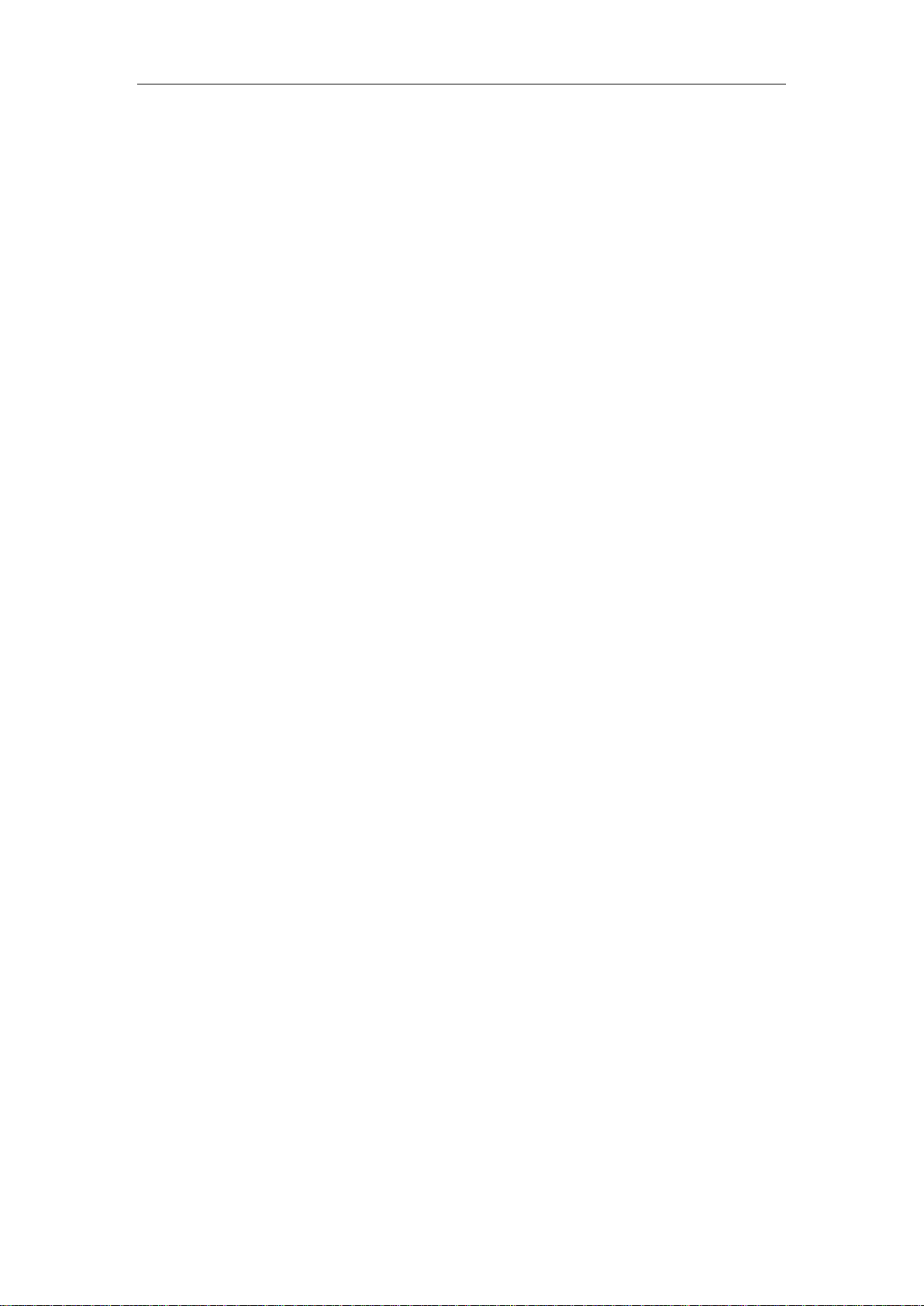
User Manual of LaView Premium HD Digital Video Recorder
14
Chapter 2 Introduction

User Manual of LaView Premium HD Digital Video Recorder
15
2.1 The Front Panel
Figure 2. 1 Front Panel of 4/8ch TVI DVR
Figure 2. 2 Front Panel of 16ch TVI DVR
Table 2. 1 Description of Front Panel
Index Name Function
1 IR Receive the remote control signal.
2 Esc Back to previous menu, operation cancel;
Back to live view when playing back records.
3 Direction Up/Down: Move up or down. Change the settings and increase or
decrease the digital.
Left/Right: Control the playback control bar of the records.
4 Enter Confirm the operations.
Jump to the default button.
Enter the menu.
5 Fn
The button displays PTZ control and image color when in the state of
the single-screen monitoring.
Simultaneously press the Fn key and the direction key to complete the
settings with the dynamic monitoring area.
Press the Fn key to empty all contents of the edit box.
Press the key to switch among English, Chinese and figure.
Special with the function of each menu page prompts.
6 Num Lock
1~9
Digital input(digital input mode).
Text input(Text input mode).
Image switch(single screen mode).
7 REC Manually start/Stop recording.
8 Function
keys Function keys, Play/Stop Function
9 USB Connect the mouse and HDD.

User Manual of LaView Premium HD Digital Video Recorder
16
10 ON/OFF Power on/off.
2.2 The Rear Panel
123
45 9 8 6 10
11 7
Figure 2. 3 Front Panel of 4/8/16ch TVI DVR
Table 2. 2 Description of Rear Panel
Index Name Description
1 Video in BNC interface for TVI and analog video input.
2 Audio in The input interface of the audio signal
3 Audio out The output interface of the audio signal and CVBS
4 HDMI The output interface of the HDMI video signal
5 VGA The output interface of the VGA video signal
6 RS-485
The interface drawing of the alarm input, the alarm output and
RS-485
7 Alarm in/out The interface of the alarm input, the alarm output
8 Network
interface The RJ-45network interface
9 USB Port The USB 2.0 interface
10 Power Supply DC 12V power supply.
11 Power Switch Switch for turning on/off the device.
The output interface of the HDMI video signal

User Manual of LaView Premium HD Digital Video Recorder
17
2.3 Peripheral Connections
Wiring of Alarm Input
The alarm input is an open/closed relay. To connect the alarm input to the device, use the
following diagram.
Note:
If the alarm input is not an open/close relay, please connect an external relay between the
alarm input and the device.
Wiringof Alarm Output
To connect to an alarm output (AC or DC load), use the following diagram:
DC Load Connection Diagram AC Load Connection Diagram
For DC load, the jumpers can be used within the limit of 12V/1Asafely.
To connect an AC load, jumpers should be left open (you must remove the jumper on the
motherboard in the DVR). Use an external relay for safety (as shown in the figure above).
There are 4 jumpers (JP1, JP2, JP3, and JP4) on the motherboard, each corresponding with one
alarm output. By default, jumpers are connected. To connect an AC load, jumpers should be
removed.
Example:
If you connect an AC load to the alarm output 3 of the DVR, then you must remove the JP 3.

User Manual of LaView Premium HD Digital Video Recorder
18
Alarm Connection
To connect alarm devices to the DVR:
1. Disconnect pluggable block from the ALARM IN /ALARM OUT terminal block.
2. Press and hold the orange part of the pluggable block; insert signal cables into slots and release
the orange part. Ensure signal cables are in tight.
3. Connect pluggable block back into terminal block.
RS-485 and Controller Connection
For 4/8/16 TVI DVR
To connect PTZ to the DVR:
1. Disconnect pluggable block from the RS-485 terminal block.
2. Press and hold the orange part of the pluggable block; insert signal cables into slots and
release the orange part. Ensure signal cables are in tight.
3. Connect A+ on PTZ to D+ on terminal block and B- on controller to D- on terminal block.
Fasten stop screws.
4. Connect pluggable block back into terminal block.
To connect a controller to the DVR:
1. Disconnect pluggable block from the KB terminal block.
2. Press and hold the orange part of the pluggable block; insert signal cables into slots and
release the orange part. Ensure signal cables are in tight.
3. Connect Ta on controller to D+ on terminal block and Tb on controller to D- on terminal
block. Fasten stop screws.
4. Connect pluggable block back into terminal block.
Note: Make sure both the controller and DVR are grounded.

User Manual of LaView Premium HD Digital Video Recorder
19
Chapter 3 Basic Operations Guide

User Manual of LaView Premium HD Digital Video Recorder
20
3.1 Power on and Off
3.1.1 Power On
Correctly install and power on the DVR. When the power indicator lit up, The DVR will
automatically detect hardware state of the device during the starting. The booting process will
continue for about 30 seconds. After boot, the equipment sounds and then enters the state of
multi-screen real-time video surveillance.
3.1.2 Power Off
Steps:
There are two proper ways to shutdown the DVR. To shutdown the DVR:
OPTION 1: Standard shutdown
1. Enter the Shutdown menu.
Menu > Shutdown
Figure 3. 1 Shutdown menu
2. Select the Shutdown button.
3. Click the Yes button.
4. Turn off the power switch on the rear panel when the note appears.
OPTION 2: By operating the front panel
1. Press and hold the POWER button on the front panel for 3 seconds.
2. Enter the administrator’s username and password in the dialog box for authentication.
3. Select the Shutdown button and Click the Yes button.
This manual suits for next models
2
Table of contents
Other LaView DVR manuals