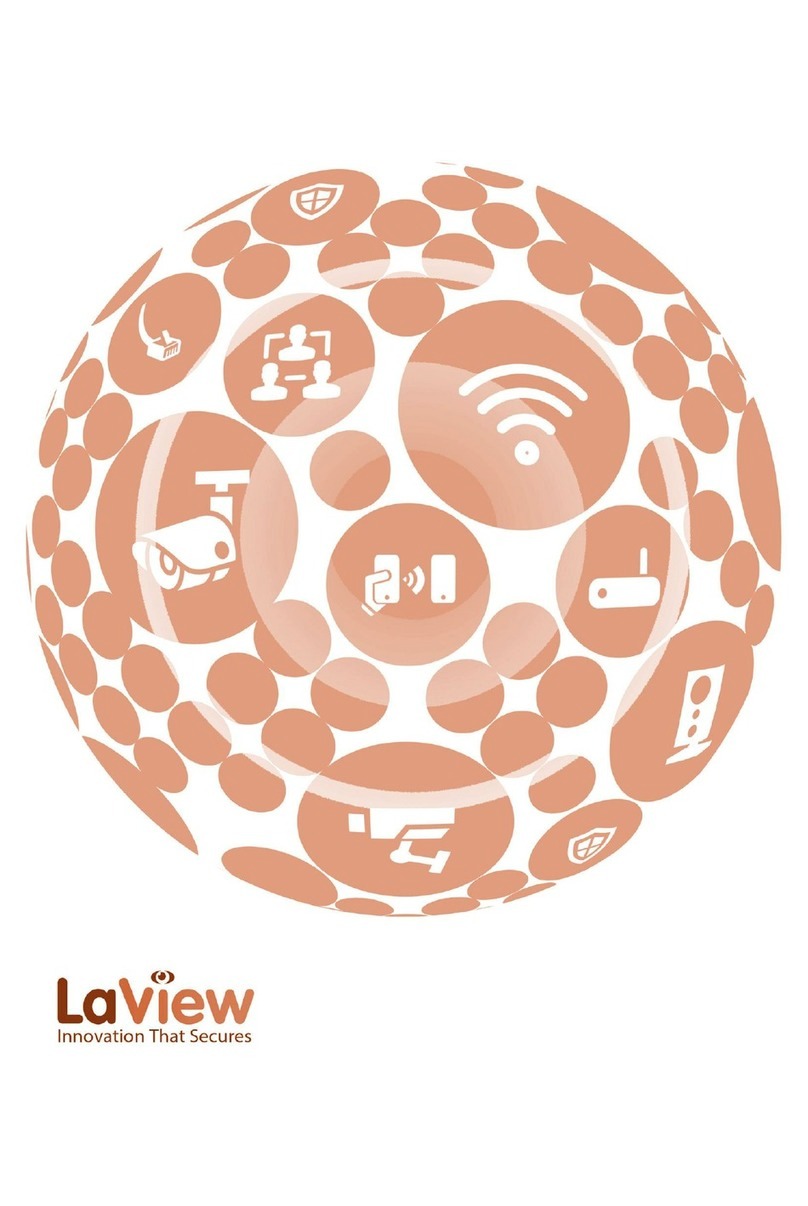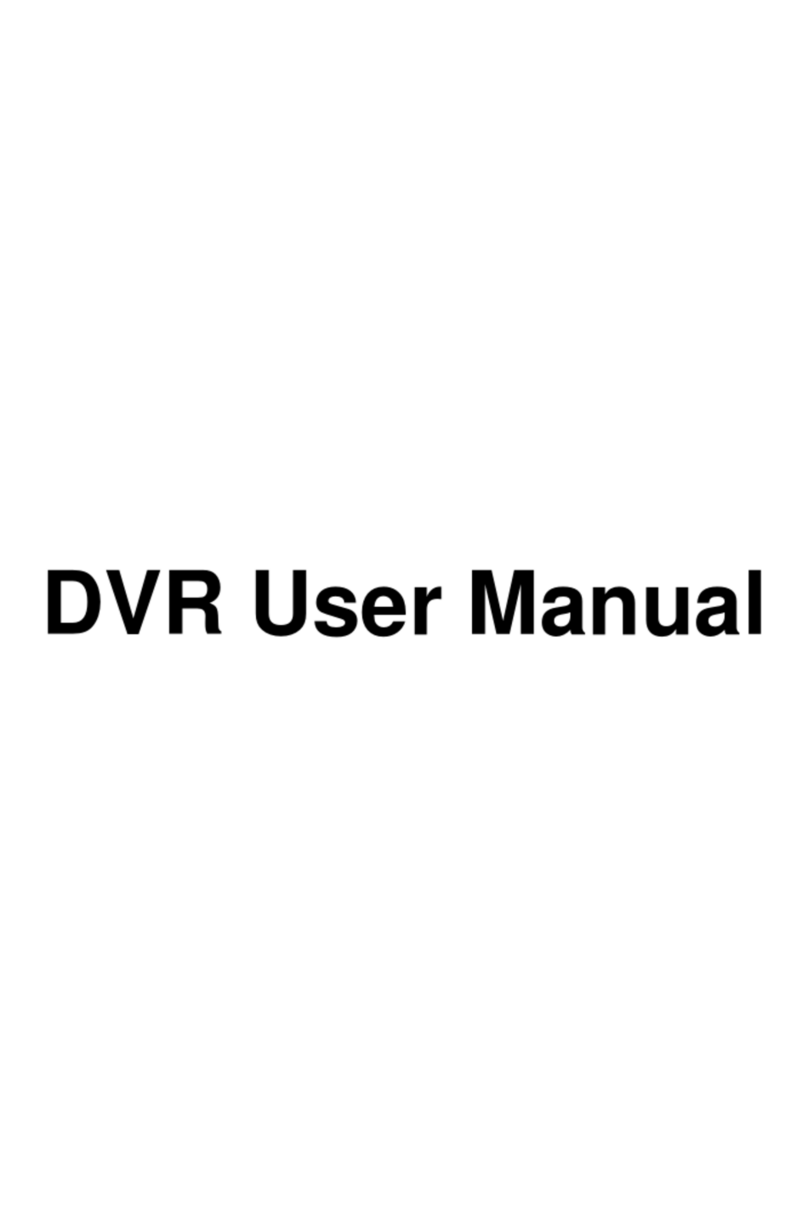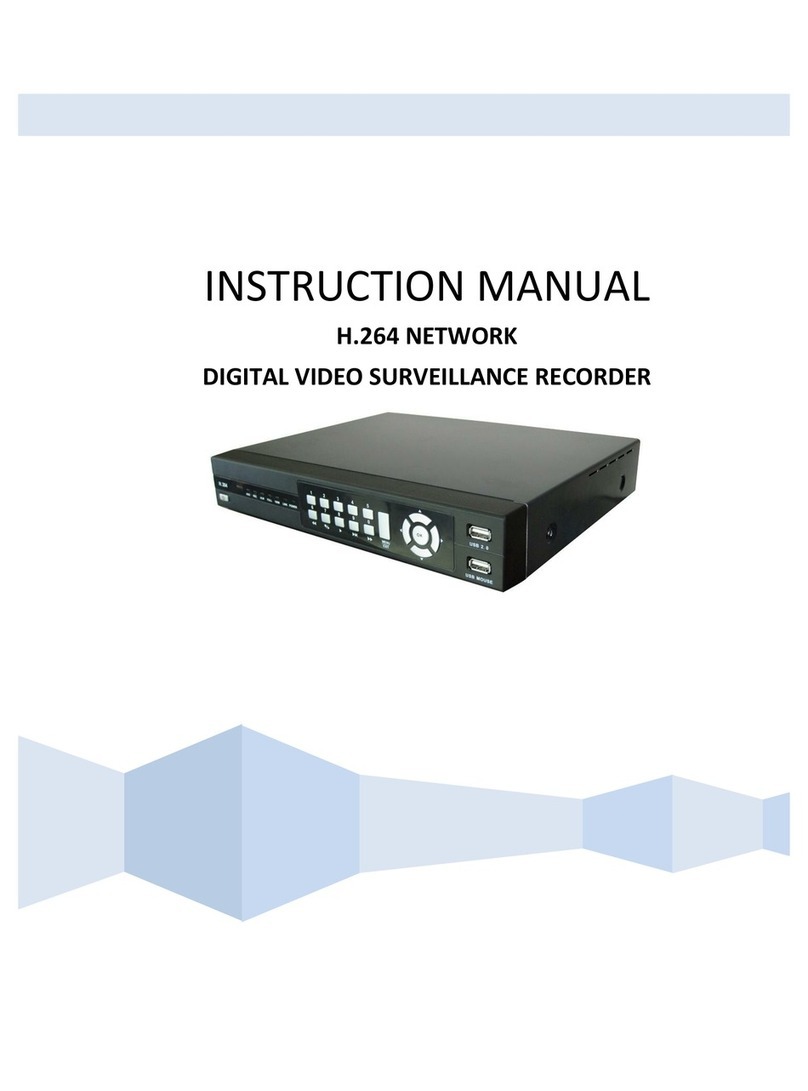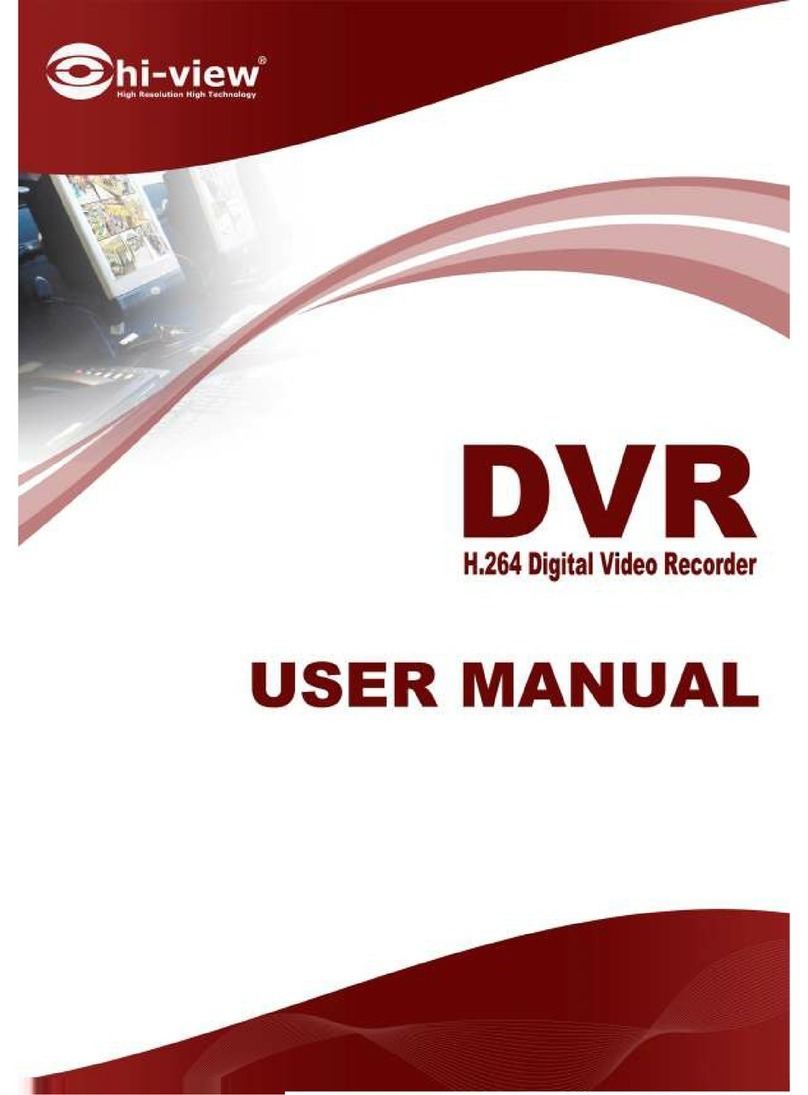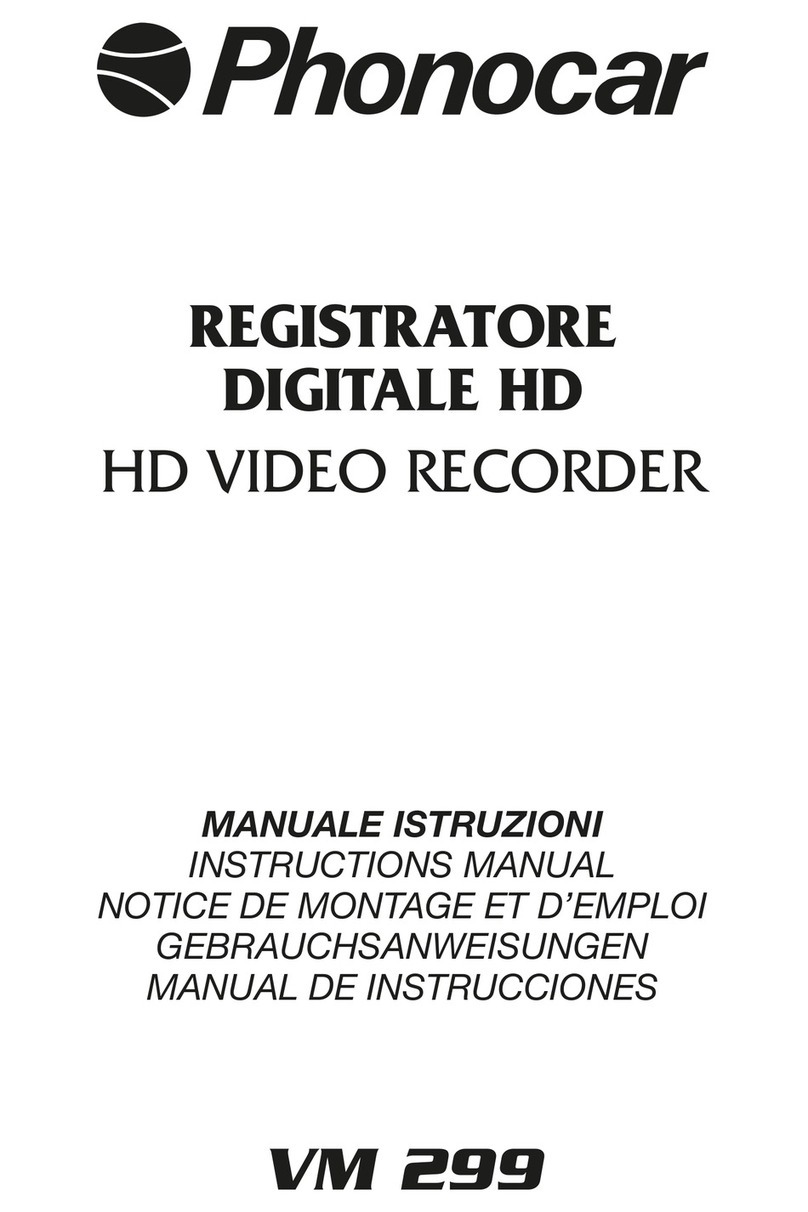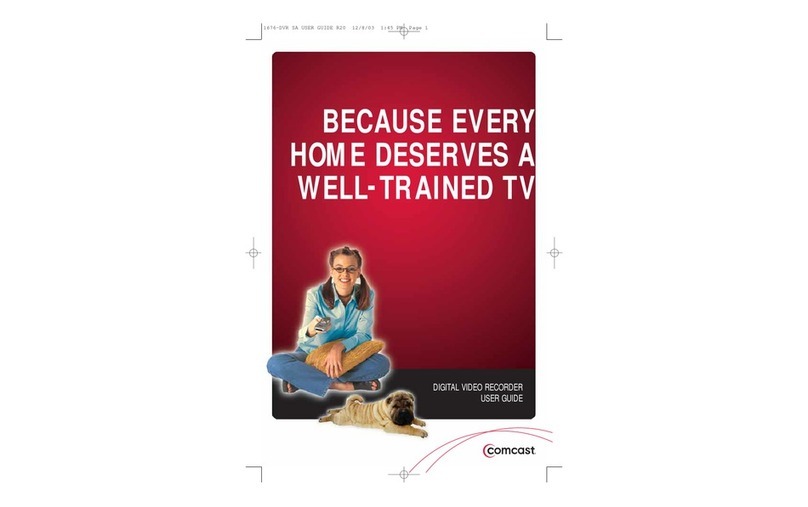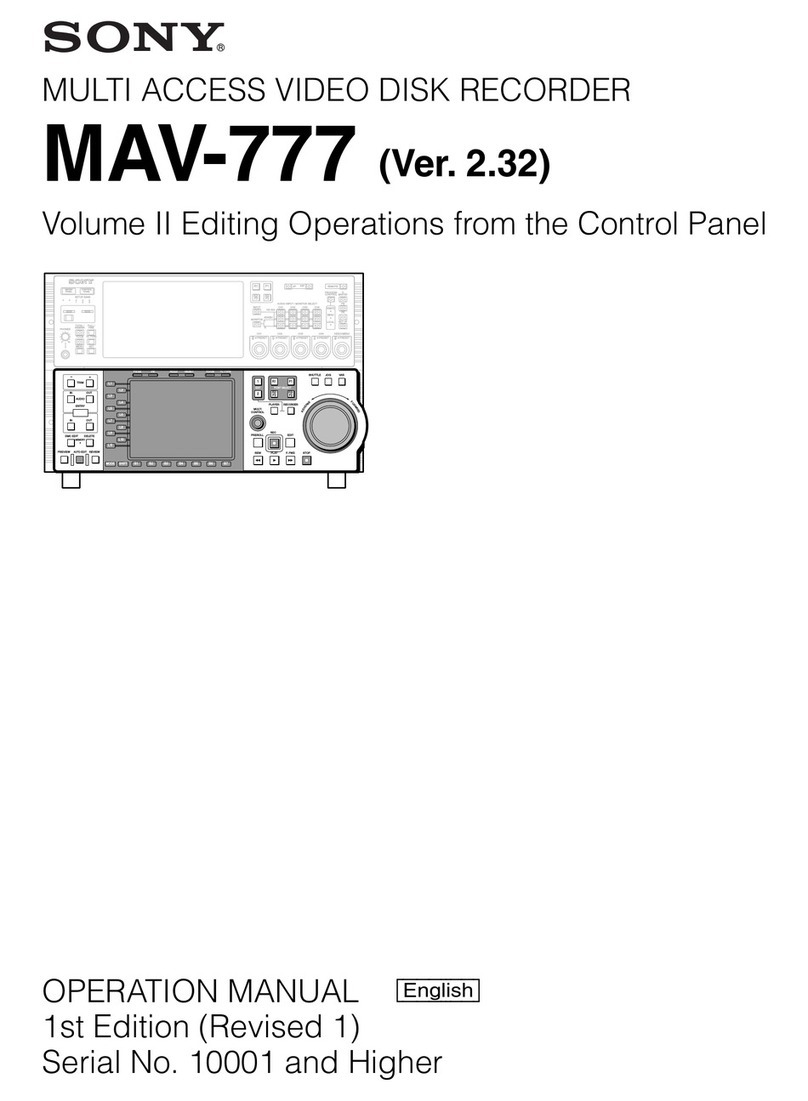LaView Digital Video Recorder User guide

Digital Video Recorder
Quick Operation Guide

Quick Operation Guide of Digital Video Recorder
1
Congratulations on purchasing a LaView product.
This manual may vary bymodel including model number, number of channels, cameras, configuration, and
hard drive capacity.
DVR Pre-Installation
This Series DVR is highly advanced surveillance equipment that should be installed with care. Please take into
consideration the following precautionary steps before installation of the DVR.
1. Keep all liquids away from the DVR.
2. Install the DVR in a well-ventilated and dust-free area.
3. Ensure environmental conditions meet factory specifications.
4. Install a manufacturer recommended HDD.
DVR Installation
During the installation of the DVR:
1. Use brackets for rack mounting.
2. Ensure there is ample room for audio and video cables.
3. When installing cables, ensure that the bend radius of the cables are no less than five times than its diameter.
4. Connect both the alarm and RS-485 cable.
5. Allow at least 2cm (~0.75-inch) of space between racks mounted devices.
6. Ensure the DVR is grounded.
7. Environmental temperature should be within the range of -10 ºC ~ 55 ºC, 14ºF ~ 131ºF.
8. Environmental humidity should be within the range of 10% ~ 90%.
Hard Disk Installation
Before you start:
Before installing a hard disk drive (HDD), please make sure the power is disconnected from the DVR. A factory
recommended HDD should be used for this installation.
Tools Required: Screwdriver.
Steps :
1. Remove the cover from the DVR by unfastening the screws on the back and side.
2. Connect one end of the data cable to the motherboard of DVR and the other end to the HDD.

Quick Operation Guide of Digital Video Recorder
2
3. Connect the power cable to the HDD.
4. Place the HDD on the bottom of the device and then fasten the screws on the bottom to fix the HDD.
5. Re-install the cover of the DVR and fasten screws.

Quick Operation Guide of Digital Video Recorder
3
Front Panels
Front Panel of 8CH Series
Description of Control Panel Buttons
No. Name Function Description
1
POWER Power indicator turns yellow once the power switch turns on.
READY Ready indicator turns yellow when system is running.
STATUS Status indicator turns red when SHIFT mode is on.
ALARM Alarm indicator turns red when a sensor alarm is detected.
HDD HDD indicator blinks red when data is being read from or written to
HDD.
TX/RX TX/RX indictor blinks yellow
when network connection is
functioning properly.
2 IR Receiver Receiver for IR remote.
3 USB Interface Universal Serial Bus (USB) ports for additional devices such as
USB mouse and USB Hard Disk Drive (HDD).
4 Composite
Keys
SHIFT
Switch between the numeric or letter input and functions of the
composite keys. (Input letter or numbers when the light is out;
Realize functions when the light is red.)
1/MENU Enter numeral “1”;
Access the main menu interface.
2/ABC/F1
Enter numeral “2”;
Enter letters “ABC”;
The F1 button when used in a list field will select all items in the
list.
In PTZ Control mode, it will turn on/off PTZ light and when the
image is zoomed in, the key is used to zoom out.
3/DEF/F2
Enter numeral “3”;
Enter letters “DEF”;
The F2 button is used to change the tab pages.
In PTZ control mode, it zooms in the image.
4/GHI/ESC
Enter numeral “4”;
Enter letters “GHI”;
Exit and back to the previous menu.
5/JKL/EDIT
Enter numeral “5”;
Enter letters “JKL”;
Delete characters before cursor;
Check the checkbox and select the ON/OFF switch;
Start/stop record clipping in playback.

Quick Operation Guide of Digital Video Recorder
4
6/MNO/PLAY
Enter numeral “6”;
Enter letters “MNO”;
Playback, for direct access to all-day playback interface.
7/PQRS/REC
Enter numeral “7”;
Enter letters “PQRS”;
Open the manual record interface.
8/TUV/PTZ
Enter numeral “8”;
Enter letters “TUV”;
Access PTZ control interface.
9/WXYZ/PREV
Enter numeral “9”;
Enter letters “WXYZ”;
Multi-channel display in live view.
0/A
Enter numeral “0”;
Shift the input methods in the editing text field. (Upper and
lowercase, alphabet, symbols or numeric input).
5
DIRECTION
The DIRECTION buttons are used to navigate between different
fields and items in menus.
In the Playback mode, the Up and Down button is used to speed up
and slow down recorded video. The Left and Right button will select
the next and previous record files.
In Live View
mode, these buttons can be used to cycle through
channels.
In PTZ control mode, it can control the movement of the PTZ
camera.
ENTER
The ENTER button is used to confirm selection in any of the menu
modes.
It can also be used to tick checkbox fields.
In Playback mode, it can be used to play or pause the video.
In single-
frame Playback mode, pressing the button will advance the
video by a single frame.
In Auto-switch mode, it can be used to stop /start auto switch.
Front Panel of 16CH
Description of Front Panel
No. Name Function Description
1
POWER Power indicator lights in green when DVR is powered up.
READY Ready indicator is normally green, indicating that the DVR is
functioning properly.
STATUS Indicator turns green when DVR is controlled by an IR remote control

Quick Operation Guide of Digital Video Recorder
5
No. Name Function Description
with the address from 1~254;
Indicator turns red when the SHIFT button is used;
Indicator does not light when the DVR is controlled by a keyboard or
by the IR remote control with the address of 255;
Indicator turns green when the DVR is controlled by IR remote control
(with the address from 1~254) and keyboard at the same time , and the
SHIFT button is not used;
Indicator turns orange : (a) when the DVR is controlled by IR remote
control (with the address from 1~254) and keyboard at the same time
and the SHIFT button is used as well; (b) when the DVR is controlled
by IR remote control (with the address from 1~254) and the SHIFT
button is used.
ALARM Alarm indicator turns red when a sensor alarm is detected.
HDD
HDD indicator blinks in red when data is being read from or written to
HDD.
TX/RX
TX/RX indictor blinks in green when network connection is
functioning properly.
2 DVD-R/W Slot for DVD-R/W.
3 Composite
Keys
SHIFT
Switch between the numeric or letter input and functions of the
composite keys. (Input letter or numbers when the light is out; Realize
functions when the light is red.)
1/MENU Enter numeral “1”;
Access the main menu interface.
2/ABC/F1
Enter numeral “2”;
Enter letters “ABC”;
The F1 button when used in a list field will select all items in the list.
In PTZ Control mode, it will turn on/off PTZ light and when the image
is zoomed in, the key is used to zoom out.
In live view or playback mode, the F1 button can be used to switch
between main and spot video output.
3/DEF/F2
Enter numeral “3”;
Enter letters “DEF”;
The F2 button is used to change the tab pages.
In PTZ control mode, it zooms in the image.
4/GHI/ESC
Enter numeral “4”;
Enter letters “GHI”;
Exit and back to the previous menu.
5/JKL/EDIT
Enter numeral “5”;
Enter letters “JKL”;
Delete characters before cursor;
Check the checkbox and select the ON/OFF switch;
Start/stop record clipping in playback.
6/MNO/PLAY
Enter numeral “6”;
Enter letters “MNO”;
In Playback mode, it is used for direct access to playback interface.
7/PQRS/REC
Enter numeral “7”;
Enter letters “PQRS”;
Manual record, for direct access to manual record interface; manually
enable/disable record.
8/TUV/PTZ Enter numeral “8”;

Quick Operation Guide of Digital Video Recorder
6
No. Name Function Description
Enter letters “TUV”;
Access PTZ control interface.
9/WXYZ/PREV
Enter numeral “9”;
Enter letters “WXYZ”;
Multi-channel display in live view.
0/A
Enter numeral “0”;
Shift the input methods in the editing text field. (Upper and lowercase,
alphabet, symbols or numeric input).
4
DIRECTION
The DIRECTION buttons are used to navigate between different fields
and items in menus.
In the Playback mode, the Up and Down button is used to speed up and
slow down recorded video. The Left and Right button will select the
next and previous record files.
In Live View mode, these buttons can be used to cycle through
channels.
In PTZ control mode, it can control the movement of the PTZ camera.
ENTER
The ENTER button is used to confirm selection in any of the menu
modes.
It can also be used to tick checkbox fields.
In Playback mode, it can be used to play or pause the video.
In single-frame Playback mode, pressing the button will advance the
video by a single frame.
In Auto-switch mode, it can be used to stop /start auto switch.
5 POWER Power on/off switch.
6 JOG SHUTTLE Control
Move the active selection in a menu. It will move the selection up and
down.
In Live View mode, it can be used to cycle through different channels.
In the Playback mode, it can be used to jump 30s forward/backward in
video files.
In PTZ control mode, it can control the movement of the PTZ camera.
7 USB Interface Universal Serial Bus (USB) ports for additional devices such as USB
mouse and USB Hard Disk Drive (HDD).
8 IR Receiver Receiver for IR remote control.

Quick Operation Guide of Digital Video Recorder
7
Rear Panels
HDS 8 Channel Back panel
No. Item Description
1 VIDEO IN HD-SDI interface for video input.
2 AUDIO IN RCA connector
3 AUDIO OUT RCA connector
4 VGA DB9 connector for VGA output. Display local video output and menu.
5 HDMI HDMI video output connector.
6 USB Port Universal Serial Bus (USB) port for additional devices.
7 Network Interface Connector for network
8 RS-485 Interface Connector for RS-485 devices.
9 Power Supply DC 12V power supply.
10 Power Switch Switch for turning on/off the device.
11 GND Ground
HDS 16 Channel Back Panel
No. Item Description
1 VIDEO IN HD-SDI interface for video input.
2 VIDEO OUT BNC connector for video output.
3 AUDIO IN RCA connector
4 USB Port Universal Serial Bus (USB) port for additional devices.
5 HDMI HDMI video output connector.
6 VGA DB15 connector for VGA output. Display local video output and menu.
7 AUDIO OUT RCA connector
8 Network Interface Connector for network
9 RS-485 Interface Connector for RS-485 devices. T+ and T- pins connect to R+ and R- pins
of PTZ receiver respectively.
D+, D- pin connects to Ta, Tb pin of controller. For cascading devices,
the first NVR’s D+, D- pin should be connected with the D+, D- pin of
the next NVR.
Connector for alarm input.

Quick Operation Guide of Digital Video Recorder
8
Connector for alarm output.
10 Power Supply AC 100 ~ 240V power supply.
11 Power Switch Switch for turning on/off the device.
12 GND Ground
13 LINE IN BNC connector for audio input.
14 eSATA Connects external SATA HDD, CD/DVD-RM.
15 RS-232 Interface Connector for RS-232 devices.
16 Termination Switch RS-485 termination switch.
Up position is not terminated.
Down position is terminated with 120Ωresistance.

Quick Operation Guide of Digital Video Recorder
9
Peripheral Connections
RS-485 Connection
To connect RS-485 devices to the DVR:
1. Disconnect pluggable block from the RS-485 terminal block.
2. Press and hold the orange part of the pluggable block; insert signal cables into slots and release the orange
part. Ensure signal cables are in tight.
3. Connect pluggable block back into terminal block.
Note: The RS-485 unit can be used as T+ and T- when it’s working in the output mode, and R+ and R- when it’s
working in the input mode. We take the RS-485 connection of 4CH-FT/ST as an example.
Rear Panel of 4CH

Quick Operation Guide of Digital Video Recorder
10
Specifications
Ta ble 1 Specification for 8CH Series
Model
Video/Audio input
Video compression H.264
HD-SDI video
input
8-ch
HD-SDI interface (800 mVp-p, 75 Ω)
Supported
HD-SDI camera
types
1080I60, 1080I50, 1080P30, 1080P25, 720P60, 720P50,
720P30, 720P25
Audio
compression G.711u
Audio input 8-ch
RCA (2.0 Vp-p, 1 KΩ)
Two-way audio in 1-ch, RCA (2.0 Vp-p, 1 KΩ), (using the 1st channel of audio
input)
Video/Audio
output
HDMI / VGA
output
1920 × 1080 / 60 Hz,1280 × 1024 / 60 Hz, 1280 × 720 / 60 Hz,
1024 × 768 / 60 Hz
Encoding
resolution
Main stream: 1080P / 720P / VGA / 4CIF / CIF
Sub-stream: 4CIF(non-real-time) / CIF / QCIF / QVGA
Frame rate Main stream: 1/16 fps ~ Real time frame rate
Sub-stream: 1/16 fps ~ Real time frame rate
Video bitrate 32 Kbps-16 Mbps
Audio output 1-ch, RCA (Linear, 1KΩ)
Audio bitrate 64 Kbps
Dual-stream Support
Stream type Video, Video & Audio
Synchronous
playback
8-ch
(up to 2-ch 1080P real time)
Playback
resolution 1080P / 720P / VGA / 4CIF / CIF / QVGA / QCIF
Remote access
Output bandwidth 128Mbps
Remote
connection 128
Network
management Network protocols TCP/IP, PPPoE, DHCP, DNS, DDNS, NTP, SADP, SMTP,
SNMP, NFS, iSCSI, UPnP™
Hard disk SATA 2 SATA interfaces
Capacity Up to 4 TB capacity for each disk
External
interfaces
Network interface 1; 10M / 100M / 1000M self-adaptive Ethernet interface
Serial interface 1; standard RS-485 serial interface, half-duplex

Quick Operation Guide of Digital Video Recorder
11
Ta ble 2 Specification for 16CH
USB port 2 × USB2.0
Alarm in / out 4 / 1 (optional)
General
Power supply 12V DC
Consumption
(without hard
disks)
Max. 20 W
Working
temperature -10 ºC ~ +55 ºC (14 ºF ~ 131 ºF)
Working humidity 10% ~ 90%
Chassis 19-inch rack-mounted 1U chassis
Dimensions
(W × D × H) 445 × 290 × 45 mm (17.5 × 11.4 × 1.8 inch)
Weight 4 kg / 8.8lb (without hard disk)
Model
Video/Audio
input
Video compression H.264
HD-SDI video input 16-ch
HD-SDI interface (800 mVp-p, 75 Ω)
Supported HD-SDI camera
types
1080I60, 1080I50, 1080P30, 1080P25, 720P60, 720P50,
720P30, 720P25
Audio compression G.711u
Audio input 4-ch, RCA (2.0 Vp-p, 1 KΩ)
Two-way audio in 1-ch, RCA (2.0 Vp-p, 1 KΩ)
Video/Audio
output
HDMI / VGA output 1920 × 1080 / 60 Hz (1080P),1280 × 1024 / 60 Hz, 1280
× 720 / 60 Hz, 1024 × 768 / 60 Hz
CVBS output 1-ch, BNC (1.0 Vp-p, 75 Ω), resolution: PAL: 704 × 576,
NTSC: 704 × 480
Encoding resolution Main stream: 1080P / 720P / VGA / 4CIF / CIF
Sub-stream: 4CIF(non-real-time) / CIF / QCIF / QVGA
Frame rate Main stream: 1/16 fps ~ Real time frame rate
Sub-stream: 1/16 fps ~ Real time frame rate
Video bitrate 32 Kbps-10 Mbps
Audio output 2-ch, RCA (Linear, 1KΩ, for VGA output and CVBS
output respectively)
Audio bitrate 64 Kbps
Dual-stream Support
Stream type Video, Video & Audio
Synchronous playback 16-ch
Playback resolution 1080P / 720P / VGA / 4CIF / CIF / QVGA / QCIF
Network Remote connection 128

Quick Operation Guide of Digital Video Recorder
12
management Network protocols TCP/IP, PPPoE, DHCP, DNS, DDNS, NTP, SADP,
SMTP, SNMP, NFS, iSCSI, UPnP™
Hard disk Type 4 SATA interfaces for 4 HDDs; 1 eSATA interface
Capacity Up to 4 TB capacity for each disk
External
interface
Network interface 1; 10M / 100M / 1000M self-adaptive Ethernet interface
Serial interface RS-232, RS-485, Keyboard
USB port 3 × USB2.0
Alarm in / out 16 / 4
General
Power supply 100 ~ 240VAC, 47 ~ 63HZ
Consumption (without hard
disks) Max. 65W
Working temperature -10 ºC ~+55 ºC (14 ºF ~ 131 ºF)
Working humidity 10% ~ 90%
Chassis 19-inch rack-mounted 1.5U chassis
Dimensions
(W × D × H) 440 × 390 × 70 mm (17.3 × 15.3 × 2.7 inch)
Weight ≤8Kg (without hard disks or DVD-R/W)

Quick Operation Guide of Digital Video Recorder
13
HDD Storage Calculation Chart
The following chart shows an estimation of storage space used based on recording at one channel for an hour at a
fixed bit rate.
Bit Rate Storage Used
96K 42M
128K 56M
160K 70M
192K84M
224K 98M
256K 112M
320K 140M
384K 168M
448K 196M
512K 225M
640K 281M
768K 337M
896K 393M
1024K 450M
1280K 562M
1536K 675M
1792K 787M
2048K 900M
4096K 1800M
8192K 3600M
16384K 7200M
Note: Please note that supplied values for storage space used are just for reference. Storage space used is estimated
by formulas and may have some deviation from actual value.

Quick Operation Guide of Digital Video Recorder
14
Menu Operation
Menu Structure
The menu structure of the 8CH SDI DVR is shown below:
The menu structure of the 16CH DVR is shown below:
Startup and Shutdown
Proper startup and shutdown procedures are crucial to expand the service time of the DVR.
To start the DVR:
Check the power supply is plugged into an electrical outlet. It is HIGHLY recommended that an Uninterruptible
Power Supply (UPS) be used in conjunction with the device. Turn on the power switch on the rear panel; the

Quick Operation Guide of Digital Video Recorder
15
Power indicator LED on the front panel should be yellow.
To shut down the DVR:
1. Enter the Shutdown menu.
Menu > Shutdown
2. Select the Shutdown button.
3. Click the Yes button.
4. Turn off the power switch on the rear panel when the note appears (for 4/8CH ST SERIES series only).
After the device starting up, the wizard will guide you through the initial settings, including modifying password,
date and time settings, network settings, HDD initializing, and recording.
Live View
Some icons are provided on screen in Live View mode to indicate different camera status. These icons include:
Live View Icons
In the live view mode, there are icons at the right top of the screen for each channel, showing the status of the
record and alarm in the channel, so that you can find problems as soon as possible.
Indicating that there is an alarm or are alarms. Alarm includes (video loss, tampering, motion detection
or sensor alarm, etc.).
Recording (manual record, schedule record, motion detection or alarm triggered record)
Alarm & Recording
Record
You can use the right-click menu in live view mode to configure recording for all channels.
1. In the live view mode, use the mouse to right-click on the window to access the following menu:

Quick Operation Guide of Digital Video Recorder
16
2. Click the Start Recording submenu and select the recording mode to Normal Record or Motion Detection
Record.
3. In the pop-up message box, click Yes to finish the quick recording settings for all channels.
Note: The full-screen motion detection triggered recording is configured by default in this mode.
Playback
Play back the record files of a specific channel in the live view menu.
Instant playback by channel
Choose a channel under live view using the mouse and click the button in the shortcut operation menu.
Note: Only record files recorded during the last five minutes on this channel will be played back.
All-day Playback by channel
1. Enter the All-day Playback menu.
Mouse: right click a channel in live view mode and select All-day Playback from the menu.

Quick Operation Guide of Digital Video Recorder
17
Front Panel: press PLAY button to play back record files of the channel under single-screen live view.
Under multi-screen live view, record files of the top left channel (not masked) will be played back.
Note: pressing numerical buttons will switch playback to related channels during playback process.
2. Playback management.
The toolbar in the bottom part of Playback interface can be used to control playing process.
The channel and time selection menu will display by moving the mouse to the right of the playback interface.
Just tick the channel or channels if you want to switch playback to another channel or execute simultaneous
playback of multiple channels.
Backup
Recorded files can be backed up to various devices, such as USB flash drives, USB HDDs or USB DVD writers.
To export recorded files:
1. Enter Video Export interface.
Choose the channel(s) you want to back up and click the Quick Export button.
2. Enter Export interface, choose backup device and click the Export button to start exporting.

Quick Operation Guide of Digital Video Recorder
18
3. Check backup result.
Choose the record file in Export interface and click button to check it.
Table of contents
Other LaView DVR manuals