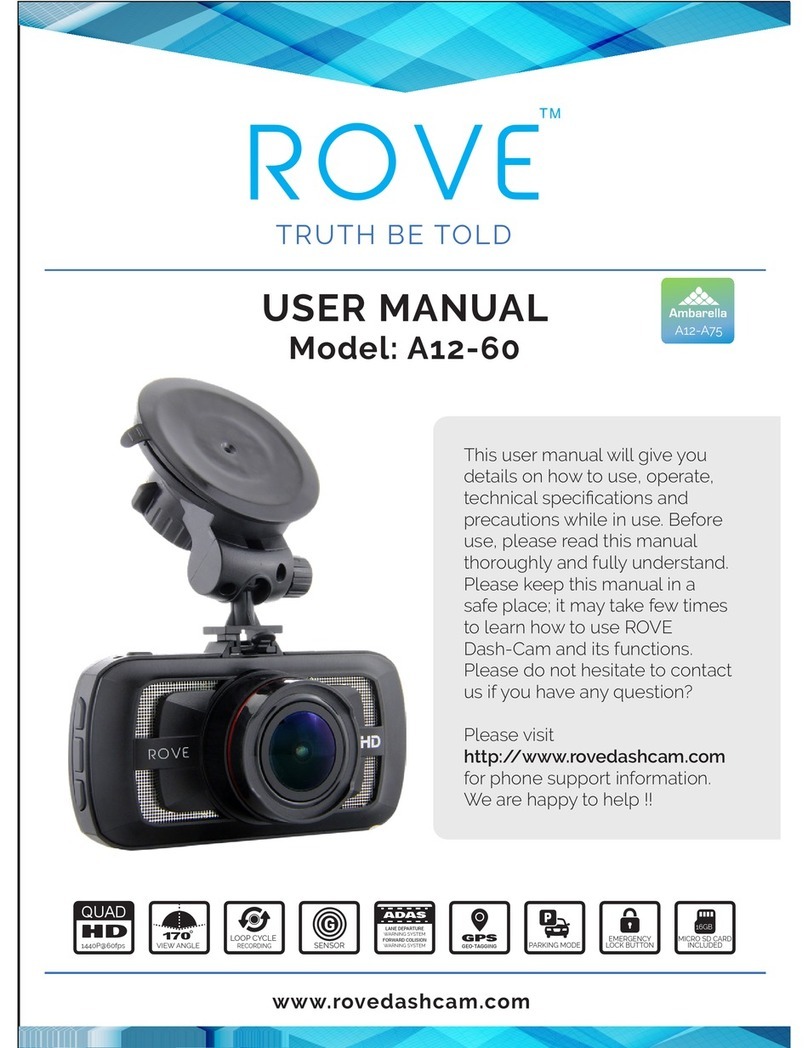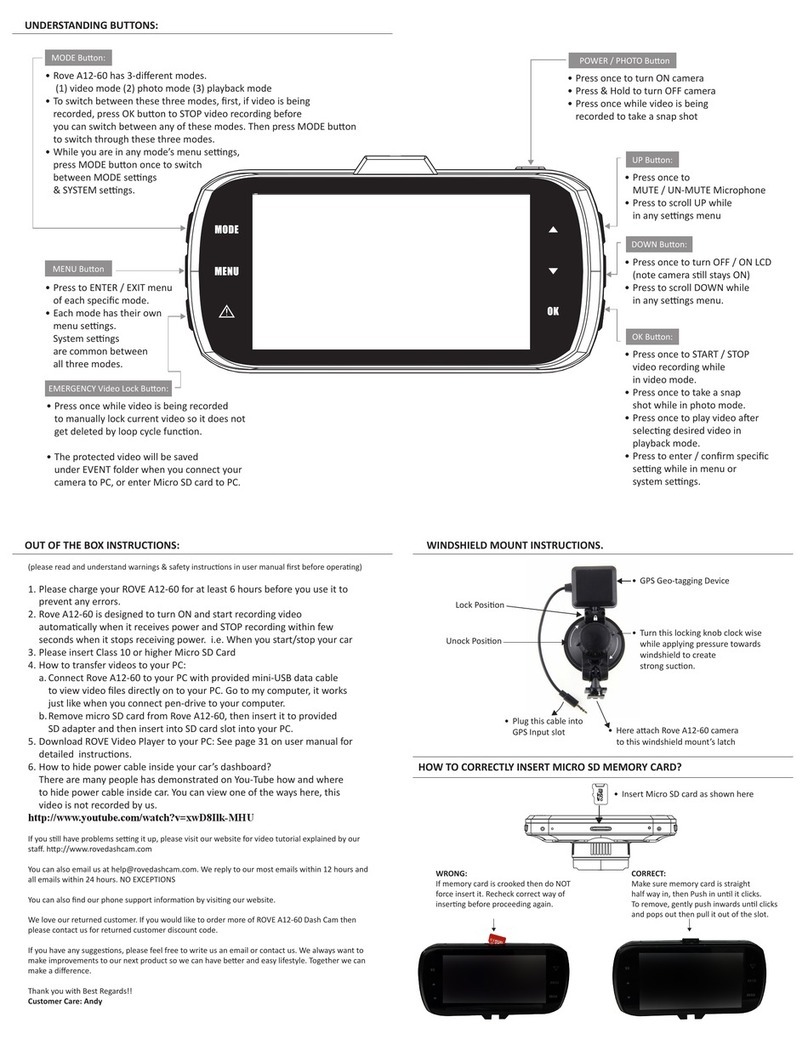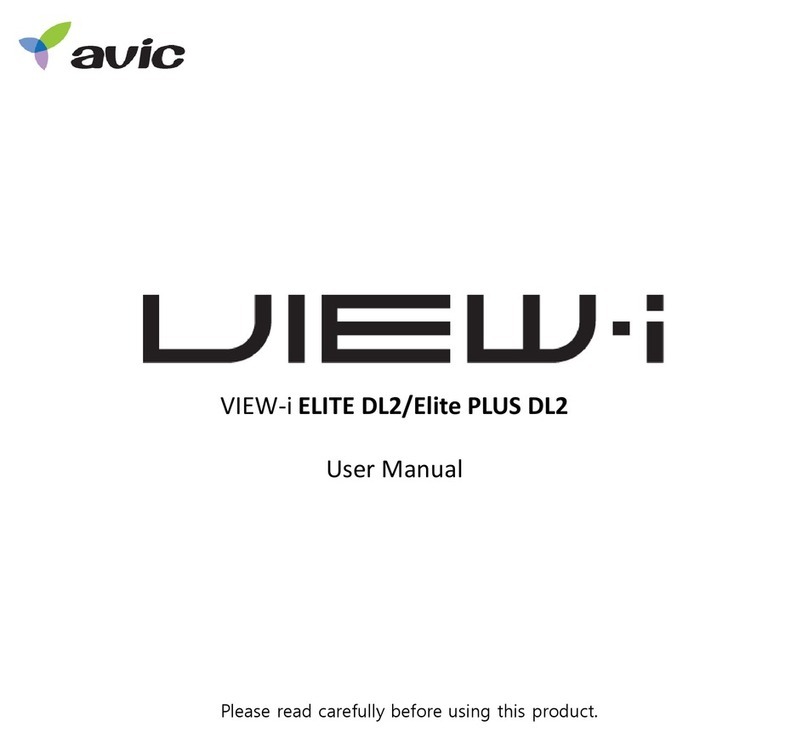Lawmate PV-500 EVO User manual

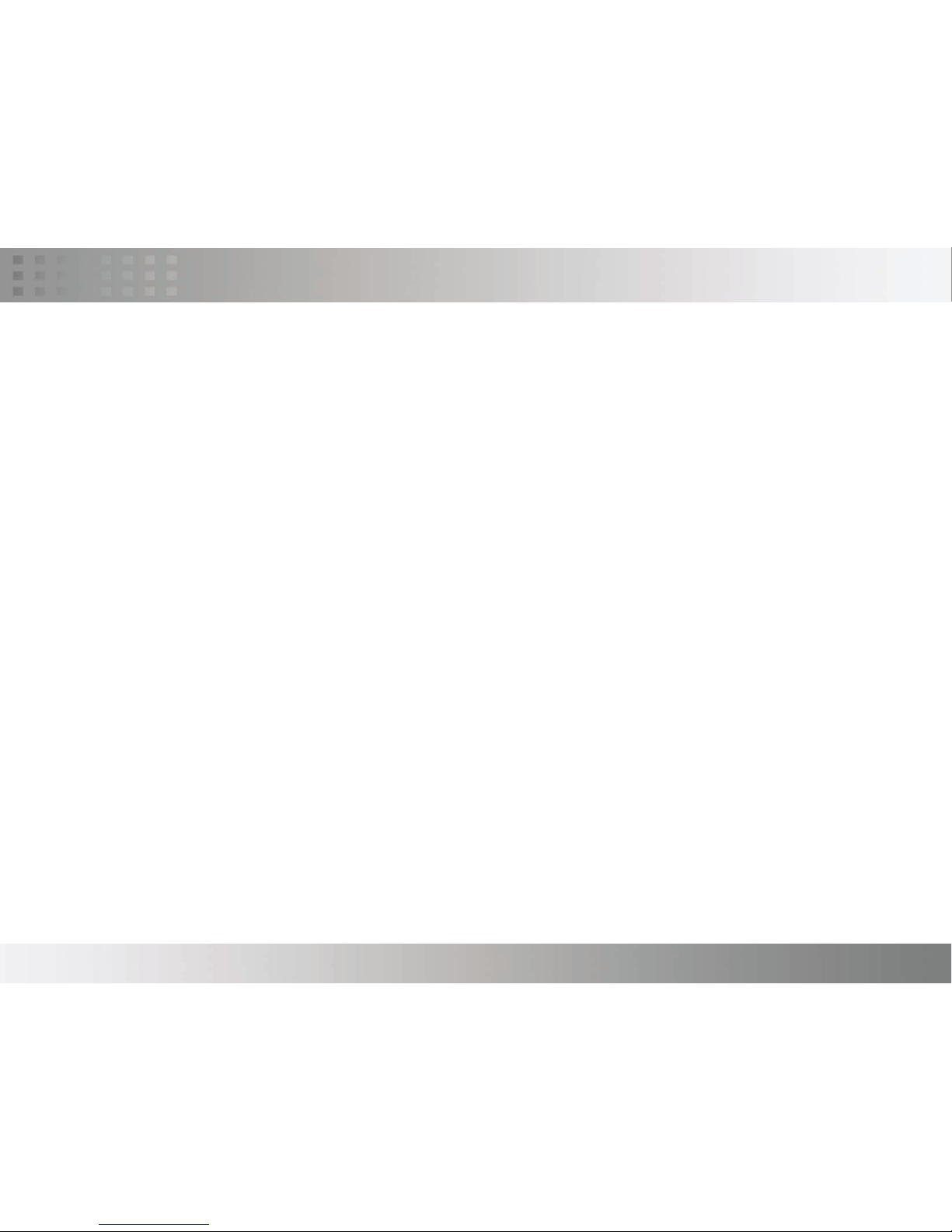
CHAPTER 01 OVERVIEW 02
02 FUNCTION MODES 05
03 BASIC OPERATION 06
04 INTRODUCTION OF ALL SETTING FUNCTIONS 10
05 VIDEO PLAYBACK 22
06 VIDEO EDITING 25
07 PHOTO BROWSING 26
08 PHOTO EDITING MODE 27
09 SUPPORTED IMAGE FILE FORMAT 29
10 RECORD 30
11 REMOTE CONTROLLER 34
12 SUPPORTED VIDEO FILE FORMAT 35
13 SPECIFICATIONS 36
14 IMPORTANT 37
15 NOTE 41
PV-500 User Manual 01
TABLE OF CONTENT
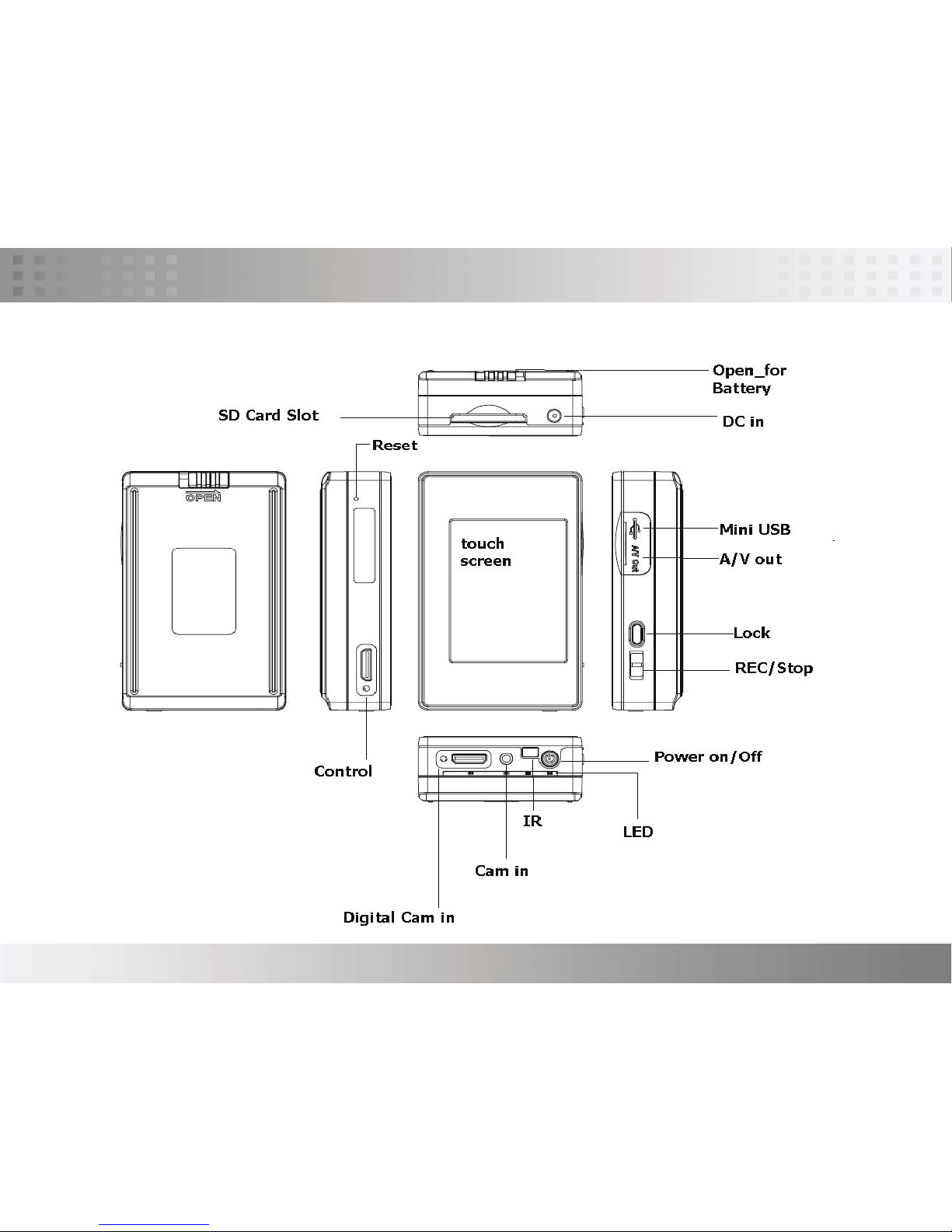
PV-500 User Manual 02
Overview
PV-500EVO Main Device
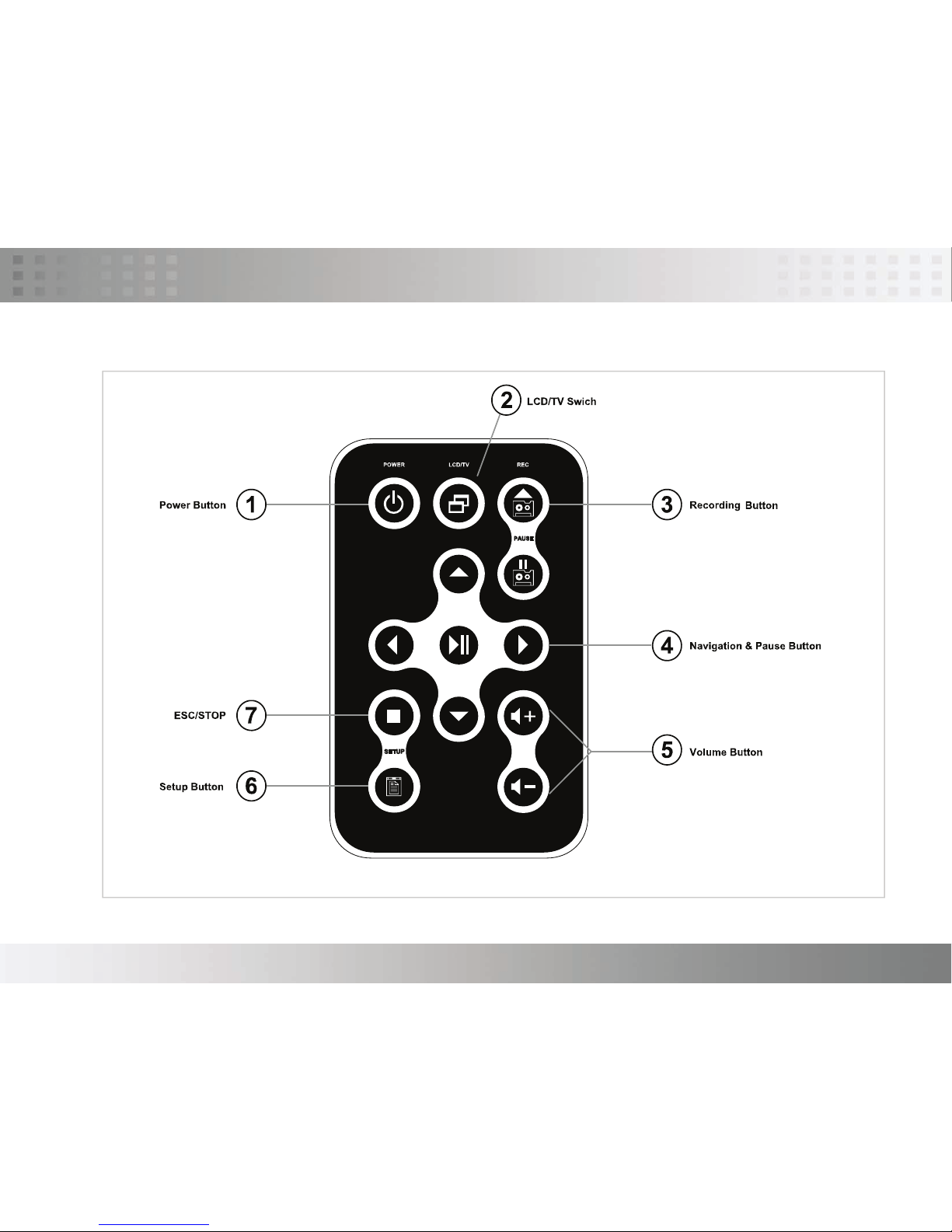
PV-500 User Manual 03
Overview
Remote
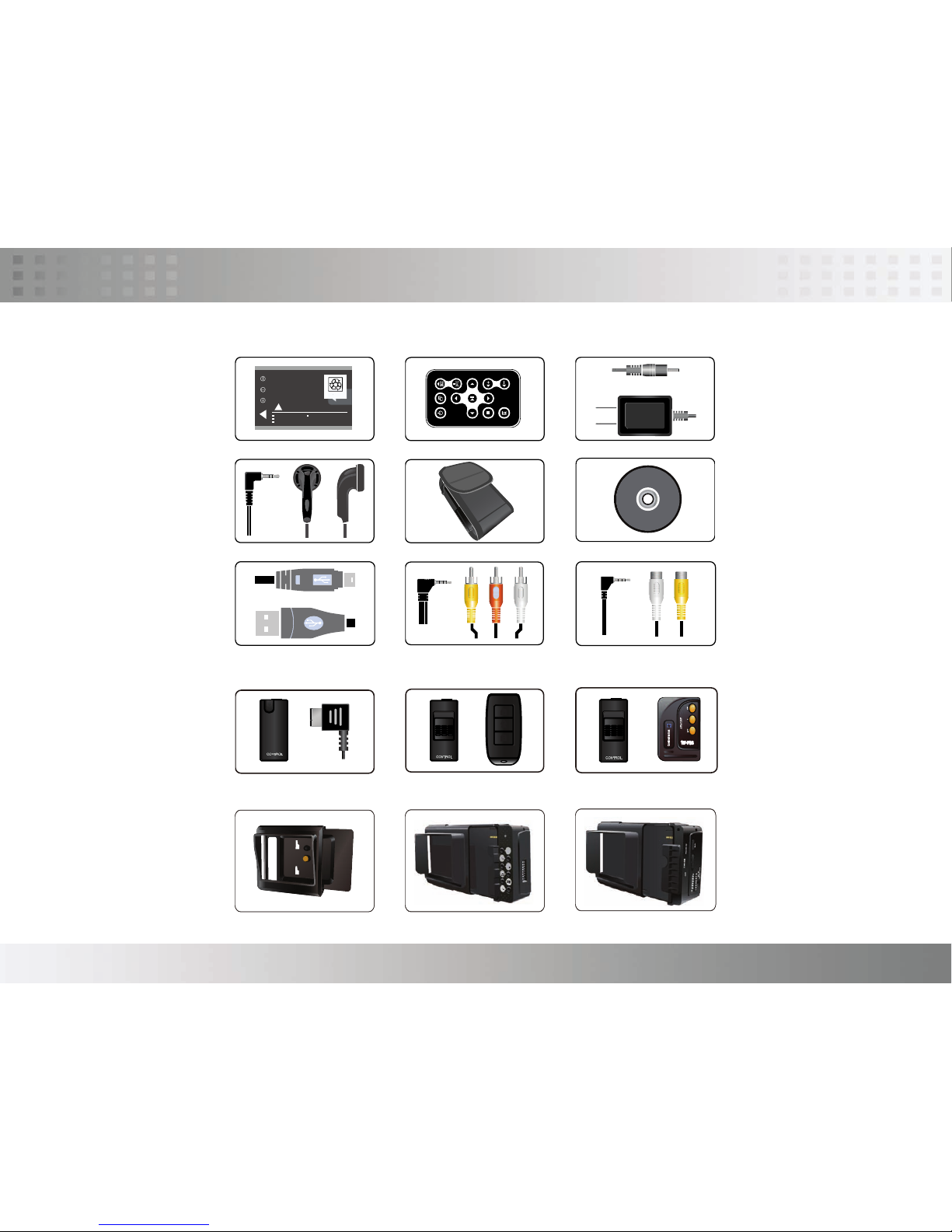
PV-500 User Manual 04
Overview
Accessories
3.7V Li-ion BATTERY
fo r FU JI
NP120ID-L17
!
CAUTION
DON'T DISASSEMBLE. DON'T DISPOSE OF IN FIRE
DON'T STORE IN TEMPER ATURE OVER 6 0
0
C.
CHARGE ONLY WITH SPECIFIED CHARGER.
Li-ion
Li-ion
Li-io
PI-PV800 Controller BA-NP120 Battery CHG-0520 Charger
S-ER/PV800 earphone PT-1000 Pouch
S-USB/PV500 USB Cable S-1R3R/PV-800 AV Cable S-PJ2R AV Cable
Optional
Manual
PI-WL10 Controller
PI-VTR10 Controller
PI-WD10 Controller
JK-10 Dock VQ-PV806 Dock RX-PV800 Dock
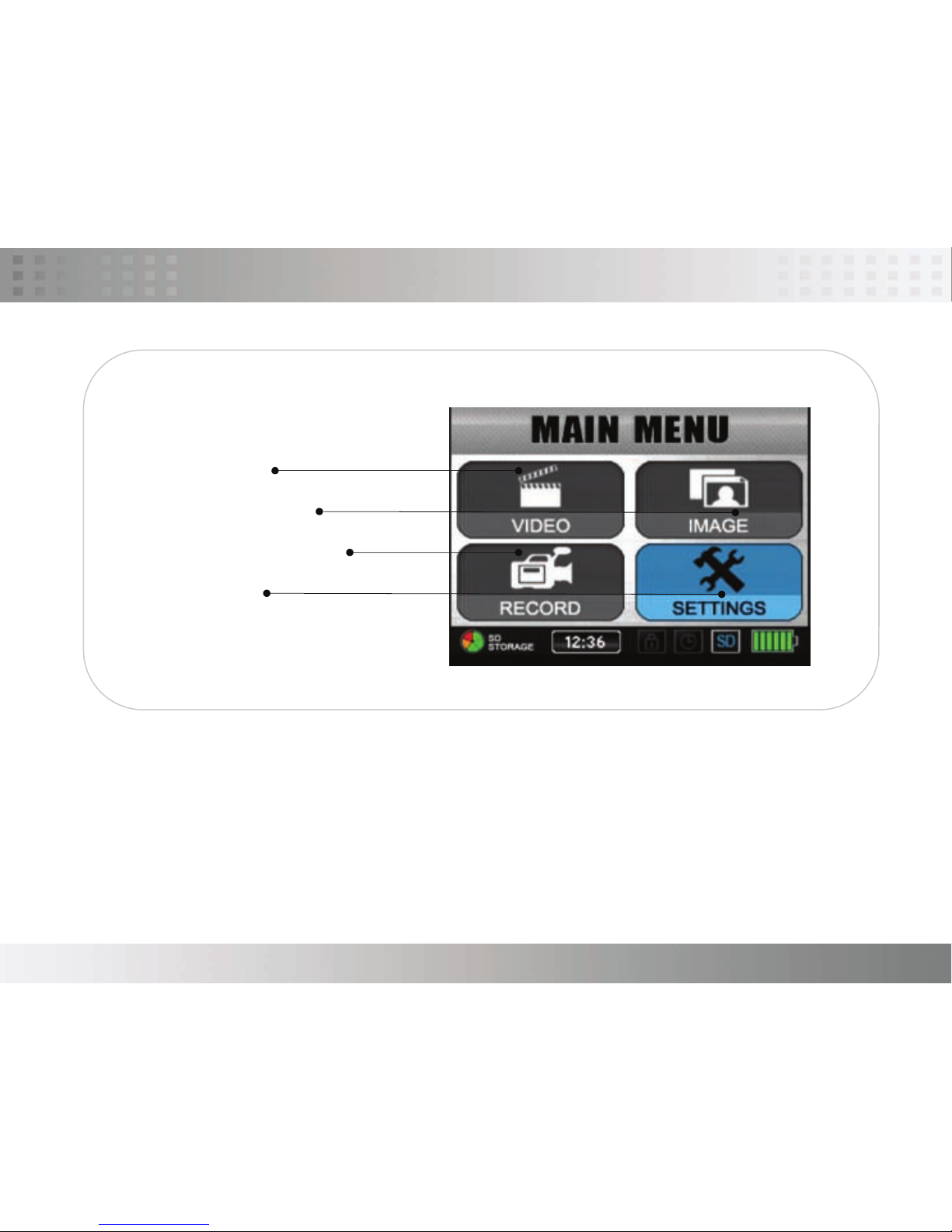
PV-500 User Manual 05
Function Modes
Video file playback
Browse images and picture
External video source recording
Functions setting
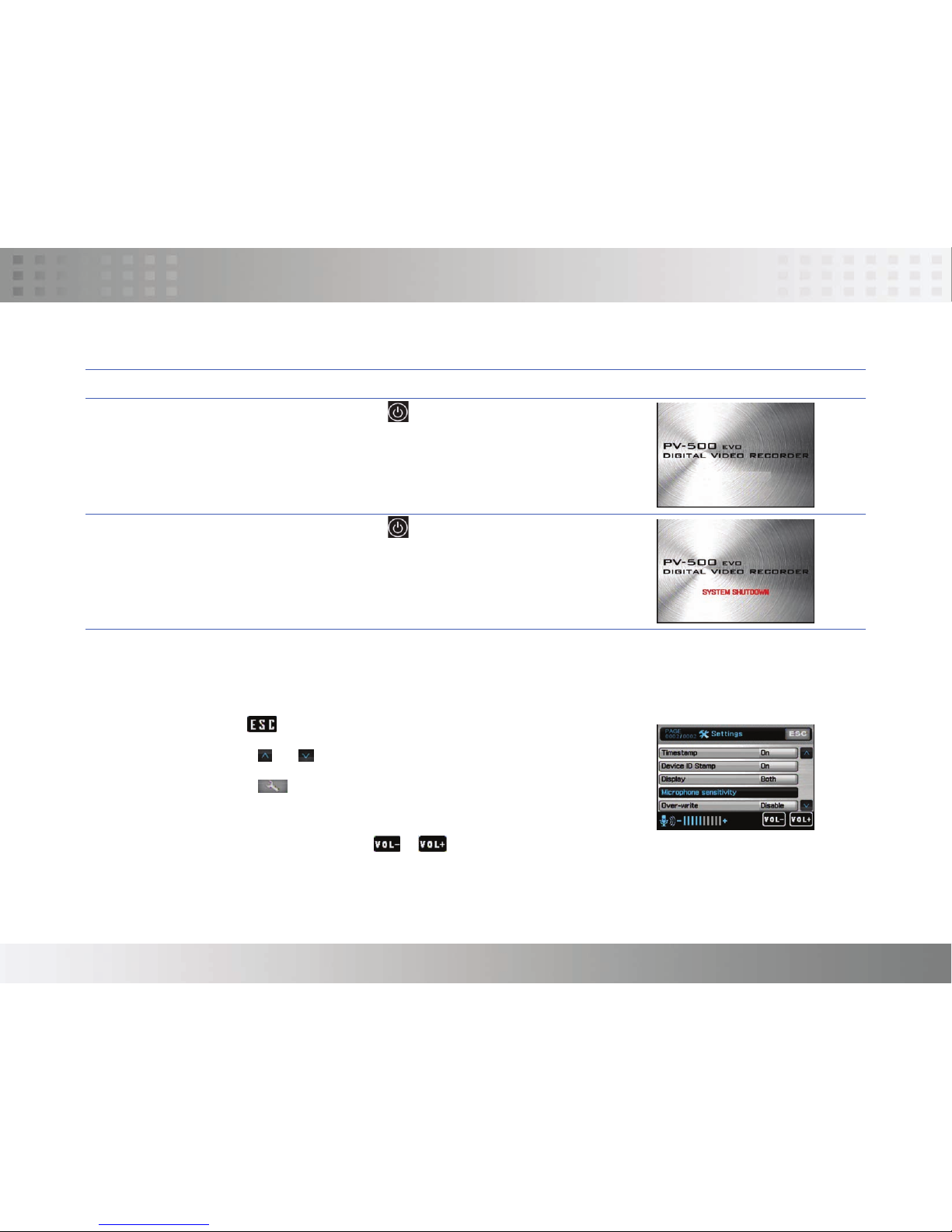
PV-500 User Manual 06
Basic operation
Turn on/ off of PV-500 EVO player
To Do this
Turn On Press the Power On/ Off button about 1 sec.
on PV-1000, to turn on the power and the
greeting screen will appear.
Turn Off Press the Power On/Off button about 1sec.
button on PV-1000 or press the Power button on
the remote control to turn off PV-1000。
Using the touch screen
Tap any application to get started or tap an item in the list to choose it.
Tap icon to return last page or return back to main menu.
Tap icon or to move next page’s menu.
Tap icon for function setting.
Adjust Volume
While playing Video, Tap icon / or the one in the remote controller to adjust volume.
Volume varies in 10 steps.
Volume status will be displayed on the left–down side of screen.

PV-500 User Manual 07
Basic operation
Record button
● Start Recording: Push the REC button on the PV-500EVO or the one
on the remote controller to start recording.
● Stop Recording: Press STOP button or the one on the remote controller
to stop recording, and the screen will return to stand-by
mode of Preview to prepare for recording.
Link with other equipments
● External Video Source Recording– Cam in
Plug an external camera into Cam-in , it enable recording.
● External Video Source Recording – Digital Cam in

PV-500 User Manual 08
Basic operation
● Output to TV Screen:
Plug an RCA cable inAV-out to have the image output to the TV.
Precaution: Check “Setup” Menu, the setting of “Display” must be
set from “LCD” into “TV” enable image output.
● Connect to PC:
● Connect to wire controller:
1. Connect the two ends of A/B type of USB cable to PV-1000 and PC.
2. 2 An indication for “USB Mode” appears on the screen for 5 seconds
after the link is properly installed.

PV-500 User Manual 09
Basic operation
● Charging:
When the power goes down, power LED indictor blinks (green) and the meter with no bars displays on the bottom right corner of the
screen, which indicates that the power of the host exhausts; please recharge it immediately. connect the main device with the
power supply and then plug the power supply into the electrical outlet. The LED light will be on Orange.
Precaution: The LED light will be turned off after finishing charging; to keep long life-span of the battery, the power supply should be
unplugged after finishing charging; Please charge the battery last for 12 hours before 1st time to use

PV-500 User Manual 10
Introduction to all Setting Functions
● Resolution (352*288 /640*480/720*576/1024*768/1280*720/1280*960)
● Quality (Good/Normal/Low)
● Frame Rate( 1 / 5/ 15 /20/25)
● Audio (Enable/Disable)
● Frame Counter Stamp (On/Off)
● Timestamp (On/Off)
● Device ID Stamp (On/Off)
● Display (LCD/TV/Both)
● Microphone sensitivity
● Over-write
01. Preview >
Tap SETTINGS on the screen to the page1 of setting functions then Tap Preview to start setting each function as below.
Notice: For TV output, it is needed to select Display to TV or Both.

PV-500 User Manual 11
Introduction to all Setting Functions
02. Pre-event >
Tap SETTINGS on the screen to the page1 of setting functions then Tap Pre-event to start setting each function as below.
● Resolution (352*288 /640*480/720*576/1024*768/1280*720/1280*960)
● Quality (Good/Normal/Low)
● Frame Rate ( 1 / 5/ 15 /20/25)
● Audio (Enable/ Unable)
● Frame Counter Stamp (On/Off)
● Timestamp (On/Off)
● Device ID Stamp (ON/Off)
● Display (LCD/TV/BOTH)
● Pre-Record Time (30 sec,15 sec)
● Microphone sensitivity
● Over-write (Disable/Enable)

PV-500 User Manual 12
Introduction to all Setting Functions
● Resolution (352*288 /640*480/720*576/1024*768/1280*720/1280*960)
● Quality (Good/Normal/Low)
● Frame Rate ( 1 / 5/ 15 /20/25)
● Audio (Enable/ Unable)
● Frame Counter Stamp (On/Off)
● Timestamp (On/Off)
● Device ID Stamp (ON/Off)
● Display (LCD/TV/BOTH)
● Motion detection level (LOW/Medium/High)
● Motion Detect Record time (30sec/1min/3min/5min/10min)
● Motion Detect Zone
● Microphone sensitivity
● Over-write (Disable/Enable)
03. Motion detection >
Tap SETTINGS on the screen to the page1 of setting functions then Tap Motion detection to start setting each function as below.
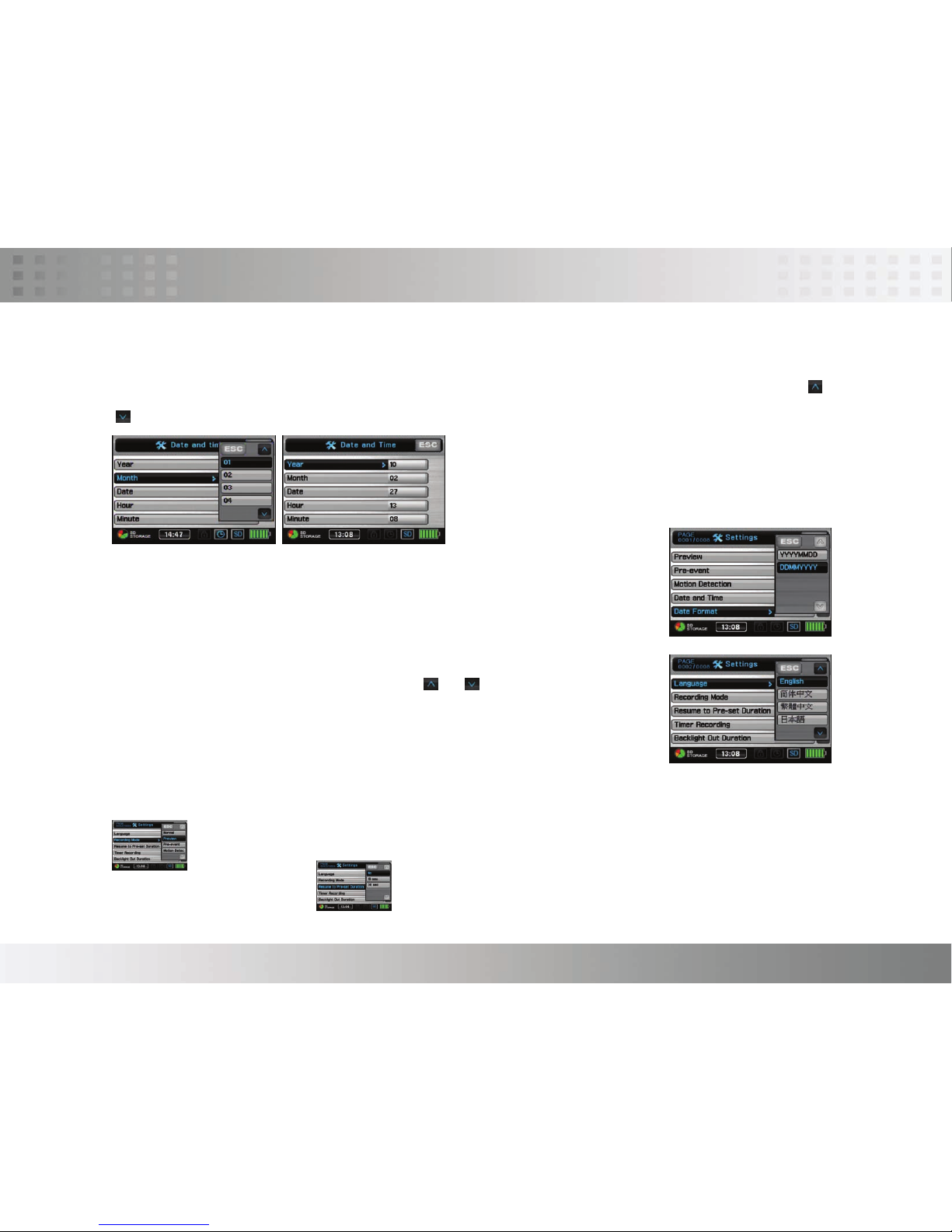
13
Introduction to all Setting Functions
04. Date/time setting > Set Date and Time
Tap SETTINGS on the screen to the page1 of setting functions then Tap Date and time to start setting the number. Tap or
to the next page menu.
05. Date/time /format >
Tap SETTINGS on the screen to the page1 of setting functions then tap Date Format to select.
06. Language > Choose the language for Operating interface
Tap Language on the page2 of setting functions; tap or move next page menu.
PV-500 User Manual
07 Recording Mode > set up the screen to be automatically returned to which recording mode. Tap Pre set recording mode on the
page2 of setting functions then select the one you wish
08. Resume to pre-set duration >
Tap Resume to Pre-set Duration on the page2 of setting functions to select.

PV-500 User Manual 14
Introduction to all Setting Functions
09. Timer recording > set up the timing to recording mode
Tap the application of Timer recording on the page 2 of setting functions to select one blank column in order to
reset the timer. Once timer setting is set, the screen will appear reserving time as below.
Notice: it is needed to set the setting as “ ON” to book the reserved recording successfully; the reservation will be executed only when the device
is in Power on state.
10. Back light out duration >
Setting to turn off the backlight during the device is not used.
11. Storage option >
PV500 device accepts SD card only.
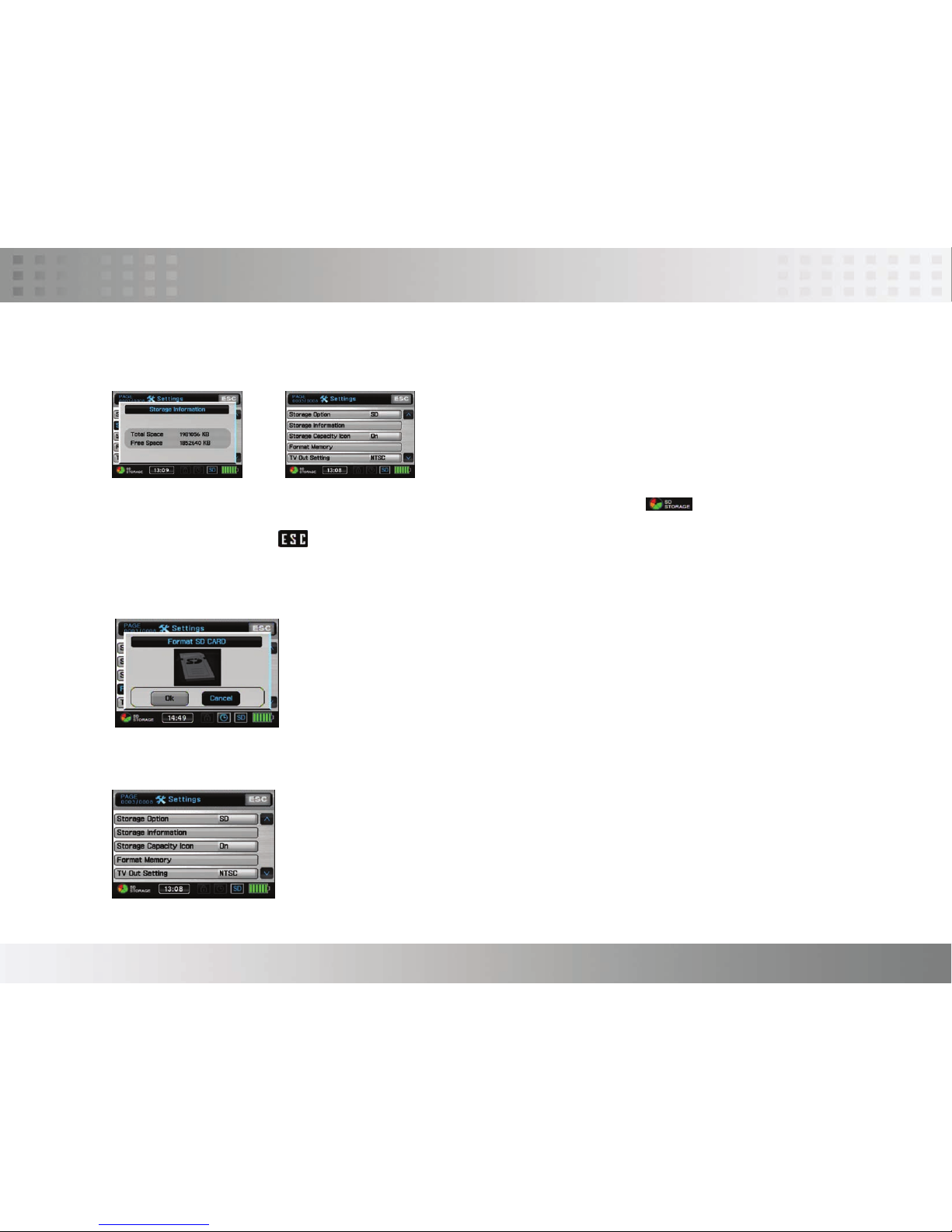
12. Storage information > show the size and the free space of the storage.
13. Storage capacity > how the icon on the device; SD card needs to be inserted to slot then will be displayed in the left-
bottom side of screen .Tape to the last page
14. Format memory > allow to format SD
PV-500 User Manual 15
Introduction to all Setting Functions
15. TV-out setting >
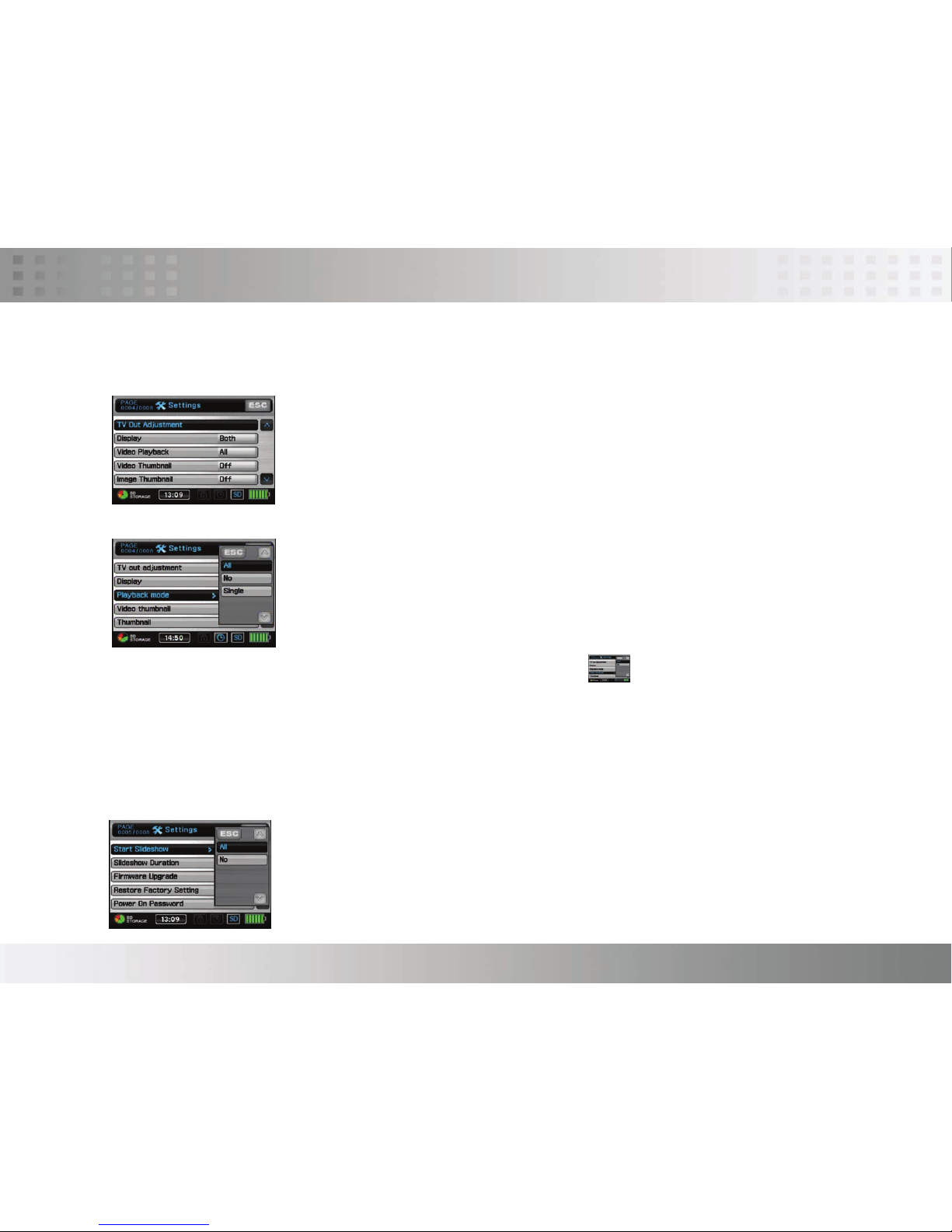
PV-500 User Manual 16
Introduction to all Setting Functions
16. TV-output adjustment >
18. Video playback >
19. Video thumbnail > Setting if enable to preview image when reading video files
20. Image thumbnail > setting if enable to preview when reading photo files
21. Slide show > setting if enable slideshow
17. Display > Output TV Display setting
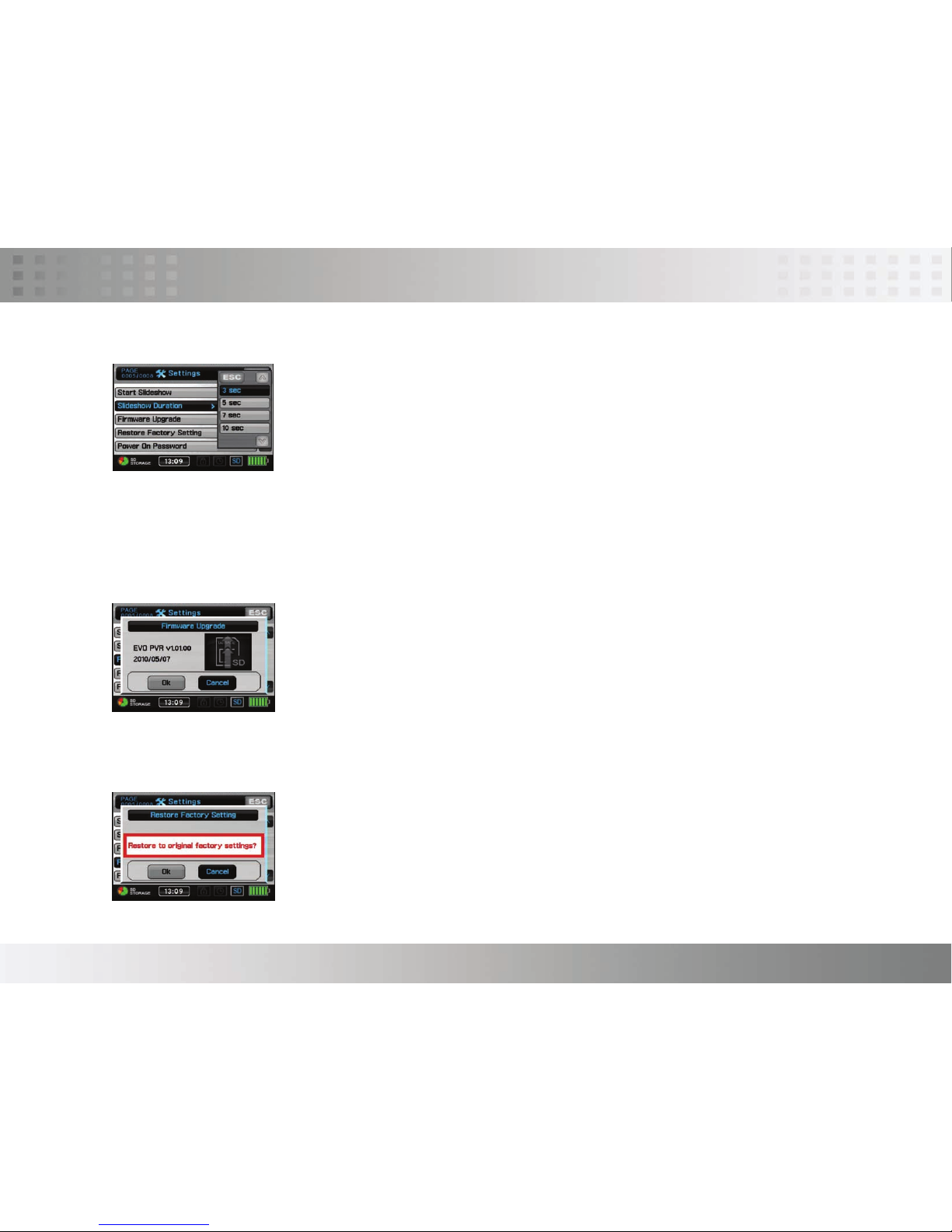
PV-500 User Manual 17
Introduction to all Setting Functions
22. Slideshow duration > setting the section time during slideshow playing
23. Firmware upgrade > Insert the SD card which contains updated software into the device and press enter
button, after the system is updated, it will reboot automatically; if the message “Update Error” is shown, it
means that there are errors during updating, it might be that the software is incomplete or the memory card
has some problem, please use other memory card, or reboot the device after inserting the memory card.
24. Restore factory setting > choose if you would restore factory setting, Tap ok/Cancel.

PV-500 User Manual 18
Introduction to all Setting Functions
25. Power on password > lock or not to lock when turning on PV-500EVO; if set” On”, it requires password to
enter main menu of PV-500EVO player.
26. Set power on password >
Tap your chosen 6 characters and then confirm these characters once more, after setting Tap Enter to complete the setting.
27. USB connect password> setting if locked when reading data through USB
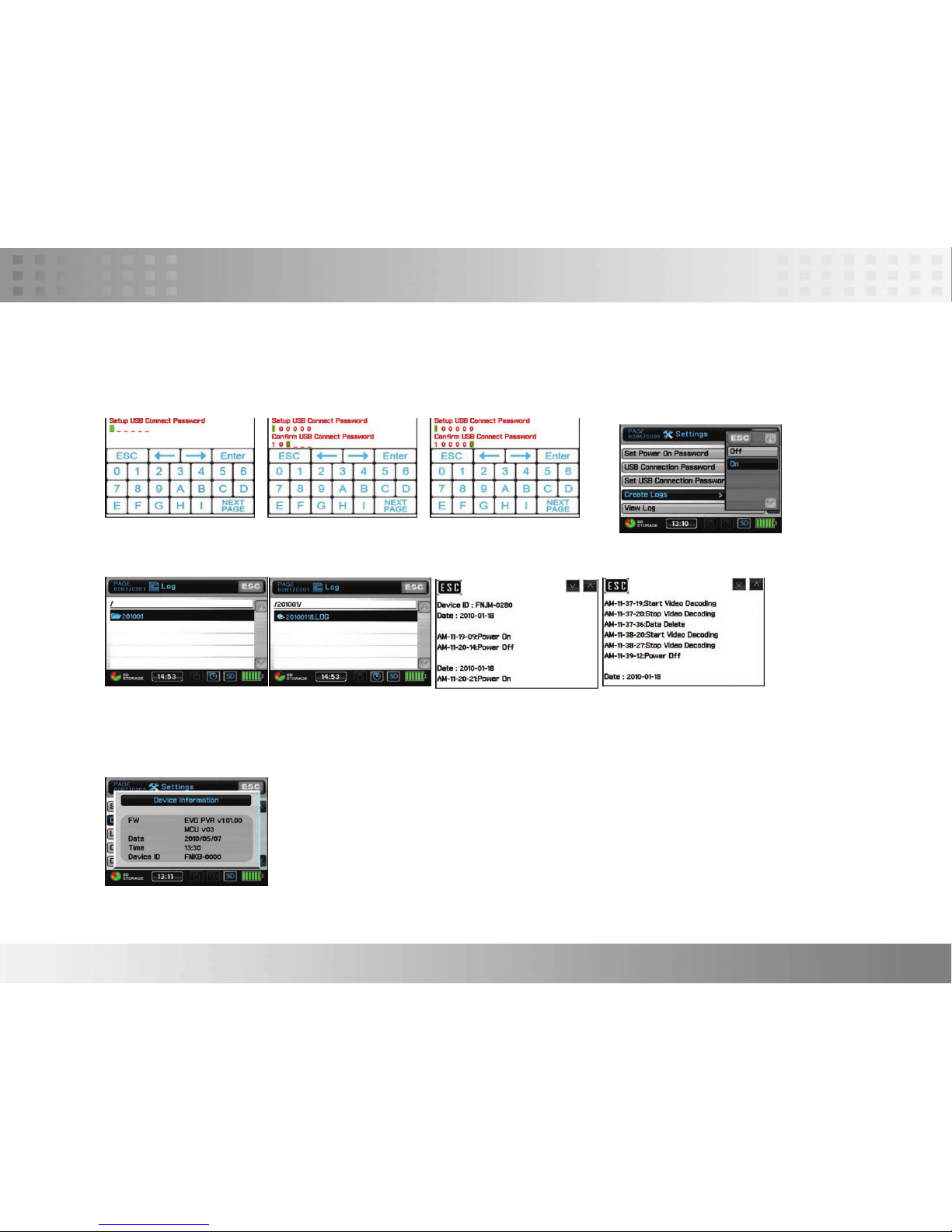
PV-500 User Manual 19
Introduction to all Setting Functions
28. Set USB connect password>
Tap your chosen six-character on the screen and then confirm these characters once more, after setting tap Enter to complete the
setting.
29. Create log file >
30. View log > view all log record for power on/off, USB plug-in/out and record and playback.
31. Save all log file >
Tape it to save all logs
32. Device information > show information about
33. LED >Setting LED panel to be off/on
Other manuals for PV-500 EVO
1
Table of contents