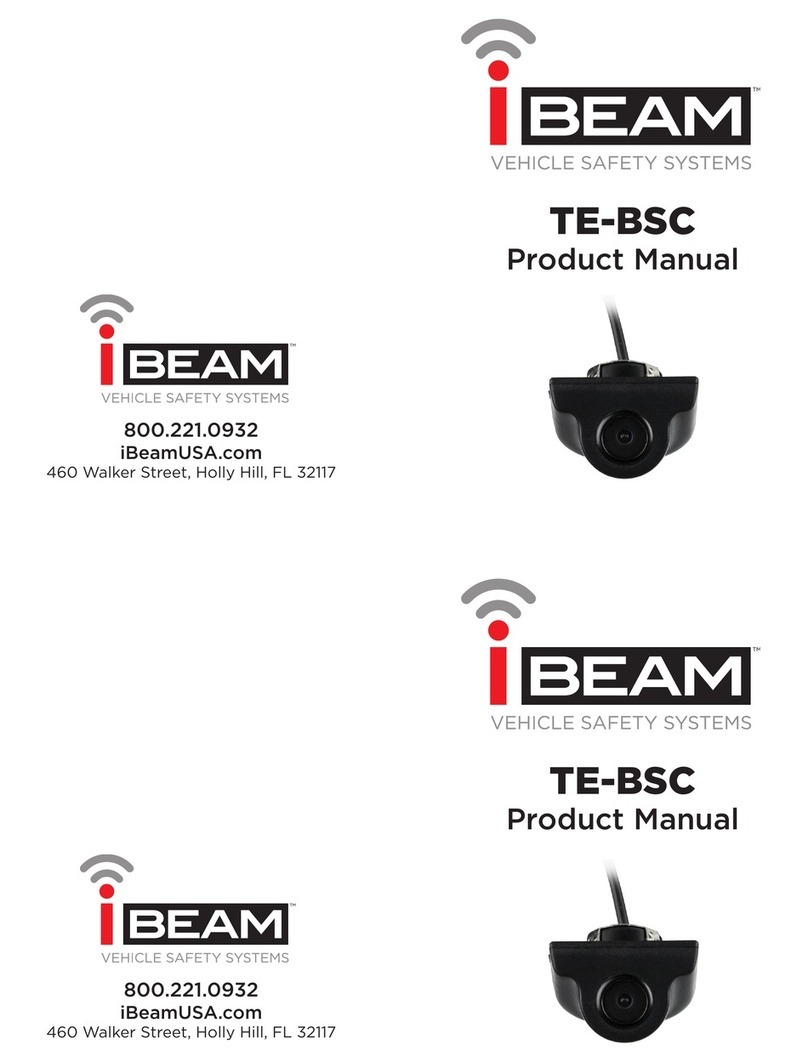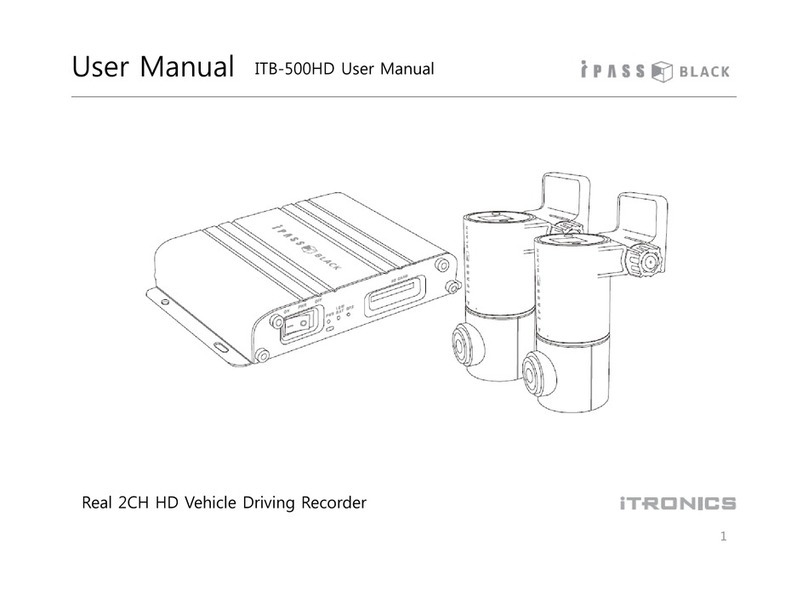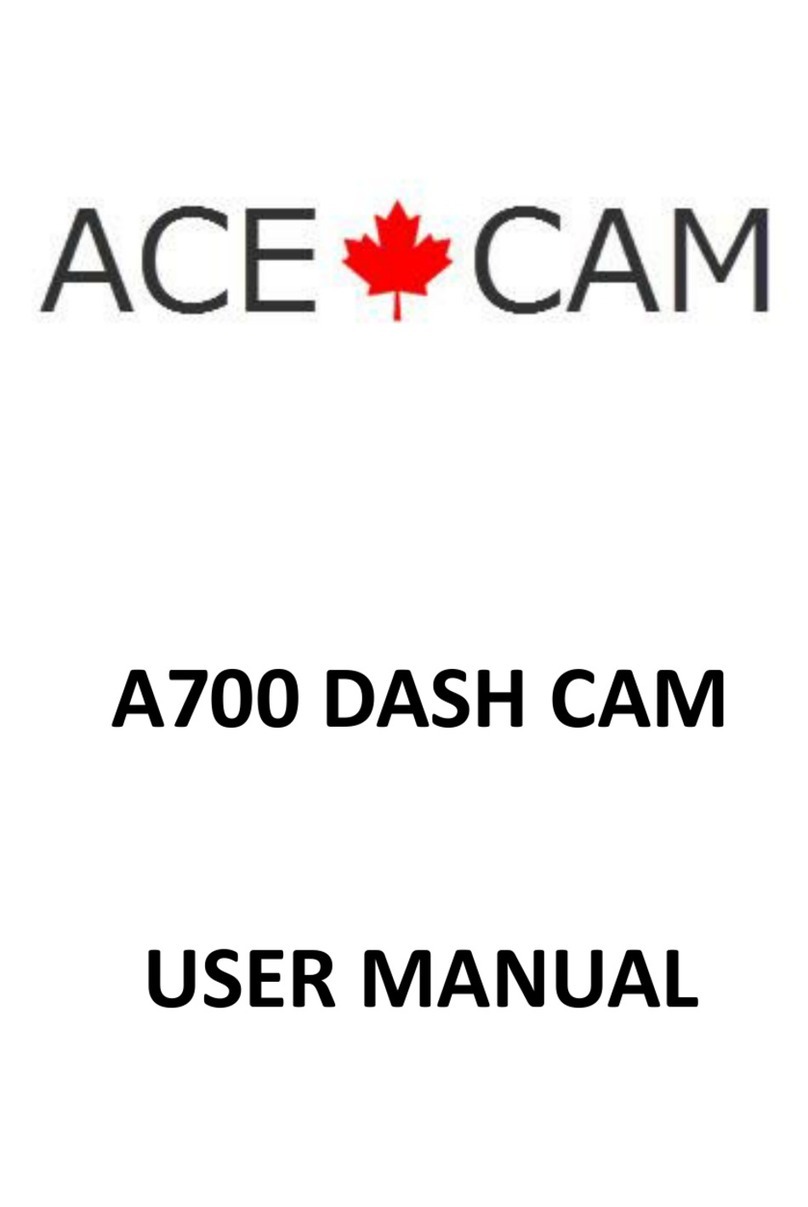Silent Witness SW2400 User manual

USER GUIDE
SW2400
3G ENABLED VEHICLE
RECORDER
Thank you for purchasing the SW2400 Vehicle Recorder.
Please ensure that you read and understand this USER GUIDE
and use it before connecting and installing this
Recorder.
Please store the USER GUIDE in an easily accessible location.
VER 1.0.0 1st Edition
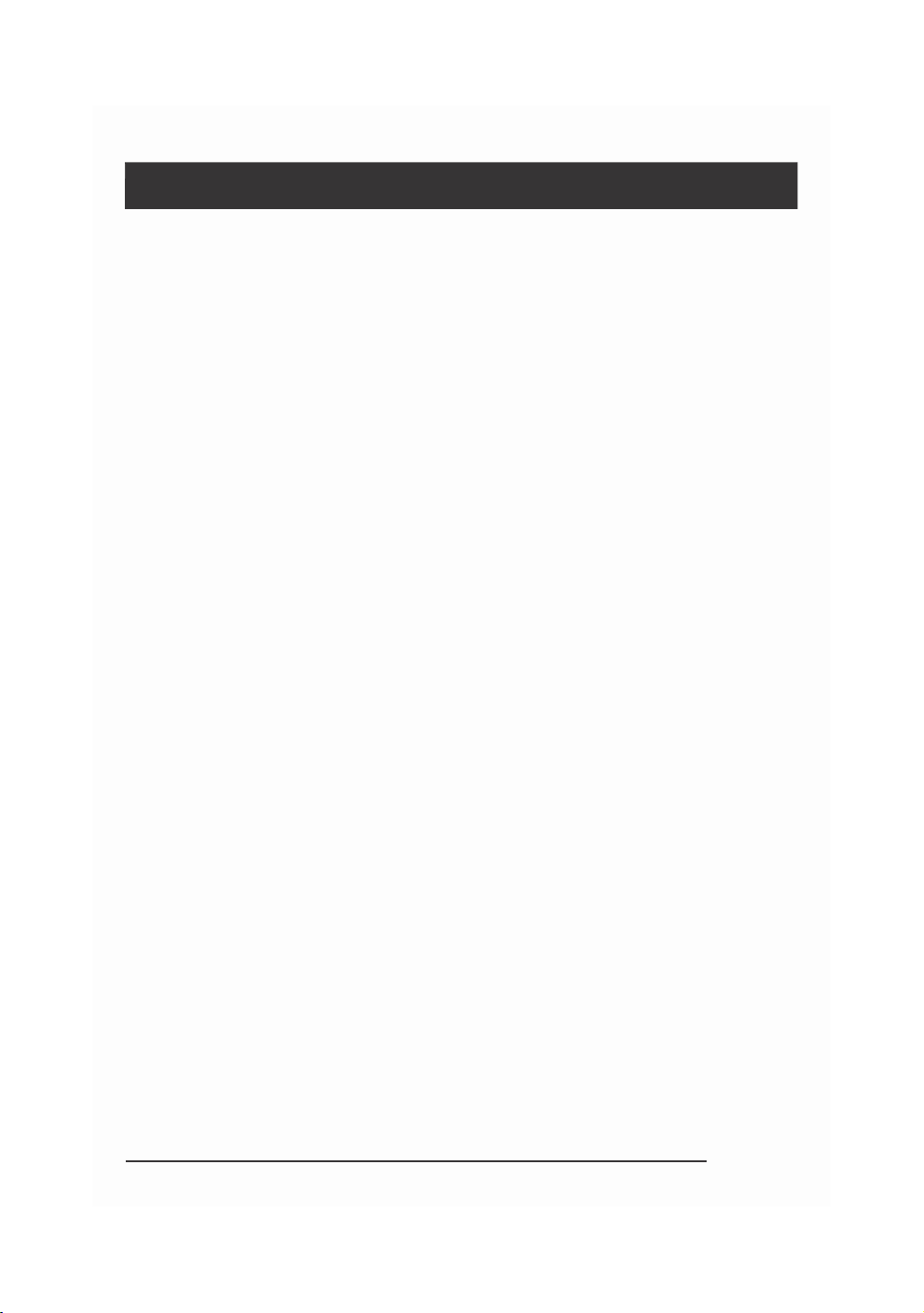
INDEX
SAFETY ADVICE
3
GPS RECEPTION
4
CONTENTS
5
INTRODUCTION
6
FINCTIONS
8
LEDS &BUZZER SPECIFICATION
10
Installation
11
CONFIGURATION TOOL USER GUIDE
12
INITIALIZE SD CARD
14
DEVICE SETTINGS
15
RECORD SETTINGS
16
EVENT SETTINGS
17
INFO. SETTINGS
18
CONNECTIVITY SETTINGS
19
SERVER SETTINGS
20
SOFTWARE USER GUIDE
21
PC VIEWER SOFTWARE SETTINGS
23
OPEN THE SD CARD
24
OPEN FILES
25
PLAYBACK
26
DRIVE DATA
27
TRACKING MAP
28
EVENT SEARCH
29
PRIVACY SETTINGS
30
SAVE JPEG AND AVI FILE
31
PRINT IMAGE
32
BACKING UP FILES
33
BACKUP DATA LIST AND EXPORT
34
SPECIFICATION
35
APPENDIX RECORDING TIME TABLE
36
APPENDIX UPGRADE
37
TECHNICAL SUPPORT AND WARRANTY
38
2

SAFETY ADVICE
CAUTION
RISK OF ELECTRIC SHOCK
DO NOT OPEN
CAUTION: TO REDUCE THE RISK OF ELECTRIC SHOCK,
DO NOT REMOVE COVER.
NO USER‐SERVICEABLE PARTS INSIDE.
REFER SERVICING TO QUALIFIED SERVICE PERSONNEL.
Please make sure you follow the safety advice/instructions given in the user guide.
Caution
RISK OF EXPLOSION IF BATTERY IS REPLACED BY AN INCORRECT TYPE.
DISPOSE OF USED BATTERIES ACCORDING TO THE INSTRUCTIONS.
Battery for RTC(Real Time Clock) inside
Caution
Install the product where it does not block driver’s visibility and where there is
no airbag installed. This could cause an accident or might injure passengers in
case of accident
Caution
Damages due to production malfunction, loss of data, or other damages occurring
while using this product shall not be the responsibility of the manufacturer.
Although the product is a device used for recording videos, the product may not save
all videos in the case of a malfunction. In the case of an accident, the sensor may not
recognize the shock when the impact is light and as a result it may not begin
recording automatically.
WARNING:
TO PREVENT FIRE OR ELECTRIC SHOCK HAZARD, DO NOT EXPOSE
THIS APPLIANCE TO RAIN OR MOISTURE.
3

GPS RECEPTION
1. Activate the product in an area without large buildings to
improve GPS reception.
The commercial purpose GPS has the average rage error of more
than 15 meters and the range error could be more than 100 meters
due to environmental conditions like buildings, roadside trees etc.
2. The temperature range for optimum operation of the
GPS receiver in your car is ‐10 ~ 50°C.
3. When using the product for the first time or after a long
period (more than three days), it may take a little longer to
recognize your current location.
It may take between five and thirty minutes to get GPS reception.
GPS reception may be impaired under the following circumstances
1) If there is an object at the end of the GPS antenna
2) If your vehicle has metallic elements on the windshields
3) If equipment generating electromagnetic waves that interfere with the GPS
signal is installed in the vehicle e.g.: Other GPS devices such as a certain
type of wireless activated alarms, MP3 and CD players and camera alarms
using GPS.
4) If you are using a receiver connected by cable, electric interference can be
avoided by simply changing the location of the receiver (antenna).
5) On heavily overcast or cloudy days, if the vehicle is in a covered location
such as under a bridge or raised roadway, in a tunnel, an underground
roadway or parking area, inside a building or surrounded by high‐rise
buildings.
6) If GPS signal reception is poor, it may take longer to locate your current
position when the vehicle is moving than when it is stationary.
4
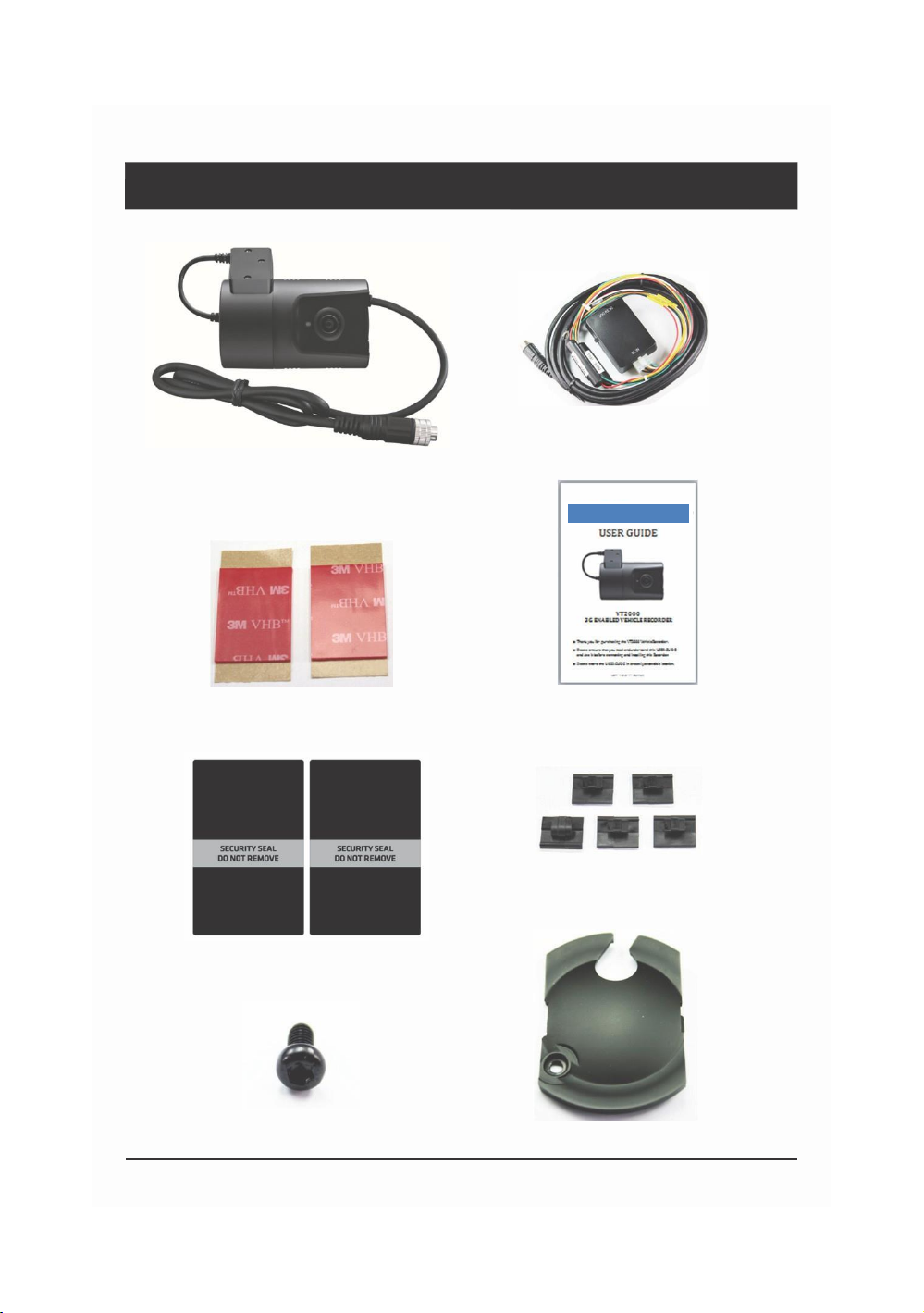
CONTENTS
Power Cable
SW2400
Vehicle Recorder
Sticker for Windscreen mounting
(double sided tape x2)
User Guide
Wire Splice clips (x5)
Sticker for Angle Lock
(Void sticker x2)
Torx screw (x1) SD Cover (x1)
5

INTRODUCTION
FRONT
Bracket
(GPS/GLONASS inside)
Camera Lens
Cable (95cm)
SIDE
IMEI Number
SD Memory Card Slot
SIM Slot
(Mini SIM)
Lock using Torx
screw
6
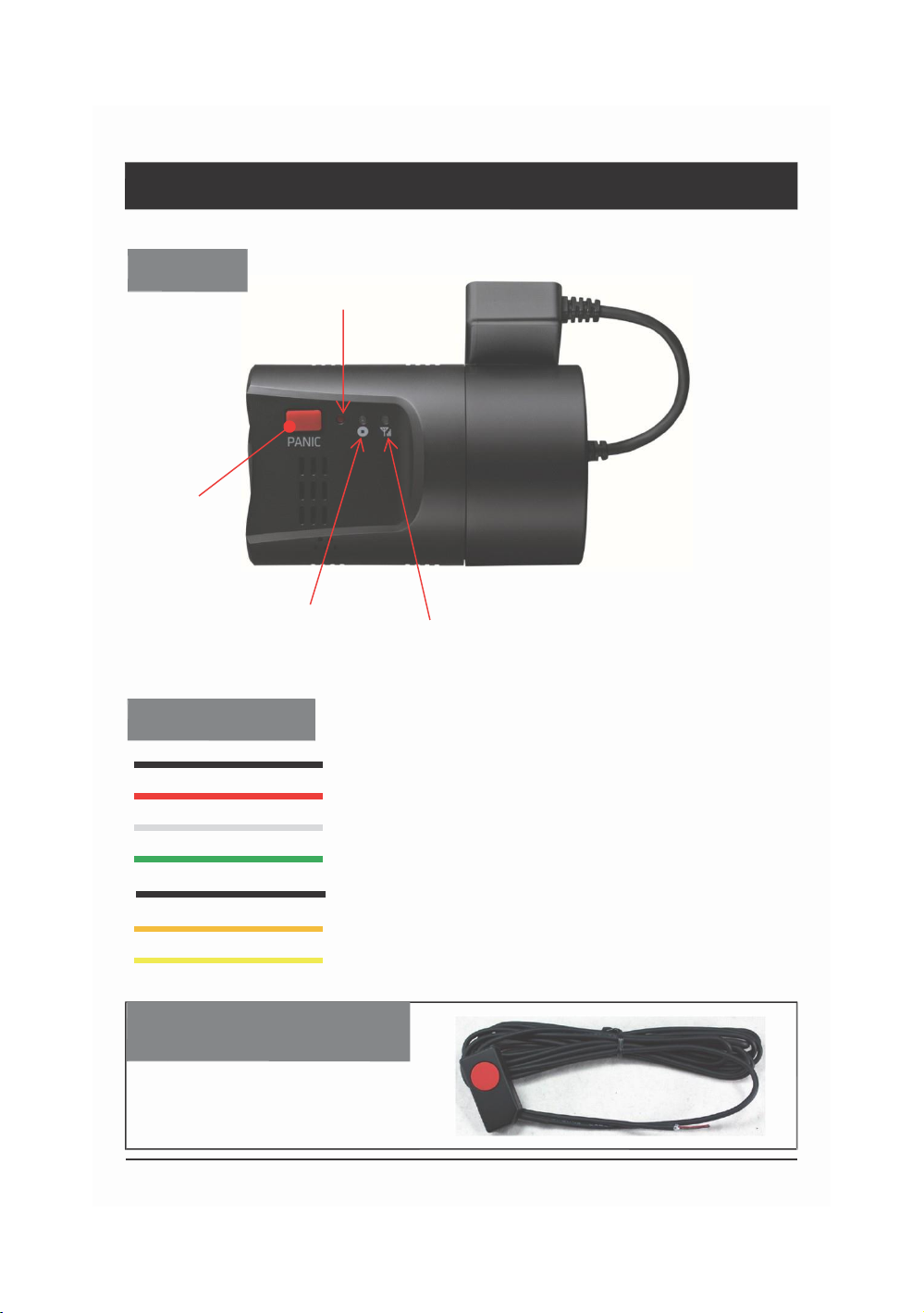
INTRODUCTION
BACK
G‐Sensor
Calibration
button
PANIC
Button
Record LED
BLUE LED
Communication LED
Green LED
POWER CABLE
Black (Ground)
Red (Power Battery +)
White (Power ACC + )
Green (Alarm In, NC/NO), (External panic button+ )
Black (Ground), (External panic button+ )
Orange (Alarm In, Voltage)
Yellow (Alarm out), Low(0V) to High (5V) 2seconds
External Panic Button
(optional Item)
Cable length: 2m90cm
Button Case Size: 18 x39x10 mm
7

FUNCTIONS
Automatic Booting
Once the SW2400 has been wired to your car power source the SW2400 will be
boot up, this will take around 1 minute for the unit to be ready to record.
The default setting for record is the continuous recording at 30fps, 720P
resolution. On this setting the SD card storage may be used up quicker and
depending on the settings, overwrite or stop recording when full. To avoid losing
valuable data, back up data to a separate storage or PC device after any incidents.
NOTE: The unit will not start recording immediately after power on. It takes
around 1 minute for the built‐in power backup system to charge. Thereafter, the
internal flash memory will be ready to record.
Continuous Record (When Record mode set as “Continuous”)
This is the default mode for recording. In this setting the unit will begin recording
after boot up and record the entire time the unit is powered.
The resolution and frame rates can be set as per your requirements. You can change
the configuration of the recording using the SW2400 Software. To do this, please see
the ‘Settings’ section on page 16.
Event Record (When Record mode set as “Event”)
The unit will record when triggered by either an impact or a push of the ‘PANIC’
button. Each event file contains up to 20 seconds prior & up to 20 seconds post event.
And the event file can be extended by 2nd trigger during event record.
When events are triggered continuously, for every event, 20 seconds post‐recording
from the time of the event will be added to the event data file with a maximum
recording time of 3 minutes. When this 3 minutes is reached, the file will be split and a
new file will be created but the data will be continuous.
Dual Record (Continuous & Event Record)
The continuous record fps is 1fps and the file will be stored on the “Normal” folder.
Event record will work according to the Fps setting for example 30frames per second
recording and the file will be stored on the “Event”folder
Drive Data (DRV file)
The DRV (Drive Data) file will be recorded during driving even if there are no events
or video. The DRV file consists of GPS and G‐sensor data and it helps to find specific
data or driving behaviors. The DRV file overwrites the oldest data. The DVR files will
be made every 10 minutes.
8

FUNCTIONS
G‐Sensor Calibration
G‐Sensor Calibration is needed after installing the SW2400.
1. Install the unit and park the vehicle on a flat surface .
2. Turn on the unit and press the small red button three seconds.
3. Then calibration will be done with “beep” sound.
Built‐in power backup (Super Capacitor)
When power to the unit is interrupted, SW2400 creates the last
file using the internal Super Capacitor.
Time and Date
There are no time and date settings as the SW2400 get’s this information from the
GPS satellite's.
SD Memory Card Format
Please format [initialize] the SD card using the “Configuration Tool SW2400”
software.
Safely Removal SD Card
Power off vehicle and take out SD memory card
Turn off the power and then check the BLUE LED light. Once the LED light
is not on, you can now safely remove the SD memory card.
9
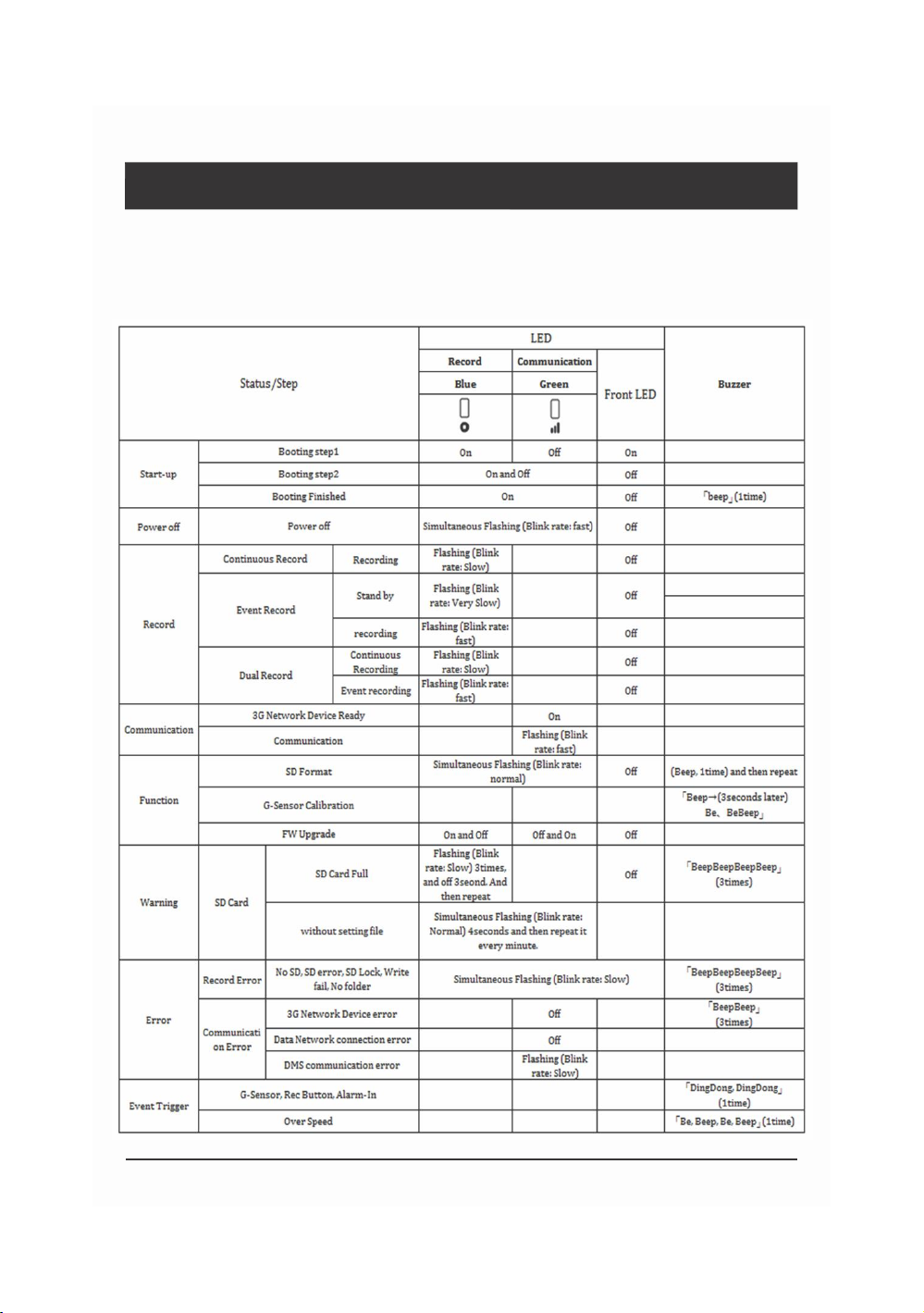
LEDS & BUZZER SPECIFICATION
BLUE LED (RECORD)
GREEN LED (COMMUNICATION)
FRONT LED
Buzzer
10
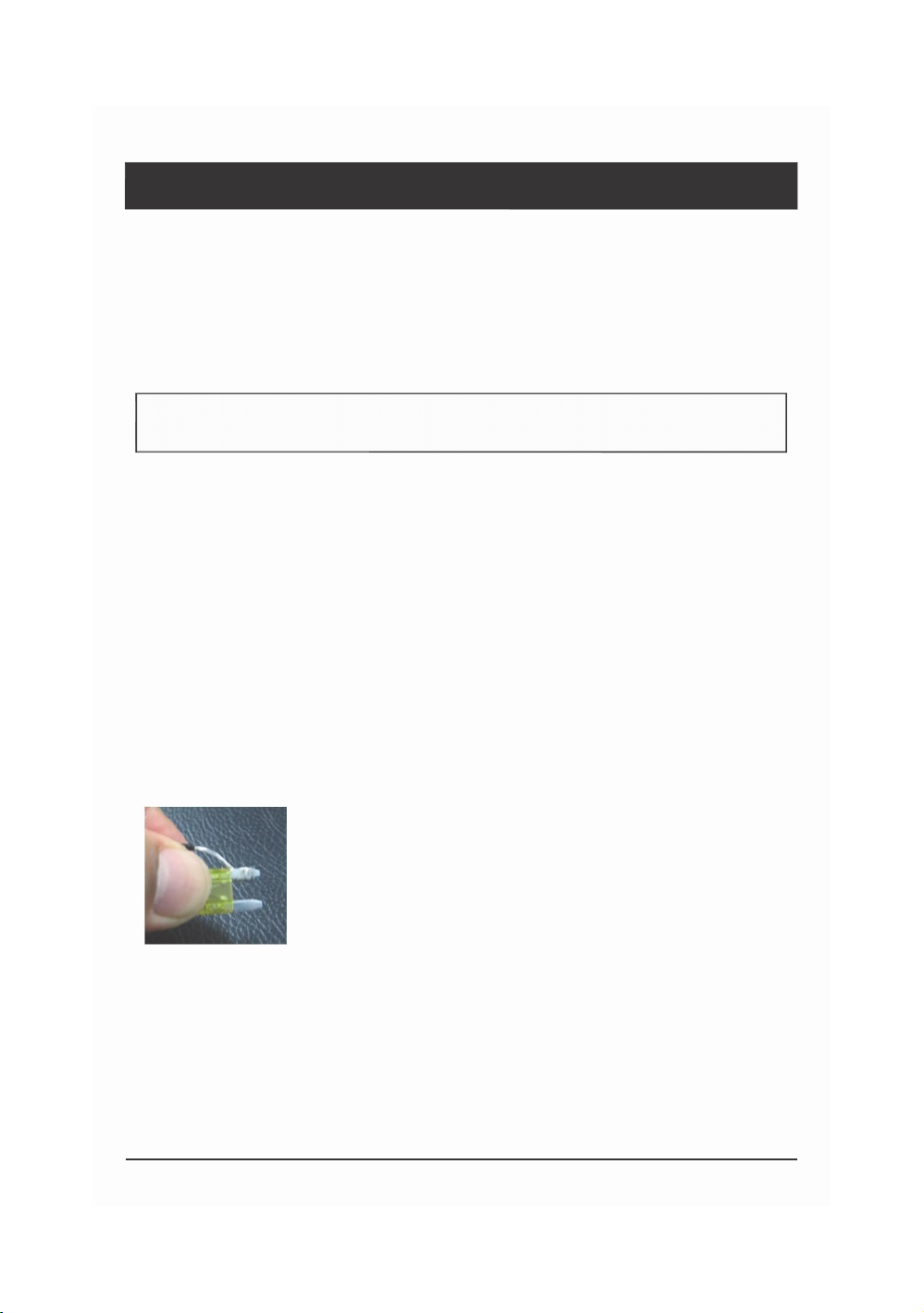
INSTALLATION
Park your vehicle on a flat level surface.
Turn off the engine before installing the SW2400.
Attach the SW2400 using the provided double sided 3M tape.
The surface must be clean and dry before you install. We recommended to install
the product behind the rear view mirror on the front windshield.
NOTE: The 3M adhesive tape will not stick well with dust or oil, etc.
Please make sure the surface is clean before applying.
Adjust camera view. Make sure the lens has an unobstructed view. Check from
outside the vehicle to check the camera angle, you can adjust the angle via the
bracket teeth.
Arrange the power cord neatly alongside of the windshield and door pillar trim.
The SW2400 requires a continuous 12/24 volt power source from the vehicle.
The cable supplied will allow you to hard wire the SW2400 unit to the fuse box of
your vehicle.
Connect the “red cable (+)” to a fuse (see picture below). It should be connected
to a fuse that has power when you start the engine.
The ground cable should be contacted at the car body or battery negative.
Start on the car after installation.
11

CONFIGURATION TOOL USER GUIDE
Configuration Tool SW2400 Software
PC SYSTEM REQUIREMENT
Recommended PC specifications for PC Viewer Software
OS
Windows Vista. Windows 7, Windows 8/8.1
CPU
Core 2 Duo 2.5GHz or Higher
RAM
2GB or Higher
Interface
SD Memory Card Reader
HDD
Free space
Install : 55MB or Higher
Backup : 4GB or Higher
Display
1024 x 768 pixel/True Color or higher
If the PC does not meet the minimum system requirement, the PC Viewer
Software may not function properly.
12
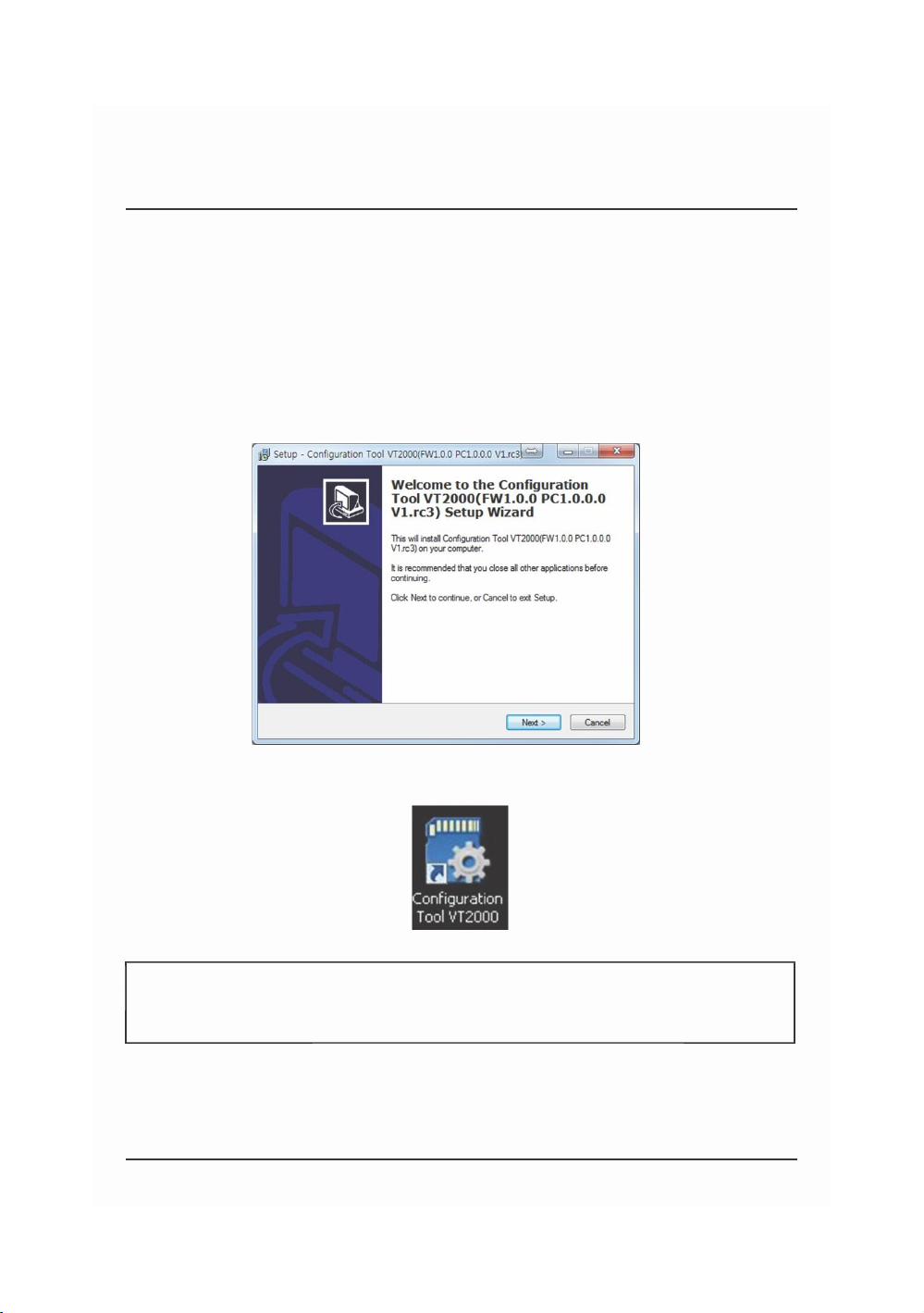
SOFTWARE INSTALLATION
The Configuration Tool SW2400 Software is on the provided SD card. (Also
available on our website.)
1. Connect the SD card into your PC (if your computer does not have and
SD card slot use the USB SD card reader) and open the “My Computer”
2. Right‐click the “FHDRM”drive and select [Open]
3. Double click [configtool(FW1.0.0_PC1.0.0.0_V1).EXE] in the [pcsw] folder.
4. Select the language and then follow the dialog box prompts.
5. The “Configuration Tool SW2400” icon will be displayed on your desktop.
NOTE: To Un‐install the Configuration Tool SW2400 Software
Make sure the program is not running and open the ‘Control Panel’
Select ‘Remove Program’ and remove the Configuration Tool SW2400 Software.
13

INITIALIZE SD CARD
Click!
To initialize the SD card quickly, click on the above icon and you will be presented
with the following screen to choose the SD card to initialize. Click ‘OK’ when
selected.
On the following screen, check the ‘Quick Format’ button and uncheck the
‘Backup Configuration File’ and Click ‘Start’ to begin initialization.
14
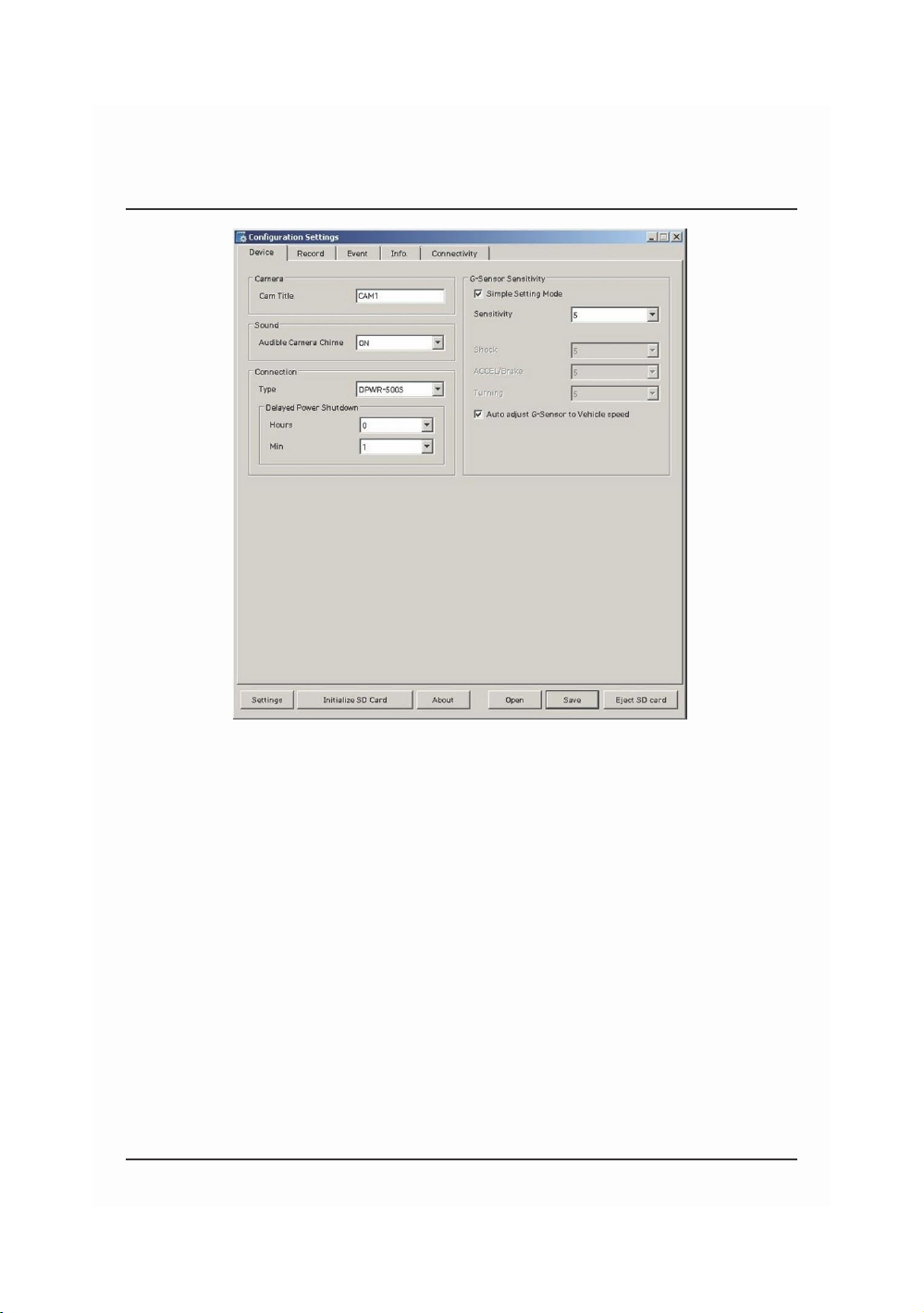
DEVICE SETTINGS
Cam Title
Use the alphabet and numbers to rename (max 10 digits) the cameras. The new
names will be displayed on the live screen and all recordings.
Audible Camera Chime: Turn the Chime on or off
Connection Type : Set the power supply type
Delayed Power Shutdown: Set delayed power shutdown time.
G‐Sensor Sensitivity: The shock sensor sensitivity can be set to ‘Simple setting
Mode’ or ‘Custom’. Set to easy allows you to set the sensitivity to 9 (High), 5
(Medium) or 1 (Low).
In custom set, you can set 3 different shock sensor values individually.
Auto adjust G‐Sensor to Vehicle speed
Once it checked, SW2400 will automatically decrease the G‐Sensor sensitivity at
higher vehicle speeds to compensate for the naturally added G‐forces that are
experienced due to velocity.
15

RECORD SETTINGS
Resolution
VGA (640x480), 720P (1280x720), 1080p HD (1920x1080).
Frame Rate
Adjust the frame rate from 30fps, 15fps, 10fps, 5~1fps
Quality
Adjust the picture quality from Standard, High, Super
Record Mode
Event (Automatically starts recording by G‐sensor or Panic button.)
Continuous (Always recording when powered by DC 12/24V.)
Dual (The continuous record fps is 1fps and Event record will work
according to the Fps setting.)
Overwrite Recordings
This function allows the unit to overwrite old files on the SD Card
automatically. You can overwrite the continuous, panic or G‐Sensor
recorded files.
Pre‐Event / Post‐Event
Adjust the Pre/Post Event time from 5 seconds to 20seconds
Drive Data
GPS data & G‐Sensor data will be recorded with videos and at the same
time, GPS data & G‐Sensor data will be recorded separately, we call it
as ‘Drive data(drv file)’.
Adjust Drive Data duration from “about 1 day”to “about 30 days”.
16

EVENT SETTINGS
Event settings
You can set the unit to record when triggered by the G‐Sensor, Panic
Button and GPS Speed Limit and Alarm Inputs.
And you can set the Alarm out duration per each event.
17

INFO. SETTINGS
This option allows you to adjust the Time Zone, GPS Time synchronization,
set your Vehicle ID and also the Driver ID.
18

CONNECTIVITY SETTINGS
Set the Service Type as Sever to use 3G connection.
Adjust the settings like Dial No., APN, password, User ID, Authentication etc.
Please refer to the Sim Card supplier website for these settings.
19

SERVER SETTINGS
Set Domain/Static IP and Port number
Default License Key is “DASKEY_001”
And check Transmit Live Tracking Data and Transmit Event Data.
And then select events.
20
Table of contents
Other Silent Witness Dashcam manuals

Silent Witness
Silent Witness SW010.1 User manual

Silent Witness
Silent Witness SW012 User manual

Silent Witness
Silent Witness SW013 User manual

Silent Witness
Silent Witness SW020 User manual

Silent Witness
Silent Witness SW005 User manual

Silent Witness
Silent Witness SW2200 User manual

Silent Witness
Silent Witness SW126 User manual
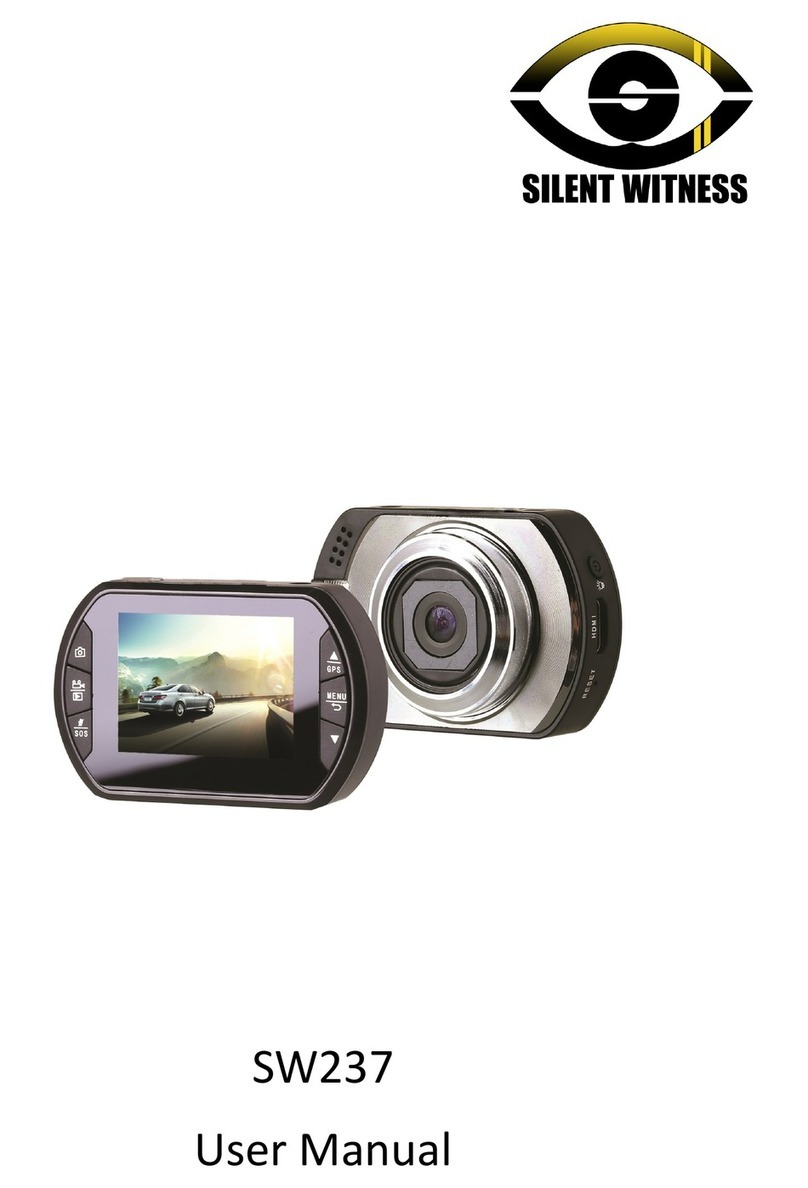
Silent Witness
Silent Witness SW237 User manual

Silent Witness
Silent Witness SW011 User manual