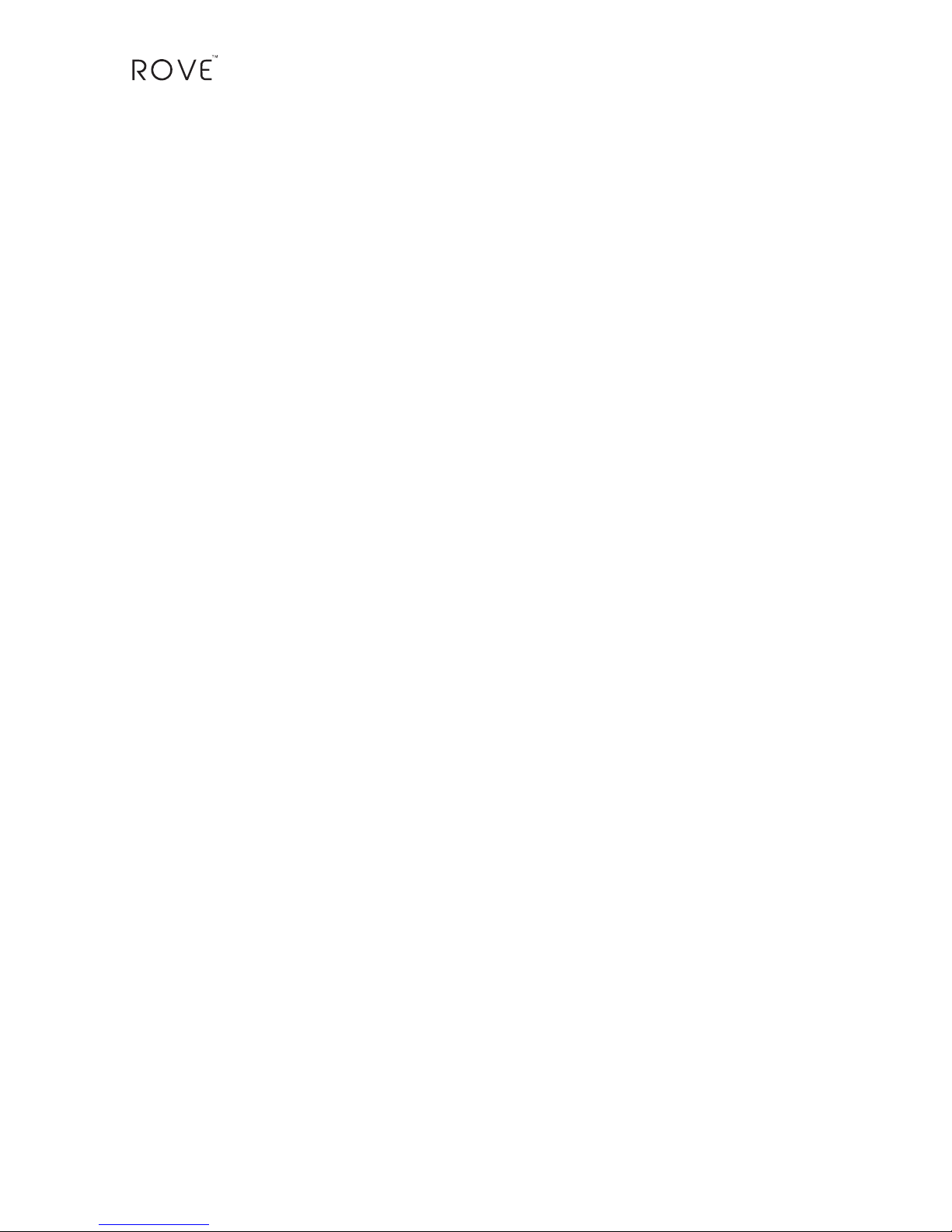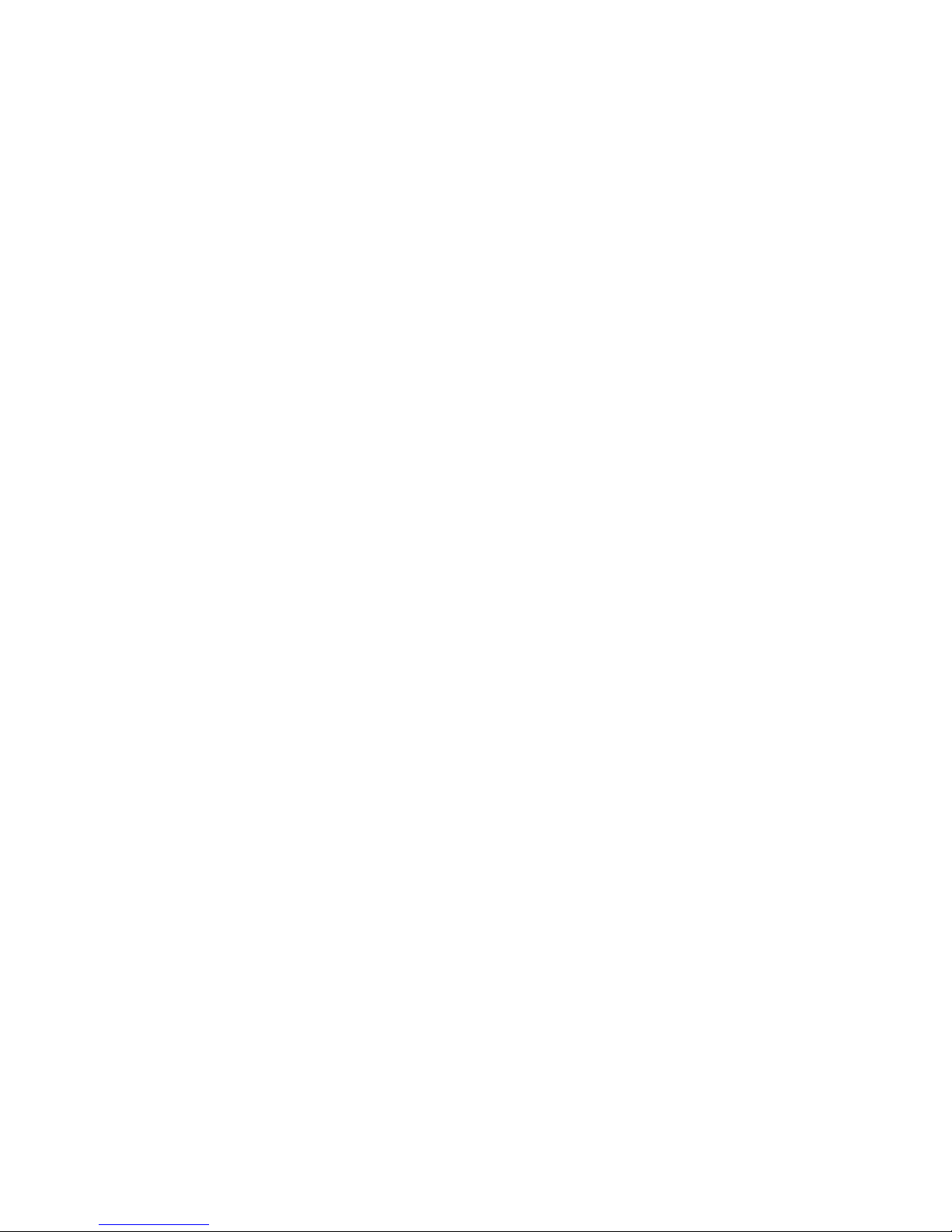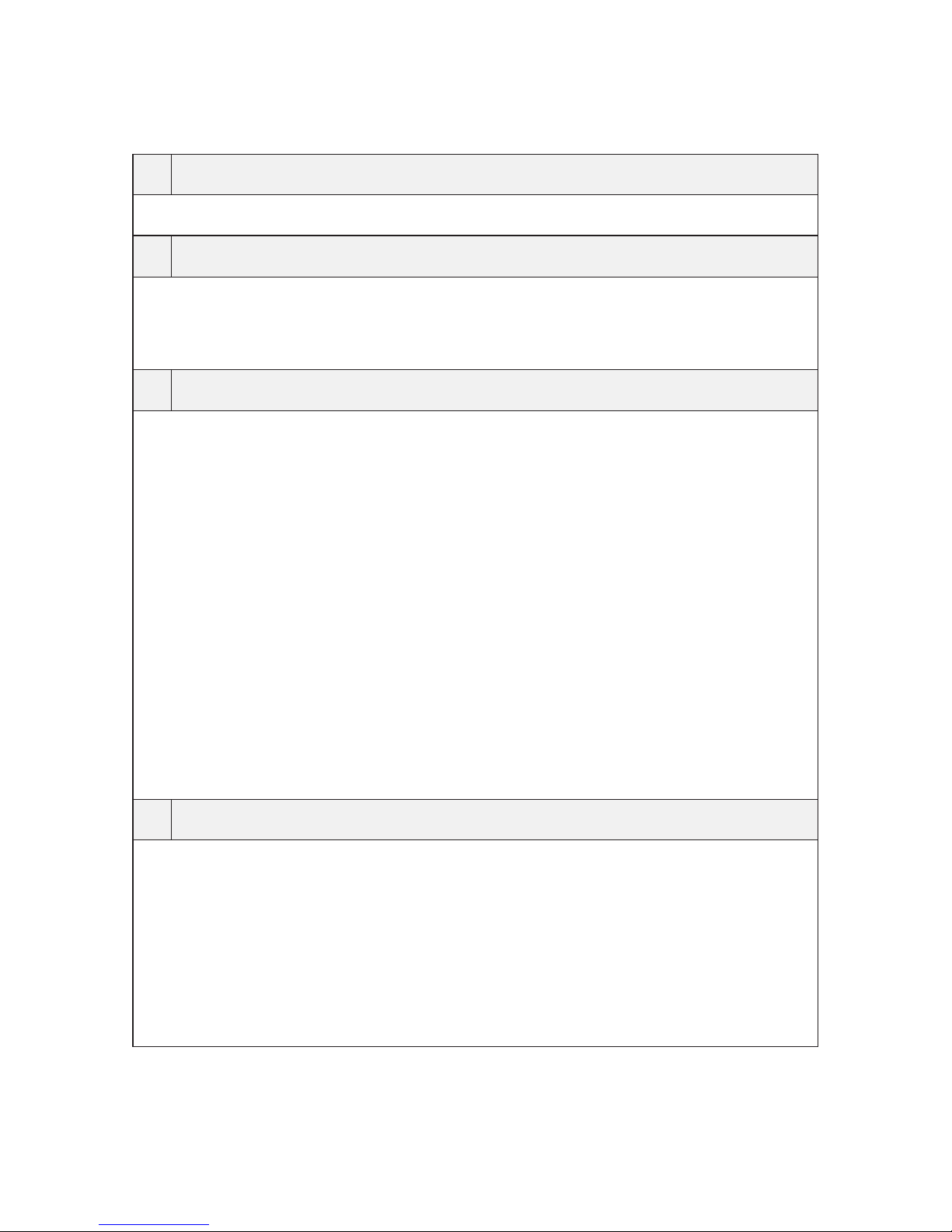USER MANUAL
Warnings/Precauons: IMPORTANT SAFETY INSTRUCTIONS
WARNING: FAILURE TO COMPLY WITH THE FOLLOWING WARNINGS COULD
RESULT IN SERIOUS ACCIDENT, INJURY OR EVEN DEATH.
Do not put the unit in a damp environment. This machine is not designed
with waterproong features. Please do not expose to water of any kind,
including rain water.
Do not try to open the shell or try to repair it yourself. If the accessories
for this machine have any problem, please contact the seller for assistance.
This camera is intended to use inside motor vehicle. Don’t install it
where it will block the driver’s view of the road including mirrors or the
deployment of airbag.
Do not place the camera loose on top of dashboard or in-front of air bags.
Do not mount the camera where it can become distracon if it became
loose and falls of the windshield while driving.
Do not expose this machine to an excessive heat, dust or use any chemical
substance or cleaning solvent to clean this machine. Instead please use a
so, moist cloth for cleaning.
Pay careful aenon when cleaning the lens surface. Use a so, moist
cloth to clean the lens to avoid compromising video quality.
Removing the camera from the vehicle when not in use is recommended.
This prevents likelihood of the or exposure to excessive heat to prevent
damage to unit.
Do not operate camera while driving, or aempt to change any sengs
etc. Pull o the road rst and only do so when it is safe.
Exercise cauon while driving. ADAS funcons are an added safety feature
and should not be relied upon for your complete safety. Ulize cauon and
use your own judgment while driving and making decisions.
Some Countries or USA States prohibit drivers from mounng anything on
windshield or prohibit mounng on certain area of the windshield. It is
owner/operator’s responsibility to mount or use of this device in
compliance with local laws.
Do not leave the camera in direct sunlight for a long period of me or
where the temperature could go above 140°F (60°C).
4