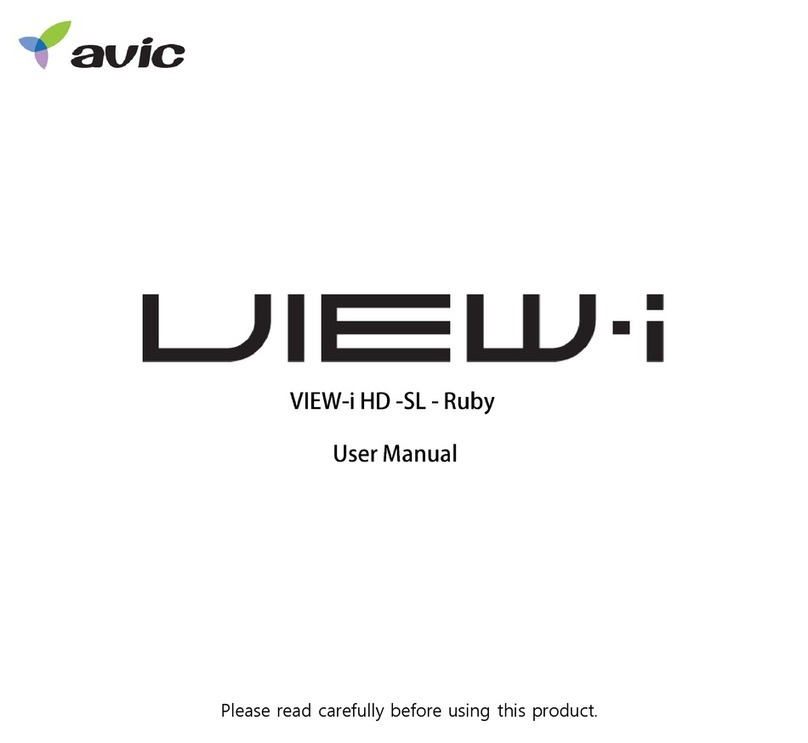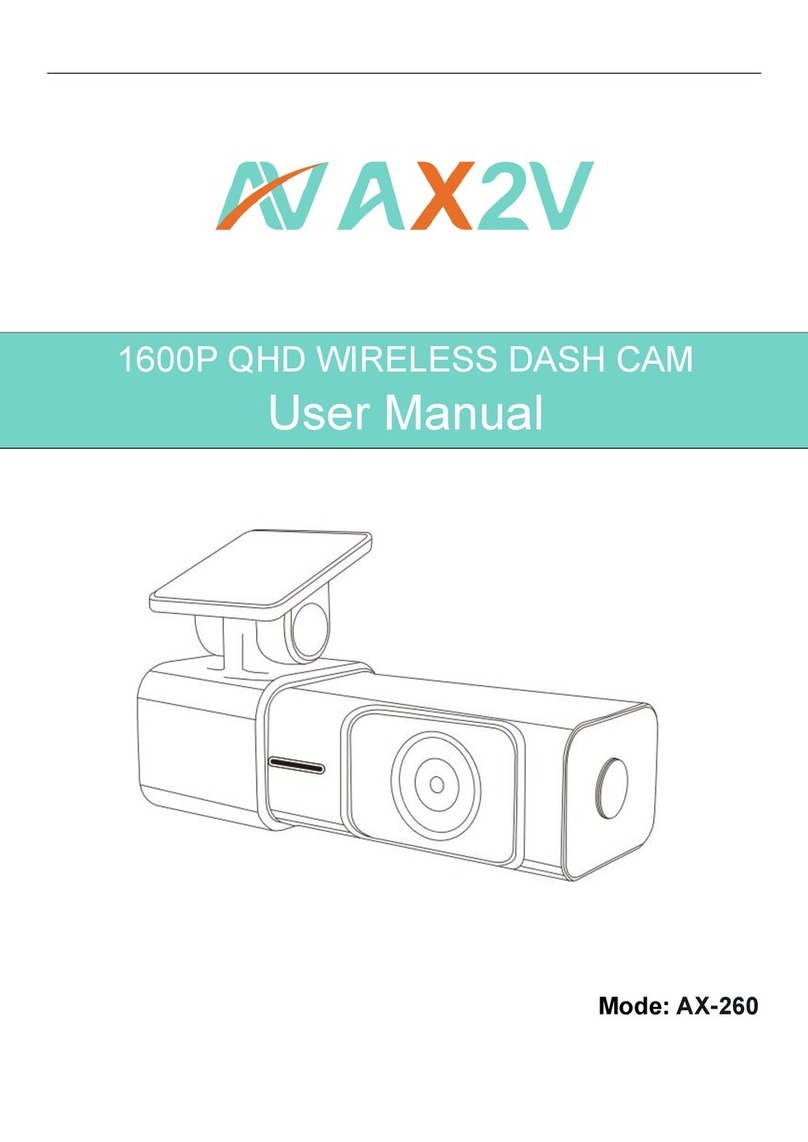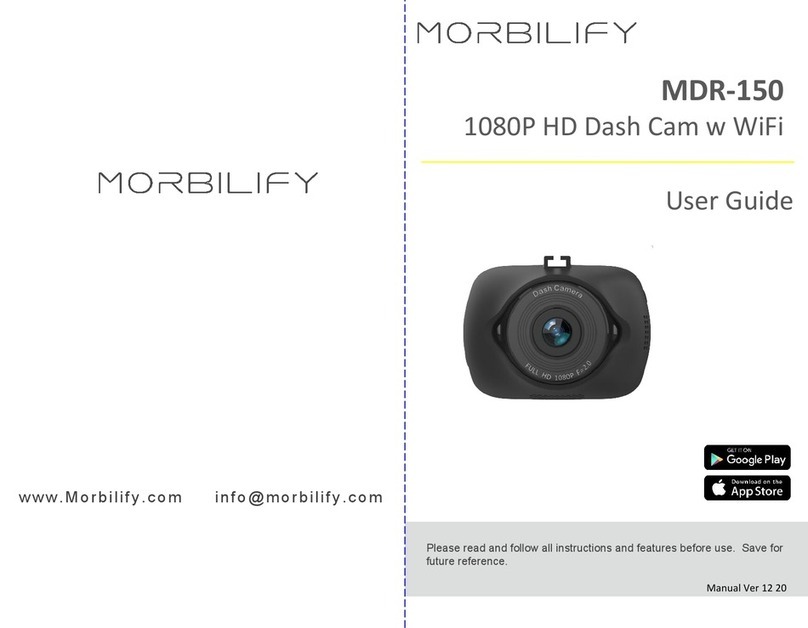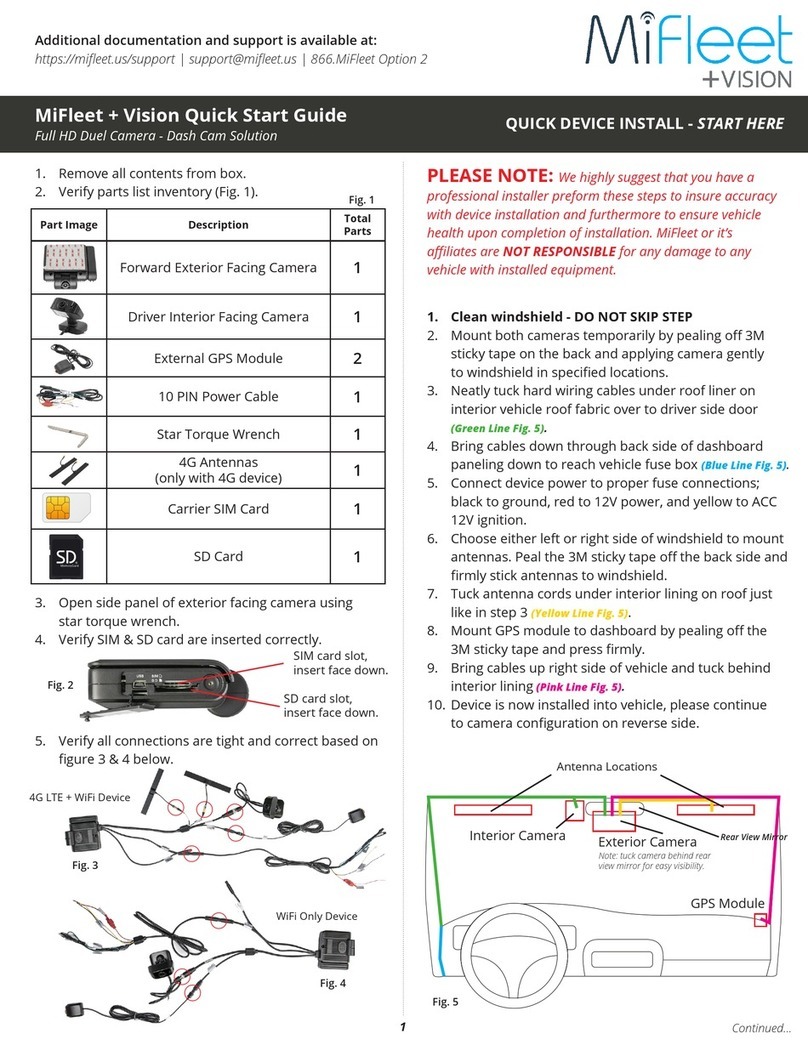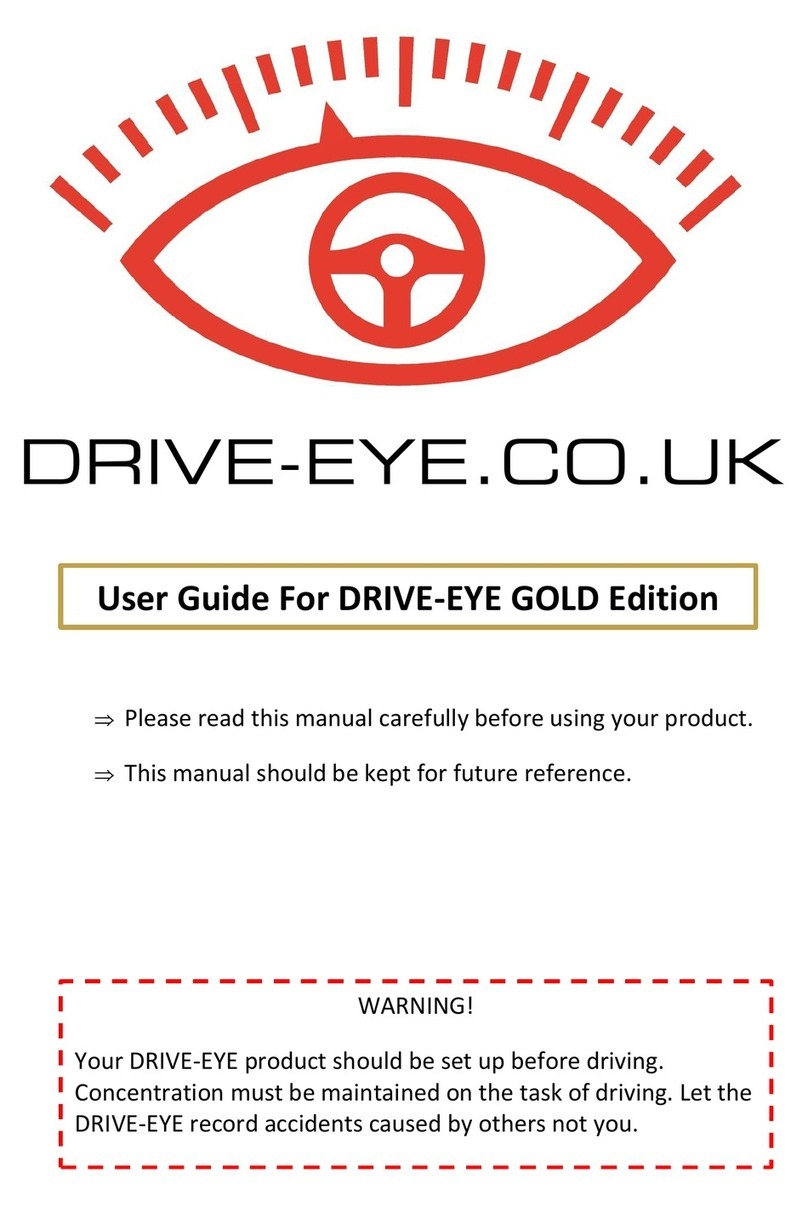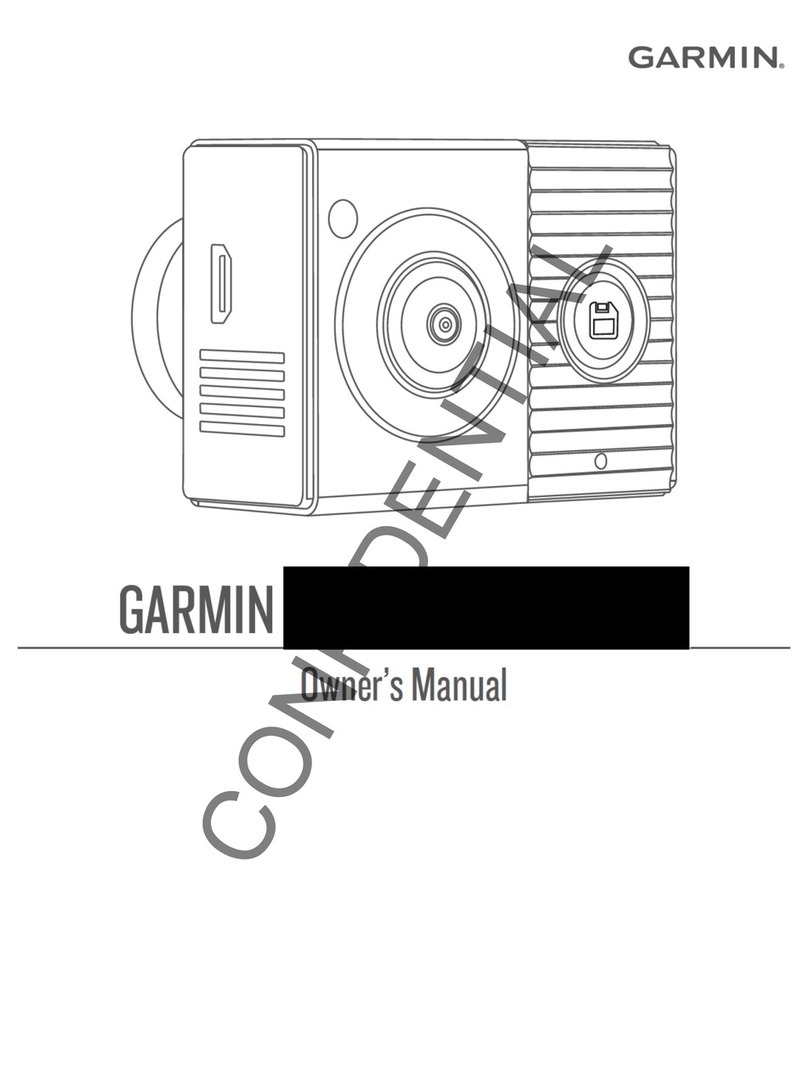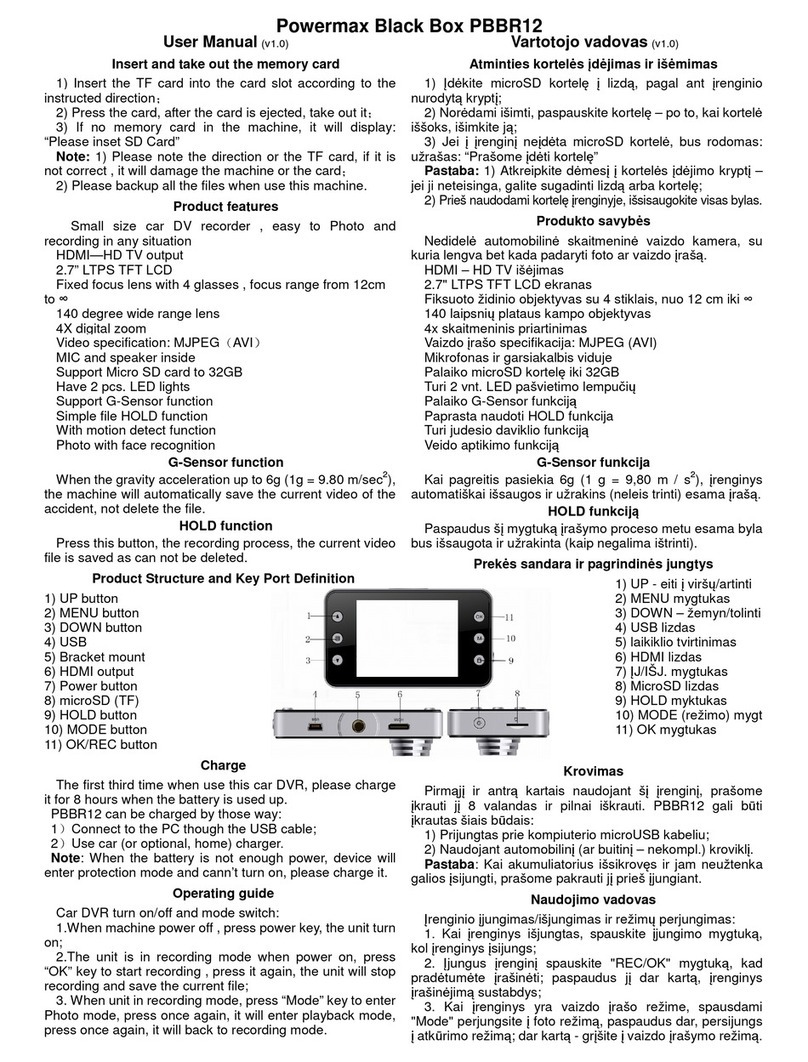Avic VIEW-i Elite DL2 User manual

Please read carefully before using this product.
VIEW-i ELITE DL2/Elite PLUS DL2
User Manual

2
Contents
1. Package Contents
2. Quick Start Guide
- Installing the Camera
- Installing the Infrared Module
- Setting Up GPS Connection
- Installing VIEW-I ELITE PC Player
3. Playback of the Video Footage
4. PC Player Button Function
5. Camera Settings
6. Camera Features
7. Camera Functions
8. Camera Button & Lights
9. PC Requirements
10. Liability
11. Camera Precautions
12. SD Card Precautions
13. Trouble Shooting
14. Specification
15. Warranty

3
1. Package Contents
Please confirm below package list in the box *
Elite Plus DL2 &
Cigar Power cable
Cradle &
Double Side Tape
* Product specification and package may change for product enhancement without any notification in advance.
Wire Clip x 3
User ManualKey x 1
IR LED for night view
SD Card
( Sales Option)
Soft Copy
Elite Plus DL2(Tamper Proof)
& Power Cable

Step 1 –Installing the Camera
2.1 Unlock the camera with the provided key, slide the SD Cover upwards and
Insert the SD card into slot on side of the camera, Slide the cover back into
place and lock the camera with the provided key.(Picture 1)
2.2 Remove one of the plastic covers from the sticky pad and firmly place it
on the flat side of the mounting bracket.(Picture 2)
2.3 Slide the camera into the bracket until it securely clicks into place.
2.4 Clean the window surface area behind the rear view mirror, left hand side
on the passengers side. (Picture 3)
Ensure the camera is positioned to allow clear view from the internal lens.
Do not position where the camera obstructs the drivers view of the road.
Continued...
4
2. Quick Start Guide
WARNING! SD card must be formatted before Use.
Ensure the camera has completely turned off during all movements of the SD Card.
1 2 3

5
2. Quick Start Guide -Setting Up the Camera
Continued...
2.5 Remove the second plastic cover from the sticky pad.
2.6 Carefully position and firmly place the camera on the window.(Picture 4)
2.7 Connect the fused Red wire to 12v ignition feed and the Black earth wire
to a chassis earth.
2.8 If fitting alongside a tracker, take the Trigger Out wire to the trigger input
of your unit. If fitting an external button, take the activation feed to the
Trigger In wire. If neither such devices are being fitted, shield the two
wires and loom out of the way.
2.9 Angle the lens to allow clear view of the road ahead, remove grommet from
the hinge area and tighten the screw to lock camera angle in place.(Picture 5)
2.10 Ensure the plastic covers are removed from both lenses.(Picture 6)
456
2.12 Remove the plastic cover from the sticky pad on IR LED module.
2.13 Firmly place IR LED module at the bottom of the camera with
the lights facing inside the vehicle.
2.14 Connect the 3 pin connectors between the harness,
camera and IR LED module.

6
Step 2 –Setting Up GPS Connection
Important: For the initial GPS lock on, the camera must be powered for approx
5 minutes. The vehicle must be in an open clear area. Not inside a garage or
an area where GPS connection will be affected. A flashing blue light indicates
camera is recording without GPS data. Constant blue light indicates the camera
is recording with GPS data.
Note: GPS is sometimes unable to connect to a satellite in vehicles fitted with fully
heated windscreens or metal trims around the front window.
2.16 Ensure the 4 way power connection is linked between the harness and
the camera.
2.17 Turn the vehicle engine on.
2.18 Leave the camera powered on until blue light is on constantly to indicate
GPS has locked on..
2.19 Once the camera has locked onto GPS, turn the vehicle engine off and
safely remove the SD card once the camera has completely shut down.
Important; After setting up the camera and GPS for the first time, install the PC
Player onto a PC and set Date and Time through the Settings button on the
software. Follow the next steps to complete installation.
2. Quick Start Guide -Setting Up GPS

7
Step 1 –Installing the PC Player
2.1 Search file on the SD card (contact the dealer to get this file)
2.2 Right click on this file and select “Run as administrator” to ensure
constant permissions and full access:
2.3 Click “Next” button and then Click “Install” button
2.4 “AVIC Viewer” icon is displayed on the lap top computer
Continued...
2. Quick Start Guide - Installing the PC Player

8
Continued...
2.5 Double Click “AVIC Viewer” icon .
Or right click on “AVIC Viewer” icon and select “OPEN” in the pop-up window
The PC Player will automatically pop up.
2. Quick Start Guide - Installing the PC Player

9
3.1 Click “Select media” button and click one option
You can choose one of “All” / “Normal” / “Event” / “Manual” (default “All”)
3.2 “Select media window” will automatically pop up on the screen.
Click OK button after selection.
3. Playback of the video footage

10
3.3 Double click any file in the File Name list
and you can see the playback of the selected video footage on AVIC PC viewer.
3. Playback of the video footage

11
4. PC Player Button Functions
4.1 Buttons Functions on PC Player Software –Front screen
Extract still images from the current
video footage : 60x Images/1min file
Save Front video footage only
extracting from the original one
Zoom-In(x 4) : Enlarge Video
Footage
Flip Left and Right
Flip Up and Down
Full Screen
Default
•English
•Mile(mph)

12
4. PC Player Button Functions
4.2 Buttons Functions on PC Player Software –Rear screen
Zoom-In(x 4) : Enlarge Video
Footage
Flip Left and Right
Flip Up and Down
Full Screen
Google Map View
Switch Front / Rear
Extract still images from the current
video footage : 60x Images/1min file
Save Rear video footage only
extracting from the original one

13
4.3 Buttons Functions on PC Player Software
4. PC Player Button Functions
Play / Pause Camera Settings
Adjust Brightness,
Saturation, Hue
Sound On/Off
G-Sensor : G(x)/Yellow, G(y)/Green, G(z)/Red

14
5.1 Recording & Sensitivity
After changing it, click “Apply All” button
5. Camera Settings
Need a long time recording
128GB –Need to Set 3min/clip
Going to right( ), many Event files happens

15
5.2 Speed Unit & Time
After changing it, click “Apply All” button
5. Camera Settings
MPH : Default
Speed warning(alarm every 2sec)
: Beyond the selected speed
- Choose time (London UTC 00:00)
-Select “Daylight Saving” time if necessary

16
6. Camera Features
Function Description
Constant
Recording
Records everything when camera is powered on.
[NOTE] When the SD card is full of data, the camera deletes the oldest
NOR file to make room for new recordings. Therefore, if the user needs to
keep the old recordings, the user must backup the recordings before they
are automatically overwritten.
Event
Recording
When the camera detects exceeded force , the camera will automatically save 5
seconds before and 15 seconds after the triggered event.
[NOTE] When the card reaches 80% capacity used on EVENT recordings, the camera
will make a (beep-beep-beep) sounds to warn the user of limited space remaining.
When the card reaches 100% capacity with EVENT recordings, the camera deletes
the oldest EVT file to make room for new recordings.
Audio
Recording Supports audio recording
GPS Sensor Internal GPS records time/speed/route information via Google Map
GPS information can only be checked through VIEW-I ELITE PC Player.
[NOTE] Camera needs to be connected to satellites for GPS data to be recorded.
G-Sensor Internal G-sensor records quick start/stop/curve information.
This information can be checked with VIEW-I ELITE PC Player .

17
7. Camera Functions
# Name Description
1Power Feed DC 12/24v
2SD Lock Key lock
3SD Cart Slot SD card slot
4GPS Internal GPS Antenna
5Front Camera 4.0 mega pixel CMOS lens
6TV-Out Port View real-time footage on an
external display. 3.5mm male jack,
4 pole connector input support
7Rear Camera
(Dual camera) 2.0 mega pixel CMOS lens
8Manual
Recording User activated Event Recording
9LED’s
Status LED for Power status(red),
GPS reception(blue),
Mic status(amber) and Recording
status
10 IR Module
(Dual camera) Infrared Lighting for Internal lens
for night time recording
8 9
1
3 4
6
7
5
2
10

18
8. Camera Button & Lights
# Name Recording Mode
1
Manual
Recording
Button
Manually start Event recording if button is pressed, camera
will make “tic-tic” sound and blue and orange LED will flash
quickly. These clips will be saved as an Emergency file.
2 Power LED Red LED, Displays Power On/Off Status
3GPS LED Blue LED, Displays steady blue when GPS data is recording.
Flashing blue when GPS data is not recording.
4 Mic LED Amber LED, Displays Mic On/Off Status
13
4
2

19
9. PC Requirements
System Requirement
Item Description
Operating System Window XP, Windows Vista, Windows 7, 8, 10
(English version)
CPU Pentium 4 / 1.8Ghz Processor or above
RAM More than 512MB
Free HDD Space More than 200MB
Display More than 1024 x 768 pixels

20
10. Liability
Please read the follow liability information:
10.1 This product is offered for use on the provision that all guidelines, advice
and recommendations are followed, and the device is used for its intended
Purpose only.
10.2 You may not modify, reproduce, create derivative works from, transfer or
sell , any information, software, products or services without the express
permission of the manufacturer.
10.3 In no event shall the manufacturer be liable for any direct, indirect, punitive, incidental,
special or consequential damages whatsoever, arising out of or
connected with the use or misuse of this product or its accessories
10.4 This product requires a certain level of maintenance to ensure optimal
performance. The manufacturer limits any and all liability for loss or unrecorded
data.
10.5 This product is not guaranteed to record information on every incident...
10.5.1 Minor incidents may not trigger the G-Force sensor, therefore it is the
responsibility of the driver to use the Manual Record Button to ensure an Event
Record is created.
10.5.2 Loss of power during an Event Record will result in loss of footage.
It is the drivers responsibility, where possible, to ensure that power remains to
The camera throughout the duration of an Event Record.
10.6 The manufacturer limits any and all liability to the exclusive remedies of
product repair or replacement (at the manufacturer’s discretion) to the fullest
extent required by law.
This manual suits for next models
1
Table of contents
Other Avic Dashcam manuals