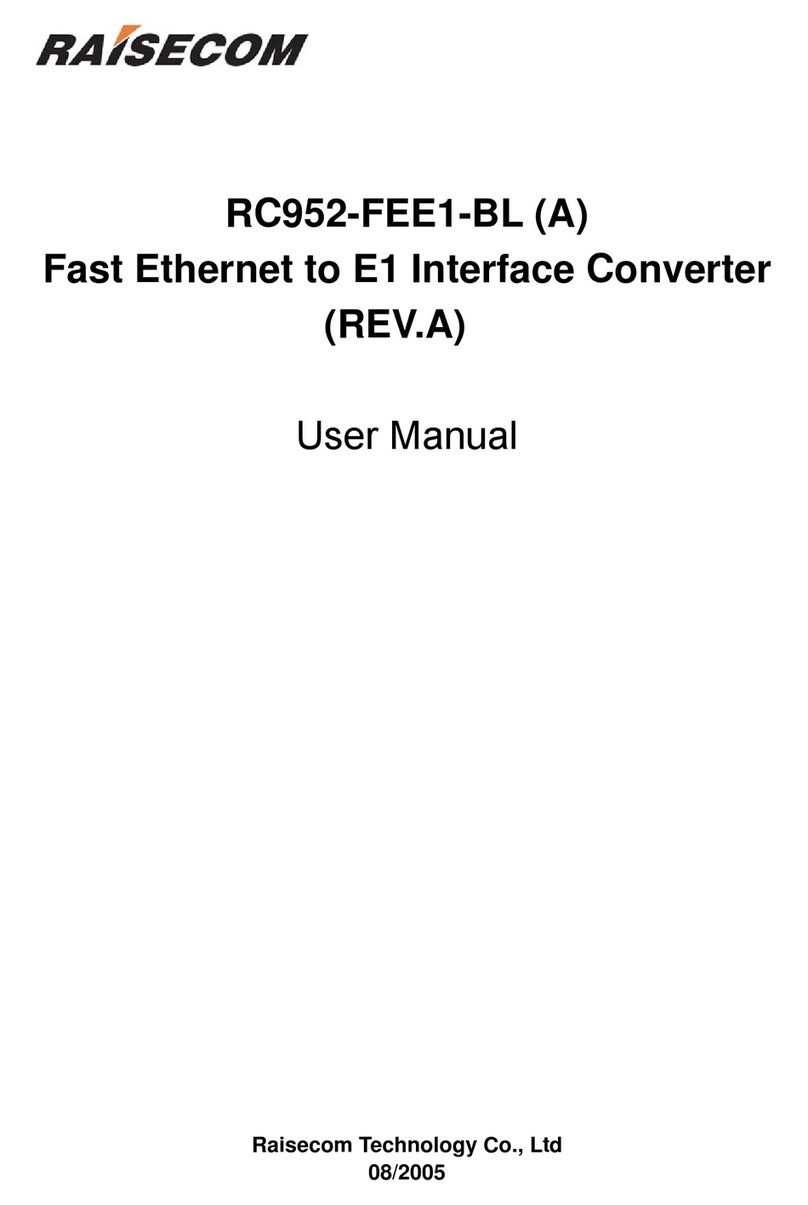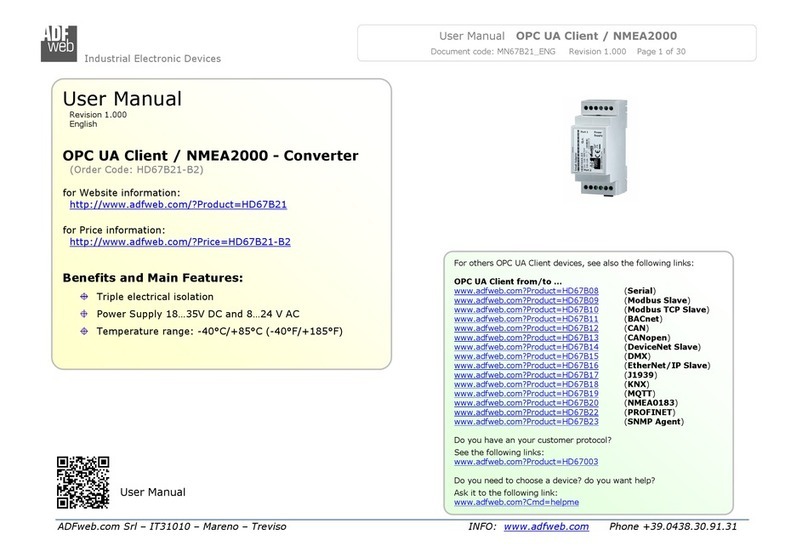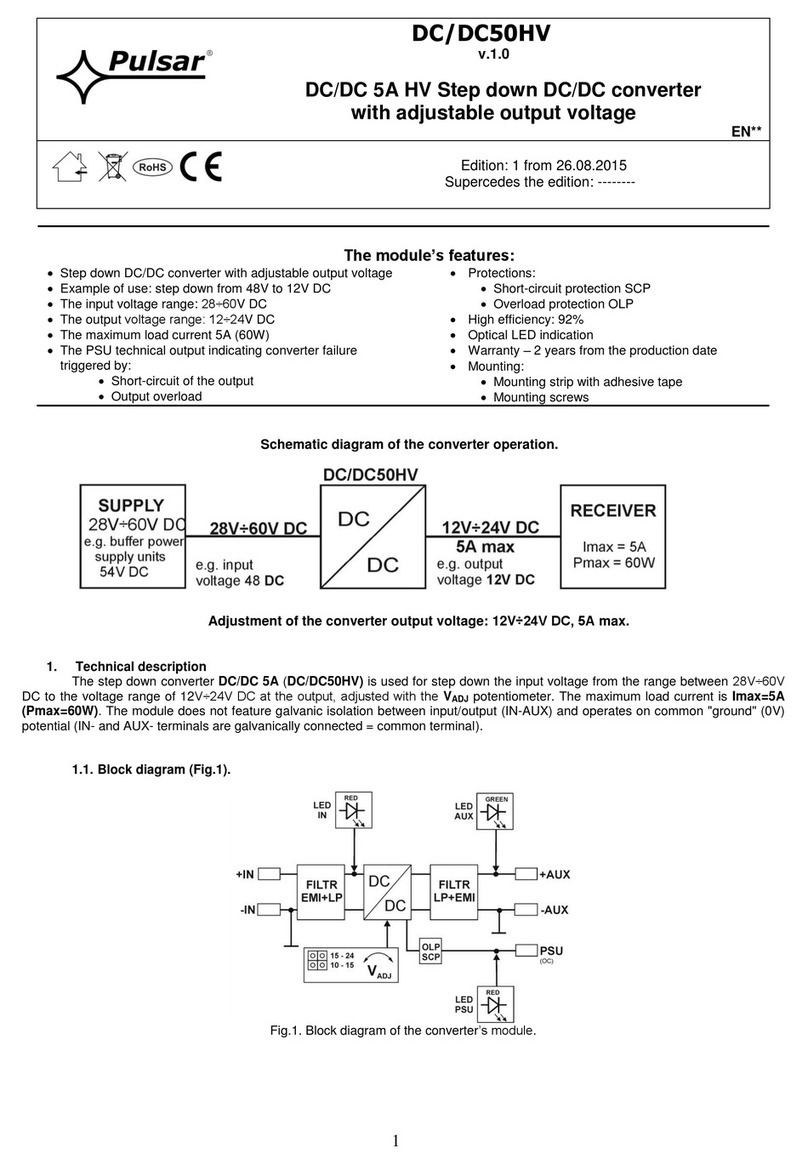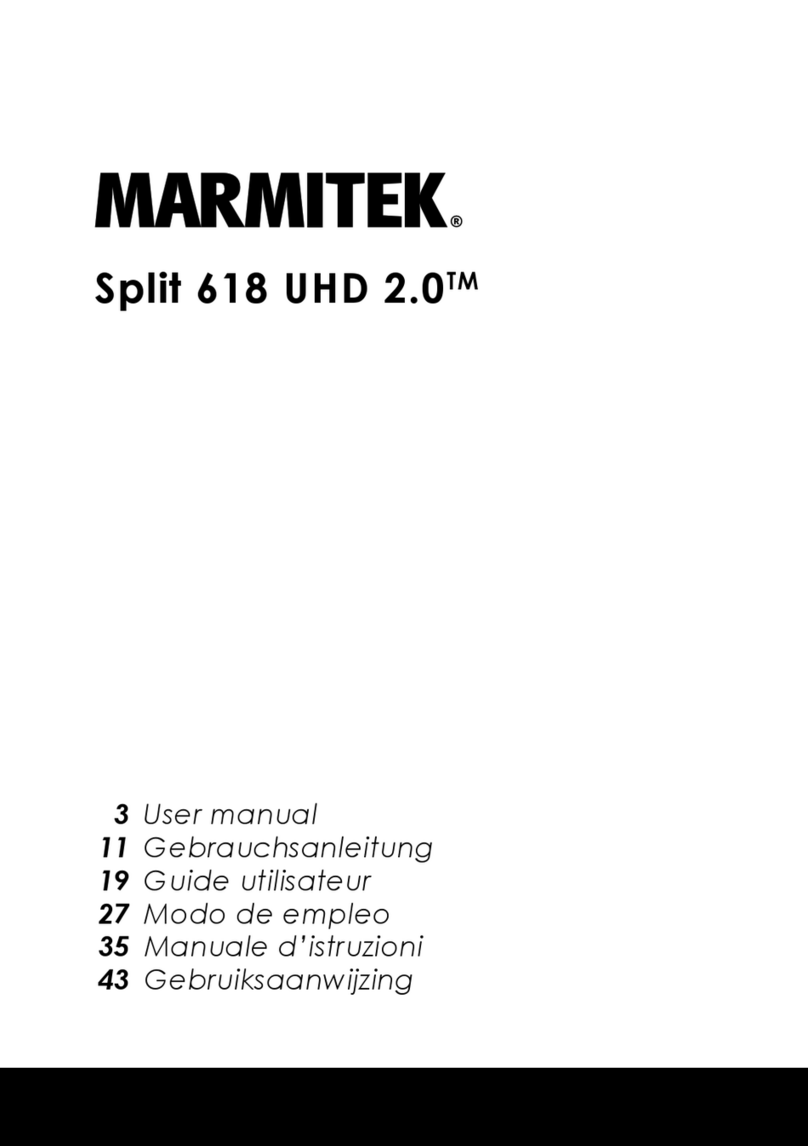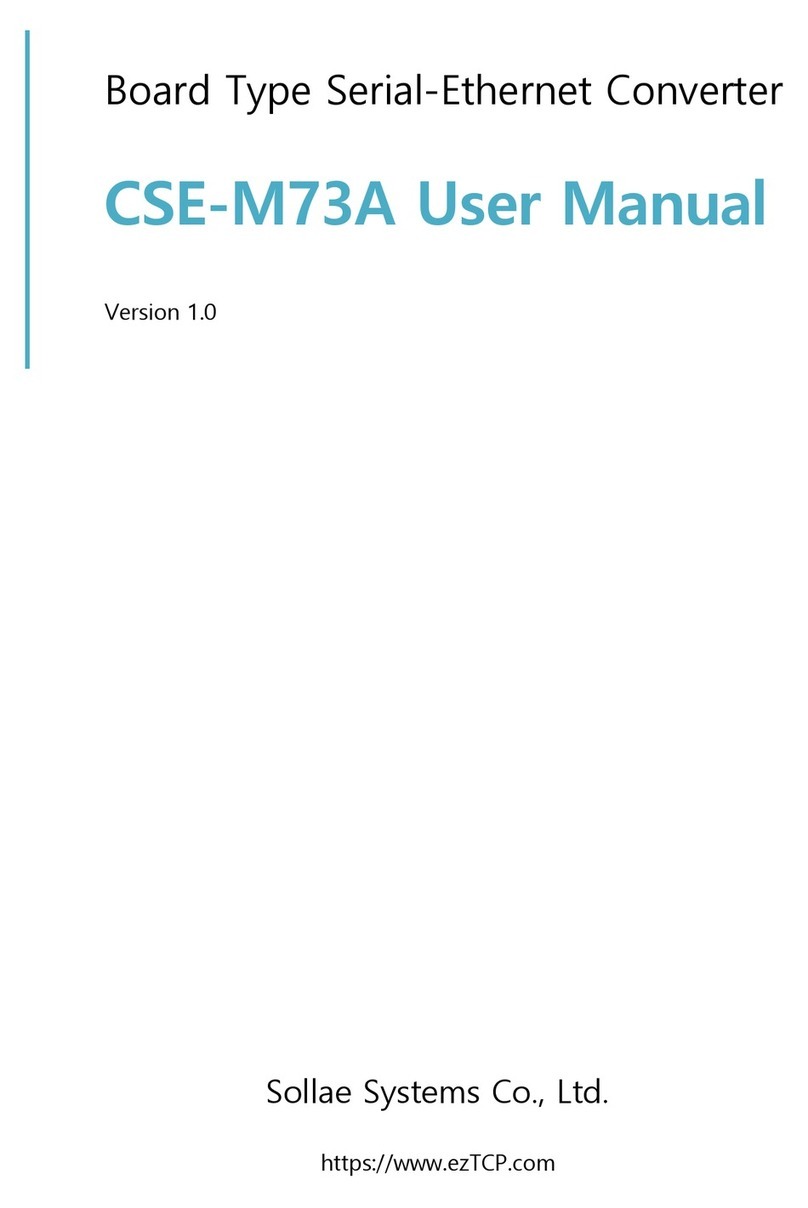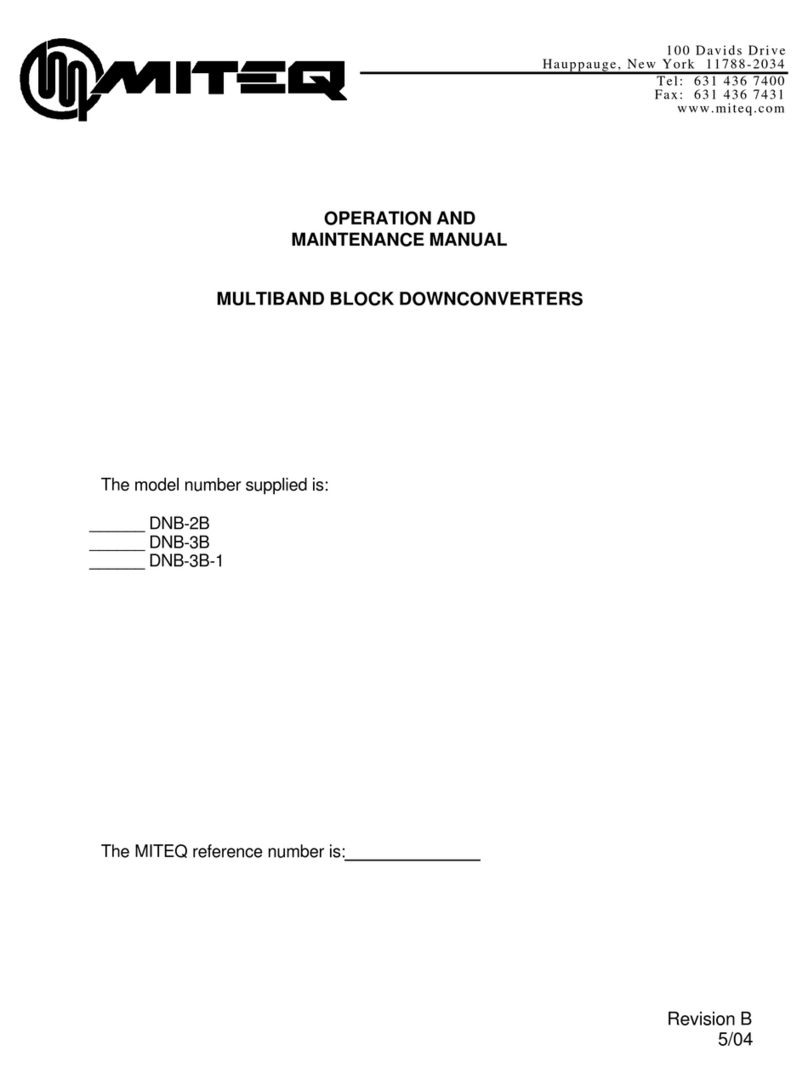LAWO V_pro8 User manual

Installation & Operation Manual
V_pro8
Version: 1.0/2
Edition: 17 November 2012

Copyright
All rights reserved. Permission to reprint or electronically reproduce any document or graphic
in whole or in part for any reason is expressly prohibited, unless prior written consent is
obtained from the Lawo AG.
All trademarks and registered trademarks belong to their respective owners. It cannot be
guaranteed that all product names, products, trademarks, requisitions, regulations, guidelines,
specifications and norms are free from trade mark rights of third parties.
All entries in this document have been thoroughly checked; however no guarantee for
correctness can be given. Lawo AG cannot be held responsible for any misleading or incorrect
information provided throughout this manual.
Lawo AG reserves the right to change specifications at any time without notice.
© Lawo AG, 2012

V1.0/2
Table of Contents
V_pro8 Manual 3
Table of Contents
Welcome 5
Important Safety Instructions 6
Overview 8
Introducing the V_Pro8 9
Feature Summary 10
Signal Flow Block Diagram 12
Licensing 13
Controls, Connectors & Indicators 14
Front Panel Overview 14
Rear Panel Overview 15
Installation & Configuration 16
Computer System Requirements 17
Installation Checklist 18
Packing List 19
Adaptor Installation 20
Frame Installation 21
Grounding & Power 22
Powering On 23
Network Connection 24
TCP/IP Configuration 25
Web Browser Control 27
Troubleshooting the Browser Connection 29
Software Update 31
Signal Connections 32
Reference Settings 37
Operation (Web Browser Control) 38
Operating Principles 39
Signal Routing 51
Delay 56
Video & Audio Processing 58
Saving Settings 59
The Main Menus: Summary 60
Status 62

V_pro8 Manual V1.0/2 5
Welcome
Welcome
Welcome to the V_pro8, Lawo's compact and cost-efficient solution for connecting and converting
video and audio signals:
Front View
Rear View
This documentation is designed for users and technicians, and covers installation and operation.
You can access more information by registering at www.lawo.de (click on Login). By registering you
will receive the latest news for your product, and can download software and documentation.
Marginal Notes
The following symbols are used to draw your attention to:
Points of clarification.
Useful tips and short cuts.
Warning
Warnings – alert you when an action should always be observed.

V1.0/26 V_pro8 Manual
Important Safety Instructions
Important Safety Instructions
Warning
Exposure to excessive sound pressure levels can lead to impaired hearing and cause
damage to the ear.
Please read and observe ALL of the following notes:
Check all of the hardware devices for transport damage.
Any devices showing signs of mechanical damage or damage from the spillage of
liquids MUST NOT be connected to the mains supply or disconnected from the
mains immediately by pulling out the power lead.
All devices MUST be grounded using a grounded mains connection.
All devices MUST be connected to the mains using the three-cord power leads
supplied with the system. Only supply electrical interfaces with the voltages and
signals described in these instructions.
Do NOT use the system at extreme temperatures. Proper operation can only be
guaranteed between temperatures of 0 C and 40 C and a maximum relative
humidity of 90% (non-condensing).
Only service staff may replace batteries.
Servicing of components inside a device MUST only be carried out by qualified
service personnel according to the following guidelines:
oBefore removing parts of the casing, shields, etc. the device MUST be switched
off and disconnected from all mains.
oBefore opening a device, the power supply capacitor MUST be discharged with a
suitable resistor.
oComponents that carry heavy electrical loads, such as power transistors and
resistors, should NOT be touched until cool to avoid burns.
Servicing unprotected powered devices may onlybe carried out by qualified service
personnel at their own risk. The following instructions MUST be observed:
oNEVER touch bare wires or circuitry.
oUse insulated tools ONLY.
oDO NOT touch metal semi-conductor casings as they can bear high voltages.

V_pro8 Manual V1.0/2 7
Important Safety Instructions
Defective Parts/Modules
Warning
The V_pro8 contains no user-serviceable parts. Therefore DO NOT open the
devices other than to perform the procedures described in this manual.
In the event of a hardware defect, please send the system component to your local
service representative together with a detailed description of the fault. We would
like to remind you to please check carefully whether the failure is caused by
erroneous configuration, operation or connection before sending parts for repair.
We recommend contacting our service department before sending parts for repair.
First Aid (in the case of electric shock)
Warning
DO NOT touch the person or his/her clothing before power is turned off, otherwise
you risk sustaining an electric shock yourself.
Separate the person as quickly as possible from the electric power source as
follows:
oSwitch off the equipment.
oUnplug or disconnect the mains cable.
oMove the person away from the power source by using dry insulating material
(such as wood or plastic).
If the person is unconscious:
oCheck their pulse and reanimate if their respiration is poor.
oLay the body down and turn it to one side. Call for a doctor immediately.
Having sustained an electric shock, ALWAYS consult a doctor.

V_pro8 Manual V1.0/2 9
Overview
Introducing the V_Pro8
Introducing the V_Pro8
The V_pro8 is a large de-embedder, embedder with routing plus video/audio processing and
monitoring capabilities. It decodes different video and audio signals, and then transforms them from
one format to another. By combining flexible signal routing with video and audio processing, the pro8
can perform a number of different tasks in a single 1RUdevice:
Each unit provides:
8 x SDI in - de-embedded to provide 8 video + 128 audio channels (1 video + 16 audio channels
per SDIin).
8 x SDI out - embedded to carry 8 video + 128 audio channels (1 video + 16 audio channels per
SDIout).
2 x MADI in/out - 128 audio input + 128 audio output channels (64 channels per MADIlink).
The SDIconnections support a wide range of 3G, HD (High Definition) and SD (Standard Definition)
video standards. For details, please see Technical Data.
Video and audio can be re-assigned on a channel-by-channel basis. Thus, you can route a video
signal to multiple outputs, embed new audio content into an SDI output and/or convert audio between
SDIand MADI.
In addition, the pro8 includes video and audio processing to deal with format conversion, frame
syncing, colour correction, sample rate conversion and channel independent audio/video delay.

V1.0/210 V_pro8 Manual
Overview
Feature Summary
Feature Summary
Signal Routing
8 x 8 Video Matrix - the video channel from any SDIinput can be assigned to any SDIoutput.
384 x 384 Audio Matrix - for each SDI output, embed up to 16 audio channels from any de-
embedded SDIor MADIinput. Similarly, for each MADI output channel, assign audio from any
de-embedded SDIor MADIinput.
Video Processing
Frame Sync (per channel) - to align incoming video signals to the reference.
Variable Delay (per channel) - up to 8 frames, adjusted in 1 frame steps. Delay can be
applied to the video input and/or output. An auto phaser can be enabled to align video input
signals (within the line phaser range).
Format Conversion (up to 2 channels simultaneously) - up/down/cross format and aspect
ratio conversion. For example, you can convert a 1080i production to 720p and SD 16:9 or 4:3
at the same time.
Colour Correction (per channel) - standard ProcAmp and RGB-style colour correction. An
integrated Vectorscope or Waveform Monitor can be used to visualise the luminance and
chrominance components.
Channel ID and Timecode Insertion (per channel).
Audio Processing
Sample Rate Conversion (for all SDI in & out) - SRCs can be enabled, or disabled, on a
group-by-group basis for all embedded and de-embedded SDIchannels.
Variable Delay(per channel) - up to 320 ms, adjusted in 1ms steps. Delay can be applied to
the audio input and/or output, on a channel-by-channel basis.
Test tone Generator (per SDIembedder) - switched to either 400Hz or 1kHz sine wave.
Remote Control
Operational control is via a web browser interface, running on a computer connected to the pro8 via
Ethernet. The user interface provides fast and intuitive operation of all tasks. Multiple units can be
remotely controlled from any network access point - just open a different browser session to each
unit's IP address. In addition to controlling routing and parameters, the GUIprovides:
Video Thumbnail Streaming - to preview each of the 8 SDIoutput channels.
Audio PPM Metering - for every audio input and output channel.
Status Monitoring - for an overview of SDIand MADIinputs.
Quad Split Monitoring
The MV(MultiView) output, available on BNC or DisplayPort connectors, provides local monitoring of
up to 4 SDIinputs or outputs simultaneously.

V_pro8 Manual V1.0/2 11
Overview
Feature Summary
Redundancy
Redundant power supplies - two independent power supplies are fitted to each unit; one
main and one redundant.
Redundant MADI links - front & rear panel connections operate in parallel to offer redundant
in/out links.
Redundant network connection - two LAN ports can connect to the control network.

V1.0/212 V_pro8 Manual
Overview
Signal Flow Block Diagram
Signal Flow Block Diagram

V_pro8 Manual V1.0/2 13
Overview
Licensing
Licensing
The pro8 comes with a range of licenses designed for different requirements.
Every unit supports:
Status Monitoring
Signal Routing
Frame Sync & SRC
Variable Delay
Channel ID, Timecode & Test Tone Insertion
You may then add the following by purchasing and installing the relevant license. Multiple licenses
may be combined as required:
Colour Correction - YUV & RGB Colour Correction
Monitoring Package - Quad split monitoring, Waveform monitoring (YUV & RGB) and the
Vectorscope
Format Conversion 1 - one channel of video format conversion.
Format Conversion 1 - two channels of video format conversion.
In Version 1.0, licenses are pre-installed at the factory.

V1.0/214 V_pro8 Manual
Controls, Connectors & Indicators
Front Panel Overview
Controls, Connectors & Indicators
Front Panel Overview
MADI 1 & 2
2 x MADIin/out (AES 10).
Available on optical fibre LC connectors by fitting SFP adaptors.
The front and rear panel ports operate in parallel.
An LED for each port indicates the status:
Green = MADIlink is active.
Flashing Red = MADIlink is asynchronous.
Off = no connection or MADIlink is invalid.
DEF-IP Switch
This recessed switch resets the TCP/IP settings of the pro8.
Press and hold the switch, for around 5 seconds, while powering on. The
Local Area Network connections are reset to:
LAN 1 IP address = 192.168.123.73
LAN 2 IP address = 192.168.123.74
LAN 1 & 2 Subnet Mask = 255.255.255.0
For more details, see TCP/IP Configuration.
STATUS LED
Indicates the system status:
Blue = unit is booting.
Green = ready for operation.
Flashing Yellow = network activity.
Red = system error.
PSU 1 & 2 LEDs
Indicate the status of the two internal power supplies:
Green = power supply is active.
Off = power supply is inactive (no mains input or internal supply is
faulty).
Part Number
The part number of your unit.

V_pro8 Manual V1.0/2 15
Controls, Connectors & Indicators
Rear Panel Overview
Rear Panel Overview
SDI IN 1 to 8
8 x SDIin on BNC (3G/HD/SD-SDI).
SDI OUT 1 to 8
8 x SDIout on BNC (3G/HD/SD-SDI).
Each SDI connection carries one digital video and 16 embedded audio channels. A wide range of
3G, HD and SD video standards are supported, please see Technical Data.
MV OUT
MultiView output for local monitoring of up to 4 SDIoutputs simultaneously.
Two connector options are provided:
1 x BNC (3G).
1 x DisplayPort (for future implementation).
MADI 1 & 2
2 x MADIin/out (AES 10).
Available on optical fibre LC connectors by fitting SFP adaptors.
The front and rear panel ports operate in parallel.
An LED for each port indicates the status:
Green = MADIlink is active.
Flashing Red = MADIlink is asynchronous.
Off = no connection or MADIlink is invalid.
LAN 1 & 2
2 x Local Area Network on RJ45 (Ethernet).
These ports connect to your control computer, either directly or via a
network switch or hub.
100 and 1000 Base-TXLAN speeds are supported (>= 100 Mbit/s is
recommended for video thumbnail streaming).
REF IN, OUT, LOOP
& WK
External Video reference and Wordclock signals on BNC:
IN - video reference input (e.g. Tri-Level Sync or Black & Burst).
LOOP - passive loop-thru output of the video IN (75-ohm termination
required).
OUT - video reference output, as selected by the user interface.
WK - wordclock out. (In a future release, wordclock in or out as
selected by the user interface).
AC POWER IN 1 & 2
2 x mains AC power inputs on IEC (Auto sensing 100-240VVAC, 50/60Hz).
Only one supply is required to operate the system. For redundancy,
connect both supplies, each to a separate AC mains circuit.

V1.0/216 V_pro8 Manual
Installation & Configuration
Installation & Configuration
This chapter covers the hardware installation of the V_pro8,and the configuration of your control
computer, network and other settings:
Computer System Requirements
Installation Checklist
Packing List
Adaptor Installation
Frame Installation
Grounding & Power
Powering On
Network Connection
TCP/IP Configuration
Web Browser Control
Troubleshooting the Browser Connection
Software Update
Signal Connections - including SDI, MultiView, MADIand external reference connections.
Reference Settings

V_pro8 Manual V1.0/2 17
Installation & Configuration
Computer System Requirements
Computer System Requirements
To control parameters you will need an external computer, connected to the pro8 via its Local Area
Network port (LAN 1 or 2) and running a web browser session.
Your computer MUST meet or exceed the following requirements:
Network Interface Card: operating at a speed of 100 or 1000 Base-TX LAN. A minimum
speed of 100 Mbit/s is recommended for video thumbnail streaming.
Web Browser: Mozilla Firefox, Google Chrome or Apple Safari (V6.0). Note that the Status ->
MADImenu is slow when using Safari.
Screen Resolution: >= 1440 x 900 is recommended, in order to view the full operating
window without scrolling.

V1.0/218 V_pro8 Manual
Installation & Configuration
Installation Checklist
Installation Checklist
To get your system operational, please complete each of the following steps:
1. Unpack and check the contents of the shipping box.
2. Fit any optical MADIport SFP transceivers.
3. Mount the unit.
4. Connect and turn on the power.
5. Connect and configure the network connection to your computer.
6. Open a web browser session.
7. Check the software revision and, if necessary, update your unit.
8. Connect the remaining video, audio and reference signals.
9. Configure the reference settings for your installation.
The rest of this chapter covers the steps in more detail.

V_pro8 Manual V1.0/2 19
Installation & Configuration
Packing List
Packing List
Your shipping box includes:
V_pro8 unit
Two IEC power cables (country-specific)
Two 19" rack-mounting brackets for the frame
Two SFP Optical Fibre Transceivers for MADIports
Documentation on CD
Check the contents, and in the event of any transport damage, please contact your local Lawo
representative.

V1.0/220 V_pro8 Manual
Installation & Configuration
Adaptor Installation
Adaptor Installation
MADI Port Adaptors
Rear MADI Ports (no adaptors fitted)
Front MADI Ports (with Optical LCDuplex Connectors)
The pro8 is shipped with two SFP transceivers so that you may connect optical fibre to the MADI
ports.
Either of the following transceivers are recommended:
Skylane SFP Transceiver (Part Number SFP13002EG0D000)
Avago LC Duplex Connector Optical Interface (Part Number HFBR-57E0PZ).
Note that you will require an adaptor for each MADI connection - that's four adaptors in total, if you
wish to connect MADIports 1 & 2 at both the front and rear of the unit.
The SFP transceivers are hot-pluggable. To install, push each adaptor into the rectangular MADI slot.
Press gently and firmly until the adaptor locks into position.
Other manuals for V_pro8
1
Table of contents
Other LAWO Media Converter manuals
Popular Media Converter manuals by other brands

DirectOut Technologies
DirectOut Technologies ANDIAMO 2.AD Hardware guide

Graham-Patten
Graham-Patten SoundPals ADAT-4 user guide
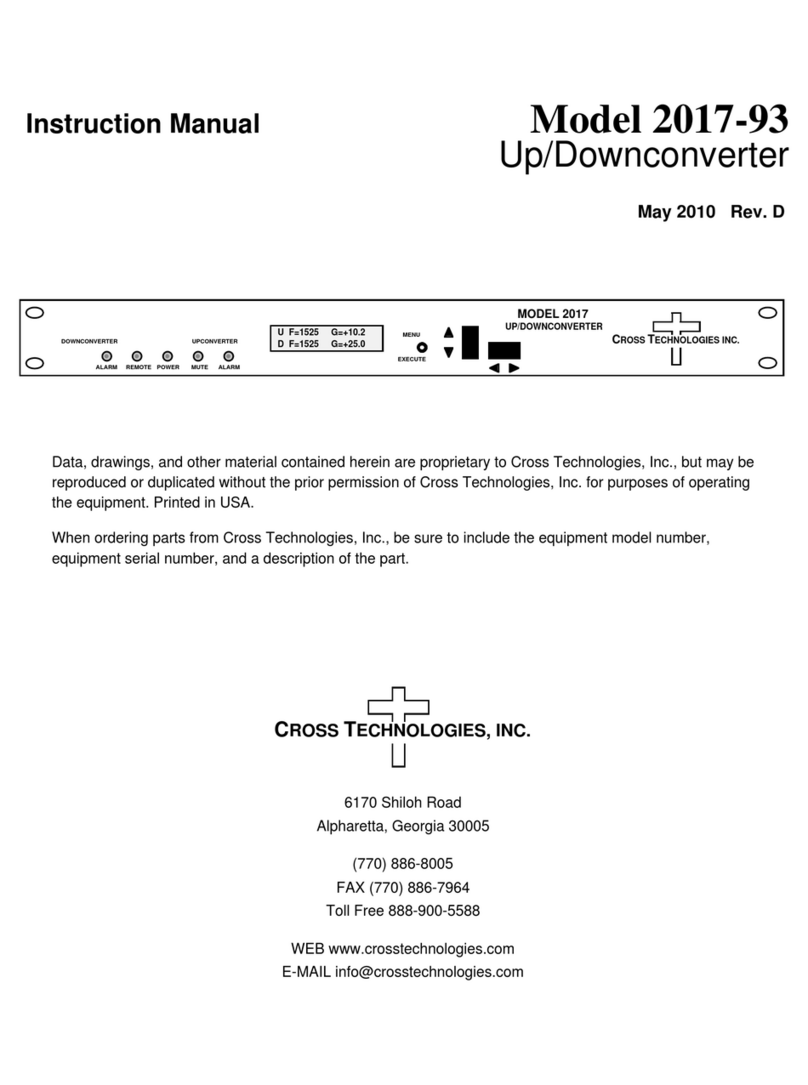
Cross Technologies
Cross Technologies 2017-93 instruction manual

Tews Technologies
Tews Technologies TAMC900 user manual
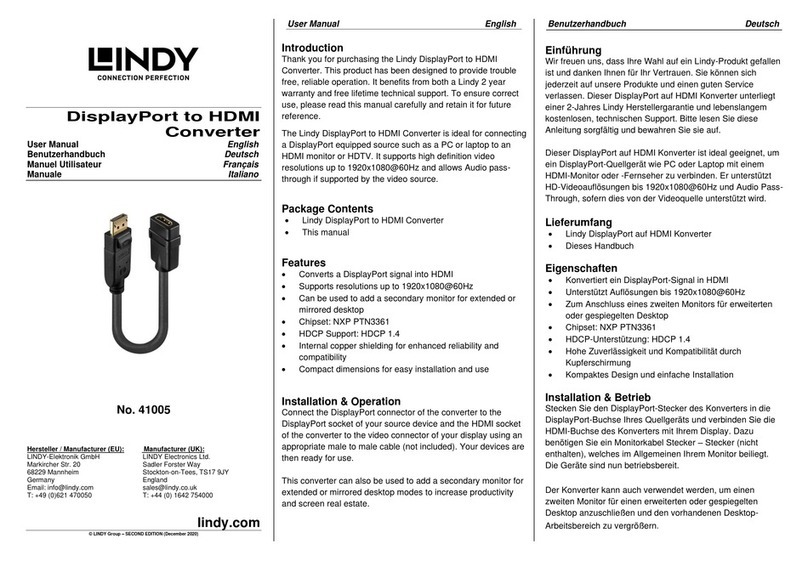
Lindy
Lindy 41005 user manual
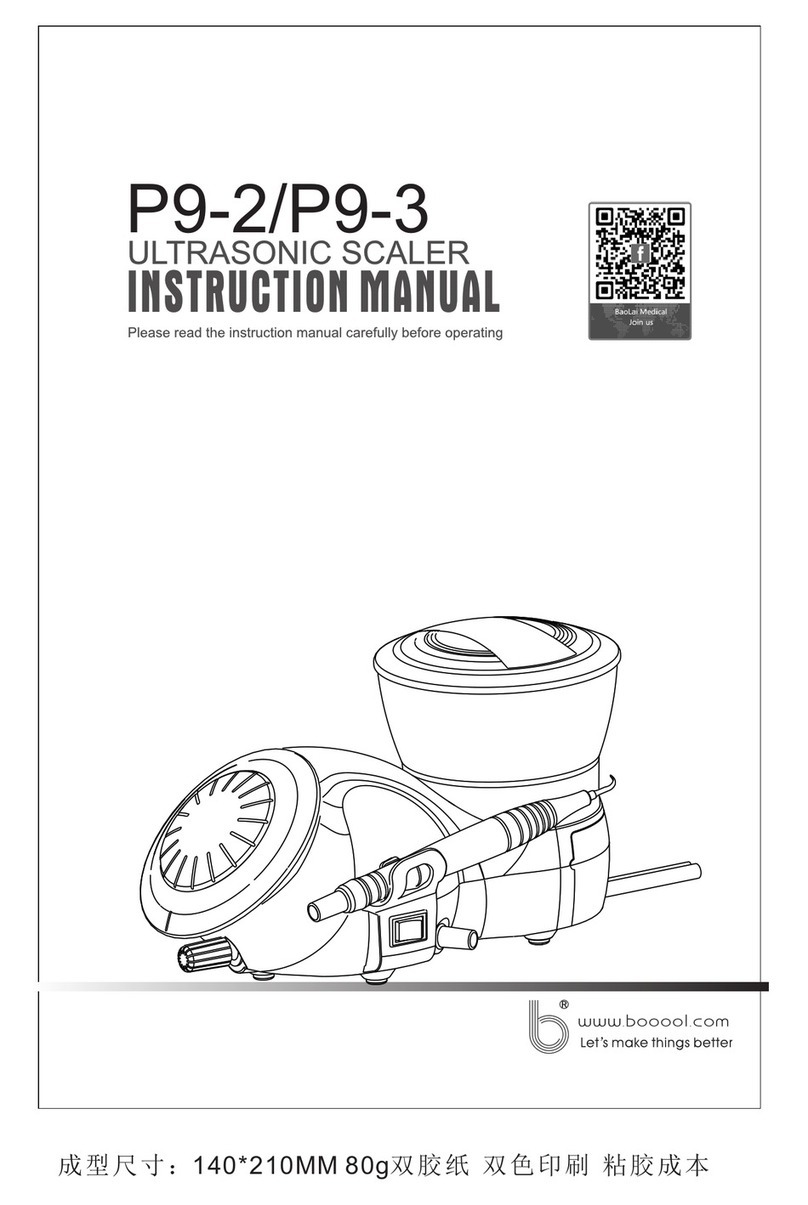
BaoLai Medical
BaoLai Medical P9-2 instruction manual