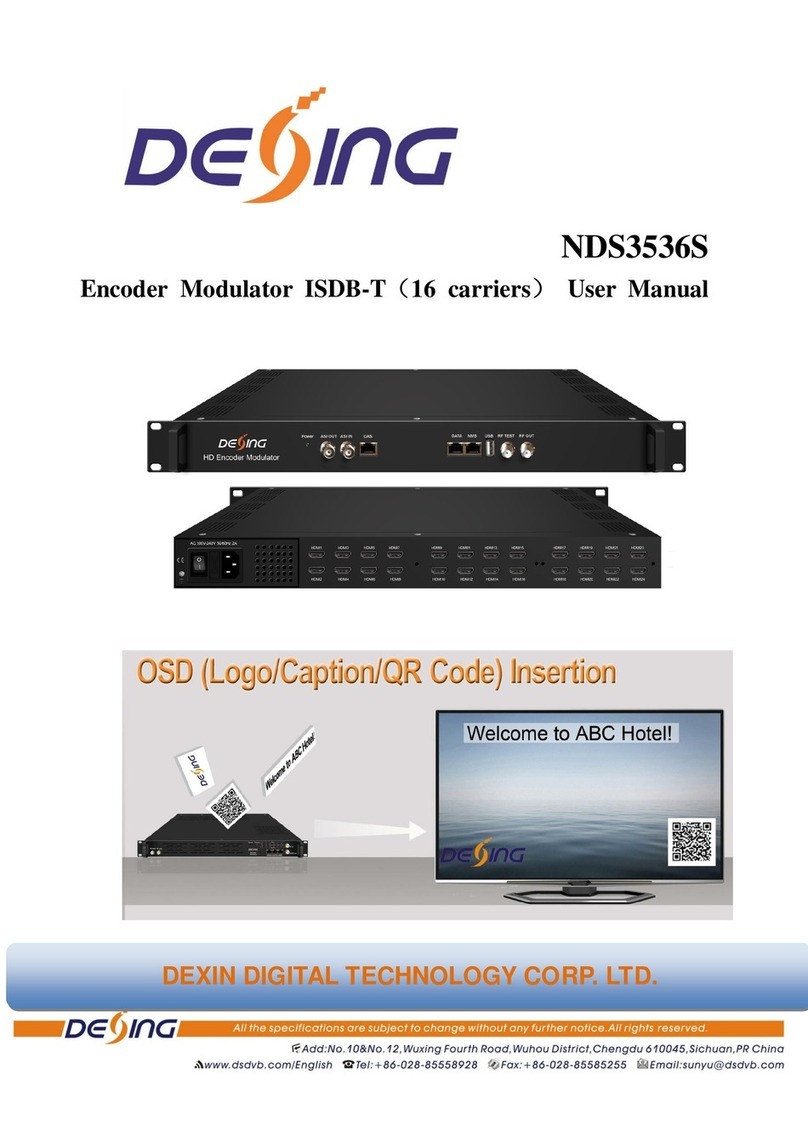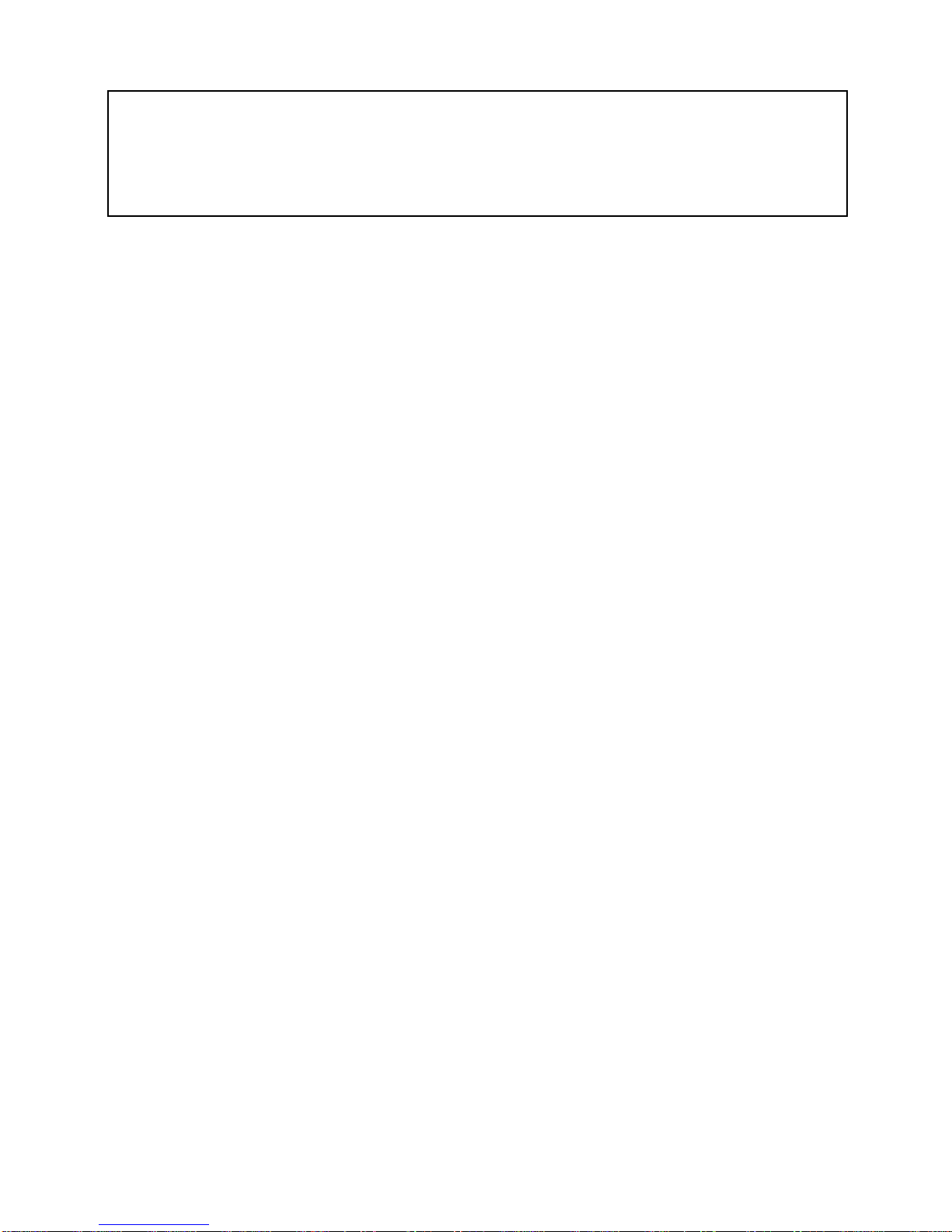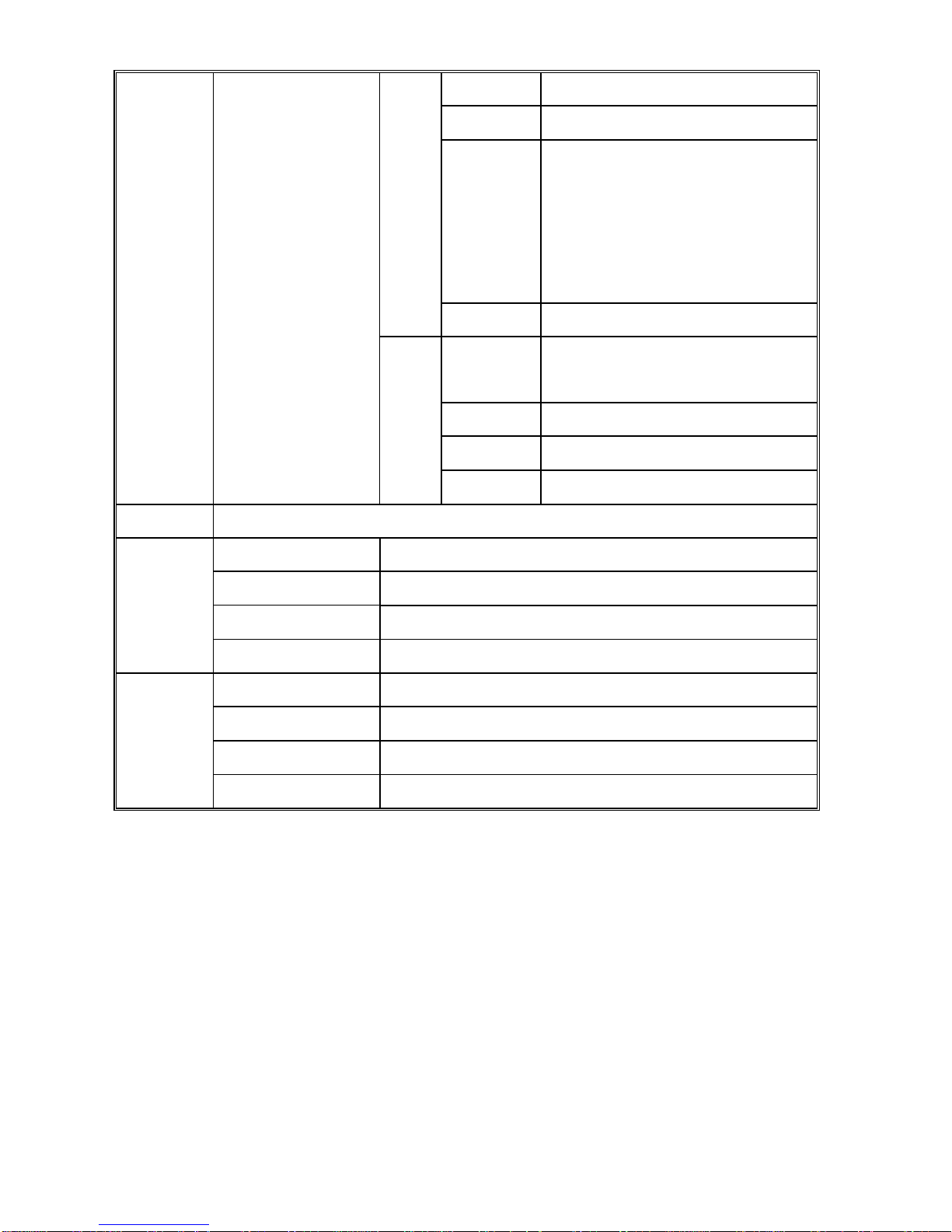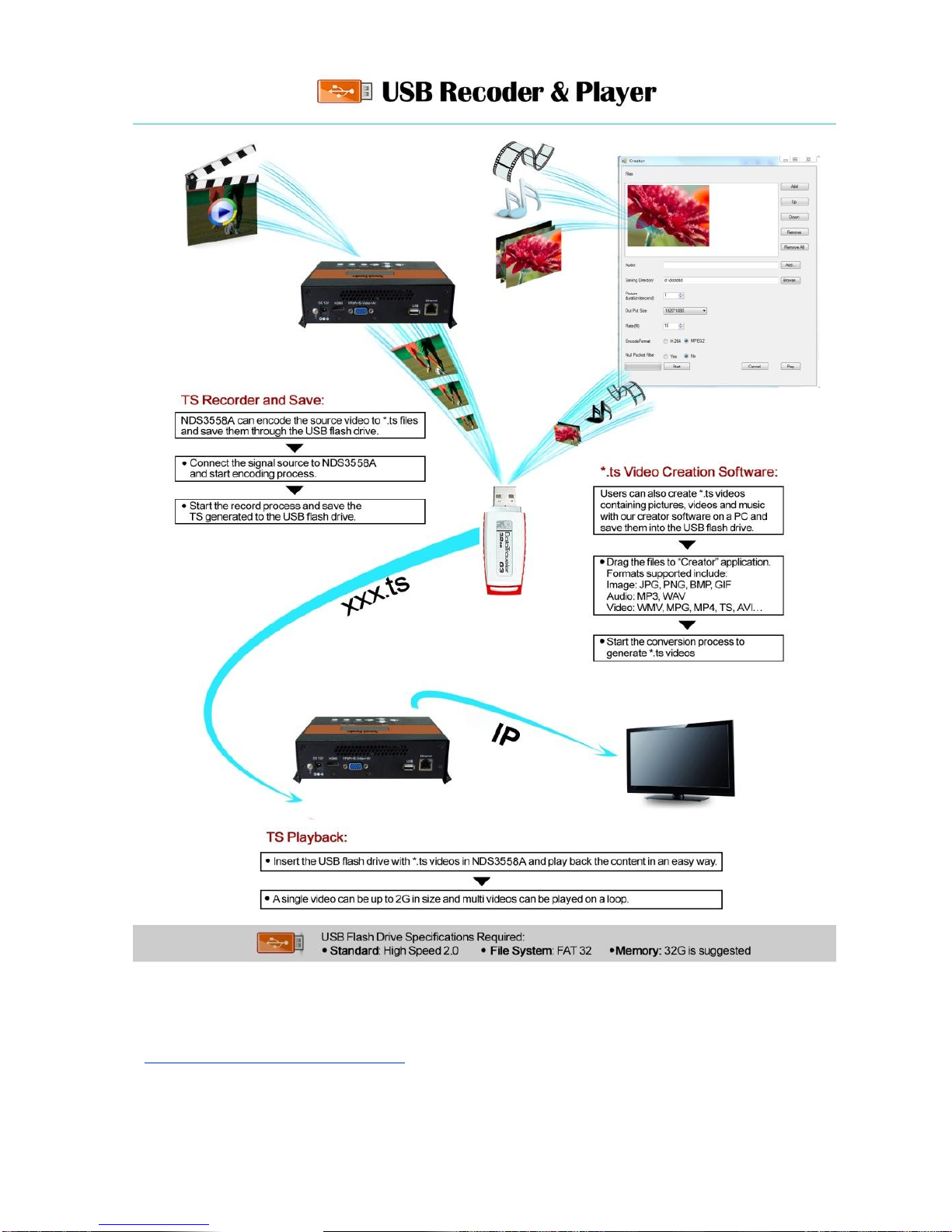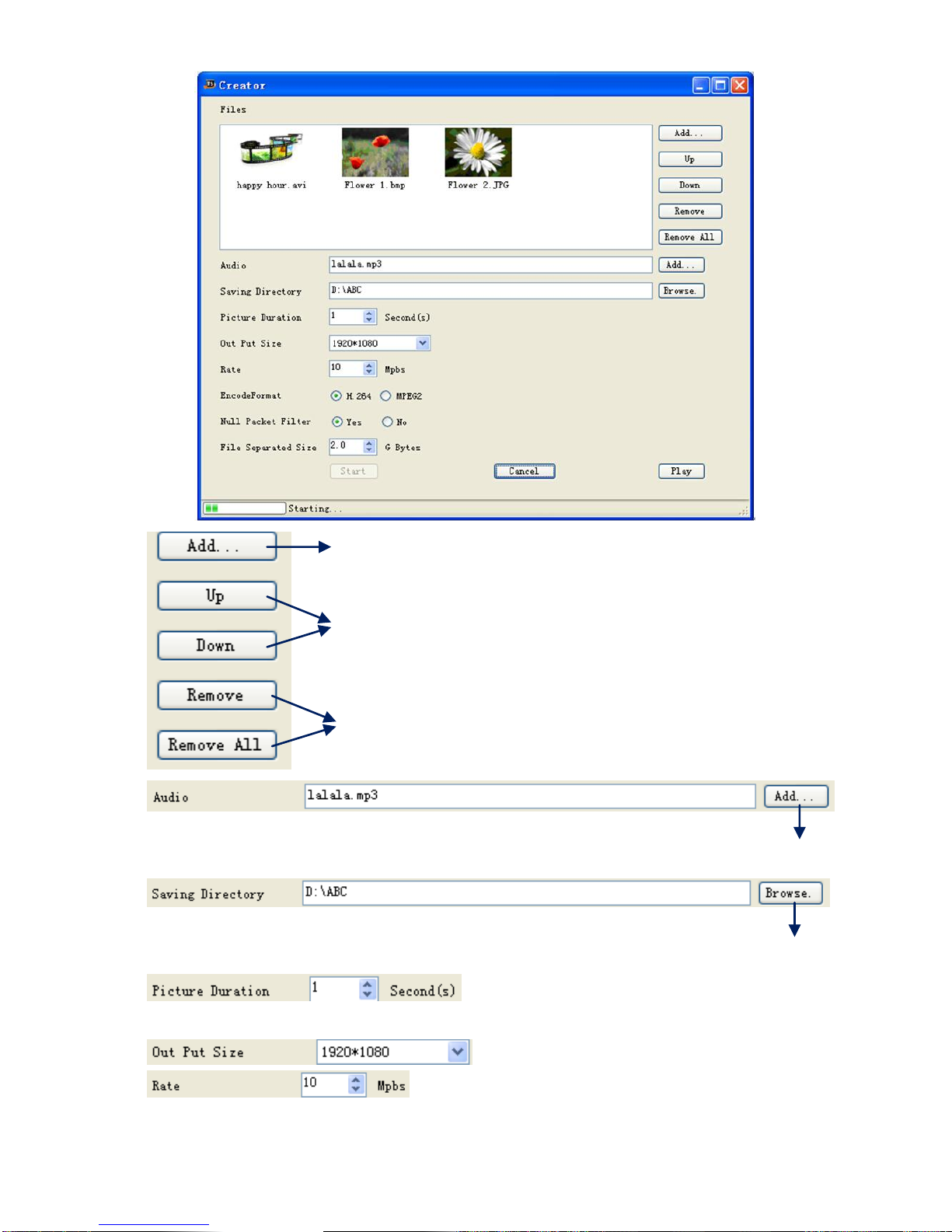Thank you for choosing our network encoder.
Please read this manual carefully to install, use and maintain the network encoder in the best conditions of
performance. Keep this manual for future reference.
Directory
CHAPTER 1 Product Introductions........................................................................ 1
General Description ................................................................................................ 1
System Connection Samples................................................................................... 2
Key Features ........................................................................................................... 2
Technical Specifications.......................................................................................... 2
CHAPTER 2 Safety Instruction and Installations................................................... 4
Safety Instructions................................................................................................... 4
Installations............................................................................................................. 4
CHAPTER 3 Operations of TS Creator Software................................................... 7
Installation............................................................................................................... 7
Operations of “Creator” .......................................................................................... 7
File Management..................................................................................................... 9
CHAPTER 5 Operations of Record TS and Play TS through USB Disk.............. 14
CHAPTER 6 Operations of Web-GUI.................................................................. 17
Login..................................................................................................................... 17
Operation............................................................................................................... 18
Chapter 7 Network Connection and Setup............................................................ 27
Situation 1: LAN network ...................................................................................... 27
Situation 2: WAN network..................................................................................... 29