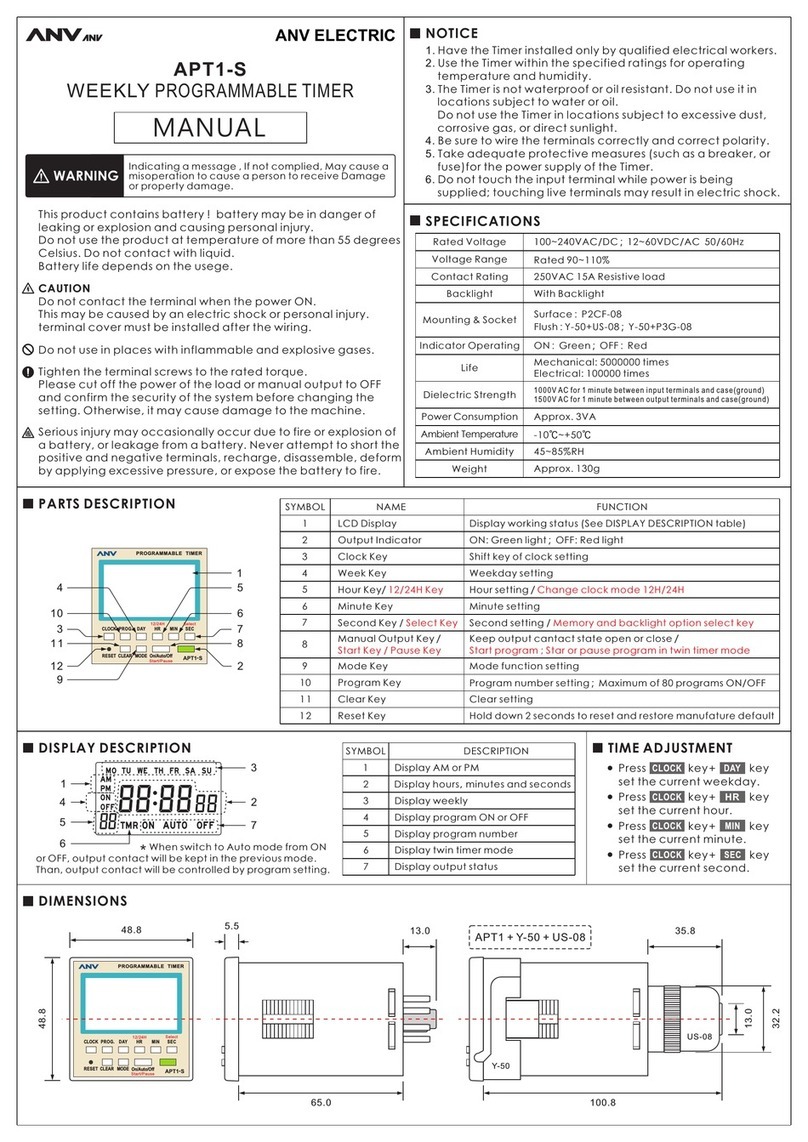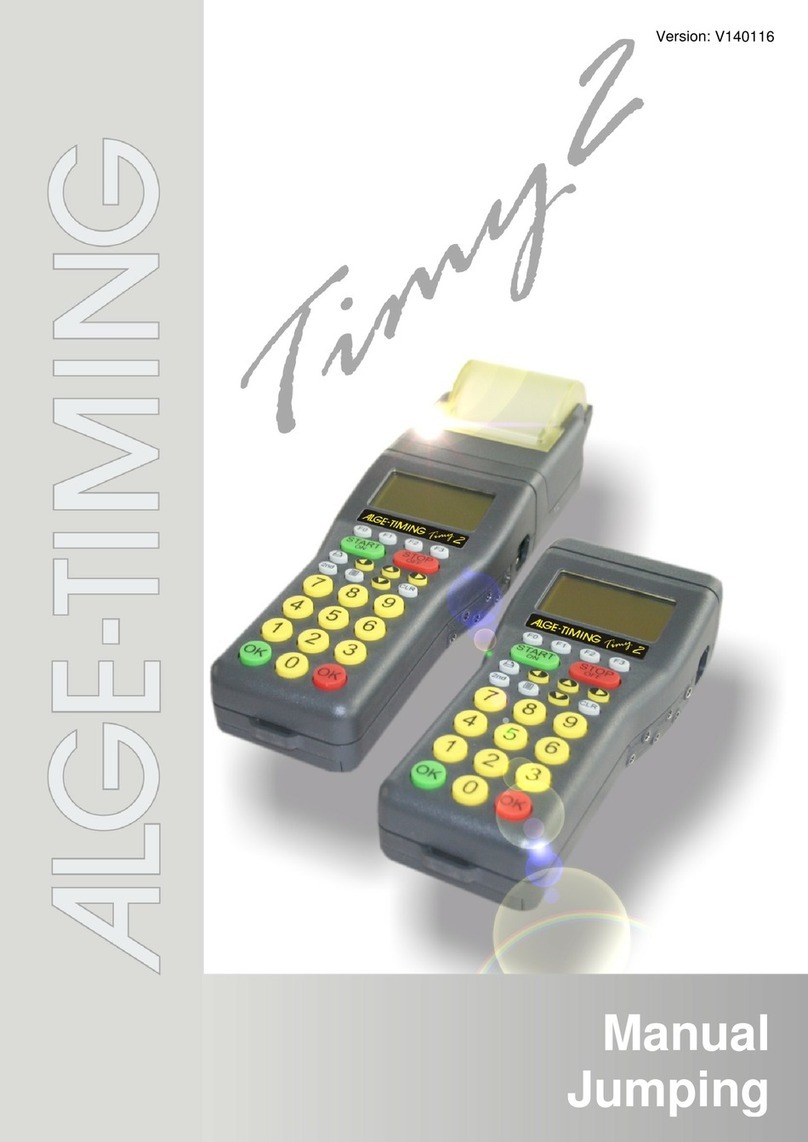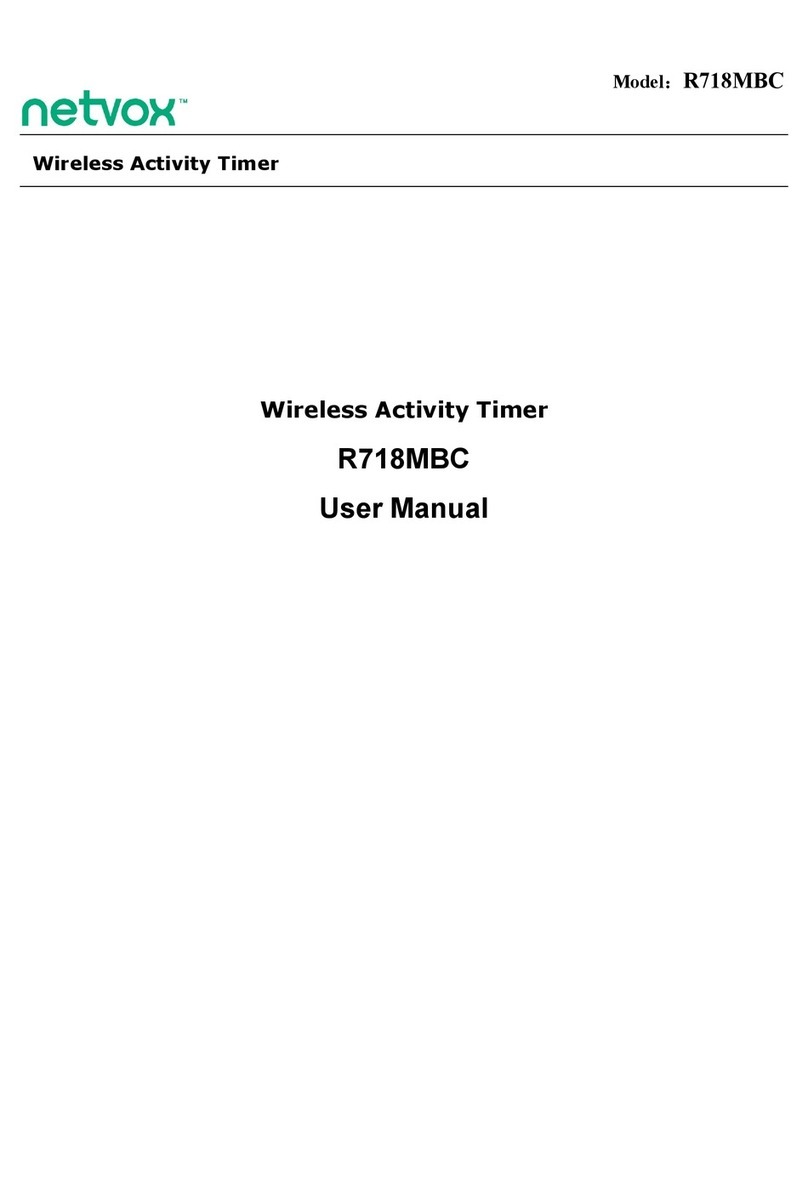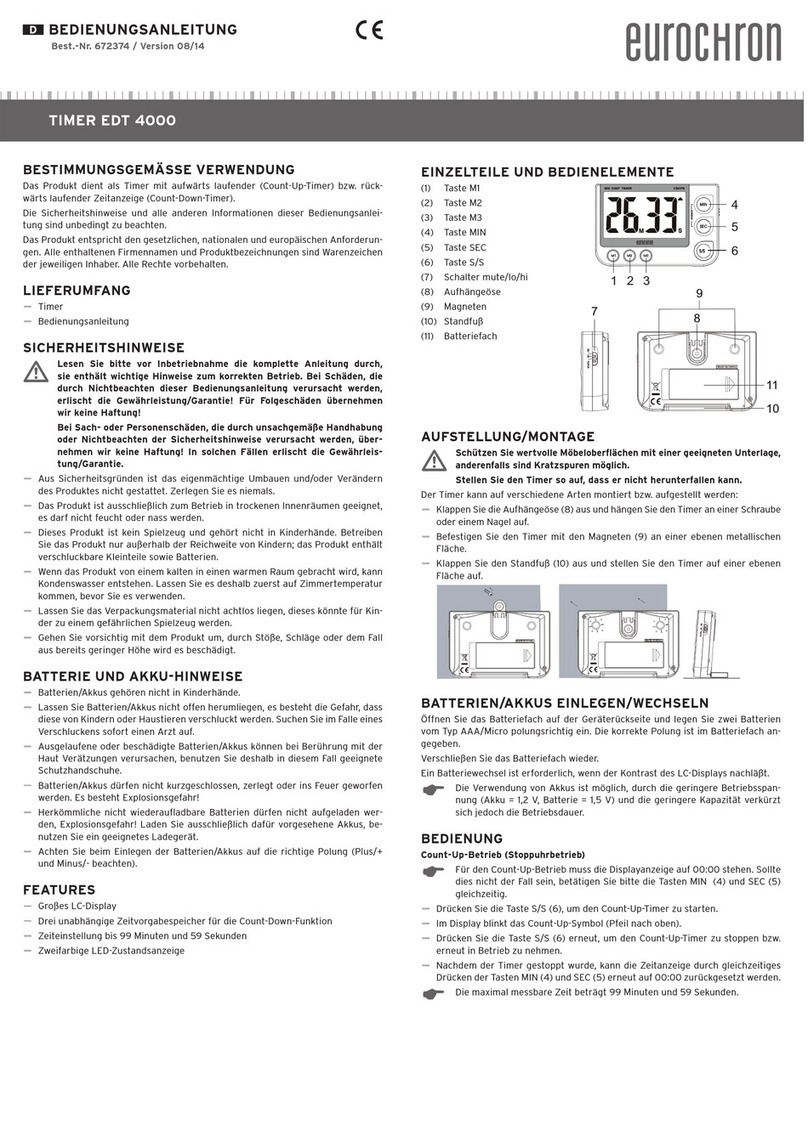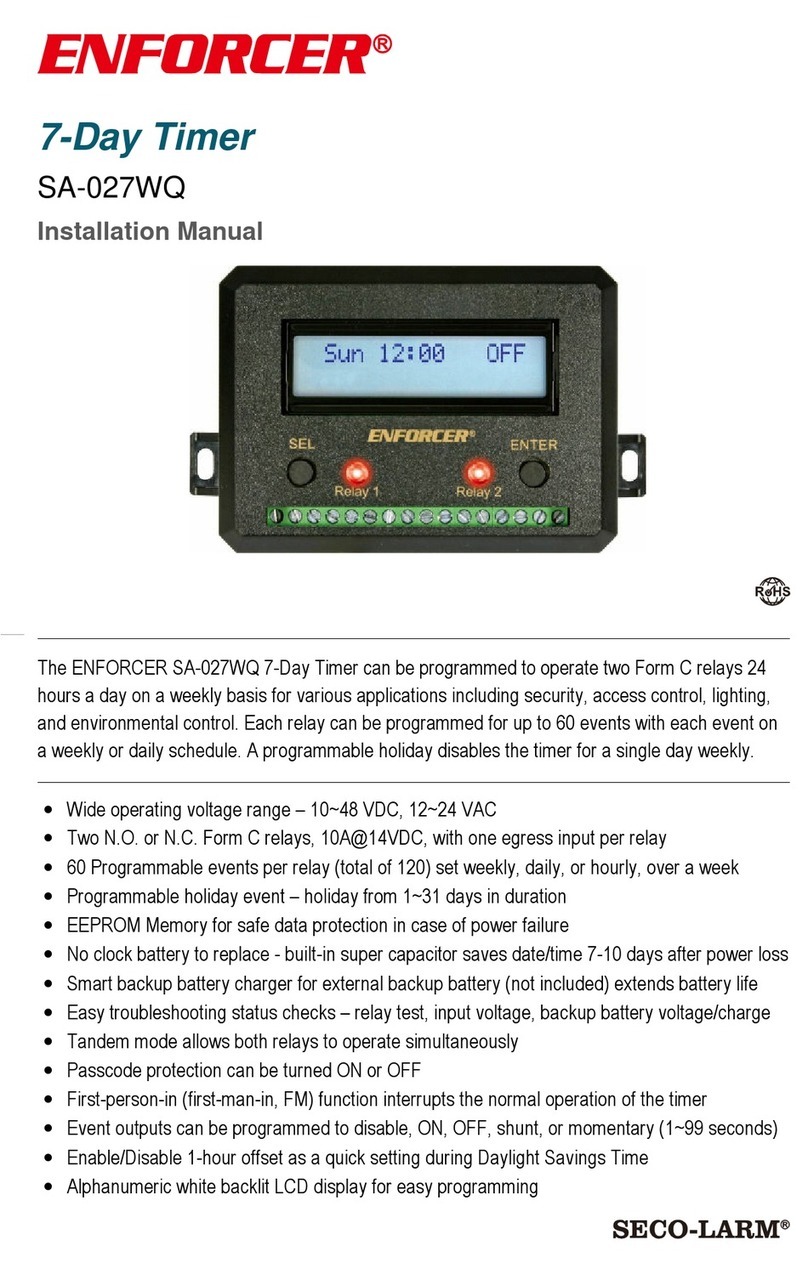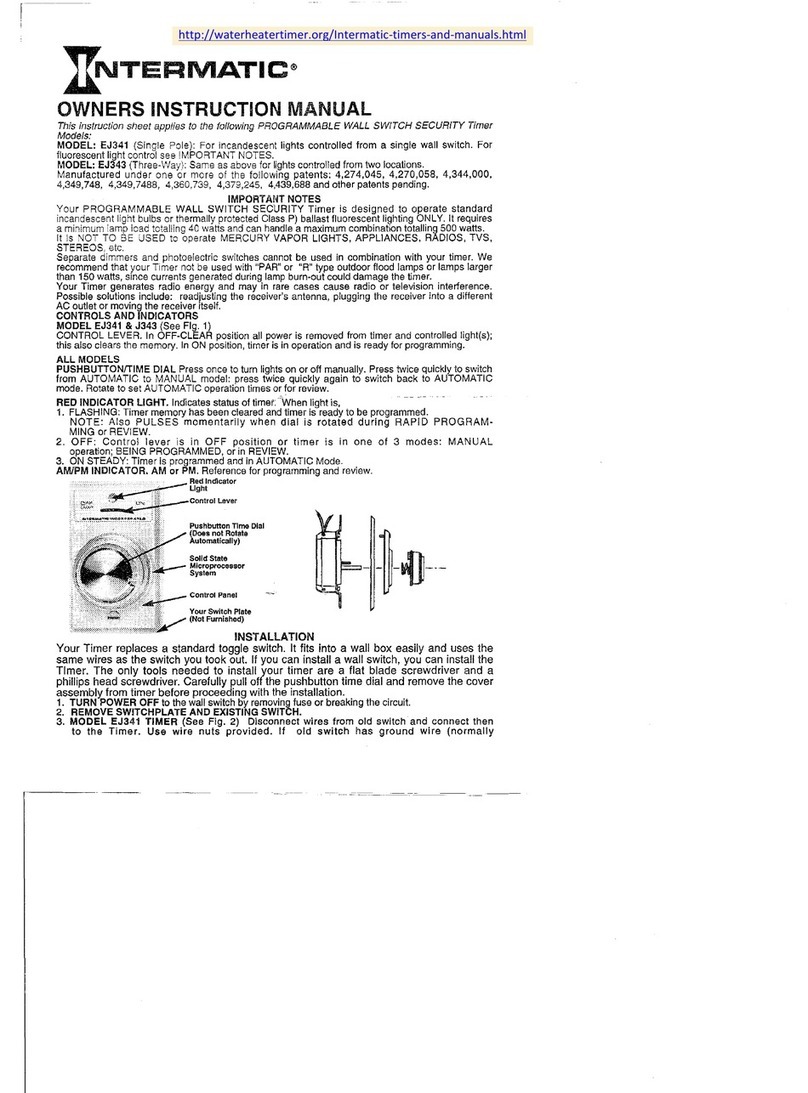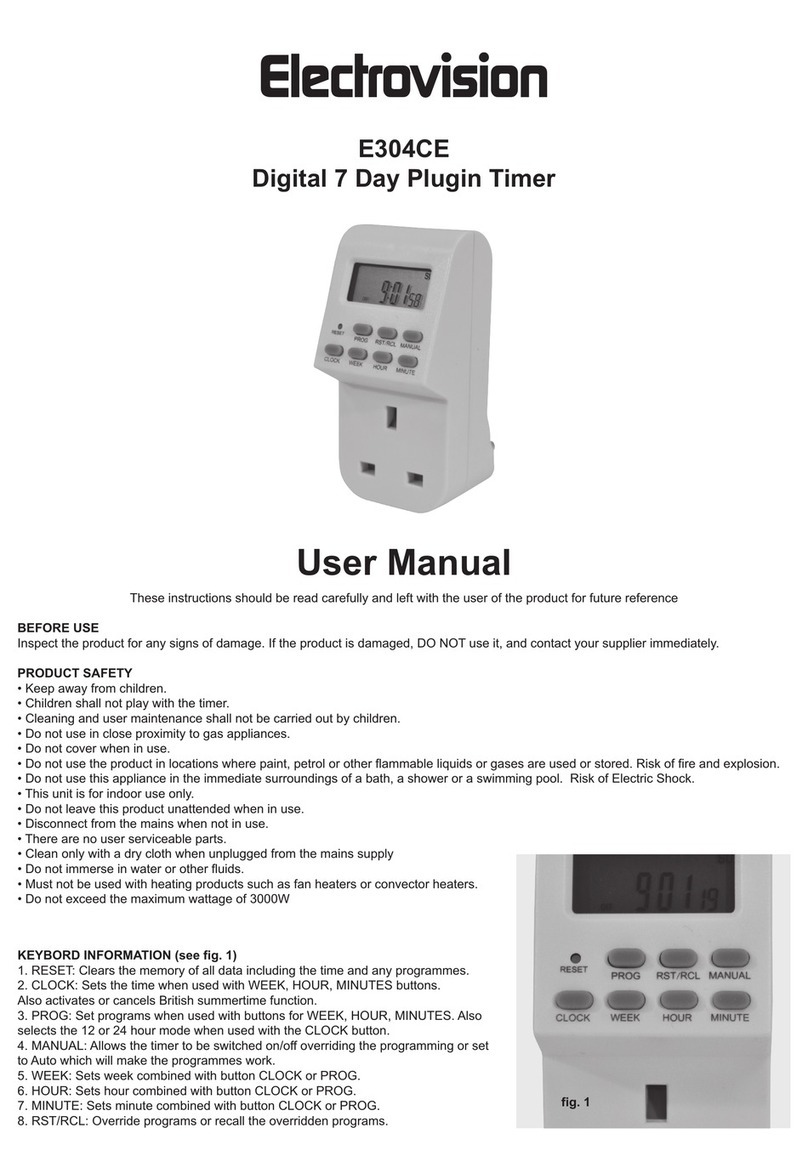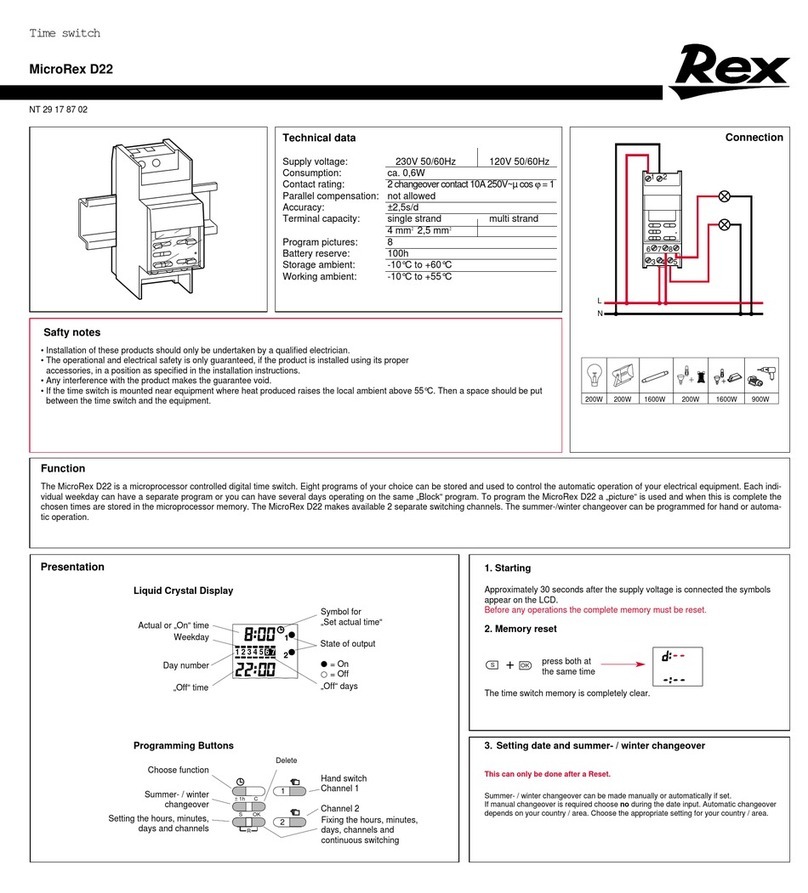LCI Wyvern 2000R User manual

Handbook for the
Wyvern®2000R Timer
Part Number 918-000-746 March 2018 Issue Number 7 (Version 8.34)

Contents
Introduction.............................................................................................................. 1
Operational Features ................................................................................................. 1
Timer Operation......................................................................................................... 2
Mechanical Installation ........................................................................................... 3
Electrical Installation............................................................................................... 4
Good Wiring Practice ................................................................................................ 5
Voltage Free Contacts ............................................................................................... 6
Wiring Connections … ............................................................................................... 8
Programming the Wyvern 2000R...........................................................................10
Selecting Programming Mode...................................................................................11
Program Example .....................................................................................................13
Programming Time ...................................................................................................14
Session Time............................................................................................................15
Coin Time .................................................................................................................16
Start Delay Time or Pre-time ....................................................................................17
Secondary Output ON/OFF Time .............................................................................18
Lockout & Buzzer Time.............................................................................................19
Programming Money Values.....................................................................................20
Programming Coin Values........................................................................................21
Coin Learn Mode ......................................................................................................22
Auxiliary Programming Functions .............................................................................24
Special Options.........................................................................................................27
Interrogation Menu.................................................................................................28
Smart Card Operation ............................................................................................30
User Card .................................................................................................................31
Profit Share...............................................................................................................33
Specification .............................................................................................................35
Service Information................................................................................................36
Summary of Program Codes .................................................................................37
Contact Address:
Leisure Controls International Ltd
Clump Farm Industrial Estate, Higher Shaftesbury Road,
BLANDFORD FORUM, Dorset. DT11 7DT. United Kingdom
Tel: +44 (0) 1258 489075/455393 (General) or +44 (0) 1258 483574 (Technical support)
Fax: +44 (0) 1258 488526/456410
Web Site: www.lcigb.com
The following options are available for use
with the Wyvern 2000R timers:
7kVA switching
Key over-ride or panic button or start
button
Smart card (Wyvern 2000RS)
PC interface (Wyvern 2000RPC)
Network interface (Wyvern 2000RCN)
Remote display
The following input voltages are available:
230V 50Hz 7A
115V 60Hz 7A
24V 50/60Hz 7A
©2000 - 2018. Wyvern is a registered trade mark of Leisure Controls International Ltd

Wyvern Timer 2000R Operating Instructions
1
Introduction
Operational Features
(1) The 4 digit 7 segment display is used to program the Wyvern 2000R as well as showing
time of day and time remaining.
(2) The coin sticker is applied after programming (see page 23)
(3) The coin entry accepts all sizes of coin and token up to 31mm in diameter
(4) Coins that are not accepted by the Wyvern 2000R are returned into the coin return
(5) When the smart card option is fitted smart cards are inserted into the smart card entry
slot
(6) Confirmation of acceptance of smart card data is achieved by pressing the smart card
pushbutton
(7) The optional key over-ride switch turns the timer outputs on permanently. Turn key to
the right to turn on
(8) Access to the cash tray is via the cover lock situated underneath the Wyvern 2000R
(9) Strong epoxy covered steel case with hidden large capacity coin box
(10) Hidden programming switches (page 13)
Figure 1 – Main Features
Coin Entry
(3)
Over-ride
Switch
(
7
)
Coin Return
(4)
Coin Sticker
(2)
Display (1)
Smart Card
Pushbutton (6)
Smart Card
Entry Slot (5)
Cover Lock
(8)
Steel Case
(9)
Hidden
Programming
Switches (10)

2 Wyvern Timer 2000R Operating Instructions
The Wyvern 2000R Timer offers an extensive range of features to suit virtually all coin/card
timer applications. Advanced electronic control provides programmable options allowing up to
six different coins to be recognised, peak and off-peak timing cycles, smart card operation,
together with profit sharing facilities. Both switched outputs are voltage free; this means the
Wyvern 2000R can be used to switch a load operating from any voltage, not just mains
operated equipment. A full description of voltage free and load switching appears on pages 6
and 7.
Figure 1 shows the main operational features and this manual provides all information for
correct installation and programming.
Timer Operation
The Wyvern 2000R may be programmed to operate in one of four modes as described below.
The explanations all use UK coinage as examples but the principles apply for all currencies.
1. Fixed time
For fixed time operation the session cost or session time options are not programmed, so
the Wyvern 2000R operates using the times allocated to the coins (options 31 to 42, page
16). The timer turns ON as soon as the first coin is inserted and the time incremented with each
additional coin.
2. Session time
With session time sufficient coins must be inserted to meet a specified amount of time before
the timer turns ON. To activate session time options 08 to 09 are programmed (page 15), but
not session cost (options 04 to 05, page 20). The timer will only activate when coins equalling
the session time have been inserted. For example if the Wyvern 2000R were programmed with
a session time of 19 minutes the timer would only start when coins equal to 19 minutes are
inserted. The timer will flash the character ‘A’, and display the total time as each coin is added.
Upon insertion of the final coin, the display will show 19:00 and the timer will turn ON and start
counting down
3. Session cost
With session cost sufficient coins must be inserted to meet a specified price before the timer
turns ON. To activate session cost options 04 to 05 are programmed (page 20), but not session
time (options 08 to 09, page 15). The timer will only activate when coins equalling the session
cost have been inserted. For example if the Wyvern 2000R were programmed with a session
cost of £3.80, the timer would only start when coins to the value of £3.80 are inserted. The timer
will flash the character ‘A’, and display the total amount of money added. When the displayed
value reaches 380, meeting the £3.80 session cost, the timer will turn ON, and start counting
down.
4. Combined session cost and session time
With combined session cost and session time sufficient coins must be inserted to meet a
specified price before the timer turns ON for a specified time, even if this time is different from
the time allocated to the coins making up the session cost. To activate combined session cost
and time, options 04 to 05 (page 20) and options 08 to 09 (page 15), are programmed. The
addition of further coins is influenced by program code 30 (page 26). Once the initial cost is met,
if program code 30 is not set, further coins will add the time allocated for that coin (codes 31 to
42, page 16). If program code 30 is set to proportional session (3004) further coins to meet the
session cost must be inserted. For example If the Wyvern 2000R were programmed with a
session time of 5 minutes and a session cost of £3.80, the timer would turn ON after £3.80 has
been inserted and would run for 5 minutes. With program code 30 set to proportional session
coins totalling £3.80 must be inserted for an additional 5 minutes. However if program code 30

Wyvern Timer 2000R Operating Instructions
3
is not set further coins inserted ignore the combination and the timer is incremented by the time
allocated to that coin.
Note: Lockout time must not be set to a value less than the session time for modes 2, 3 or 4
Using the previous examples the table below shows the status of the display and state of the
timer outputs as coins are inserted from coin 1 through to coin 6. The table assumes that coin 2
is inserted after coin 1 and so on.
Coin
No. Value Time Fixed
Time Session
Time = 19 min Session
Cost = £3.80 Combination
£3.80 = 5 min
1 10p 30 sec 00:30 ON A0:30 OFF * A010 OFF * A010 OFF *
2 20p 1 min 01:30 ON A1:30 OFF * A030 OFF * A030 OFF *
3 50p 2 ½min 04:00 ON A4:00 OFF * A080 OFF * A080 OFF *
4 £1-00 5 min 09:00 ON A9:00 OFF * A180 OFF * A180 OFF *
5 £2-00 10 min 19:00 ON 19:00 ON 19:00 ON 05:00 ON
6 £3.80 ɫ19 min 38:00 ON 38:00 ON 38:00 ON 10:00 ON ˭
Notes
ɫCoin 6 would be a token programmed for a value of £3.80 and a time of 19 minutes
* A will flash on the display and indicates that further coins need to be inserted to turn the
timer ON
˭Program code 30 set to proportional session
Values and times are for peak sessions only.
Mechanical Installation
The Wyvern 2000R Timer should be mounted on a smooth vertical wall away from corners, so
its front door can be opened fully to allow easy access to the coin box and internal components.
The timer is 275mm high by 204mm wide and has a depth of 90mm, so allow at least 210mm
clearance from any corner wall. Take care to mount the case level in both the vertical and
horizontal axes, failure to do so may prevent the coin mechanism from operating correctly.
Choose an area where an ambient temperature of 40°C is not exceeded, away from any
source of moisture, dust or direct heat.
Note. If during the installation it is necessary to remove the ribbon cable connecting the two
circuit boards, you must re-program the real time clock once the boards are re-connected.
Power consumption of the timer is approximately 10W (at 230V AC). Loads of up to 1kVA (3A
resistive) can be switched directly by the timer. This is typically five 100W incandescent or two
100W fluorescent lamps. Adding the 7kVA option increases the capacity up to a maximum of
7kVA (30A resistive), which is typically one 7kW shower or 12 fluorescent lamps.
When used as a voltage free switch, the timer can be used with external switching contactors to
control high current loads. See pages 6 and 7 in the Electrical Installation section for a
description of voltage free switching.

4 Wyvern Timer 2000R Operating Instructions
1. Lay the timer on its back and open the
case using the key supplied. Remove the
cash box and using a small flat bladed
screwdriver remove the 3mm screw (M3 x 6)
holding the safety cover in place,
as shown in Figure 2. Once the screw has
been removed the cover may be lifted and
unhooked from the main case to fully expose
the back of the case and the main circuit
board.
Figure 2 – Removing Circuit Board Cover
2. The timer has three fixing holes arranged in a triangular formation, pre-drilled in its back
cover. Position the case on the wall and mark the position of the uppermost single fixing
hole (the one in-line with the cable knockouts). Remove the timer and plug the wall and fit
with No. 8 or 10 screws of not less than 22mm. Hang the timer case on this screw and
tighten, use a spirit level to check the case is level both vertically and horizontally. Mark the
bottom two screw positions, remove case and plug the wall.
3. Remove the required cable knockouts, and fix to the wall.
If the case is not level the coin mechanism may not work.
Electrical Installation
The timer will require a fused double pole switch for the mains input. Wire the unit as shown
in Figure 7 using appropriately rated and approved cable conforming to the relevant regional
standards. Minimum wire sizes for European usage are given on page 8.
With the configuration of Figure 7 the total load current (the combination of main output and
secondary output) is 3.15A, limited by the size of the main circuit board’s track width. If required
to switch a total load current greater than 3.15A, the circuit board track limitations can be
overcome by externally wiring the relays to switch 3.15A each, giving a total switching
capacity of 6.3A. See Figure 8 for the circuit arrangement.
Note: each relay is fuse protected and cannot switch more than 3.15A. If replacing a blown fuse
ensure the replacement is a type T HBC with 250V breaking capacity.
It is essential that the safety earth is connected to a known good earth at the same bonding
point as the main earth for the load being switched by the Wyvern 2000R. Poor earthing or bad
routing of connecting cables could create electrical noise leading to erratic operation of the
Wyvern 2000R. See following page for good wiring practice.

Wyvern Timer 2000R Operating Instructions
5
Good Wiring Practice to Reduce Susceptibility to Electrical Noise
The Wyvern 2000R has been designed to reduce the amount of electrical noise seen by the
control circuits, however bad grounding or inappropriate wiring techniques can create noise
problems that overwhelm the control system. A symptom of electrical noise is randomness, both
in the occurrence of the problem and in what the Wyvern 2000R does in its failure.
The built in noise protection of the Wyvern 2000R is dependent on a good ground connection
which usually short-circuits any electrical noise to earth. Without a good, correctly installed
ground connection the noise protection is essentially defeated.
Ground
point
Load that
may generate
noise
Wyvern
2000R
At installation the best
approach is to establish a
central grounding point for the
load and the Wyvern 2000R.
The illustration opposite shows
bad grounding technique. By
connecting the grounds
together and then routed
through a single wire to the
grounding point, any noise
generated by the load is
superimposed on the ground
of the Wyvern 2000R.
Proper grounding technique
dictates using separate
ground wires from the timer
and the load to a central
grounding point as shown
opposite
Load that
may generate
noise
Wyvern
2000R
Ground
point
Extra ground connection
causes ground loop and
acts as an aerial for noise
Ground current
Induced by noise
Noise voltage caused by ground
current flowing through wire
impedance. Wyvern 2000R
experiences noise on its ground
connection.
Ground current
Induced by noise.
Bad Grounding Technique
Very little noise voltage is
present because of low
impedance to ground at the
connection point
The separate wire for the Wyvern 2000R
protects it from sharing the noisy ground
wire from the load.
Good Groundin
g
Technique
The separation of power cables is another practice that helps increase noise immunity in
the installed system. If any of the input or output wires connecting the Wyvern 2000R to the
load are bundled closely together with the power wiring of the load then noise currents can
be transformer coupled to the Wyvern 2000R. Always keep wiring from the timer away from
motors, solenoids, inductors and similar devices; if necessary use shielded cable with only
one end of the shield connected to ground.
Following good wiring practices as detailed above will enhance the noise protection already
built into the Wyvern 2000R.

6 Wyvern Timer 2000R Operating Instructions
Voltage Free Contacts
The timer controls the operation of
external equipment by a relay, which
turns power ON and OFF. As
supplied, the timer’s relay contacts are
said to be ‘voltage free’, which means
they have no connections made to
them, as shown in Figure 3.
Figure 3 - Voltage Free Relay Contacts
To be able to use the relay contact to switch equipment ON and OFF, it needs to be wired as
shown in Figure 4. This shows a light bulb being powered from the mains, but any source of
power could be used, so long as it is wired via the timer’s main output relay contact.
Figure 4 - Relay Contacts Wired to Control a Lamp

Wyvern Timer 2000R Operating Instructions
7
On the timer's main circuit board connectors
CN5 & CN6 already have a source of mains
power connected to pin1. This is supplied
via a circuit board track from the mains live
input on CN3. Therefore, the mains ‘L’ (live)
wire can be taken from pin 1 of CN5. The ‘N’
(neutral) wire can be connected to pins 1, 2
or 3 of CN3 where a direct connection to the
mains neutral input can be made. These
connections are shown in Figure 5.
Figure 5 - CN3 and CN5 Final Wiring
Use of Voltage Free Contacts in the Wyvern 2000R Timer
Using voltage free contacts, the Wyvern 2000R Timer can be used to control
equipment operating from a range of voltages, not just mains powered devices. For
example, the timer could control +24V DC supplies just as easily as AC mains supplies.
Supplying the timer with voltage free contacts does involve a slight overhead in installation
wiring, but gains a greater versatility in the ways it may be used.
The relay contacts are
voltage free - they have
not been pre-wired to
supply a particular
voltage when the
contacts are closed.
This means you can use
the contacts to turn-ON a
supply of your choice.
For example, Figure 6
shows how a 24V DC
supply can be controlled
via the main output. This
can switch up to 3.15A,
which is adequate for
most external contactors.
Figure 6 – Voltage Free Contacts & External Buzzer Wiring

8 Wyvern Timer 2000R Operating Instructions
The high current
connections shown in
Figure 8 are required only if
the total current of both
outputs exceeds 3.15A.
Refer to page 3 of the
electrical installation section
for further details.
Figure 8 - High Current Connections
Wiring Connections
Cable and fuse size:
With 24V, VF (volt-free)
and 1kVA loads use cable
of cross-sectional area not
less than 1.0sq. mm
(1mm2) and externally fuse
at 5A.
With 7kVA rated models
use cable of not less than
6.0sq. mm (6mm2) and
externally fuse as
appropriate up to a
maximum of 30A.
The use of 20mm conduit is
recommended (use male
thread adaptor with lock-
ring, for example Ega type
EMA 1ZM). Alternatively fit
a 20mm nylon compression
cable gland to provide
strain relief.
Figure 7 – Mains Wiring
WARNING
THE TIMER CASE MUST BE SECURELY CONNECTED TO A KNOWN EARTH
Refer to page 5

Wyvern Timer 2000R Operating Instructions
9
Optional 7kVA Output
Timers fitted with the
optional 7kVA output
have the main output
relay mounted off-board.
This is wired as shown in
Figure 9.
The 7kVA circuit can be
used to switch currents
of up to 30A (resistive
load), and will require a
suitable fuse to be fitted
on the mains input side
to protect whatever load
is connected.
Figure 9 – 7kVA Option Wiring
External Buzzer Connections
You can wire an external buzzer, or relay, to the timer using connector CN7. Use a 12V
piezo-electric buzzer or a relay with 12V dc coil with the positive (+) side wired to the left-hand-
side (pin 1) of connector CN7. The buzzer or relay is driven from an open collector transistor
mounted on the main circuit board and is wired as shown in Figure 6. In both cases maximum
current consumption must not exceed 100mA.
External Input Connections
Where the timer is to be controlled remotely, using externally connected push-button
switches; the connections available on CN2 can be used. These inputs are optically isolated
and require a low current +12V DC supply to operate correctly. Where the external buttons are
only mounted a few metres away from the timer, they can be supplied directly from the timer
itself. But if mounted tens of metres away, they will require an externally generated +12V DC
supply to operate reliably. The two possible circuit arrangements are shown in Figure 10,
which also illustrates the wiring of the HOLD switch, used when it is required to turn the timing
function on and off remotely.
When controlled from a remote location, pressing the start push-button will start the timer
regardless of any pretime/start delay that may have been set. Pressing the stop push-button
will immediately stop the timer. The secondary output may or may not turn off when the external
stop push-button is pressed depending on the setting of special option program code 01 (see
page 18). If a single ON/OFF HOLD switch is used in place of the start push-button and
program code 28 ‘set remote hold’ is selected (see page 24), the timer can be turned ON or
OFF from a remote location. With the switch ON the timer behaves normally, but stops timing
when the switch is turned OFF, only to restart when the switch is turned ON again.
All external inputs will only be recognised if program code 23 is set ON (see page 24).

10 Wyvern Timer 2000R Operating Instructions
Figure 10 - External Inputs For Local and Remote Wiring
Programming The Wyvern 2000R
To control the operation of the timer, for example to let it know when to charge at peak rate,
or how much time to allow for each coin inserted, it needs to be programmed. This consists
of entering two digit numbers or options into various empty memory locations, identified by
program code numbers (00 to 63). You step forwards or backwards through the program
code number to where you wish to make a change, alter the settings, and then return the timer
to normal operation. If you don’t wish to use all the timer’s facilities those code numbers can be
ignored and left blank.
For example, if you wished to set the timer to wait 2 minutes before switching ON whatever
was being controlled (start delay time), you would select the general programming mode,
choose program code 00 and alter the two digit contents to 02. This will program the pre-
time as 2 minutes. The display is as shown in Figure 11. For a complete programming
example see page 13.
Figure 11 – Programming Start Delay Time

Wyvern Timer 2000R Operating Instructions
11
Selecting programming modes
Before changing the two digit values held in each program code number setting, it is necessary
to place the timer into programming mode. Place the programming template (shown in Figure
12), over the timer front panel logo (covering the name Wyvern 2000). The template shows the
positions of three hidden programming buttons. Note: these buttons cannot be used until the
programming switch is turned ON.
Together with the front panel four digit
display, these three buttons allow program
code numbers to be selected to customise
the timer.
Three menus are possible:
1. Setup programming. Selected using the
DOWN button.
2. Special options. Selected using the PROG
button. See page 27
3. Interrogation mode, total coin count or
hours used. Selected using the UP button.
Note: If the wrong button is pressed, return
the programming switch to its normal
position, wait for ‘Stor’ to be displayed then
return to the programming mode once more.
The programming switch is mounted on a
circuit board held inside the front opening part
of the timer case. Open the timer case door to
its full extent and look to the right hand side of
the coin mechanism (attached to the back of
the door), where a circuit board as shown in
Figure 13 will be visible. The programming
switch is marked LKSW1, this needs to be slid
gently upwards to put the timer into its
programming mode.
LKSW1 must be left in the programming mode
position until all programming has been
completed, when it can be slid down into its
normal operating position. Returning LKSW1
to its normal down position will automatically
store all the programming information
previously entered.
Figure 13– Position of LKSW1
Figure 12 – Programming Template

12 Wyvern Timer 2000R Operating Instructions
To alter program settings follow the procedure described below:
Note: The UP and DOWN keys do not zoom (automatically increment when held down) and
once at ‘9’ the display remains at ‘9’ until altered.
1. Apply power to the timer and the Wyvern 2000R should power up, finally displaying the time
(in 24-hour format) on its 4-digit display. Using the key supplied open the front cover and set
the programming switch to the ON position. Keep the switch in this position until all
programming is complete, and then return it to the normal OFF position (at step 9).
2. Close the front cover and lock in place.
3. With the programming template in position, a choice of programming mode can be made
using the UP, DOWN or PROG buttons. Note: pressing the DOWN button will give you access
to all the general programming options, while selection of the UP button gives access to the
interrogation options. Pressing the PROG button gives access to special options menu and is
described on page 27.
Pressing DOWN will flash the message ‘Prog’ on the display and will select program code
00, which is the first general programming memory location. General program locations 00
to 63 on the coin reject timer can be programmed in this mode.
Pressing UP will flash the message ‘Tot’ on the display and will select program code 00,
which is the first total money memory location. Interrogation locations 00 to 05 can be
selected in this mode (see page 28).
4. To start programming, choose the program mode by pressing the DOWN key.
At this point the first two digits of the display are indicating the program code (00) and the
second two digits are indicating the value stored at this location.
5. To change the contents of program locations, choose the program code you wish to alter
by pressing the UP or DOWN keys. This will increment or decrement the first two digits of
the display until you reach the required number.
6. At the chosen program code setting, press the PROG key, and the third digit (first digit of the
stored value) will start to flash. Using the UP and DOWN keys select the required number and
press the PROG button to accept it.
7. The last display digit will start to flash, indicating it is now ready for programming to the
required number in a similar way to the first. Press PROG button to complete the selection.
8. To program further options repeat from step 5 onwards.
9. Once programming is complete, open the timer case (with power still applied) and return
the programming switch to its normal ‘run’ mode (slide the switch DOWN). The display will
briefly indicate the word ‘Stor’ (for store the settings) and will once more return to its clock
display mode, ready for timing operations.

Wyvern Timer 2000R Operating Instructions
13
Program Example
To get an idea of how to program the timer, work through the following example:
Problem: You wish to sound the buzzer for 25 seconds.
Solution: Look for the program code that controls the buzzer duration. This is in the timing
section and is controlled by code 20. You need to store the value 25 (25 seconds duration)
at program code setting 20. Code setting 20 is a general programming option.
Note: If more than one option is being programmed it is only necessary to return the
programming switch to normal when the last option has been programmed.
Move the program switch LKSW1 upwards to the
ON position
Press the DOWN key and the front panel display will
show
Wait a few seconds and the display will change to
0000
Press the UP key to increase the value of the first
two digits to 20
Then press the PROG key. The third digit will start
flashing
Using the UP key, step the value of the flashing digit
up to 2
Then press the PROG key to enter the value 2, the
final digit will start flashing, ready for data entry
Using the UP key, step the value of the flashing digit
up to 5
Press the PROG key to enter the data value 25 into
program code setting 20
To store this value, return the program switch
LKSW1 downwards to the OFF position
The display will flash STOR and will then return to
its normal display

14 Wyvern Timer 2000R Operating Instructions
Programming Time
This section describes how all timing options are programmed within the Wyvern Timer 2000R.
Selecting Hours or Minutes (program code 22)
Certain timing operations have the option of being timed in hours and minutes or minutes
and seconds. Program code 22 allows the selection of hours and minutes or minutes and
seconds. This option applies to all timing functions except the start delay/pre-time and fan
time options which are only available in minutes and seconds.
Use the UP and DOWN buttons to change between ON and OFF options.
In the following sections the Value Used column can be used to note your own settings.
Program
Code Description Maximum
Value Value Used
22
Select hours or minutes
Hours & minutes=ON
or
Minutes & seconds=OFF
-
Hours or Minutes Programming Codes
Setting the Time of Day
A real time 24-hour clock is fitted to the coin reject version of the timer. Time is set using
program code 62. Once program code 62 is selected, pressing the PROG button will start to
flash the very first digit of the 4-digit display. In the normal manner, the UP and DOWN
buttons can be used to set the first 2 digits to the required hours and the last 2 digits to the
required minutes. The clock is set following the last press of the PROG button for minute
entry.
If you do not require the 24-hour clock display, set the time to 00:00. This will not change the
count-down operation of the display, but once zero time has been reached the display will
permanently display 00:00, with a flashing colon (:).
Program
Code Description Maximum
Value Value Used
62 Setting the real time clock -
Setting the Real Time Clock

Wyvern Timer 2000R Operating Instructions
15
Setting Session Times and Peak/Off Peak Times
The Wyvern 2000R Timer can be programmed with peak and off peak session times (codes 08
to 15).
Peak Time allows a premium session rate to be charged when demand is high, giving you
the opportunity of maximising profits during busy periods.
Off Peak Time can be set to coincide with less busy periods where cheaper rates can be
offered to attract more business.
Session times can be programmed as a time period in hours and minutes or minutes and
seconds, depending on the setting of Program Code 22. The time at which peak rate starts
or off peak rate starts can also be programmed, each time requiring a further two program
codes – one for hours and the other for minutes.
Note: Program codes are generally programmed as a pair, the first giving a value in hours or
minutes and the second, a value in minutes or seconds.
Program codes summarising all of these timing options is presented in the table below:
Program
Codes Description Maximum
Value Value Used
08 Peak session time in hours or
minutes -
09 Peak session time in minutes or
seconds MAX 59
10 Off peak session time in hours
or minutes -
11 Off peak session time in
minutes or seconds MAX 59
12 Peak time ON in hours MAX 23
13 Peak time ON in minutes MAX 59
14 Off peak time ON in hours MAX 23
15 Off peak time ON in minutes MAX 59
Time Programming Codes
Note: If you program the peak and off peak times to overlap, the peak time takes
precedence.
See also session cost (page 20), selecting additional features (page 26) and combination
of cost and time (page 2).

16 Wyvern Timer 2000R Operating Instructions
Coin Time
This allows a period of time to be allocated to a particular coin value. For each coin type,
time can be programmed as a period in hours and minutes or minutes and seconds,
depending on the setting of Program Code 22.
Remember, these options must match the coin order of the coin value and coin learn modes.
Program
Codes Description Maximum
Value Value Used
31 Coin 1 time in minutes/hours -
32 Coin 1 time in seconds/minutes -
33 Coin 2 time in minutes/hours -
34 Coin 2 time in seconds/minutes -
35 Coin 3 time in minutes/hours -
36 Coin 3 time in seconds/minutes -
37 Coin 4 time in minutes/hours -
38 Coin 4 time in seconds/minutes -
39 Coin 5 time in minutes/hours -
40 Coin 5 time in seconds/minutes -
41 Coin 6 time in minutes/hours -
42 Coin 6 time in seconds/minutes -
Coin Time Programming Codes

Wyvern Timer 2000R Operating Instructions
17
Start Delay Time or Pre-time
This is the time between inserting money or a card into the timer and the timer turning ON.
As soon as you start inserting coins or card and press the blue button, the display shows the
time purchased for a period determined by option 21. Once option 21 times-out the display
will show the programmed pre-time, along with a flashing ‘P’.*
Inserting further coins or pressing the smart card blue button will again cause the display to
show the total time purchased for a time determined by option 21.
*Note: If option 21 is set to zero pre-time is not displayed.
A further option (program code 27) allows the secondary output to be switched ON or OFF
during this pre-time period.
Program
Codes Description Maximum
Value Value Used
00 Start delay time in minutes 59
01 Start delay time in seconds 59
21 Time purchased display time 59
27 Secondary output on = ON
Secondary output off = OFF -
Start Delay Time Programming Codes

18 Wyvern Timer 2000R Operating Instructions
Secondary Output ON/OFF Time
Equipment controlled by the Wyvern Timer 2000R may require a secondary output to continue
running following the end of the timed operation (for example a fan operated cool-down period).
The secondary output program codes only allow you to set this time in minutes and seconds.
During the run-on period the display may flash ‘Cool’, depending on how program code 25 has
been set. Additionally by selecting program code 3002 coin lockout may be activated during
cool down.
Further options include the use of program code 27 to allow the secondary output to be
switched ON or OFF during the start delay or pre-time, and program code 28, which allows
the keyswitch to control the secondary output operation.
Program
Codes Description Maximum
Value Value Used
02 Secondary output time in
minutes -
03 Secondary output time in
seconds -
25 Display of ‘cool’ = ON
Display blank = OFF -
27 Secondary output on = ON
Secondary output off = OFF -
28
When keyswitch is active,
secondary output is on=ON
When keyswitch is active,
secondary output is off=OFF
-
Secondary Output Time Programming Codes
Additionally to the options described above special option program code 01 (see page 27)
determines whether the secondary output remains on or turns off when the external stop, or
optionally fitted emergency stop switch, is pressed. With special option program code 01 set to
OFF (default factory setting) both the main and secondary outputs turn off and all remaining
time is cancelled. If special option program code 01 is set to ON only the main output turns off
and the secondary output remains running for the time determined by program codes 02 and
03. The external input must be enabled with program code 26 (see page 24).
Special
Code Description Maximum
Value Value Used
01 Secondary output = ON
Secondary output = OFF -
Emergency Stop Special Option Code
Table of contents
Other LCI Timer manuals