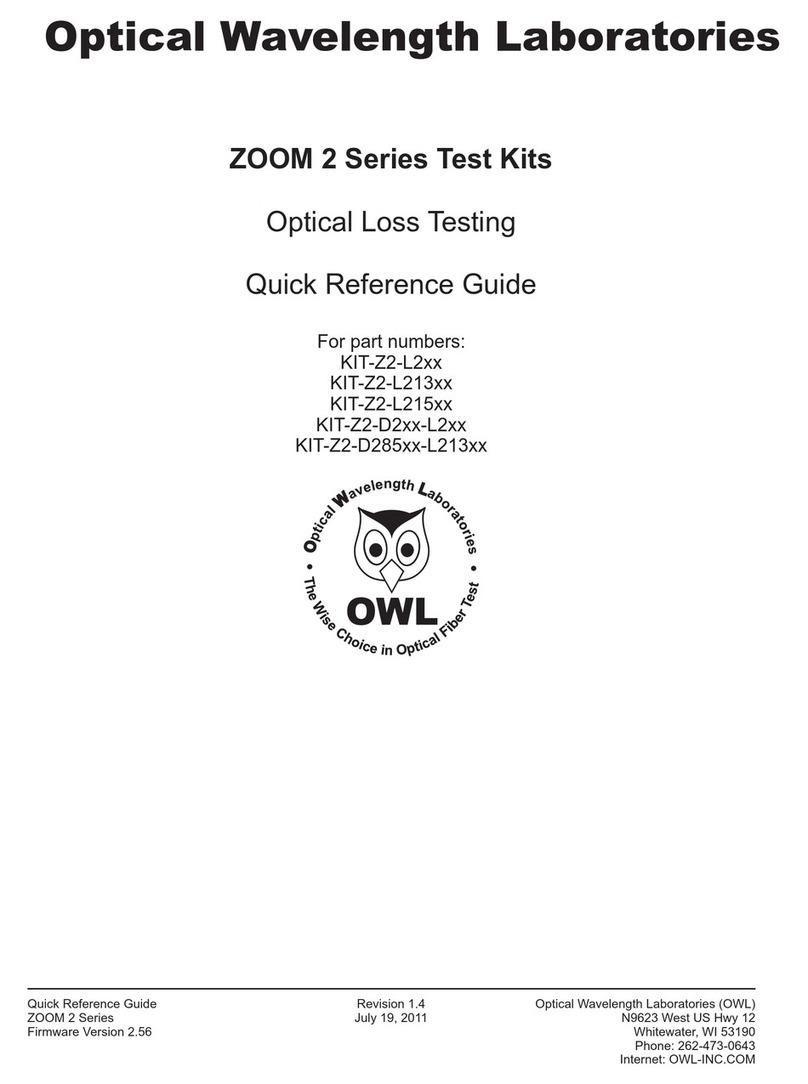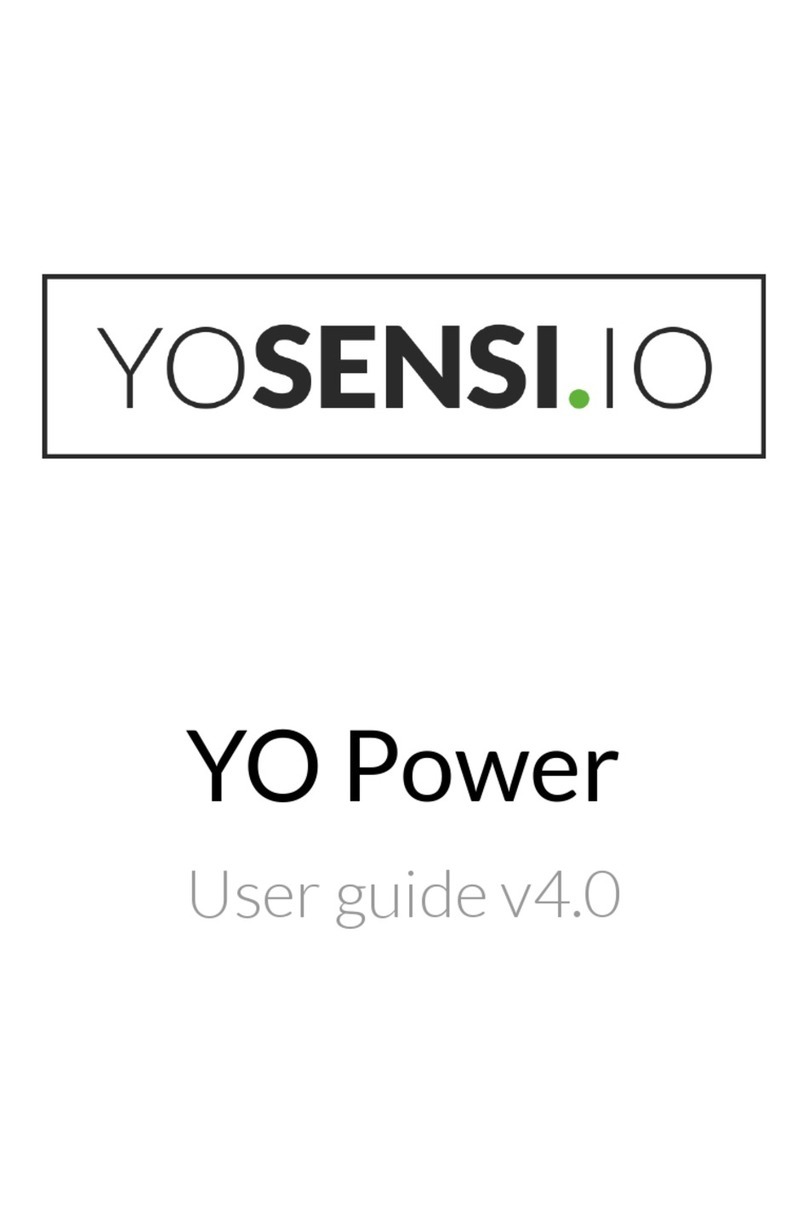LCM SYSTEMS TR150 User manual

LCM SYSTEMS
Solutions in Load Cell TechnologySolutions in Load Cell Technology
TR150 Portable Battery
Powered Indicator
Instruction Manual
Software version V2.XX

LCM SYSTEMS
Solutions in Load Cell TechnologySolutions in Load Cell Technology
1
1
CONTENTS
What is TEDS?
Basic concept
How it works
Advantages
Introduction
User operation
Electrical connection information
Sensor connections
RS232 port connections
Internal connections
Menu structure
Configuration menu
Calibration menu
Operation features
Normal display operation
Switching the TR150 on and off
RANGE button
HOLD button
GROSS/NET button
SHUNT CAL button
PEAK button
TROUGH button
Configuration menu parameters
Calibration menu parameters
Calibration procedures
Specifications
Mechanical dimensions
2
2
2
3
4
4
5
5
5
5
7
9
11
13
13
13
13
14
14
14
14
14
15
17
18
19
19

Providing tangible benefits through engineering expertise and integrity
1
2
What is TEDS?
"Plug and play sensor hardware and software make configuring a smart TEDS sensor as easy as plugging a mouse
into a PC. The technology has greatly improved efficiency and productivity by completely eliminating manual
sensor configuration."
Basic concept
TEDS is at the heart of the new universally accepted IEEE 1451.4 standard for delivering Plug and Play capabilities to
analogue measurement and test instruments. In essence, information in a Transducer Electronic Data Sheet provides
interfacing devices with the critical sensor calibration information in order to perform accurate and precise measurements
every time.
TEDS works in a similar way in which USB computer peripherals immediately work as they are connected. TEDS enabled
equipment may be swapped and changed without recalibration, saving time and money.
TEDS holds information such as a sensor manufacturer, model and serial numbers, and more importantly all the calibration
settings determined by the manufacturer.
How it works
Plug and play is a data acquisition technology that can simplify the configuration of automated measuring systems by
making a sensor's unique identification data available electronically. As implemented according to IEEE 1451.4, data in
the form of a transducer electronic data sheet (TEDS) is burned on an electrically erasable programmable read-only
memory chip (EEPROM) located on the sensor, so when a properly adapted signal conditioner interrogates the sensor, it
can interpret the self identification data. This technology provides a great benefit by eliminating the need for paper
calibration sheets. In addition, it can simplify labeling and cabling problems, as well as inventory control issues, by letting
you burn location data onto the chip when installing a sensor. And because all sensors produced according to the
standard will carry the same basic identically formatted self-identification information, you will be able to mix and match
sensors and applicable signal conditioners across manufacturers.
{ Ļ ¯ ųΆ Ç95{ { őļ ŷŎų
Analog Signal
Digital TEDS
• SENSOR MANUFACTURER
• MODEL NUMBER
• SERIAL NUMBER
• MEASUREMENT RANGE
• CALIBRATION INFORMATION
• USER INFORMATION
TRANSDUCER
TRANSDUCER
ELECTRONIC
DATA SHEET (TEDS)
MIXED-MODE
INTERFACE
(ANALOGUE
AND DIGITAL)

LCM SYSTEMS
Solutions in Load Cell TechnologySolutions in Load Cell Technology
1
3
Advantages
Plug and play sensors are revolutionising measurement and automation. With Transducer Electronic Data Sheets (TEDS),
your data acquisition system can detect and automatically configure sensors. This technology provides:
ŸReduced configuration time by eliminating manual data entry
ŸBetter sensor tracking by storing data sheets electronically
ŸImproved accuracy by providing detailed calibration information
ŸSimple asset management by eliminating paper data sheets
ŸReliable sensor location by identifying sensors electronically

Providing tangible benefits through engineering expertise and integrity
1
4
Introduction
The TR150 portable strain display load cell/force transducer readout is a microprocessor based portable instrument
designed to interface with any full bridge sensor with an output sensitivity of up to 50mV/V. Bridge resistances from 85Ω
upwards can be used with the TR150.
Configuration and calibration of the TR150 is achieved using the front panel push buttons to navigate through a very
simple menu structure.
User functions available on the TR150 include:-
ŸRange Selection
ŸDisplay Hold/Freeze
ŸGross/Net indication selection
ŸPeak Hold selection
ŸTrough Hold selection
ŸShunt Cal check
The TR150 is powered by two internal non-rechargeable AA alkaline batteries.
TR150 Quick Guide
Important Note
The TR150 is supplied calibrated to a particular load cell. All user functions are available via the front keypad. Do NOT
attempt to re-calibrate the TR150, unless you are authorised and have the equipment available to do so.
User Operation
Operation
annunciators
Unit labels
Full 7 digit LCD
display
Push buttons
used for normal
operation and
configuration
lb kg

LCM SYSTEMS
Solutions in Load Cell TechnologySolutions in Load Cell Technology
1
5
Electrical Connection Information
Sensor Connections
The standard sensor connection is a 5 pin 723 series Binder connector. The wiring for this is detailed below:-
PIN 1 +ve Excitation
PIN 2 -ve Excitation & TEDS Common
PIN 3 +ve Signal
PIN 4 -ve Signal
PIN 5 TEDS
RS232 Port Connections
If the TR150 has been ordered with the optional RS232 output, then this will be available via a 8 pin 723 series Binder
connector. The wiring for this is as detailed below:-
PIN 1 Tx
PIN 2 Rx
PIN 3 Gnd
Internal Connections
It may be necessary from time to time to know what the internal connections are. For example, if you disturb some of the
connections whilst trying to insert the range legends, or if you need to change the internal shunt calibration resistor.
These are shown below for reference only:-
Sensor connections
Shunt calibration resistor
Sensor connections

Providing tangible benefits through engineering expertise and integrity
1
6
To switch the TR150 ON or OFF press and hold the button
The RANGE button allows the user to toggle between two independent scales. The range
that has been selected is highlighted by an annunciator.
The HOLD button allows you to hold/freeze the current display value when the button is
pressed. Pressing the HOLD button again releases the display. The HOLD annunciator is
illuminated when in the HOLD mode, and the display will flash, to alarm further that the
user is not viewing instantaneous display values.
The GROSS/NET button, when pressed, allows the user to toggle between displaying the
Gross or Net display values. This can be useful in many applications where it is necessary to
display the change in display value from a certain part of the measurement range. When in
NET mode the NET annunciator is lit. When in GROSS mode, the NET annunciator is not lit.
The SHUNT CAL button allows the user to press this at any point in time. The standard unit
shunts a 100kΩ resistor across the negative excitation and negative signal connections. If
this is performed at the end of the calibration procedure, then a figure can be noted, so the
user can check calibration accuracy or connection integrity. The button has to be held
down to operate. When held down the SHUNT CAL annunciator is lit and the display will
flash, to alarm further that the user is not viewing instantaneous display values.
When the PEAK button is pressed the display will show the last Peak reading. To reset the
Peak readings press the PEAK and TROUGH buttons simultaneously. When in PEAK mode
the PEAK annunciator will be lit and the display will flash, to alarm further that the user is
not viewing instantaneous display values. To turn off Peak mode press the PEAK button.
When the TROUGH button is pressed the display will show the last Trough reading. To
reset the Trough readings press the TROUGH and PEAK buttons simultaneously. When in
TROUGH mode the TROUGH annunciator will be lit and the display will flash, to alarm
further that the user is not viewing instantaneous display values. To turn off the Trough
mode press the TROUGH button
Front Panel Button Function of Button in Normal Operation Mode
There are six push buttons on the front panel of the TR150, which are available for use in normal
operation. Each of these is described below:

LCM SYSTEMS
Solutions in Load Cell TechnologySolutions in Load Cell Technology
1
7
{ 9Ċ ù9 ʼnh 0000000
SEt rAtE
SEt OUEr
SEt OPEr
AutO OFF
rS232
25? 10? 3? 1? 0.5?
0000000
PSAVE?
00
EnAbLEd?
RETURN TO
NORMAL DISPLAY
MODE
The TR150 has two menus, details of which are outlined below:-
A CONFIGURATION MENU, which enables the user to tailor the operation to meet a specific application requirement.
The values selected in the CONFIGURATION MENU are completely independent for each range.
Menu Struture

Providing tangible benefits through engineering expertise and integrity
A Calibration Menu, which is used to calibrate each of the two ranges with independent scales, as well as setting the display resolution for each range.
SEnS 5.0
SEt rES
LiVE?
0000.000
uSE SC?
APPLY LO
dISP LO
0000000
APPLY HI
dISP HI
0000000
donE
APPLY LO
dISP LO
0000000
dISP HI
0000000
donE
CALibrAt
tAbLE?
InPut LO
0000000
dISP LO
0000000
InPut HI
0000000
dISP HI
0000000
donE
CAL VAL?
SEt 9Ain
0000000
SEt OFFS
donE
0000000
RETURN TO
NORMAL DISPLAY
MODE
tedS EnAbLEd?
*
* Note:Only when TEDS is disabled
A calibration menu, which is used to calibrate each of the two ranges with independent scales, as well as setting the display resolution
for each range.
1
8

LCM SYSTEMS
Solutions in Load Cell TechnologySolutions in Load Cell Technology
1
9
Press to skip to next menu item
Press to set a new system zero
This allows the user to introduce a fixed offset to the display value. The GROSS and NET
values are then displayed with this offset taken into account.
Values between -9999999 and +9999999 can be entered, using the and arrows to
select a digit and the and arrows to increment or decrement the digits. Press to
accept the value and move onto the next parameter.
Set Zero may also be set by pressing and at the same time.
Press to skip to next menu item
Press to change the update rate
This allows the user to set the display update rate, the options available is the update rate of
the display in Hz. Please note that the 25Hz update is only available in PEAK or TROUGH
mode.
When you choose to change the update rate you will be prompted whether you want to
select 25Hz, if you do not press you will then be prompted to select any of the other
values, which in order, are 10Hz, 3Hz, 1Hz, 0.5Hz. to set the update rate for the value you
want press
Press to skip to next menu item
Press to set overload alarm
This allows the setting of a visual overload. The value entered is the display value at which
the TR150 displays OVErLOAd.
Values between -9999999 and +9999999 can be entered, using the and arrows to
select a digit and the and arrows to increment or decrement the digits. Press to
accept the value and move onto the next parameter.
Parameter Set-up Information
Configuration Menu
To enter the CONFIGURATION MENU, press and hold and button for 3 seconds
SEt ZEro
x
x
x
x
SEt rAtE
SEt OUEr

Press to skip to next menu item
Press to select operation mode
This allows the enabling or disabling of the power save mode, which updates
at 1 update per second and pulses the sensor excitation. This results in a lower
accuracy (1 part in 20,000).
To enable press
To disable press
Press to skip to next menu item
Press to set auto power off
This enables the setting of an auto power off value. The value entered is in
minutes. If no front panel buttons are pressed for the time set here, then the
indicator will automatically power off, to conserve battery life.
Values between 05 and 99 can be entered (00 leaves the TR150 permanently
powered), using the and arrows to select a digit and the and arrows
to increment or decrement the digits. Press to accept the value and move
onto the next parameter.
Press to skip this parameter and exit menu
Press to enable the RS232 output
This feature enables you to enable or disable the RS232 output. Further details
of the RS232 format are provided further into this manual. The RS232 output is
an option that has to be ordered with the TR150. To conserve battery life, it is
suggested that the RS232 output is disabled, when it is not required.
To enable press
To disable press
Providing tangible benefits through engineering expertise and integrity
1
10
Parameter Set-up Information
SEt OPEr
x
x
AUtO OFF
rS232
x
x
x

LCM SYSTEMS
Solutions in Load Cell TechnologySolutions in Load Cell Technology
1
11
Press to skip to next menu item
Press to change sensor input sensitivity
This allows the calibration engineer to change the sensitivity range of the TR150, when
connecting to sensors with a sensitivity of greater than 5mV/V. The TR150 is factory set for
5mV/V. To ensure the unit is set to 5mV/V press
To select 50mV/V you need to power down the unit and access the internal circuit board.
Move link LK1 and place it onto JP1. Power on the TR150 and return to this point of the
calibration menu. You will notice that the menu parameter has changed to SEnS 50.0, press
to change the sensitivity to 50mV/V and move on to the next parameter.
Press to skip to next menu item
Press to the set the display resolution
This parameter sets the decimal point position for the display and the resolution, i.e. a value
of 000.005 would display the reading to 3 decimal places and the readings will change in
steps of 0.005.
The decimal point position is moved one place to the right each time you press the and
together.
Any value can be entered for the resolution, using the and arrows to select a digit and
the and arrows to increment or decrement the digits. Press to accept the value and
move onto the next parameter.
To save the settings and move on to the next parameter press .
THIS MENU IS DISABLED WHEN TEDS IS ENABLED
Press to skip to next menu item.
Press to the enter the calibration routine
If you have chosen to enter the calibration routine you will be prompted whether you want
to select LiVE, if you do not press , otherwise press . You will then be prompted to select
either of the other calibration methods, which in order, are tAbLE and CAL VAL to select
any of the calibration methods press . Otherwise press .
For more detailed calibration information, please refer to the calibration section of the
manual.
Parameter Set-up Information
Calibration Menu
To enter the CALIBRATION MENU, press and hold and button for 5 seconds
SEnS 5.0
x
x
x
x
SEt rES
CALibrAt
x

Providing tangible benefits through engineering expertise and integrity
1
12
ENABLING TEDS DISABLES CALIBRATE MENU
Press to skip this parameter and exit menu
Press to enable or disable TEDS.
If you have chosen to enter the TEDS calibration, EnAbLEd? appears.
If you have chosen to enter the TEDS you will be prompted whether you want to select EnAbLEd? if
you do not press , otherwise press . If you have selected enabled, two flashing indicators will
appear.
x
x
tedS

LCM SYSTEMS
Solutions in Load Cell TechnologySolutions in Load Cell Technology
1
13
Normal Display Operation
The TR150 has a full 7 digit display, which can be scaled using the calibration menu to suit the application it is to be used
in. The display can display the instantaneous, peak or trough values. It is also possible to hold the display value (this only
operates when not in peak or trough mode).
The display update rate, decimal point position and resolution can be set to suit.
The TR150 has two independent ranges. All values set in one range are totally independent from the other.
Switching the TR150 On/Off
The TR150 is switched ON or OFF by pressing and holding down the button for 3 seconds.
It is also possible to set an Auto-off value in the configuration menu, so that the TR150 automatically switches itself off
after a preset time, if there is no keyboard activity.
RANGE Button
The range feature allows for the setting of two totally independent setup ranges to be selected, if required. To switch
between ranges simply press the range button. If TEDS has been enabled then only 1 range is permissible.
When you enter either the calibration menu or configuration menu, the parameters you will be setting are those for the
range you have selected. An annunciator is lit to identify which range has been selected.
The TR150 is supplied with engineering unit legends; these can be slid into a window, located on the inside of the front
panel. These labels then help to further identify the units being displayed for each range. Please refer to the photo
below:-
Operation Features
Legend labels
are inserted both
sides

Providing tangible benefits through engineering expertise and integrity
1
14
HOLD Button
The hold button allows the user to freeze the display when it is pressed. When pressed again the display returns to it's
normal operating mode. When in hold mode the display will flash and the hold annunciator will be lit, to ensure that this
feature is not accidentally turned on without the user noticing.
The hold feature can not be used when the TR150 is in either peak or trough hold mode.
GROSS/NET Button
The gross/net button, when pressed, toggles between the gross and net display values. This enables the user to zero the
display (by putting the TR150 into net mode) and displaying the change in display value from that point.
This is useful for certain weighing applications where a tare weight exists, which can be removed by putting the TR150
into net mode.
SHUNT CAL Button
The shunt calibration button, when pressed, puts an internal 100kΩ resistor across the –ve excitation and –ve signal of the
sensor, generating a simulated output from the sensor, therefore giving a simulated display value. This can be pressed
immediately after the sensor has been calibrated with the TR150 and noted down for later reference. The value noted can
be used to get an idea of the calibration accuracy at a later date, or for checking the integrity of the sensor and sensor
cabling.
The shunt calibration resistor can be changed to suit specific requirements. It is suggested that a 15ppm ±0.1% tolerance
resistor is used.
PEAK Button
When pressed this button puts the TR150 into peak mode. This will display the highest display reading and hold it on the
display until it is reset or a higher value is reached. To reset the peak display, press the peak and trough buttons
simultaneously. In peak mode it is possible to capture peaks at a rate of up to 25Hz. To turn off the peak mode, press the
peak button.
TROUGH Button
When pressed this button puts the TR150 into trough mode. This will display the lowest display reading and hold it on the
display until it is reset or a lower value is reached. To reset the trough display, press the peak and trough buttons
simultaneously. In trough mode it is possible to capture troughs at a rate of up to 25Hz. To turn off the trough mode, press
the peak button.

Configuration Menu Parameters
1
15
LCM SYSTEMS
Solutions in Load Cell TechnologySolutions in Load Cell Technology
SEt ZEro Parameter
The SEt ZEro parameter is meant to be accessible to the user. It allows the removal of fixed display offset values from the
display, so that the GROSS and NET features can operate from a zero point. This may also be considered as a manual tare
facility. To zero the display, simply enter the value that you wish to subtract from the display in the SEt Zero parameter. i.e.
if the display reads 000.103 and you wish it to read 000.000, then enter 000.103 in the SEt ZEro parameter.
Set Zero may also be achieved by pressing Gross/Net and Shunt Cal button simultaneously.
Different values can be set for each RANGE.
SEt rAtE Parameter
The SEt rAtE value sets the display update rate. The options available are 25Hz, 10Hz, 3Hz, 1Hz and 0.5Hz. Different
updates rates can be set for each RANGE.
The 25Hz rate only updates at this rate when in the PEAK or TROUGH mode. When in normal display mode it has been
limited to a 3Hz update, as the digit fluctuations are impossible to view with the human eye.
The 10Hz, 3Hz, 1Hz and 0.5Hz rates update the display every 100mS, 300mS, 1000mS and 2000mS respectively. The
TR150 when it leaves the factory is set at 3Hz.
SEt OVEr Parameter
The SEt OVEr parameter allows the user to set a visual alarm. The value that is entered is the display value that you want
the alarm to activate at. When the alarm is activated the word OVErLOad appears on the screen. To remove the alarm,
the display value must be reduced to a value that is lower than that set in the SEt OVEr parameter. This can be very useful
as a safety feature, or simply as a quick indication of when a preset level has been reached.
This value entered can be anywhere over the entire display range, so there are no limitations. Different values and
settings are available for each RANGE.
SEt OPEr Parameter
The TR150 has a special power saving mode, which can be enabled or disabled within this parameter, pressing when
asked whether you wish to select P SAvE? will put the TR150 into power save mode for the RANGE selected. Pressing
will de-activate the power save facility.
When the power save facility is activated, battery life is conserved by pulsing on the excitation voltage to the sensor. As a
result the accuracy is reduced, as is the update rate. When in this mode, the quickest update rate is 3Hz and the accuracy
of the display is reduced to 1 digit in 10,000. It is important to note these limitations when deciding whether to use the
power save facility. However, it is also possible to set one RANGE with power save activated and the other without.
The benefit is that the battery life, based on a 350Ω sensor bridge being connected, increases from 45 hours to 450
hours.
It is also important to remember that when the TR150 is re-calibrated with a sensor, the power save facility will be
automatically turned off. The power save facility will therefore need to be re-activated after calibration has been
completed.
x

Providing tangible benefits through engineering expertise and integrity
1
16
AUtO OFF Parameter
The AUtO OFF parameter is another power saving feature. It allows for the setting of a time period in minutes, between
05 and 99 (00 de-activates AUtO OFF). i.e. if this was set to 25, then if the TR150 detects no keyboard activity for a
continuous 25 minute period, then the TR150 will power down, to conserve power. If keyboard activity is detected at any
time during the 25 minute period, then the time period is restarted.
This can be a useful feature in a site environment, should the TR150 be left unintentionally powered on.
rS232 Parameter
This parameter allows the user to enable the RS232 output from the TR150, by pressing when prompted by EnAbLEd?
on the display. Pressing will disable the RS232.
The output format is ASCII. The display value is passed to the RS232 port each time the display updates, with a carriage
return at the end of each data string. The string information is as follows:-
Baud Rate = 9600 baud
Stop bits = 1
Parity = None
Data bits = 8
x

LCM SYSTEMS
Solutions in Load Cell TechnologySolutions in Load Cell Technology
1
17
SEnS 5.0 Parameter
The TR150 is factory set to enable calibration with sensors generating an input signal of 5mV/V or less. In the majority of
cases it will not be necessary to read higher signal levels. If however, a higher sensitivity sensor is used with the TR150, it
will be necessary to gain access to the internal PCB (you must turn the TR150 off) to move link LK1 to JP1 (see picture
below) to allow the TR150 to accept sensitivities of up to 50mV/V. TEDS should only be used with 5mV/V as 50mV/V is
not factory calibrated.
Once this link has been moved, you will need to go back into the CALIBRATION MENU. When re entering the menu, you
will notice that the parameter SEnS 5.0 has changed to SEnS 50.0 to change the sensitivity to 50mV/V press , the TR150
will now check the position of the link and change the sensitivity. It will now be necessary to re-calibrate any sensors that
you may previously have calibrated to this instrument.
SEt rES Parameter
This parameter enables the setting of two features on the TR150. It allows you to set the decimal point position of the
display, by pressing the and together, to move the point position (each press moves the decimal point position, one
place to the right).
It also allows for the setting of the display resolution or the number of display counts the display changes with an input
change. To change the resolution use the and arrows to select a digit you want to change and the and arrows
to increment or decrement the digits. Press to accept the value.
CALibrAt Parameter (disabled when TEDS is enabled)
This parameter is used to calibrate and scale the TR150 with a sensor. There are two basic methods of calibration
available. These are LiVE and tAbLE. There is also a third parameter, which can be used for maintenance and recording
purposes. This parameter is CAL VAL. The CAL VAL value can be viewed after a calibration has been completed and will
show the offset and gain figures from any stored calibration. If these figures are noted, they can be used to re-enter at a
later date, if calibration data is lost for any reason, or if the calibration data from a sensor needs to be transferred to
another TR150.
tedS Parameter
This parameter automatically calibrates the TR150 with the data from the TEDS chip. The two annunciators appear when
active connection with a TEDS peripheral has been made. When there is a loss of connection these annunciators flash.
When changing a sensor the TR150 should be power cycled as this is when the TEDS data is read. Calibration Procedures
are not available when TEDS is enabled.
Sensitivity link should be in position
for use with sensors, with
sensitivities <+/-5mV/V
Sensitivity link should be in position
for use with sensors, with
sensitivities <+/-5mV/V
Calibration Menu Parameters

Providing tangible benefits through engineering expertise and integrity
Calibration Procedures
The best method of calibration, if it is possible to do so, is the LiVE calibration, as this reads in the sensor signal at two
calibration points and scales the TR150 automatically. If this is not possible, then the sensitivity figure (in mV/V) from the
sensor calibration certificate can be used to scale the TR150, by using the tAbLE calibration. This may be the only option
available if you are unable to apply a known stimulus to the sensor, which quite often is the case.
LiVE Calibration Procedure
When CALibrAt is displayed press
LiVE ? will now be displayed, press
You will be prompted uSE SC ?, this can be selected if you wish to use the shunt calibration figure from a sensor calibration
certificate (care should be taken that the shunt calibration resistor used originally with the sensor is the same as is fitted in
the TR150). If you wish to use this press otherwise press You will then be prompted APPLY LO. At this point ensure
that the low calibration stimulus is applied to the sensor and allow to settle of approx. 3 seconds, then press You will
then be prompted with dISP LO. Press to enter the display value required with the low stimulus applied to the sensor.
The value can be entered by using the and button to select a digit and the and buttons to change the digit.
When the value has been set press
You will then be prompted with APPLY HI (unless you chose to uSE SC ?, in which case jump to the next
stage) At this point ensure that the high calibration stimulus is applied to the sensor and allow to settle of approx. three
seconds, then press
You then be prompted with dISP HI. Press to enter the display value required with the high stimulus applied to the
sensor. The value can be entered by using the and button to select a digit and the and buttons to change
the digit. When the value has been set press
You should now see donE displayed. This means the calibration was successful, press to the TR150 to normal operation
mode, with the new calibration data stored. If you see FaiLEd, then you will need to repeat the calibration, checking that
you have completed the procedure in the correct order, and that the sensor is connected correctly.
tAbLE Calibration Procedure
When CALibrAt is displayed press
LiVE ? will now be displayed, press
tAbLE ? will now be displayed, press
You will be prompted with InPut LO, press
Now enter the zero offset sensitivity of the sensor by using the and button to select a digit and the and buttons
to change the digit. When the value has been set press . If you do not know this, simply enter all zeros.
You will be prompted with dISP LO. Press to enter the display value required for the low input figure entered. The value
can be entered by using the and button to select a digit and the and buttons to change the digit. When the
value has been set press
You will be prompted with InPut HI, press
Now enter the sensitivity figure supplied for the sensor by using the and button to select a digit and the and
buttons to change the digit. When the value has been set press .
You then be prompted with dISP HI. Press to enter the display value required for the high input figure entered. The
value can be entered by using the and button to select a digit and the and buttons to change the digit. When
the value has been set press
You should now see donE displayed. This means the calibration was successful, press to the TR150 to normal operation
mode, with the new calibration data stored. If you see FaiLEd, then you will need to repeat the calibration, checking that
you have completed the procedure in the correct order, and that the sensor is connected correctly.
x
x
118

Release date: 01/12/2015
1
19
Input type
Input range
Non linearity
Thermal drift
Excitation voltage
Minimum bridge resistance
Internal battery
Battery life
Update rate
Display type
Display resolution
Annunciators
Electrical connection
Legends
Enclosure type
Operating temperature
Environmental rating
Dimensions
Weight
Low Voltage Directive
EMC Directive
Strain gauge full bridge sensors
Up to ±5mV/V (±50mV/V can be supplied with factory set option)
+/-0.005% FSD 3000
<5 ppm/°C
5Vdc (±4%), 59mA maximum current
85Ω (4 off 350Ω sensors in parallel)
2 off AA size alkaline. Access via sealed rear compartment
45 hours (typical 450 hours in low power mode), with 350Ω sensor
Up to 40mS (can be set in configuration menu)
7½ digit LCD display, 8.8mm high digits
1 part in 250,000 at 1Hz update rate
1 part in 65,000 at 10Hz update rate
Low battery warning, peak, trough, hold, net, shunt cal, range
5 pin Binder socket (mating plug supplied)
Insert legends for engineering unit identification (supplied)
ABS, dark grey (leather carry case optional)
-10°C to +50°C
IP65 (when mating plug fitted)
152 x 69 x 34mm
260g
2006/96/EC
2004/108/EC
Specifications
Control Variables
Front panel user keys ON/OFF
RANGE
HOLD
GROSS/NET
SHUNT CAL
PEAK
TROUGH
Switches TR150 power on/off
Selects between two ranges
Hold the current display value, press again to release
Zero’s display (±100% range)
Generates simulated input for indicator testing
Enables peak hold
Enables valley/trough hold
Settable parameters Tare/zero value; display resolution/decimal point position,
display update rate, low power mode, auto power off
LCM SYSTEMS
Solutions in Load Cell TechnologySolutions in Load Cell Technology
Unit 15, Barry Way, Newport Business Park
Newport, Isle of Wight PO30 5GY United Kingdom
Tel: +44 (0)1983 249264 Fax: +44 (0)1983 249266
email: [email protected] www.lcmsystems.com
Table of contents
Popular Measuring Instrument manuals by other brands

HYDAC International
HYDAC International FMM-O-M Installation and maintenance instructions

ITRON
ITRON SHARPFLOW SWB7 quick start

PCE Health and Fitness
PCE Health and Fitness PCE-WL 2 user manual

Kingwell
Kingwell 600 Series Instructions for use

FlowKinetics
FlowKinetics FKS 1DP-PBM-E user manual
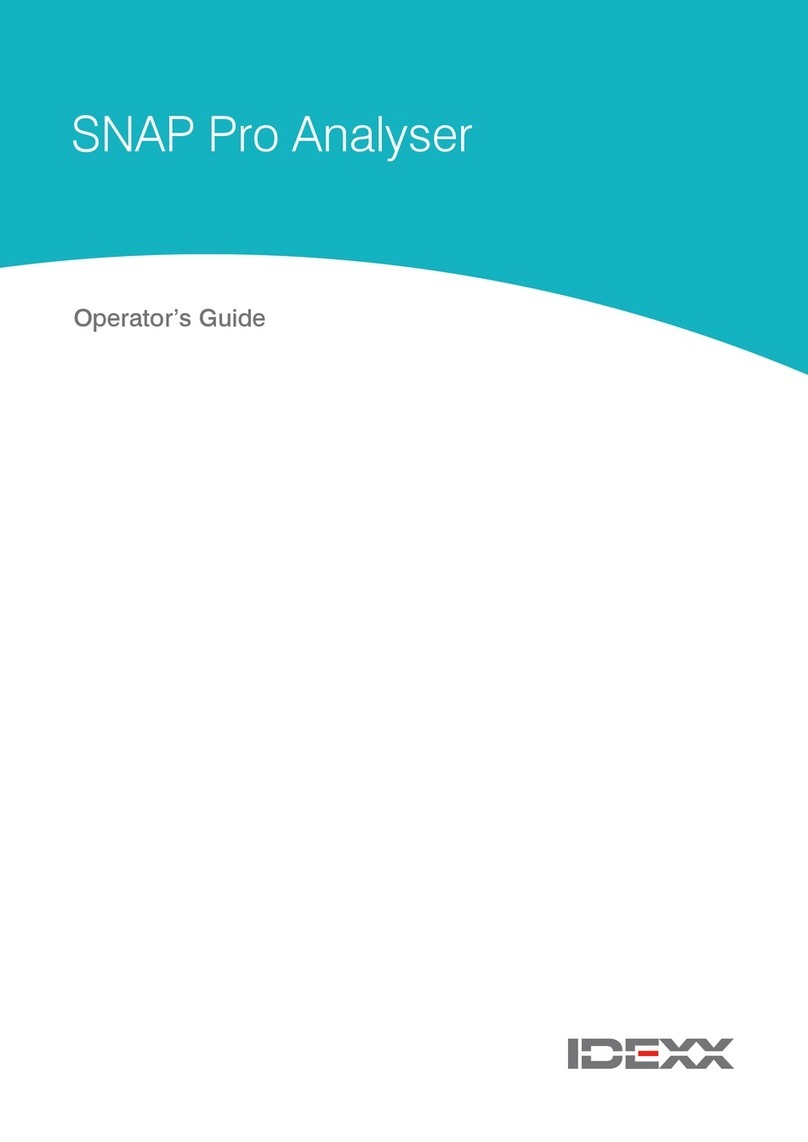
Idexx
Idexx SNAP Pro Operator's guide

Musical Surroundings
Musical Surroundings FOZGOMETER V2 owner's manual

KROHNE
KROHNE OPTIFLEX 2200 Supplementary instructions

MKS
MKS Granville-Phillips Series 275 instruction manual

Quantum Data
Quantum Data 980 user guide

AGFA
AGFA DX-G user manual

Powerfix Profi
Powerfix Profi Z22855 Operation and safety notes