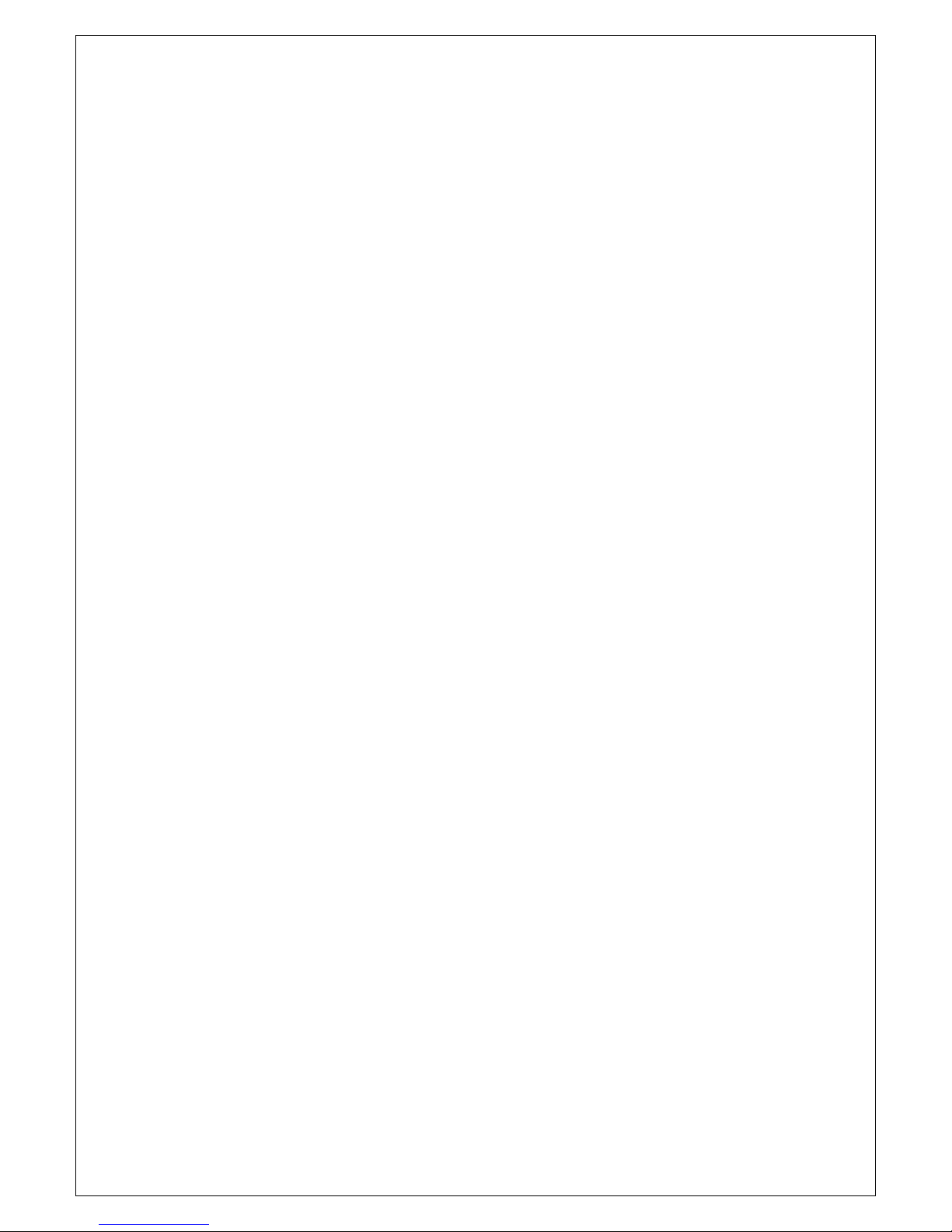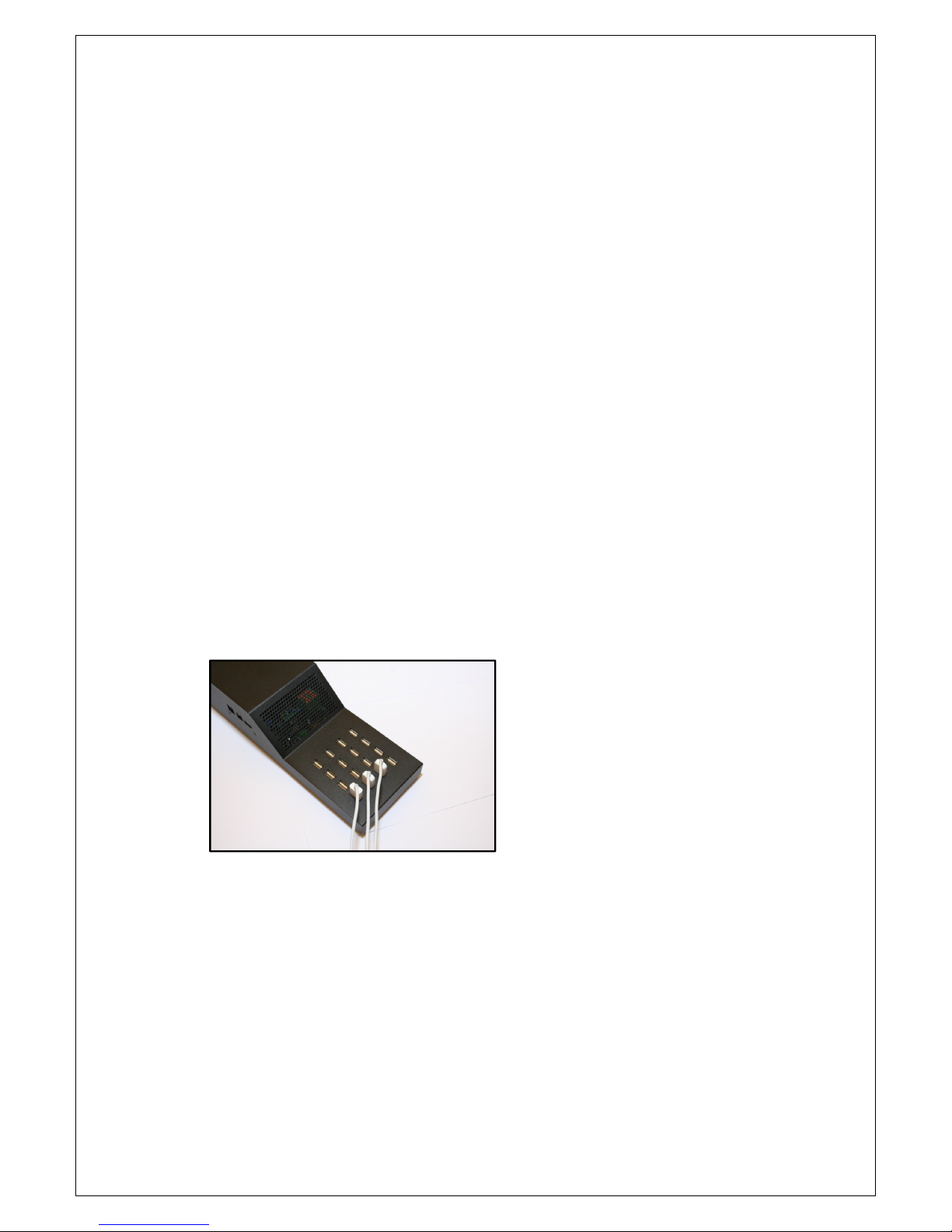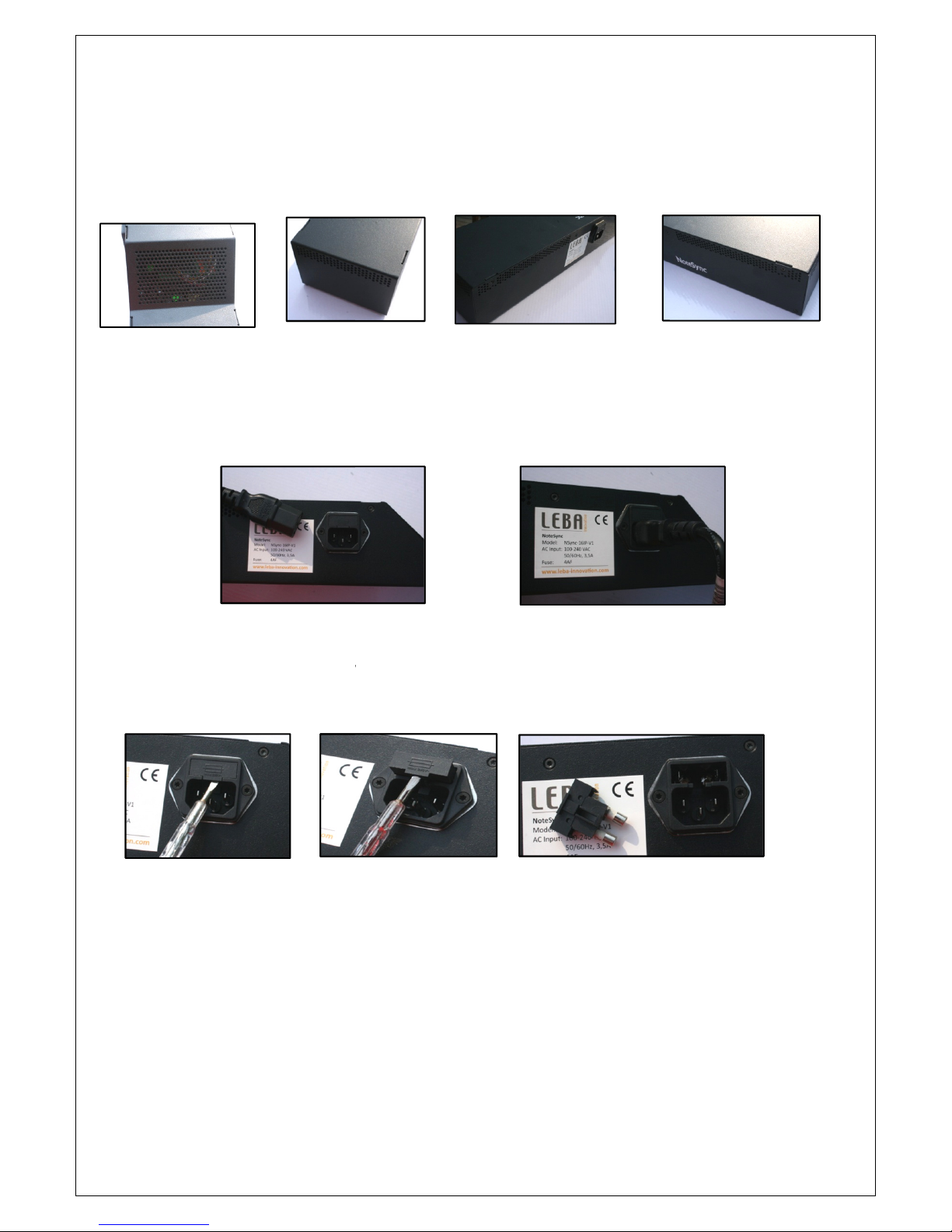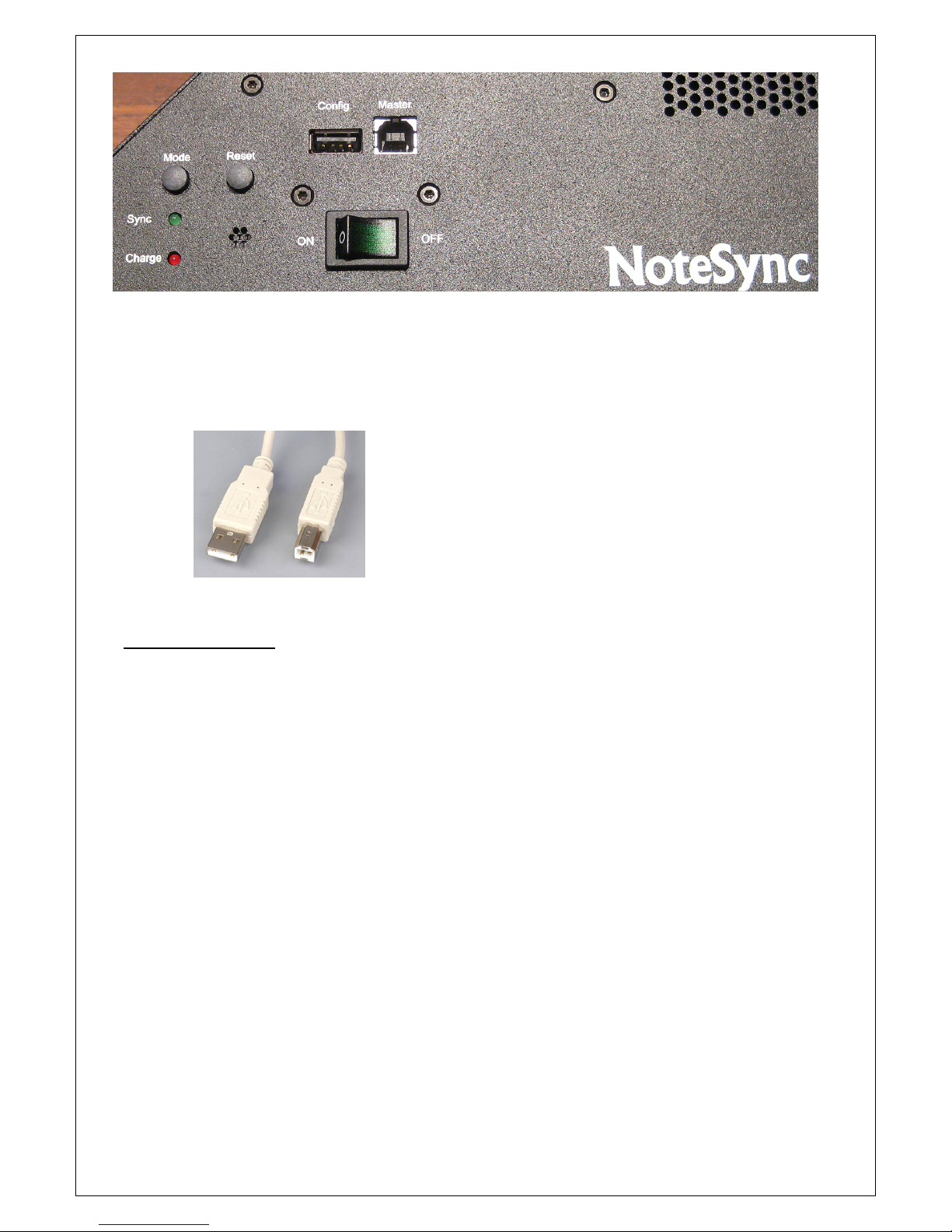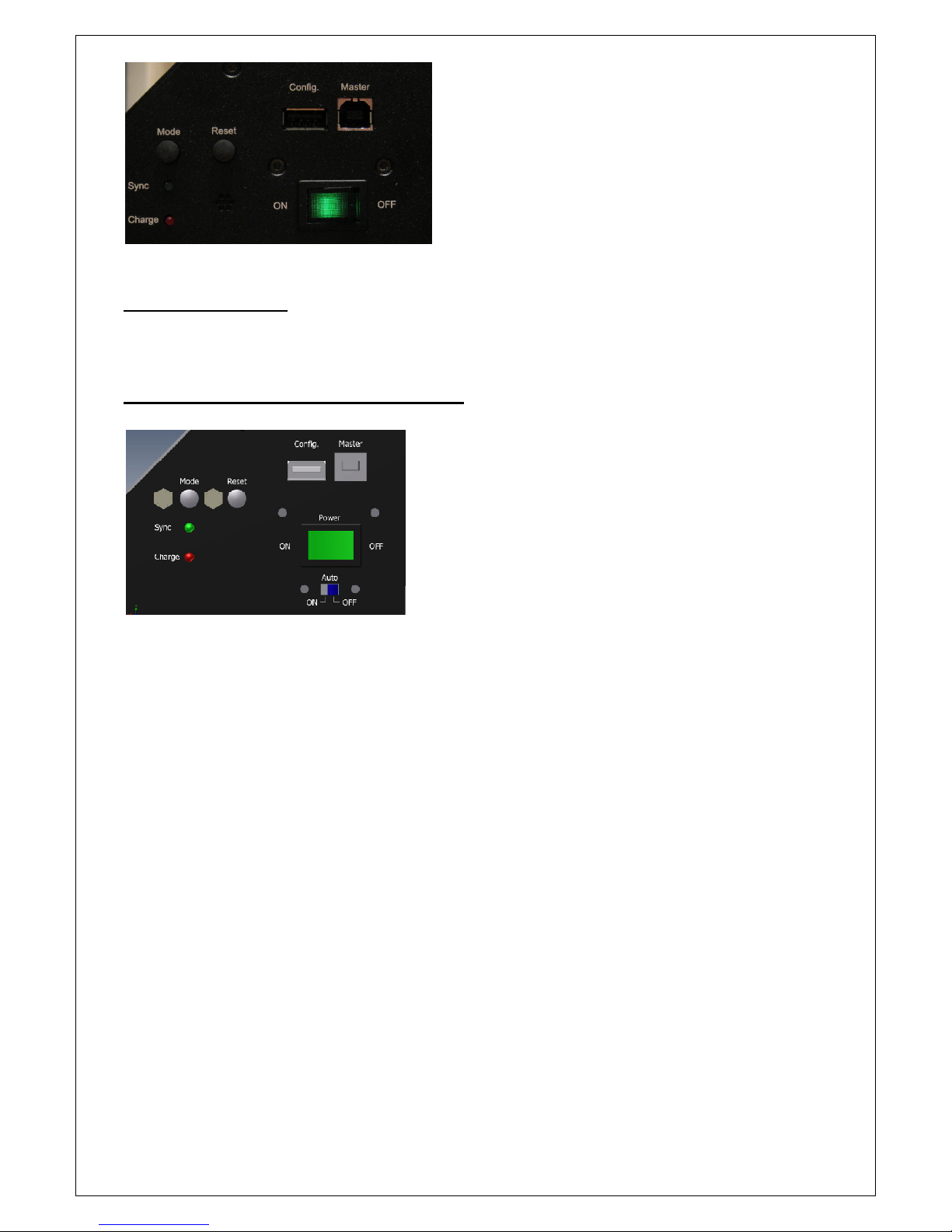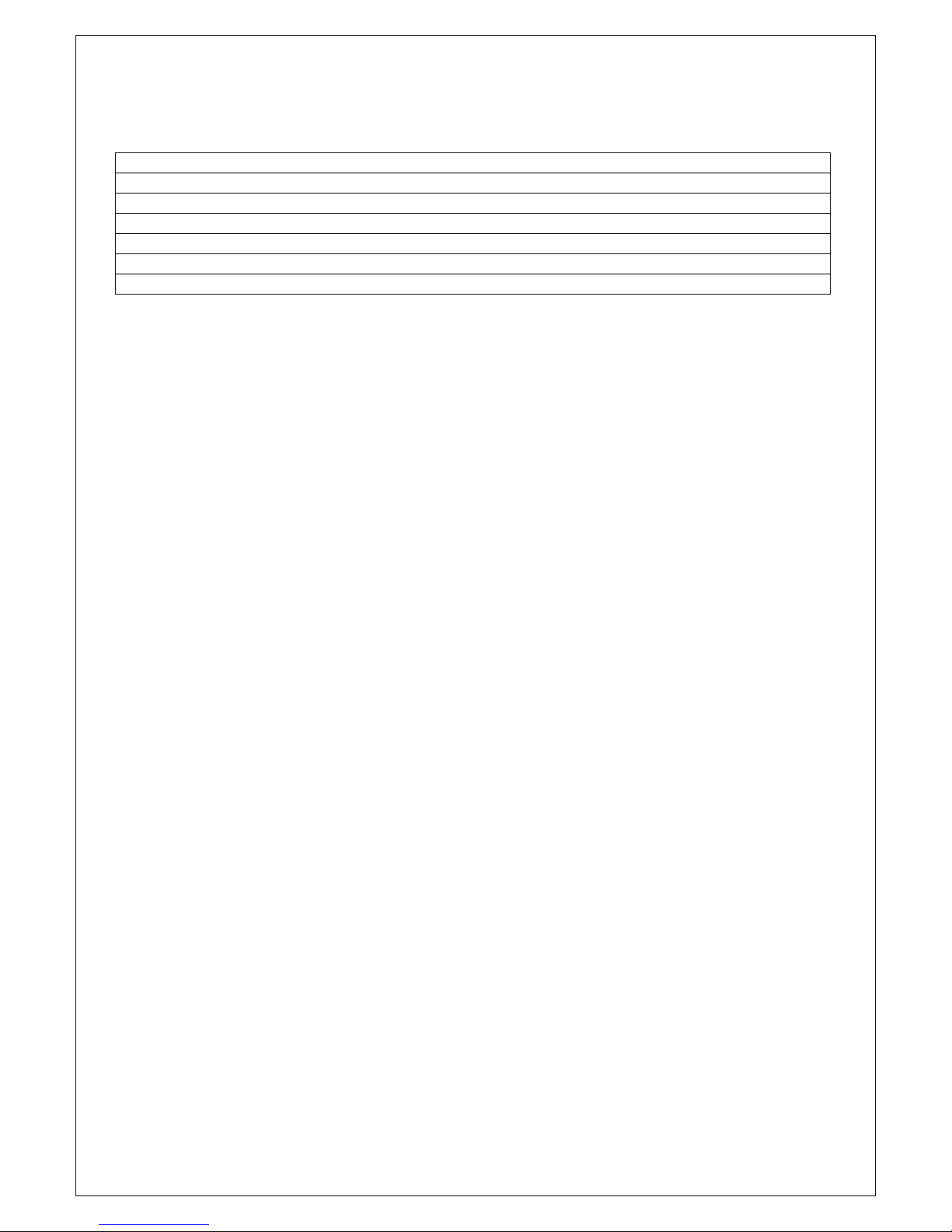3
NoteSync
NoteSync is a unit designed for synchronizing and charging iPads, iPads II, iPhone or
iPod´s. It is able to synchronize and charge up to 6 units simultaneously and units
can be a mix of supported devices.
The addition of the sync capability means that no longer do multiple users have to
sync one device at a time. With its 6 ports, you can charge and sync up to 6 iPads
simultaneously, without the need for multiple wall sockets, hubs or cable issues.
Scheduling software options also mean that time consuming sync can be performed at
a set time each day.
How many units, that can be synchronized simultaneously, depend on the master and
the operating system. Some combinations of operation system and master may limit
the number of units that can be synchronized in one go.
We recommend using a Mac or a MacBook with Mac OS as master.
NoteSync comes in versions that support most Tablet´s.
Contact LEBA Innovation for further information.
USB interface
NoteSync is equipped with 6 USB 2,0 ports and supports charging with up to 2,5Amp
per port.
NOTICE
Do not touch USB ports directly. This can course the unit to reset.
Charging and sync of more than 16 units
Charging and sync of more than 6 units against one master is made possible by
connecting more than one NoteSync.