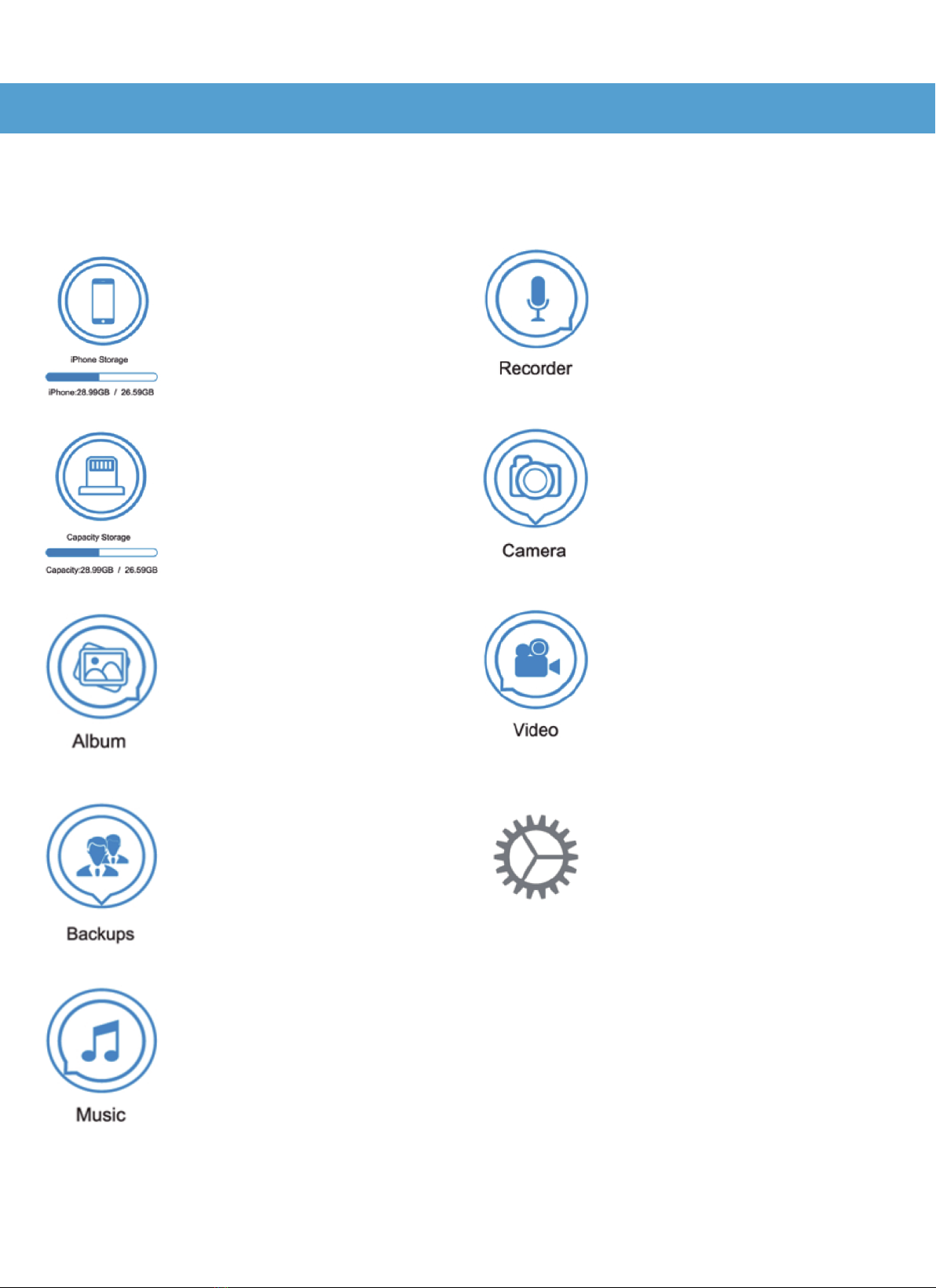Appareils Apple, capacité totale
et capacité restante disponible.
Cliquez sur l'icône pour voir les
fichiers locaux
Capacité totale et capacité
restante disponible sur la clé
USB, Cliquez sur l'icône pour
afficher les fichiers stockés
sur la clé USB.
Cliquez sur l'icône pour voir les
albums stockés sur l’appareil
Apple. Ouvrez l'album dans
lequel vous souhaitez copier
les photos et sélectionnez un
emplacement. Choisissez
«Copier sur la clé USB» pour
compléter la sauvegarde
complète des photos et des
vidéos de l'appareil.
Cliquez sur l'icône pour
sauvegarder et restaurer les
contacts de votre téléphone.
Cliquez sur l'icône pour ouvrir
les appareils Apple. Lecteur
de musique iPod
Guide de l'utilisateur de l’i- Flash
Device HD
Cliquez sur l'icône Enregistreur
pour activer le périphérique
d'enregistrement et sauvegarder
sur la clé USB.
Cliquez sur l'icône pour faire
fonctionner l’appareil photo et
sauvegarder sur la clé USB.
Cliquez sur l'icône Vidéo pour
faire fonctionner l'équipement
vidéo et sauvegarder sur la
clé USB..
Cliquez sur l'icône Paramètres
pour afficher la version actuelle
du logiciel et les opérations de
chiffrement, de formatage, de
modification de la résolution
des vidéos et d'autres fonctions.