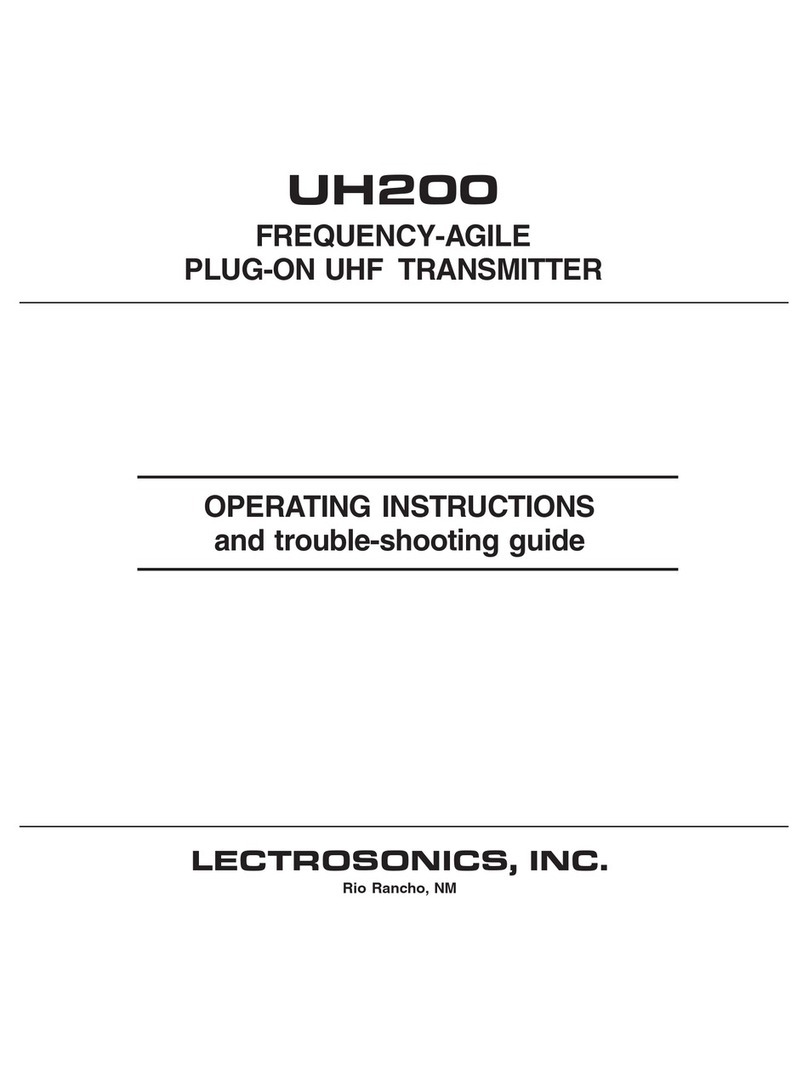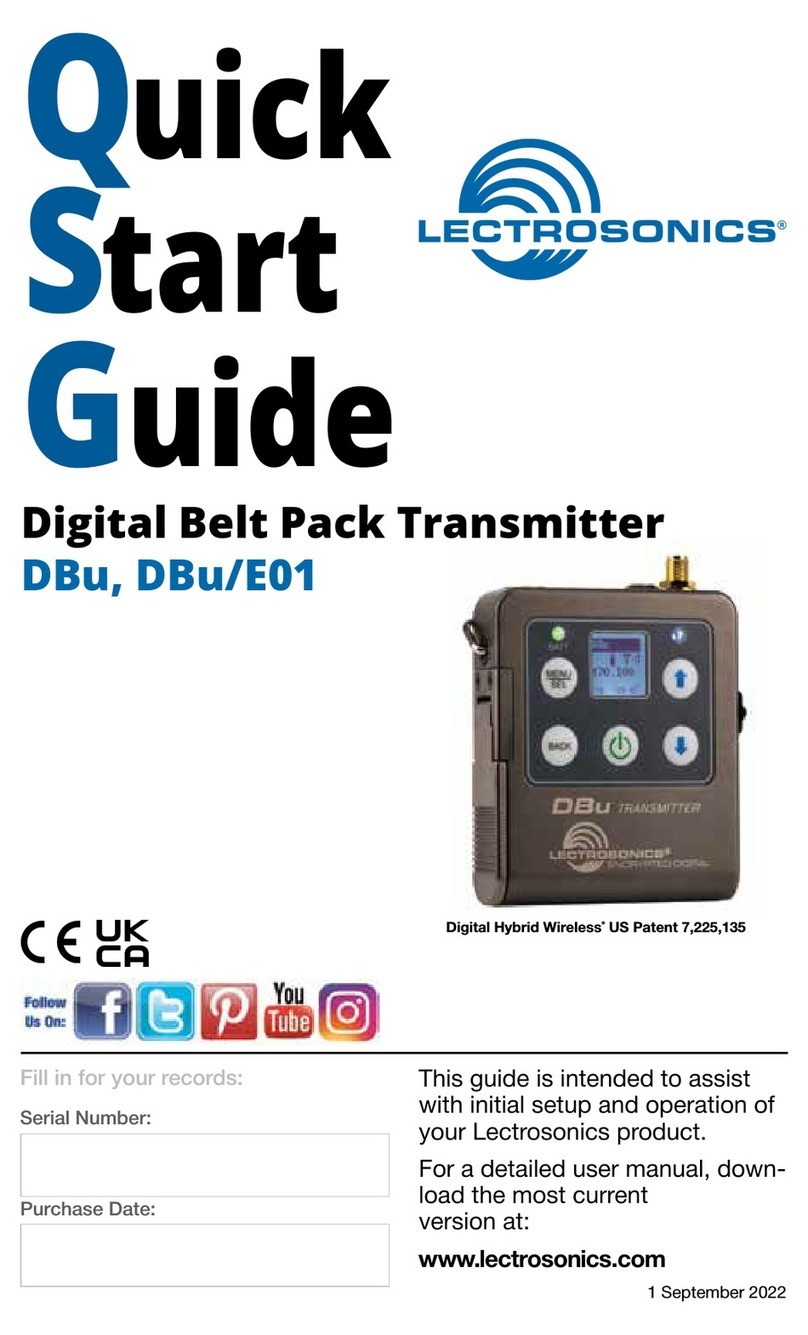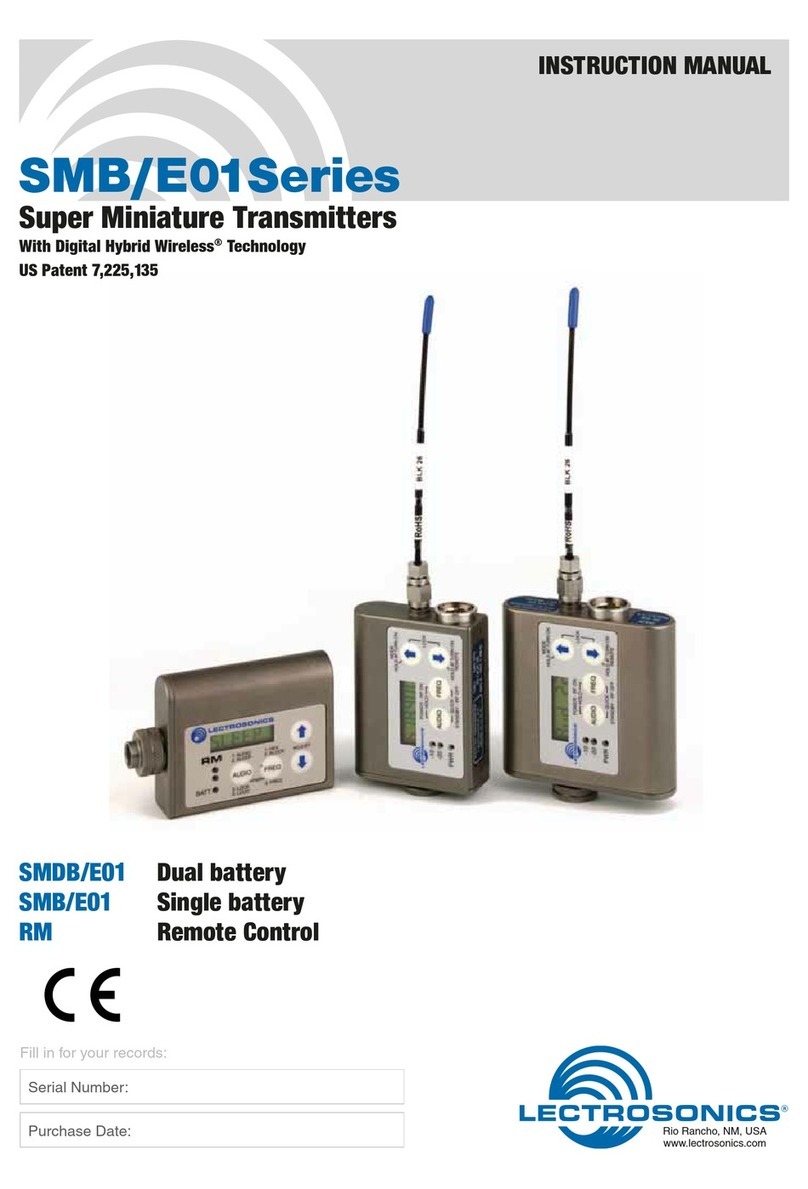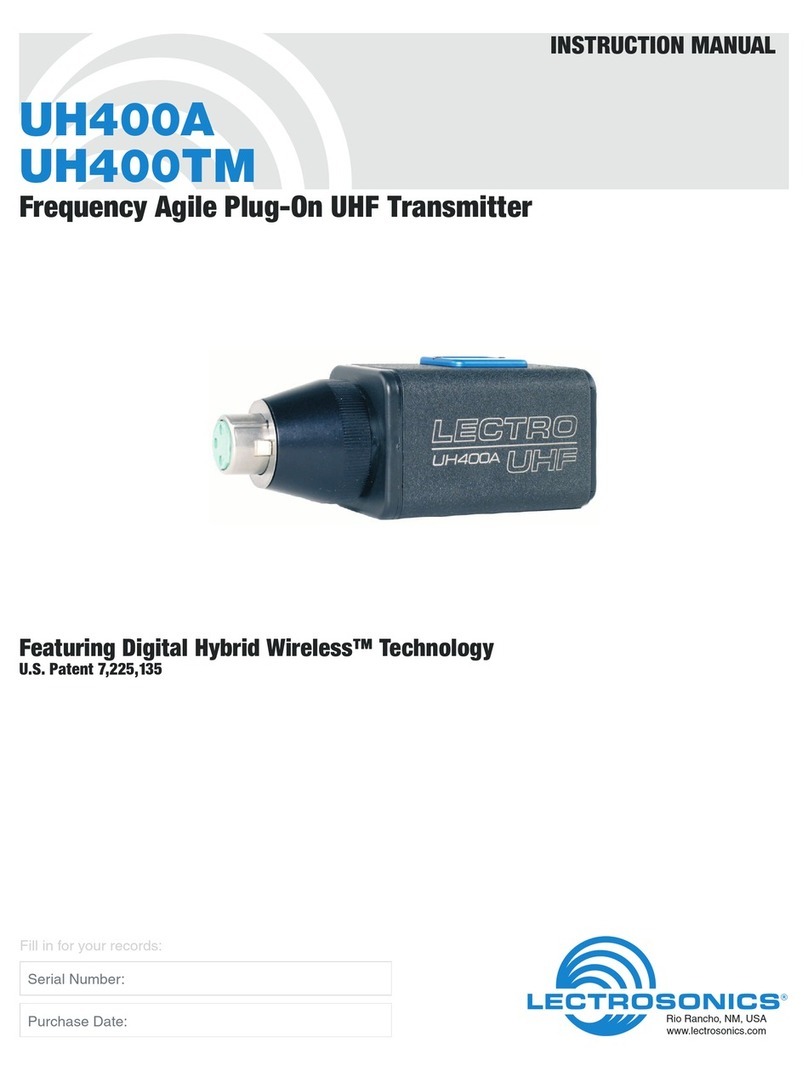LECTROSONICS, INC.10
M2R Menu
Selecting M2R Receiver
Functions
The M2R Receiver includes a Flex-
List™ mode where up to 16 mixes
can be accessed by name. This
feature enables a user to quickly
find and listen to any of the per-
former’s mixes on the stage. The
mix includes the name, frequency,
mixer settings and limiter settings.
The mix is easily shared via the
M2R IR port, added to the list of
16 mixes and stored until cleared
by the user. The M2R allows the
user to toggle between the mixes,
making troubleshooting issues
easy and efficient.
The DCHT, DCHT/E01’s M2R func-
tions create an easy interface with
the FlexList feature. The following
options are available:
GetFrq
Sync to receive (get) frequency
from the M2R transmitter via the
IR port
SendFrq
Sync to send frequency to the
M2R transmitter via the IR port
GetFrq
Sync
SendFrq
Sync
Press the
arrow button
to begin sync
GetAll
Sync to receive (get) all available
settings from the M2R transmitter
via the IR port, including the
performer’s name, (or whatever
name the user chooses for the
DCHT, DCHT/E01), frequency, mixer
settings and limiter settings.
SendAll
Sync to send all available settings
to the M2R transmitter via the IR
port, including the performer’s
name, (or whatever name the user
chooses for the DCHT, DCHT/
E01), frequency, mixer settings
and limiter settings.
NOTE: The SendAll function is
designed for trouble shooting and
allows for settings to be cloned to
transfer to another receiver if there
is a problem to be identified. Not
all settings are available on the
DCHT, DCHT/E01.
Press the
arrow button
to begin sync
GetAll
Sync
SendAll
Sync
Key Menu
Encryption Key Management
KeyType
The DCHT has four options for
encryption keys:
• Universal: This is the most
convenient encryption option
available. All encryption-ca-
pable Lectrosonics transmit-
ters and receivers contain the
Universal Key. The key does
not have to be generated by
the DCHT. Simply set a Lec-
trosonics encryption-capable
receiver and the DCHT to
Universal, and the encryp-
tion is in place. This allows
for convenient encryption
amongst multiple transmit-
ters and receivers, but not as
secure as creating a unique
key.
NOTE: When the DCHT is
set to Universal Encryption
Key, Make Key, Wipe Key
and Share Key will not
appear in the menu.
NOTE: The GetAll function is designed
for troubleshooting and allows for
settings to be cloned to transfer to
another receiver if there is a problem
to be identified. Not all copied settings
are available on the DCHT, DCHT/E01.