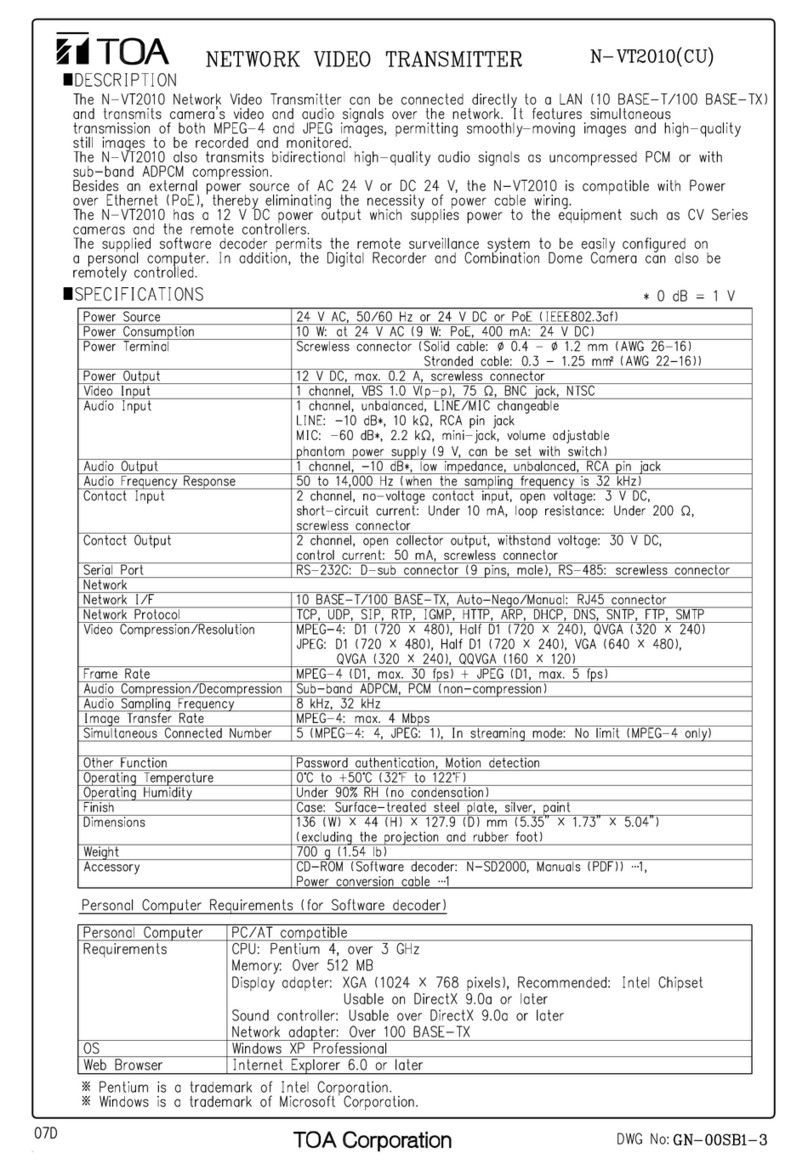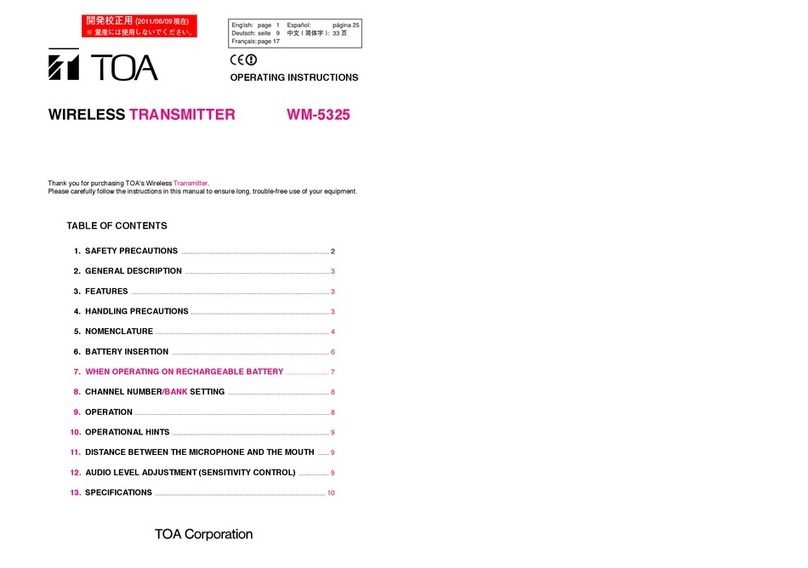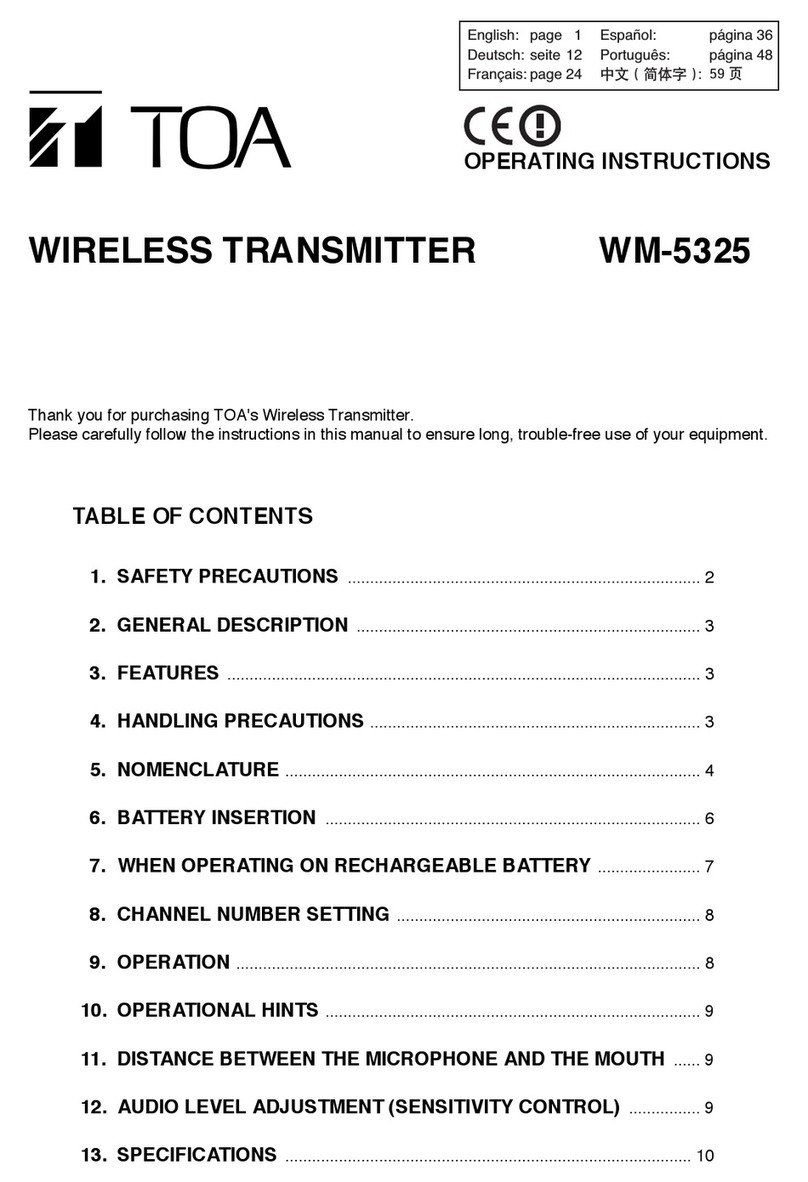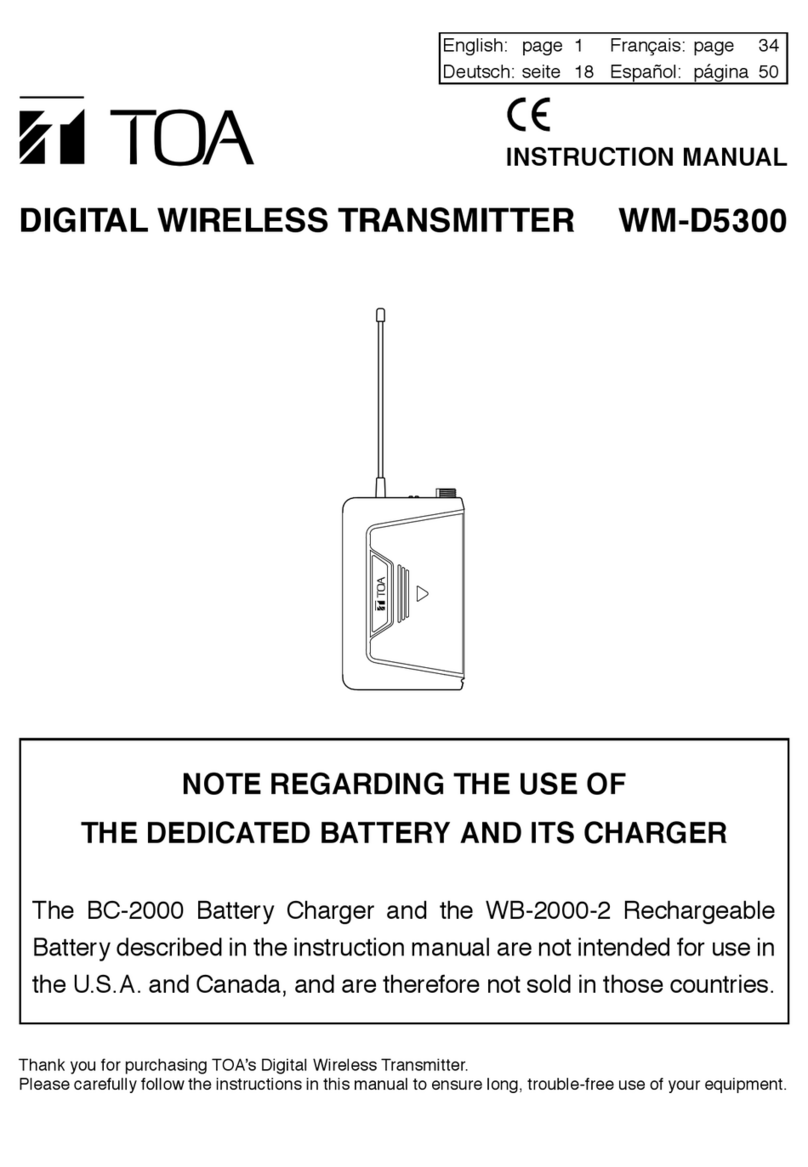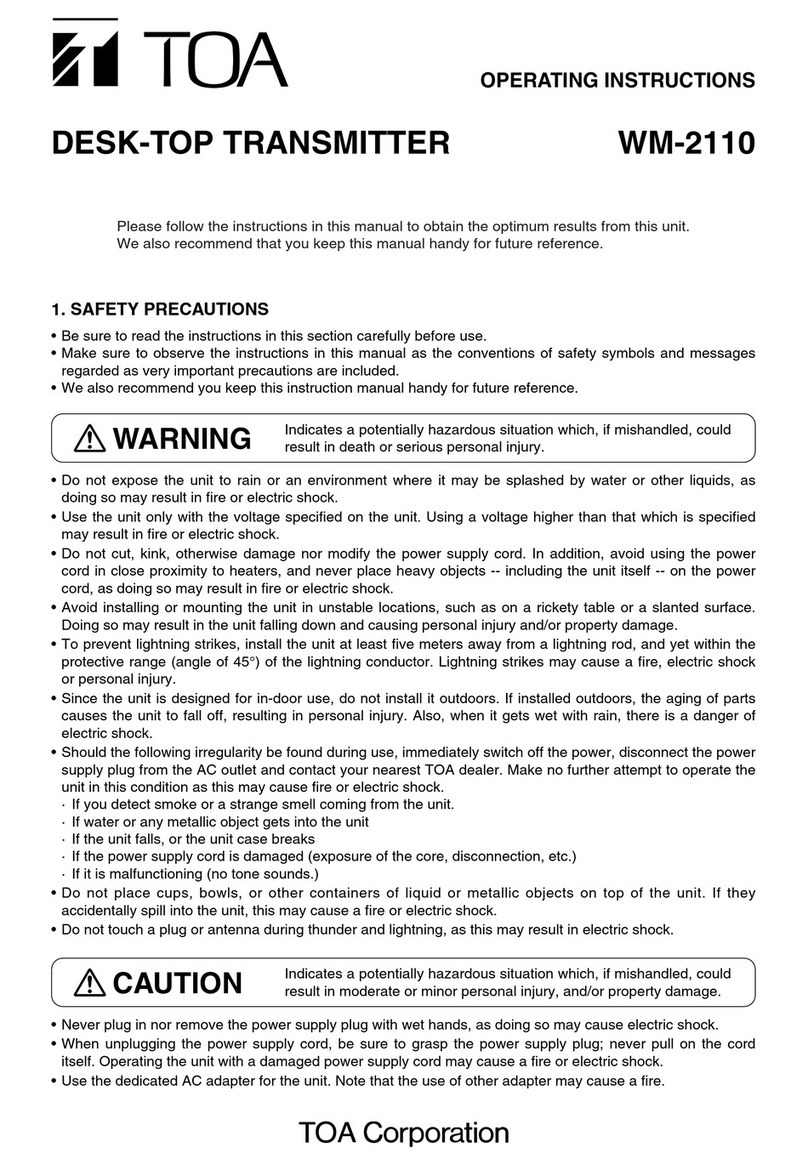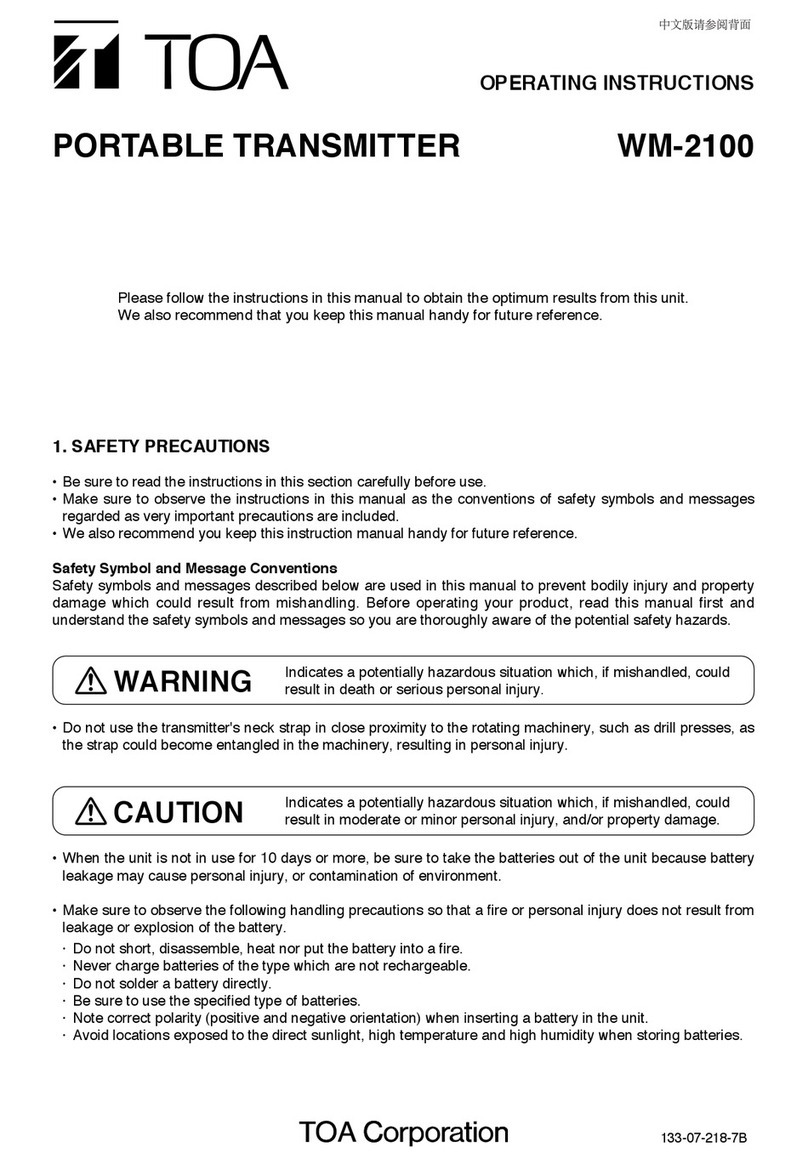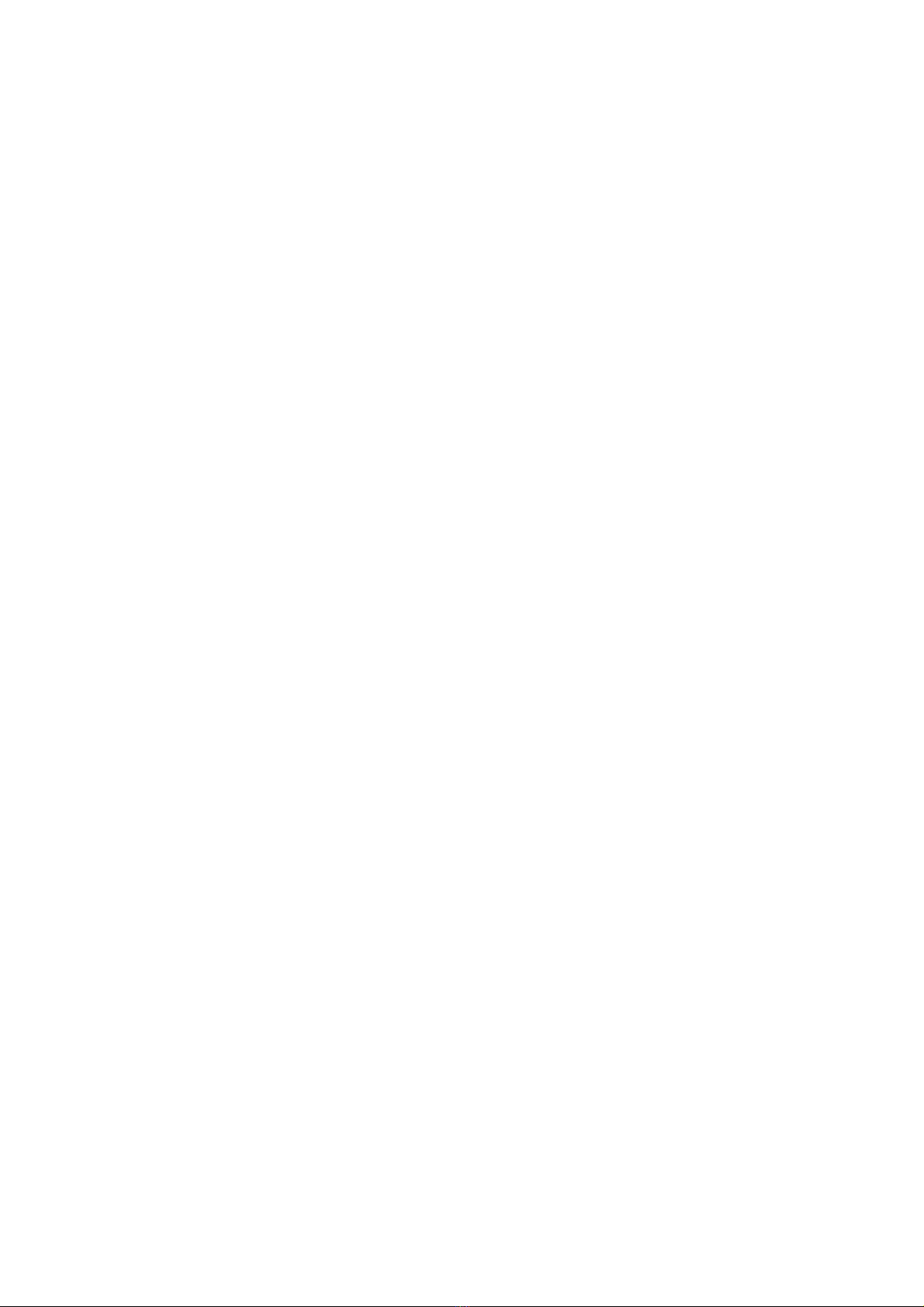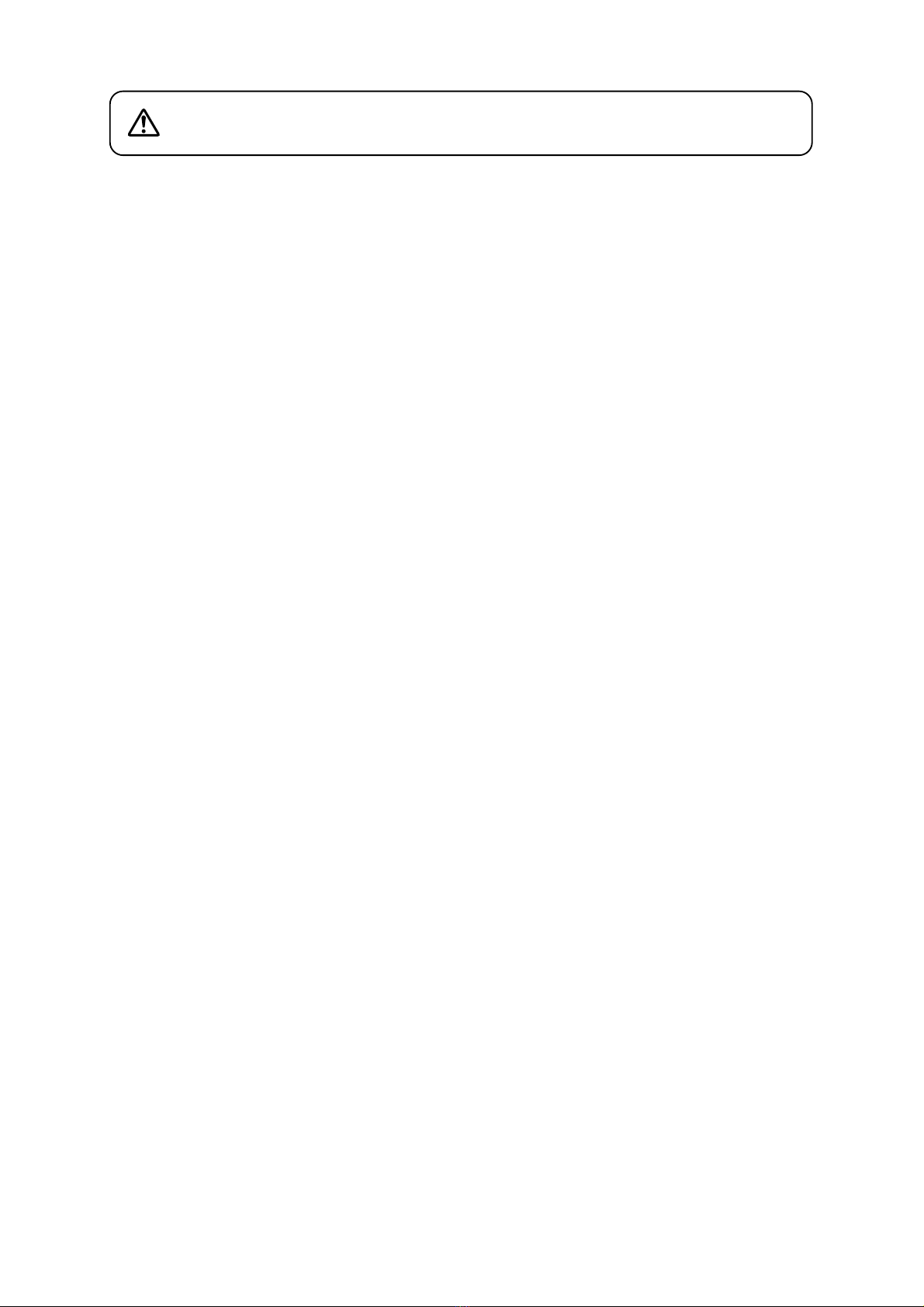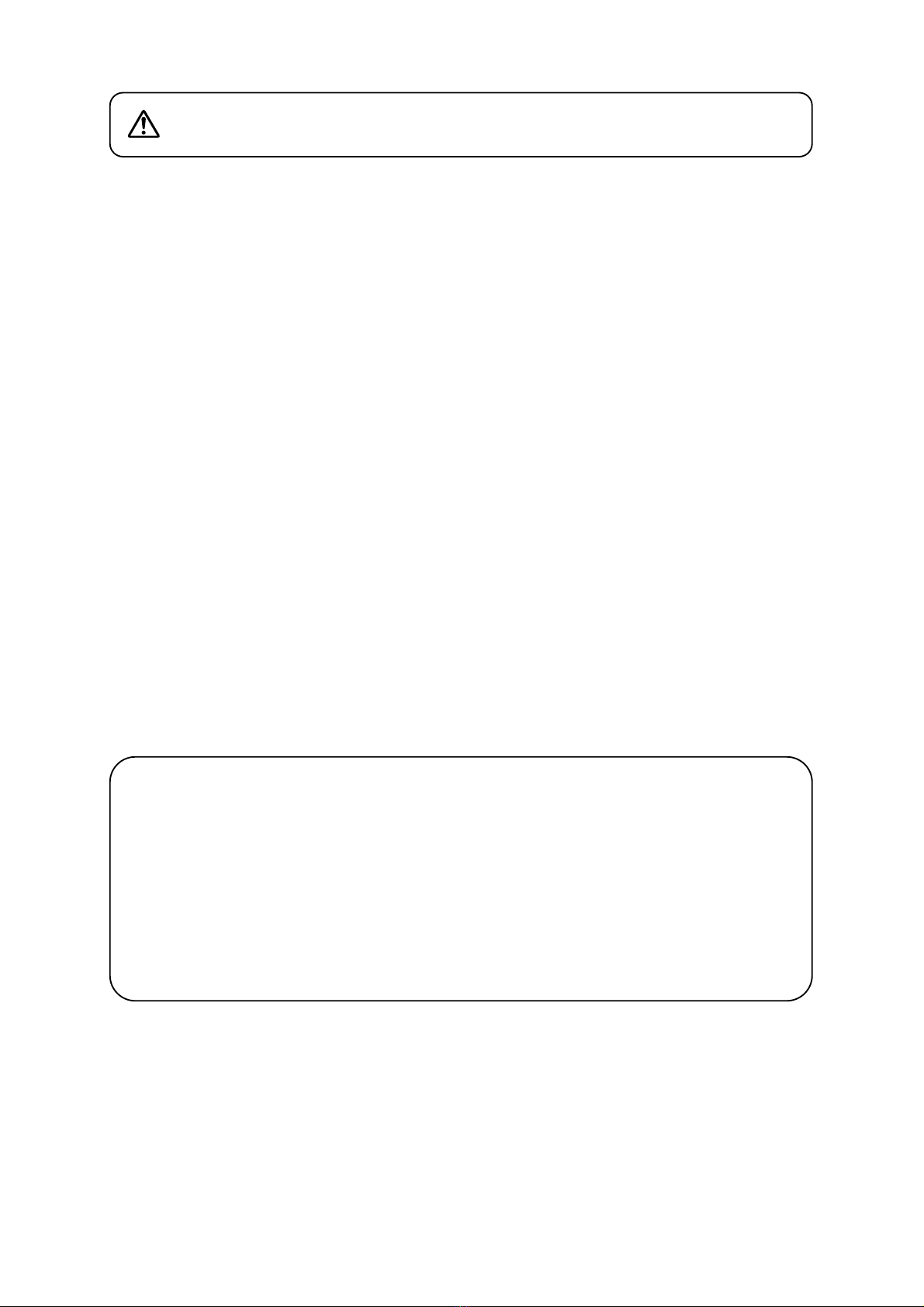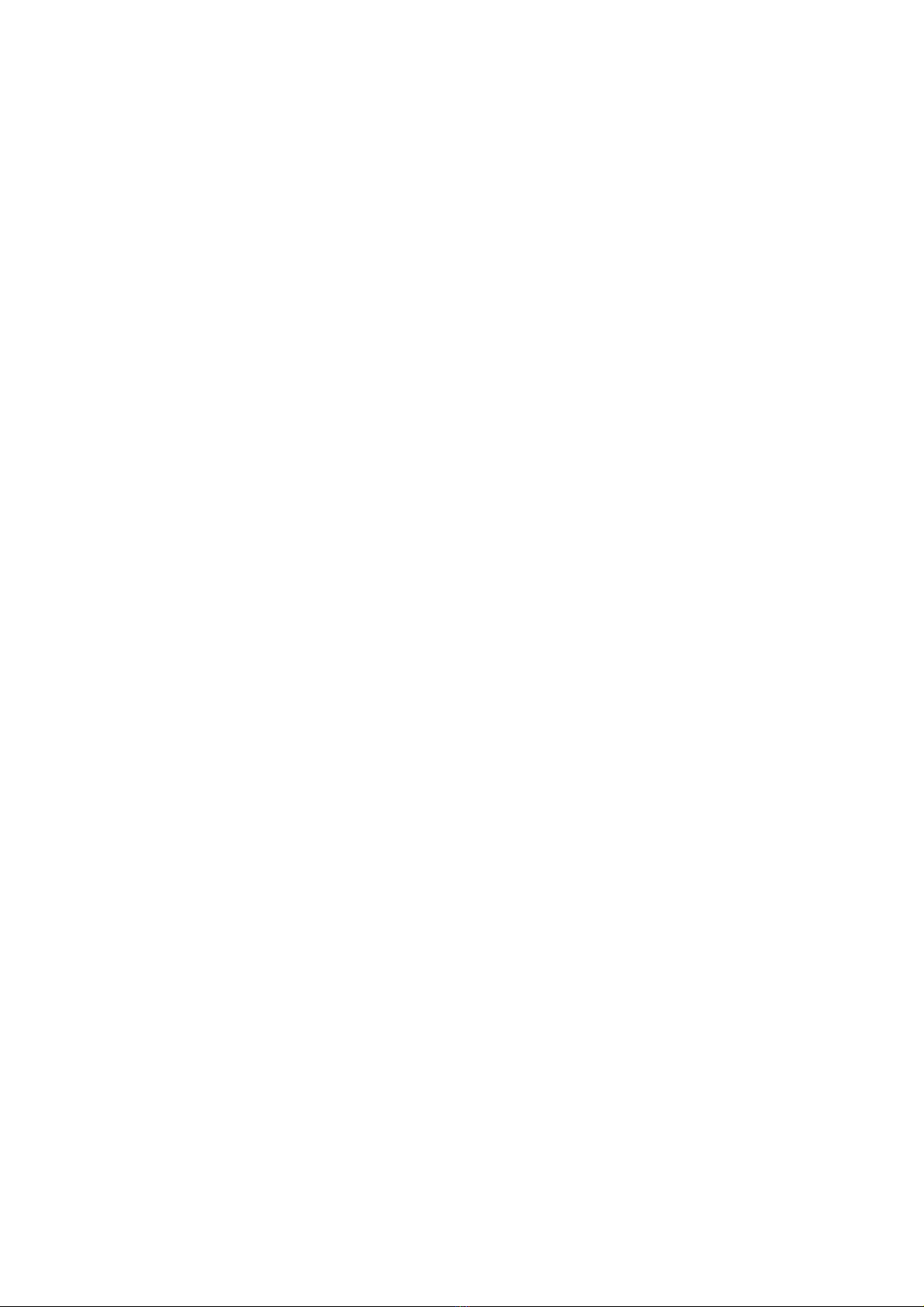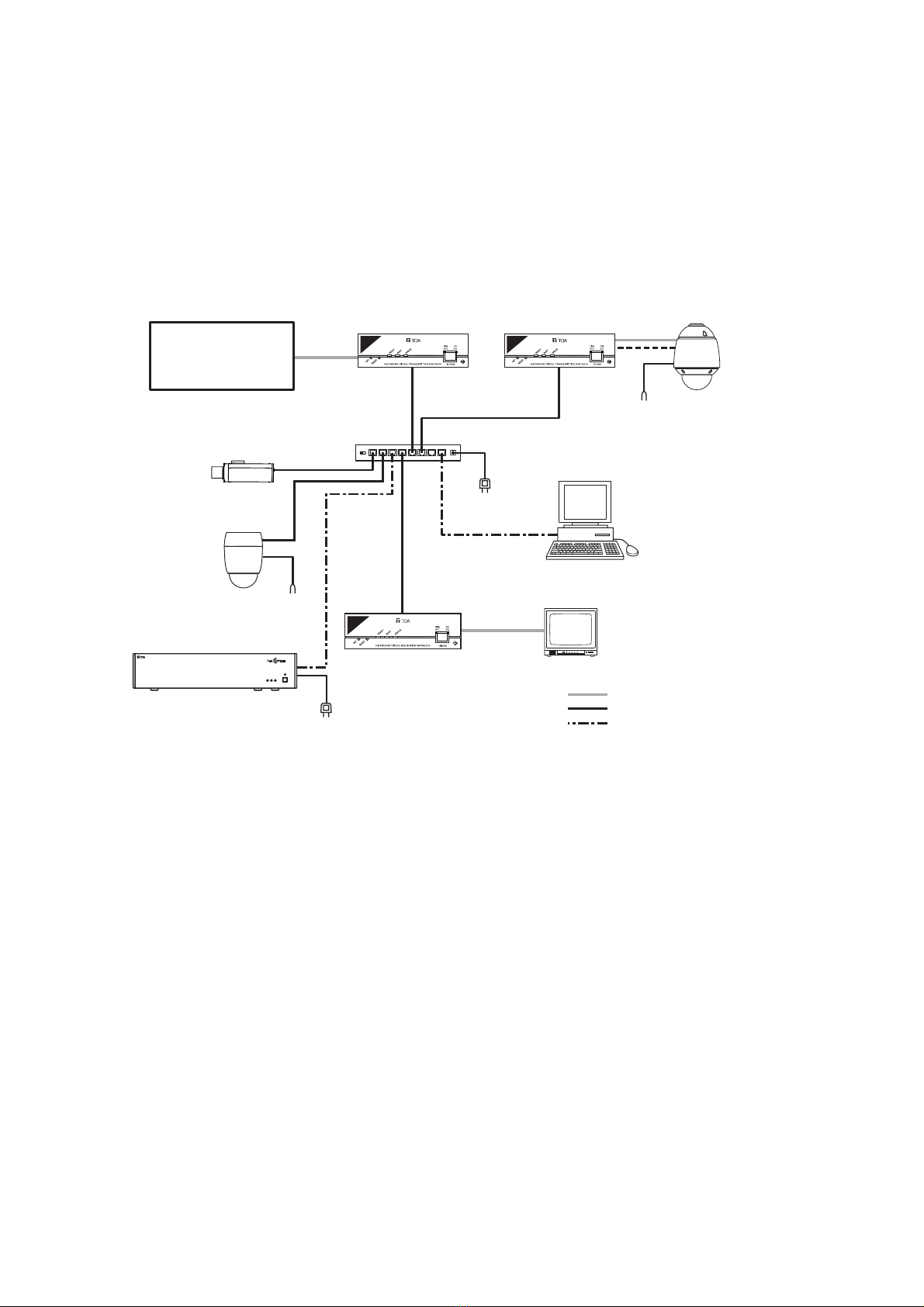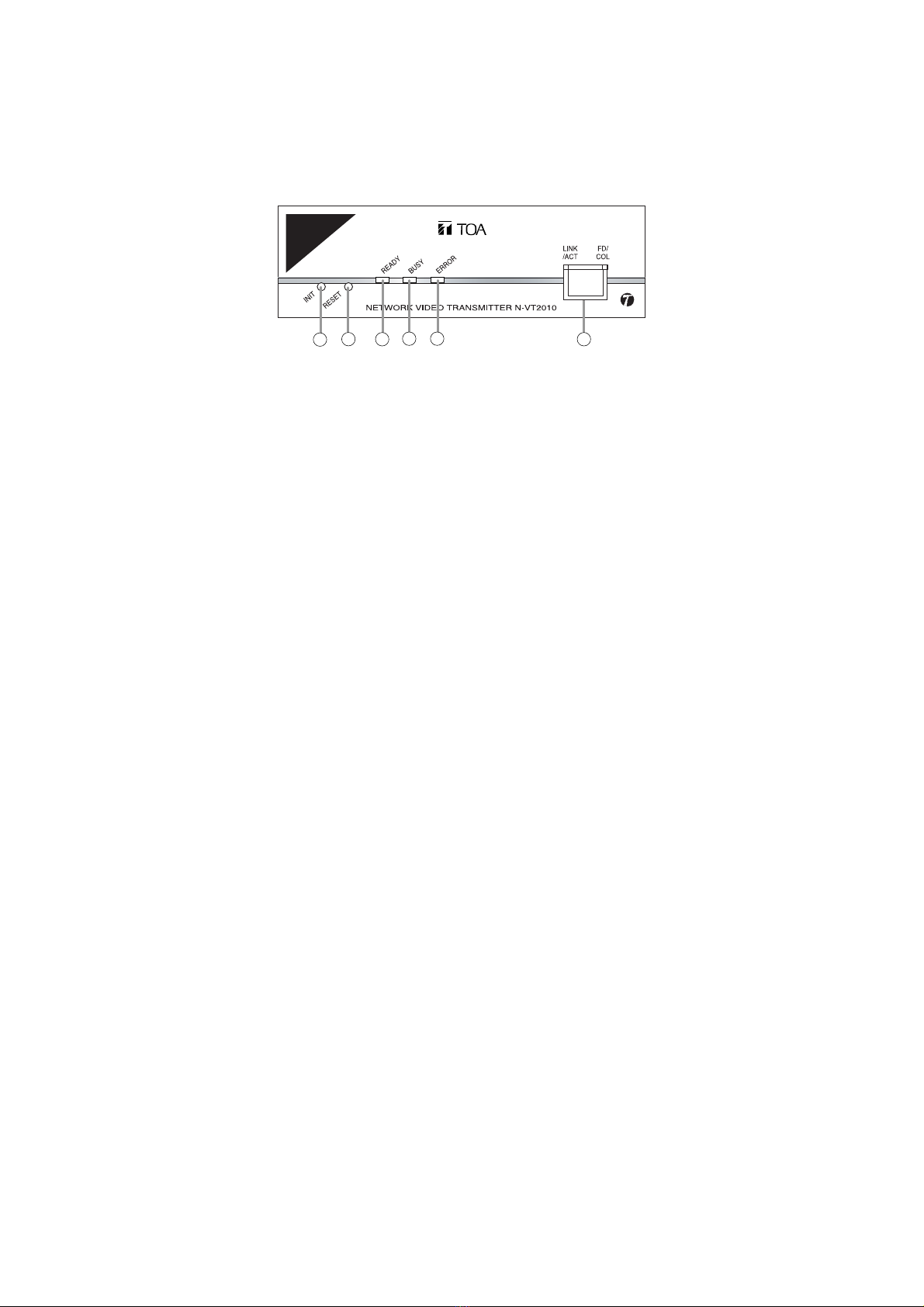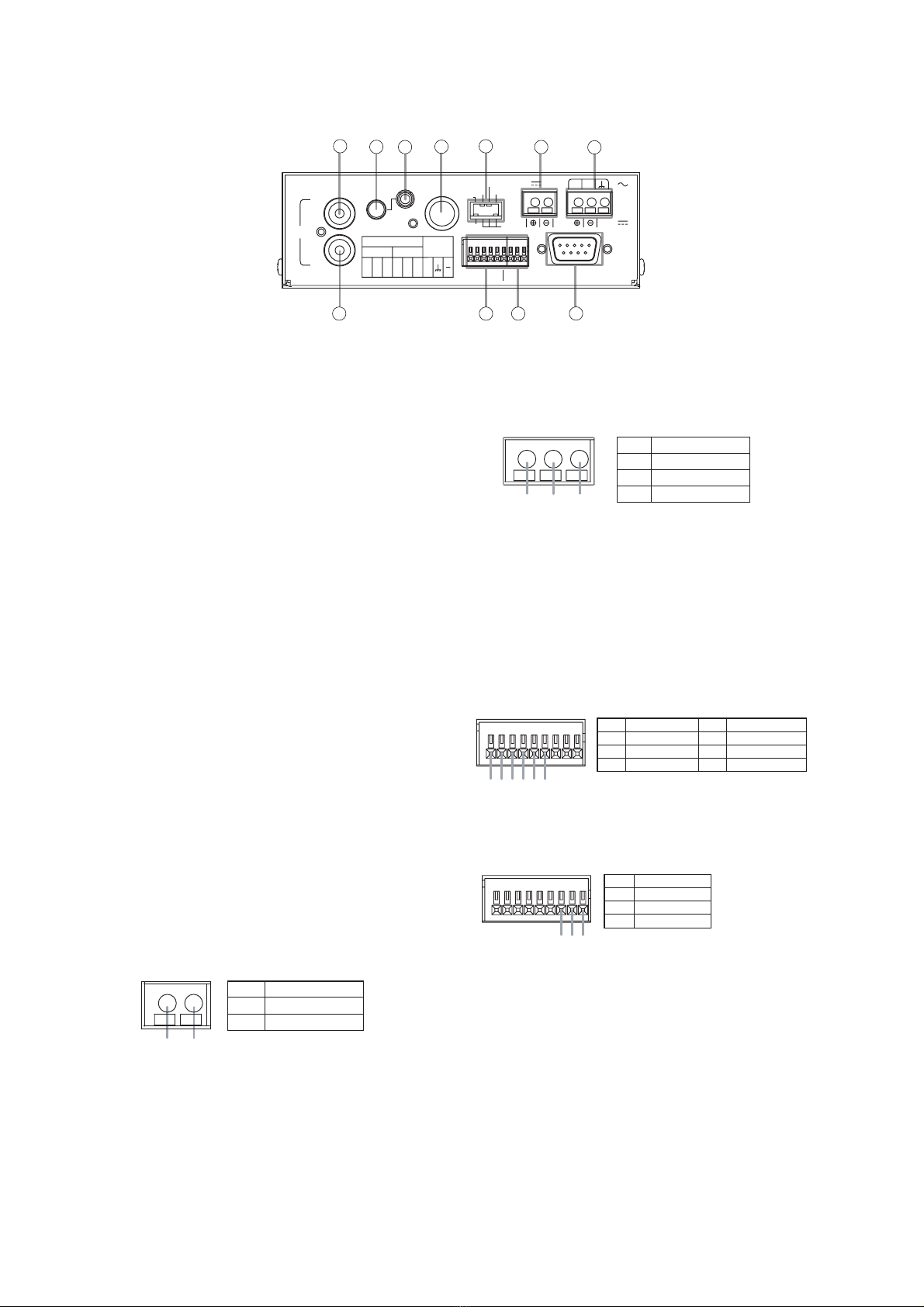7
5. HANDLING PRECAUTIONS
• Do not give the Transmitter a great shock or vibration, as this will damage the Transmitter.
• It is recommended that the Transmitter be always used in locations where the ambient temperature ranges
from -0°C to +50°C and humidity levels of less than 90% to ensure that no condensation is formed.
• To clean, wipe with a dry soft cloth. Never use benzene, thinner or chemically processed towel as the
Transmitter's plastic or other parts may be deformed or discolored.
• Installing the camera cables and monitor cables in close proximity to fluorescent lamps or other electrical
appliances can downgrade the picture quality. In such cases, change the wiring.
• If there is a strong electric or magnetic field near the Transmitter, such as television transmission antennas,
motors or transformers, this may distort or roll the monitor picture. In such cases, run the entire wiring route
through metal conduit tubing.
• Shieded (STP) network cables must be used with this unit to ensure compliance with EMC standards.
• Secure sufficient space for cable installation.
• Install the Transmitter in well-ventilated locations.
• Use appropriate cables to prevent electrical failures.
• Install cables so as to prevent their damage and provide ample cable slack if they need to be stretched taut.
• The IP address, subnet mask and gateway IP address must be set.
• Transmission to multiple receivers using the unicast function could result in a reduction in the frame rate.
• When using the multicast function, the network must be compatible with the multicast system.
• When a connection is established between the Transmitter and multiple receivers, if the data rate requested
by each receiver differs, the transmission will be limited to the minimum set data rate.
• In transmission streaming mode, data is constantly transmitted from Transmitters and Network cameras to
network even when no communications are performed.
• Personal computers running Microsoft Windows XP are required when setting the Network Video
Transmitter.
• TOA's software decoder does not support Macintosh or Unix operating systems.
MPEG-4 visual patent portfolio license
THIS PRODUCT IS LICENSED UNDER THE MPEG-4 VISUAL PATENT PORTFOLIO LICENSE FOR THE
PERSONAL AND NON-COMMERCIAL USE OF A CONSUMER FOR (1) ENCODING VIDEO IN
COMPLIANCE WITH THE MPEG-4 VISUAL STANDARD (“MPEG-4 VIDEO”)AND/OR (2) DECODING
MPEG-4 VIDEO THAT WAS ENCODED BY A CONSUMER ENGAGED IN A PERSONAL AND NON-
COMMERCIAL ACTIVITY AND/OR WAS OBTAINED FROM A VIDEO PROVIDER LICENSE BY MPEG LA
TO PROVIDE MPEG-4 VIDEO. NO LICENSE IS GRANTED OR SHALL BE IMPLIED FOR ANY OTHER
USE. ADDITIONAL INFORMATION INCLUDING THAT RELATING TO PROMOTIONAL, INTERNAL AND
COMMERCIAL USES AND LICENSING MAY BE OBTAINED FROM MPEG LA,LLC.
SEE HTTP://WWW.MPEGLA.COM.