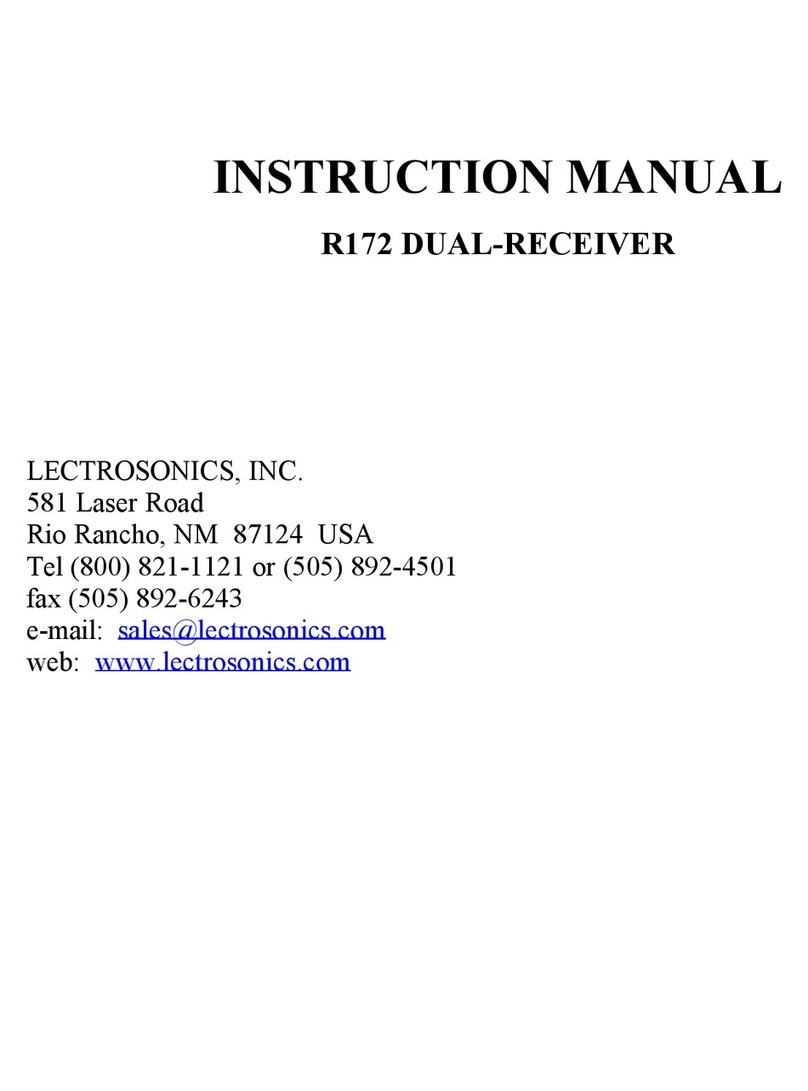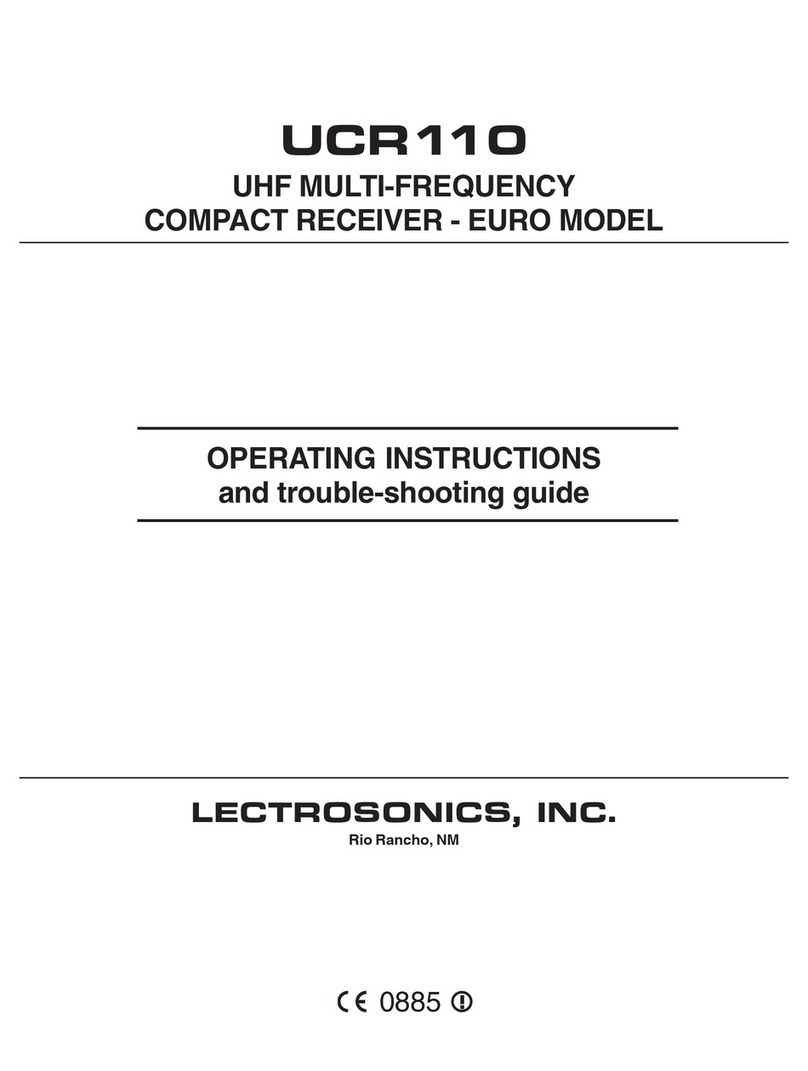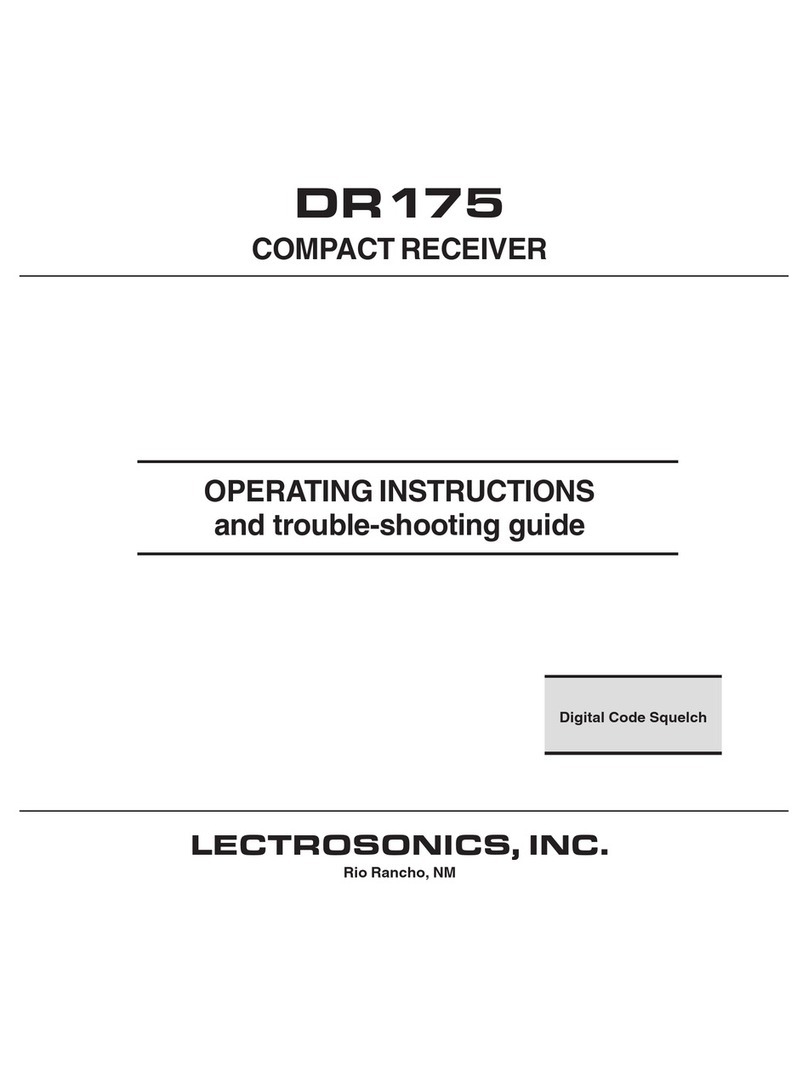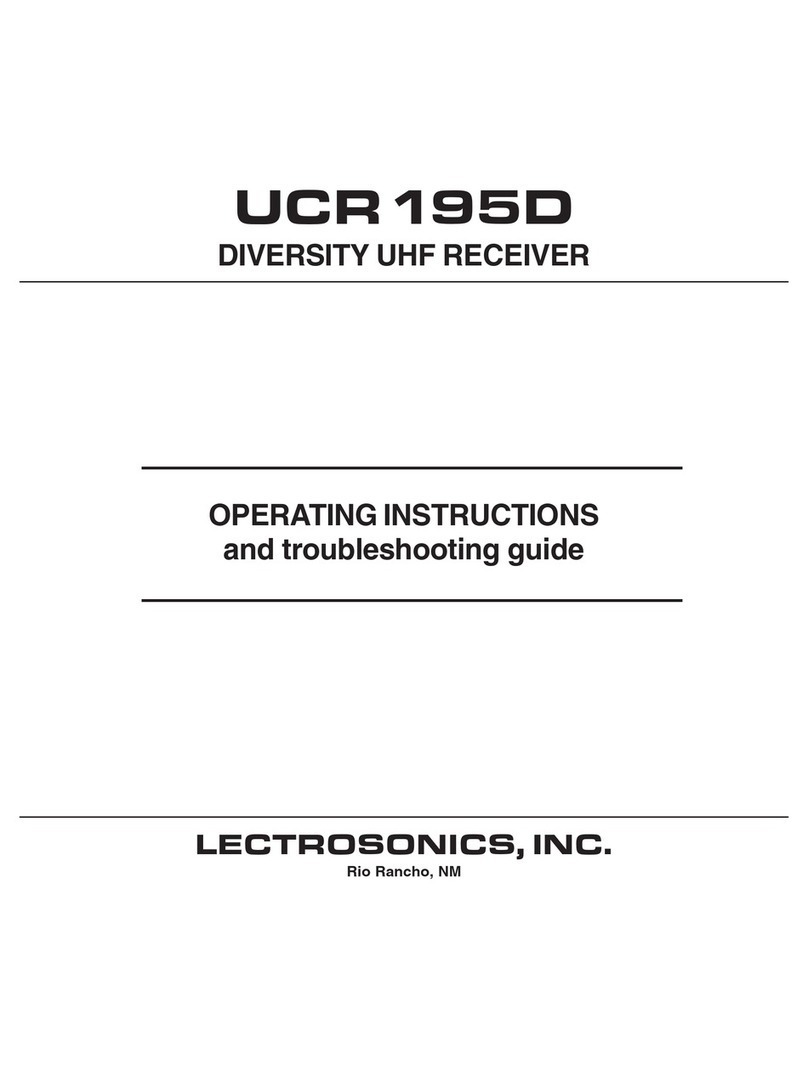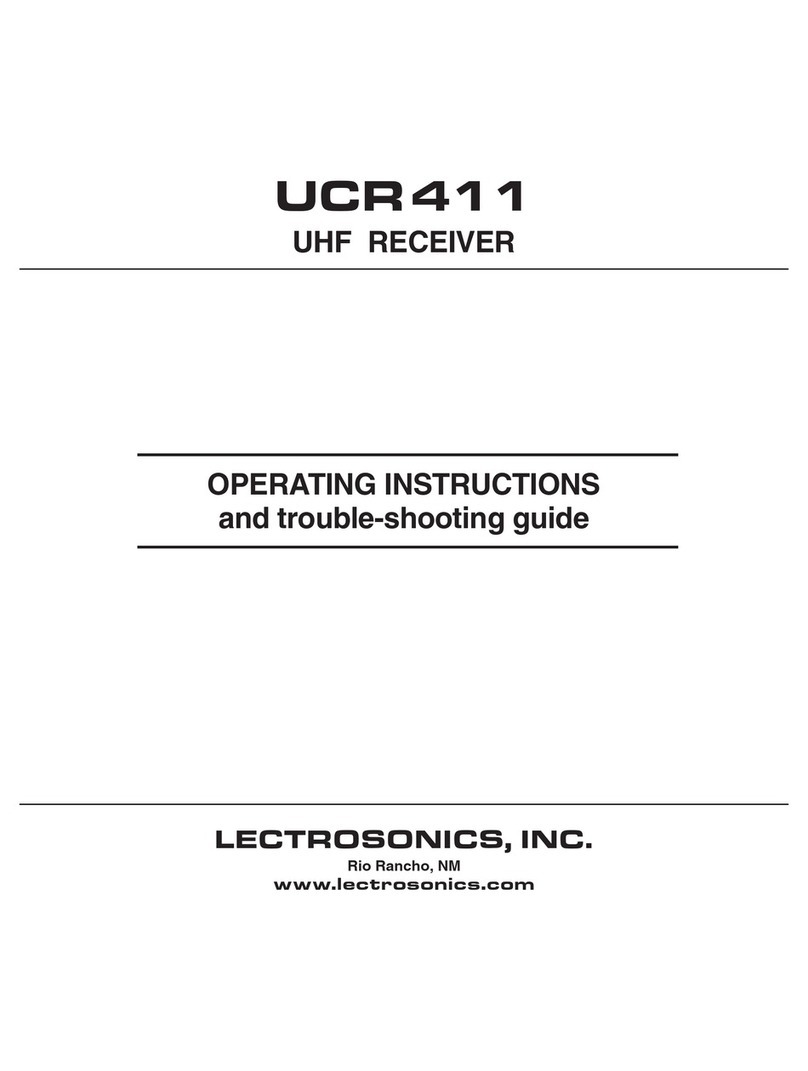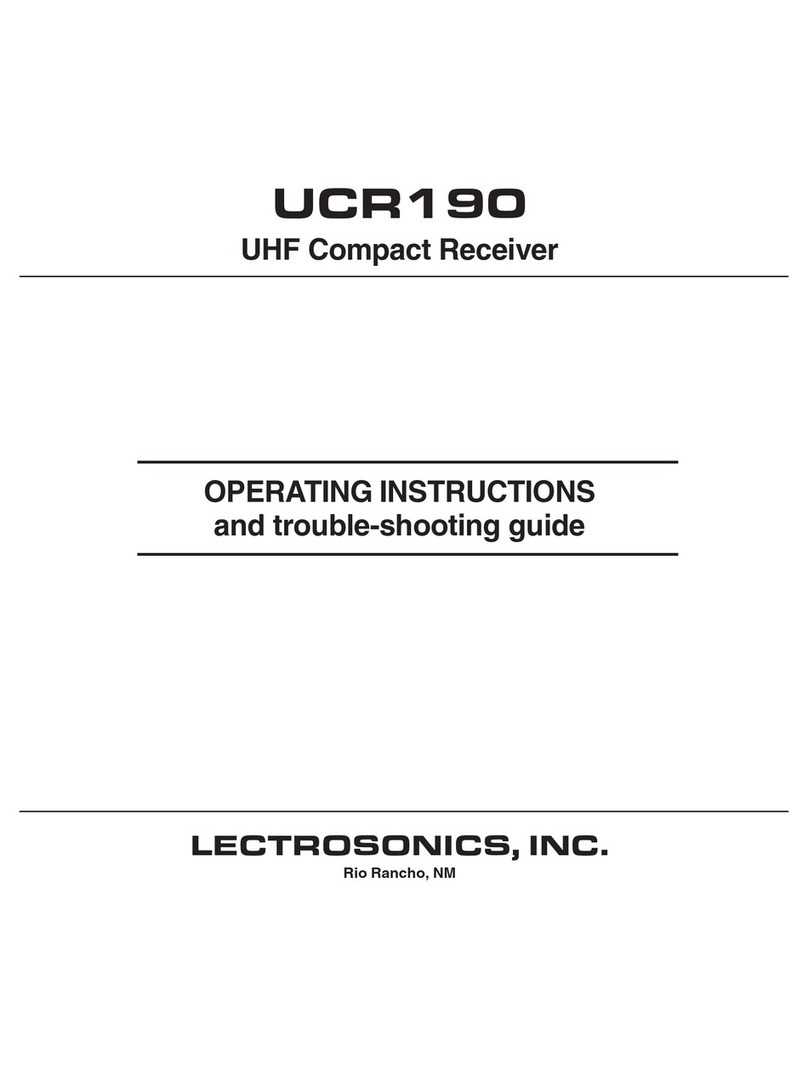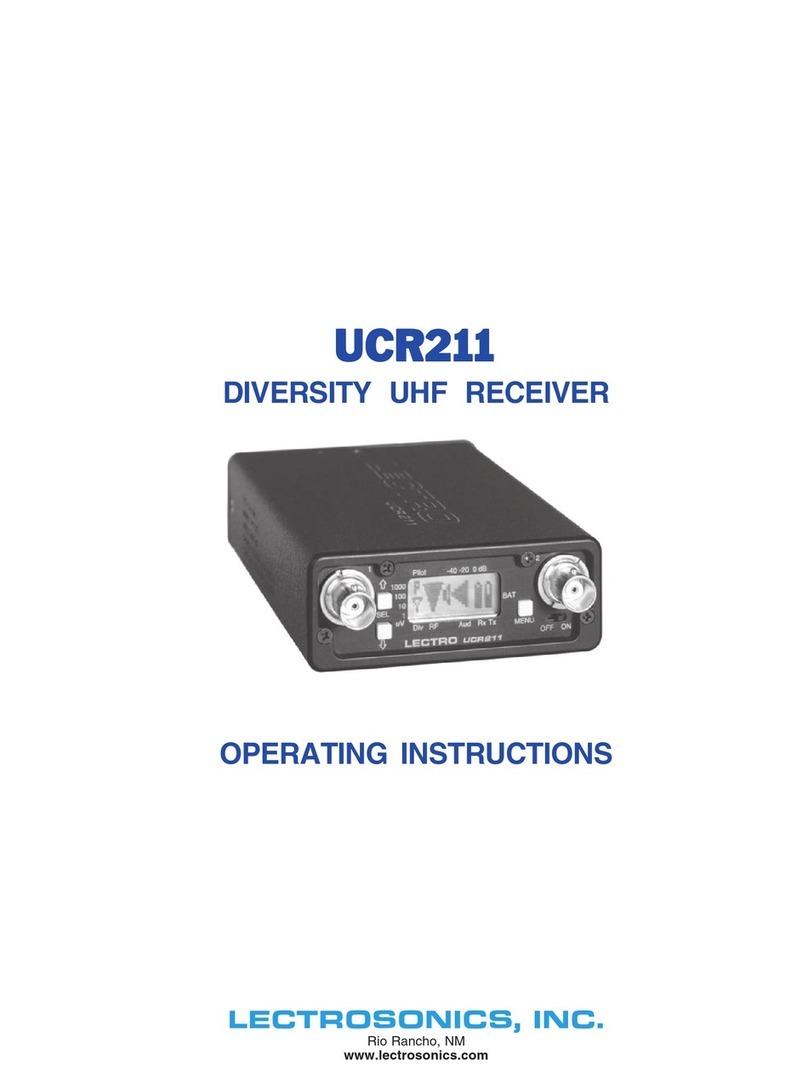UM700
SELECT Down
SELECT Up
Modulation LEDs
Transmitter
Level 1: 1 blink
Level 2: 2 blinks
Level 3: 3 blinks
Note
In Security Levels 1 and 2, you may program as many transmitters as you like to match the
receiver. Repeat steps 9 and 10i for each transmitter. This will transmit the same encryption Modulation LEDs
key to each transmitter; however, once you leave this prompt, this particular encryption key
can never again be sent out of the Security jack to a transmitter. A new encryption key will
have to be created. In Security Level 3, each encryption key may be sent to only one
transmitter.
Audio Level Control
-20 -10
UT700
Transmitter
UM700
9) Connect Key Cable. Remove the Battery Compartment
Cover (UT700 only), then connect the Key Cable between
the transmitter and the UDR700.
Caution
The UM700 and UT700 Key Cables are different.
Modulation LEDs
UT700
Hand Held
Transmitter
UT700
Battery Compartment
Belt Pack
Transmitter
UT700
Cover
UM700 Input Jack
Power LED UM700 Key Cable
Security Jack
UT700 Key
Cable
Encryption Link
Security Jack
UM700
10) Transfer Encryption Key - Turn on the transmitter, verify
battery condition, and then press the SELECT Up on the
UDR700 to transfer the encryption key to the transmitter.
The Power LED on the UT700 and the two Modulation LEDs
on the UM700 blink to confirm receipt of the new key.
Input Jack
Power LED
Power ON/OFF
Switch Power LED
Antenna SMA Power On/Off
Conenctor Switch
UT700
Transmitter
Remove the Key Cables. On the UM700, connect
microphone to Input Jack and attach antenna to the SMA
connector.
11) Set Transmitter Gain - Depending on the unit, position the
microphone in the location where it will be used. While
speaking or singing at the same voice level that will be used
during the actual program, observe the Modulation LEDs on
the UM700 and the UT700. Adjust the Audio Level Control
until the -20 LED occassionally blinks red and the -10 LED
glows green.
Audio Level
Control
Signal Level -20 LED -10 LED
Less than -20 dB Off Off
-20 dB to -10 dB Green Off
-10 dB to +0 dB Green Green
+0 dB to +10 dB Red Green
Greater than +10 dB Red Red
Note
The transmitter Audio Level Control should not be used to control the volume of your sound
system or recorder levels. This gain adjustment matches the transmitter gain with the user’s
voice level and microphone positioning. Different voices usually require different settings of
the Audio Level Control. Check this adjustment as each new person uses the system, or
adjust it for the loudest voice. Also, the UDR700 receiver needs at least 5 uV of RF signal to
begin operating - this is the approximate squelch threshold. Between 5 uV and 10 uV,
reception will be marginal and brief gaps in the audio may occur if the receiver squelches.
Check to see that at least the lowest four RF LEVEL LEDs stay lit when the transmitter is
turned on.
12) Set System Audio Levels. Set the UDR700 rear panel
Analog Audio Output Control to midrange. Operate the
wireless system and adjust the receiver analog audio output
level as required for your
equipment. Try different
settings of the Analog
Audio Output Control
listen to the results. If
the output of the receiver
is too high, you may hear
distortion or a loss of the
natural dynamics of the
audio signal. If the PHASE Switch
Analog Audio Output
output is too low, you Control
may hear steady noise
(hiss) along with the audio. Use the Phase switch if
necessary to ensure proper signal polarity at the Audio
Output XLR Jack.
Note
If the security level is set to “1” or “2”, the receiver must be powered on before the
transmitter. If the security level is set to “3”, communications do not begin until a fresh key
is transferred.
13) Perform and Walk Test. Perform a walk test of the wireless
microphone system prior to the actual event. Keep in mind
that the security level has a direct impact on system
operation. (See 700 Series Operations Manual, The 700
Series Encryption System) Mark, or otherwise note, the
maximum range of the receiver in order to minimize
performance problems.
PROTECT THE ENCRYPTION KEY
The encryption key is never displayed and once a key transfer session is
complete, the existing key can never again be transferred out the receiver’s
security port. However, the key is stored inside the transmitter and the
receiver, so you should treat the equipment as you would a key, storing it in a
safe place for as long as the key is important.
For maximum security, it is recommended that you set a new key often,
ideally before and after each use of the system, and that you always store the
equipment in a physically secure location.
Note that in Security Level 3, the equipment itself enforces the most
important part of this policy, namely that no key shall ever be used more than
once.