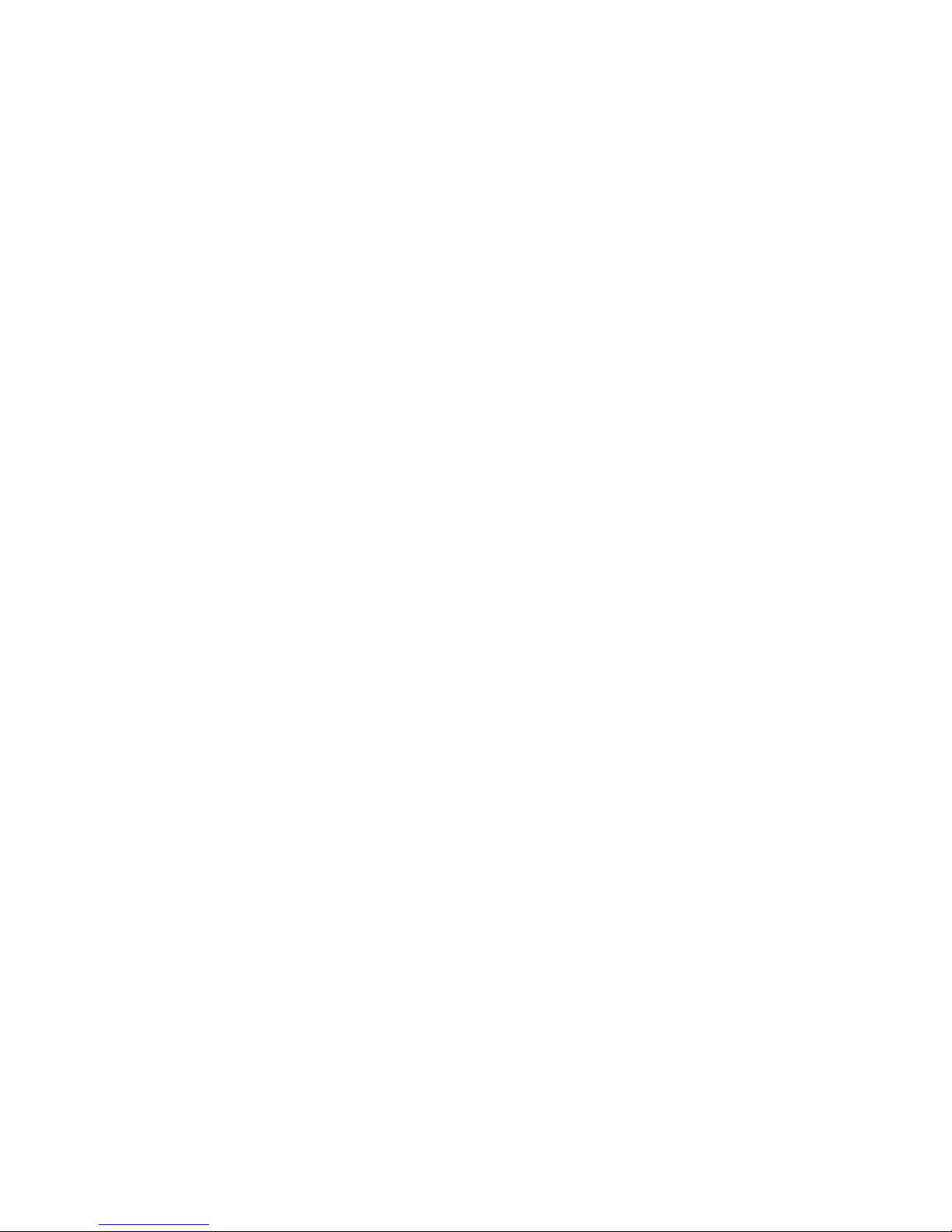LEGALTEK LXFUSION (LXF)
1080P HIGH DEFINITION INTERVIEW RECORDING SYSTEM
!
LX FUSION is a robust, cost effective portable HD video
recording system. Unbelievably light, thin and well balanced,
its intuitive design and compact size make it the go to recorder
for most interview scenarios. The recorder is remarkably easy
to use. Simply tap the image capture button to begin and end
recordings. If wireless transfer is enabled, the recorder will
begin file transfer when the system is in range of the home
network.
The 1080p recorder features Sony’s new, next generation 12.2 M-pixel Exmor image sensor, which takes
in more light, provides more detail, exhibits better contrast and color balance than any other.
The camera is fitted with the pinnacle of Sony lens technology, the professional-quality G Lens.
Engineered for superior optical performance, Sony G lenses deliver brilliant, accurate color reproduction
and sharp, amazingly detailed images. Low light performance is off the charts and second to none. The
camera captures both still images and video.
A large 5.2-inch touch screen display controls all functions. Fitted with a gorilla glass screen protector, the
display is impressively bright with minimum reflection, accurate colors and perfect white balance. Inside
sits 32GB of internal storage and a 1.8GHz hexa-core 64-bit processor for great performance.
Both recording and image quality is scalable. The resulting smaller file size makes archival storage
affordable. Content is captured as industry standard MP4 files to ensure that recordings can be played by
the viewer’s choice of application.
Legaltek’s proprietary file import and processing software is included with the system. The application
allows users to quickly transfer files to a computer with the supplied mini USB cable or automatically via
our ultrafast, secure HD Wireless Transfer Service. Exclusive frame watermarking provides a visual
time/date/user overlay for both reference and authentication of recorded files.
The HD Video Recording Kit is shipped with a tripod, high gain microphone, power supply and carrying
case, while the HD Deposition/Conference Video Recording Kit includes a multi-channel audio mixer, four
omni-directional lapel or conference condenser microphones and balanced XLR microphone cables.
The LX FUSION is a perfect solution for Interviews, Conditional Examinations, Intake/Booking, Crisis
Centers and Military Applications.
Wireless or Direct File Transfer…File Import and Processing Software Included
Frame Watermarking…Permanent Time/Date/User Overlay…Audio Mixer and Microphone Options
“A Perfect Solution for Police, Government and Child Advocacy/Crisis Centers”
LEGALTEKHD
!!