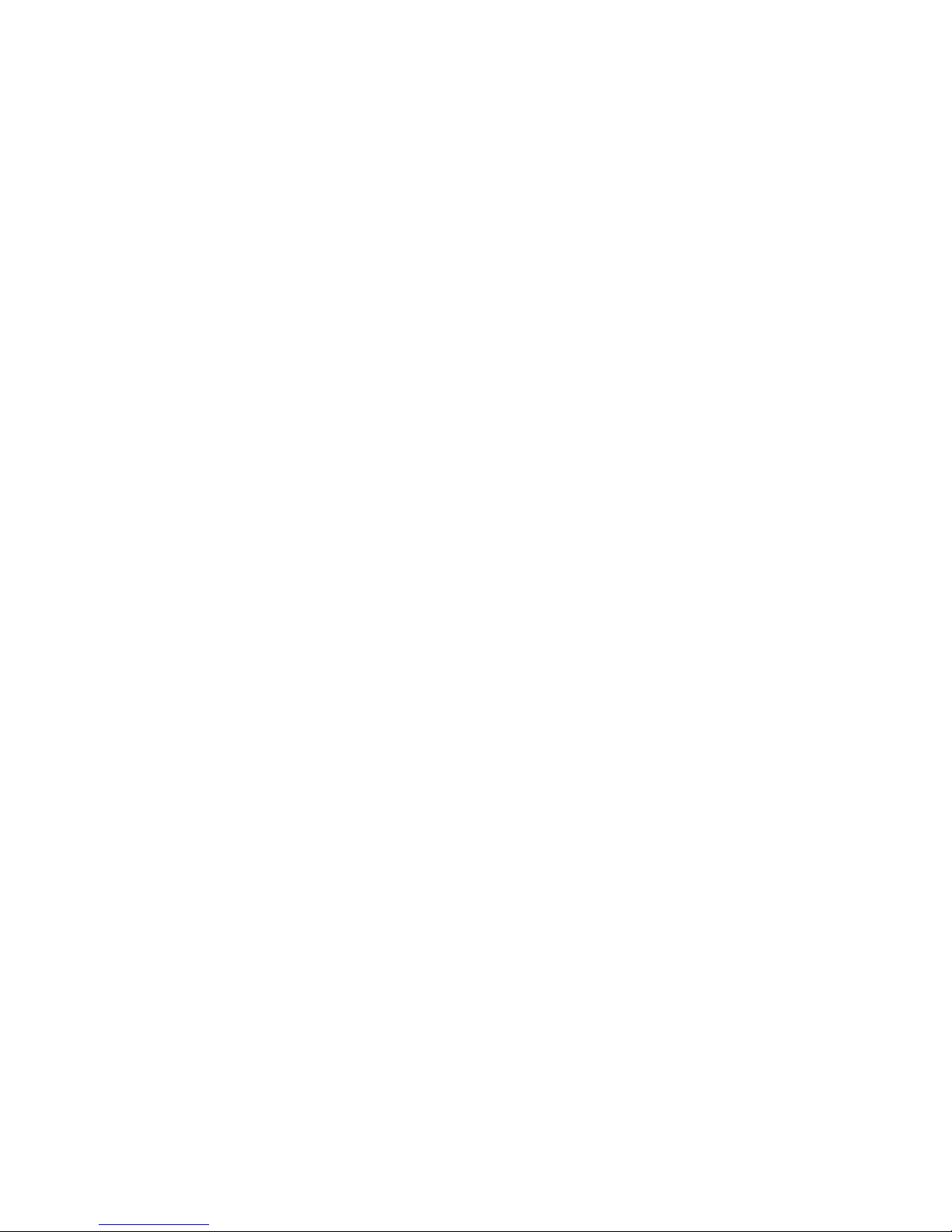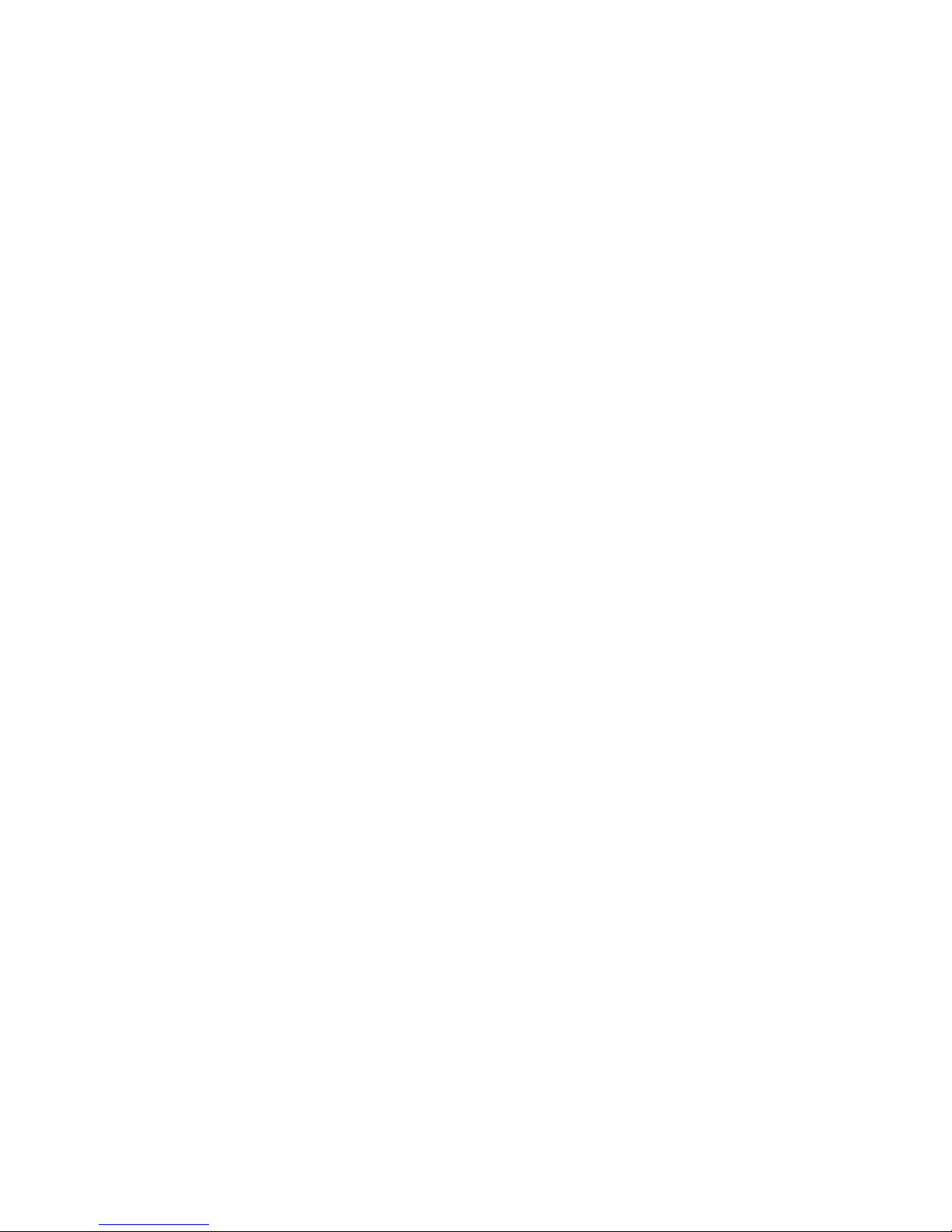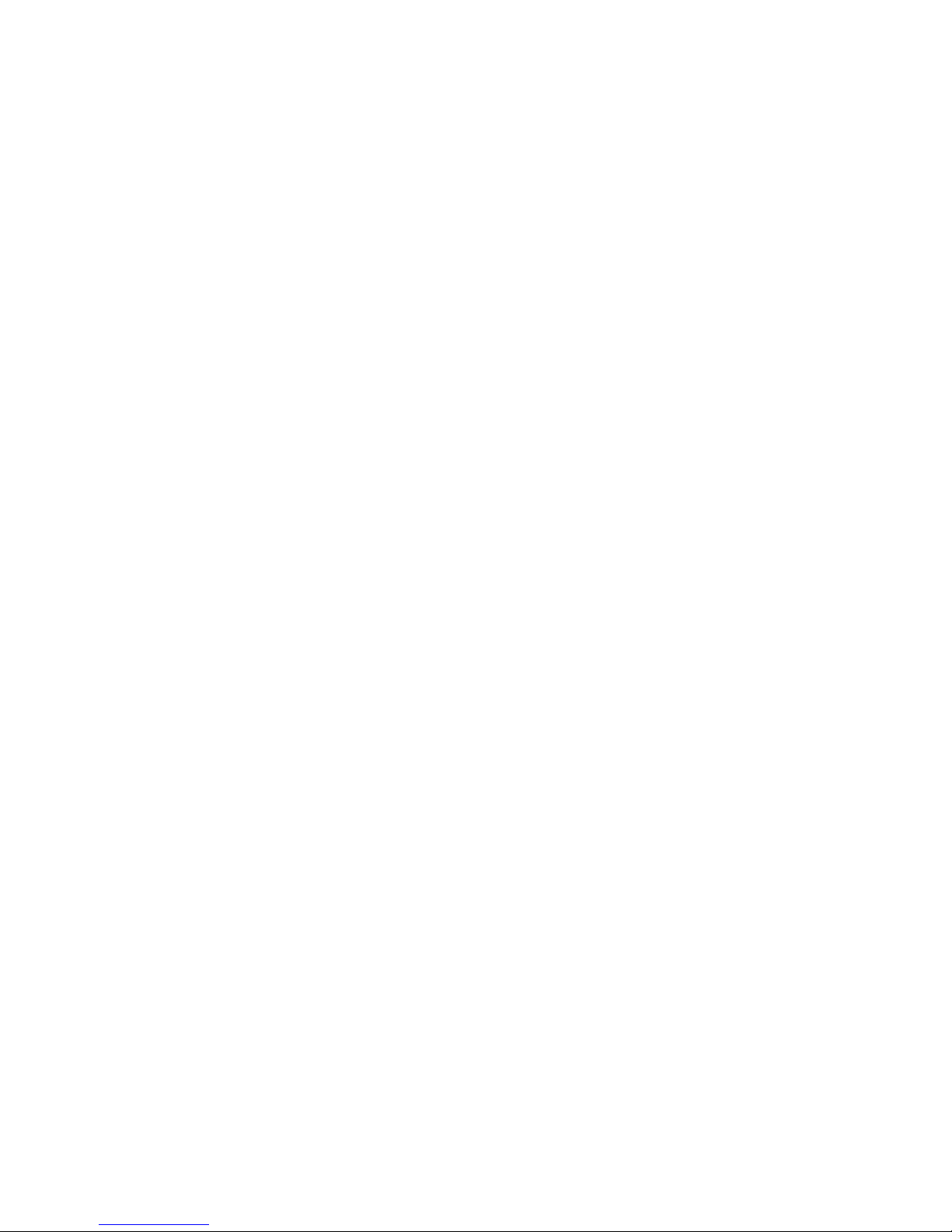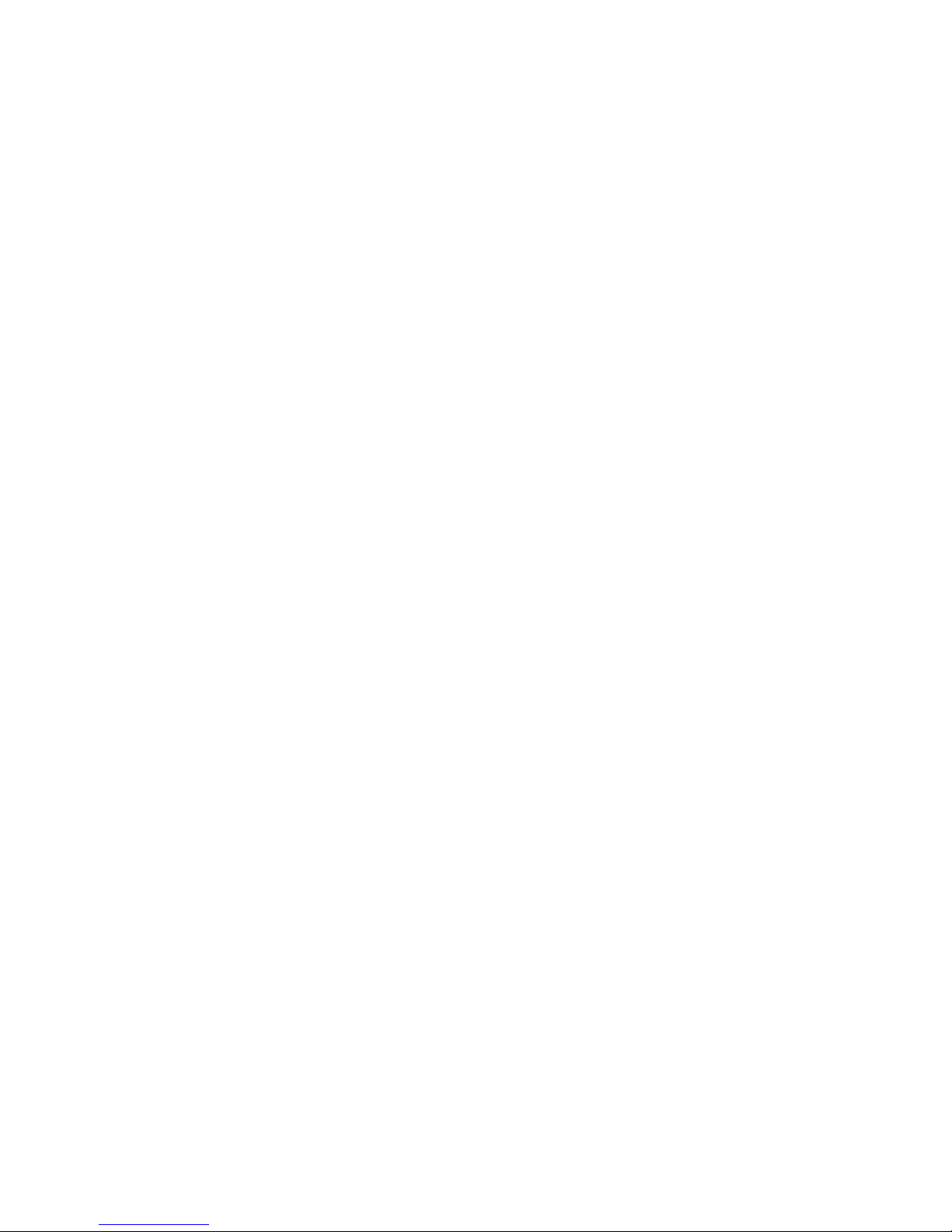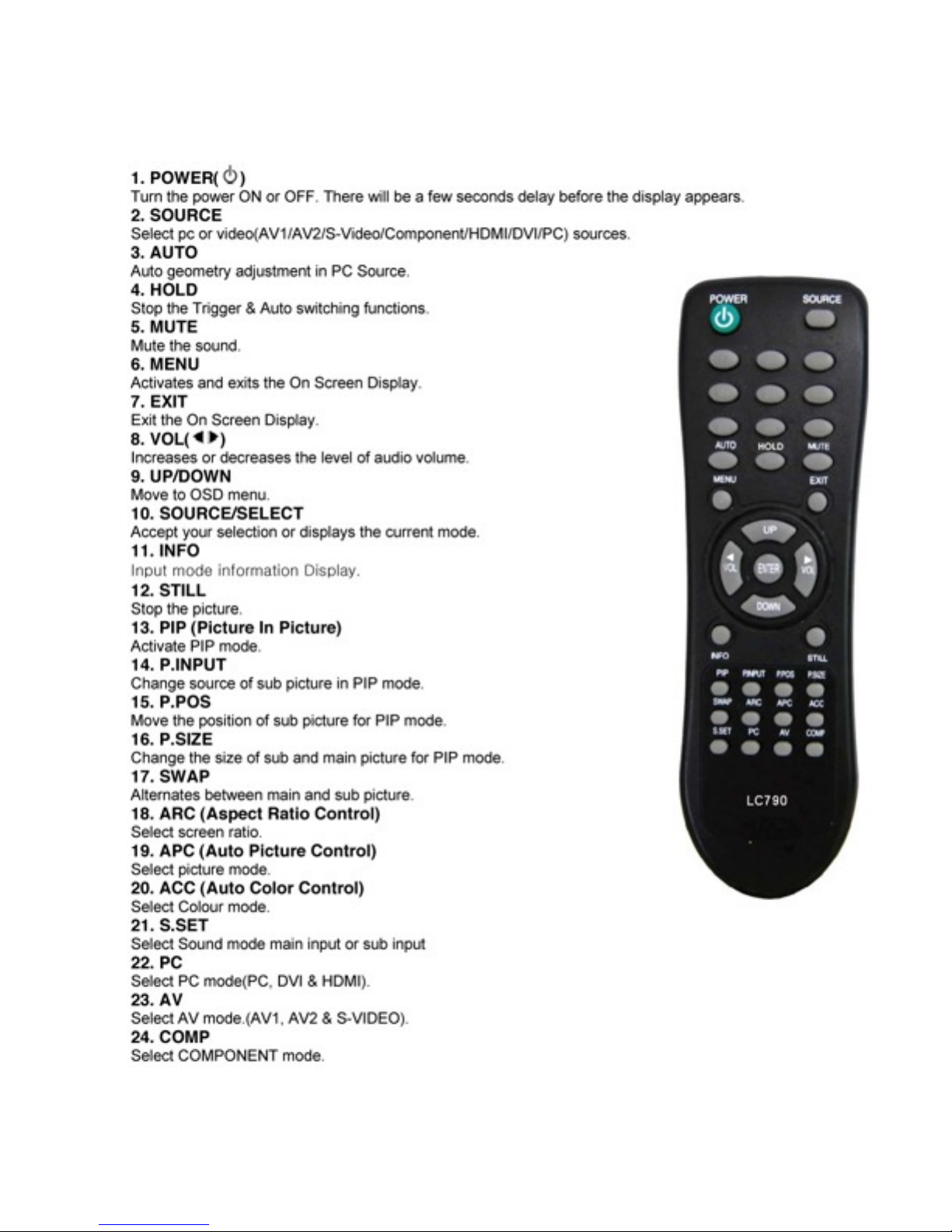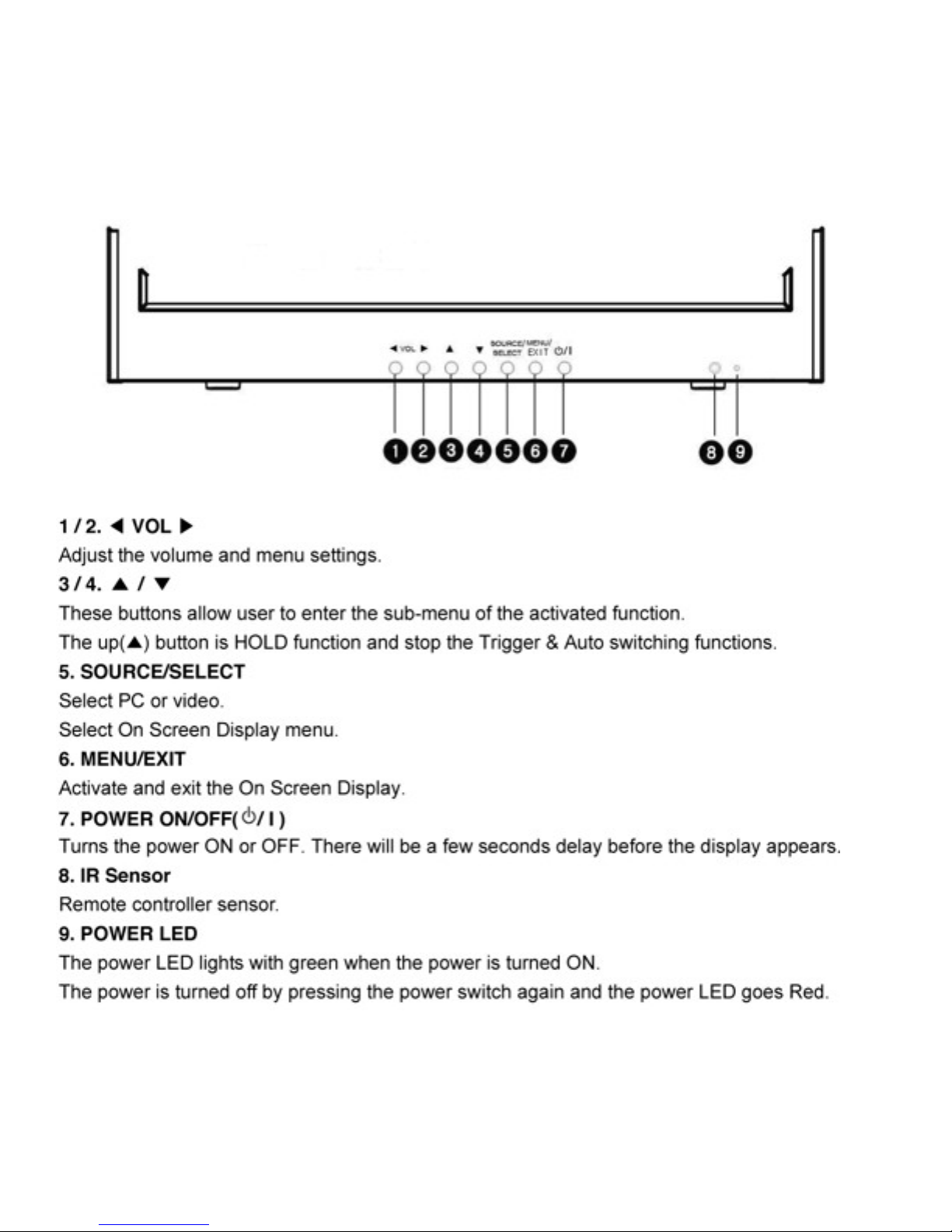IMPORTANT
This LX recorder contains the most recent hardware and firmware release.
The installed USB primary memory exhibits excellent data transfer speed and is more robust
being less susceptible to file corruption due to mishandling.
New USB flash memory must be pre-formatted for the FAT32 file system by a Windows based
computer (manual page 23) before installation into the LX. Once installed, access the LX menu
and touch the “Format SD” button on the control console. This will initiate formatting of USB
installed memory device by the LX.
The “FORMAT SD” button is also used to erase recordings from the LX flash memory prior to
initiating a new recording. Files stored on the LX PRO external hard drive can be individually
transferred or deleted when connected to a Windows based computer.
Not all USB devices are compatible with the LX. Those manufactured by Transcend without a
security vault feature will work well. SDHC devices must be capable of at least Class 6 data
transfer speed to work properly in an LX recorder. We suggest that you purchase additional
memory devices directly from Legaltek to ensure compatibility.
The LX utilizes sophisticated DSP processors, as well as Secure Digital and USB removable
memory, much as a computer. Before removing or installing USB or SDHC memory, always
power off the recorder using the RED “Power” switch, on the left rear chassis.
Failure to do so may cause the firmware to be corrupted, resulting in system malfunction and
the possible loss of recorded data.
Once memory is installed, boot up the recorder using the RED “Power” switch. This procedure
will initialize all memory blocks and ensure proper recording.
When not in use, always power down both the LX monitor and recorder. This procedure will
guard against firmware corruption due to power interruption or inappropriate memory handling.
To play LX files on Windows based computers, it may be necessary to download the K-
lite codec Pack, (standard) from:
http://www.codecguide.com/download_k-lite_codec_pack_mega.htm
Click the “Download” link on the left navbar. Click the “Standard" download link on the right
navbar, save and run the file. Be sure to install the MPEG2 option when prompted.
You will now be able to play LX files in Windows Media and most other MPEG2 capable
players.
Additional recent updates not covered in this manual will be addressed in a supplement if
required.