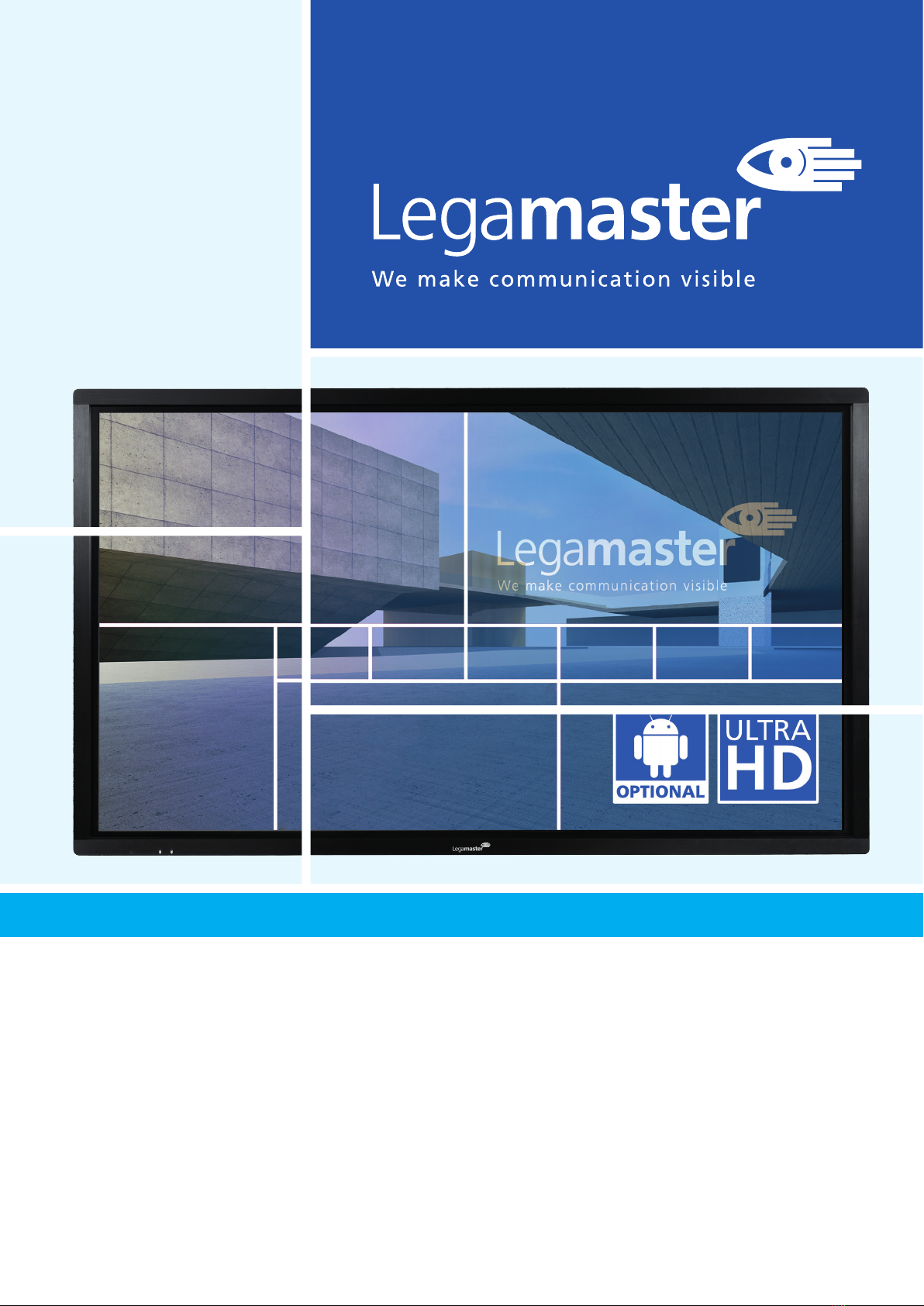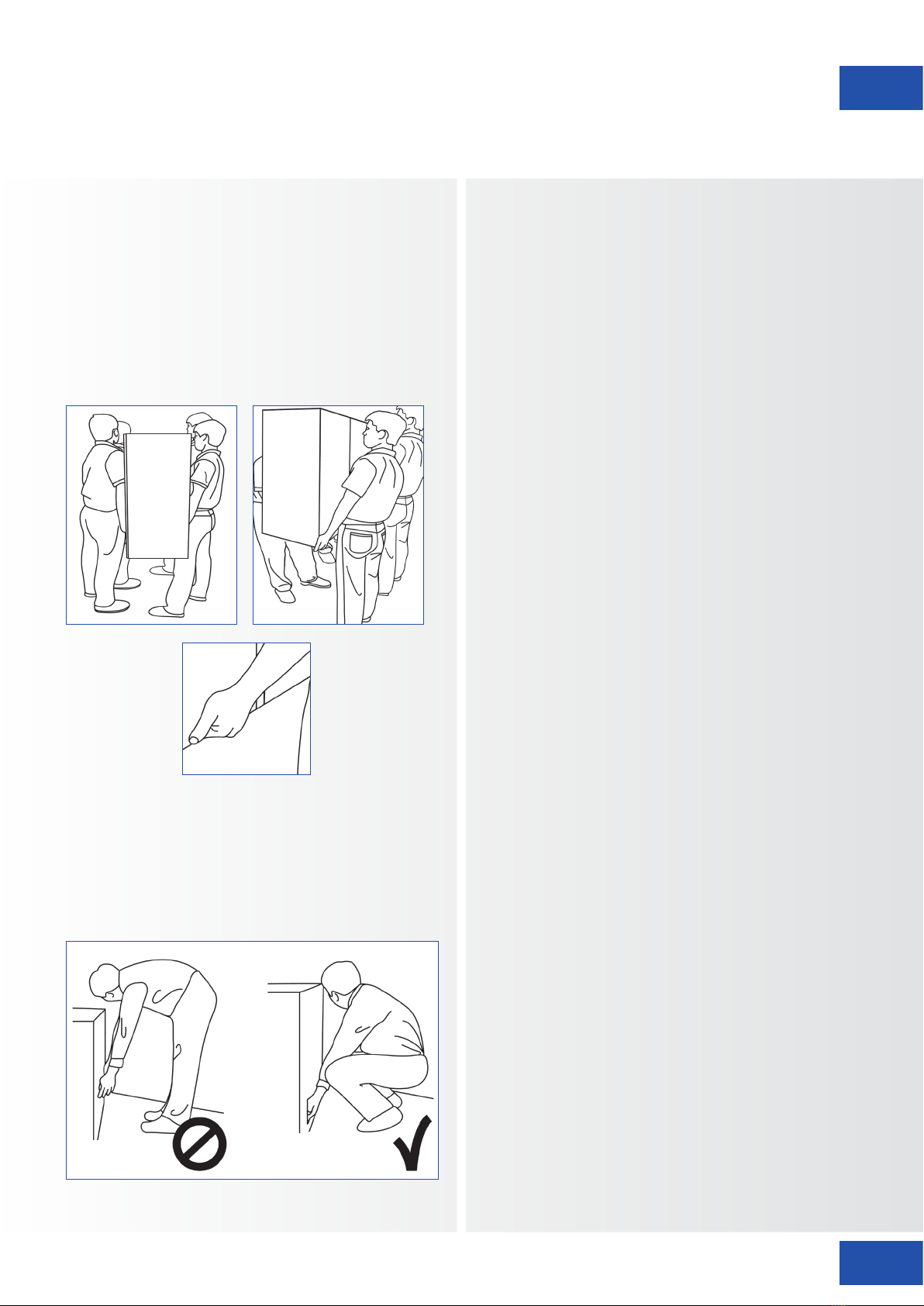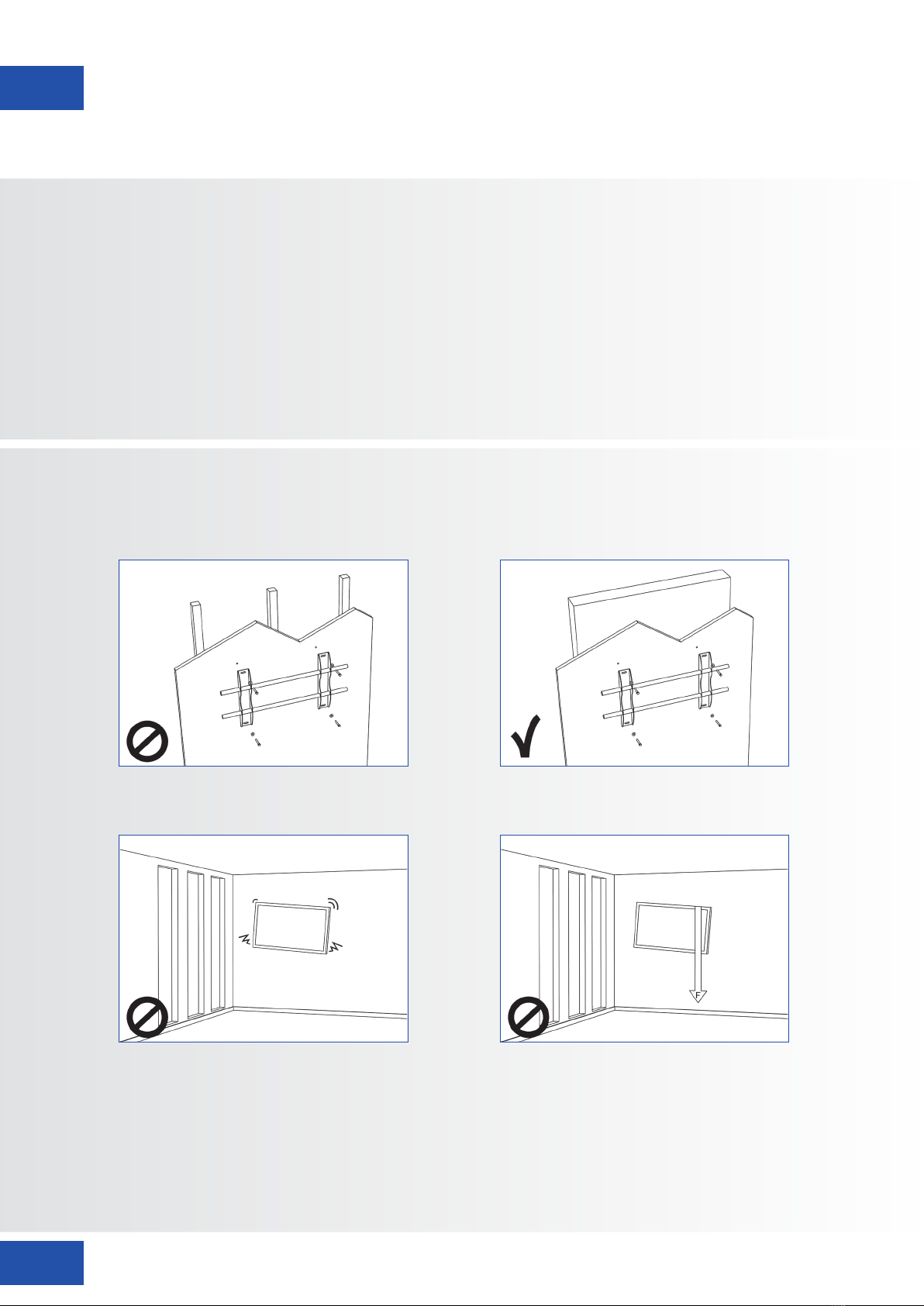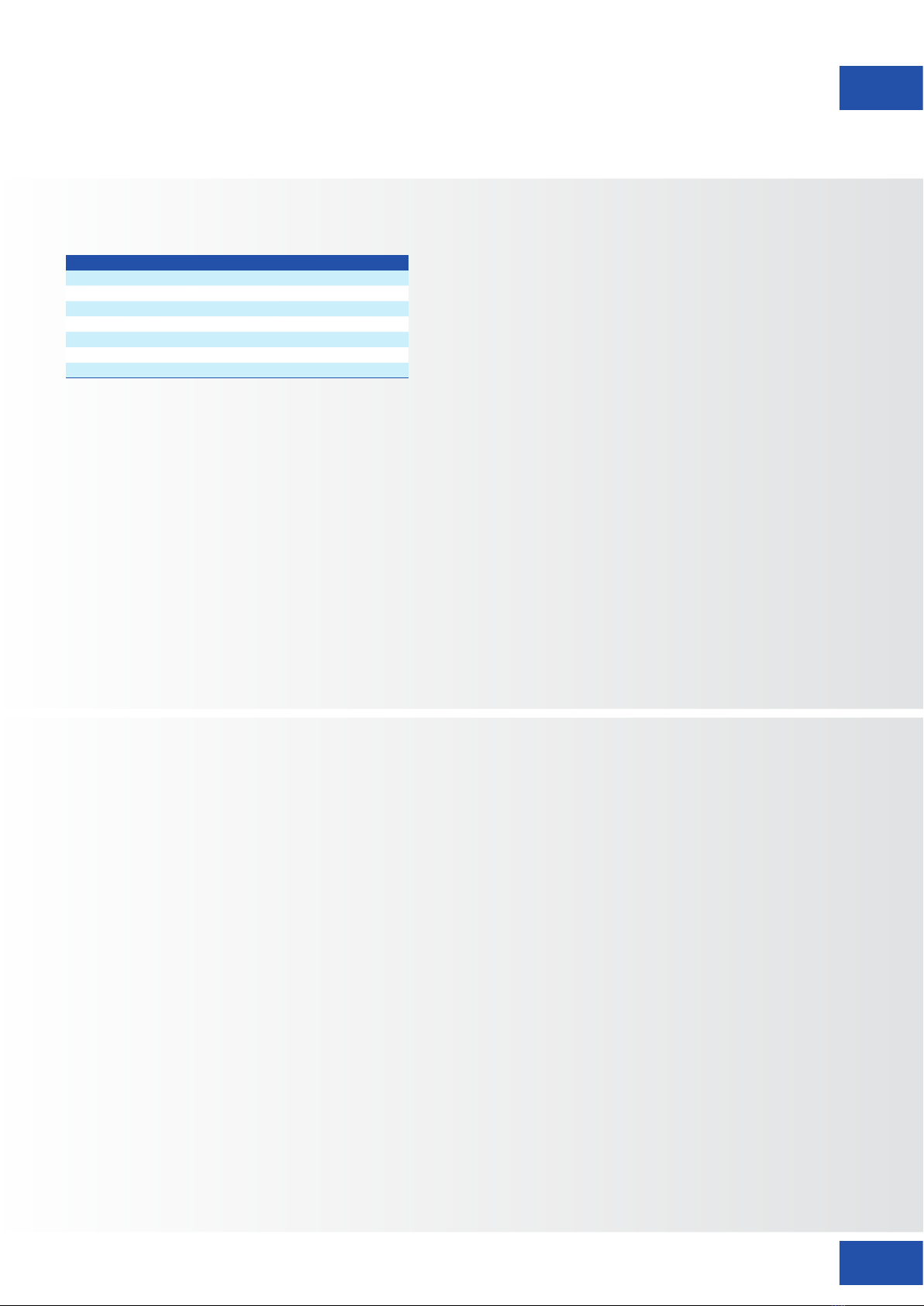2
TABLE OF CONTENTS
LANGUAGES
ETX-SERIES – USER MANUAL – ENGLISH
GB ENGLISH 2
DE GERMAN DEUTSCH 29
FR FRENCH FRANÇAIS 56
NL DUTCH NEDERLANDS 83
ES SPANISH ESPAÑOL 110
1. Important Information ...................................................................................................... 3
1.1. Use ..............................................................................................................................................3
1.2. Exemptions ..................................................................................................................................3
2. Safety Instructions............................................................................................................. 4
2.1. Safety Precautions........................................................................................................................4
2.2. Moving and Carrying Notice.........................................................................................................5
2.3. Installation ...................................................................................................................................5
2.4. Wall Mount Safety Notice.............................................................................................................6
2.5. Recommended Use ......................................................................................................................7
2.6. Cleaning ......................................................................................................................................8
3. Package Contents............................................................................................................. 8
3.1. Unpacking....................................................................................................................................8
3.2. Included Accessory.......................................................................................................................9
4. Installation........................................................................................................................ 9
4.1. Environment State........................................................................................................................9
4.2. General overview of the screen...................................................................................................10
4.3. Control Panel .............................................................................................................................11
4.4. In- and output connector table...................................................................................................11
4.5. Remote Control..........................................................................................................................12
5. Operations...................................................................................................................... 13
5.1. Turning the Display On and Off .................................................................................................. 13
5.2. Adjusting the Volume and Input Source.......................................................................................13
5.3. Add a label to an input source.................................................................................................... 13
6. OSD (On-Screen Display) Controls ................................................................................... 14
6.1. Navigation Bar............................................................................................................................14
6.2. Using the annotation tool........................................................................................................... 15
6.3. Settings Menu............................................................................................................................ 15
7. Touch Operation ............................................................................................................. 17
8. Specifications.................................................................................................................. 18
9. Supported Timings.......................................................................................................... 19
10. Serial Commands.......................................................................................................... 20
10.1. Serial Communications.............................................................................................................20
10.2. RS-232 Connection and Port Configuration..............................................................................20
10.3. Command and Response Format..............................................................................................20
10.4. Command and Response Examples ..........................................................................................21
10.5. Serial Command List................................................................................................................. 21
11. Troubleshooting............................................................................................................ 25
12. Compliance .................................................................................................................. 25
13. Appendix...................................................................................................................... 26
13.1. Dimensions ..............................................................................................................................26