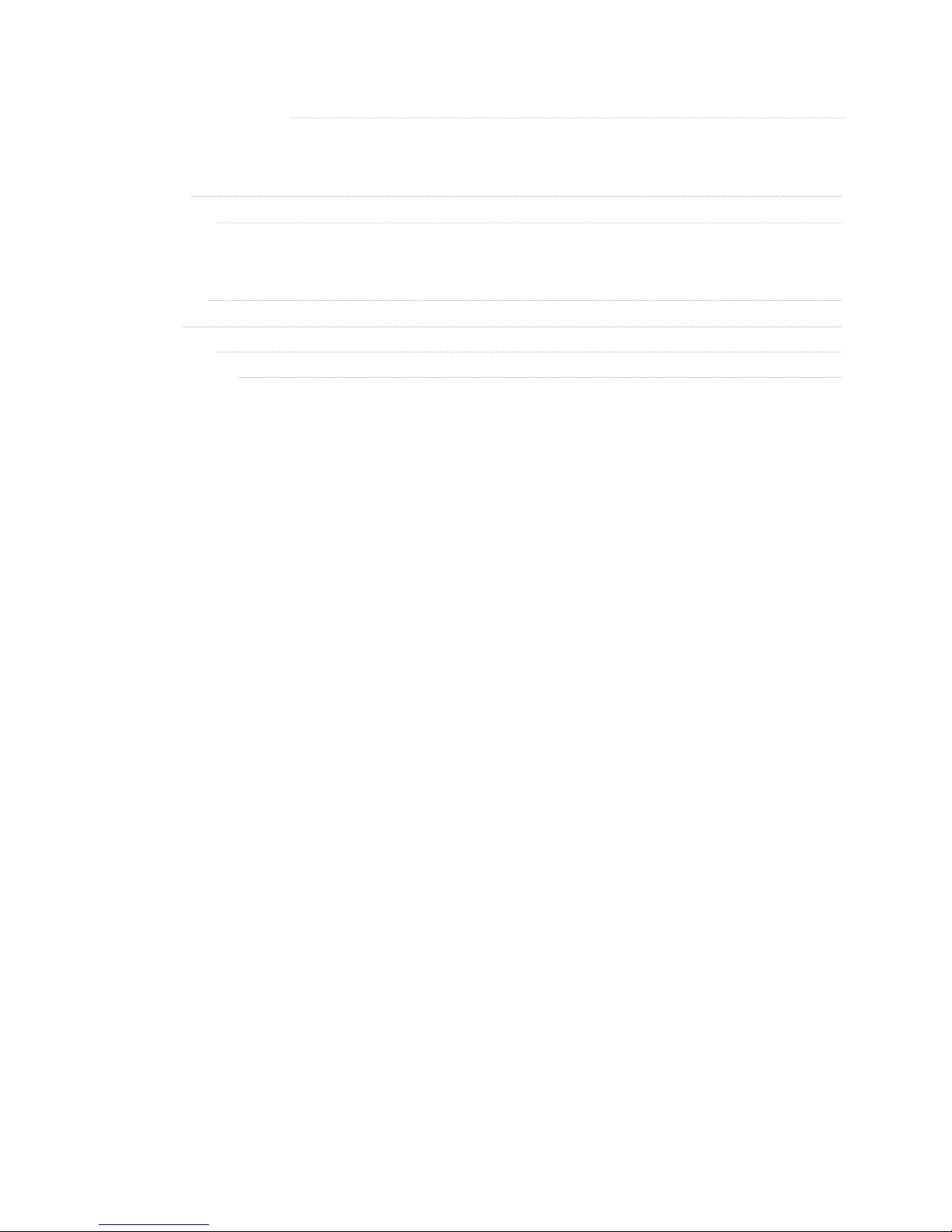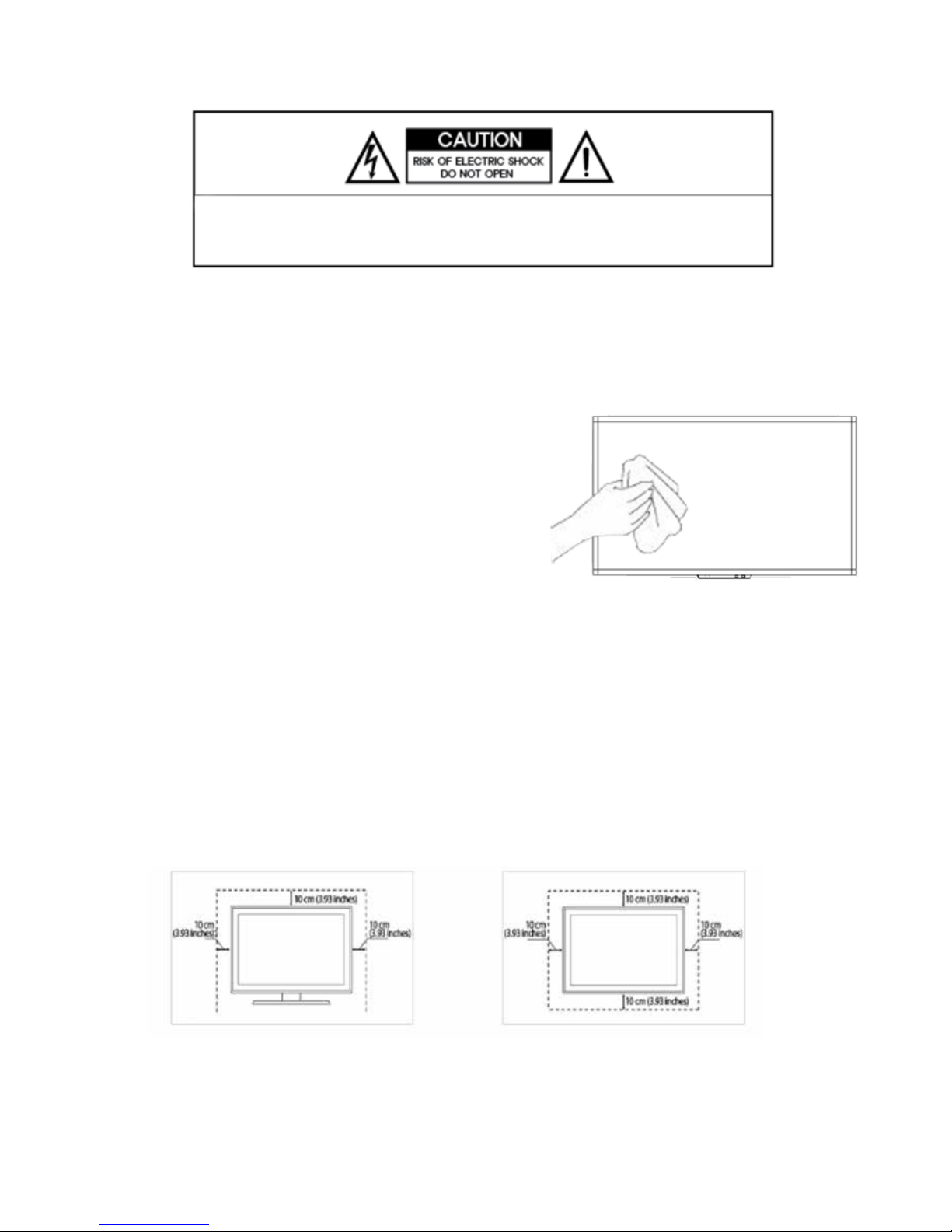6
1.1.4 Usage Related
Warning
1. 1.4.1 Since a high voltage runs through the product, never disassemble, repair or modify the product yourself.
» Otherwise, it may result in fire or electric shock.
» If the product needs to be fixed, contact a service centre.
1. 1.4.2 To move the product, turn the power off and unplug the power cord, and any other wires connected
to the product
» Otherwise, it may result in electric shock or fire due to the damaged power cord.
1. 1.4.3 If the product generates a strange noise, a burning smell, or smoke, unplug the power plug immediately and contact a
service centre.
» Otherwise, it may result in electric shock or fire,
1. 1.4.4 Avoid letting children hang or climb onto the product.
» Otherwise, it may result in the product falling and this may result in injury or death.
1. 1.4.5 If you drop the product or the case is damaged, turn the power off and unplug the power cord. Contact a service centre.
» Otherwise, it may result in fire or electric shock.
1. 1.4.6 Avoid placing objects such as toys and cookies on top of the product.
» If a child hangs over the product to grab an object, the object or the product may fall and this may result in injury or
even death.
1. 1.4.7 When thunder or lighting occurs, unplug the power cord.
» Otherwise, it may result in electric shock or fire,
1. 1.4.8 Avoid dropping an object over the product or cause impact to the product.
» Otherwise, it may result in electric shock or fire.
1. 1.4.9 Avoid moving the product by pulling the power cord or antenna cable.
» Otherwise, it may result in electric shock, fire or a problem with the product due to damage to the cable.
1. 1.4.10 When a gas leak occurs, do not touch the product or the power plug and ventilate immediately.
» A spark may result inan explosion or fire.
» During a thunder or lightning storm, do not touch the power cord.
1. 1.4.11 Avoid lifting up or moving the product by holding only the power cord or signal cable.
» Otherwise, it may result in electric shock, fire or a problem with the product due to damage to the cable.
1. 1.4.12 Avoid using or placing inflammable spray or objects into the product(the vents, ports, etc)
» If water or substances enters the product, turn the power off, unplug the power cord and contact a service centre.
» Otherwise, it may result in a problem with the product, electric shock or fire.
1. 1.4.13 Avoid placing a liquid container such as a vase, flowerpot, beverage, cosmetics or drugs, or a metal object over the
product.
» If water or substances enter the product, tum the power off, unplug the power cord and contact a service centre.
» Otherwise, it may result in a problem with the product, electric shock or fire.
Warning
1. 1.4.14 Displaying a still image for a long time may create a persistent image or stain on the screen.
» If you do not use the product for a long time, use the power-saving mode or set the
screen saver to the moving picture mode.