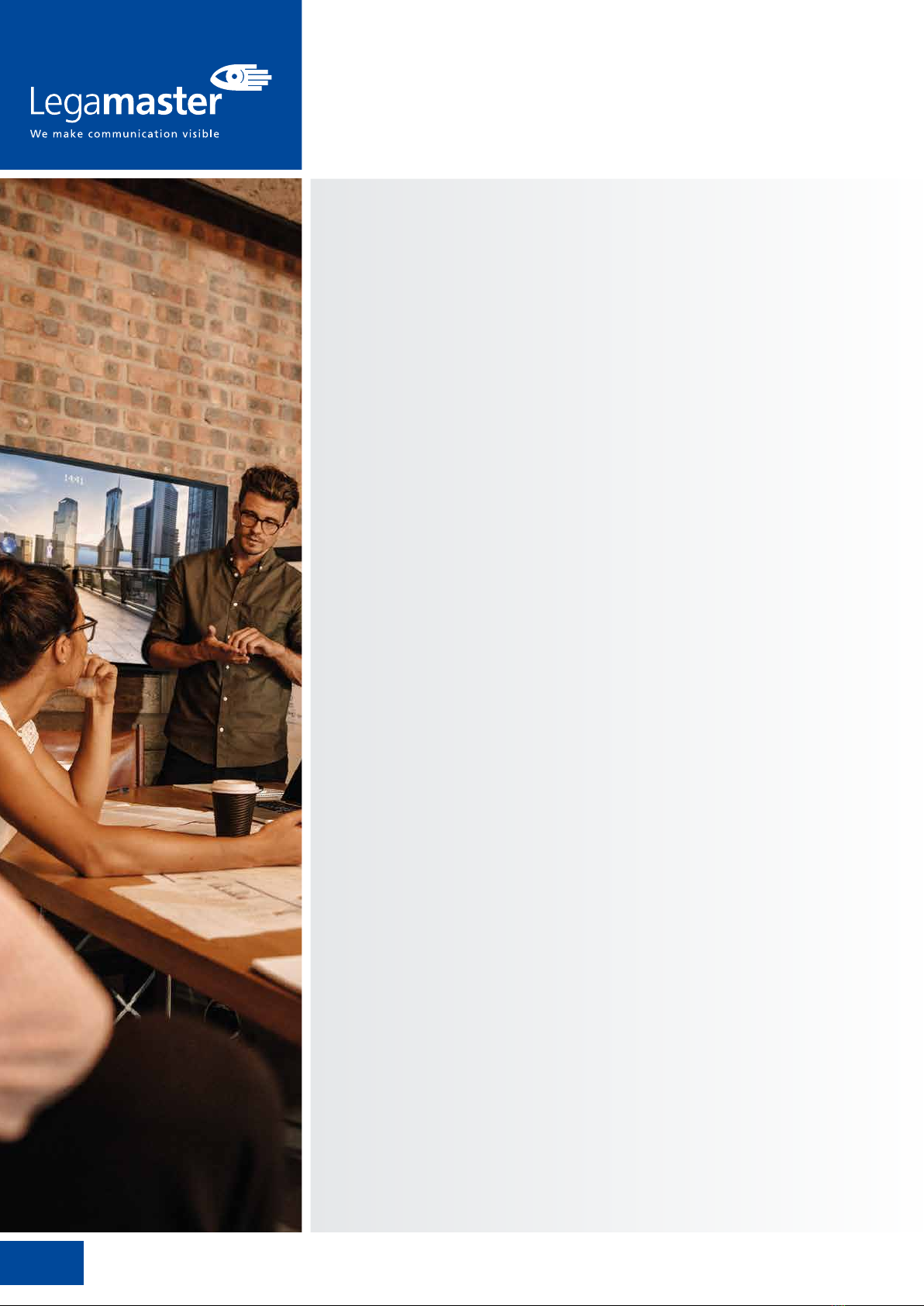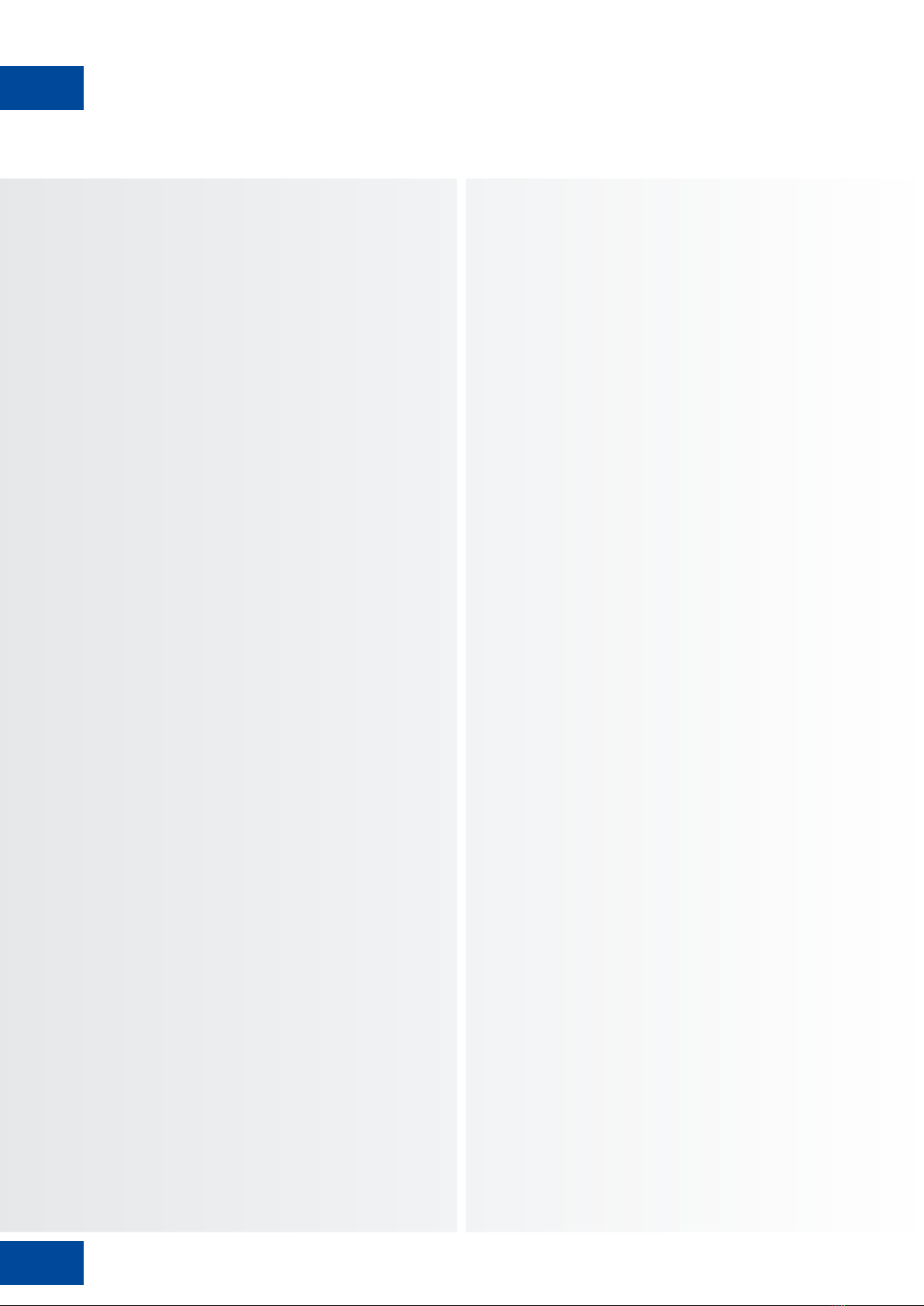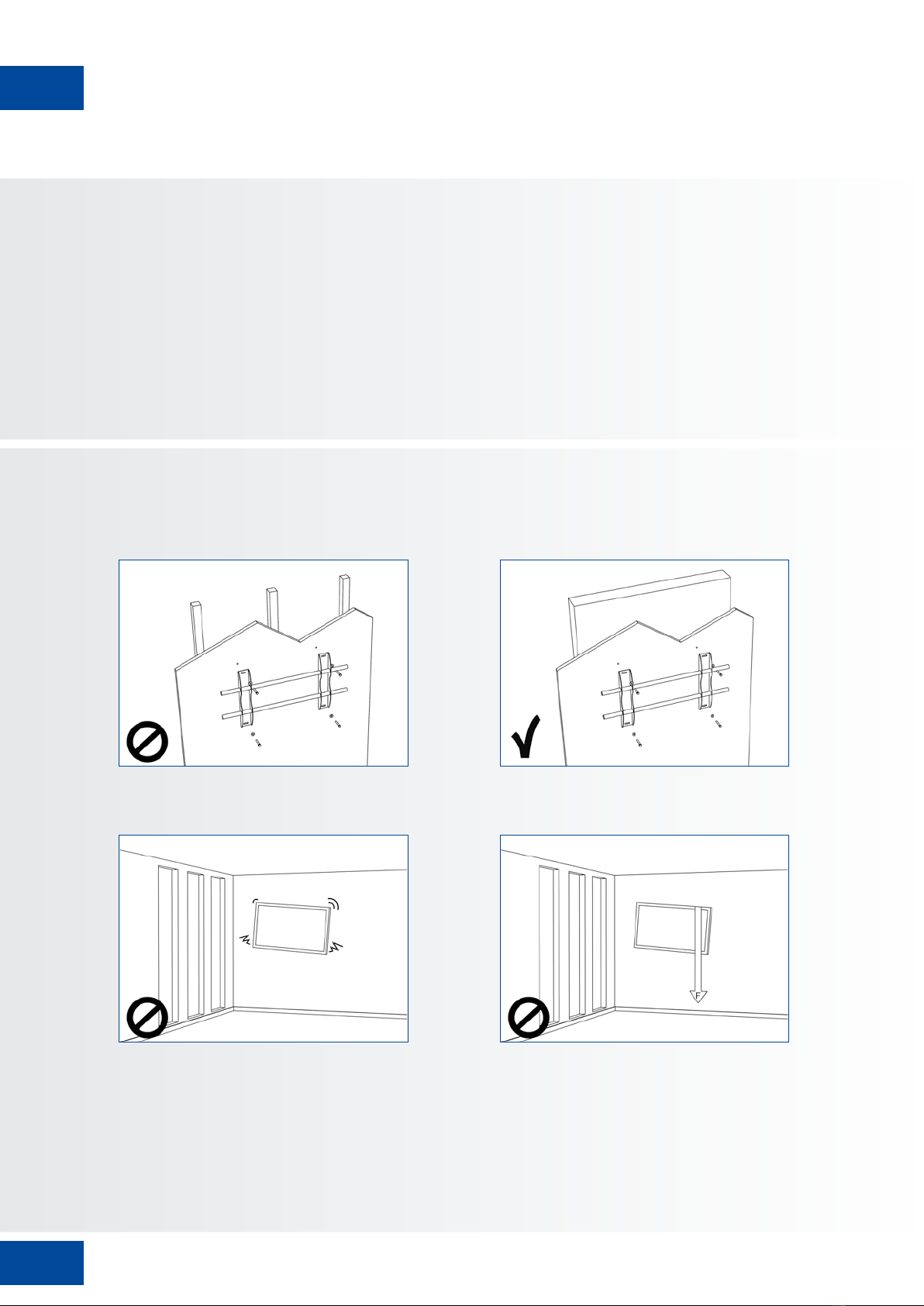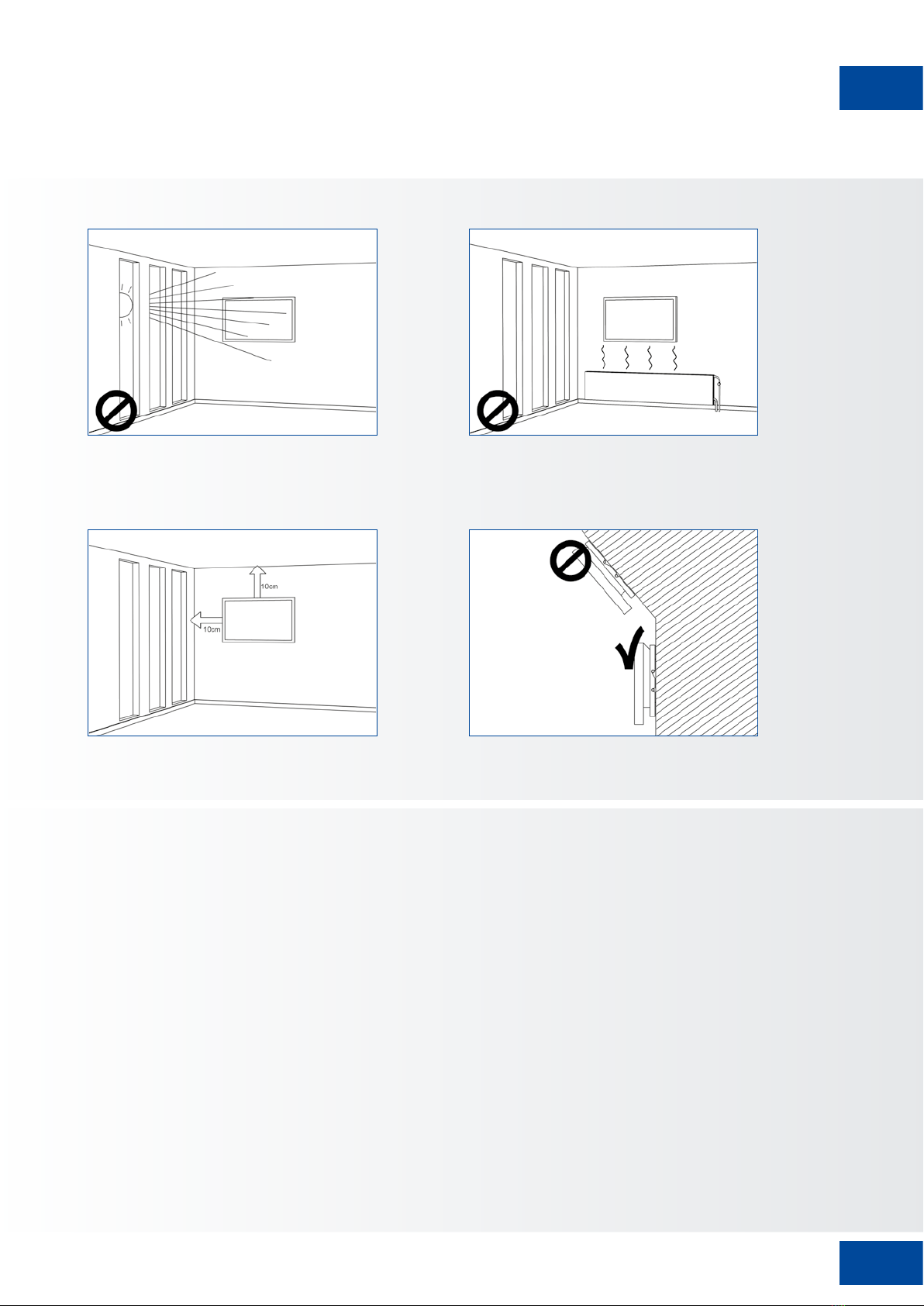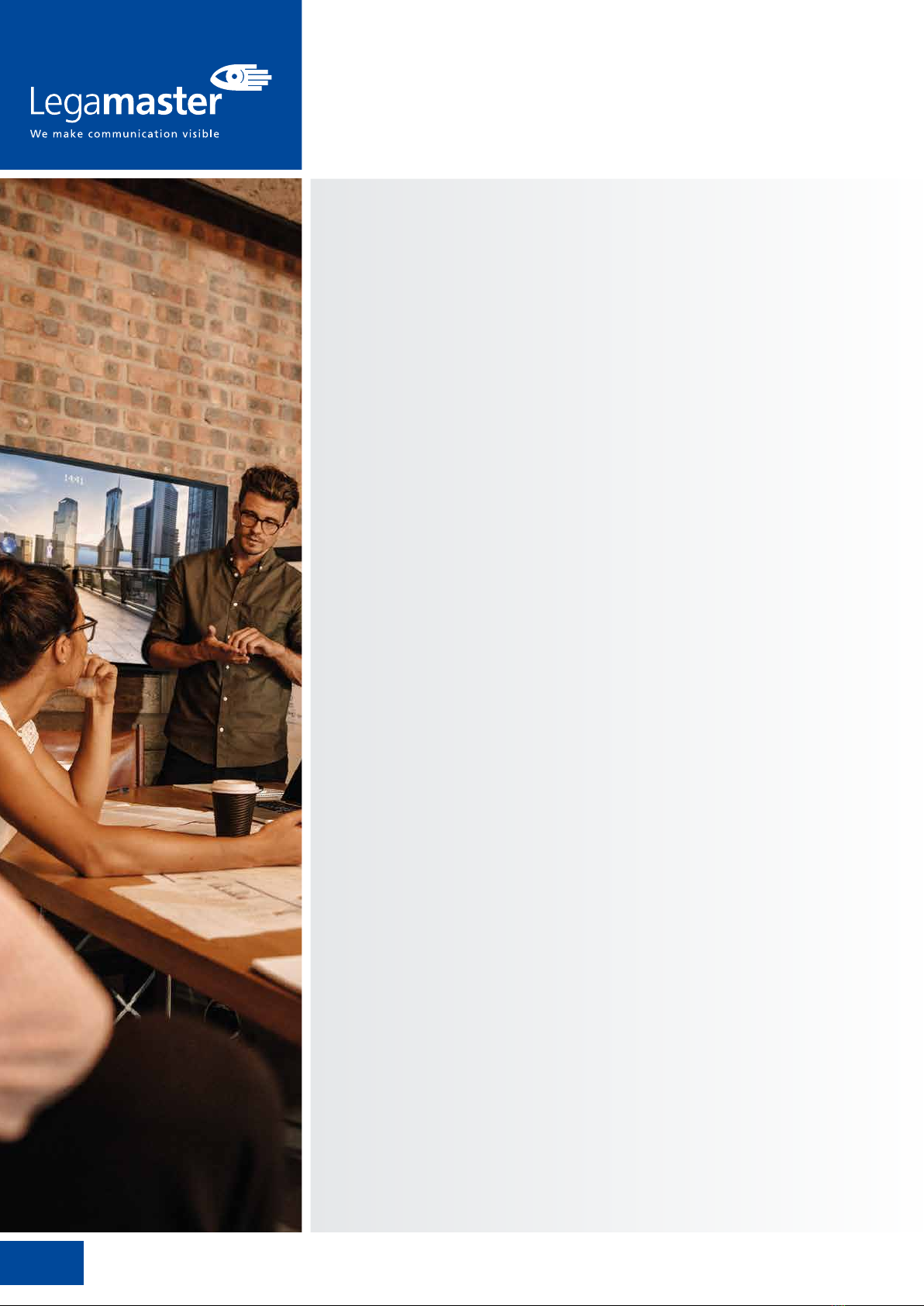
2
TABLE OF CONTENTS
LANGUAGES
ETX-SERIES – USER MANUAL – ENGLISH
GB ENGLISH 2
DE GERMAN DEUTSCH 30
FR FRENCH FRANÇAIS 58
NL DUTCH NEDERLANDS 86
ES SPANISH ESPAÑOL 114
1. Important Information ...................................................................................................... 3
1.1. Use ..............................................................................................................................................3
1.2. Exemptions ..................................................................................................................................3
2. Safety Instructions............................................................................................................. 4
2.1. Safety Precautions........................................................................................................................4
2.2. Moving and Carrying Notice.........................................................................................................5
2.3. Installation ...................................................................................................................................5
2.4. Wall Mount Safety Notice.............................................................................................................6
2.5. Recommended Use ......................................................................................................................7
2.6. Cleaning ......................................................................................................................................8
3. Package Contents............................................................................................................. 9
3.1. Unpacking....................................................................................................................................9
3.2. Included Accessories..................................................................................................................... 9
4. Installation........................................................................................................................ 9
4.1. Environment State........................................................................................................................9
4.2. General overview of the screen...................................................................................................10
4.3. In- and output connector table...................................................................................................12
4.4. Remote Control..........................................................................................................................12
5. Operating the screen ...................................................................................................... 13
5.1. Turning the display on and off.................................................................................................... 14
5.2. Quick launch menu ....................................................................................................................14
5.3. Float menu.................................................................................................................................15
5.4. Settings menu............................................................................................................................15
5.5. Updating the screen...................................................................................................................18
5.6. Enabling / Disabling Android ......................................................................................................18
6. Touch Operation ............................................................................................................. 18
7. Specifications.................................................................................................................. 19
8. Supported Timings.......................................................................................................... 21
9. Serial Commands............................................................................................................ 21
9.1. Serial Communications...............................................................................................................21
9.2. RS-232 Connection and Port Configuration................................................................................21
9.3. RS232 Interface..........................................................................................................................22
10. Troubleshooting............................................................................................................ 24
11. Compliance .................................................................................................................. 24
12. Appendix...................................................................................................................... 25
12.1. Dimensions ..............................................................................................................................25
13. Accessories ................................................................................................................... 29
13.1. EasyFix Video Conferencing Unit ..............................................................................................29
13.2. EasyFix Proximity Sensor ...........................................................................................................29