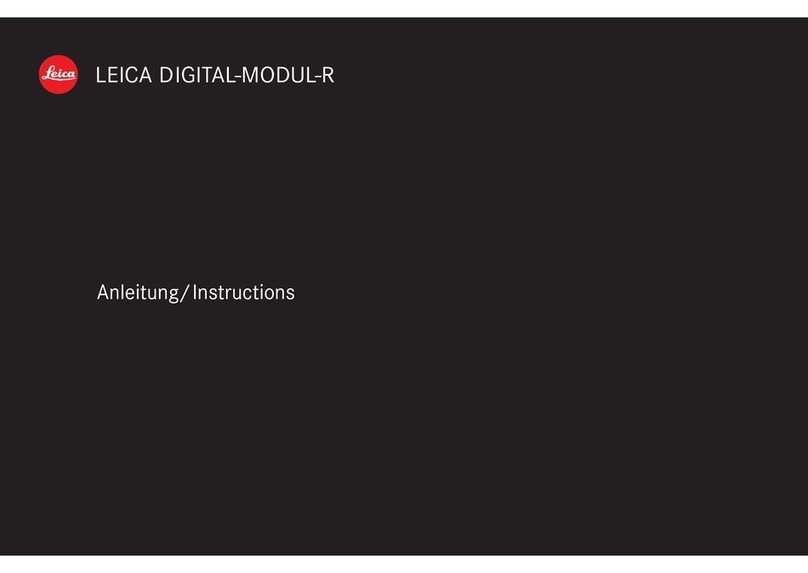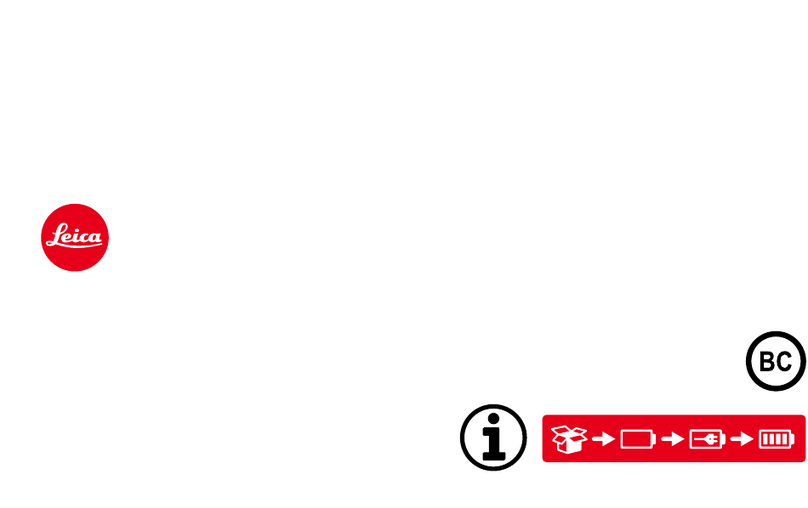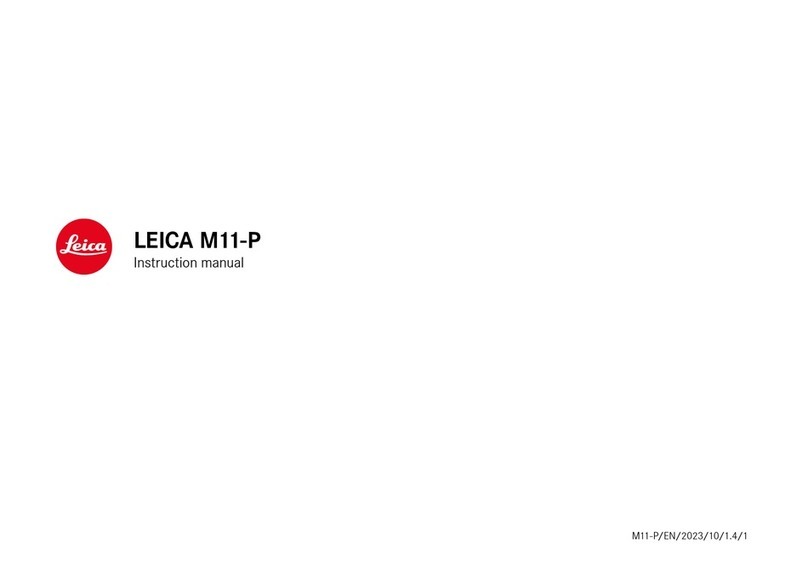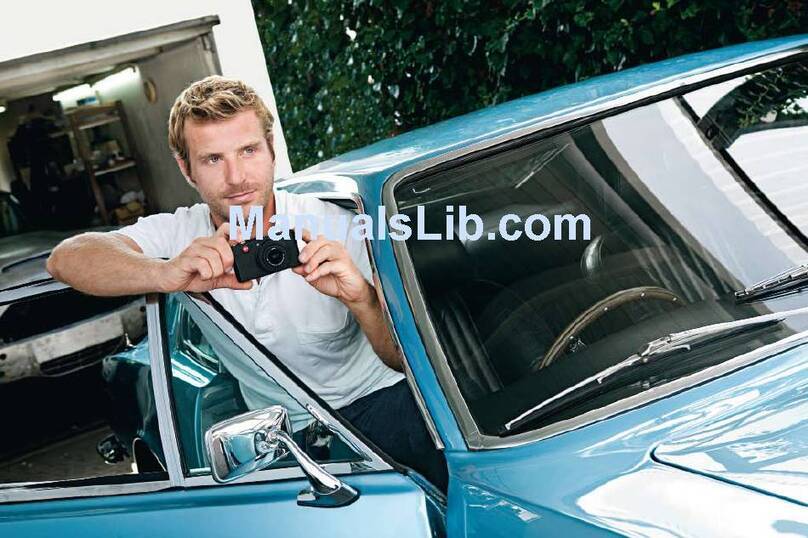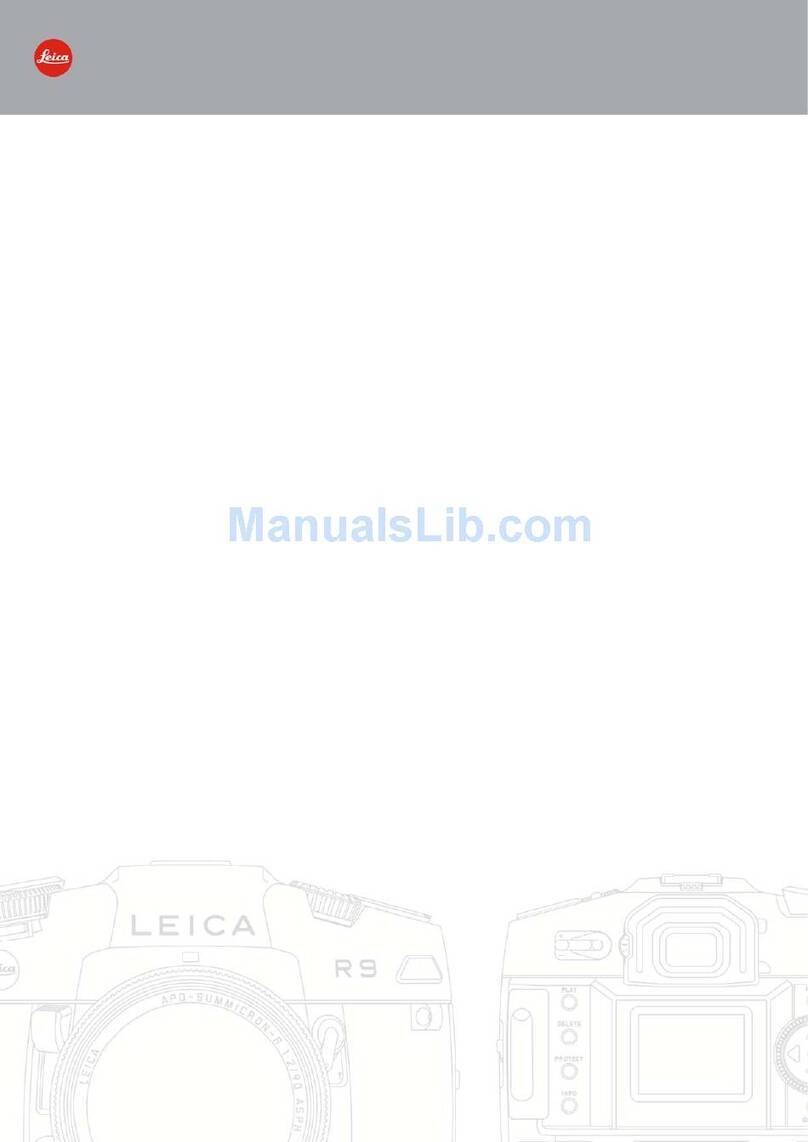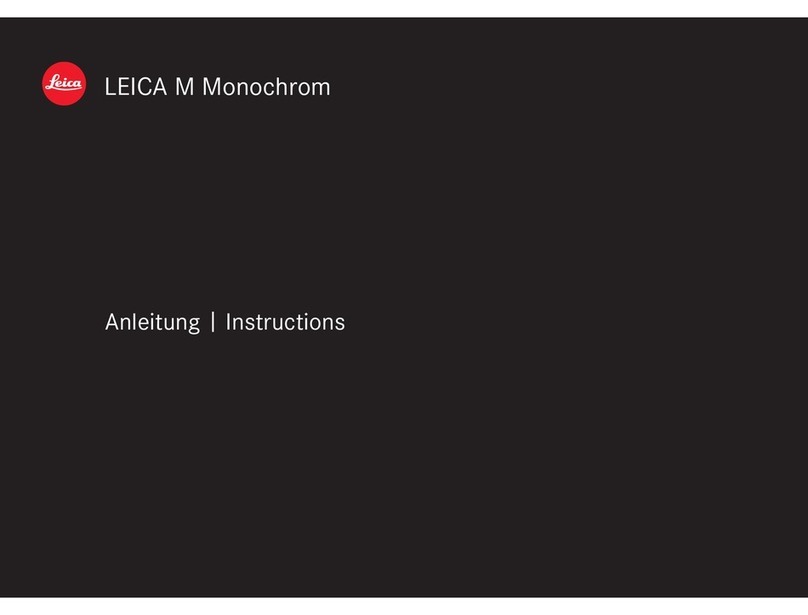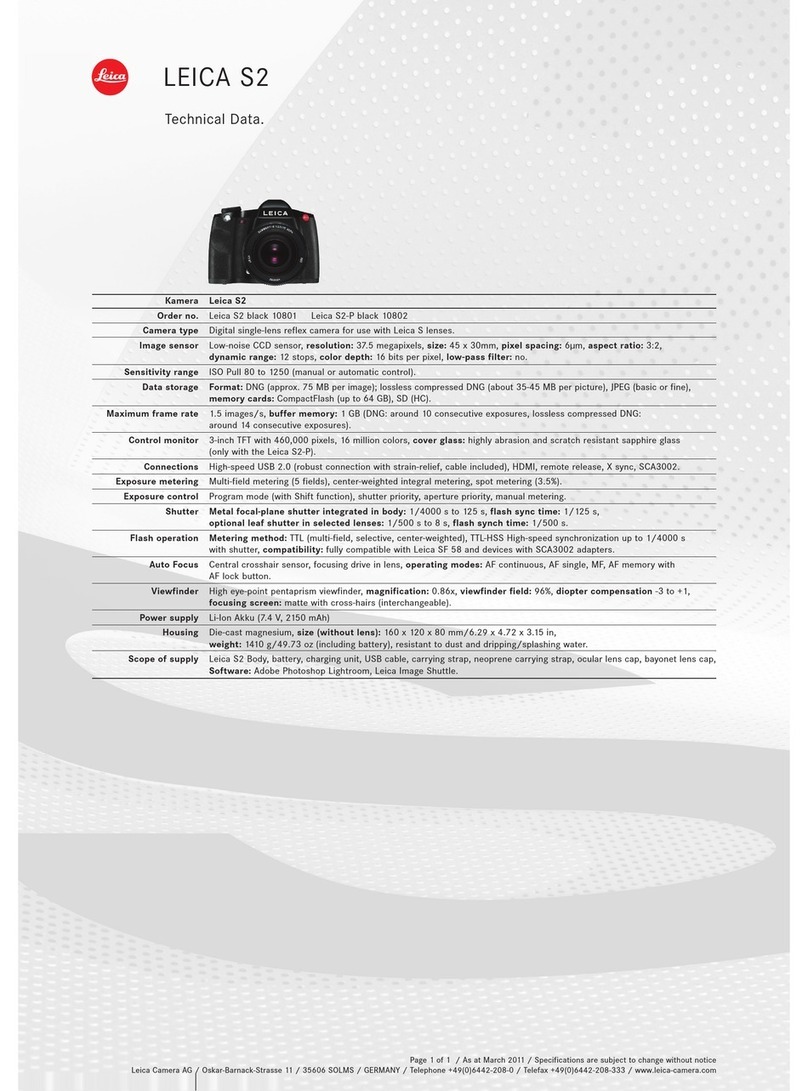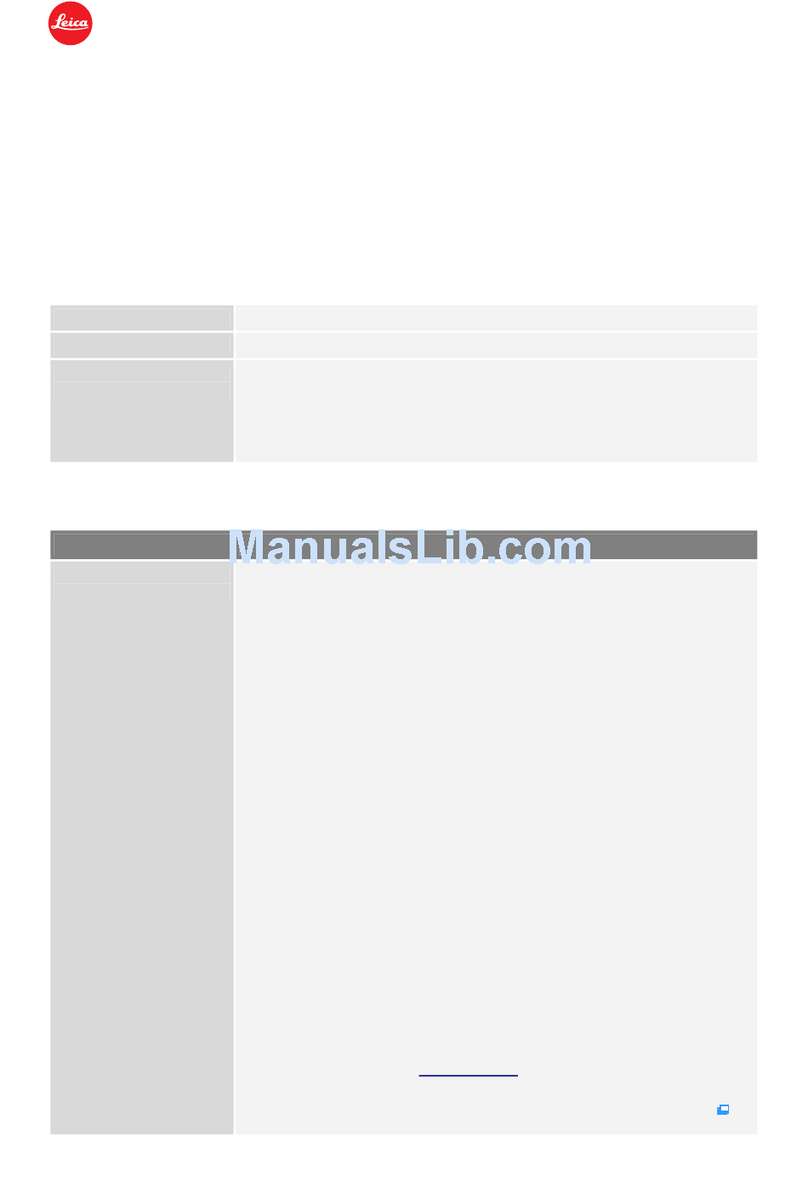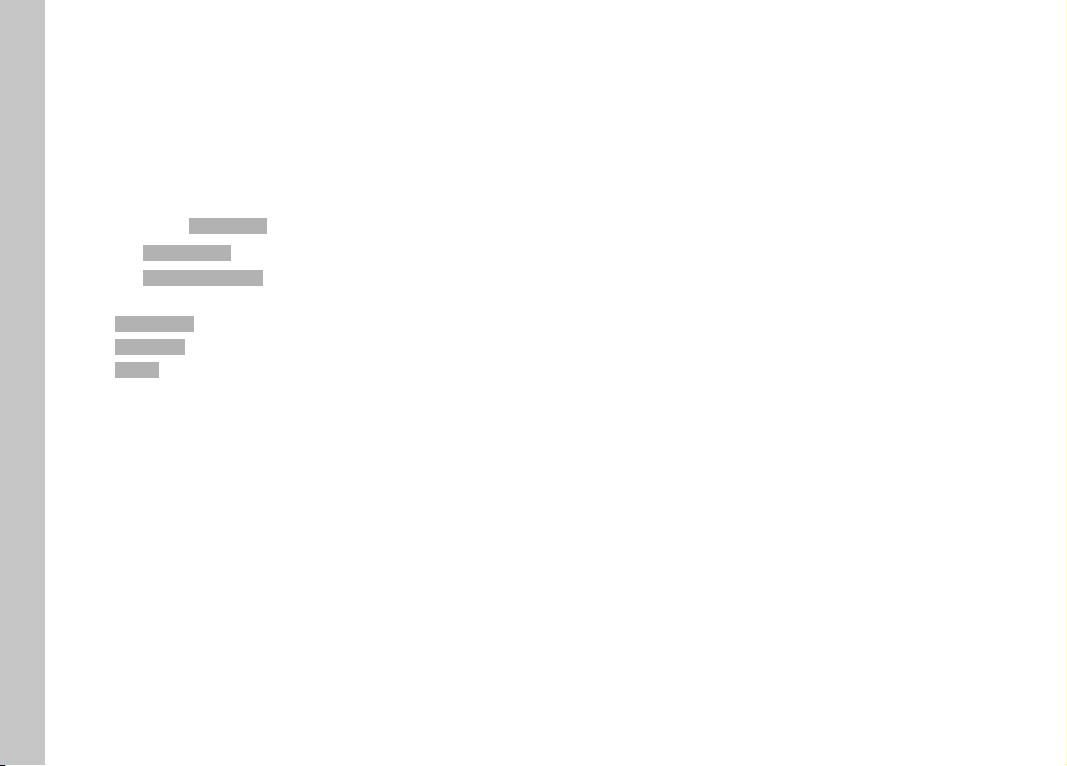EN
4
FIRMWARE UPDATES
Leica is continuously working on the further improvement and
optimization of your camera. Since many camera functions are
entirely controlled by software, some of these improvements and
additions to the functional scope can be installed in retrospect.
Leica offers firmware updates at irregular intervals, which you can
download from our website.
Leica will notify you of any new updates, once you have registered
your camera. Users of Leica FOTOS will also be automatically noti-
fied about firmware updates for their Leica cameras.
Finding the currently installed firmware version
▸ Select Camera Information in the main menu
• The current firmware versions are displayed.
More information about registering, firmware updates and how to
download them to your camera, as well as any amendments and
additions to this manual can be found in the customer area of our
website at:
https://club.leica-camera.com
EXECUTING A FIRMWARE UPDATE
Any interruption of a running firmware update may cause serious
and irreparable damage to your equipment!
You will therefore have to take particular note of the following,
when carrying out a firmware update:
• Do not switch off the camera!
• Do not remove the memory card!
• Do not remove the rechargeable battery!
• Do not remove the lens!
Notes
• A warning message will appear if the battery is insufficiently
charged. Recharge the battery and then repeat the process
described above.
• You will find additional device and country-specific registration
marks and numbers in the Camera Information submenu.